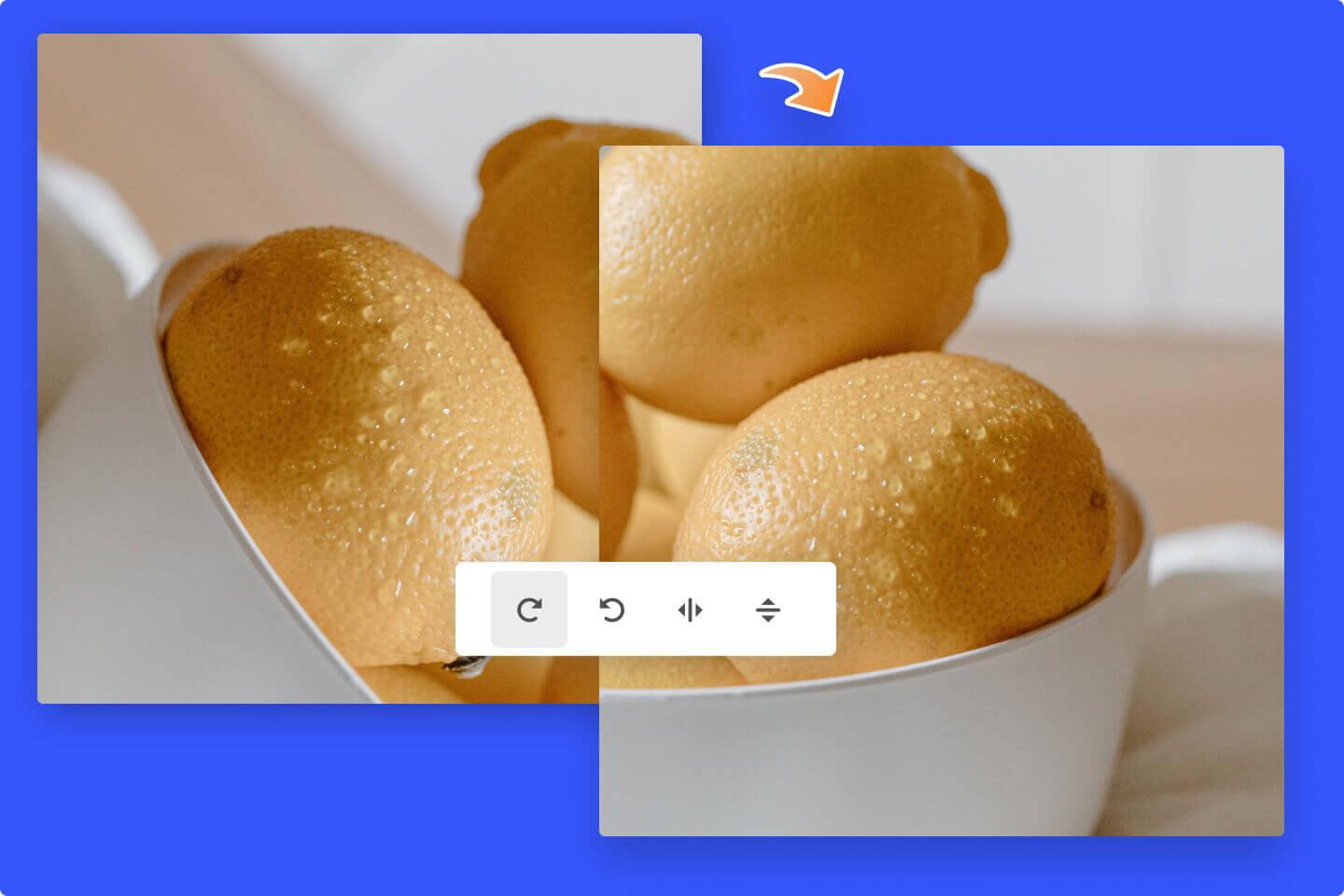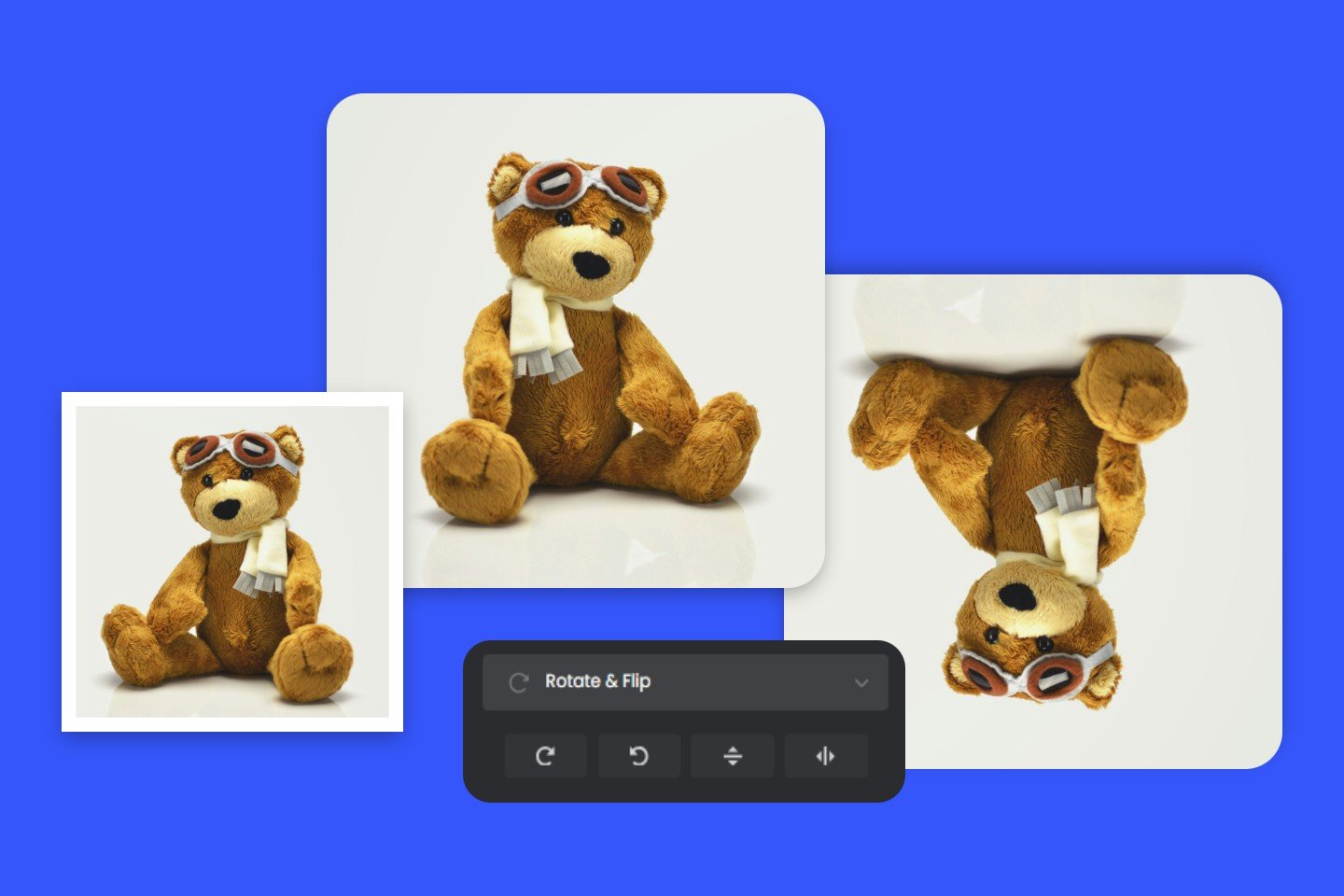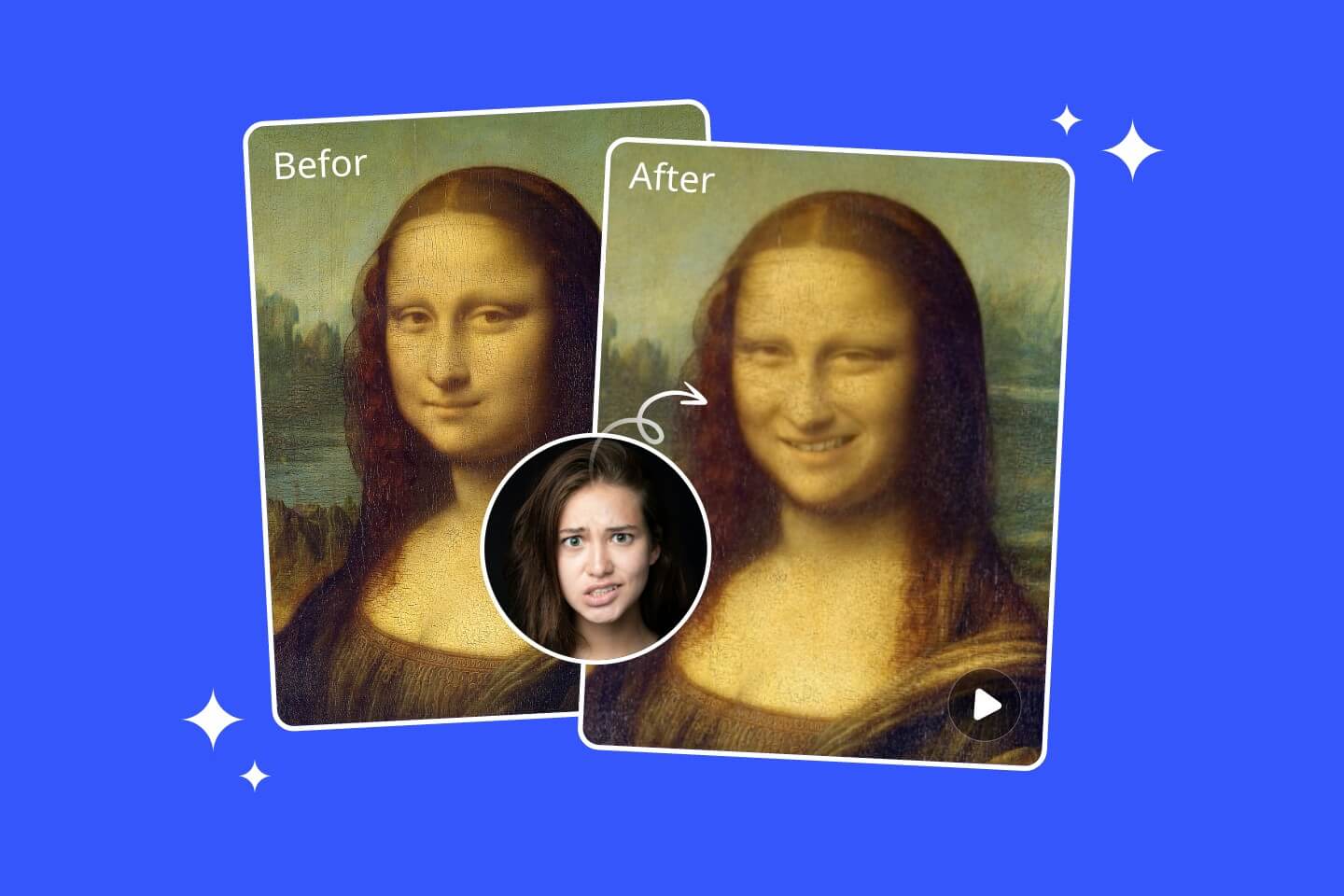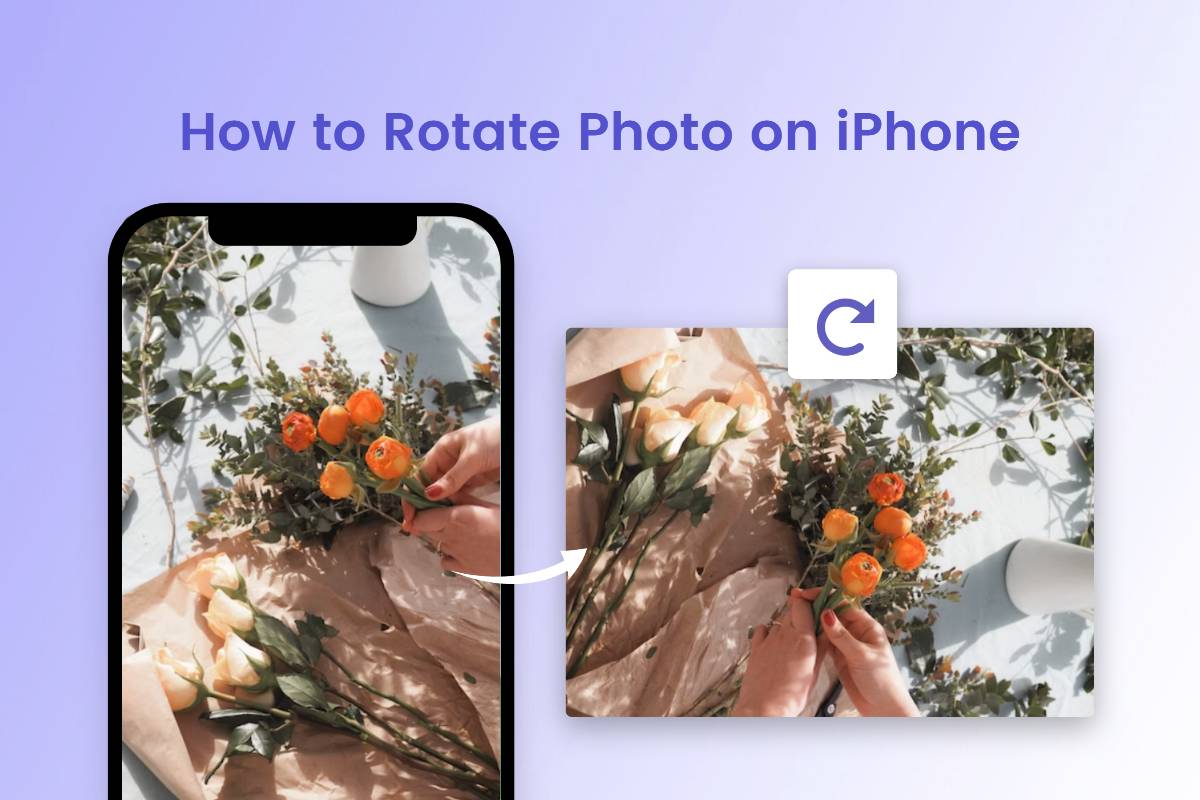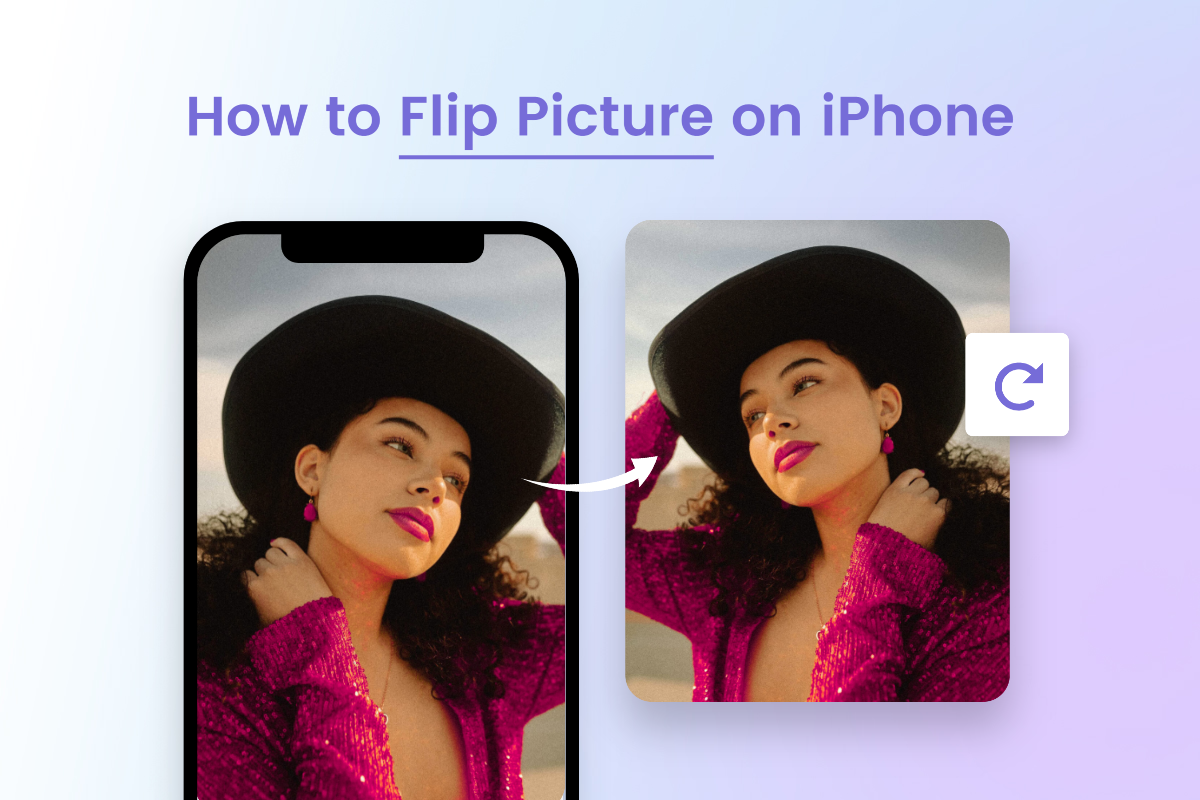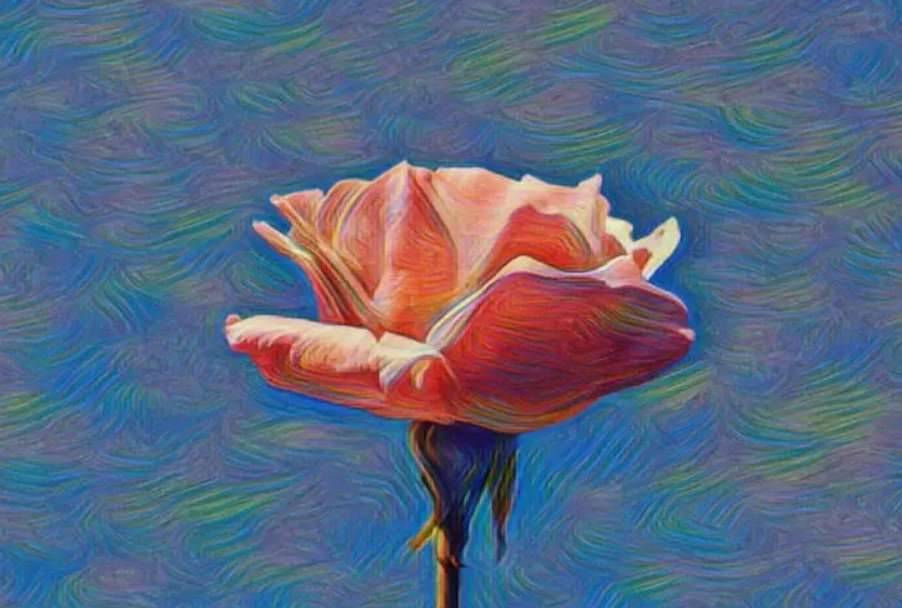Mirror Image Online Free in One Click
Try Fotor online mirror image converter to easily reverse an image or turn a picture upside down with just one click. Share your fascinating mirrored images on social media or personal websites.
*Mirror your photo vertically and horizontally
*One-click image mirroring
*Both online image mirrorer and mirror image app available
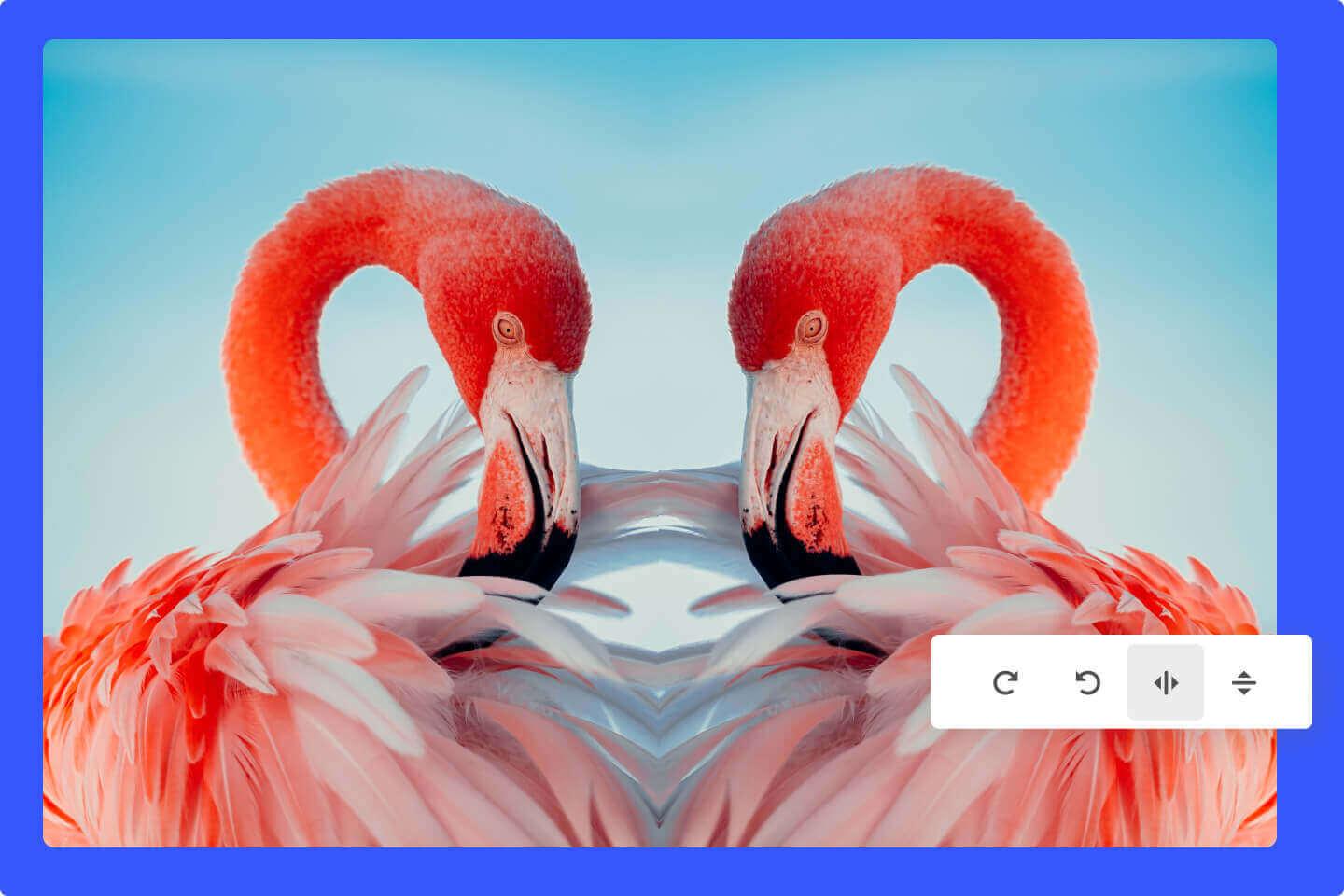

Mirror Images Easily in a Snap
Say goodbye to cumbersome image mirroring in Photoshop. Our practical picture mirrorer enables you to mirror your photos horizontally and vertically in a flash with just one click. Simply upload your image, go to the “Rotate & Flip” section and then press one of the “arrow flip icons” to reverse or invert it. No photo editing skills are needed.
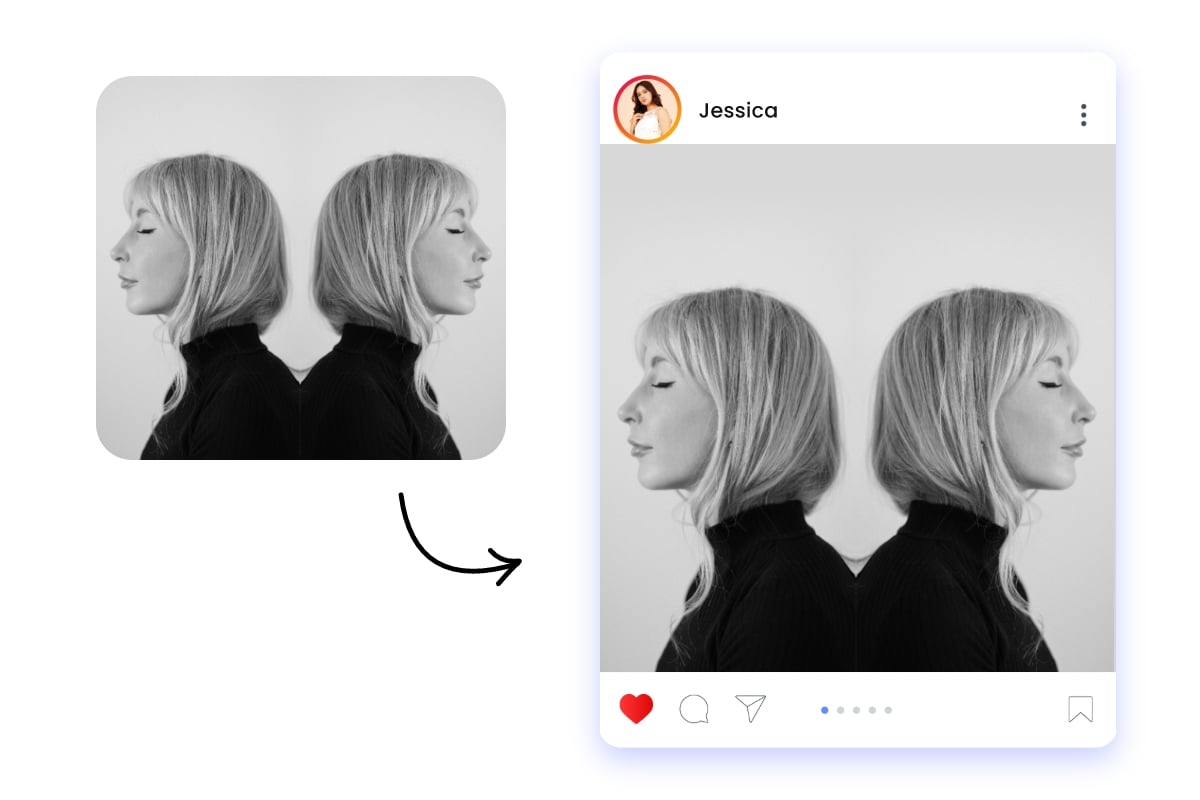
Get Creative Pictures by Mirroring Profile Picture
Unleash your creativity with Fotor's mirror image editor. Quickly reverse portrait photos or person images. With the help of a collage layout, you can create stunning designs using the original and mirrored pics for a symmetrical effect. Immediately upload the side-by-side picture to your social media as your feed or profile picture to amaze other netizens.
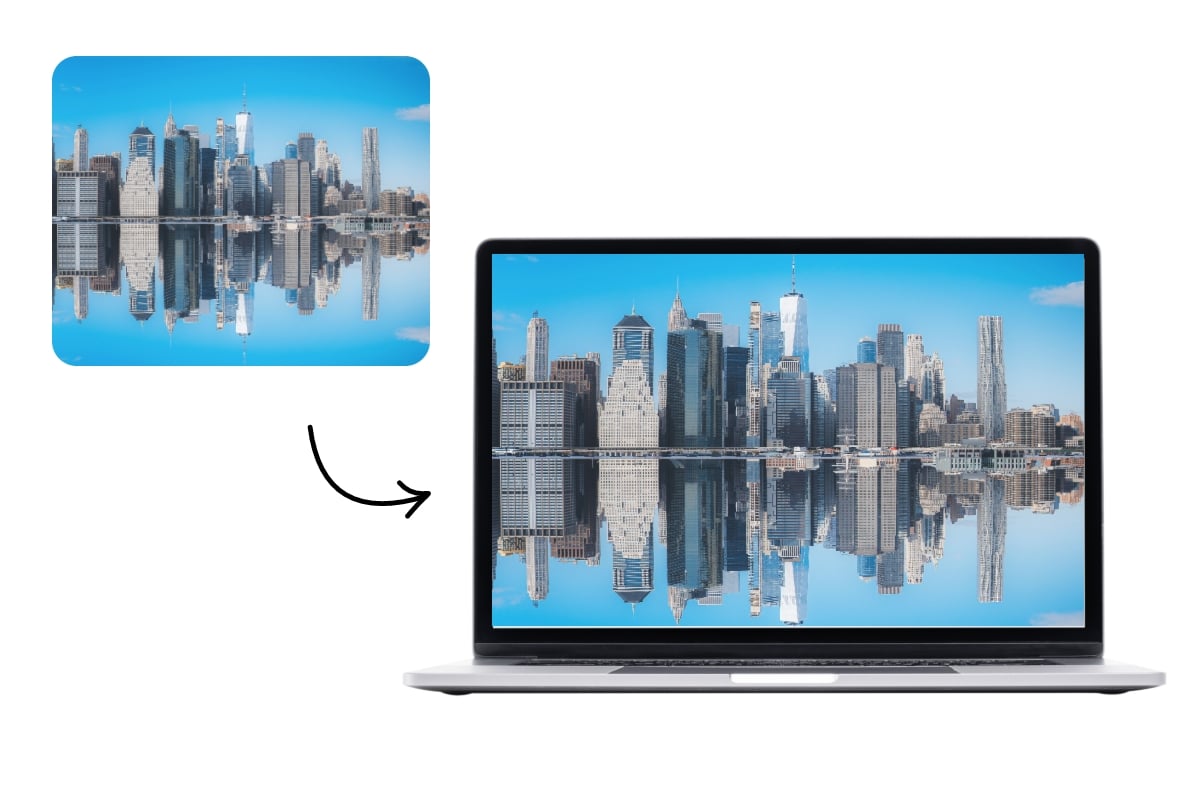
Invert Landscape or Urban Scenes Photos to Achieve a Mirror Image Effect
The reflection of a city or landscape is so charming. Difficult to shoot? Use our mirror image maker to turn your pictures upside down with one click, easily getting a vertical mirror view of or adding reflection effects to your photos. Use this reflected image as a computer wallpaper, or print it out as a fantastic decorative picture for your house.

Mirror Pictures to be Your Design Assets
Want to make your design more creative and impressive? Add visual elements with a mirror effect can be an effective trick. Simply upload your icons, brand text fonts and existing photos and mirror them quickly and conveniently. Then, use your inverted image as a special mirror background for your design or put the flipped icons or words on it to show your individuality and unique aesthetic taste. Make your design stand out with all your mirrored images.
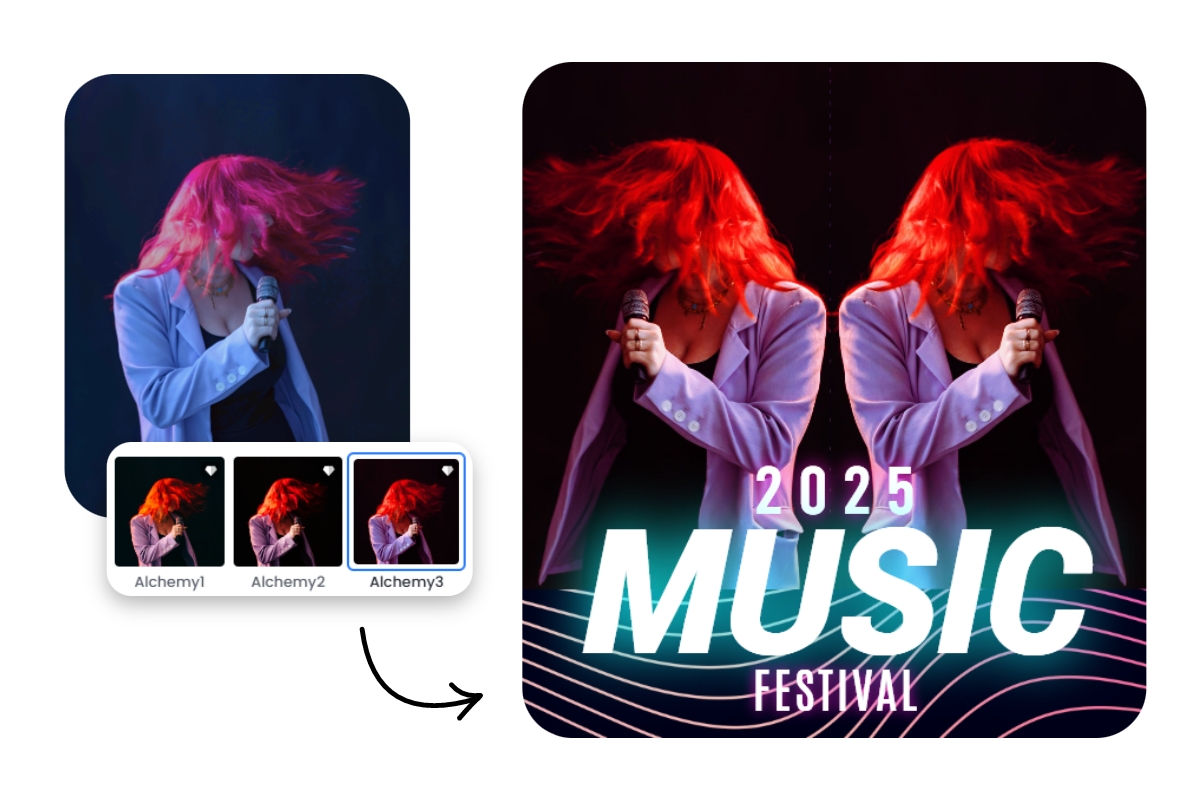
Add Personal Touch to Your Mirrored Pictures
More than a mirror image generator, Fotor is also a useful AI photo editor. When you get an HD photo with a mirror view, you can further edit and personalize it without changing to another tool or interface. For example, choose from our diverse photo effects to beautify it, rely on our one-tap enhance tool to correct its color and improve its quality automatically with one click, add an exquisite border to decorate it and crop it to fit the size standard of your social media channel. How to customize the mirrored photo is totally your call.
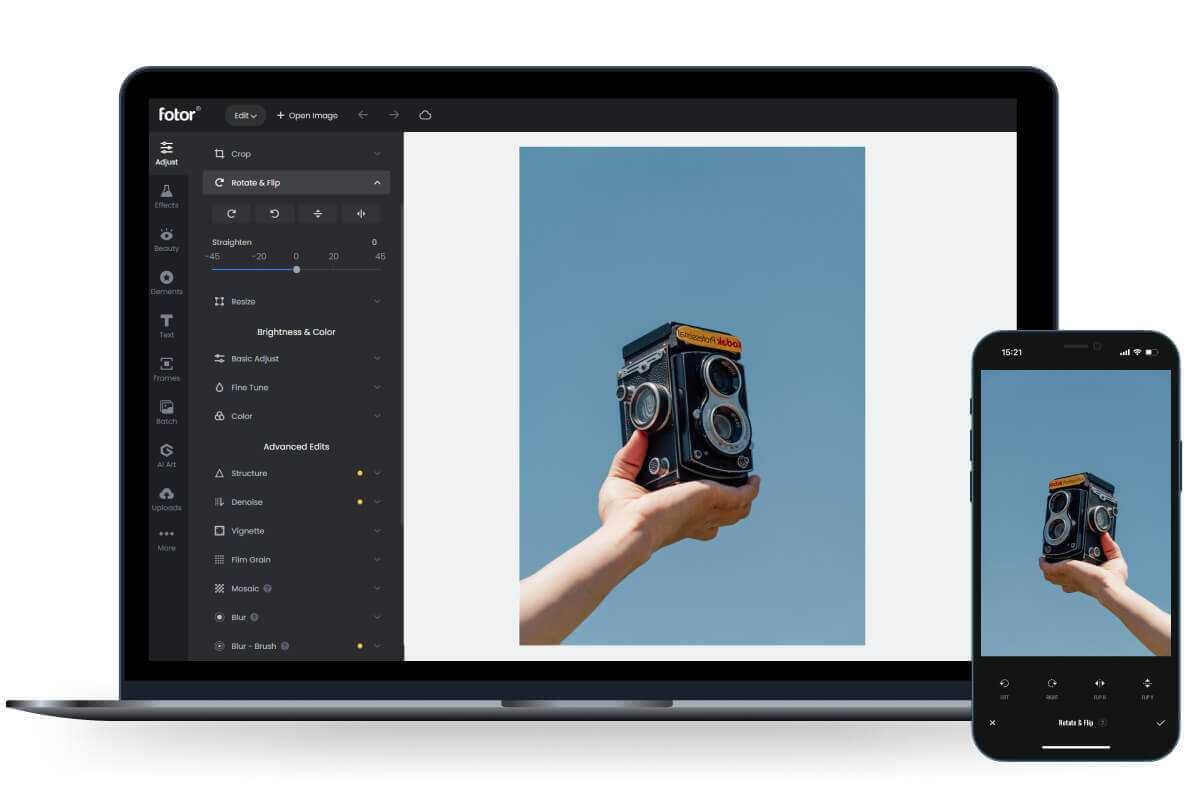
Mirror Image App Available
Not only can you mirror images online, but you can also use our mobile mirror image app (iOS and Android) for photo mirroring on your smartphone. Reverse your photos vertically and horizontally with Fotor at any time and anywhere. Download it now to enjoy this simple and convenient photo mirror editor and unlock additional 100+ features like an image flipper.
More Image Mirror Effect
Browse our more picture mirror effects, and create attractive mirror images online.

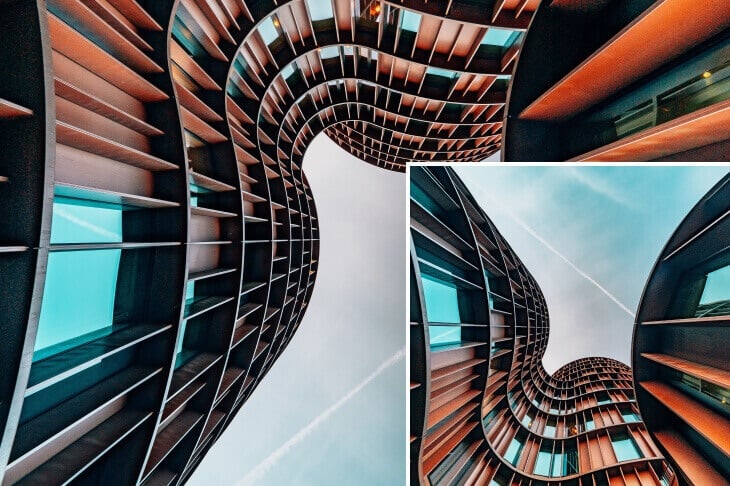

Why Choose Our Mirror Image Tool?
Easy to Use
Our image mirrorer boasts an intuitive interface and is easy to operate. You can get your image flipped horizontally or vertically with just one click. It is suitable for users of all levels.
One-Platform Editing
In addition to image mirroring, we provide various editing tools to fine-tune your mirrored picture. Also, you don’t need to switch to another interface to undertake your editing.
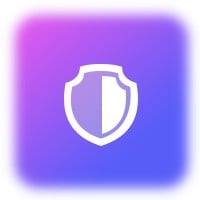
Guaranteed Security
Our picture mirrorer is completely secure. Progressive encryption technology is adopted to safeguard your data and information privacy. Besides, your files won’t be accessed until you sign into your account.
Mirror Image App
On top of a web mirrorer, Fotor also appears as a photo mirrorer app compatible with both Android and iOS devices. Just enjoy convenient image mirroring on the go with Fotor.