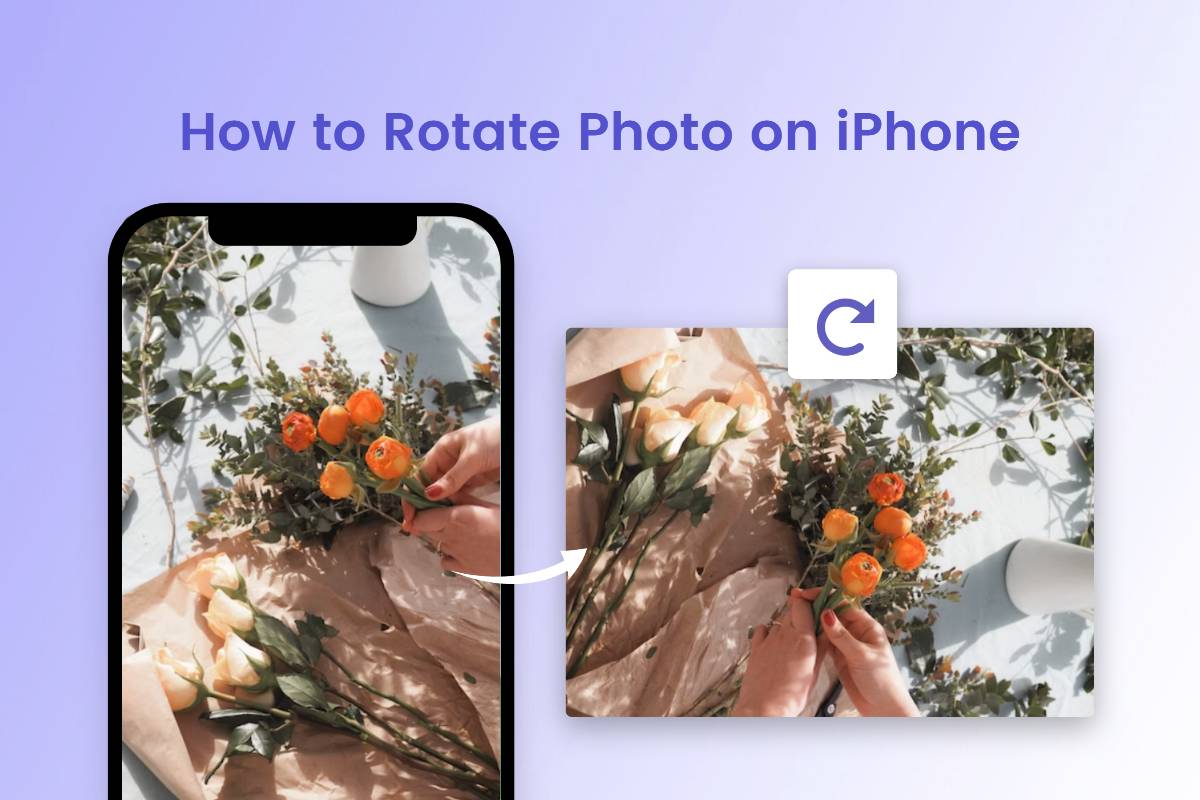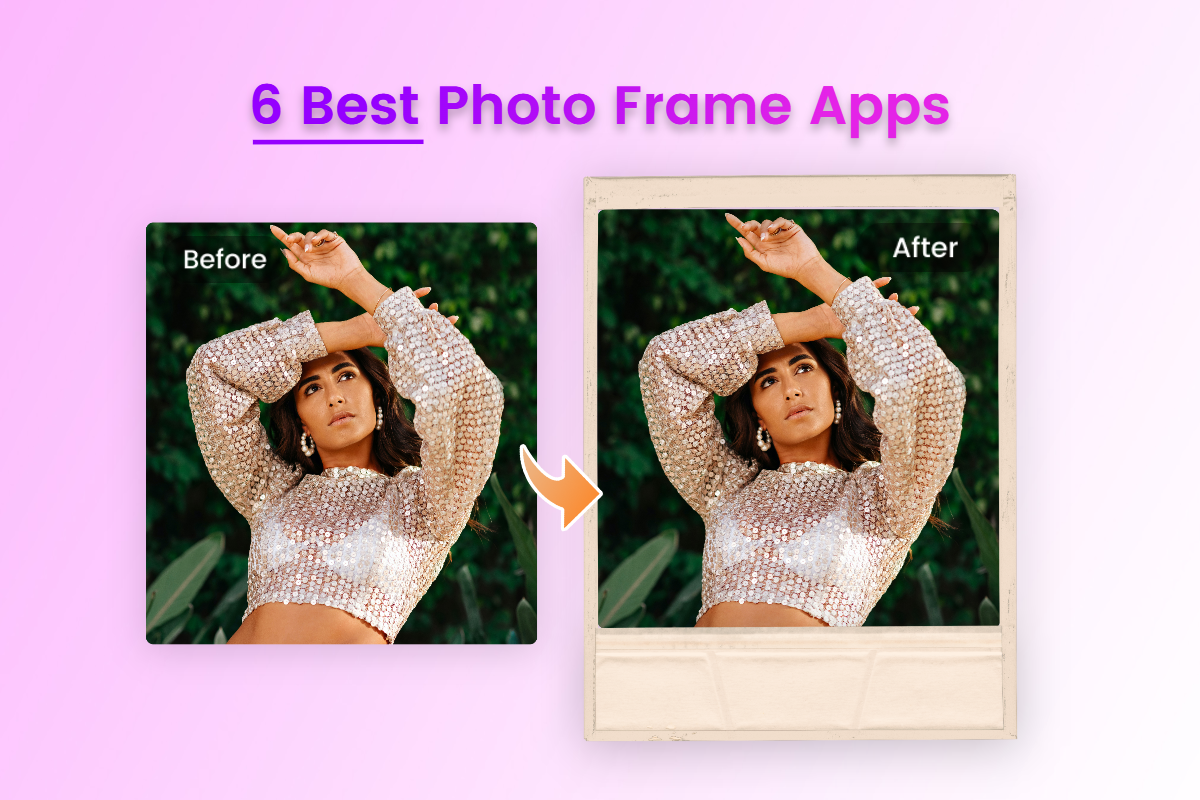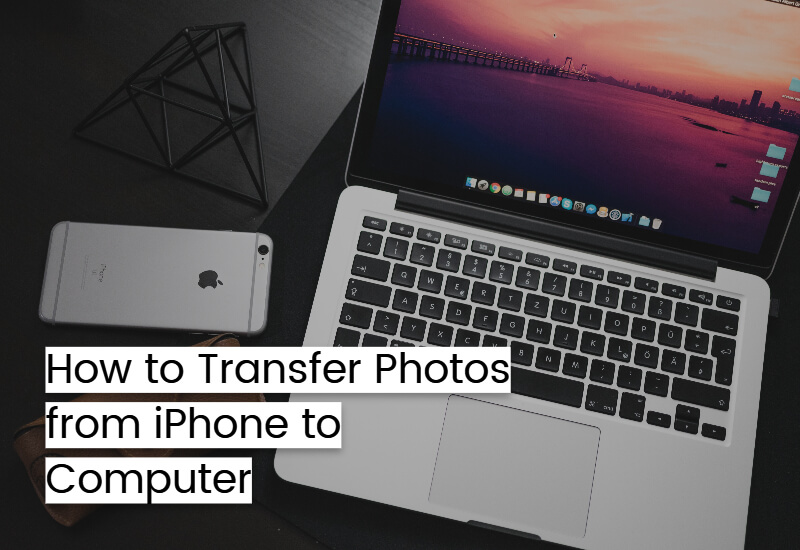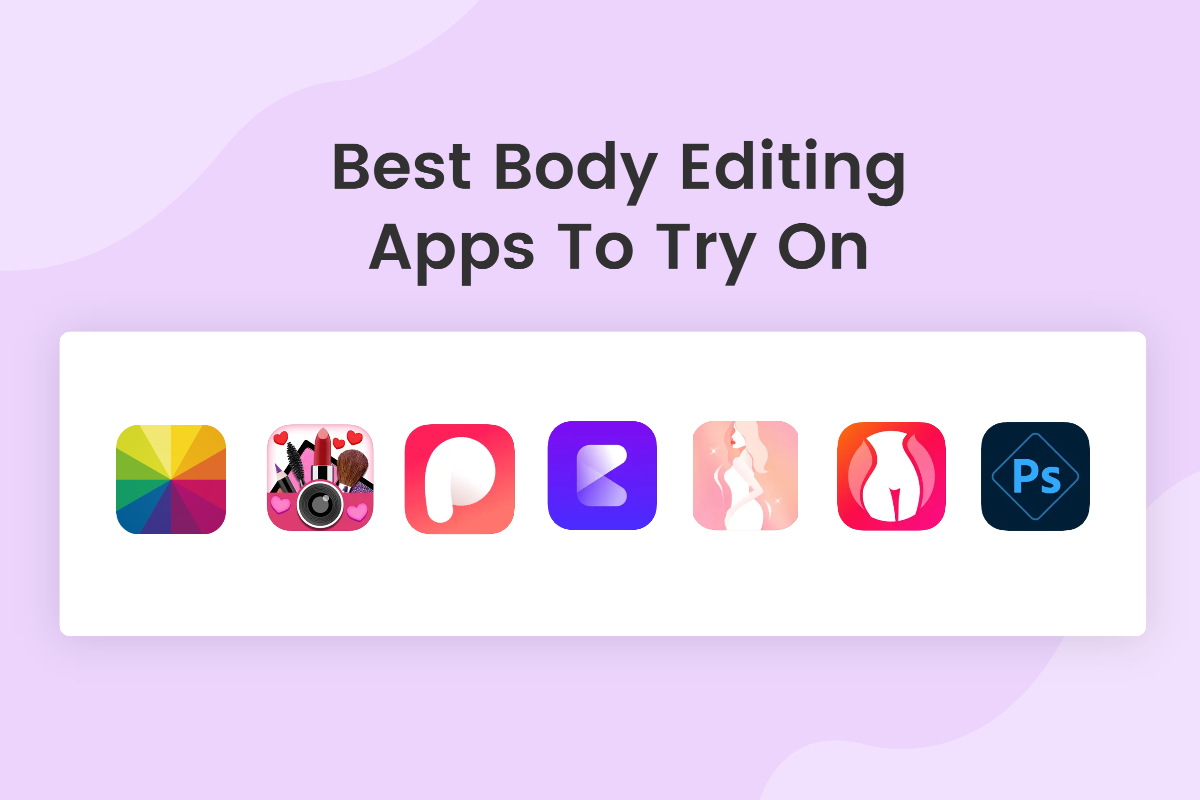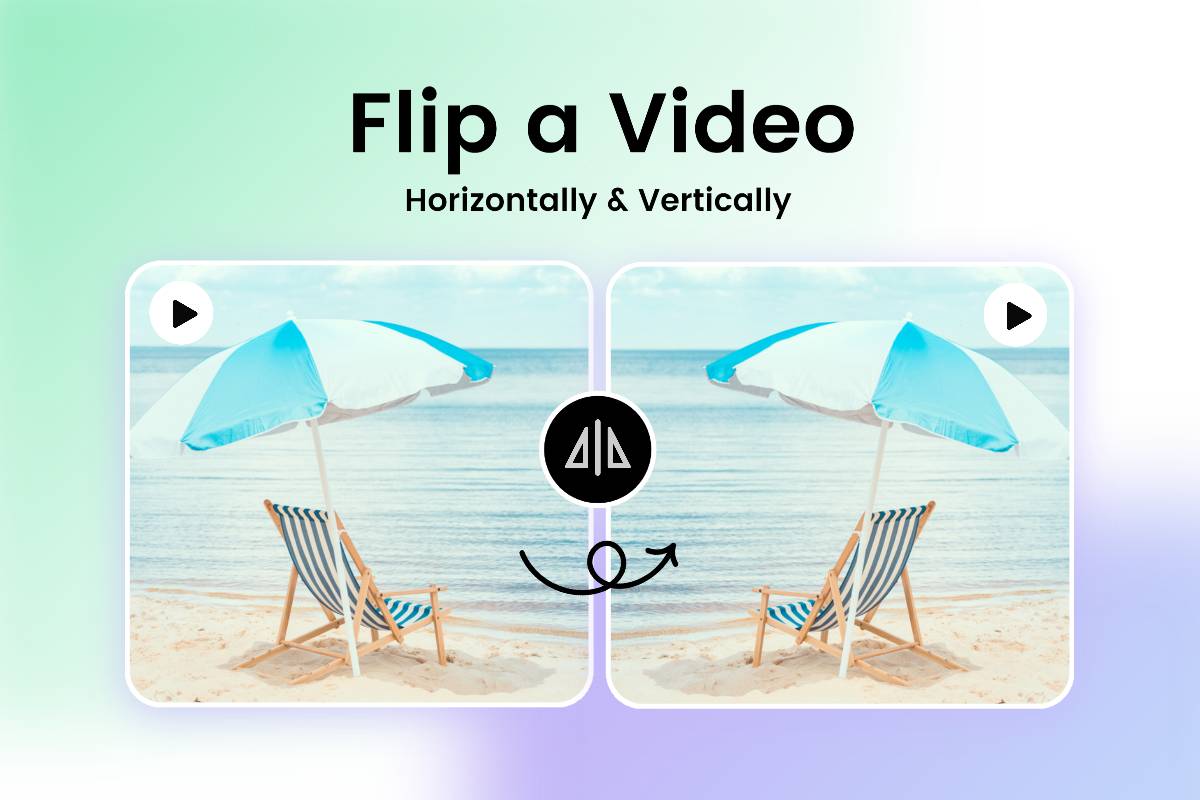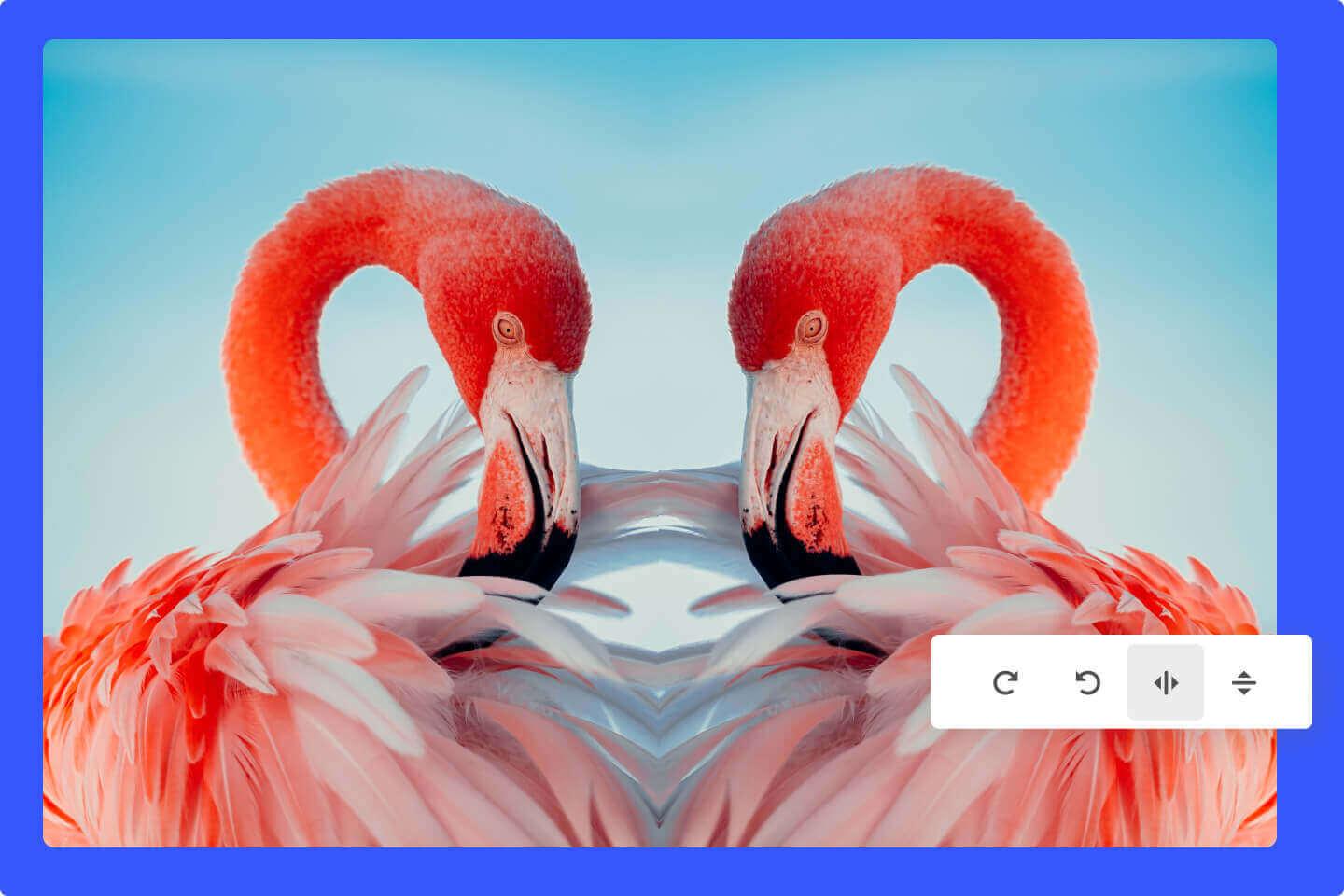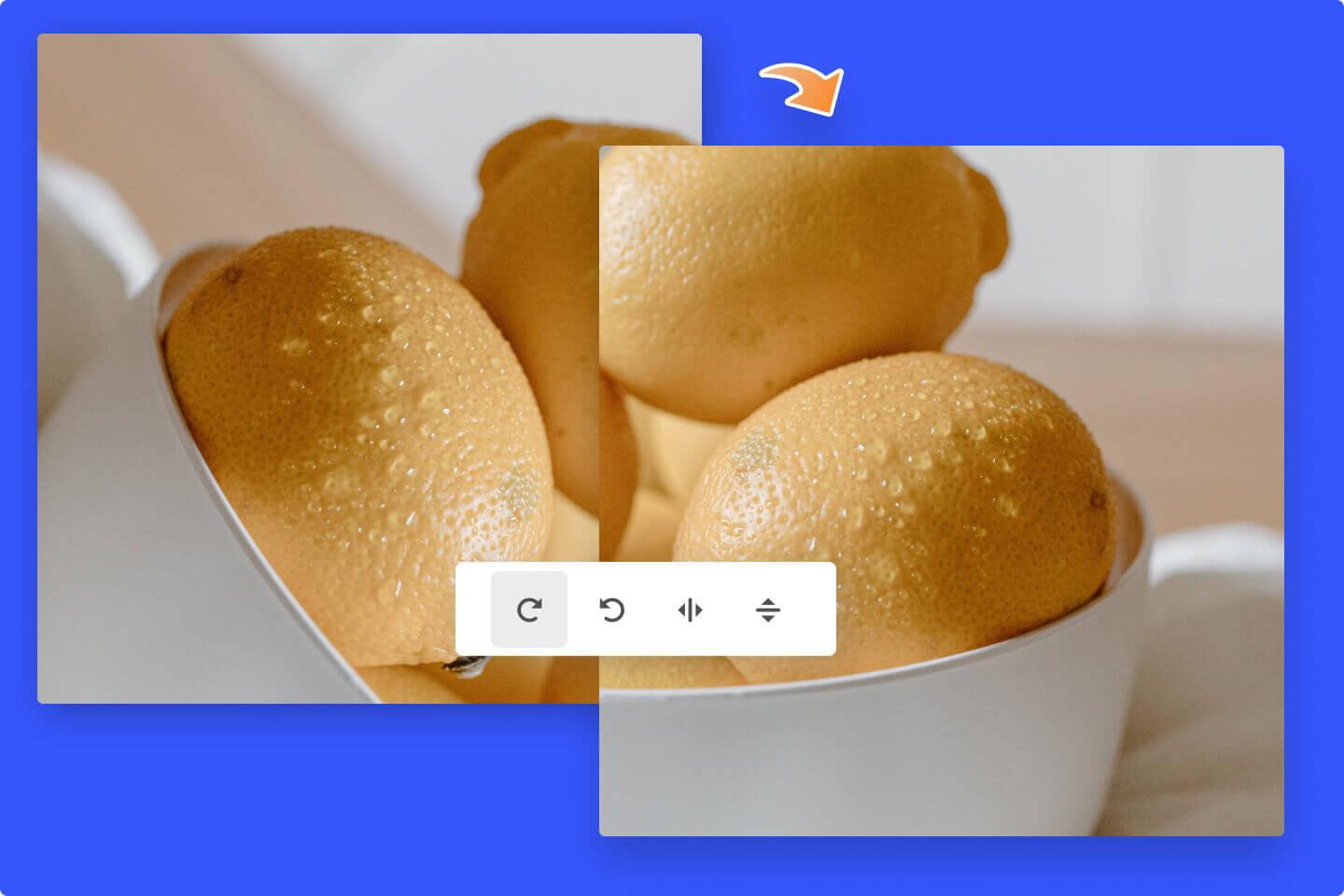How to Flip a Picture on iPhone: Step-by-Step Tutorial for Mirror Image
Summary: This guide is a step-by-step guide on how to flip a picture on iPhone, containing why mirror image, how to mirror image on iPhone with photos App and third-party App.
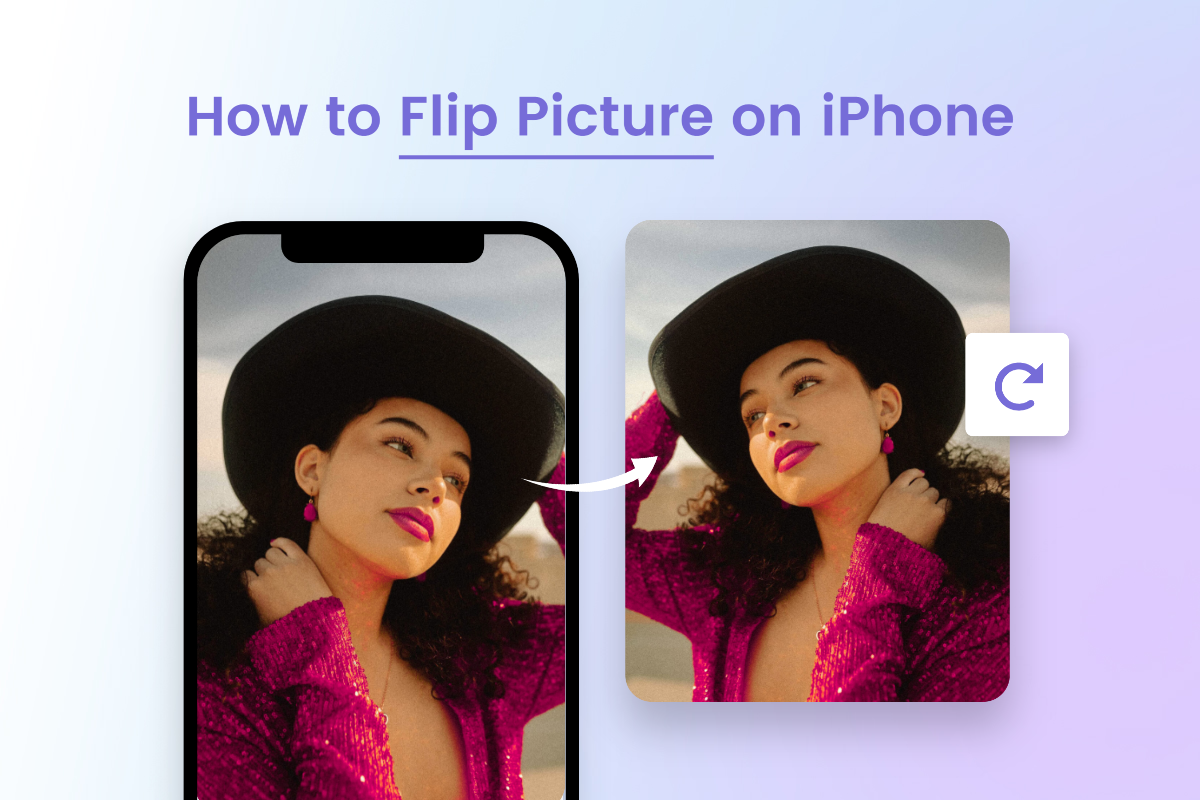
If you want to flip photos on your iPhone, then you've come to the right place. Whether you want to create a mirror image for artistic or practical reasons, there are several ways to do it.
In this step-by-step tutorial, we'll show you how to flip a picture on iPhone using photo apps and third-party applications. We'll also discuss why creating a mirror image is useful in certain situations. So, let's dive in and learn how to make your photos look their best!
Why Mirror Image on iPhone?
Mirroring images on the phone is a common operation depending on personal preferences, specific requirements of the use case or the desired visual effect. Mirroring images on the iPhone can serve several purposes and provide various benefits. The following are some of the reasons why mirror image on the iPhone may be useful:
Correcting orientation: Sometimes, images taken with the iPhone's camera may be accidentally rotated or flipped. Mirroring images can correct any unintentional rotation and restore the image to its original intended orientation.
Enhance selfies: Mirroring selfies can help you see yourself as others do, since the front-facing camera on iPhone usually captures a mirrored image by default. A mirrored image can more accurately reflect how you look to others.
Align text and logos: When using images for digital content, mirroring may be necessary to align text or logos in a particular direction. It ensures that the text or logo faces the desired direction and appears correctly when shared or displayed.
Aesthetic considerations: In certain artistic or creative contexts, mirrored images can be used to achieve symmetrical or mirrored compositions. This technique can be used in photography or digital art to add visual interest, balance or create unique effects.

How to Mirror an Image on iPhone With the Photos App
How to flip picture on iPhone is really quite simple. After you take a picture, all you need to do is go to the Photos app on your iPhone and follow a few simple steps:
- Open the Photos app on your iPhone or iPad
- Select the picture you want to flip
- Tap "Edit" in the top right corner of the screen
- Select the image editing icon in the bottom right corner of the screen
- Select the "Rotate" image icon at the top left of the screen (Note: Tap the icon to rotate the image 90 degrees. Keep tapping to rotate it further).
- When finished, select "Done" in the bottom right corner of the screen.
How to Mirror an Image on iPhone with Third-Party Apps
If you have more advanced flipping needs for your photos, you can also choose a three-way software to flip your photos and create unparalleled flipping art pictures. Here we recommend Fotor App to flip pictures
Fotor App is a powerful and versatile photo editing and design application that offers a range of creative features to enhance images. Among its many features, Fotor includes a handy "Flip" feature that enables you to effortlessly create mirrored versions of your photos.
With Fotor's image flipper, you can flip or mirror your images horizontally or vertically. This feature is perfect for achieving symmetrical compositions, correcting orientation issues, or simply adding a touch of creativity to your photos. Unleash the power of reflection and transform your images today with the mirroring feature of the Fotor App.
Here’s the step-by-step guide on how to flip a picture on iPhone with Fotor:
- Download Fotor App and upload the image you need to flip.
- Find the “Rotate & Flip” button and choose the mirror way (Horizontal Flip or Vertical Flip).
- You can continue to edit the image with multiple build-in tools.
- Click ✔ after you are satisfied with the result, and down image in prefer format.
Conclusion
Whether you want to adjust upside down photos or just flip an image for the sake of creativity, mirroring images is a fun and easy task.
In this article, we have discussed how to flip a picture on iPhone using Photo App and third-party App. In addition, we have also shared why it’s important to have the ability to mirror images.