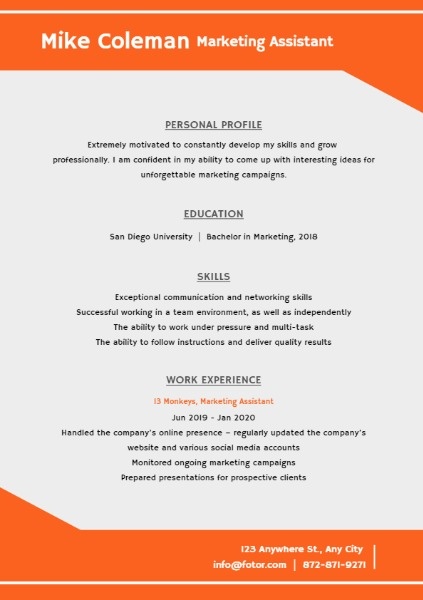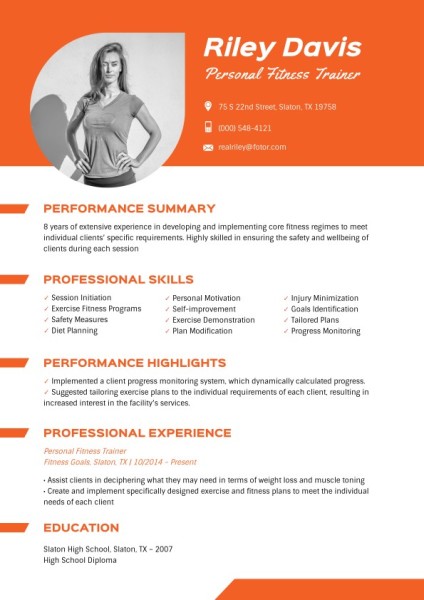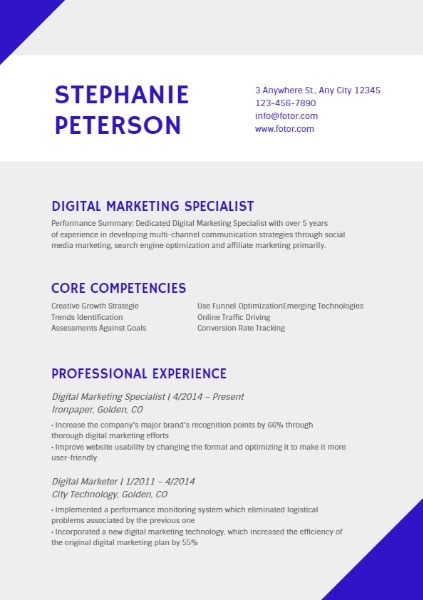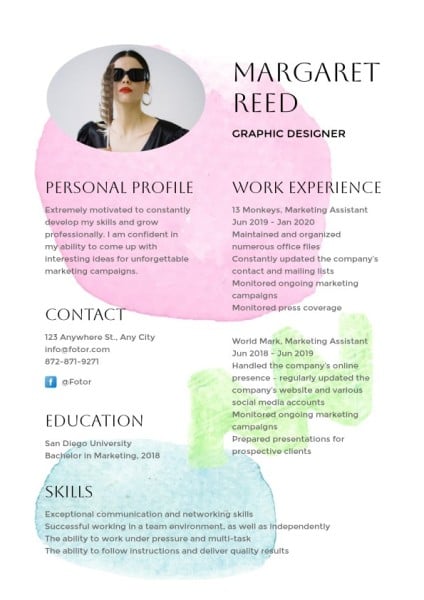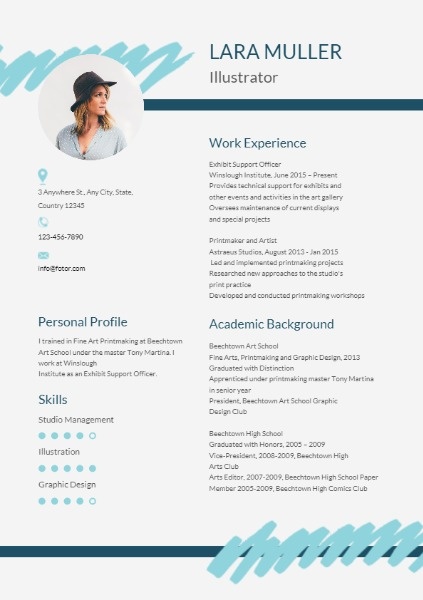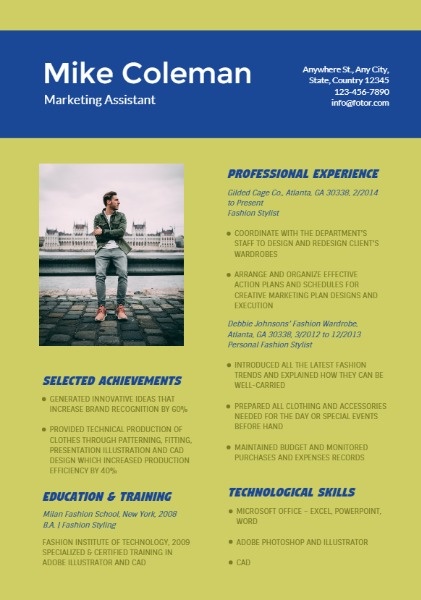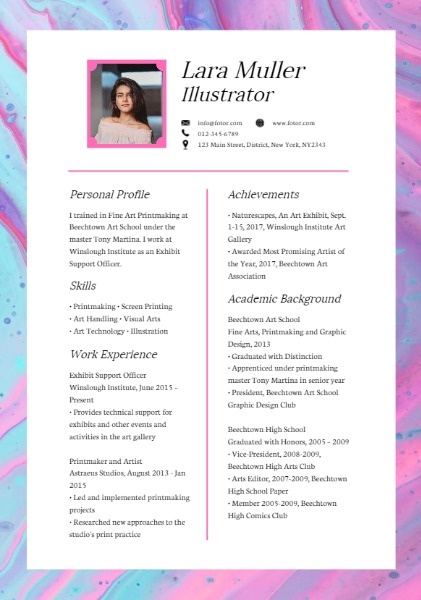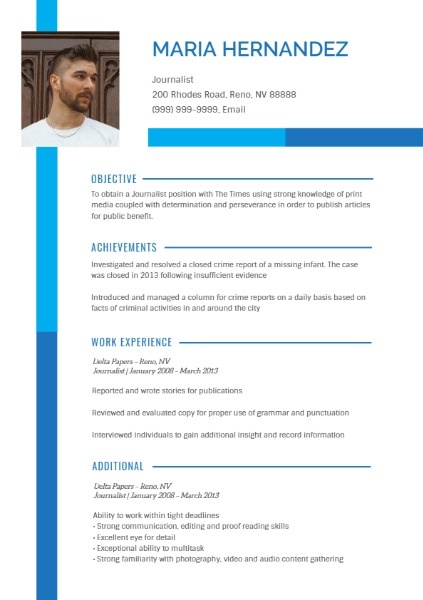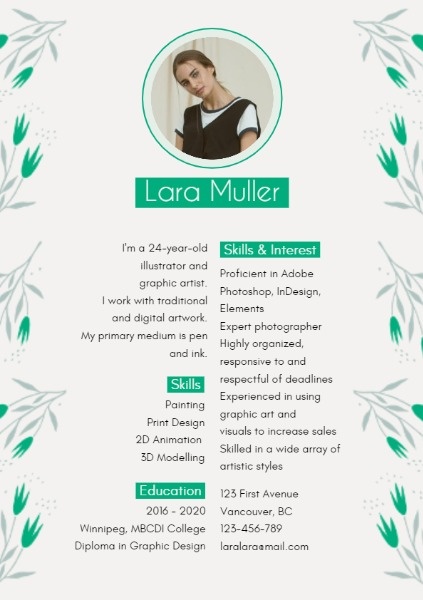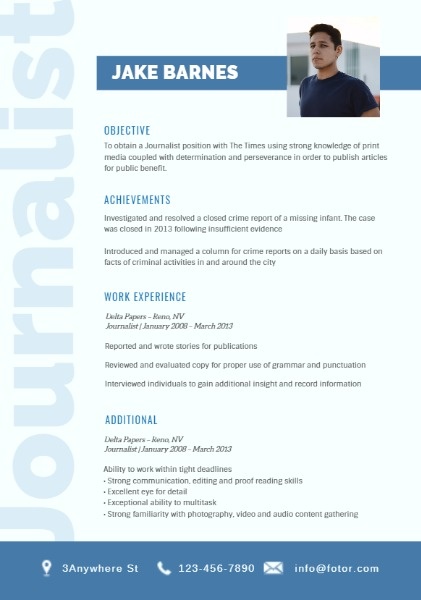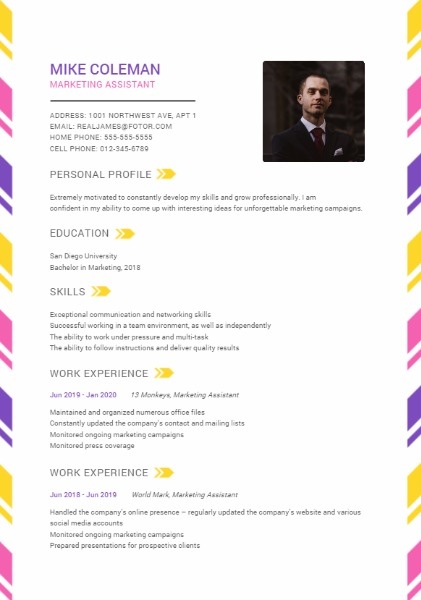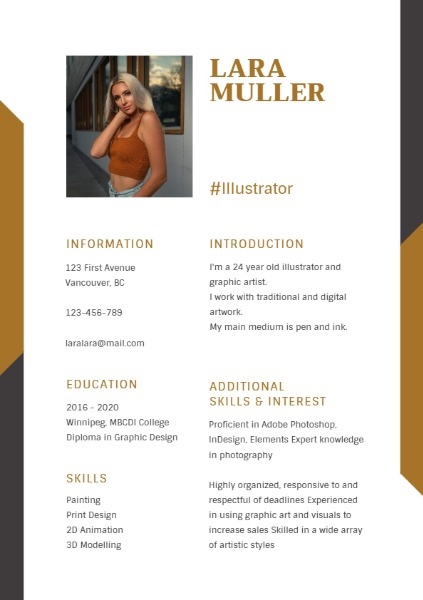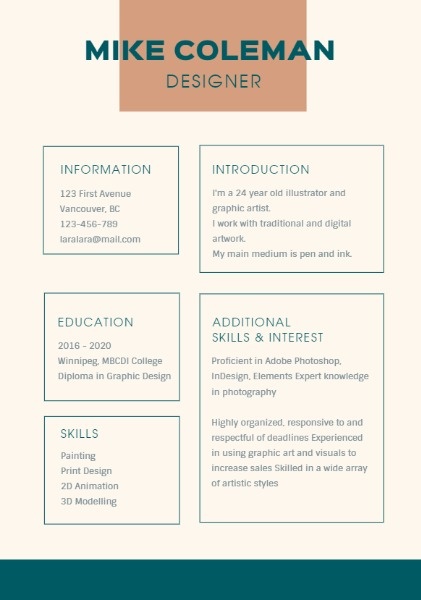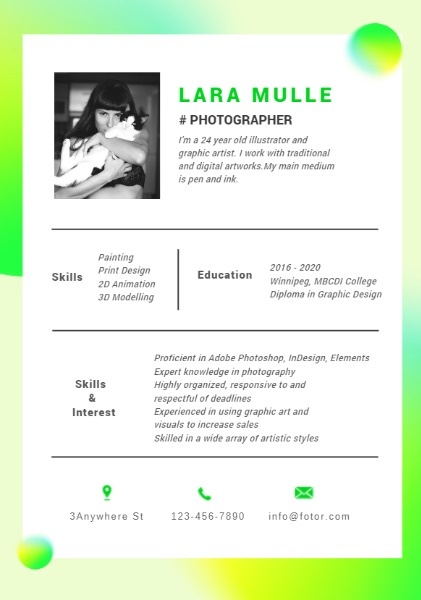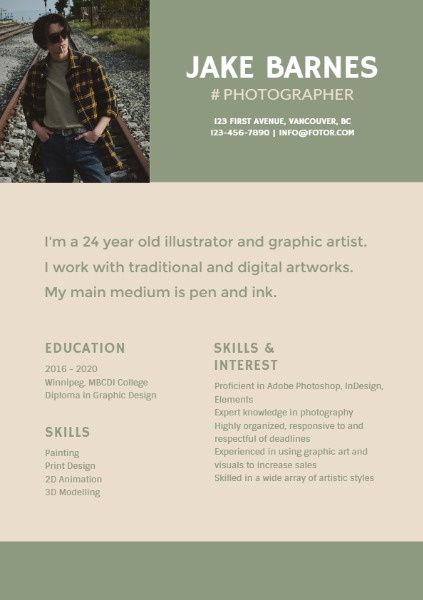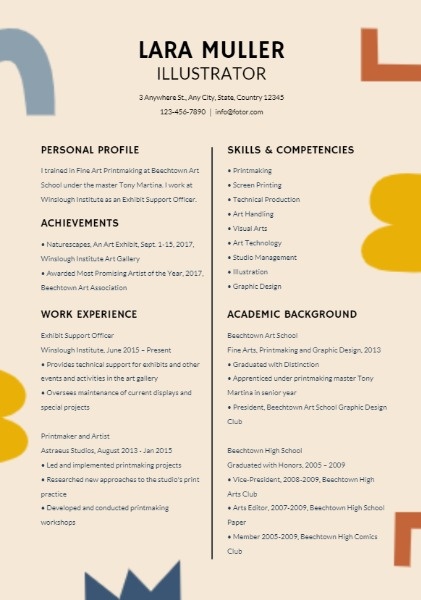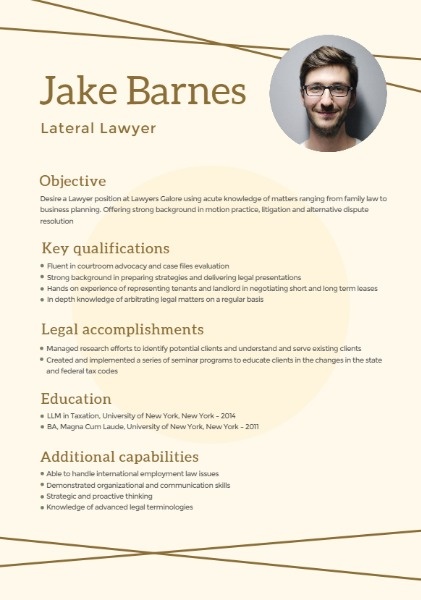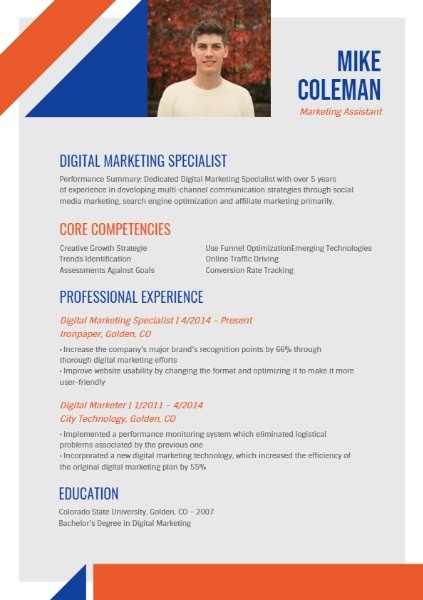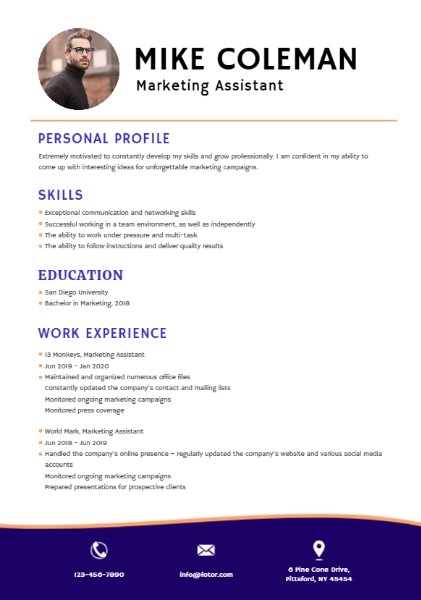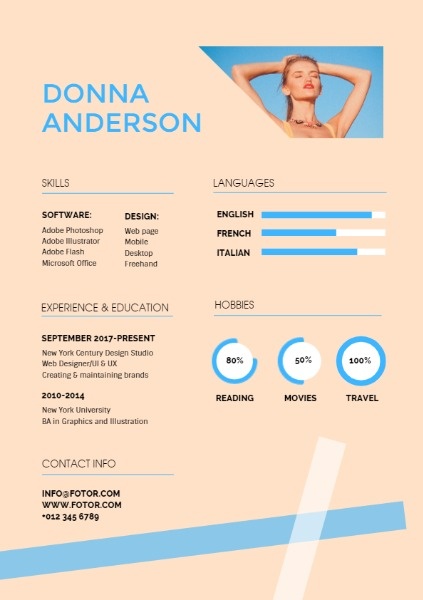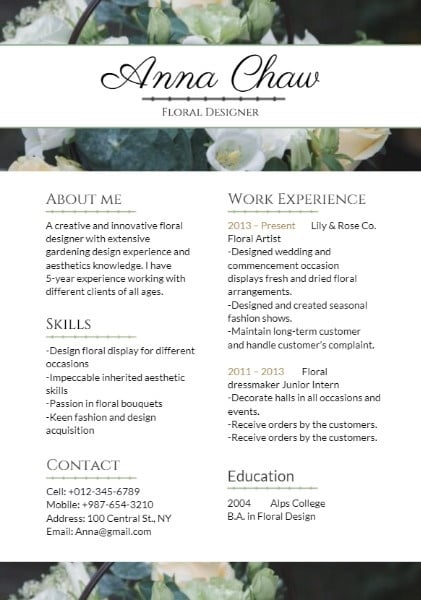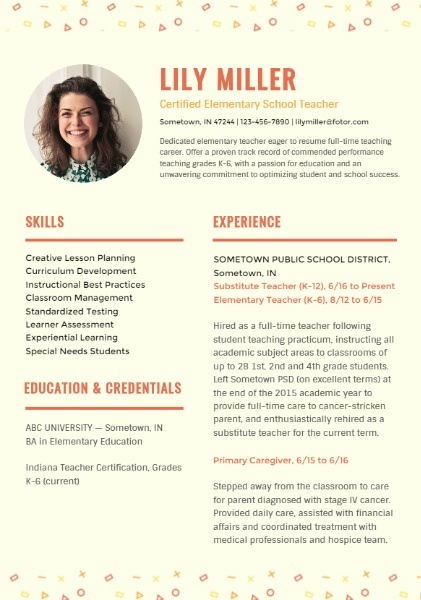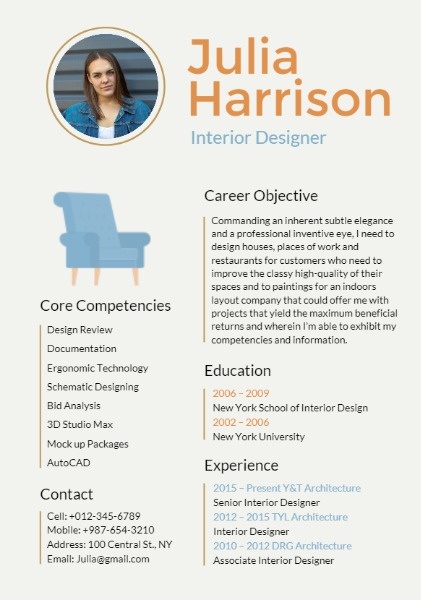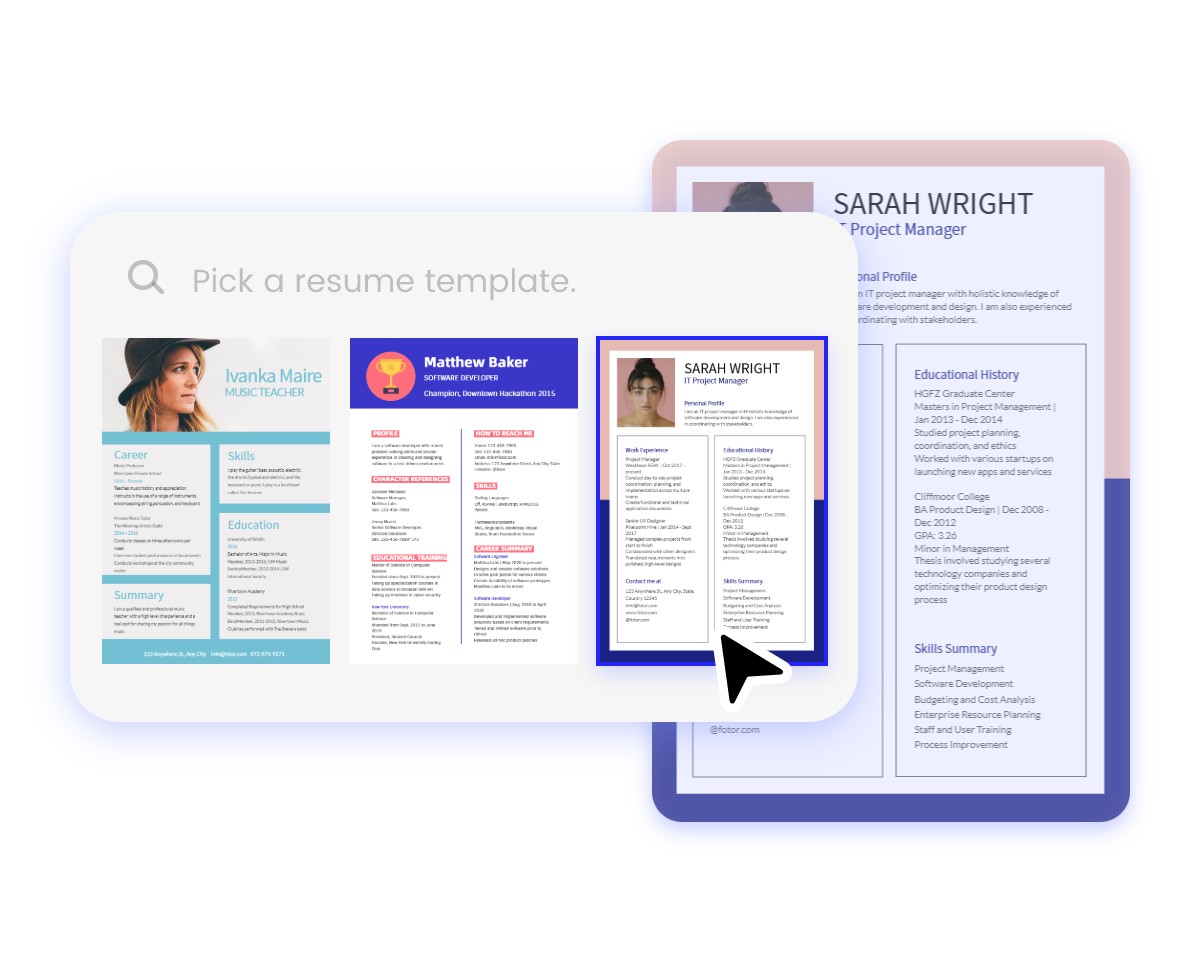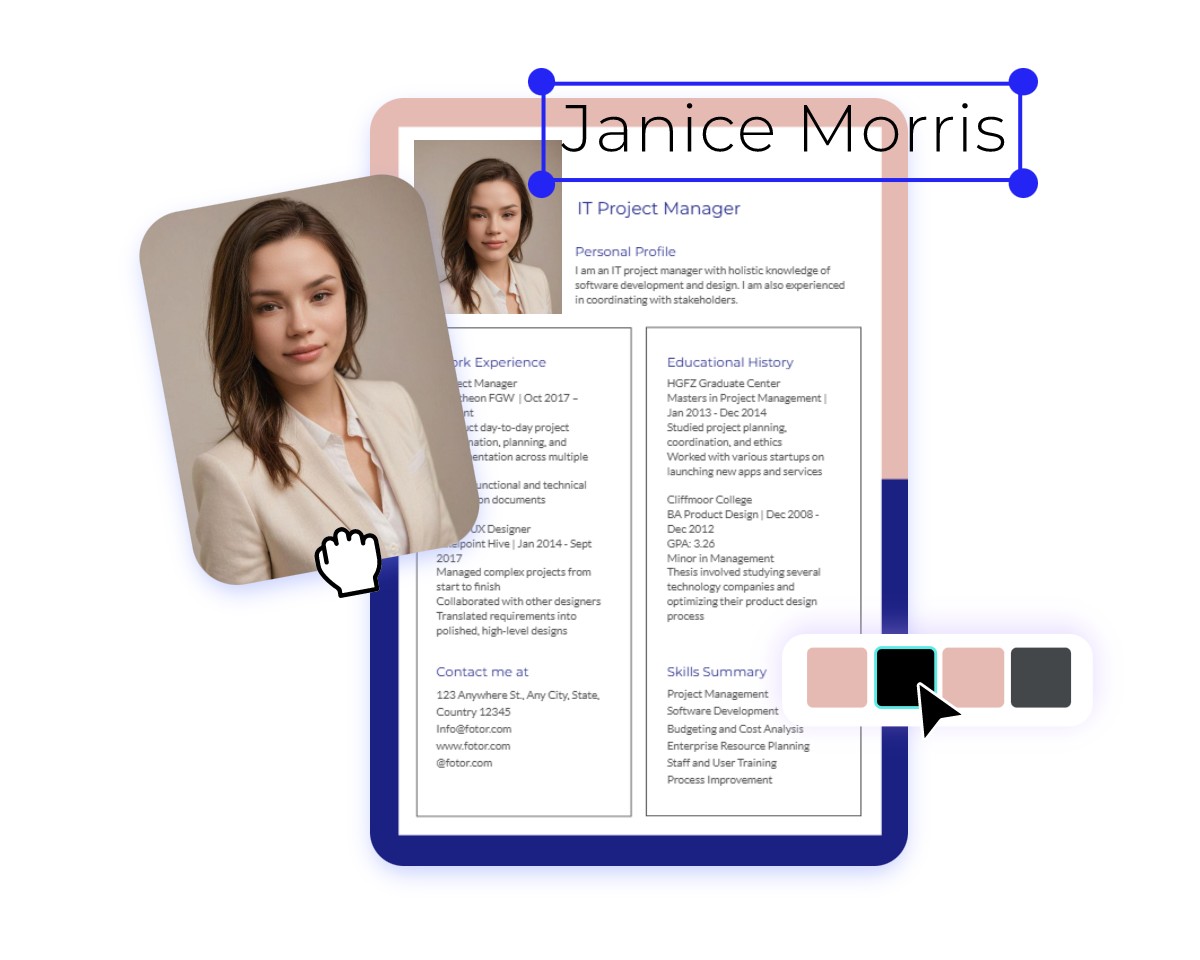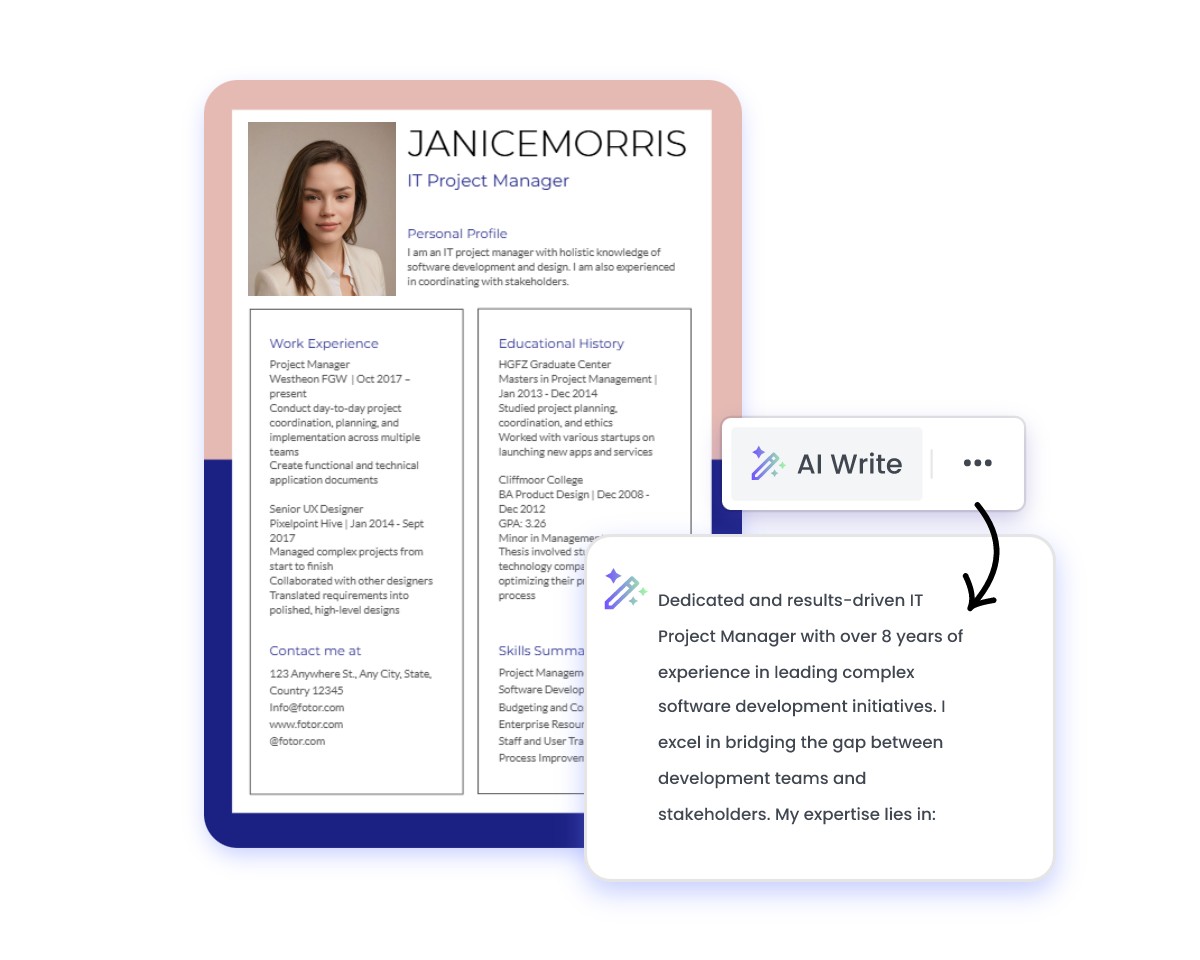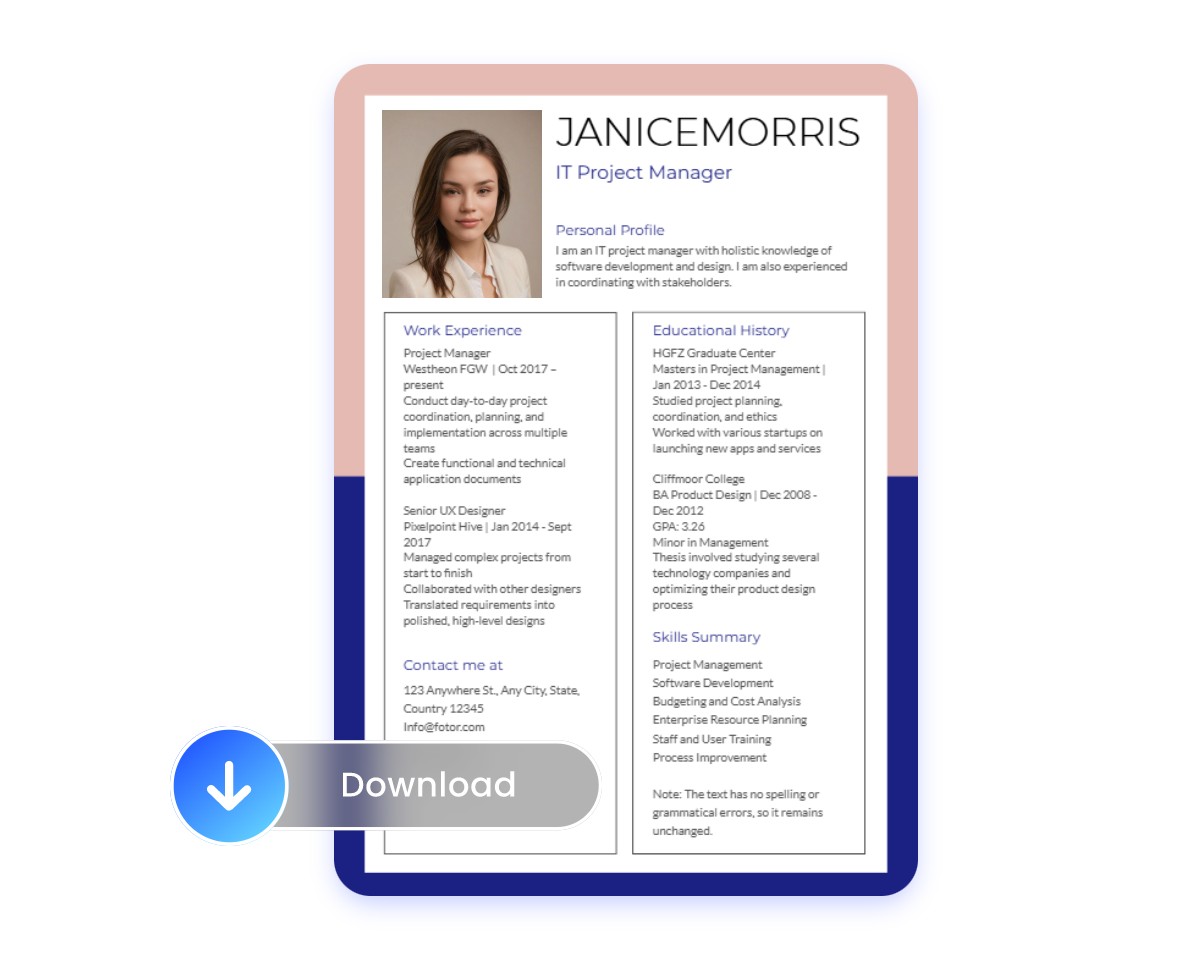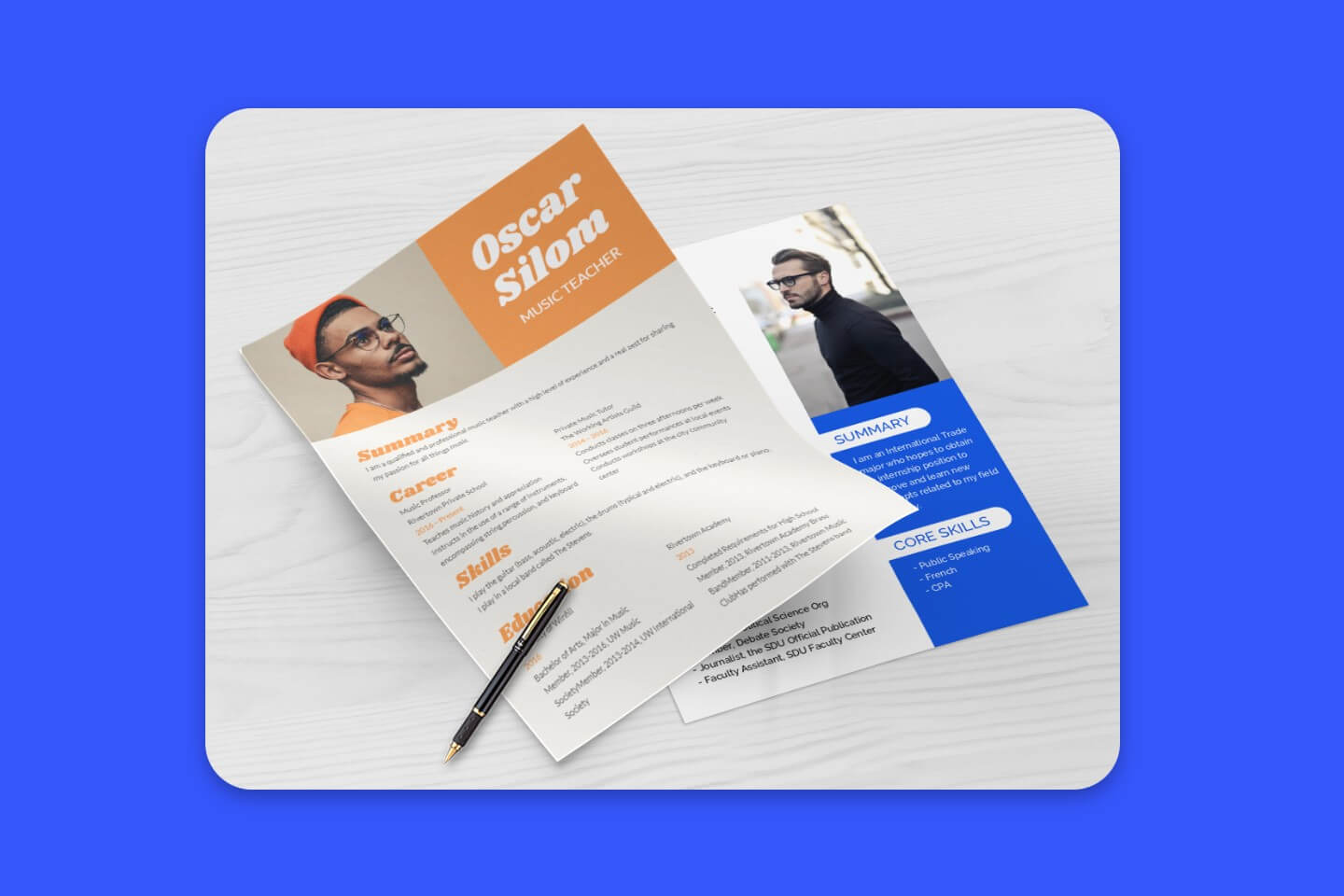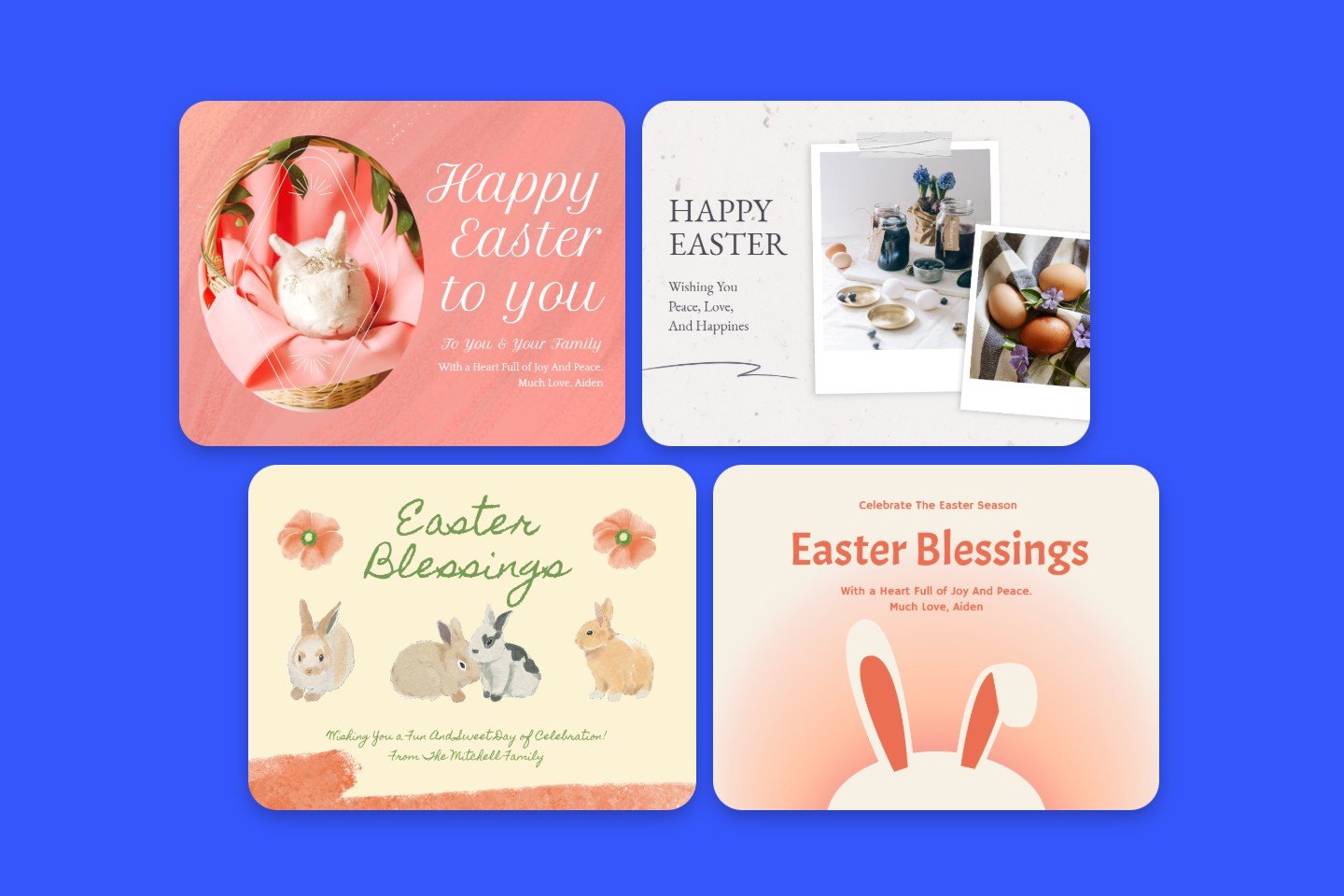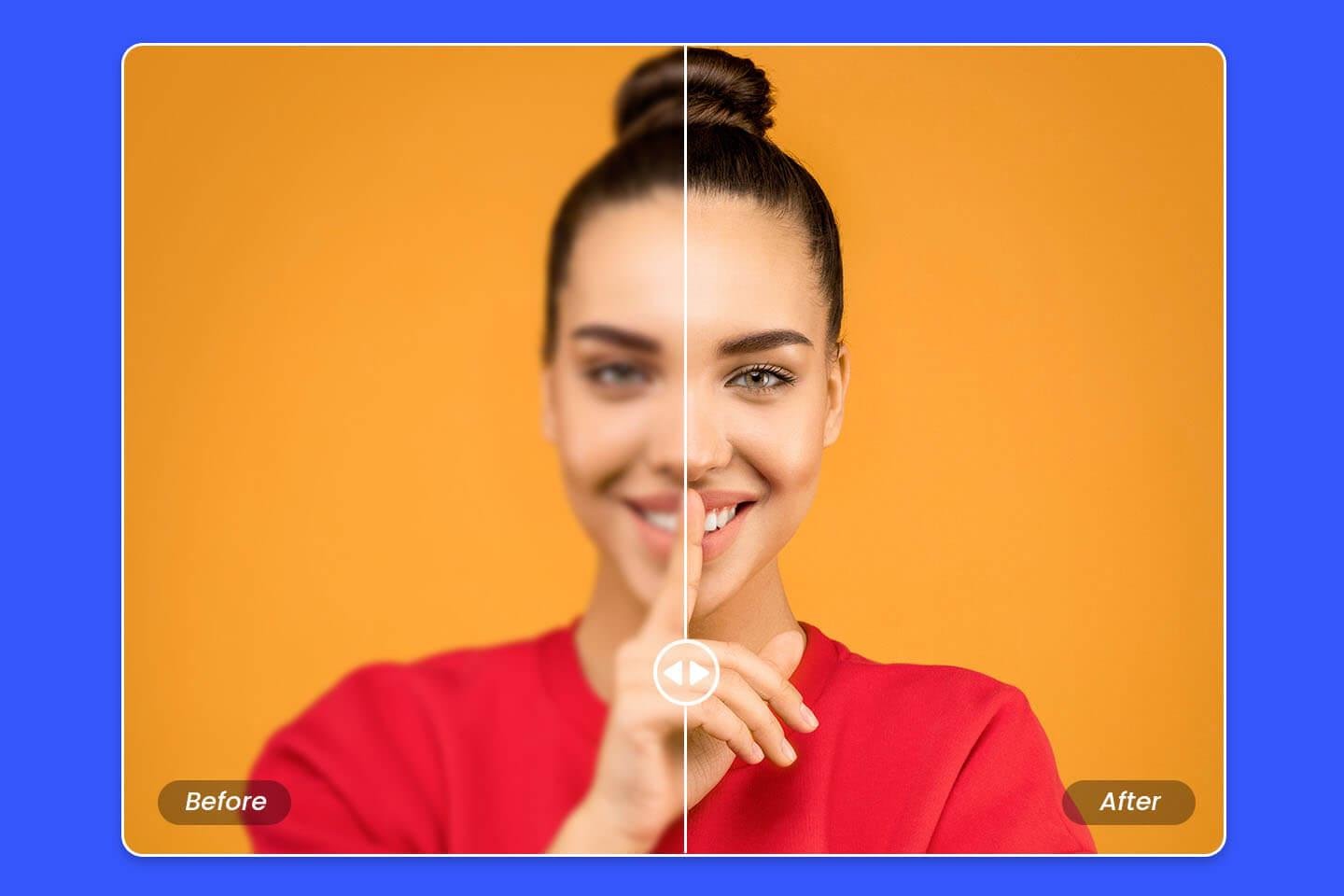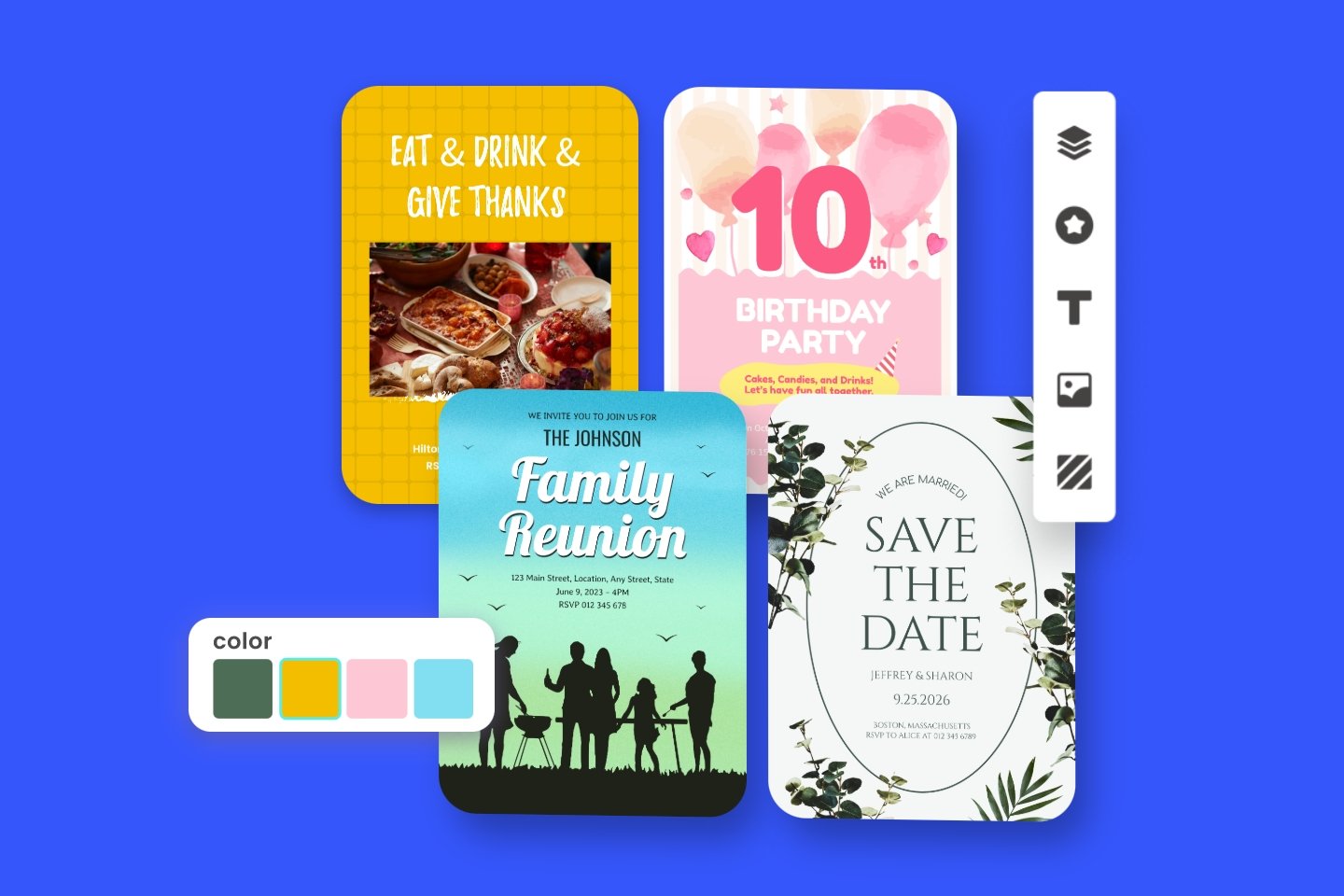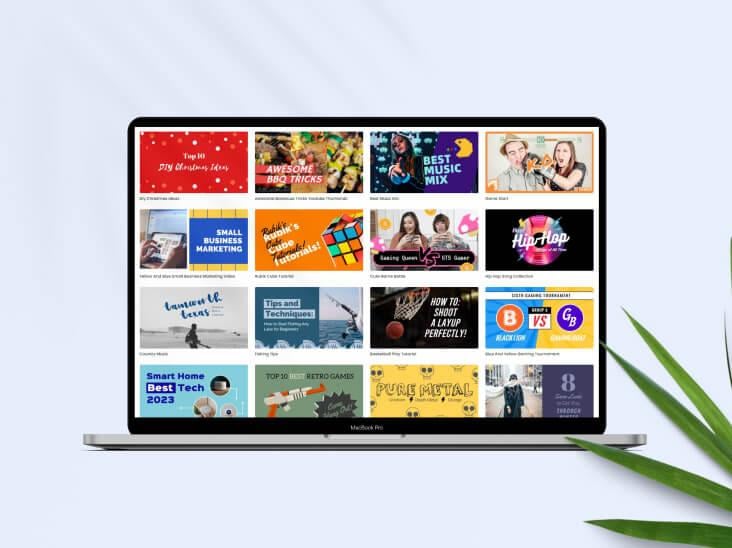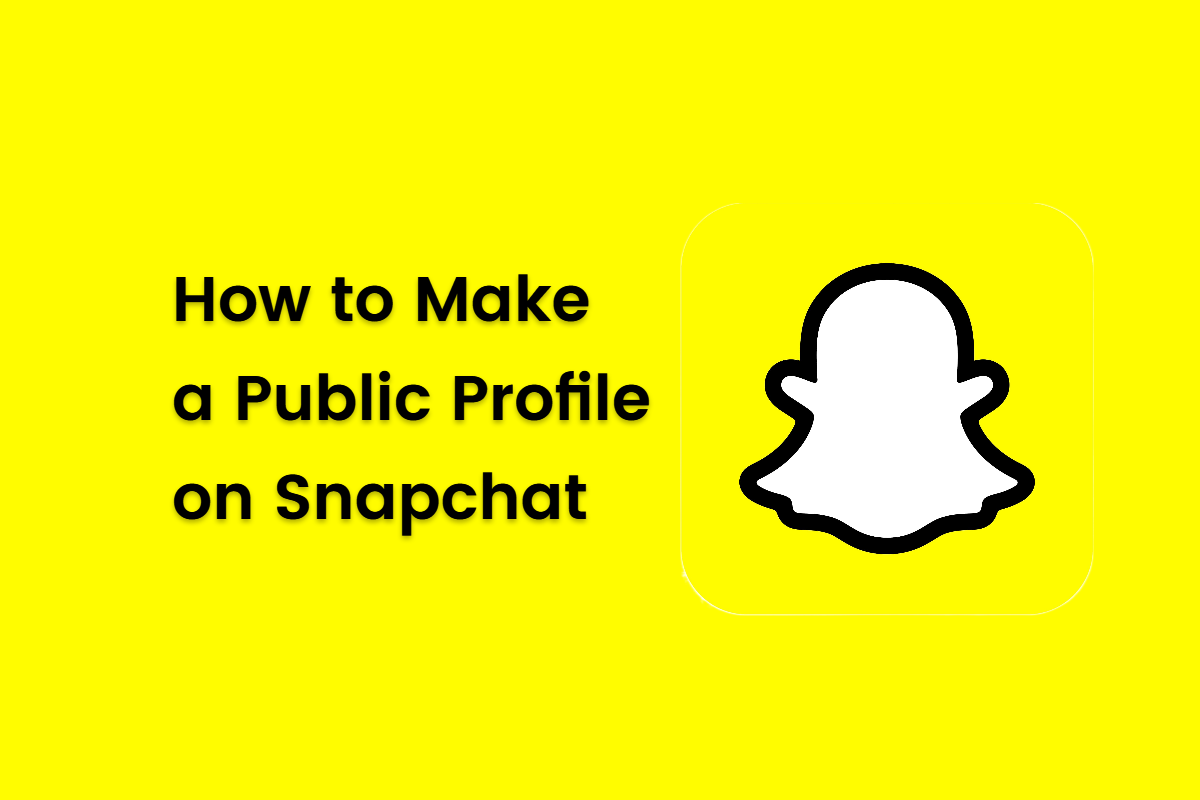Free Resume Builder
Make a professional resume online in just minutes with our free resume builder. Save time on resume creation and increase your chances of landing your dream job!
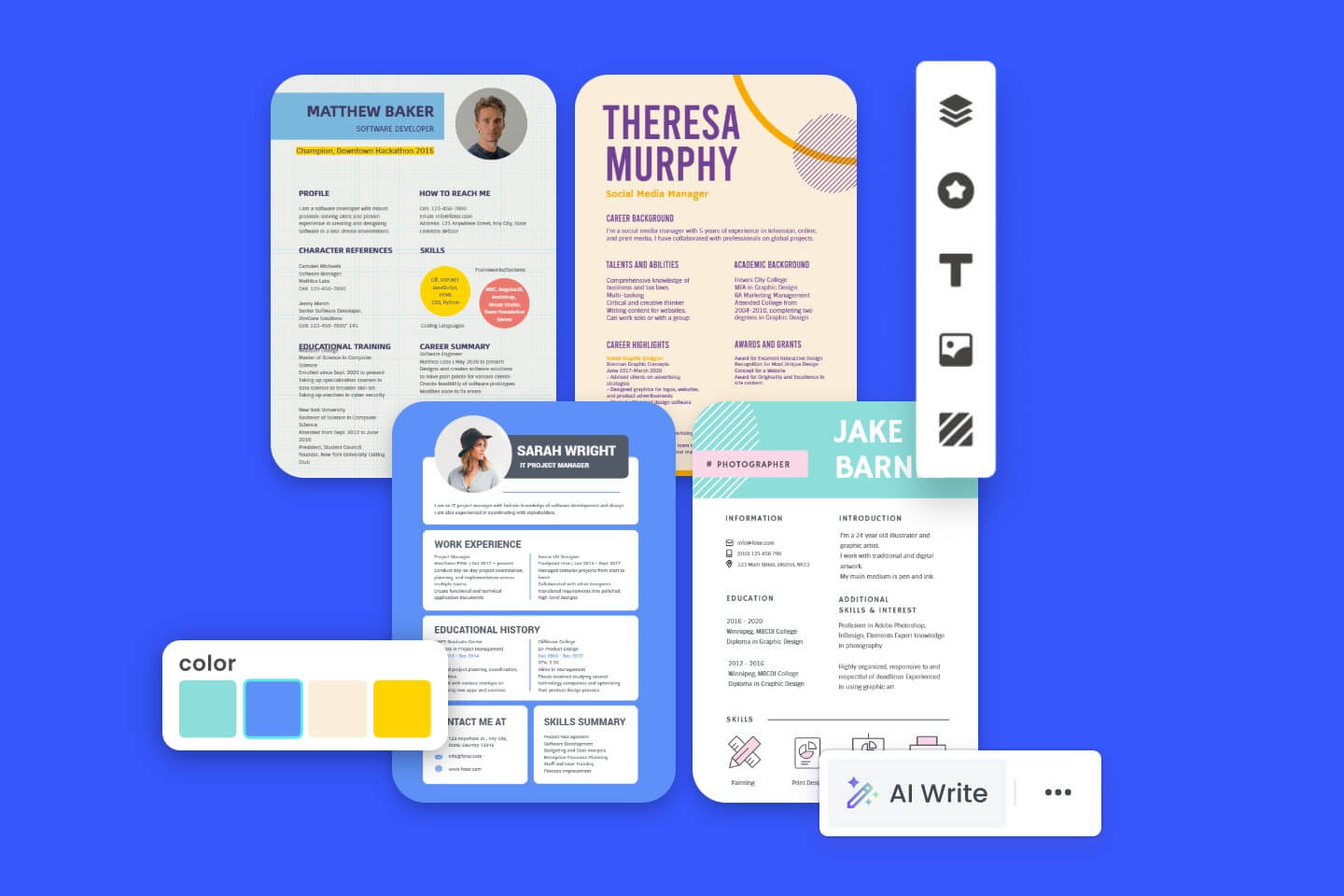
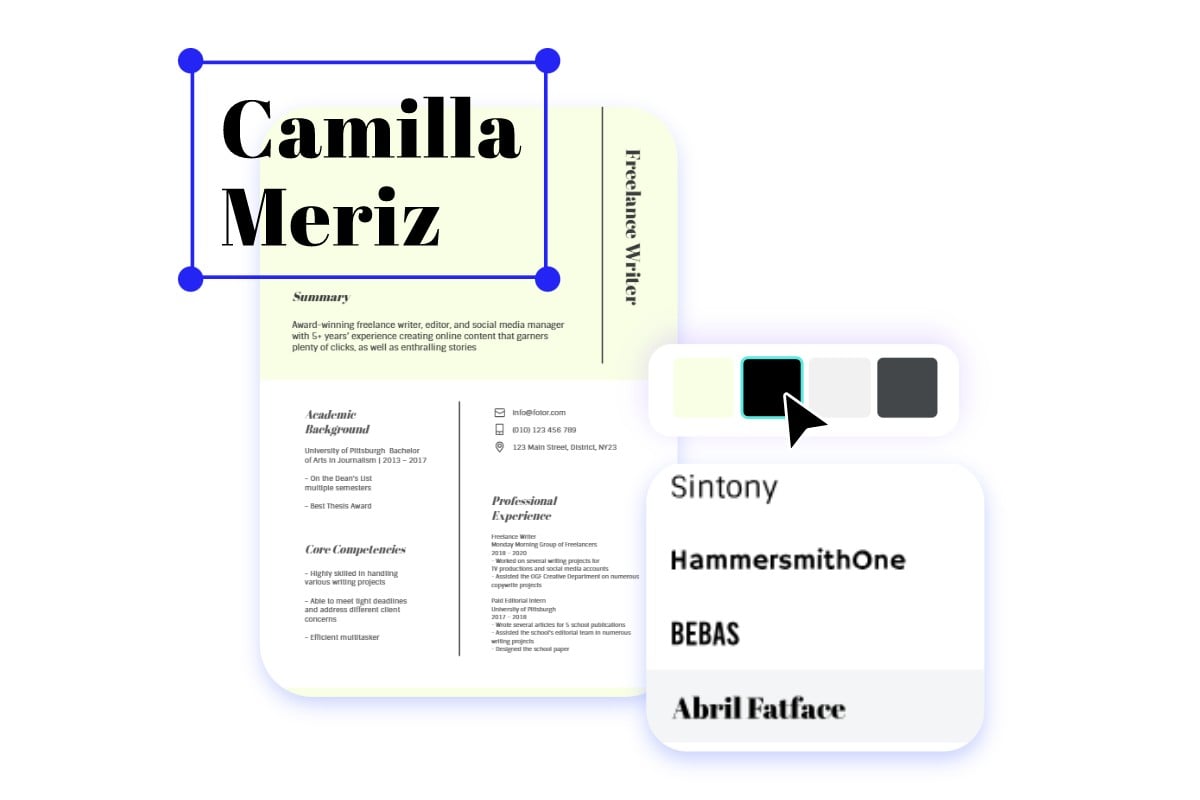
Fast and Easy to Create a Resume Online
With our intuitive, drag-and-drop resume builder, you can quickly edit resumes online without hassle. Add, remove, or rearrange CV sections to effectively showcase your strengths. Customize paragraphs and add bullet points for easy viewing. Change fonts, color schemes, and backgrounds to enhance your CV. Plus, you’ll have access to millions of icons and graphics to create a personalized resume that grabs attention. Whether you're a fresh graduate or a seasoned professional, we can help you create impactful CVs that wow recruiters and hiring managers.
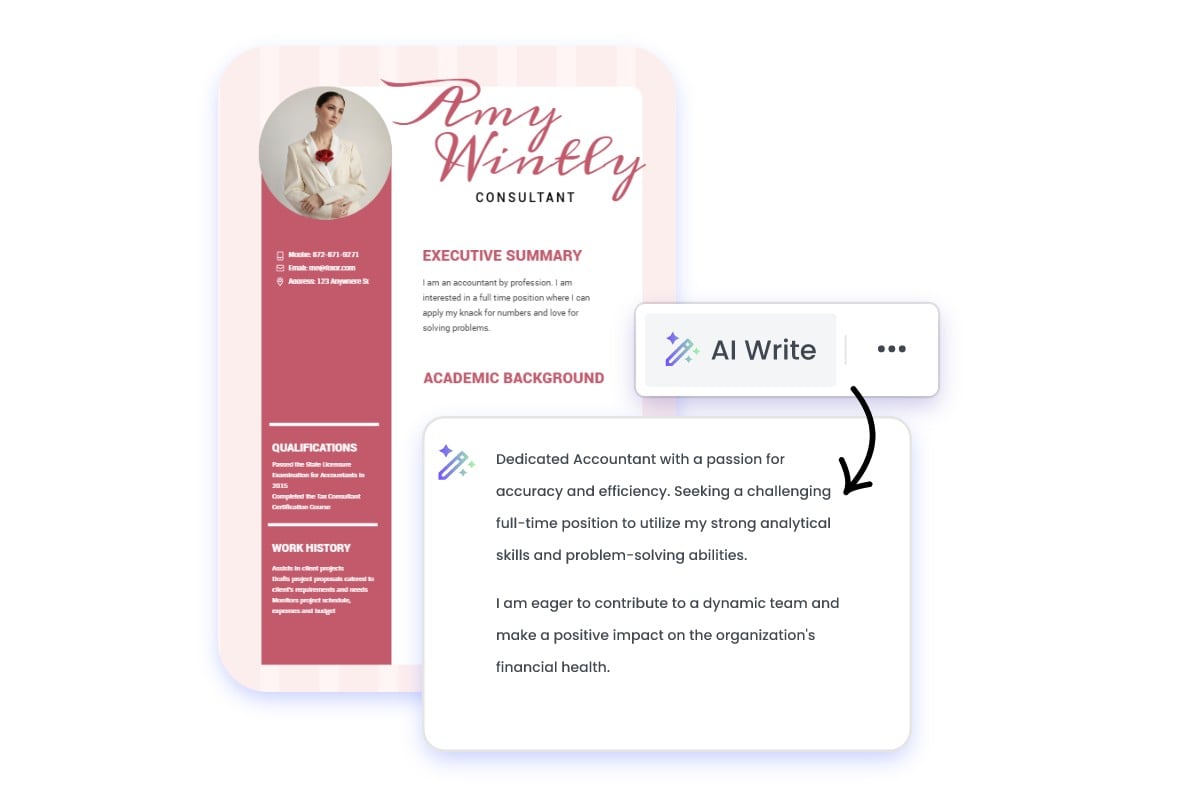
Improve Resume Writing in Seconds With AI
Isn’t writing your strong suit? No worries! We’ve incorporated an AI writer to help you improve the content of your resume. Automatically fix spelling and grammar mistakes for polished and error-free content. Plus, you can use our AI resume builder to suggest job-specific content for your resume in seconds. Just enter a few keywords, and AI will generate the content for you. From cover letters to work experience and skill highlights, leverage the power of AI to write a winning resume. Never get stuck writing your CV again. Create a strong first impression with a well-written resume.
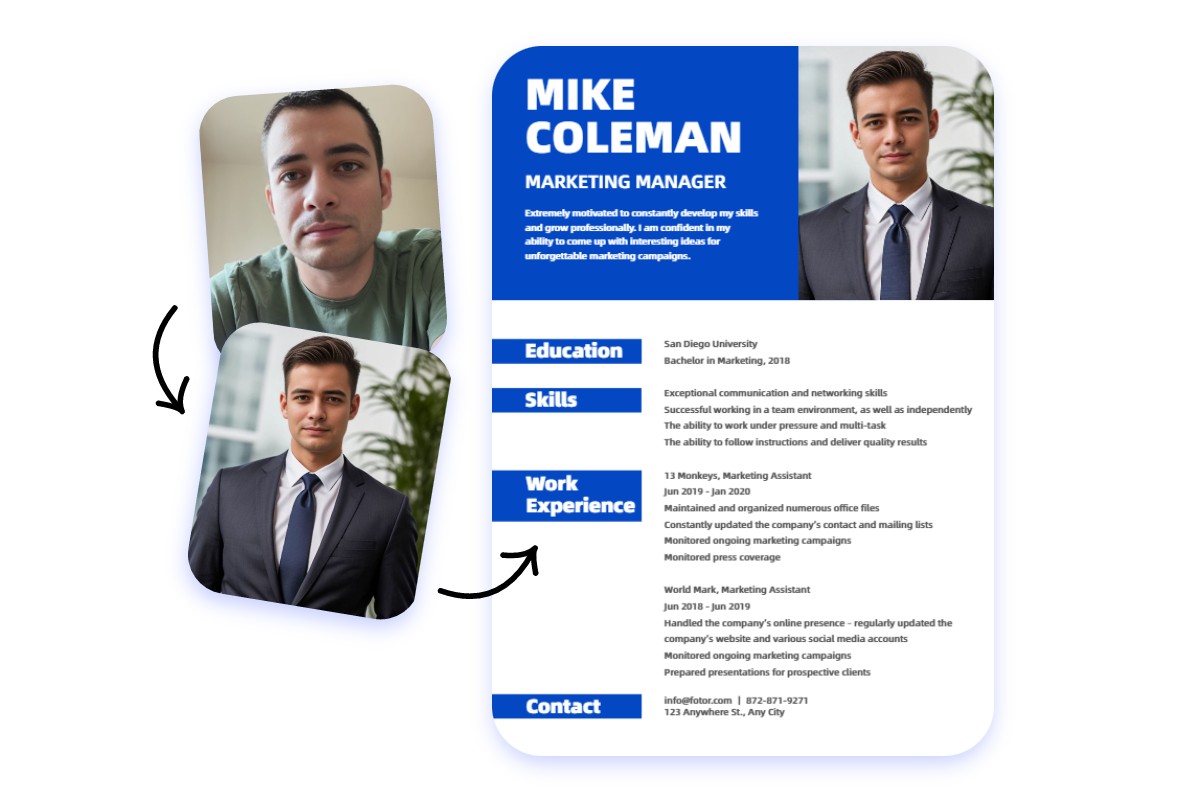
Create a Headshot Photo for Your Resume
Don’t have a professional photo for your curriculum vitae? Our AI headshot generator is here to help. With just one click, it can convert your casual snapshot into a professional resume headshot. Moreover, our powerful, built-in photo editor lets you quickly resize, crop, and retouch your photos. Say goodbye to expensive photoshoots. Create professional resumes with photos in no time with our resume maker.
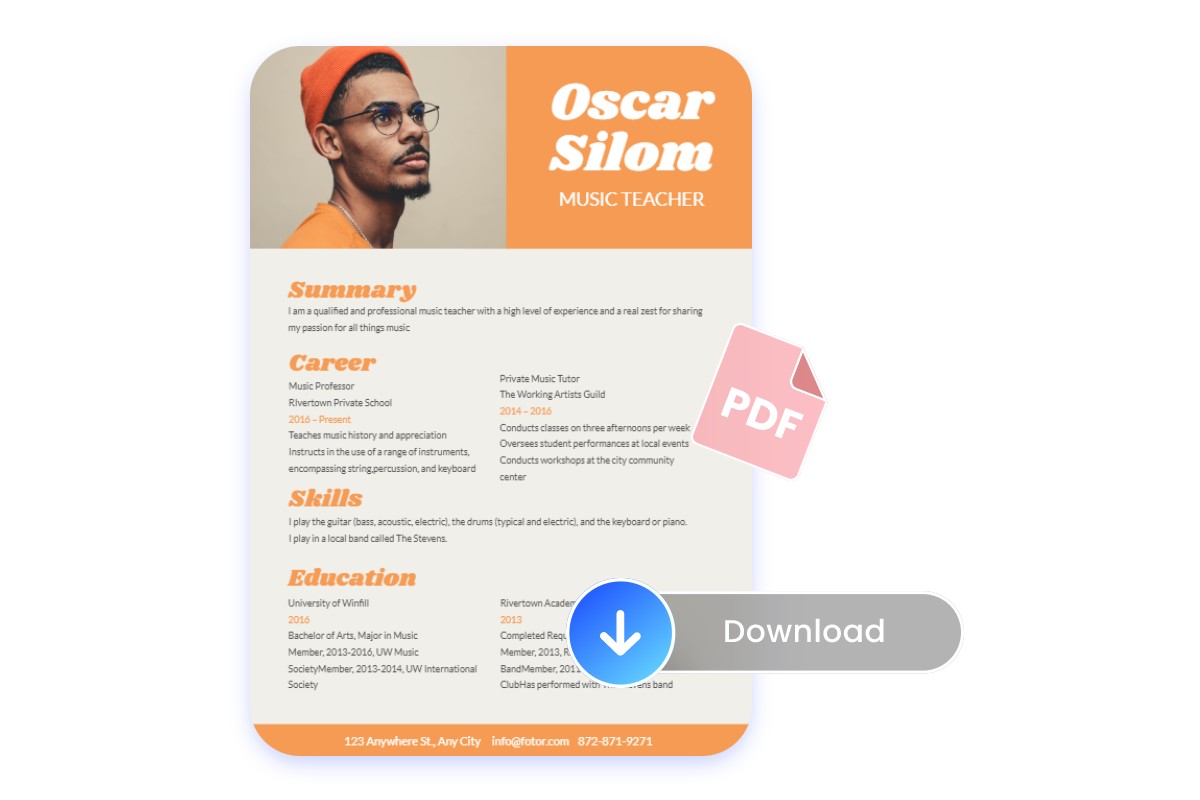
Build a Resume That Gets More Job Offers
Create and download as many resumes as you need! Your resume designs witll be automatically saved in our resume builder. So you can easily edit, update and create multiple resume versions for different job applications. Once done, download your resume in high-quality PDF, PNG or a shareable link. Whether you’re submitting your resume digitally or print it out, your resume will look professional and flawless. Try Fotor out to create a resume that sets you apart from the compitition.
The Best Resume Maker You’ll Ever Need
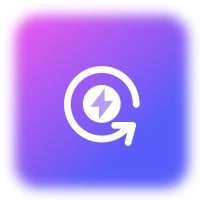
Effortless Resume Creation
Our resume maker is very easy to use. You can effortlessly create a resume online, even if you’re not tech-savvy.
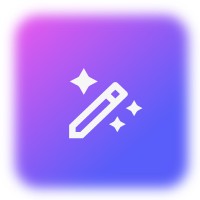
AI Resume Writer
Enhance your CV writing with AI. Automatically correct grammar, optimize resume writing, and generate job-tailored content to help you stand out.

Premade Resume Templates
Get free resume templates for every job and industry—whether you’re in education, finance, tech, or creative fields. Search by industries or job titles to find your perfect match.

ATS-Friendly
Our resume templates are optimized for applicant tracking systems (ATS). Get your resume reaches to human eyes.

AI Headshot Generation
Create a polished, professional headshot from any photo. Present your best self to potential employers.

Diverse Export Options
Export your resume in PDF, Microsoft Word, and shareable links. Easily submit and distribute your resumes in the preferred format.