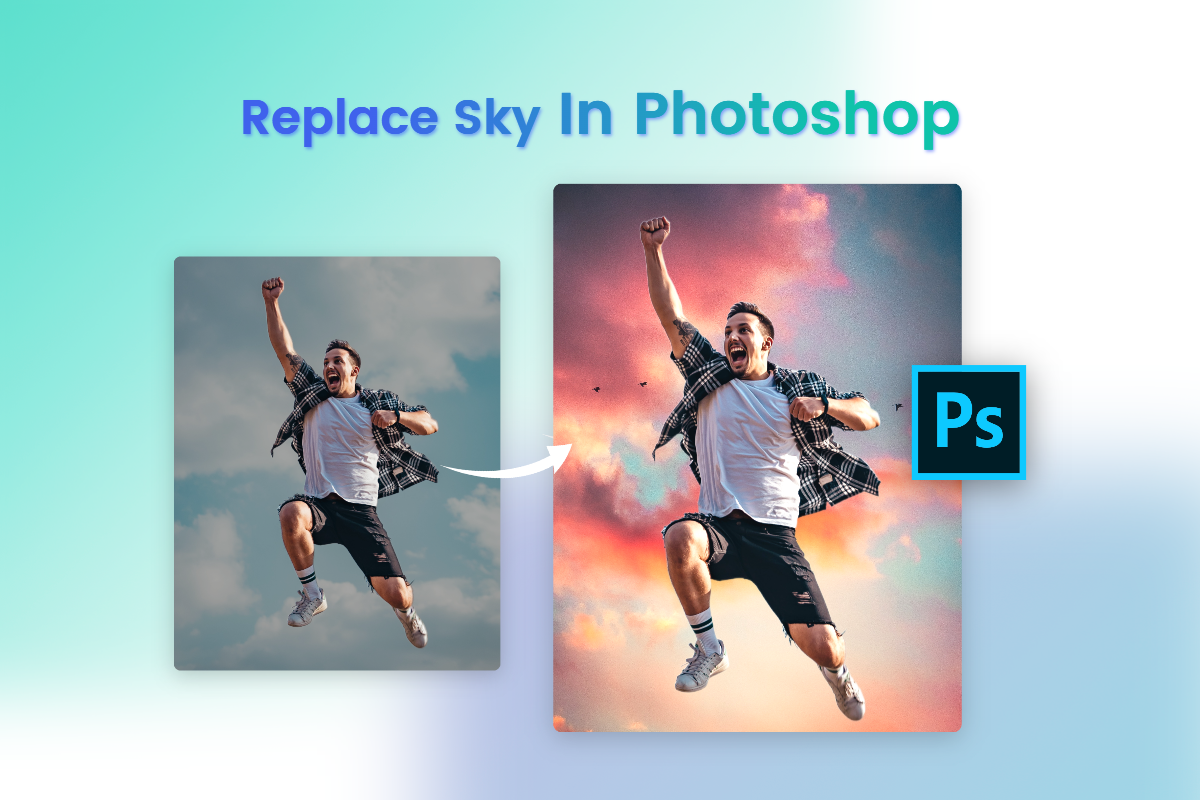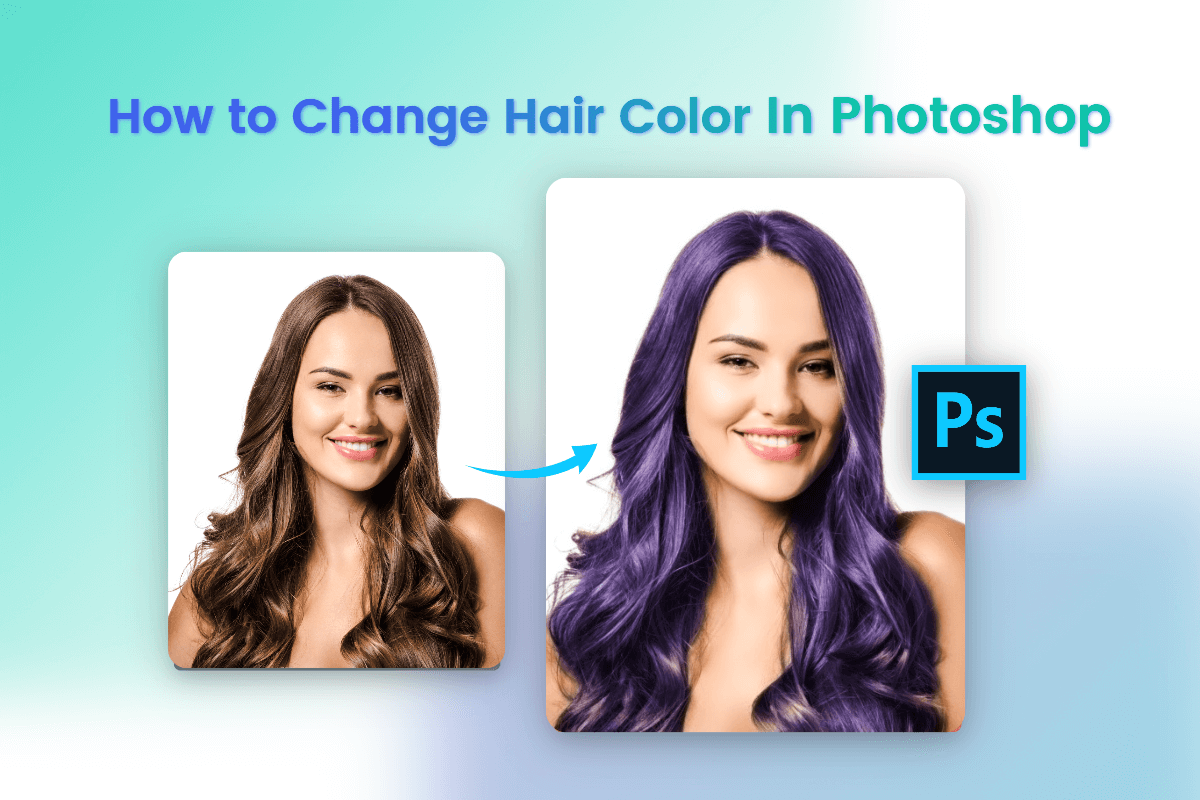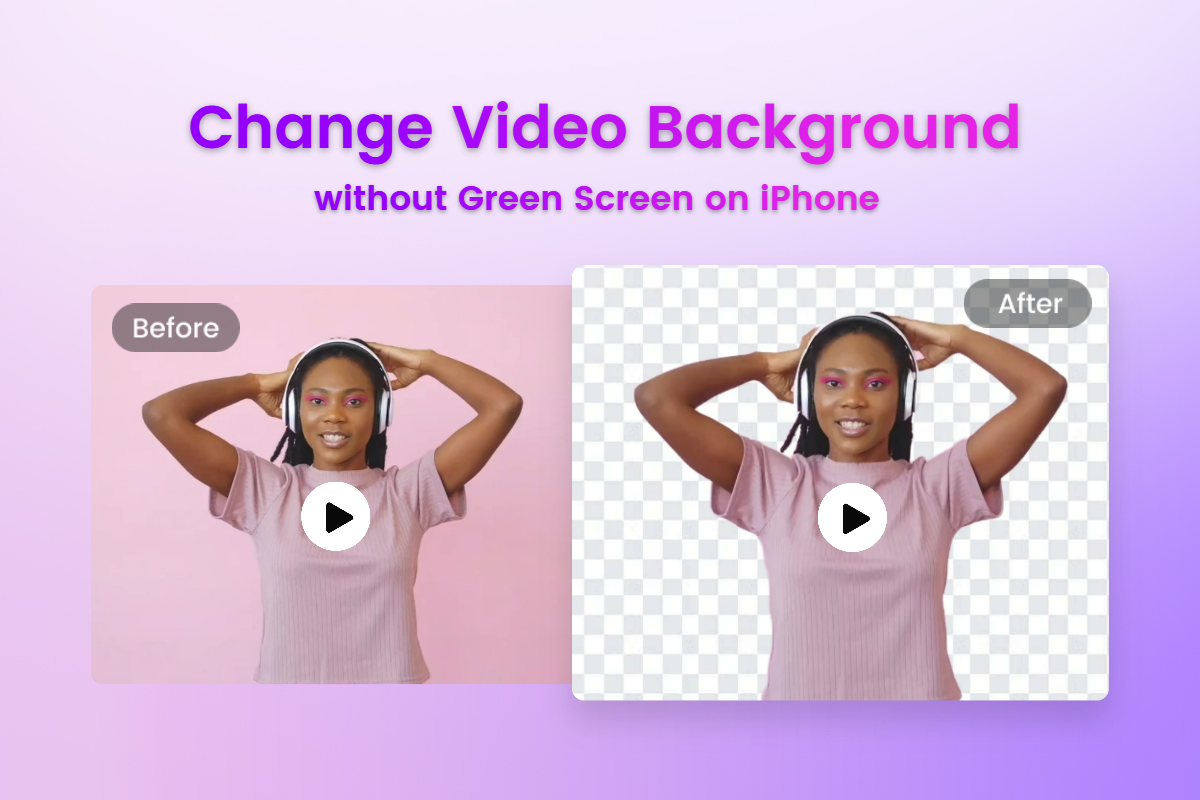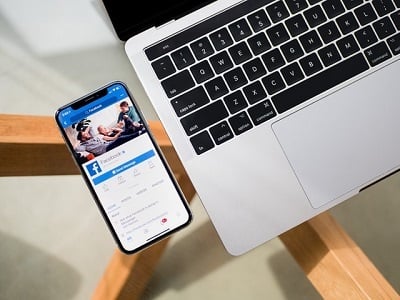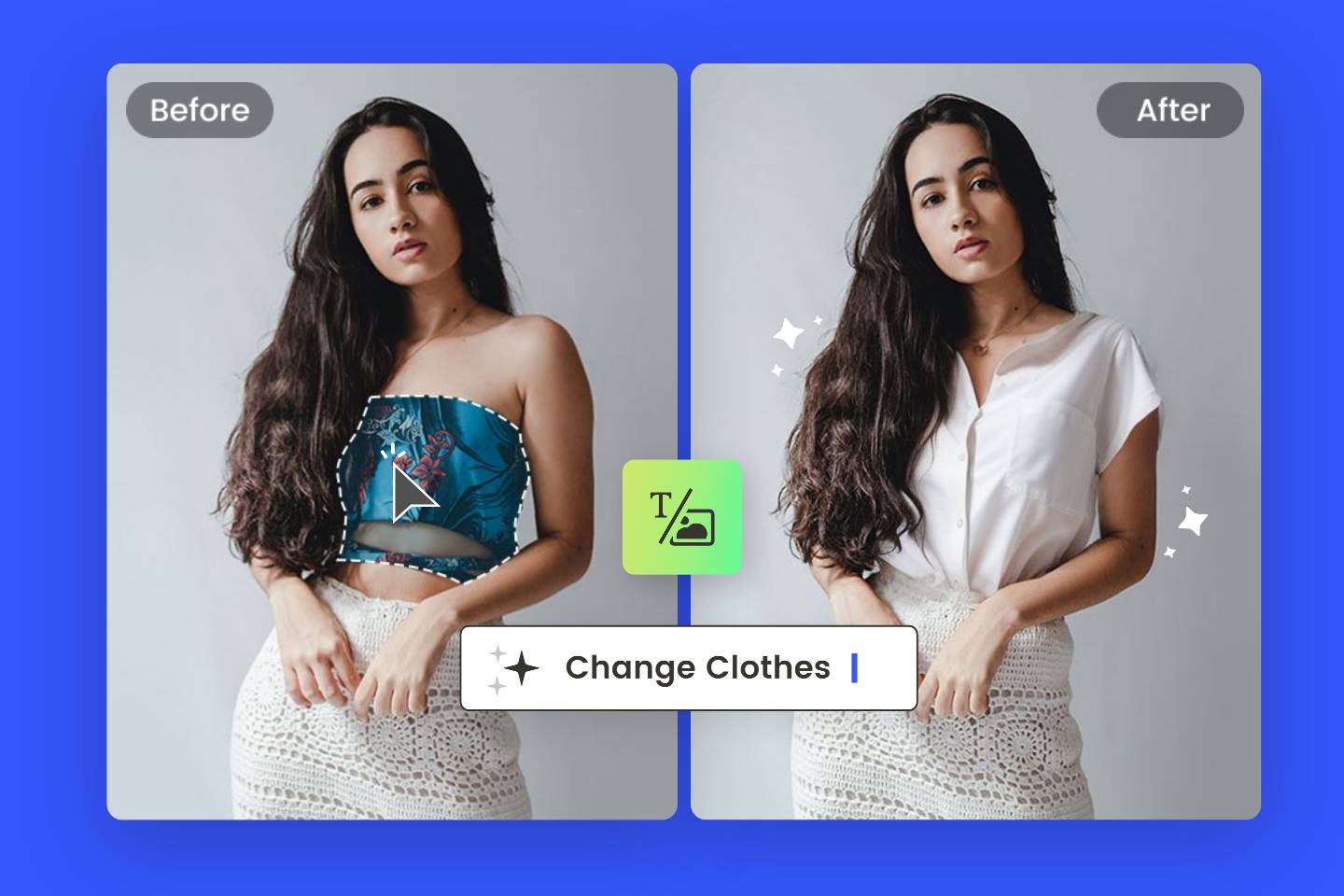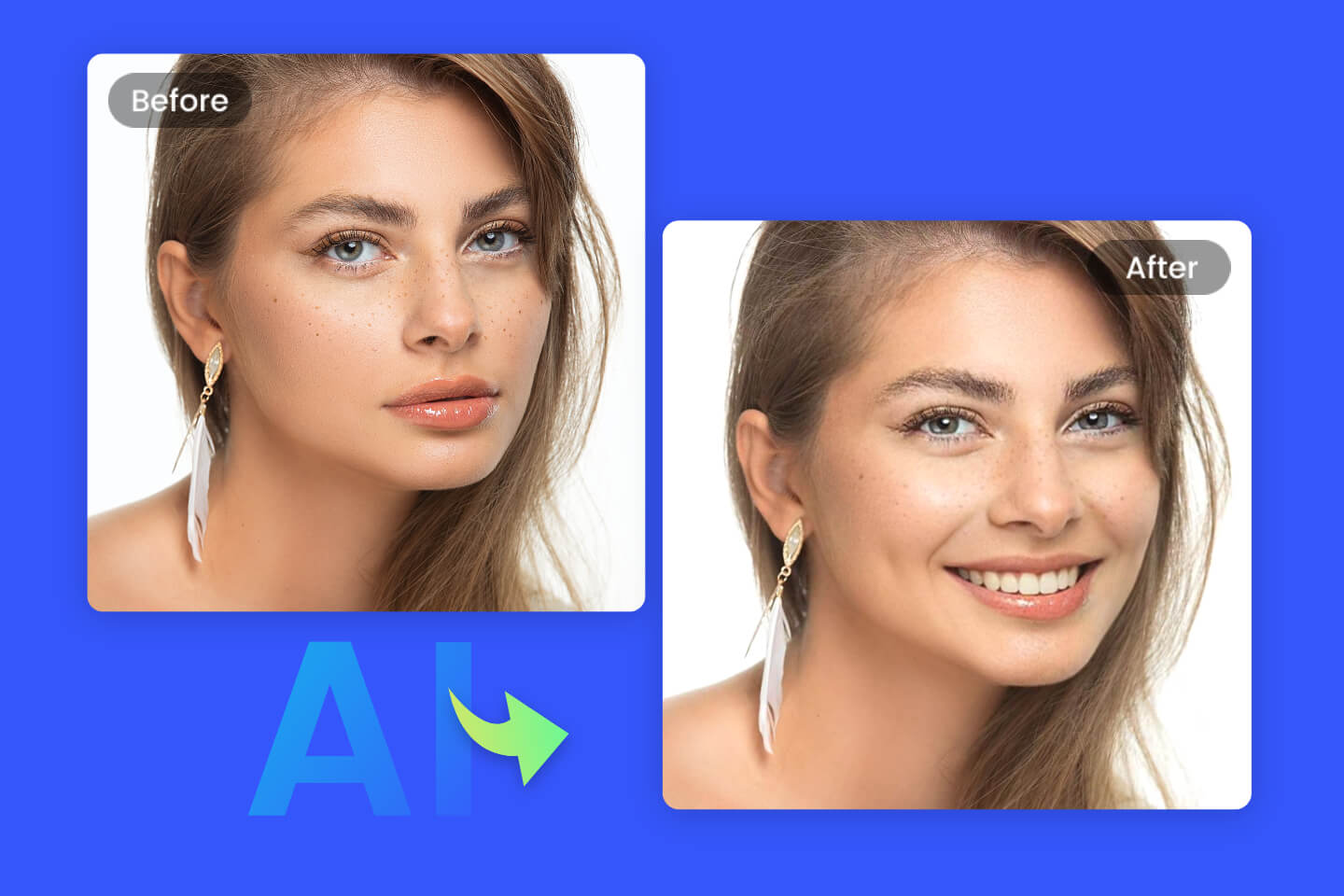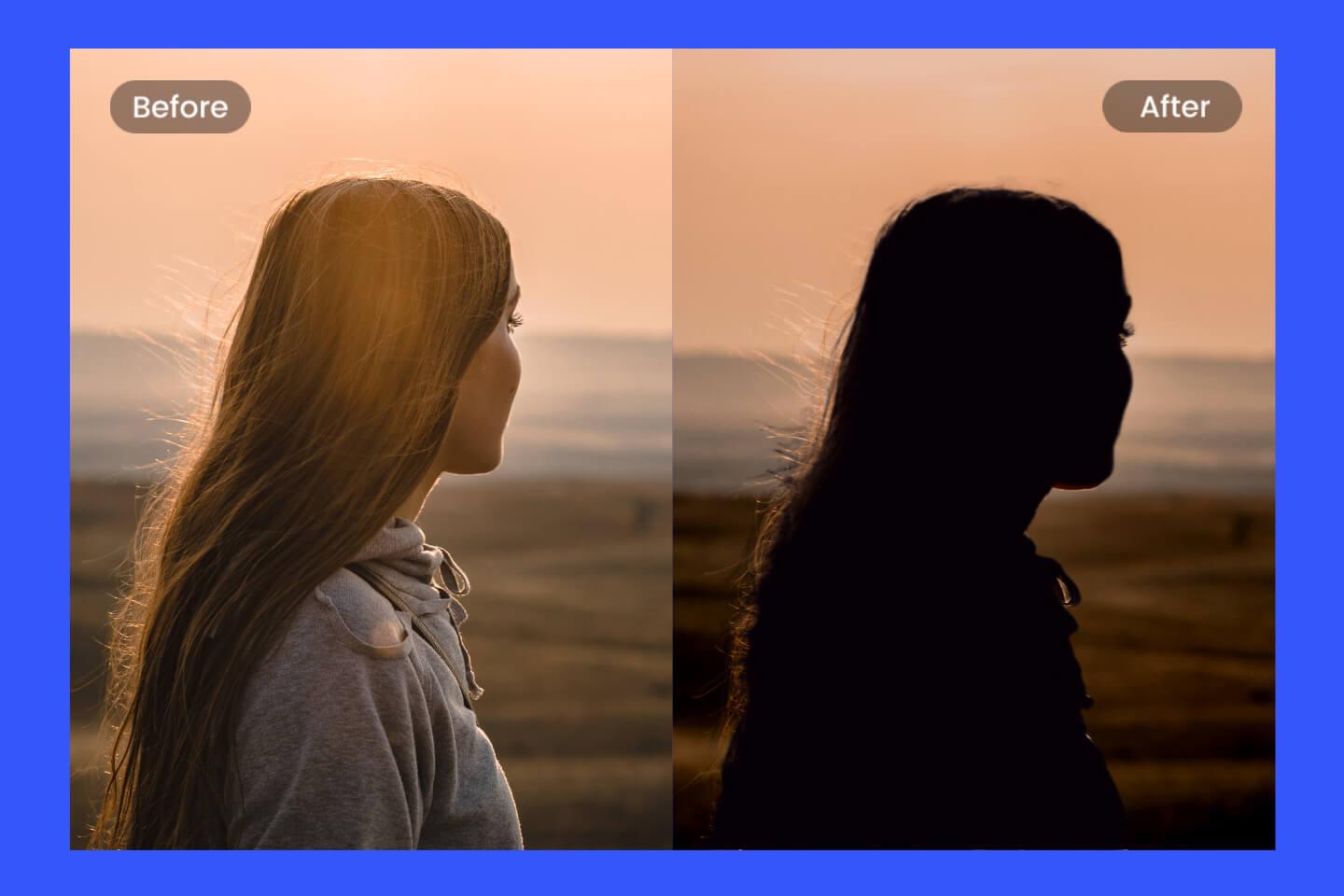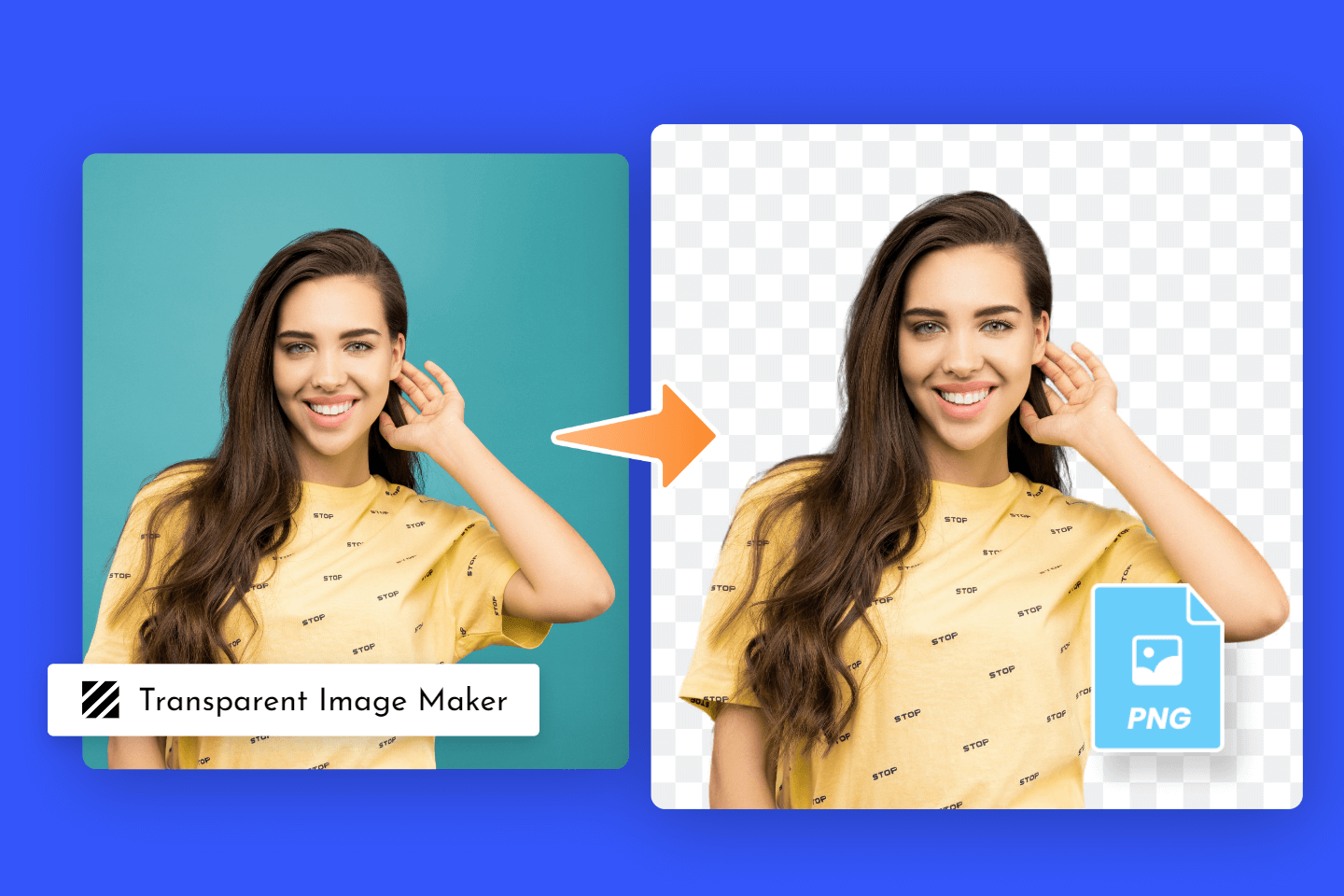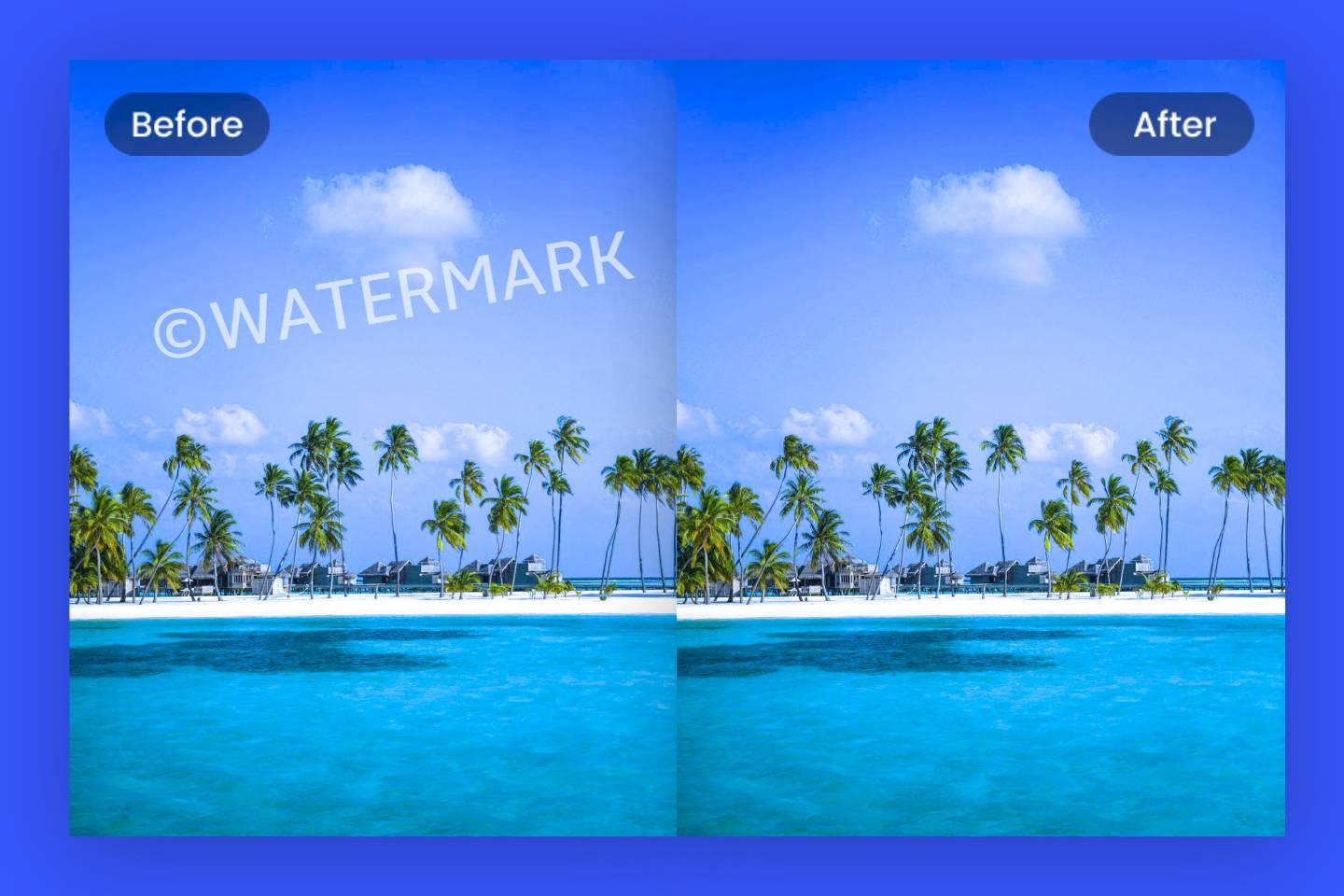How to Swap Faces in Photoshop: Easy and Fast Guide
Summary: This article is mainly talking about how to swap faces in photoshop, containing a step-by-step guide and an easier way for beginner to have a try!
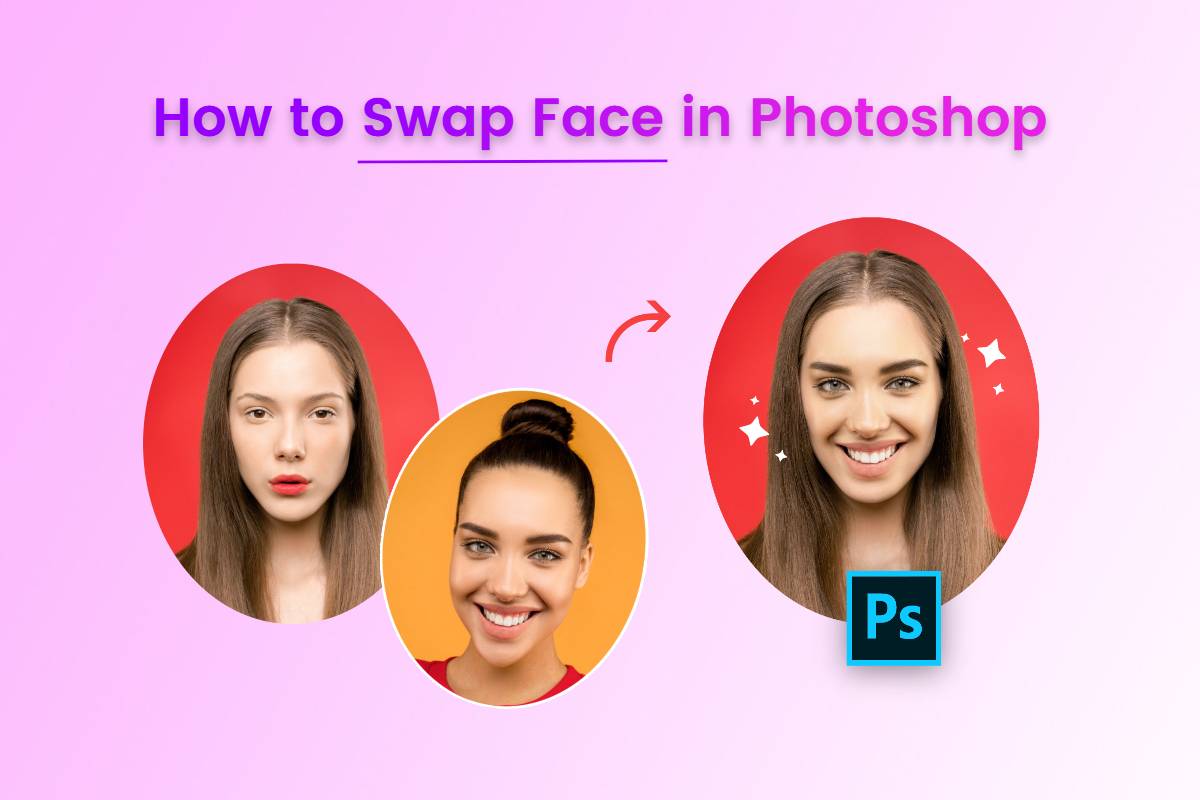
Photoshop is a powerful tool for digitally editing photos. It has a wide variety of features that can help you enhance your images and add some creative touches. one of the most interesting tools in Photoshop is Face Swap, which allows you to swap faces between two photos with just a few clicks.
This guide will give you a step-by-step tutorial on how to swap faces in Photoshop quickly and easily. We will also provide an online face swapper for beginners to try out With this guide, we guarantee that you will master this skill in no time!
How to Swap Faces in Photoshop?
Swapping faces in Photoshop is a creative and fun technique that can produce humorous or surreal results. We will share an easiest way to swap face in Photoshop for beginner to achieve it easily. The following is a step-by-step guide on how to swap faces in Photoshop:
- Open two images in photoshop – the one you want to take the face from (the source image) and the one you want to put the face on (the destination image).
- Select the “Lasso tool” in the left tools panel, you can also choose any other selection tool you like.
- Use lasso or other selection tool to carefully outline the face you want to swap out from the source image. Make an accurate selection around the facial features.
- Once the face is selected, press Ctrl/Command + V to paste the face on top of it to copy and paste the faces.
- Use the Transform tool (Ctrl/Command + T) to resize, rotate, and position the pasted face so that it aligns correctly with the original face in the target image.
- Use eraser tool or layer masks to carefully erase or mask any unwanted edges and create a smooth transition.
- Use an adjustment layer, such as Brightness/Contrast or Hue/Saturation, to make these adjustments.
- Take a step back and zoom in to see the overall effect. Make any additional adjustments or refinements necessary to achieve a convincing face swap.
- Once you are satisfied with the results, save your edited image in the desired file format.
Now you are done with all the operations of face swapping in Photoshop. It is important to note that face swapping is an entertaining technique and must respect the privacy and consent of the individuals involved in the images you are using.
Perhaps for those unfamiliar with Photoshop, face swapping is still a relatively expensive operation to learn. To address this problem, we propose a more effective and simple way to help newbies with face swapping.
How to Swap Faces in an Easier Way?
In addition to using Photoshop to change your face, you can also use a free online face changer. The benefits of using online face swapping software are numerous. It eliminates the need for complex software installations and makes face swapping and head swapping available to anyone with an Internet connection.
The intuitive interface and automatic face detection saves time and effort, allowing you to achieve impressive results quickly. In addition, the ability to fine-tune the face swap gives you creative control and the opportunity to experiment with different effects.
Here we recommend Fotor's free online face swapper, which requires no advanced technical skills and allows you to effortlessly create funny or unique face swaps with just a few clicks.

Easily swap faces for fun and entertainment in the automatic face swapper from Fotor.
Powerful face replacer & face changer online for free.
Fotor's advanced face detection algorithm accurately identifies faces in photos, ensuring precise swapping and alignment for seamless results. Fine tune your face swaps with Fotor's customization features.
Adjust the size, position, rotation and transparency of swapped faces to achieve the perfect look. Fotor's face swapping tool is designed to provide natural and realistic face swapping. There are also face swap apps that seamlessly blends the swapped faces with the original photo to create a convincing result on mobile.
Here's how to use Fotor face swapping to change face:
- Upload your images you want to swap face to face swapper by Fotor.
- Click “Eraser” to erase the other part of your image except face, and you’ll get the face image only.
- Adjust the position, angle and other basic editing, and you can get the perfect refaced image.
- Preview and save the refaced photo by clicking “Download” button.
Conclusion
In this article, We have discussed step-by-step guides that are perfect for beginners, as well as online face swapping tools that make it even easier. Once you're done, you can share your creations with friends and family, or use them for creative projects.