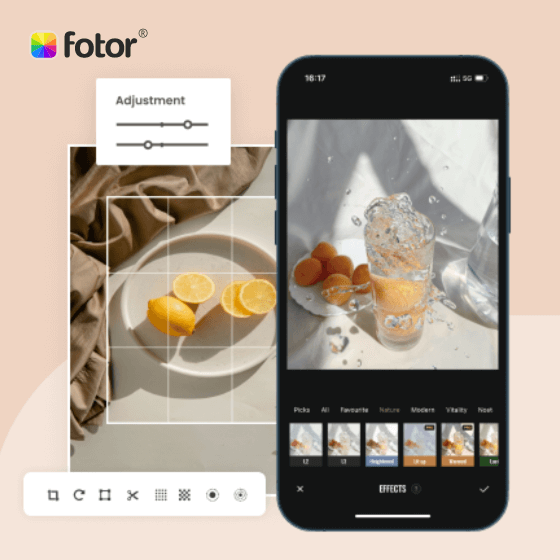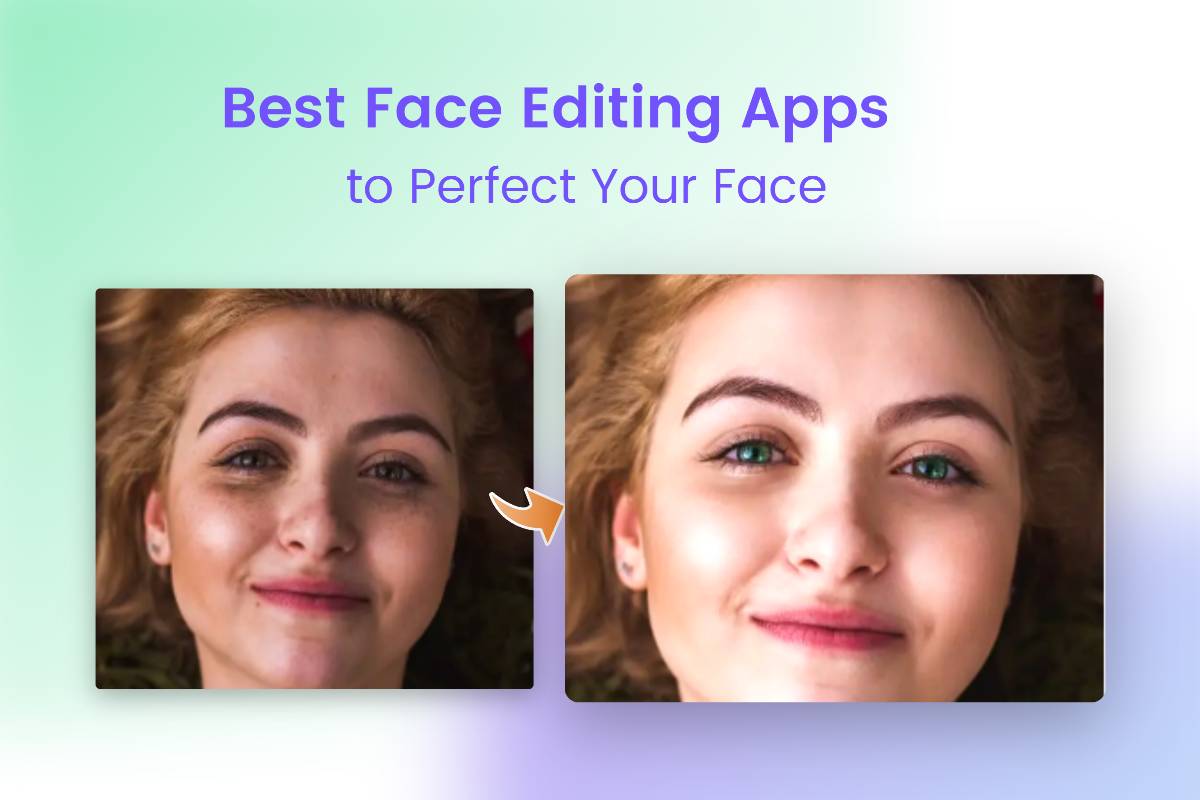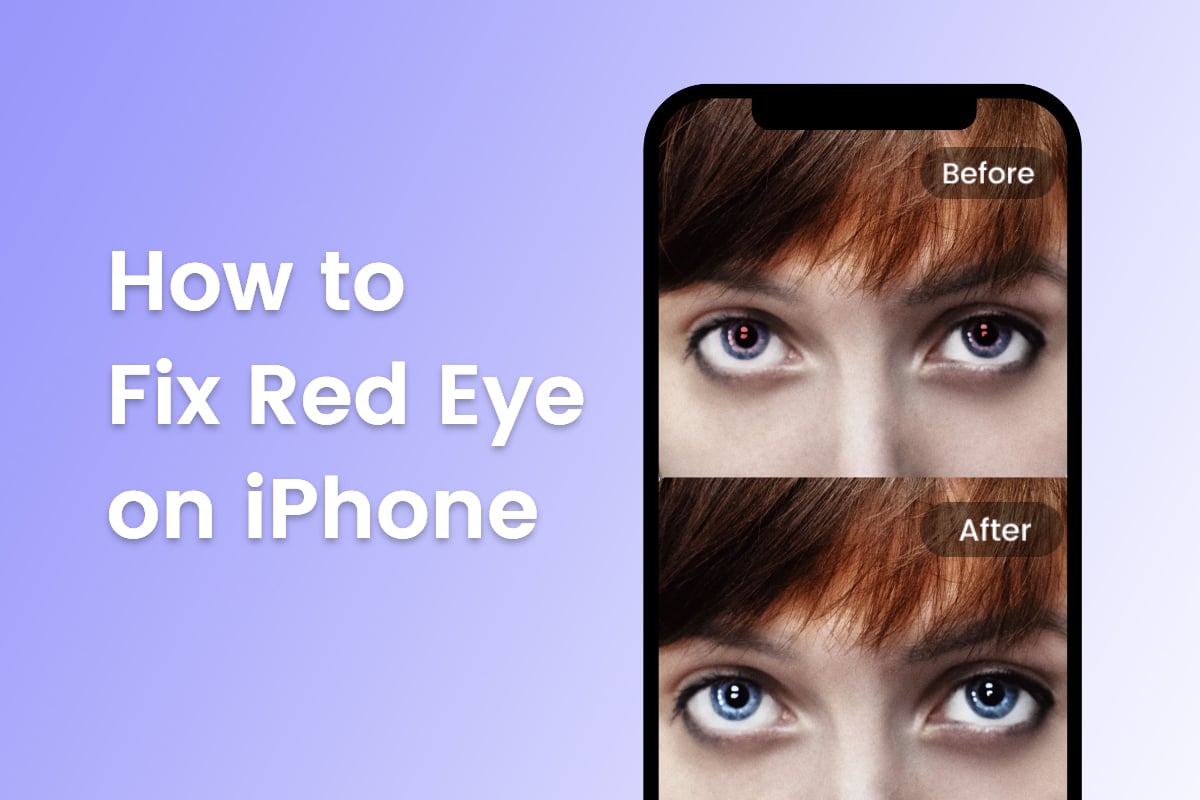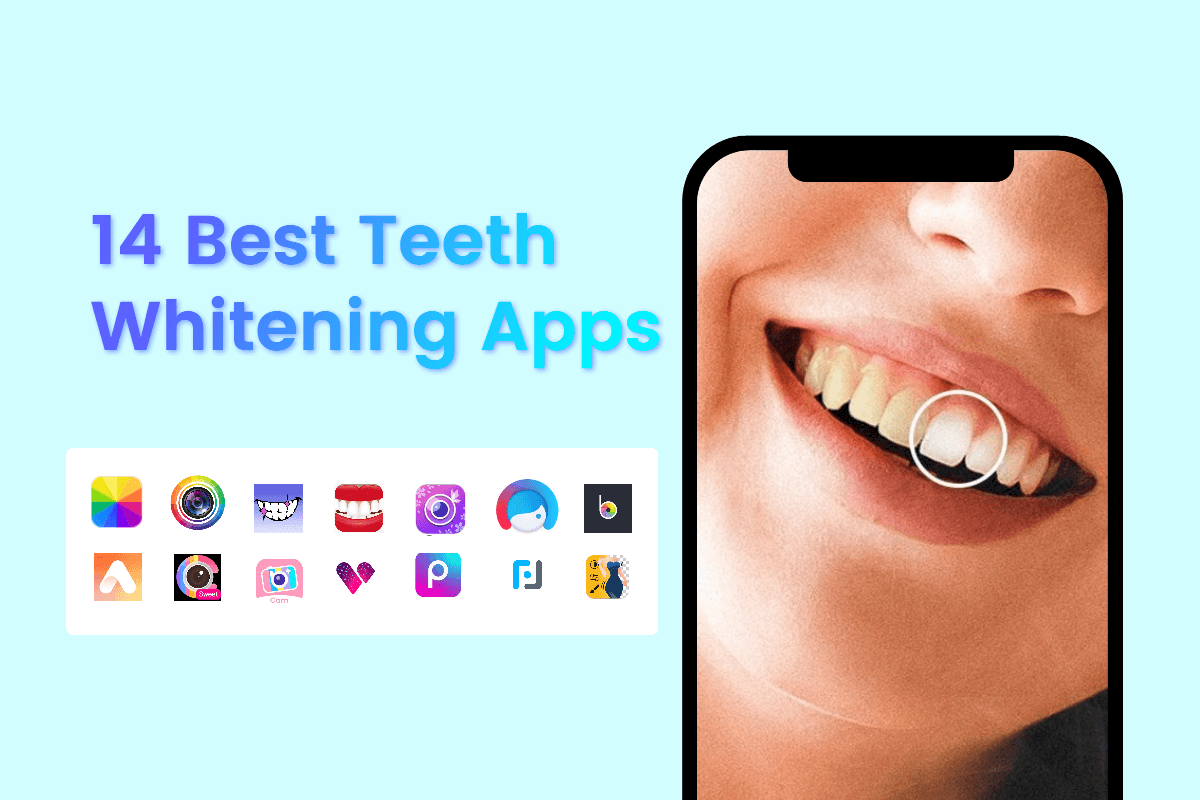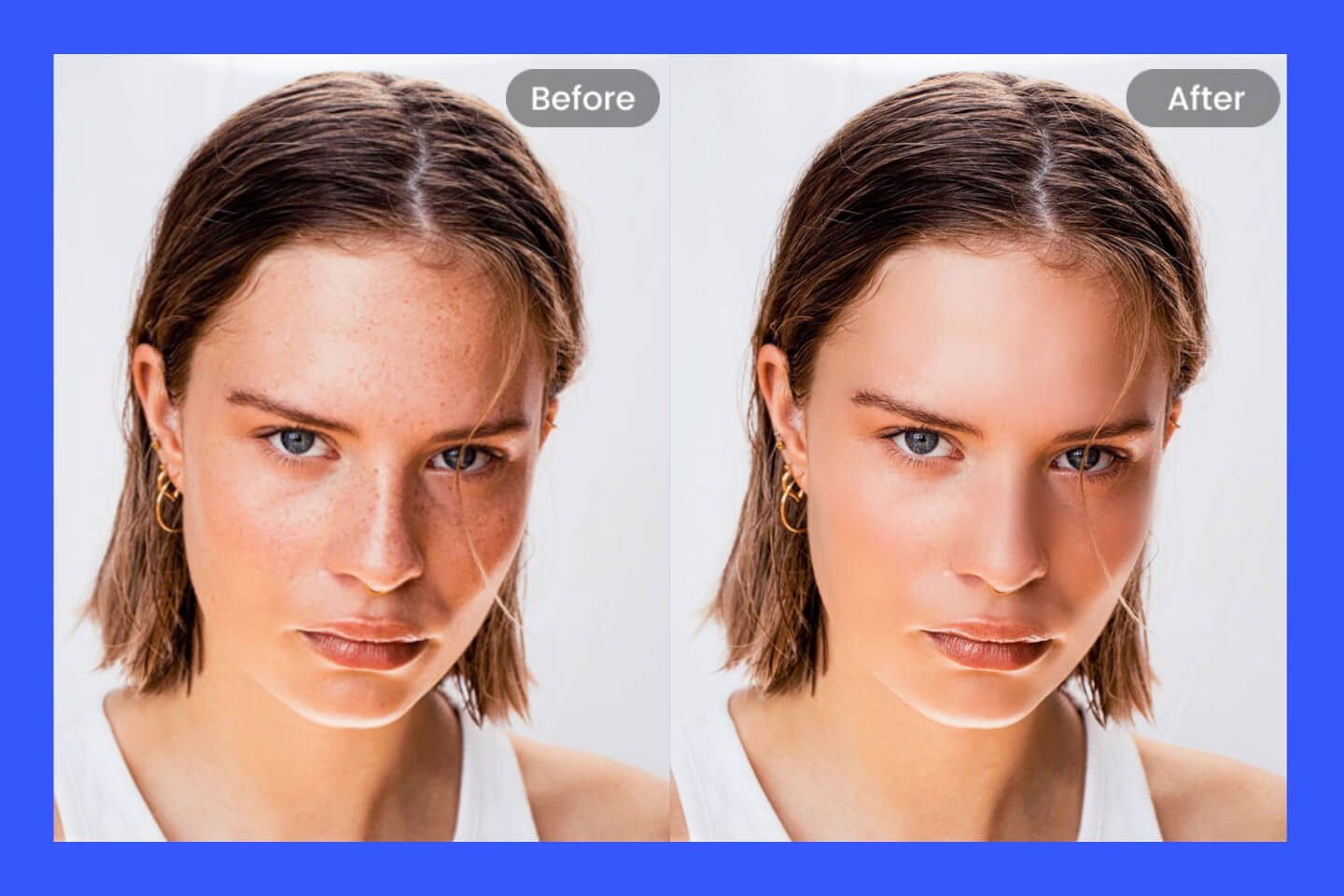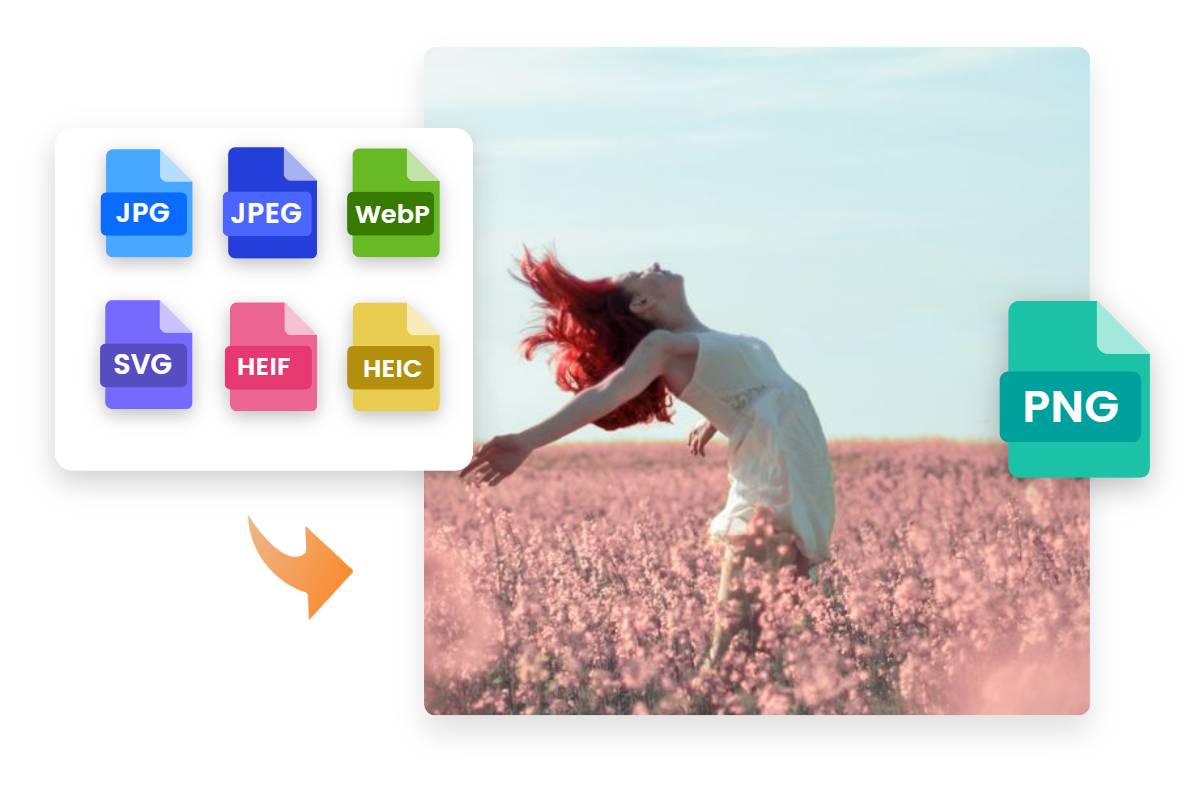How to Retouch Photos on iPhone: 4 Apps for Photos Retouching
Summary: This post shows how to retouch photos on iPhone with four apps. - From Fotor
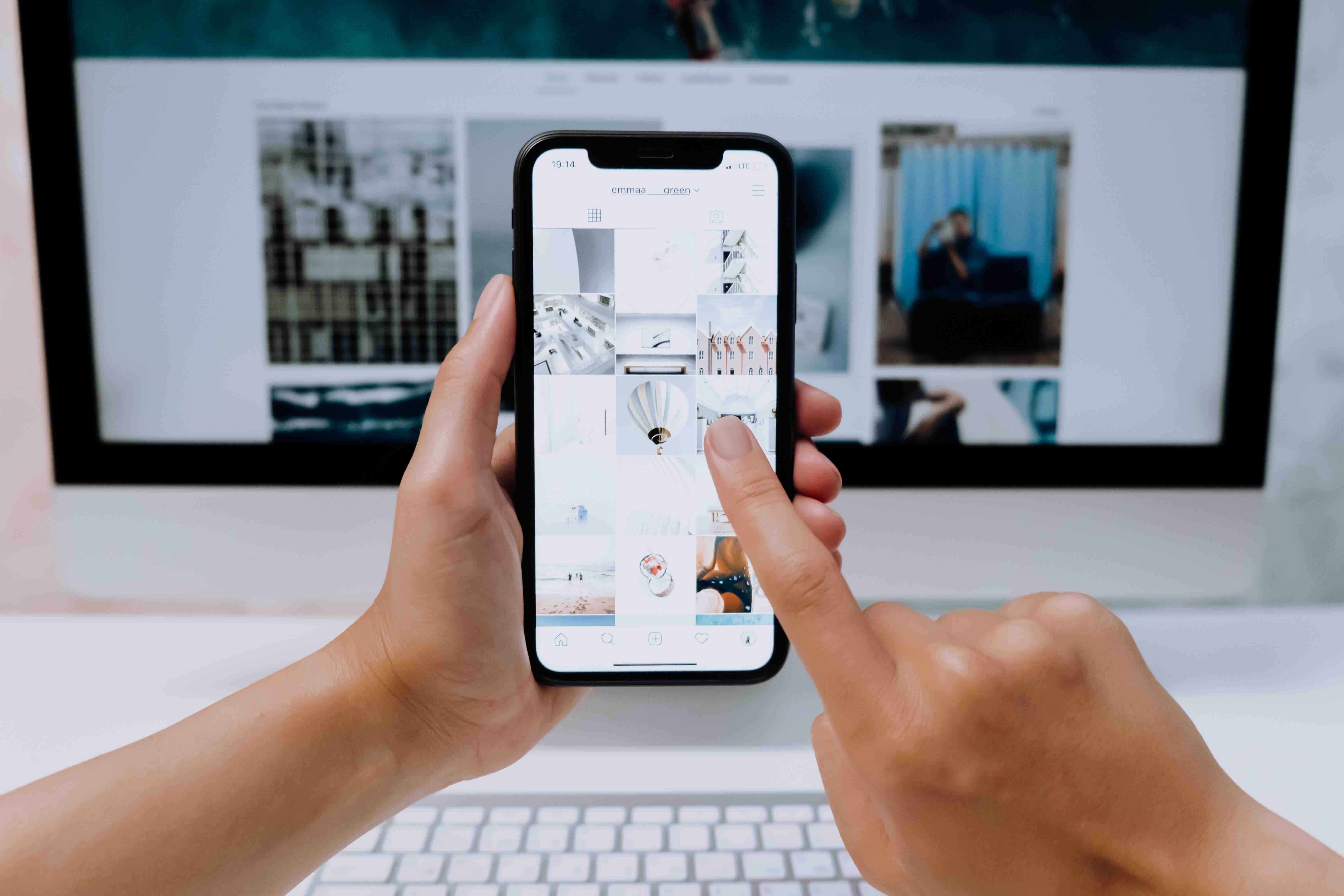
Sometimes, the photo taken by your iPhone may contain blemishes that affect the overall mood and look of your photos. In this case, you may need to make slight adjustments to your photos to enhance them.
When it comes to photo editors or blemish remover, you probably think of Photoshop. You can easily retouch your photos on your computer using Photoshop, but if your photos are taken and saved from your phone, it may be inconvenient to send them to Photoshop for editing. So in this post, we'll introduce how to retouch photos on iPhone with 4 apps for removing spots, wrinkles, and other blemishes from photos.
Table of Content:
How to Retouch Photos on iPhone with Apps
As any photographer will tell you, taking a photograph is only half the battle. Even the best pics need some retouching to be shareable. Fortunately, there are some excellent photo editing apps for iPhone.
There are many photo editing apps available on app stores, and the retouching tool is one of the most popular.
1. Facetune - Portrait Retouching
Facetune is a full-featured photo editing application that has almost all the retouching tools you need. It offers powerful picture retouching features such as blemish healing, skin smoothing, red eye correction... With just a few taps, you can smooth your skin, remove blemishes and even whiten your teeth.
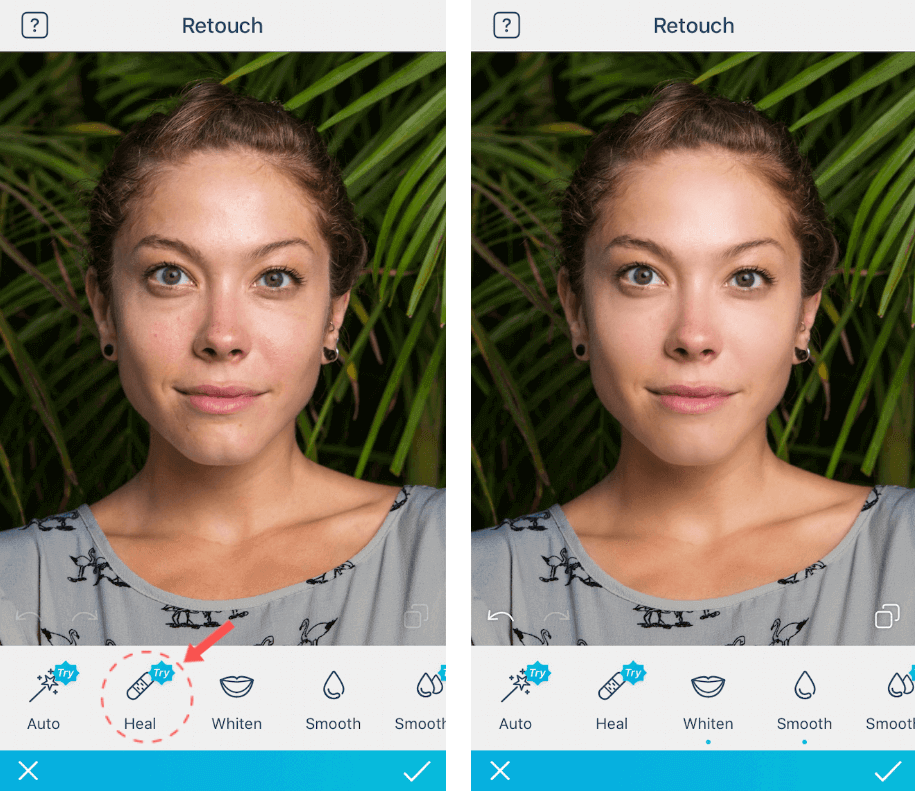
Pros & Cons:
Pros:
1. A professional app for portrait retouching.
2. Naturally retouch portraits without leaving editorial traces.
3. Intelligent shooting through high-fidelity 3D facial modeling: automatic face retouching during shooting.
Cons:
1. Focusing only on portrait processing is not a good choice for editing other types of photos.
2. The basic version of Facetune is completely free, but most of the tools still require in-app purchases to use.
How to Retouch a Portrait?
Take the example of blemishes fixing:
- Download Facetune from the App Store and open it on your phone.
- Choose a photo you want to retouch from your photo album.
- Tap the Retouch option.
- Select the "Heal" tool from the bottom tools menu and apply it to your portrait. Then zoom in on the part with the blemish and tap the blemish to easily remove the blemish. For smoother skin, just tap "Auto", and the app will automatically adjust the parameters of your photo to make it look better.
- Finally, tap Share to save your edited photo to your album.
2. AirBrush - Changing the Body Shape
AirBrush is a powerful easy-to-use photo retouching application with various retouching tools and creative digital makeup filters. With it, you can easily remove blemishes and wrinkles from your portraits.
This photo editor has powerful tools for retouching photos, including the feature to change the body shape. The Reshape feature is not common in other photo editors. It helps you make your body look slimmer and more perfect. This app can be downloaded for free from the app store.
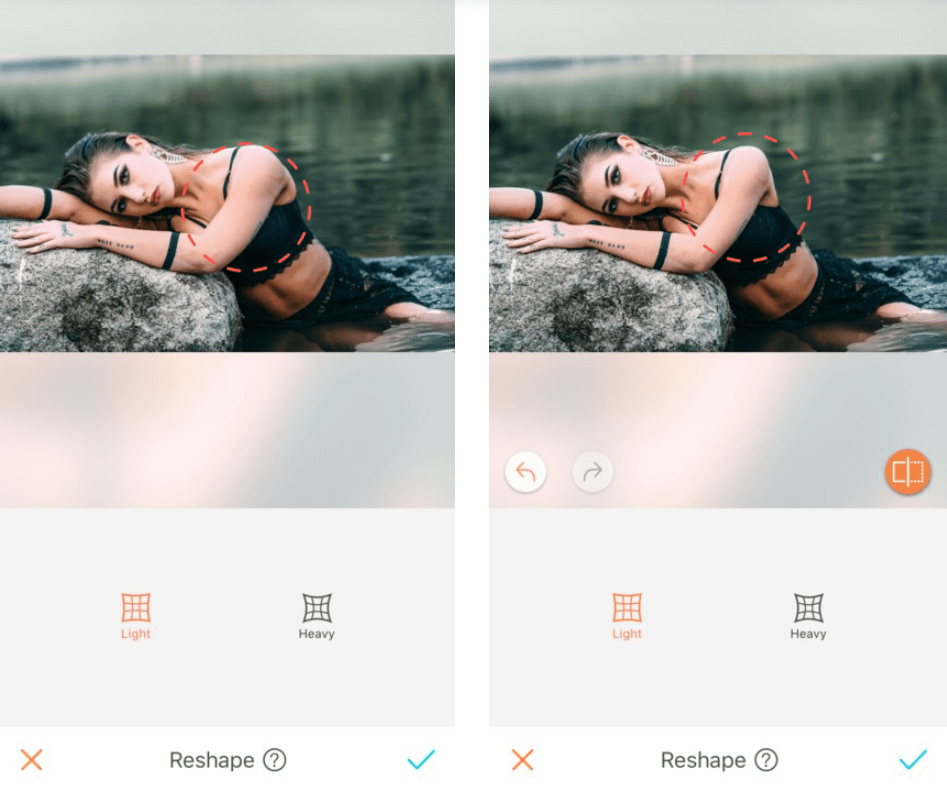
Pros & Cons:
Pros:
1. A full range of touch-up tools, from skin smoothing to reshaping.
2. Easy to operate, easy to control.
3. Cover a variety of professional filters to give your selfies a magazine blockbuster quality.
Cons:
1. Contains in-app purchases.
2. Like Facetune, Airbrush only focuses on portrait retouching. If you want to retouch other types of photos, such as landscape photos, it is recommended to combine it with other retouching apps.
How to Reshape using AirBrush?
- Open Airbrush on your iPhone.
- Choose a portrait that you’d like to reshape.
- Tap the Reshape tool, then tap Light. (Light is used to make the subtle adjustments, if you want to have a more obvious shaping effect then Heavy is recommended)
- Adjust the area to be reshaped. Zooming in on the area you want to reshape will make the retouching process more precise.
- Save your photo when you think it's good enough.
3. TouchRetouch - Removing Objects & Blemishes
Suppose you snapped a nice photo, but the mark or unsightly object in the background bothers you very much, what would you do? You may need a photo retouch tool that can quickly remove unwanted objects from your photos.TouchRetouch is a good choice.
With TouchRetouch to easily remove unwanted objects from your photos, it will make your photos look neat and uniform, and can better highlight the photos. TouchRetouch can remove buildings from a landscape photo or blemishes from a portrait with precision.
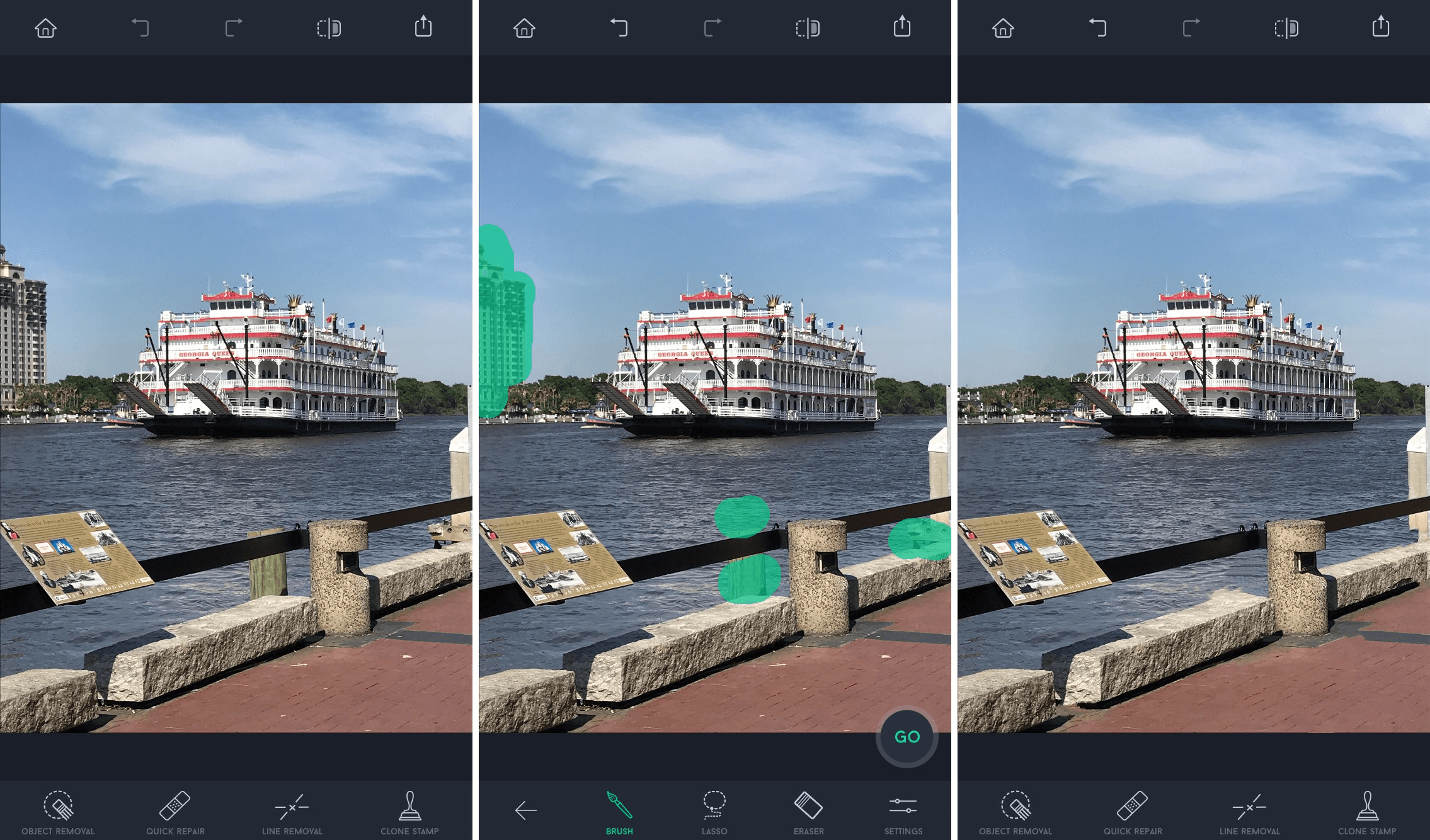
Pros & Cons:
Pros:
1. An expert in removing unwanted objects from photos, including lines and grids from photos.
2. Blend backgrounds naturally, creating stunning photo effects.
3. Give the photo a perfectly clean background to highlight the subject.
Cons:
1. Not suitable for retouching portraits, as it has almost no touch-up features.
2. Contains in-app purchases.
How to Remove an Object From a Photo?
- Open TouchRetouch on your iPhone.
- Tap your Albums to access your photos and select a photo you want to retouch.
- Tap Object Removal from the tool menu at the bottom.
- Select the Brush tool to paint unwanted objects or spots to remove them. (You can also use the Lasso tool, which is suitable for removing irregular objects more precisely.)
- Tap the Go option and you will see the blemish or the object has been removed.
- Save your photo.
4. Fotor - Best App for Photo Retouching
You can't imagine what it's like to have a full-featured and powerful photo editor. Fotor photo editor covers multiple versions including desktop and mobile applications as well as an online web version. It not only has basic photo editing features, such as adjusting the brightness and contrast of your photo. But also retouch features of the above retouch photos apps, including but not limited to skin smoothing, reshaping, and blemish fixing.
You can easily find the retouching tools you want in the Fotor app, and quickly retouch your photos in all aspects without professional skills to make your photos stand out!
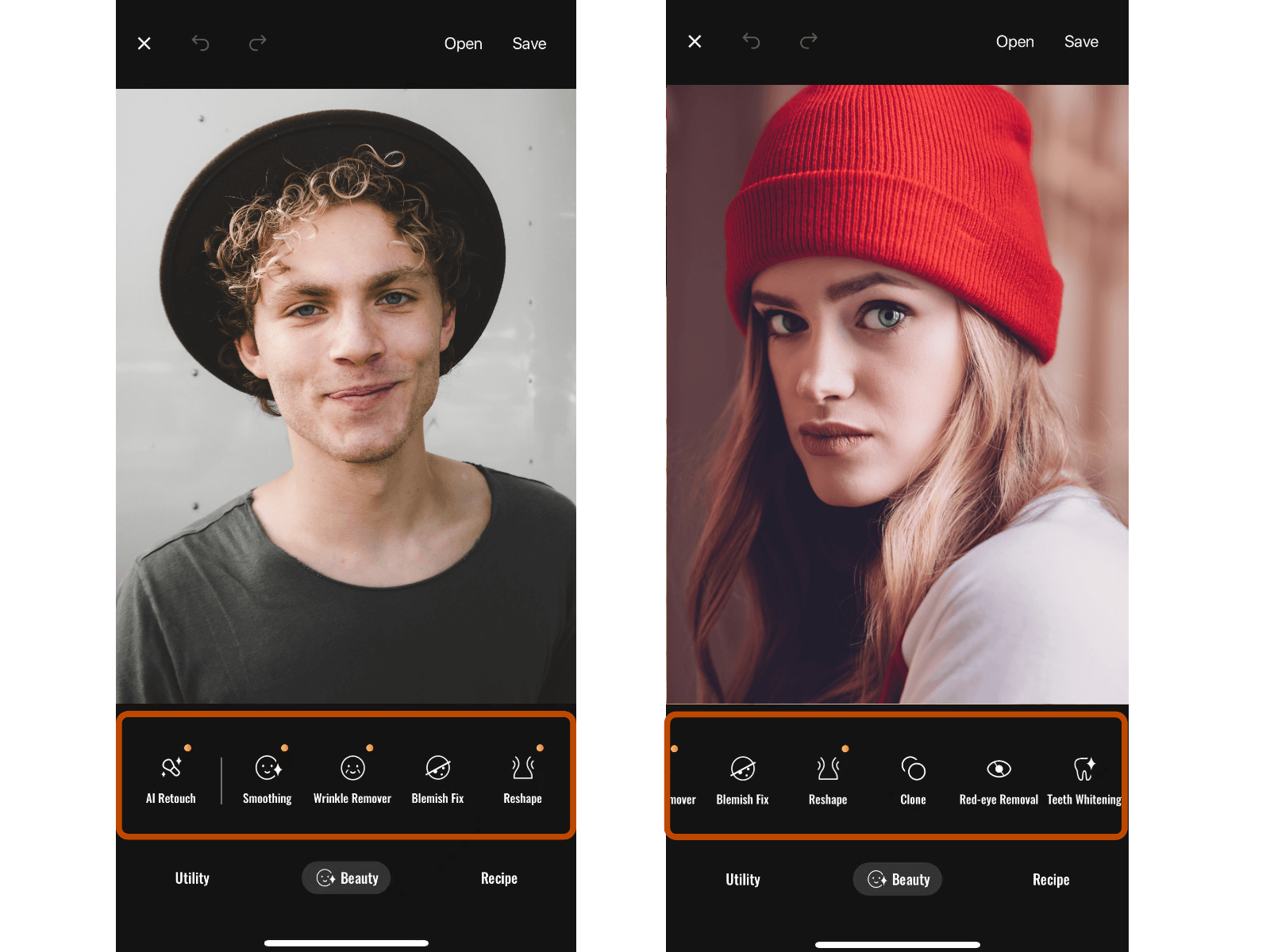
AI Photo Retouch:
Fotor's photo editor offers various AI-powered tools for easy photo editing. One of them is AI photo retouch, which supports one-click skin retouching. The Fotor app will automatically recognize the portrait and retouch the skin, photo light, and so on automatically. You can get a great photo with just one click, without having to adjust the parameters of the photo individually.
Blemish Remover:
With this tool, you can quickly remove blemishes from portraits by simply adjusting the brush size and intensity, tapping on the blemish. Then the blemish will be removed immediately.
Skin Smoothing:
With this feature makes your skin smoother and get the perfect skin texture by simply smearing your finger over the photo.
Apply this tool to the wrinkles in your portrait and you will see them disappear instantly from your photo. Restore your beauty in seconds.
Photo Reshaping:
Fantastic reshaping tool. Adjust the brush size and intensity to fit your photos and freely reshape your figure to make you slimmer, stronger, and more attractive.
In addition to the tools listed above. Fotor offers other retouching options such as teeth whitening, red-eye fixing, and more. Fotor has almost everything you need to enhance your photos, including the features to add filters and remove objects. The one-stop picture retouching service makes it easy to get the perfect photo with minimal effort during the editing process.
Summing up, this article mentions four easy-to-use photo retouching apps. Retouching photos is the icing on the cake for great photos. Knowing how to retouch photos on iPhone is essential for those who like to edit photos effortlessly and quickly.
Do you have any other suggestions for photo retouching? Drop your ideas and let us know.
FAQ:
How Can I Retouch Photos for Online Free?
Yes, Fotor not only has mobile apps for iPhone and Android but also supports online retouching photos with a computer. Compatible with many browsers, no need to download the app to use.
Is It Possible to Remove Objects Online?
Yes. Fotor object remover It is an online photo retouching and editing tool that is very friendly for novices. No professional skills are required, just open your browser and use it online. Remove unwanted objects by simply resizing the brush and painting over the object you want to remove.