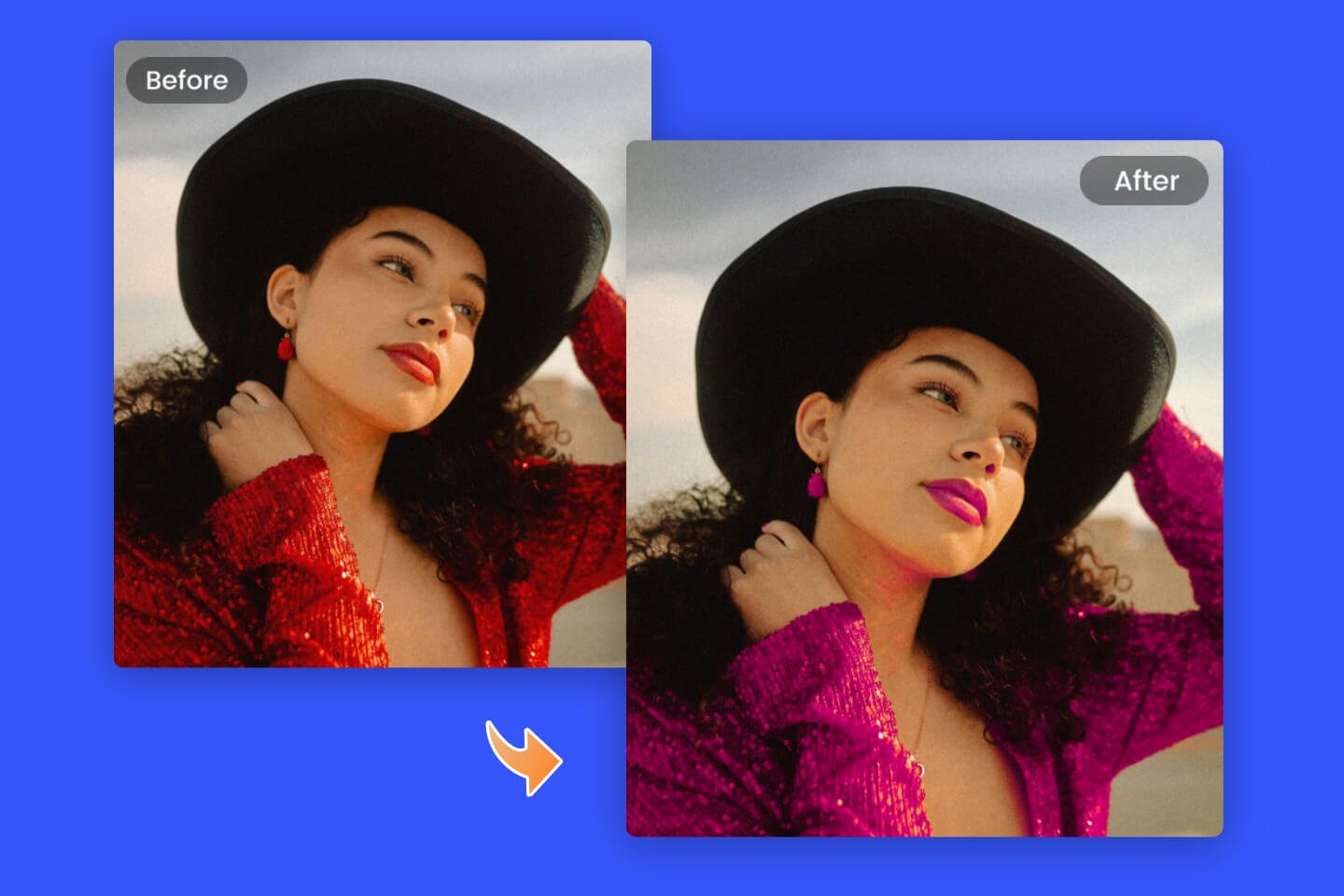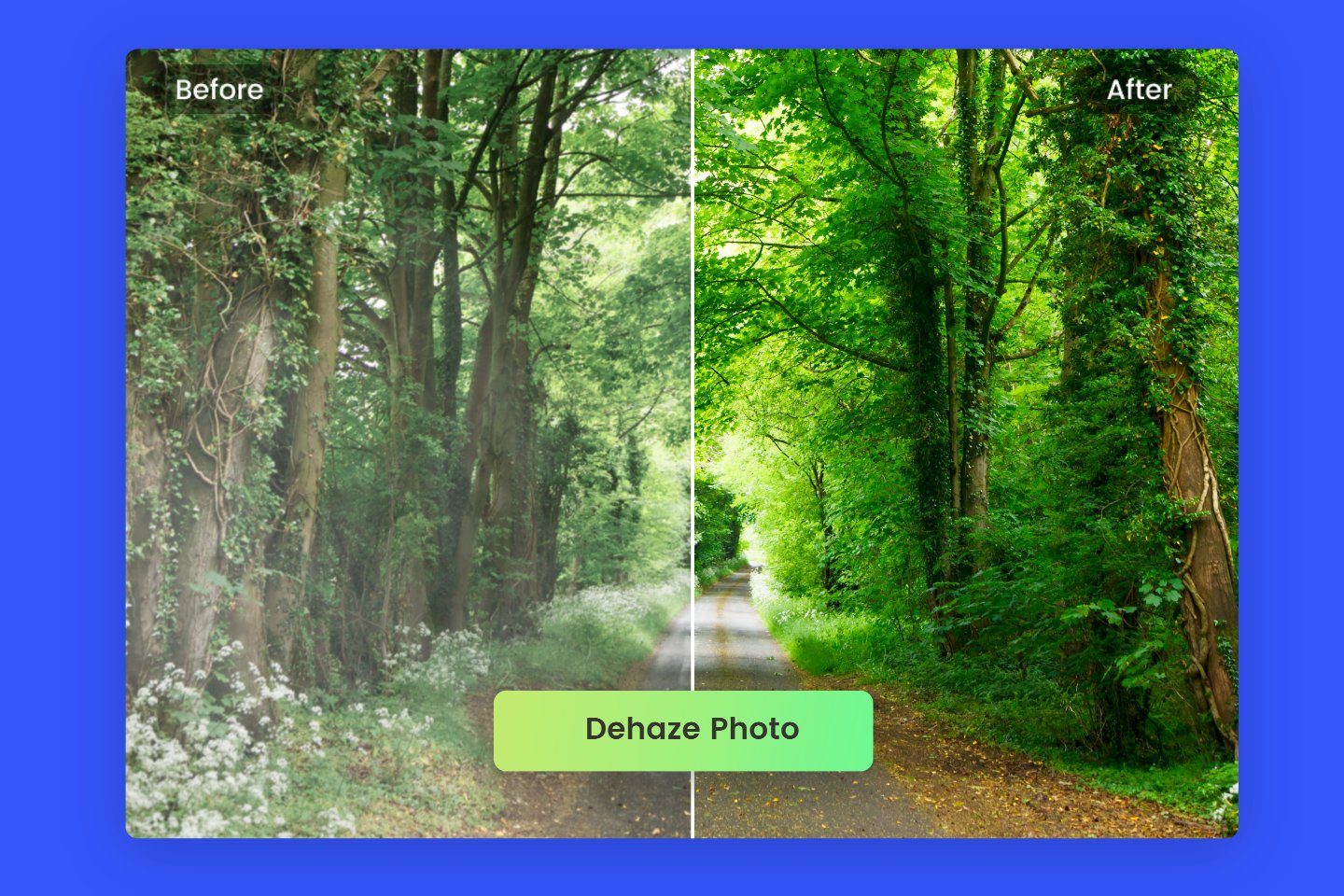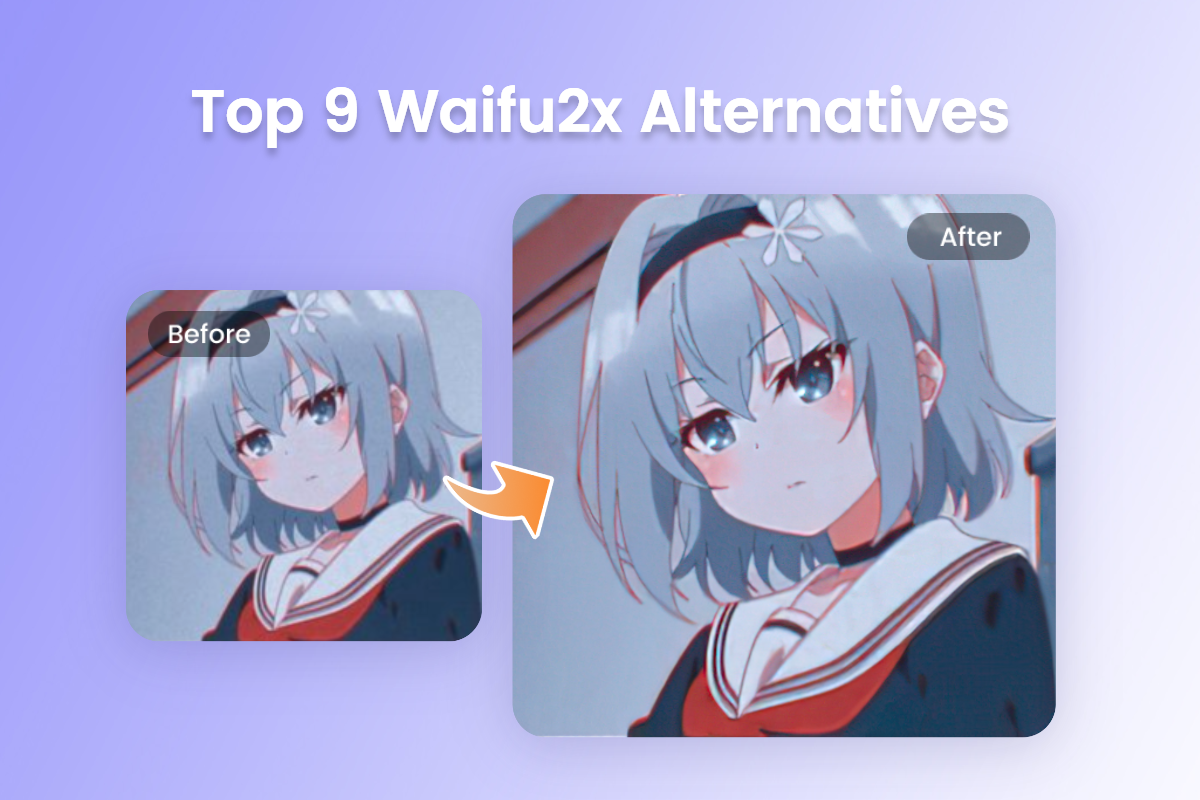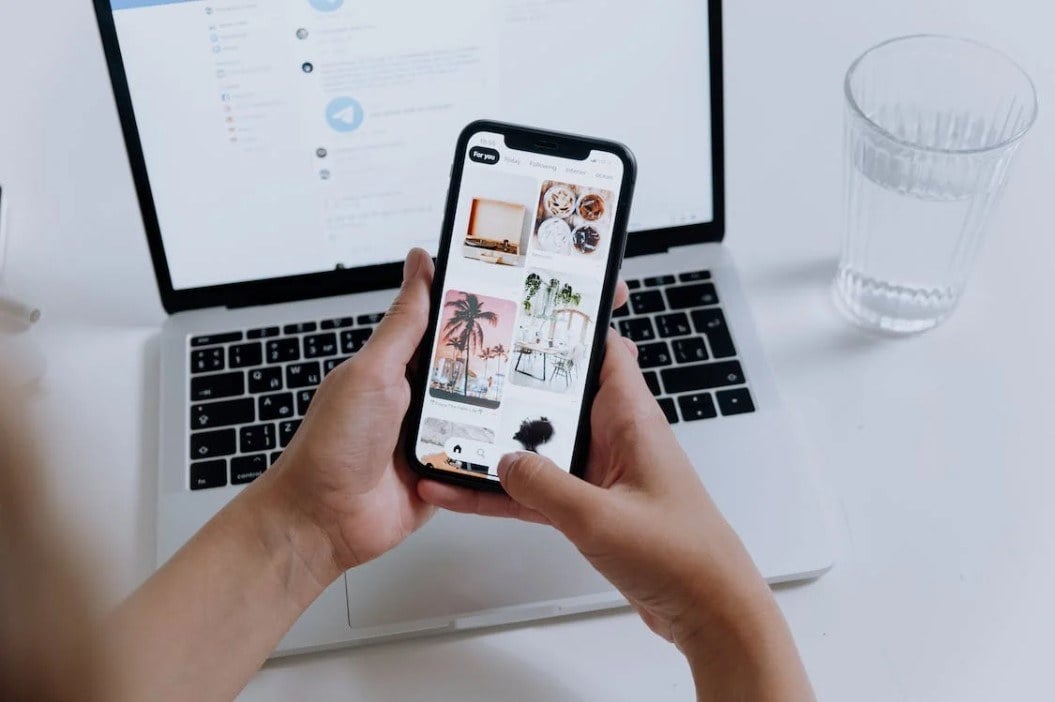Photo Retouching Online
Transform your portraits and photos magically and flawlessly with Fotor's AI-powered photo retouching tool. Retouch photos online and reveal your radiant self with just one click.
All-in-One Retouch Photo Editor
All-in-One Retouch Photo Editor
Anyone, even beginners, can easily beautify photos online with our tool. With one click, Fotor can automatically retouch all imperfections from wrinkles to red eyes.
Cost-efficient retouching
Say goodbye to expensive photo editing programs and try Fotor's inexpensive tool to retouch photos online for free and make your portraits look their best.
Comprehensive toolset
An essential, comprehensive and powerful retouching tool that removes wrinkles and blemishes, whitens teeth, smoothes the face and much more to enhance your portrait photos.
Powerful tools for retouching photos, tailored to your needs
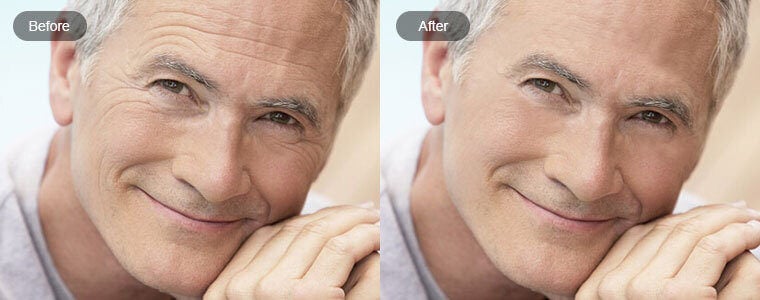
Wrinkle remover
Smoothing wrinkles has never been easier than with Fotor! With our free online wrinkle remover you can easily smooth your skin and remove wrinkles with just one click!

Blemish remover
Sunburn, spots or even freckles can ruin an otherwise brilliant photo. With our stain remover, any unsightly stain can be removed effortlessly!

Smoothing the face
Experience AI-powered face smoothing online like never before. Our photo retouching tool automatically smoothes your face and makes you look glamorous!
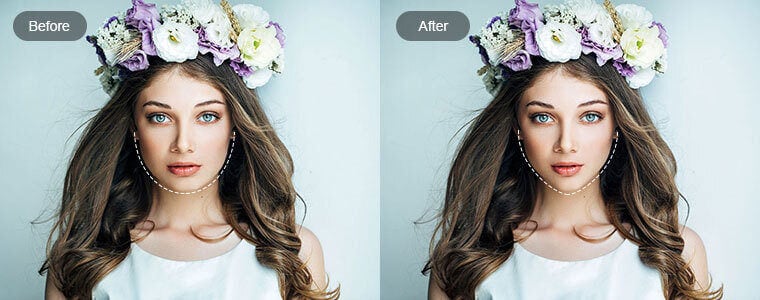
Redesign photo
It used to take effort to get in shape, but now it's super easy to reshape and slim your body and face with our powerful reshaping tool!
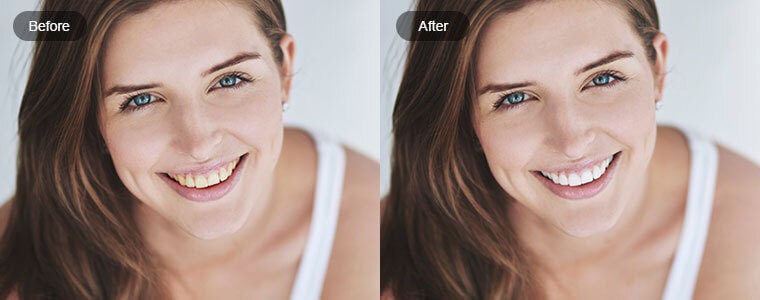
Teeth whitening
Coffee and tea stained teeth ruining your photos? With Fotor's teeth whitening function, you'll always have a radiant smile. Effortlessly whiten your teeth and beautify your picture with a radiant smile!
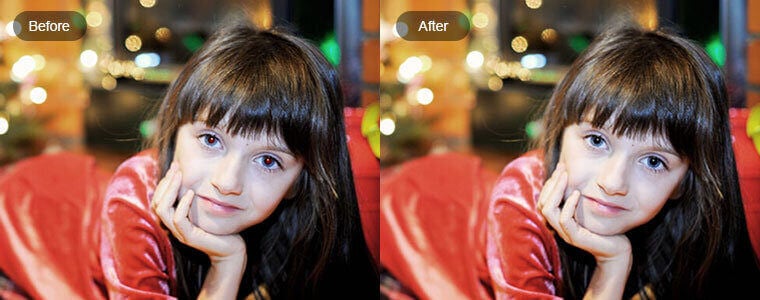
Red-eye remover
You had the perfect pose and everything to get the best shot, but then you find yourself with BRIGHT red eyes! The revolutionary red eye remover can help you!
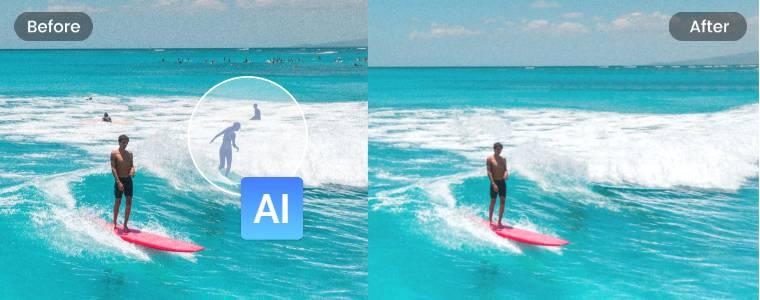
Remove unwanted objects from photos
Fotor is not only a free online face cleaner that you can use to perfect your portraits, but you can also touch up any unwanted elements in your photos. Perfect your photos by removing people, power lines and other unwanted objects from photos with instant object removal. Use our AI photo retoucher to remove all distractions and imperfections.