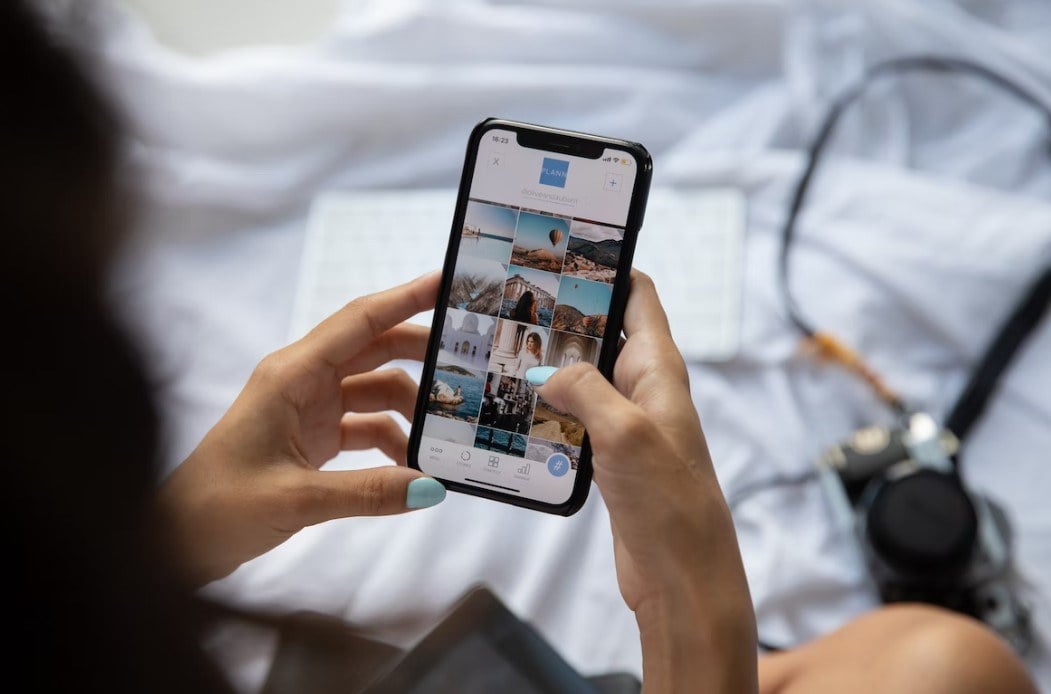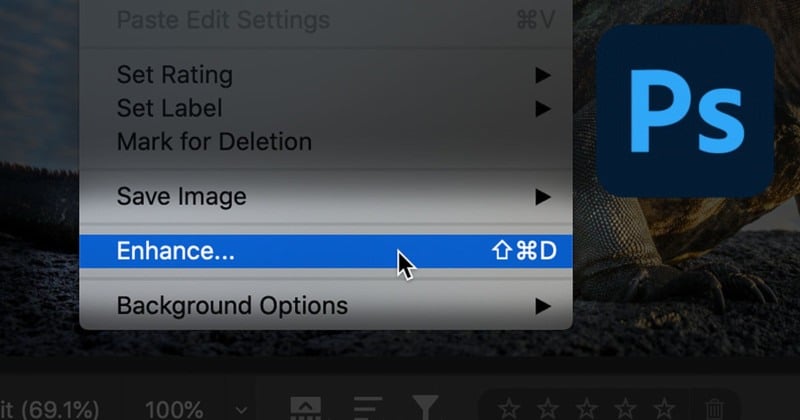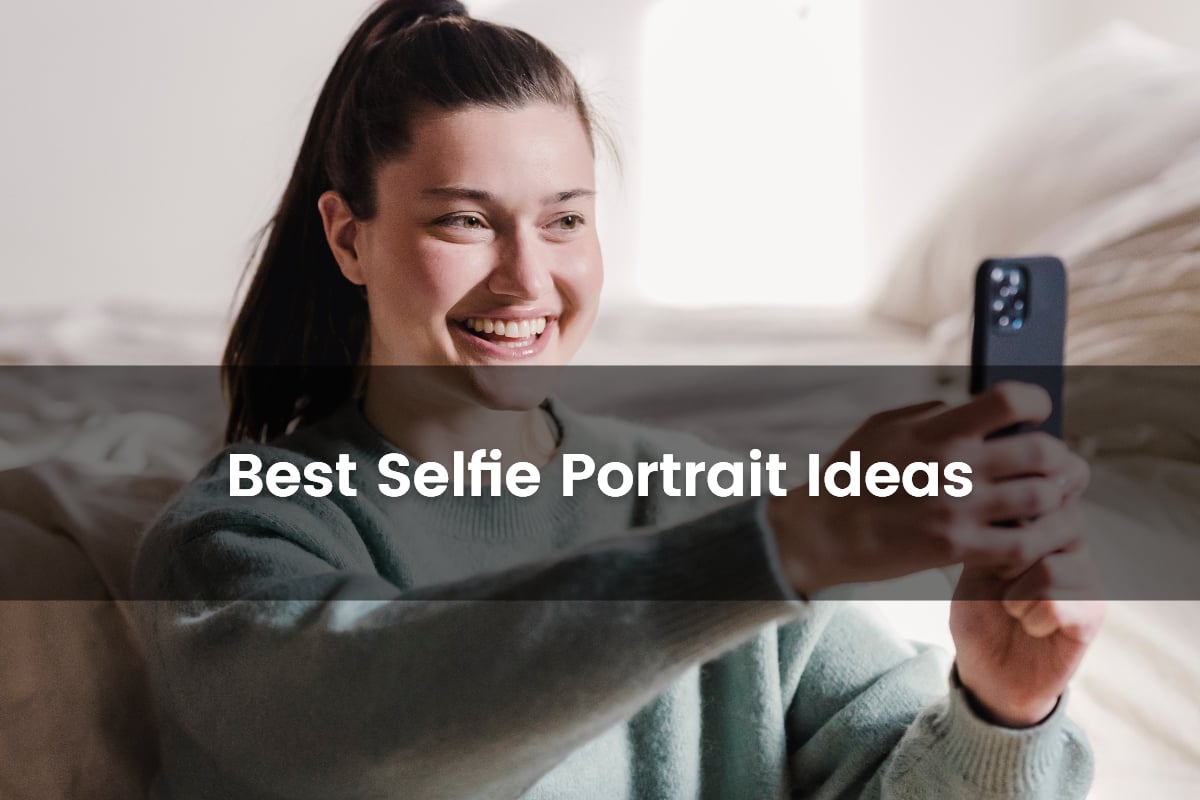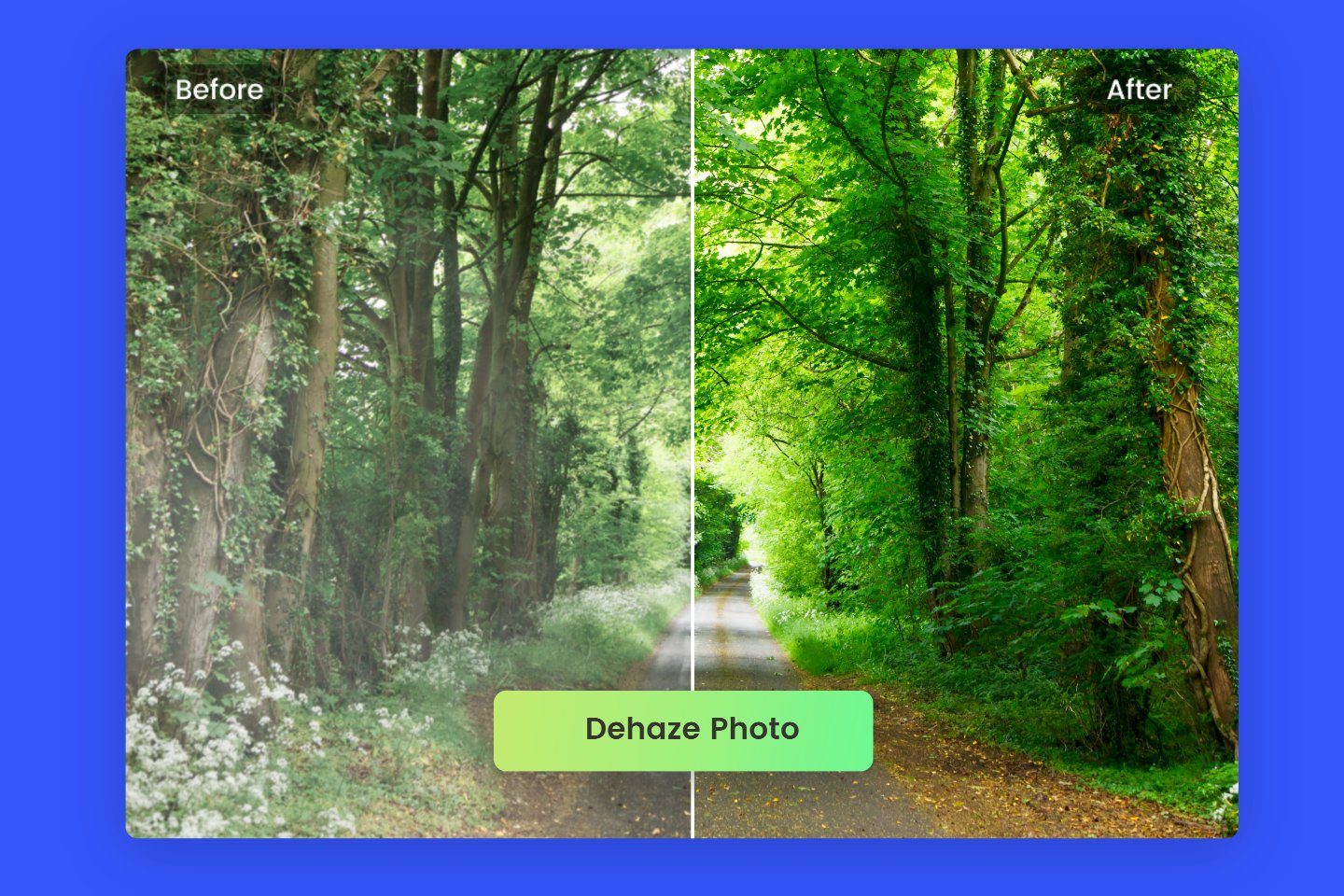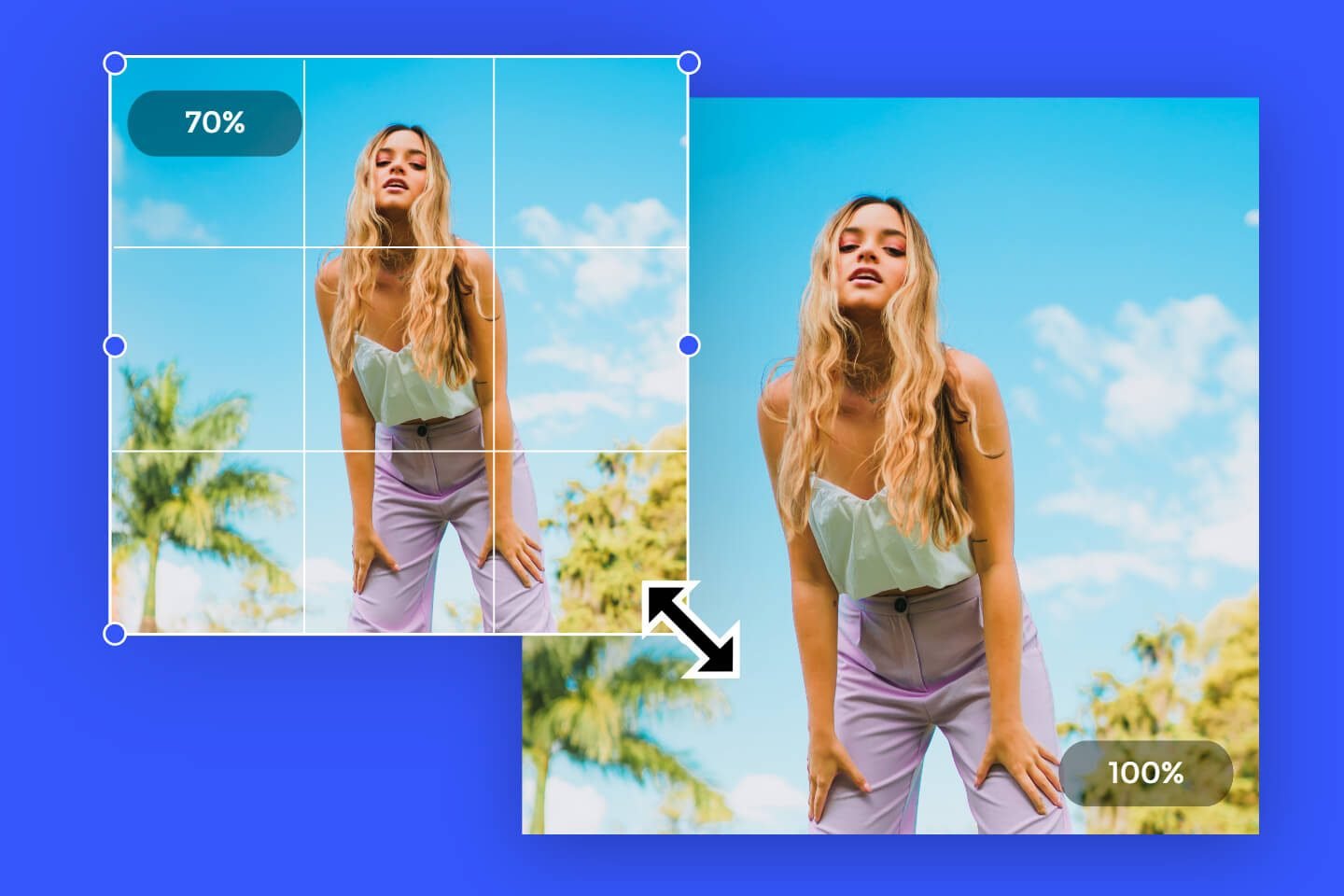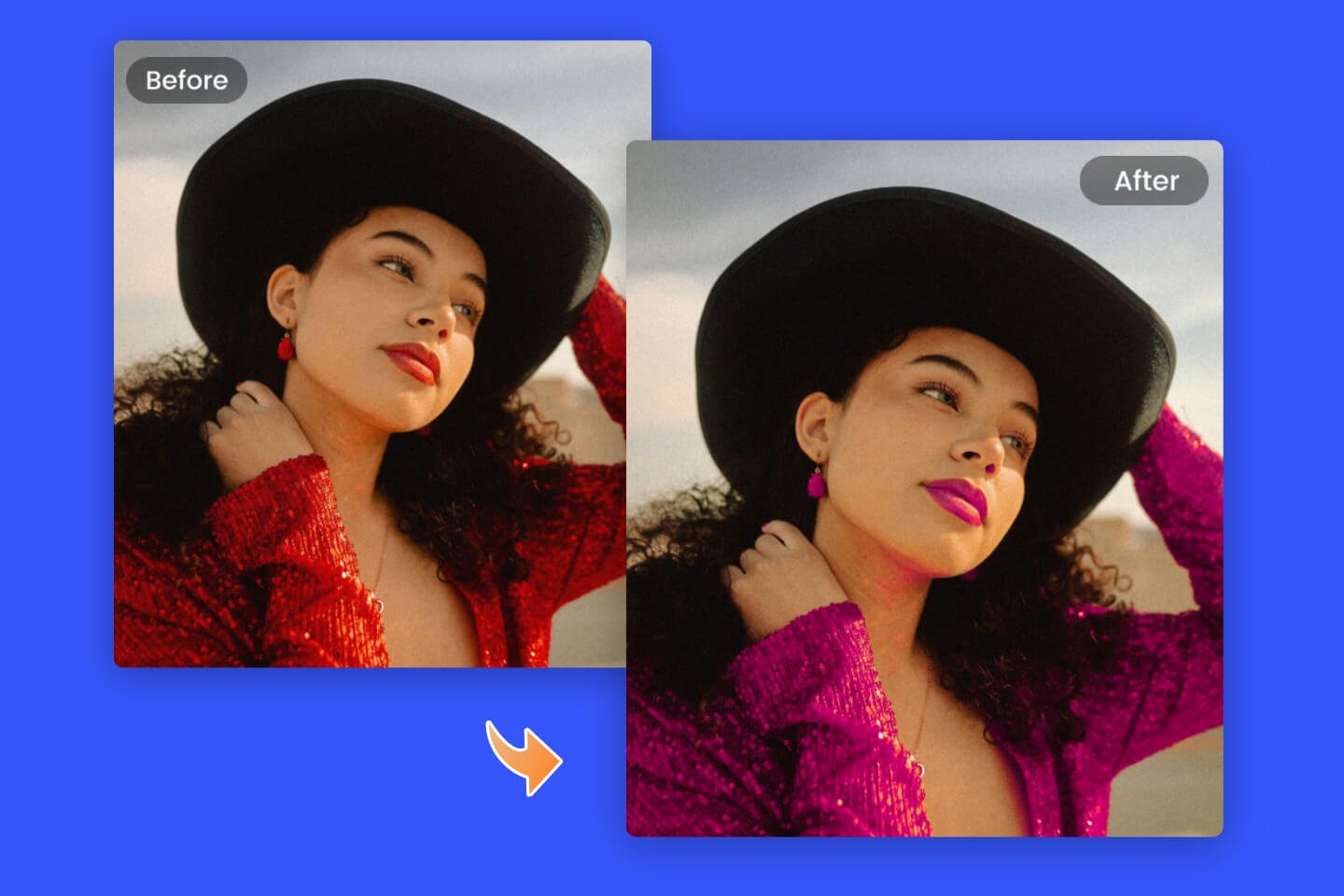How to Unblur Text: 3 Easy Ways to Make Blurred Text Clear
Summary: This article will walk you through how to unblur text in an image or a website with a photo editor, as well as other easy ways. - Fotor

You may have encountered blurred text on websites or images before, and they are hard to read. If you want to know how to make hazy text from websites and images clear, then you've come to the right place!
To help dispel your curiosity about the content these hazy texts hide, this post will walk you through how to unblur text in some easy and efficient ways and make them readable.
Table of Contents:
- Why Do Websites Blur Their Text?
- Why Do Text Images Blurry?
- How to Unblur Text in An Image Online with An AI Photo Enhancer?
- How to Unblur Text on A Website?
- Conclusion
Why Do Websites Blur Their Text?
Blurred text is commonly found on websites such as Chegg and Enotes. Some webs often obscure their text content to keep their text or reports available only to their paid subscribers. A few webs ask for your email address to join a free trial or membership to see the full content.
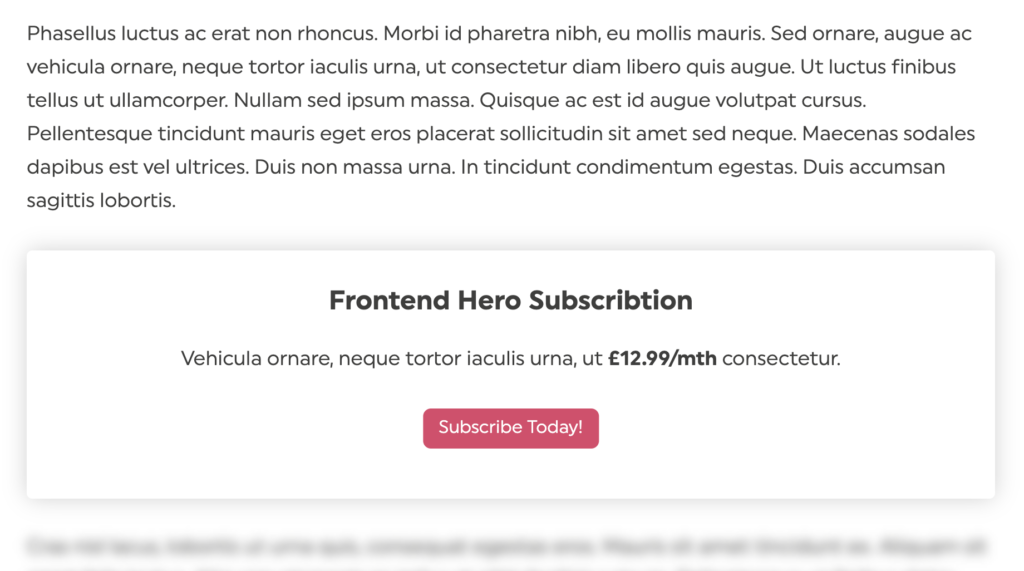
Why Do Text Images Blurry?

There are several reasons why an image is blurred. It could be that the camera was accidentally moved when the photo was taken, or that the subject was moved, or it could be that the camera is not properly focused. It could even be that some artistic creators have intentionally added a blurring filter to the image to make it look more beautiful.
Whatever the cause of blurred text, it is necessary to know how to unblur text from websites and images effectively. Now, let's explore how to use different ways to deal with blurred text images and blurred text on websites respectively.
How to Unblur Text in An Image Online with An AI Photo Enhancer?

Powerful AI-driven editing tools like background remover, AI enlarger, object remover, one-tab skin retouch, AI art effects, etc.
Over 100,000+ ready-to-use templates and creative content for graphic design and photo collages.
Millions of HD stock photos for personal and commercial use.
To unblur images and make them clear, Fotor is definitely one of the efficient choices.
Fotor is a one-stop online photo editor that combines photo editing, portrait retouching and design. Among Fotor's range of editing tools, the best performer is AI enlarger, which helps you to improve the resolution of your photos, enhance them and remove the blurring effect in one click without losing details. You can get a clear photo in seconds without professional Photoshop skills. Let's see how to use Fotor's AI photo enhancer tool to unblur text online.
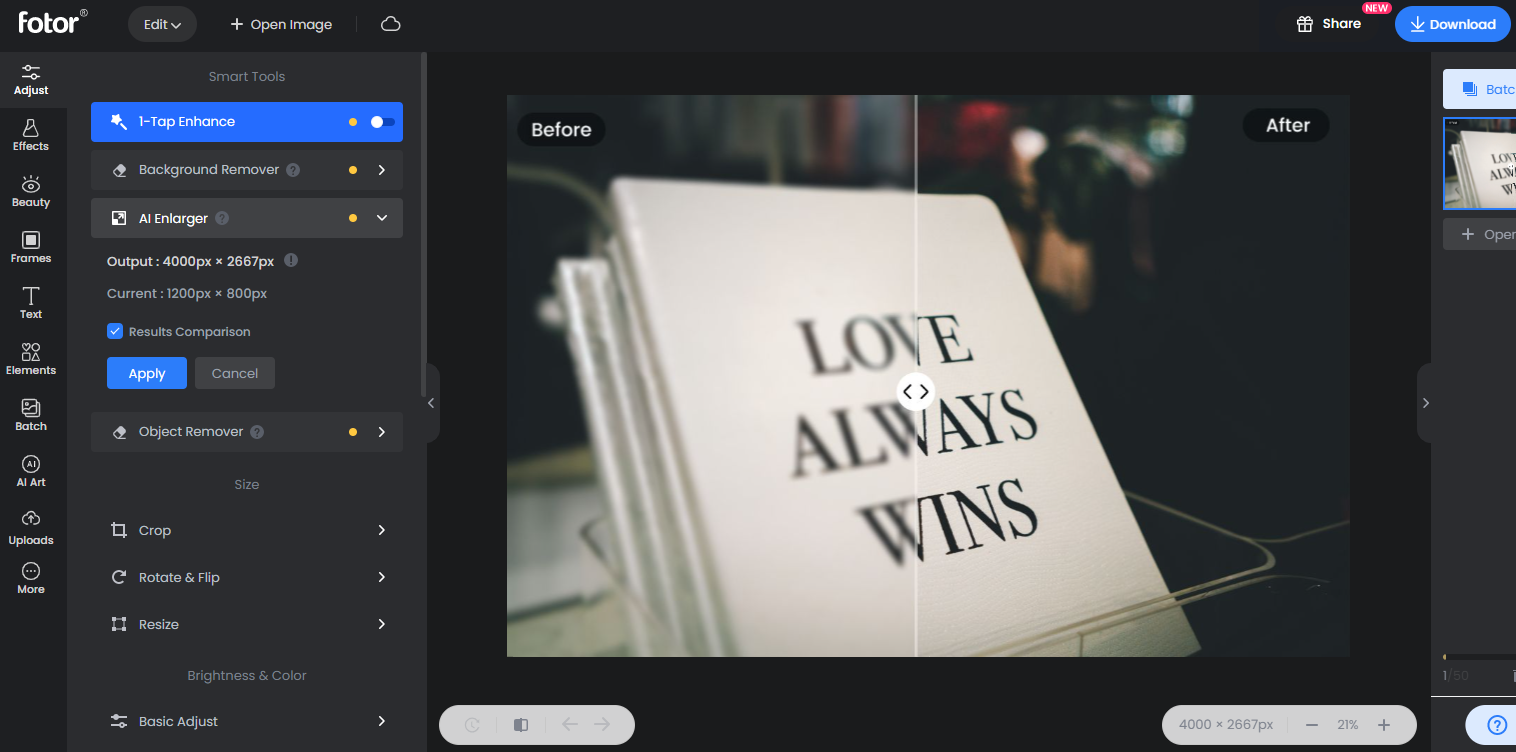
- Open the Fotor editor, and go to the edit page.
- Upload the image with blurred text.
- Find the tool "AI enlarger" at the left tool menu and click it. Fotor will optimize the image and enhance its pixels and resolution in seconds. And you'll see the before and after on the canvas.
- Once you are satisfied with the result, kindly click the Download button to save your high quality image in JPG or PNG.
In addition to unblur text images, Fotor's is also useful for restoring old photos, and you can use it to deblur any photo that has a low resolution.
With Fotor's range of professional editing tools, it is easy for you to optimize your images from every aspect. From adding photo effects to your photos to photo retouching, and even creating amazing designs using Fotor's creative design templates. The power of Fotor goes far beyond that!
To maximize your photos and enjoy a more stable editing process, you can also download the desktop app on your PC, or download the mobile version to work with your photos on your iPhone or Android anytime.
How to Unblur Text on A Website?
In this section, we will introduce two quick ways to read blurred text content on websites without a subscription.
1. Unblur Text with The Inspect Tool
One of the most common methods to read blurred text on a website is by using the
inspect tool. You can check your website's source code, HTML, and other aspects with inspect tool. You can also use this feature to unblur website content. Here are the steps:
- Open the website with blurred content.
- Right-click the mouse and select "Inspect".
- Look for the line starting with "aside class="Paywall" on your selected page.
- Select "Delete element" from the context menu by right-clicking it. By doing this, the page's blocker element will be removed.
- In the next line, change the code begins "body...". The code that writes "style="overflow: hidden;" can be found there.
- Finally, right-click on this section, and choose Edit attribute from the shortcut menu to change the property value from "hidden" to "visible."
2. Use the Google Translate Tool to Read Blurred Text
You can use Google Translate to see the full translated version of the website's hazy content.
- Open the website.
- Copy the URL of the page.
- Go to Google Translate and paste the URL into the text box on the left.
- Click the URL that displays on the right.
When you finish above steps, a new tab with an unblurred version of the page will open.
Conclusion
In this post, we’ve gone through in-depth how to unblur text from websites and images. You can now easily unblur any content you want. Nothing appears challenging, right?
If you found this blog helpful, don't forget to share it with your family and friends! Any better way to deblur content, please feel free to tell us.