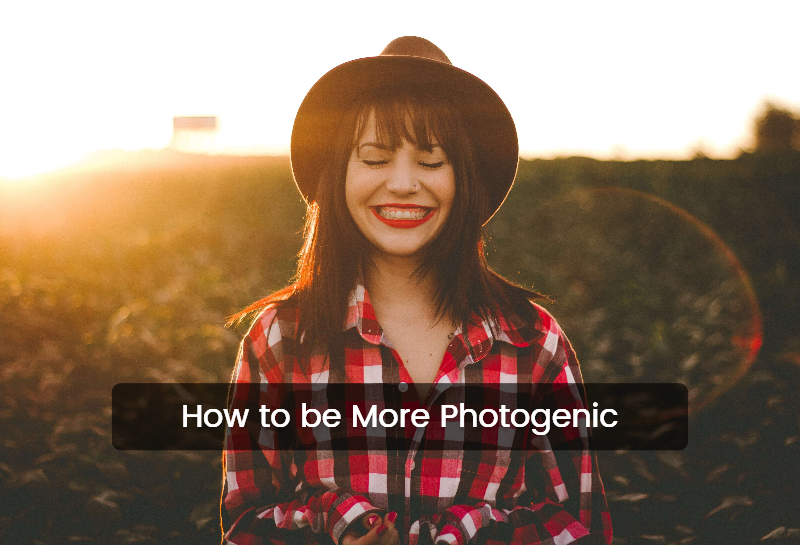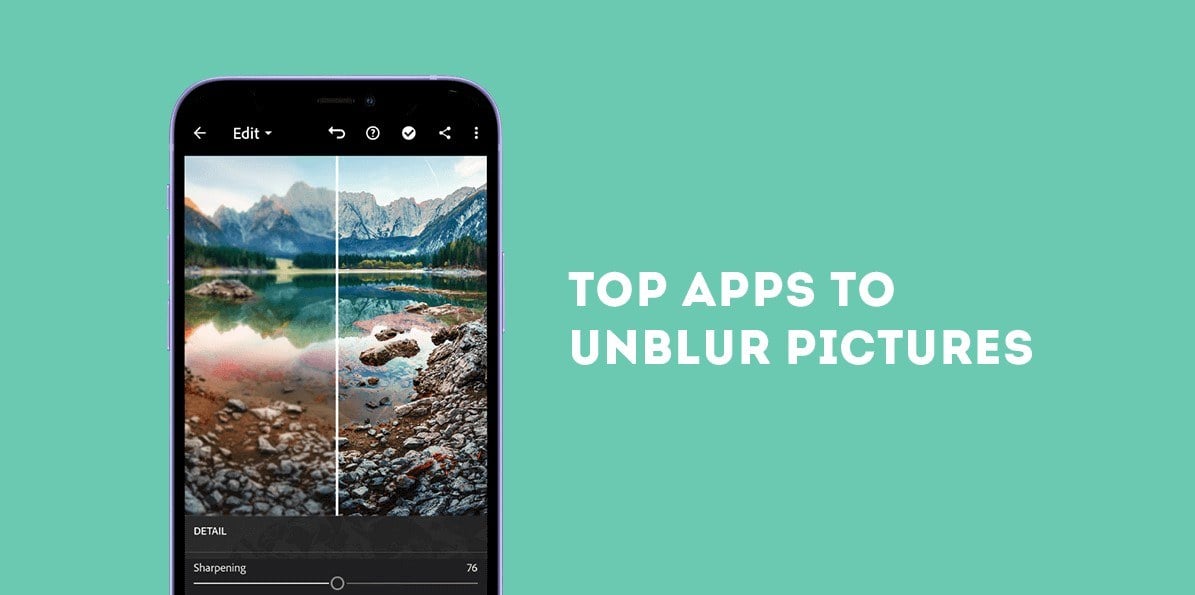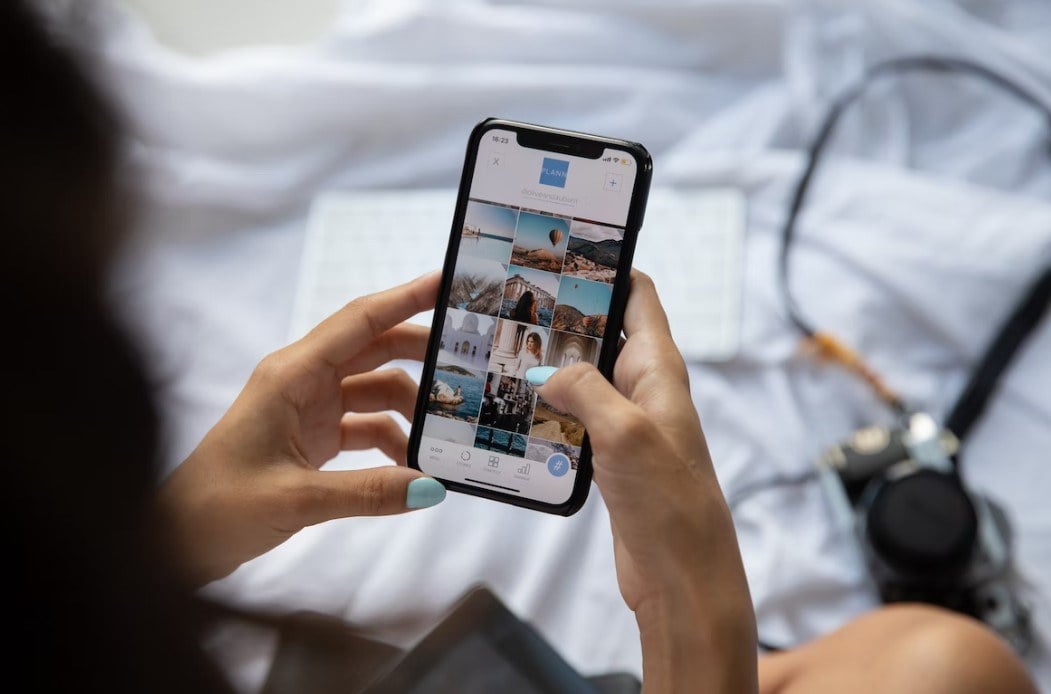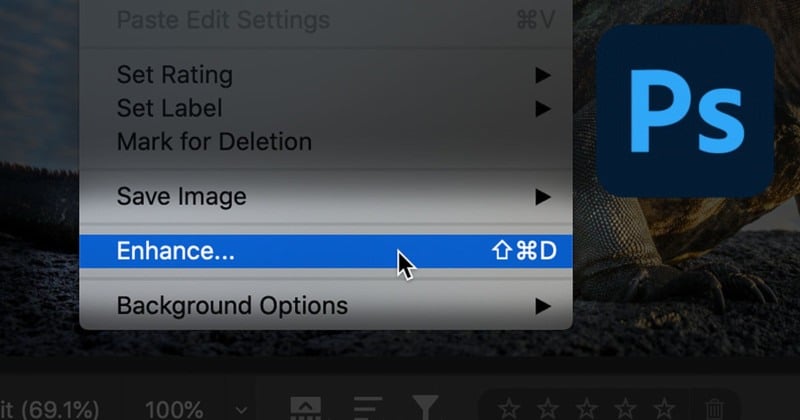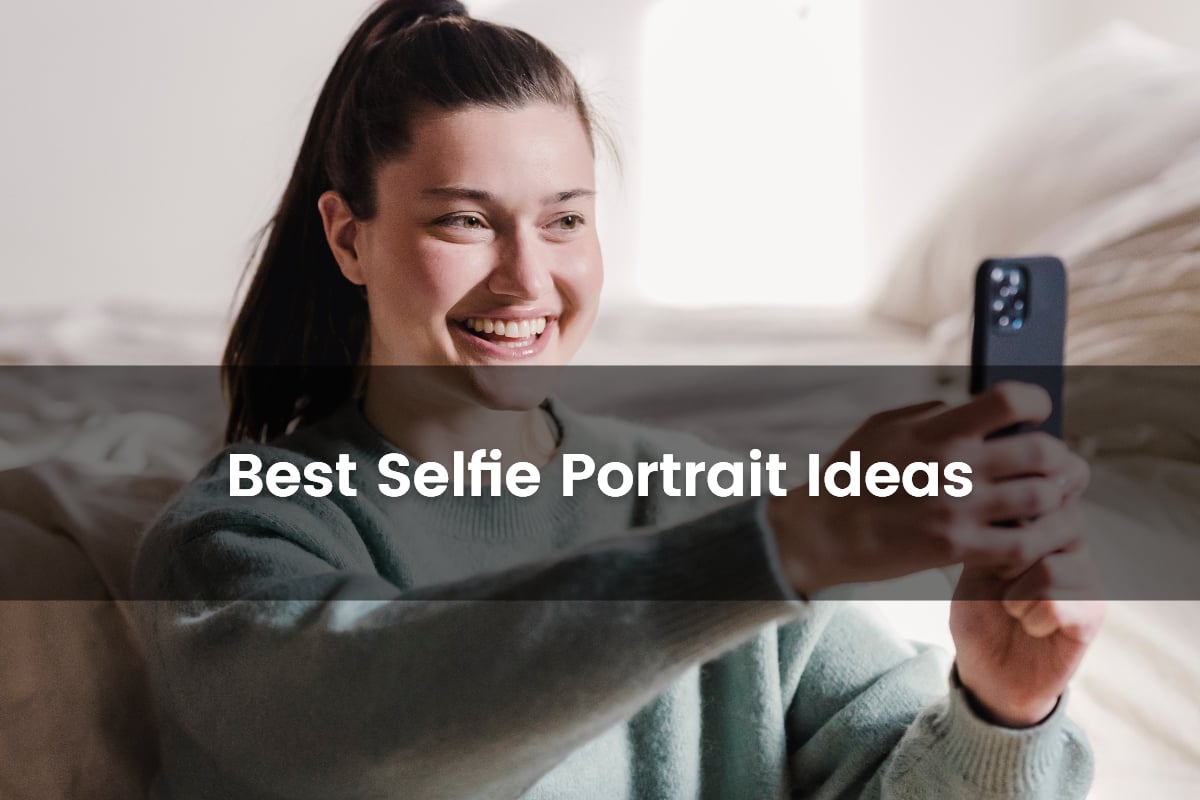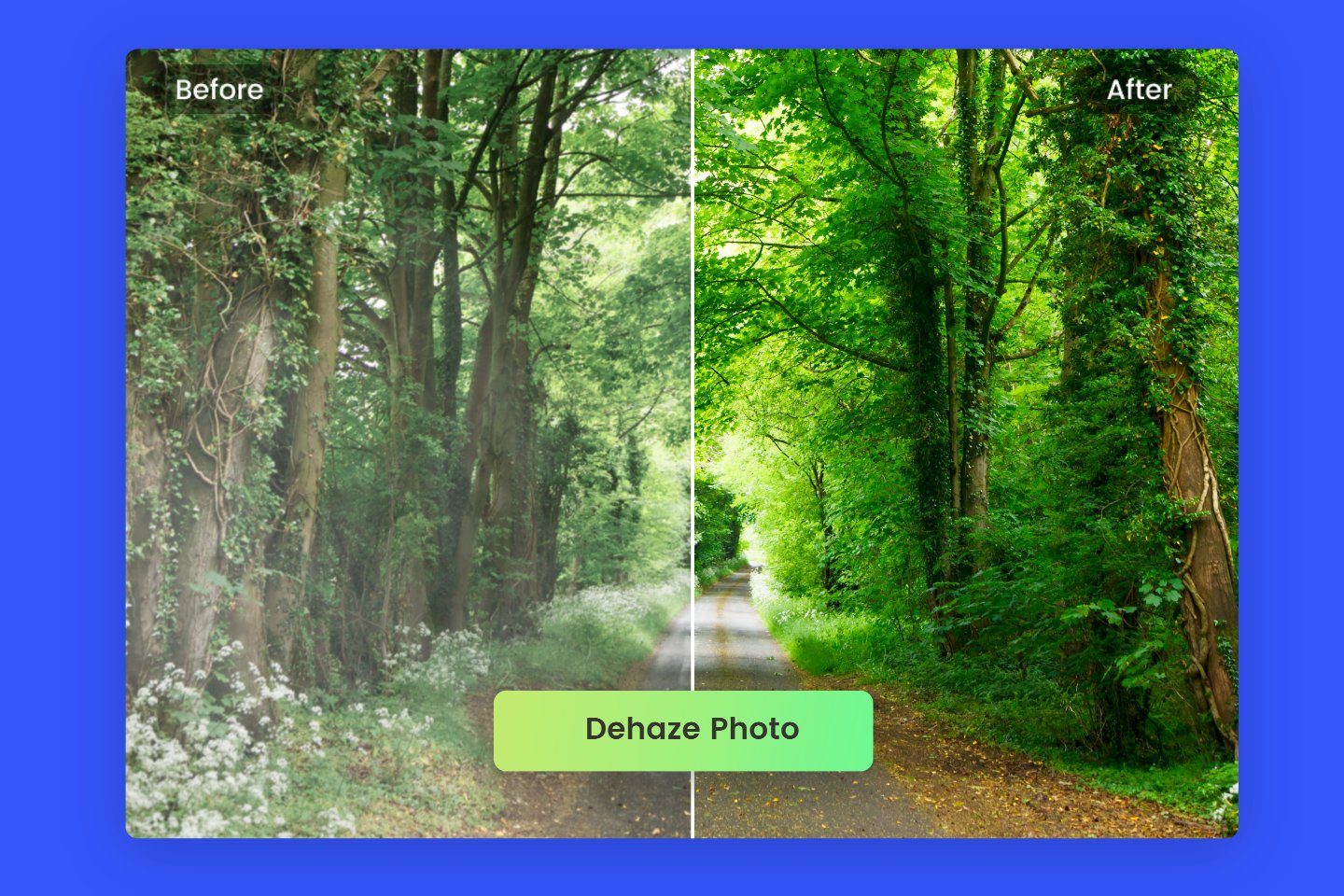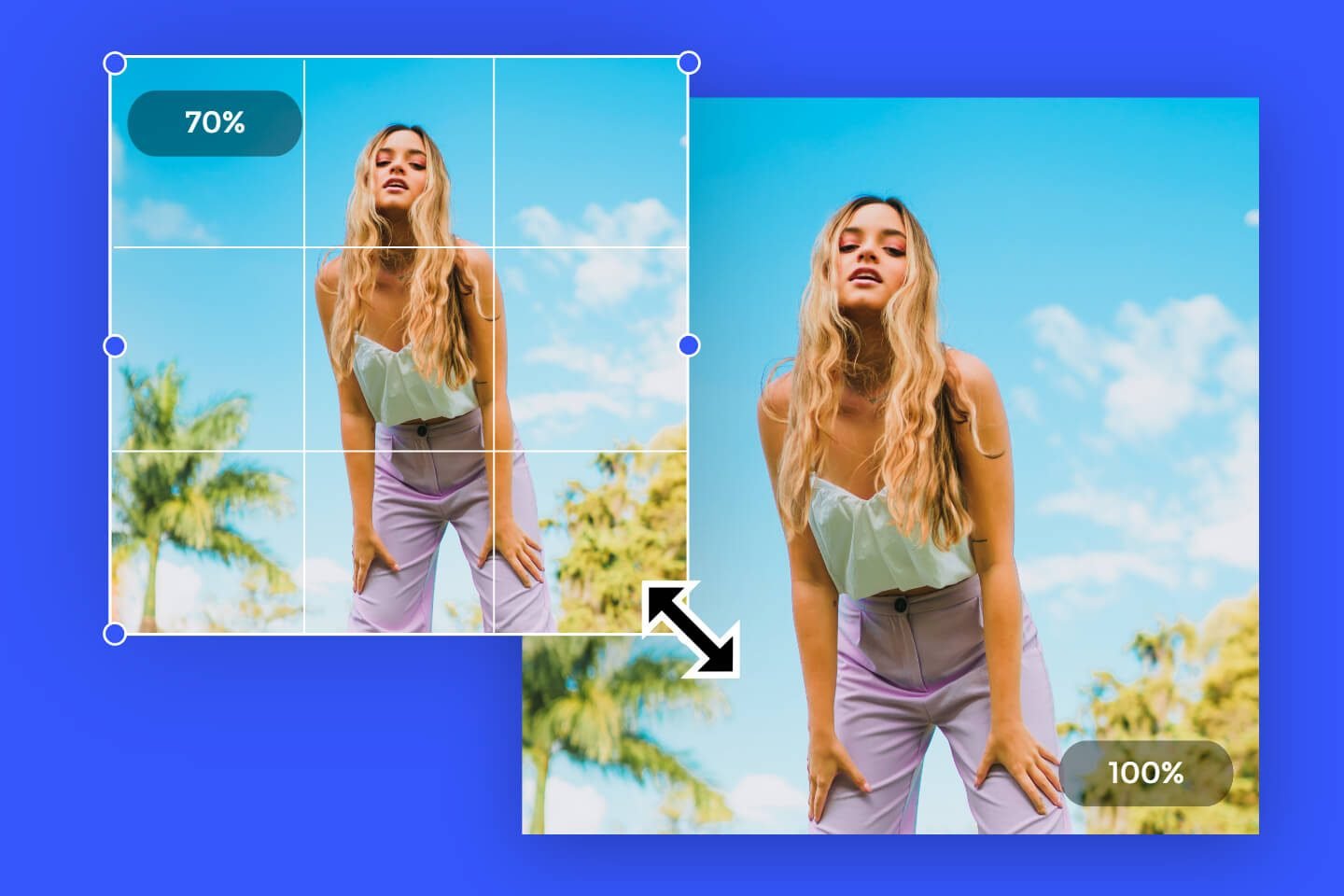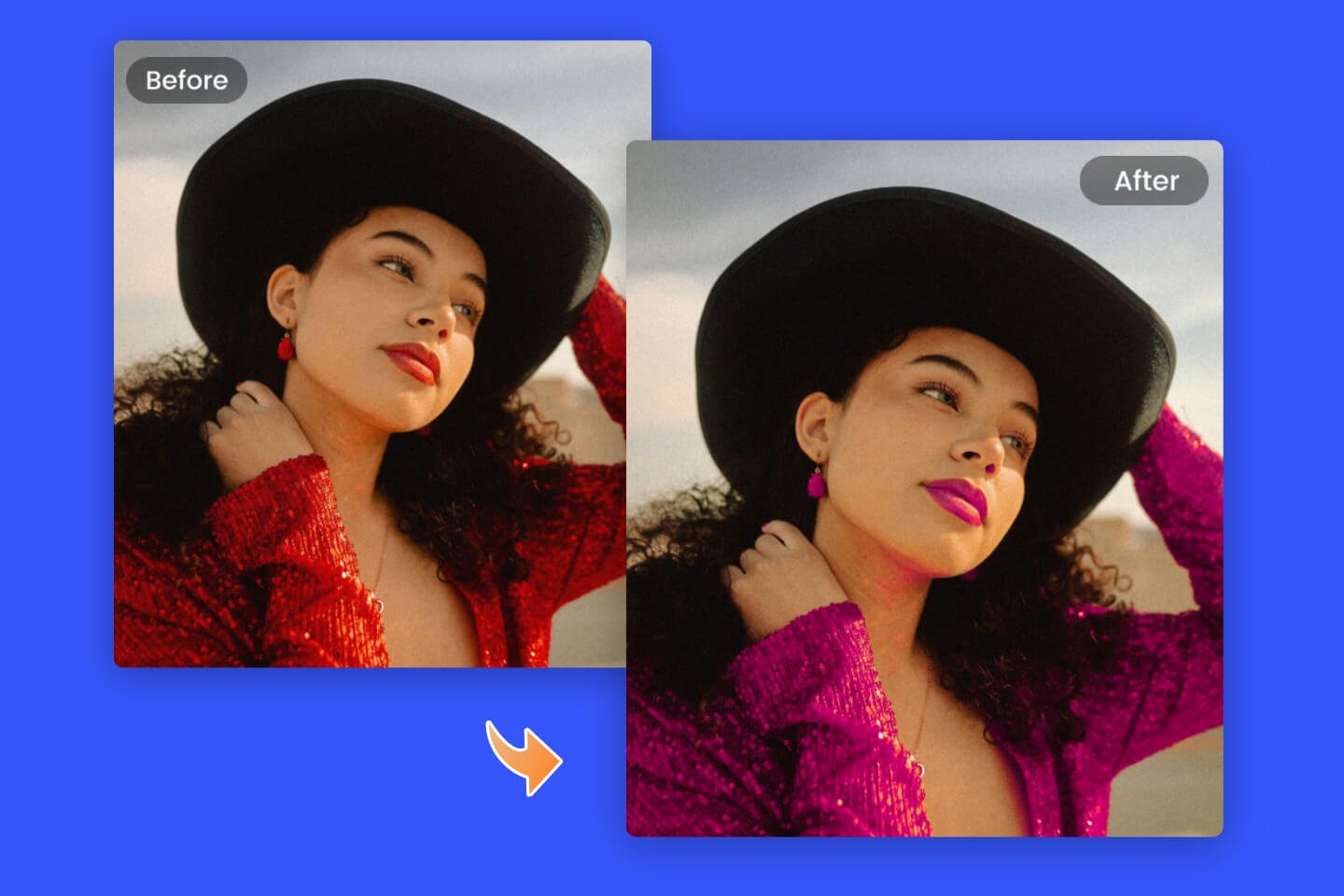How to Fix Pixelated Image: Restore the Quality of Your Image
Summary: This article shows how to fix pixelated image in Photoshop and another simple photo editor. Easy to make your photos clear and restore high quality. - From Fotor photo editor

The image resolution quality noticeably degrades due to improper resizing or compression, rendering the pixelated image and making it useless. Therefore, pixelation is an annoying issue that low-resolution images frequently have.
We will introduce the effective way with Photoshop and simple online photo editor tools to help you fix pixelated images quickly and restore the quality.
What is a Pixelation?
Pixels are made up of blocks of color one by one. Pixelation, as the name implies, means dividing an image into certain areas and converting these areas into corresponding blocks of color, and then having the blocks of color form a graphic. It is similar to color composition. Simply put, it is the conversion of a vector graphic into a dot pattern of pixels, also called rasterization.
Why do Photos Become Pixelated?
The resizing of images is the most frequent reason for pixelation in images. The bitmaps are displayed on the screen when you resize a small photo to its larger version without making any technical adjustments to its resolution. As a result, the entire picture becomes hazy and muddled.
- Your images may appear blurry or pixelated due to human or camera error.
- The quality of the scanner can occasionally cause the images to appear pixelated when being scanned.
- The pixelation also occurs when you open your images in non-compatible programs or applications.
How to Make a Picture Less Blurry with Fotor's Online Photo Enhancer?

Powerful AI-driven editing tools like background remover, AI enlarger, object remover, one-tab skin retouch, AI art effects, etc.
Over 100,000+ ready-to-use templates and creative content for graphic design and photo collages.
Millions of HD stock photos for personal and commercial use.
If you want to quickly depixelate image without photoshop experience, then we will present a direct and effective way. When it comes to an online photo editor for fixing blurry images, Fotor's AI photo editor is a fantastic choice. You can choose from a variety of editing tools, including basic editing, photo enhancer, image sharpener, image upscaler, image enlarger. You can refer to the following steps to unblur images and turn blur to clear image with Fotor.
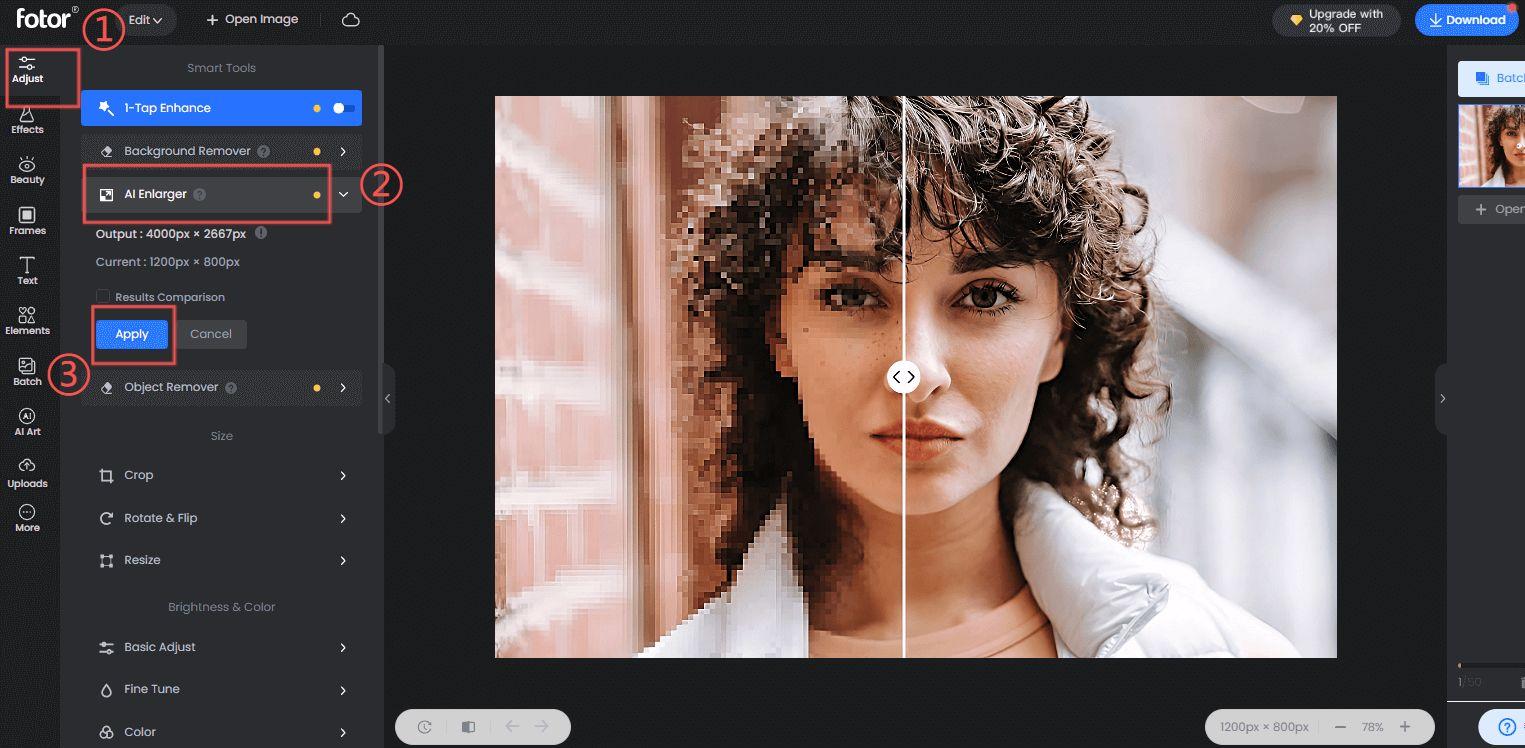
1. Go to the Fotor editor.
2. Upload your blurred picture.
3. Click "Adjust" and find the "AI Enlarger" tool.
After clicking on the tool you will see the preview image on the canvas, and it is obvious that the image is much clearer than the original one after applying this tool.
4. Finally, don't forget to click "Apply" and save your photo.
How to Unpixelate an Image in Photoshop?
Filter is a very useful tool in Photoshop. Under the Photoshop filter menu, you can see a lot of options, these options play a very important role in image processing. Let's use the commonly used sharpening filter to unpixelate images.
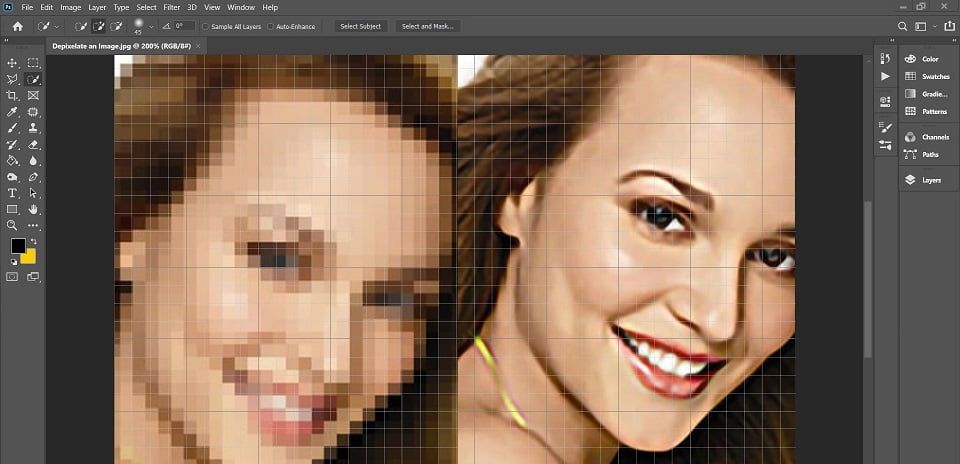
1. Upload the blurred photo in Photoshop, press the shortcut Ctrl + J to copy a layer, and right-click the copied layer to convert it to a Smart Object. The benefit of smart objects is to protect the image while making the screen processing more flexible. The filters applied to smart objects will become smart filters, which will enable us to have more room for modification in the design.
2. Go to the Filter - Other - High Pass Filter] to the layer 1, and then the adjustment window will pop up on the page. The High Pass Filter is mainly to preserve the junction of color, light, and dark contrast parts of the image, i.e., places with obvious contour lines will be preserved, the smaller the radius, the more similar the color. The larger the radius, the more details of the original image will be preserved, and the greater the color difference.
When setting the radius, you need to observe the picture and make the radius as large as possible while ensuring the color difference. In this step, the main purpose is to preserve the edge contour lines of the sharpened image through high contrast.
3. Apply Filter > Sharpen > Unsharp Mask on layer 1. USM filter (Unsharp Mask) can gather the blurred image by enhancing the contrast between adjacent pixels. Simply put, it is to make the blurred part of the picture clear, so the sharpening filter serves to make the blurred picture clear. Set the parameters in the pop-up window:
4. When the adjustment is complete, click OK, go back to the Layers panel and modify the layer blend mode to Overlay.
5. Click on the Adjustments panel and select the Curves to brighten the picture and make it less dull.
6. Finally, press the shortcut Ctrl+Alt+Shift+E to merge the layers and apply [Filter-Camera Raw] to tone the picture.
With the help of this effect, you can subtly adjust the sharpness of the picture by boosting contrast, cutting down on noise, or emphasizing image textures. Remember that while the enhanced image will appear to be slightly sharper than the original, it won't actually have more detail. After processing, click OK to back to the main interface, then everything is done.
How to Pixelate an Image with Online Photo Editor?
Now, you know how to make a blurry photo clear, but what if you need to pixelate images at some times? Fotor provides everything you need to quickly and easily pixelate your photos in just a few easy clicks, whether you want to keep your photos private or create cool pixel art images.
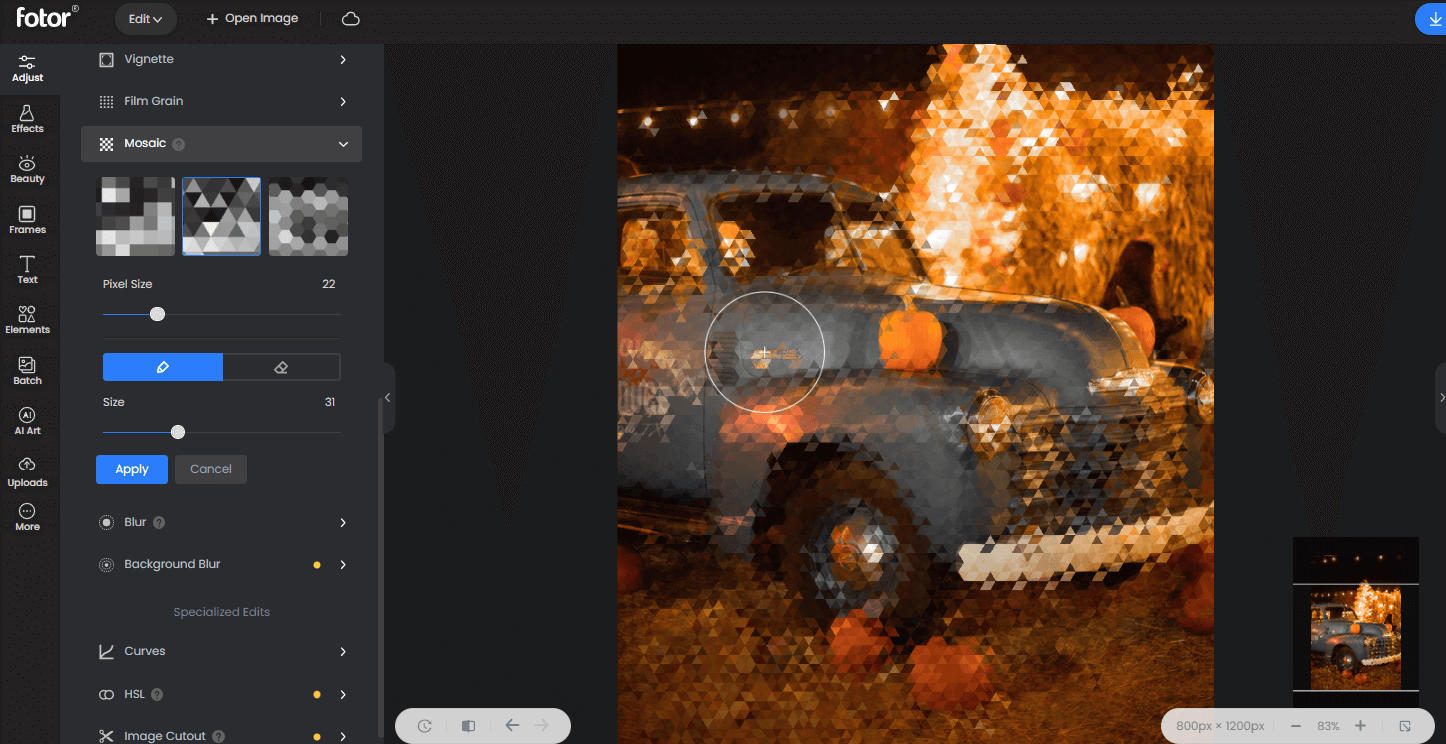
1. Go to the Fotor editor, and upload your image.
2. Click the "Adjust" and find the tool "Mosaic".
3. Choose your favorite blurred pixels effect and resize the brush to paint on your photo.
4. Finally, click "Apply" and download your pixalated image.
How Can I Avoid Generating Pixelated Images?
There are a few things you can do to help avoid producing pixelating images. First, make sure your camera is properly calibrated. This means that the settings on your camera should be consistent with the type of photo you're taking. If your photos have noticeable pixels, it may be because your camera is not properly calibrated.
Another thing you can do is to use a tripod when taking photos. A tripod will help keep your photos from being blurry and will also reduce the amount of movement in your photos. Finally, if possible, try to take pictures in low light conditions or with a slow shutter speed.
Summing up:
Nothing prevents pixelation problems better than high-quality photos. However, if you are experiencing pixelation problems with your photos, use photo editors such as Photoshop or Fotor to fix blurred and pixelated images. Finally, don't forget to share this article with your friends and family if you found it useful.