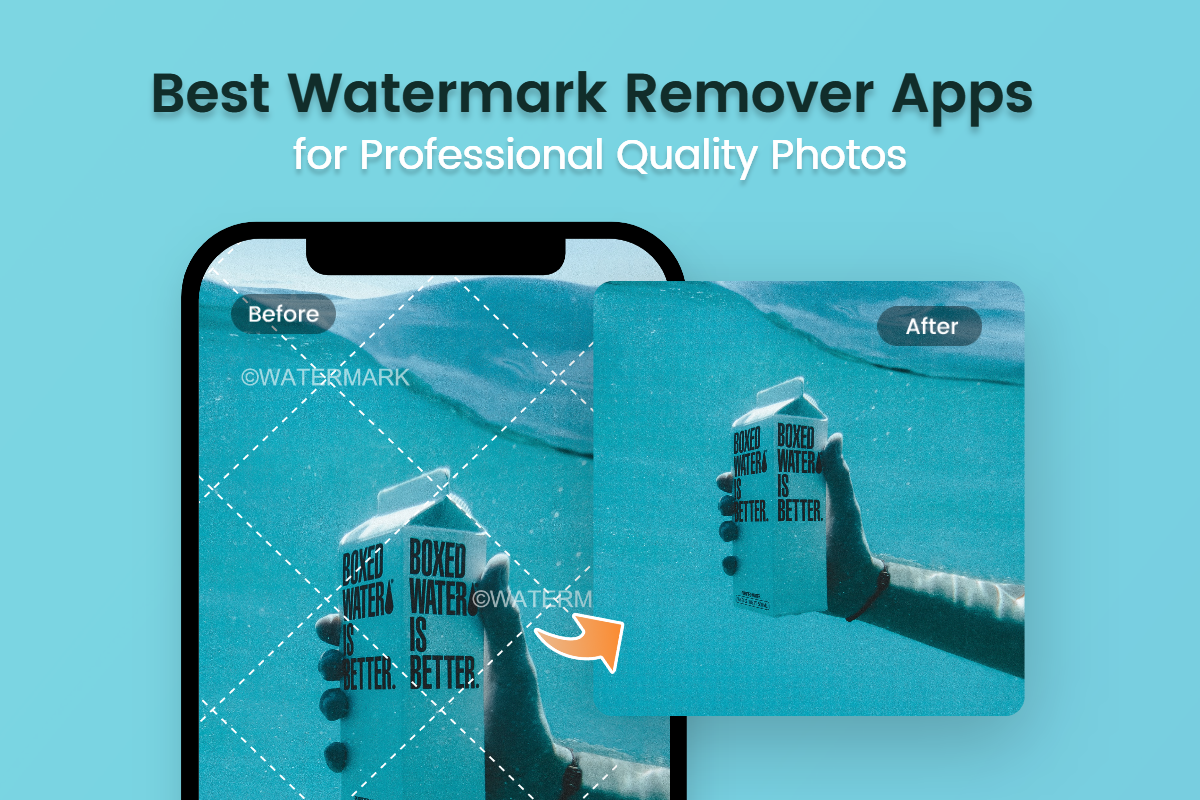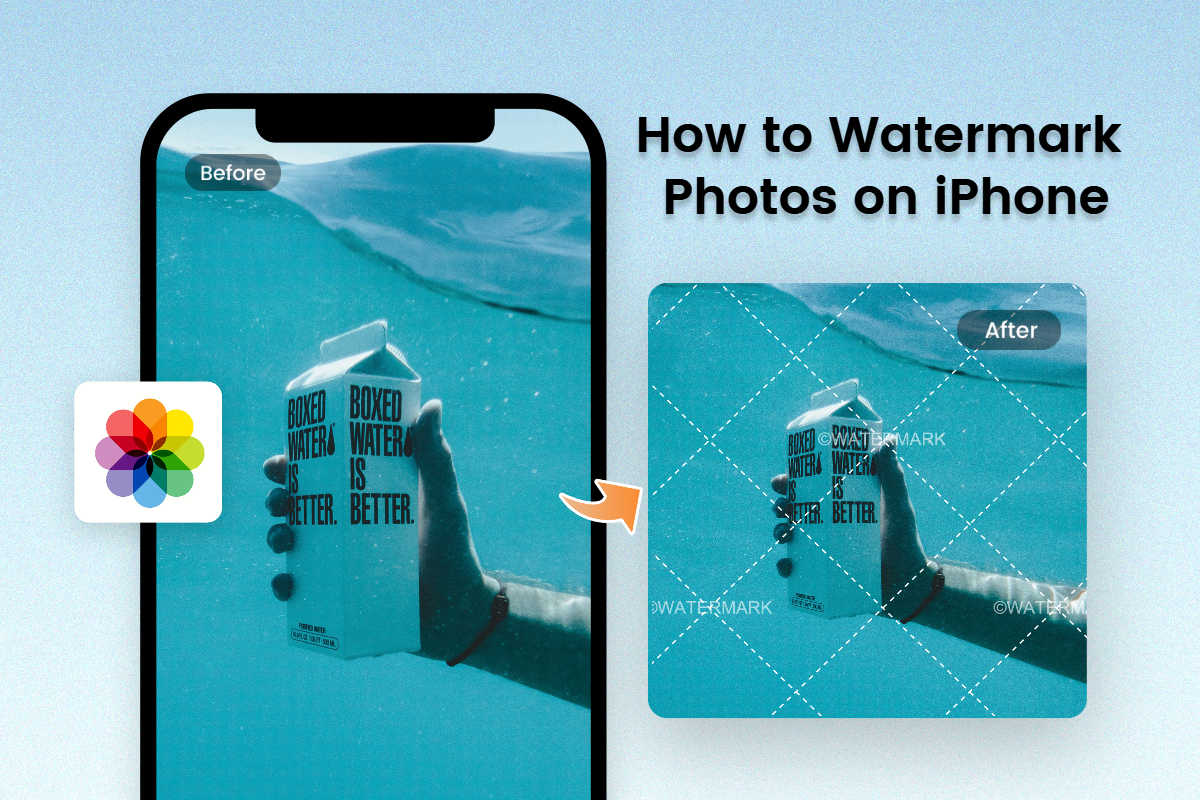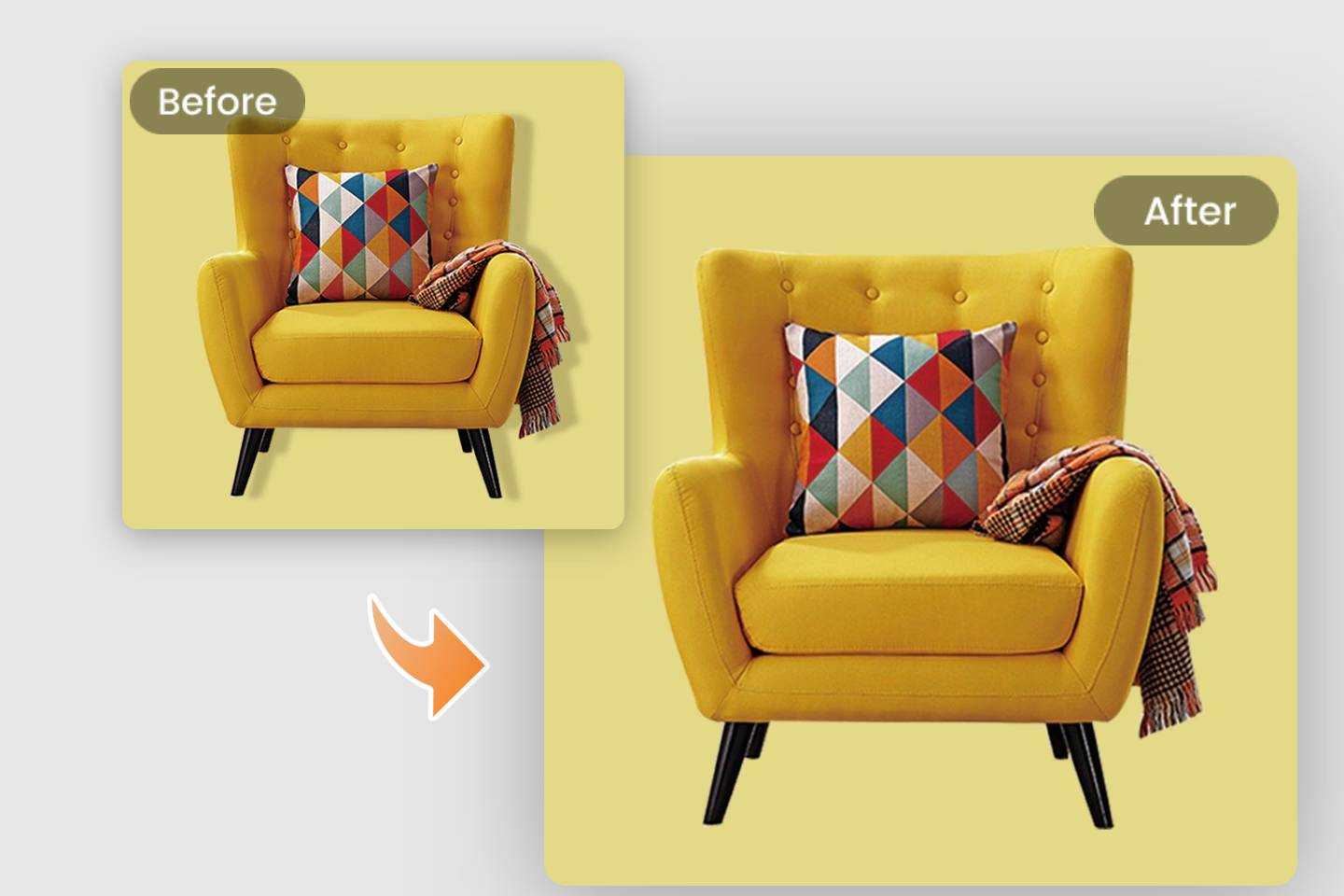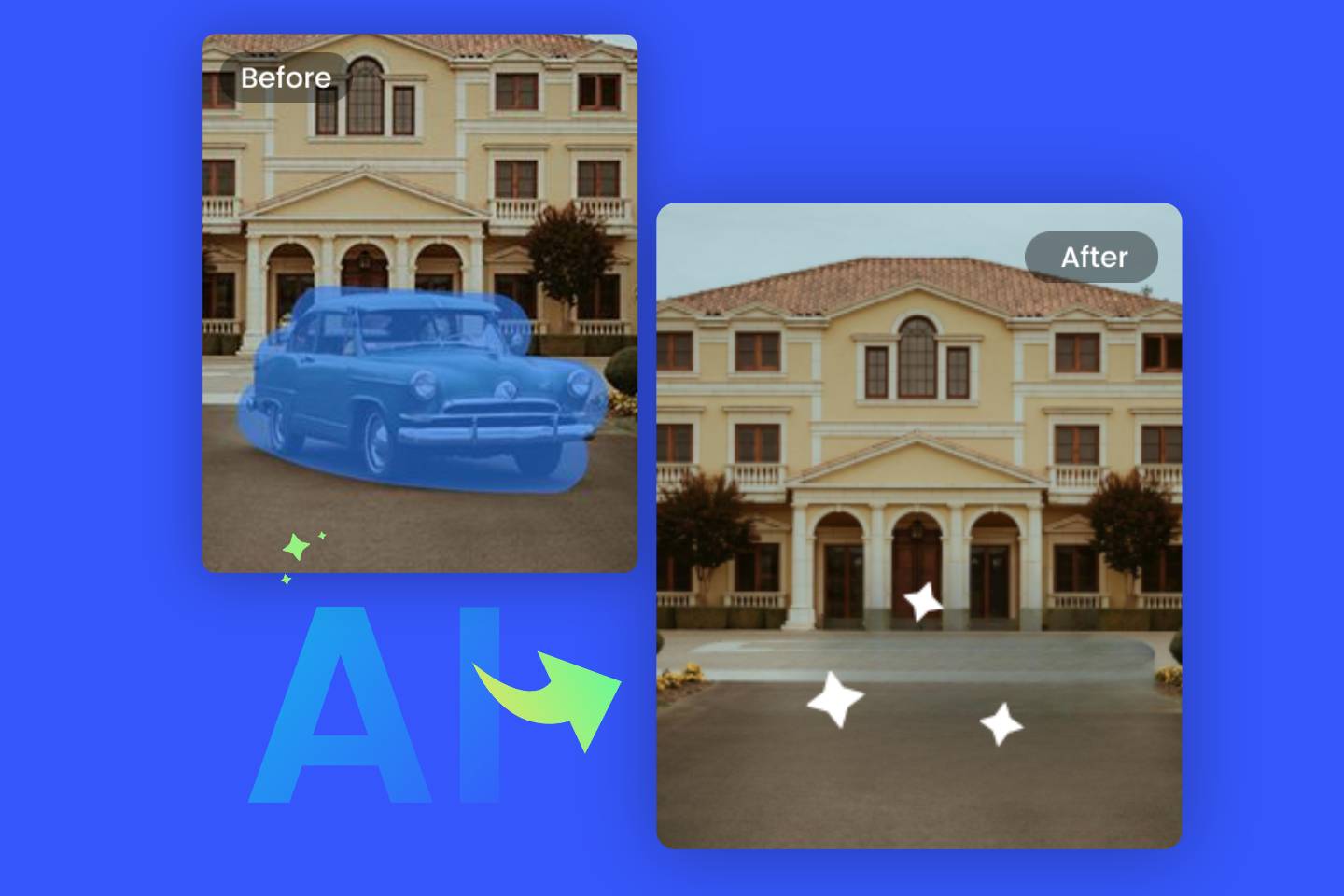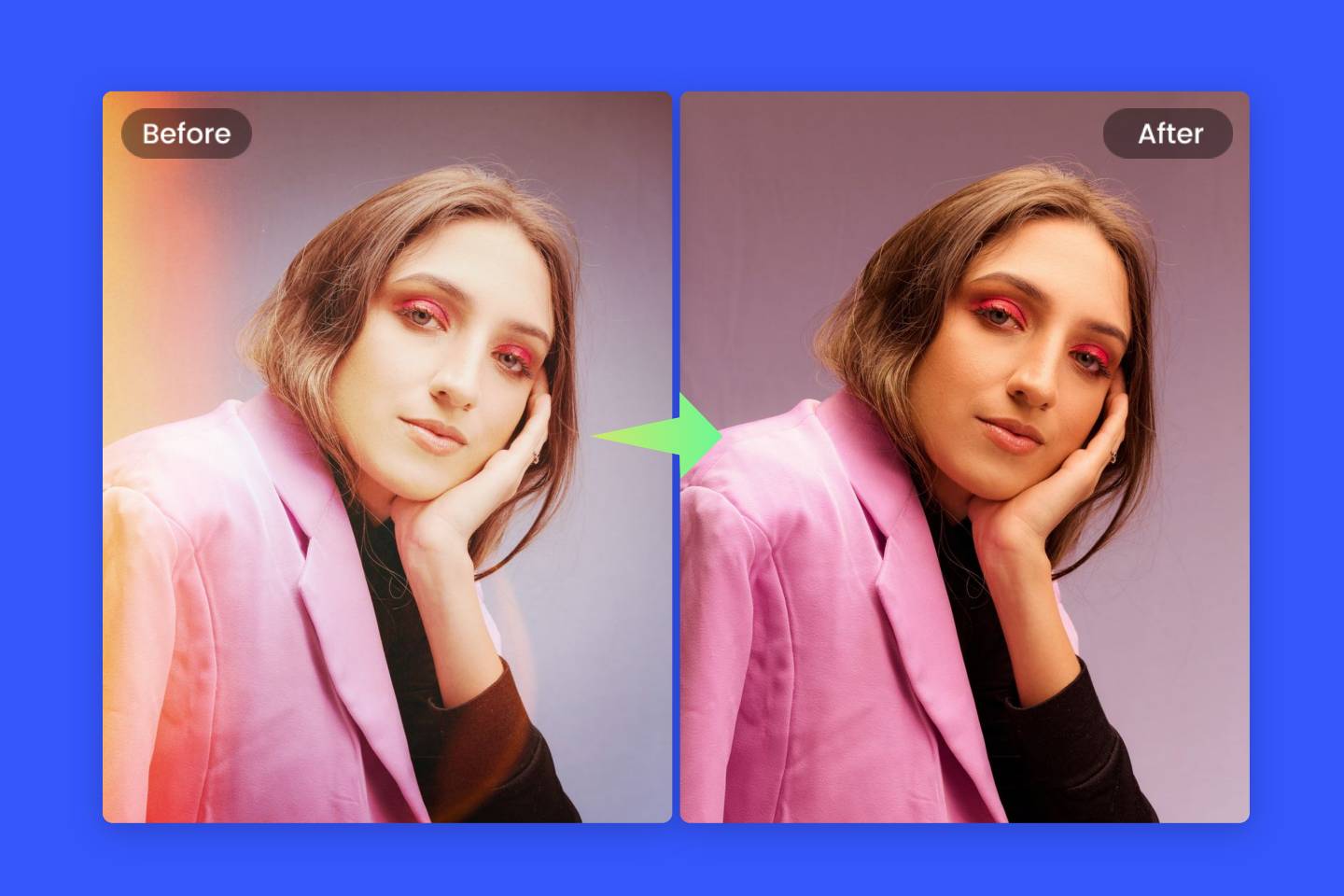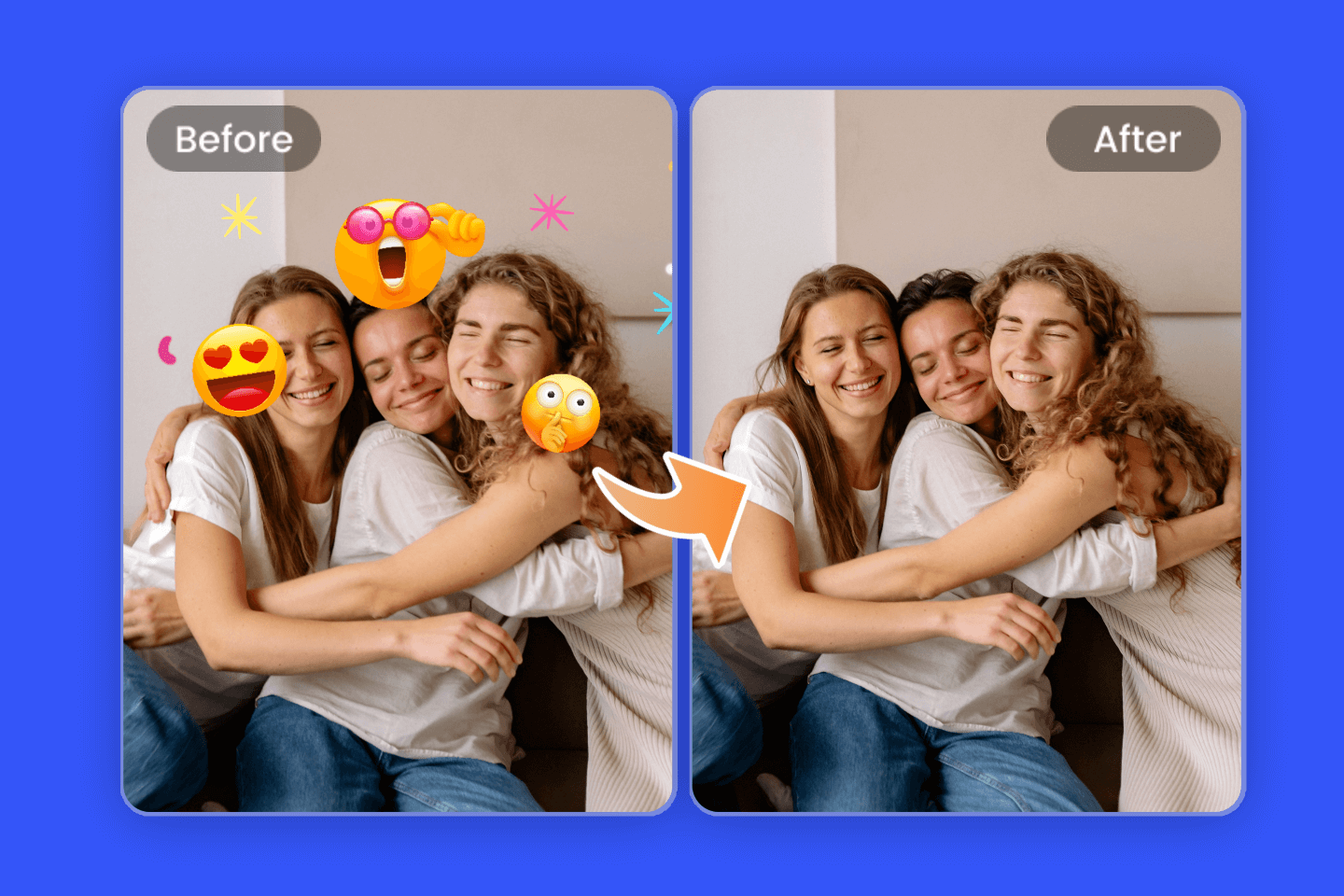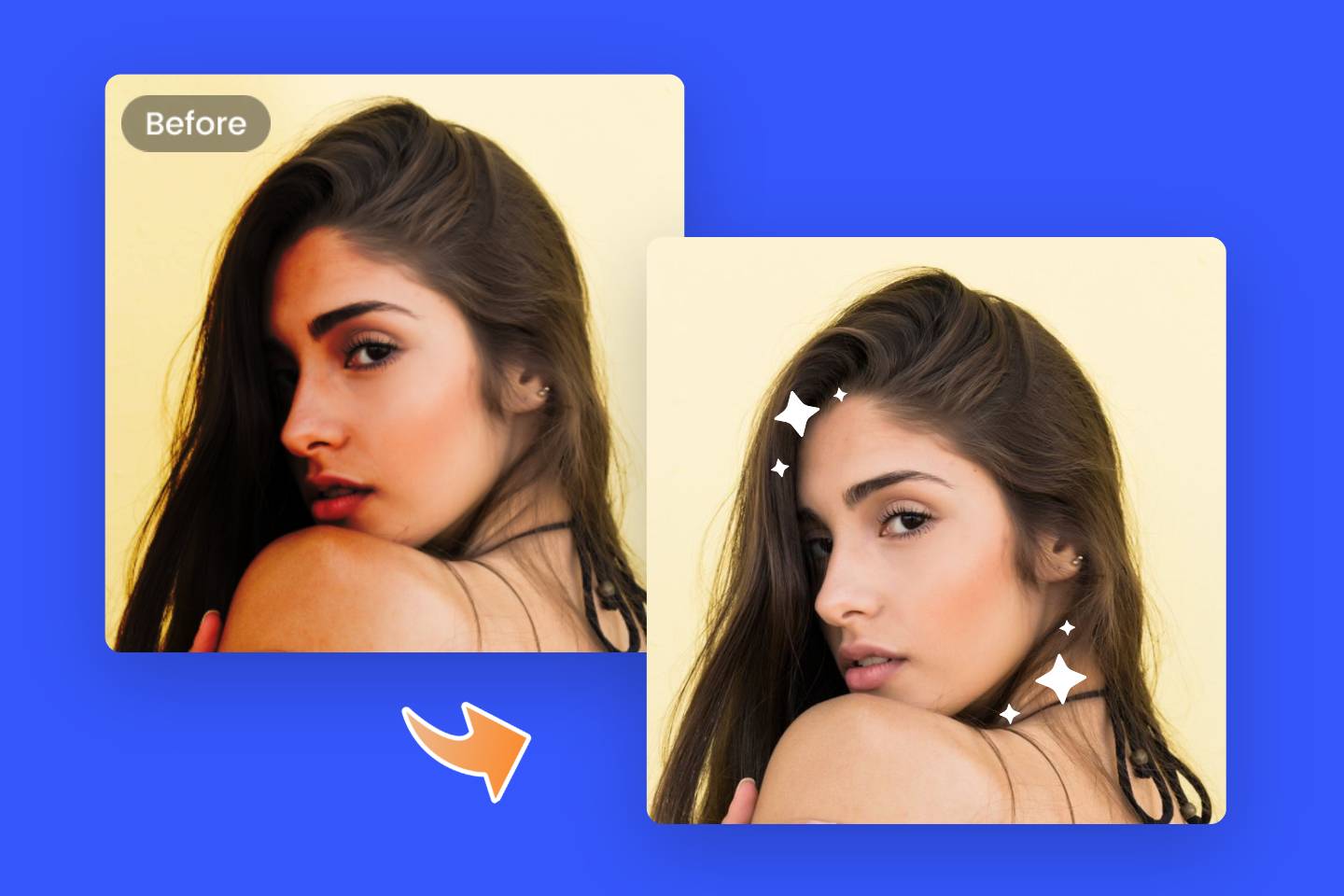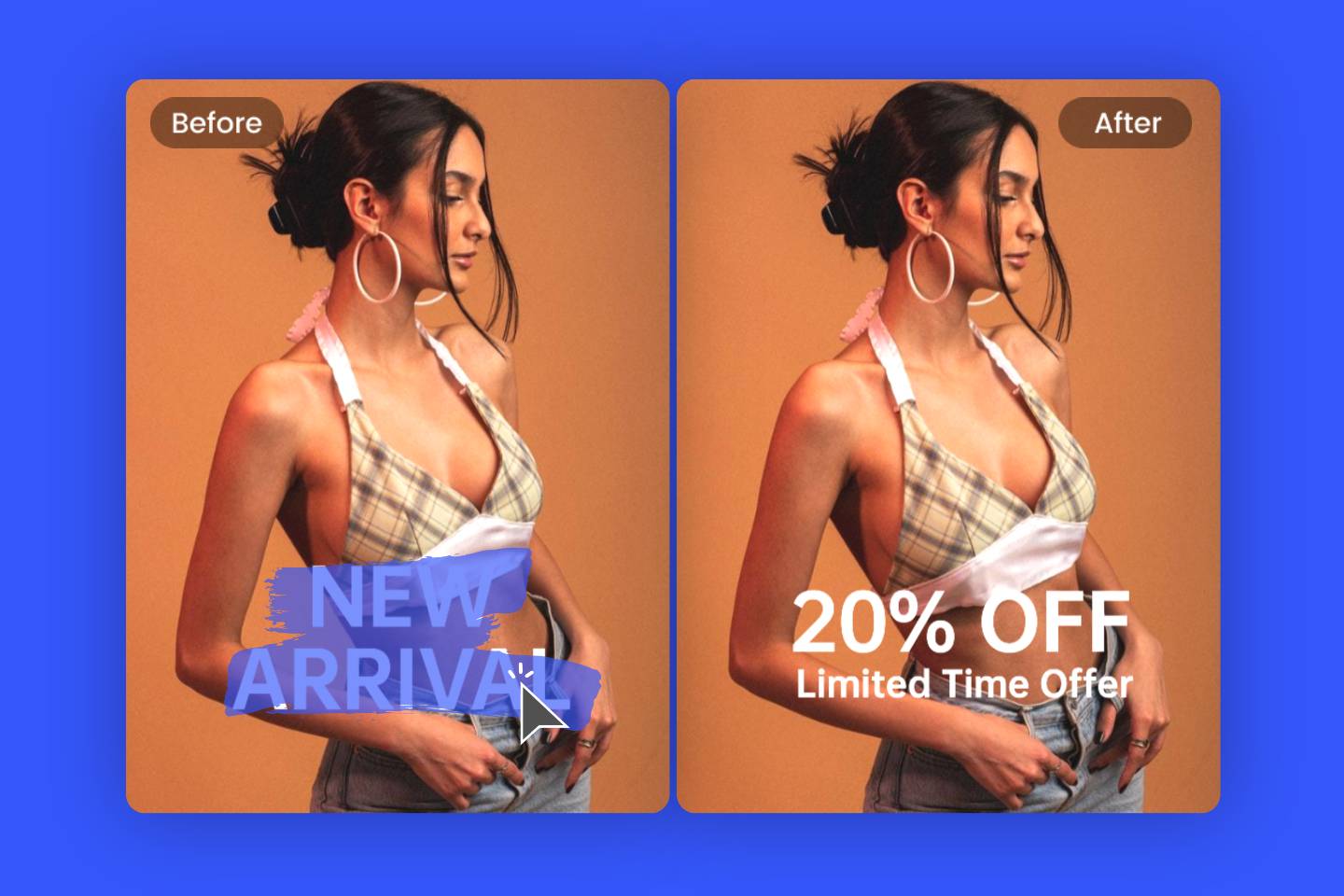How to Remove a Person from a Photo on iPhone: 3 Best Methods
Summary: This is a detail tutorial on how to remove a person from a photo on iPhone, containing 3 best methods for seamlessly erasing people from your picture. App introduction and key features are also covered.
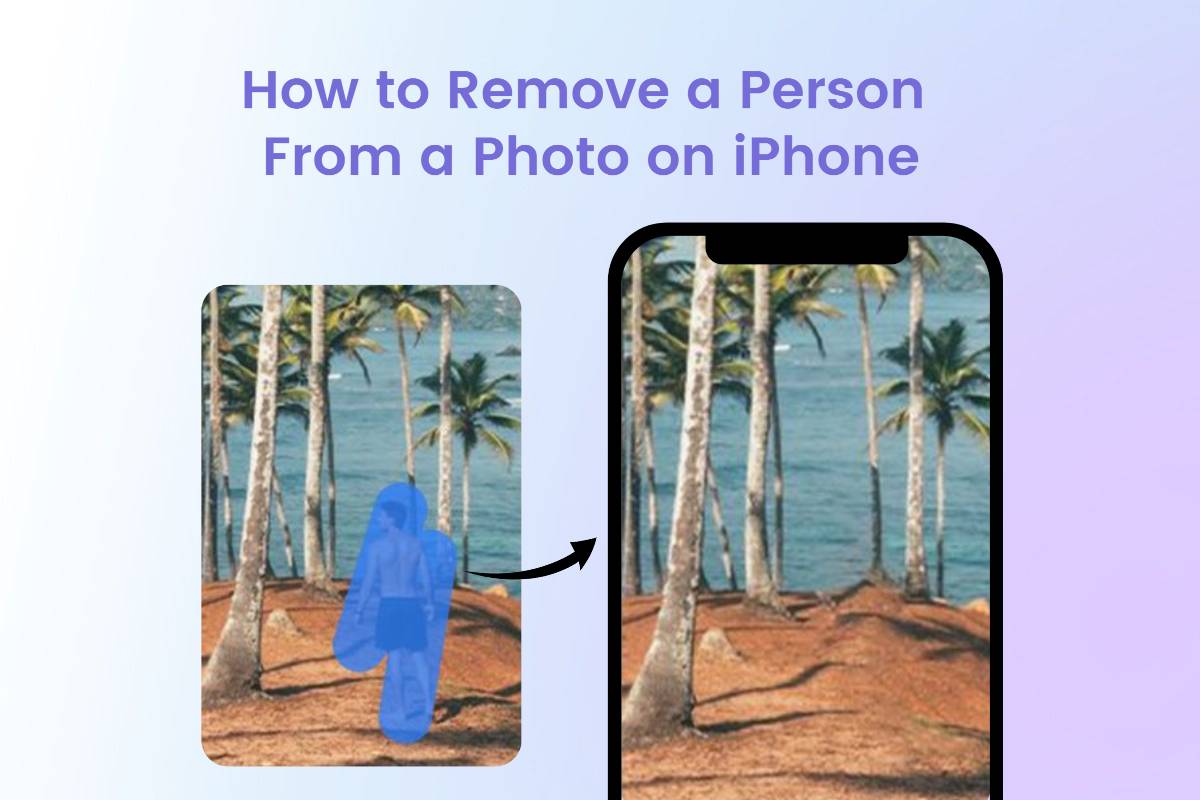
Removing people from photos can be a time-consuming task. Even for experienced Photoshop users, it can be tedious and frustrating. But luckily, there are three excellent applications that allow you to easily remove people from photos without the hassle of photo editing software.
In this article, we will explore three of the best apps that offer seamless removal of people from your photos. We will also briefly introduce each app and their key features so that you can make an informed decision when choosing.
Three Best Apps to Remove Person or Object on iPhone
Fotor
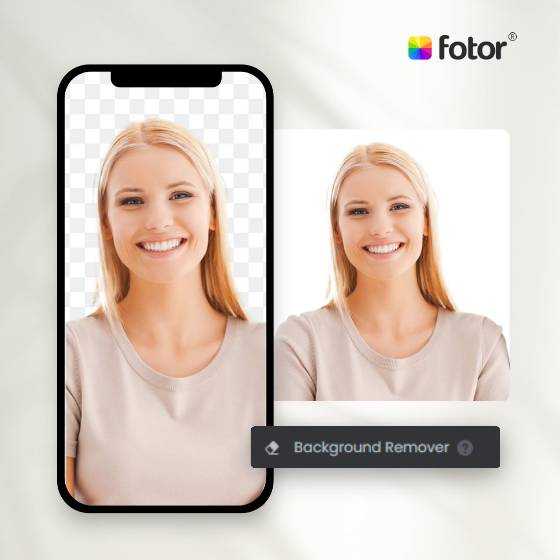
Advanced photo-editing features, such as 1-click photo enhancement, background remover, HSL, photo blur remover and more.
A variety of customizable design templates for all themes and occasions.
Millions of design elements and resources, 100+ stylish effects and filters, and weekly updates.
Fotor is a one-stop photo solution that provides all-in-one photo editing tools as well as powerful AI removers. AI object remover in Fotor app uses the power of artificial intelligence to automatically detect and remove unwanted objects or people from your images. This cutting-edge technology intelligently analyzes the composition of your photos and identifies exactly the objects you want to remove.
Using Fotor’s AI object remover is simple. Just select the photo you want to edit, choose the AI object remover tool, and leave the rest to Fotor's AI technology. In a matter of moments, the app will analyze the image and remove selected objects while ensuring smooth and natural transitions in the background.
In addition to the AI object remover, Fotor offers a diverse range of editing tools and features. From basic adjustments such as photo enhancer to advanced options such as filters, retouching and creative AI image generator, Fotor offers everything you need to enhance and transform your photos.
Key Features:
- User-friendly interface: Fotor app features a user-friendly interface that is easy to navigate, making it suitable for both beginners and advanced users.
- Batch processing: With Fotor's batch processing feature, you can save time by editing multiple photos at the same time.
- Cross-platform accessibility: Fotor is available not only as a mobile application, but also as a web-based editing tool, providing flexibility and accessibility across different devices.
- Multiple file formats support: Fotor supports a wide range of formats, ensuring compatibility with a wide range of image files.
How to Remove a Person From a Photo With Fotor App
- Download and open Fotor app and upload photo you want to remove person from picture.
- Click on AI background remover, choose the object remover.
- Use eraser to remove unwanted people, click done.
- Preview and download your photo.
- Now, you have removed the unwanted part from a photo on iPhone using Fotor app.
Snapseed
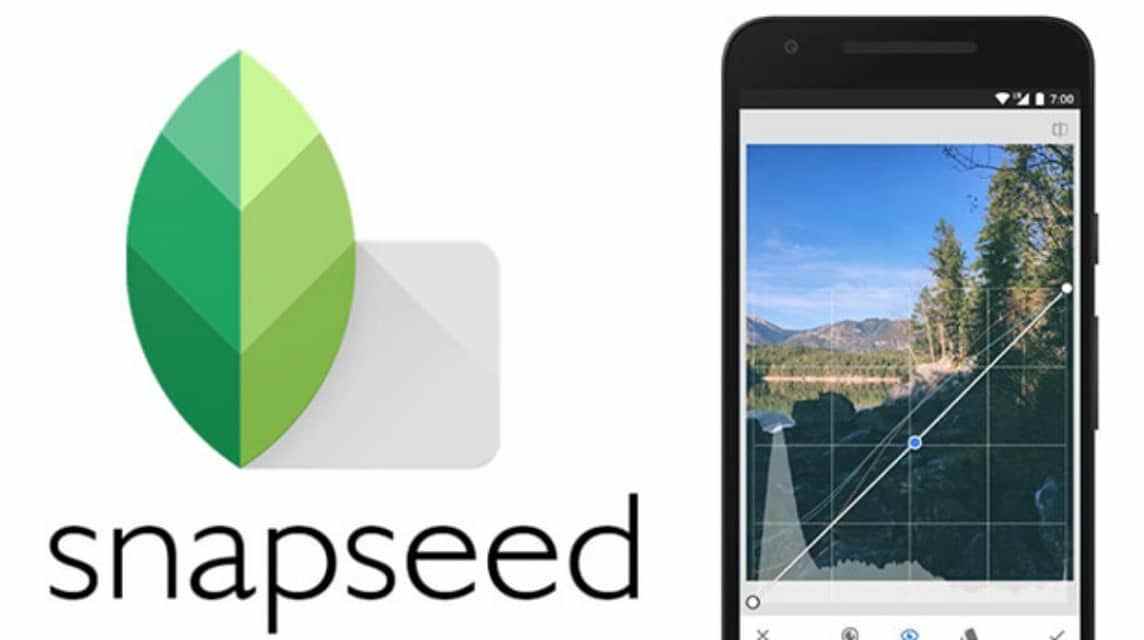
Snapseed is a professional, feature-rich photo editing application that offers a wide range of tools and effects to enhance your images directly on your smartphone. With its user-friendly interface and powerful editing features, Snapseed allows you to remove person from your photos with precision and ease.
Snapseed "Heal" tool is another powerful feature that removes unwanted elements from the background. It intelligently analyzes the surrounding areas and seamlessly blends them to fill in the removed parts, resulting in a smooth and natural looking image after removing the person or unwanted part.
In addition to these tools, Snapseed offers a wide range of other editing options, such as exposure, color adjustment, cropping and sharpening. These tools can further enhance the background and overall composition of a photo.
Key Features:
- Professional editing tools: Snapseed offers a comprehensive set of editing tools for professional editor to edit photo on iPhone.
- Perspective and crop tools: Snapseed offers powerful perspective correction and crop tools.
- Stacking and reapplying edits: Snapseed's stacking feature allows you to save and reapply a set of edits to multiple photos.
- Social media integration: Share your edited photos directly to social media platforms or save them to your device.
How to Remove a Person From a Photo With Snapseed App
- Download and open Snapseed app and upload photo into tool platform to remove the person you don’t need.
- Click “Editing” icon on the bottom to get started, choose the heal tool.
- Select the area you want to remove manually, and then delete.
- Preview and click save option to save your photo edit.
Now, you have removed a person from a photo on iPhone using Snapseed app.
Touch Retouch
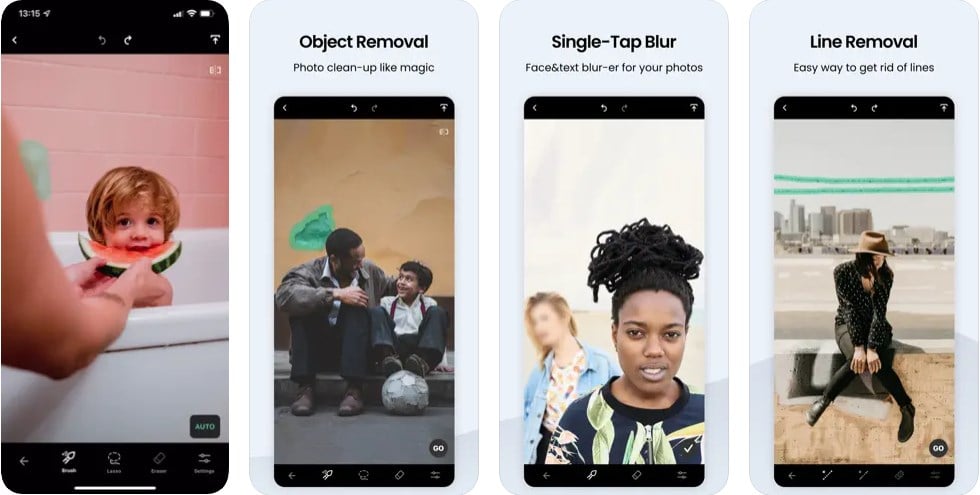
TouchRetouch is a powerful photo editing app, offers a variety of tools designed specifically for removing backgrounds, such as the Object Removal tool, which allows you to highlight and remove precisely any unwanted object. The Quick Fix tool lets you effortlessly clone and fill areas to seamlessly blend the background.
In addition, TouchRetouch's advanced algorithms ensure that the removed areas blend naturally with the surrounding background, resulting in a seamless and realistic final image. The application also supports high-resolution editing, enabling you to work with the most detailed photos without sacrificing quality.
Key Feature:
- Quick Fix: It allows you to clone and overlay areas with similar textures.
- Line Removal: This app can eliminate these ruined lines, wires or poles when editing photo with just one swipe.
- Clone Stamp: great for blending and filling in areas of your background that need adjustment.
- Smart Brush: Use the Smart Brush tool to select and delete complex objects in your photos.
- Multi-touch support: TouchRetouch supports multi-touch gestures, allowing you to zoom in and navigate through photos for precise editing.
How to Remove a Person From a Photo With Touch Retouch App
- Download and open Touch Retouch app and upload your image from your iPhone.
- Use Lasso or Brush Tool to select the person you want to remove from image.
- If you choose the lasso tool, simply draw a constant line around the object. If you choose a brush, select the brush size and draw over the person to remove them.
- Click the Start button at the bottom of the screen to delete the selected object.
Now you have removed the person from a photo on iPhone using Touch Retouch app.
Conclusion
Removing people from photos on your iPhone can be a challenging task. However, with the right apps, you can easily and effortlessly remove people from your photos. In this article, we have shared the best 3 solutions on how to remove a person from a photo on iPhone. The brief introduction and key features of those 3 apps are also covered.