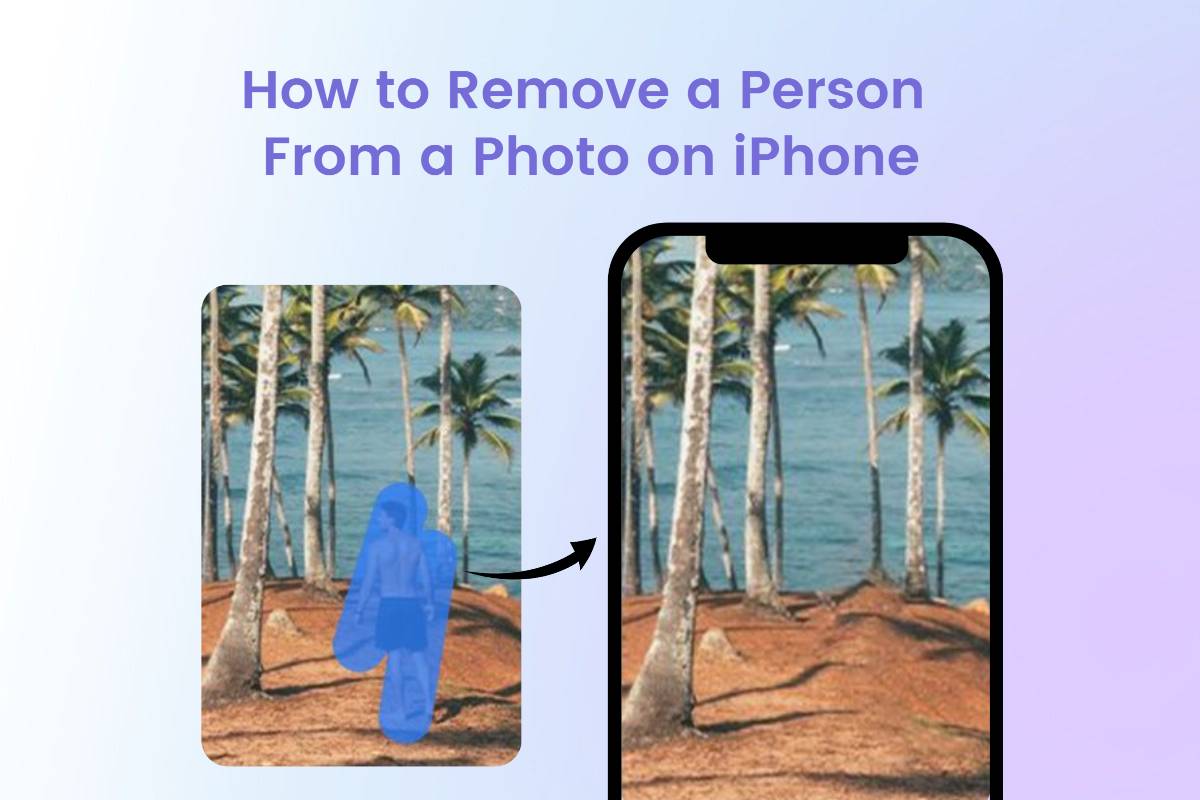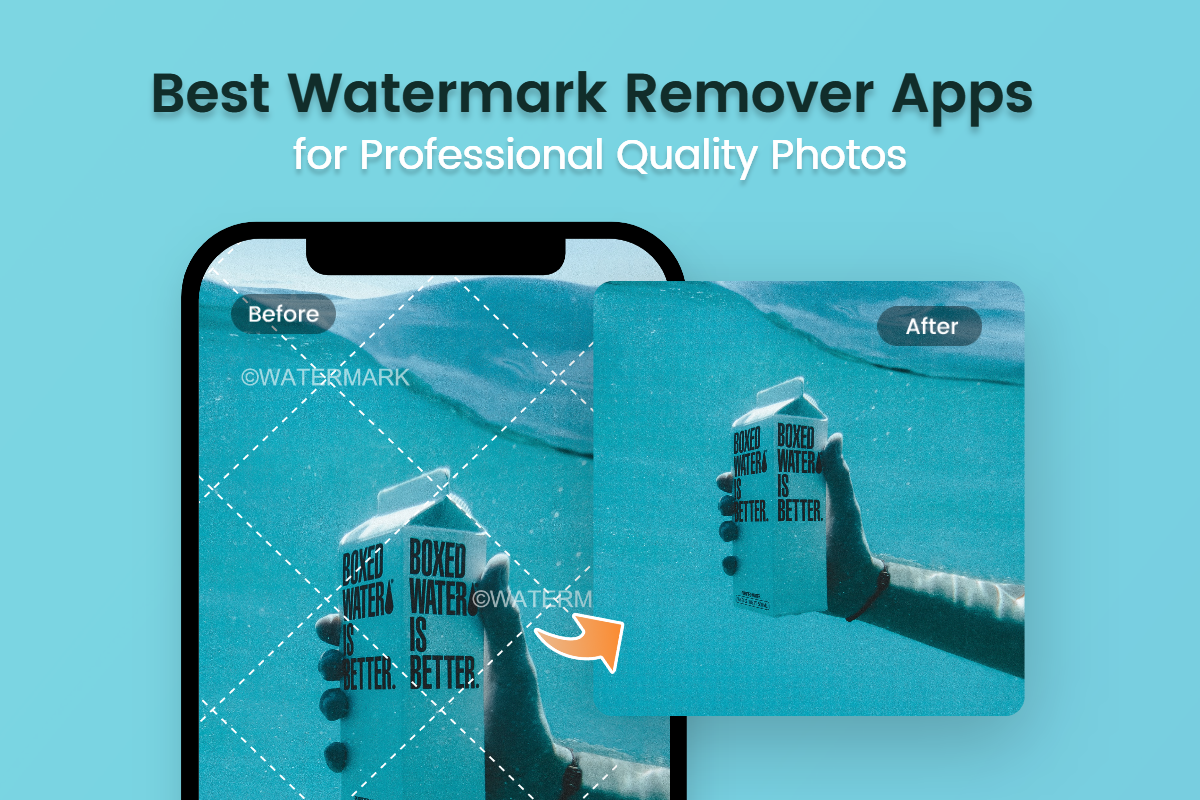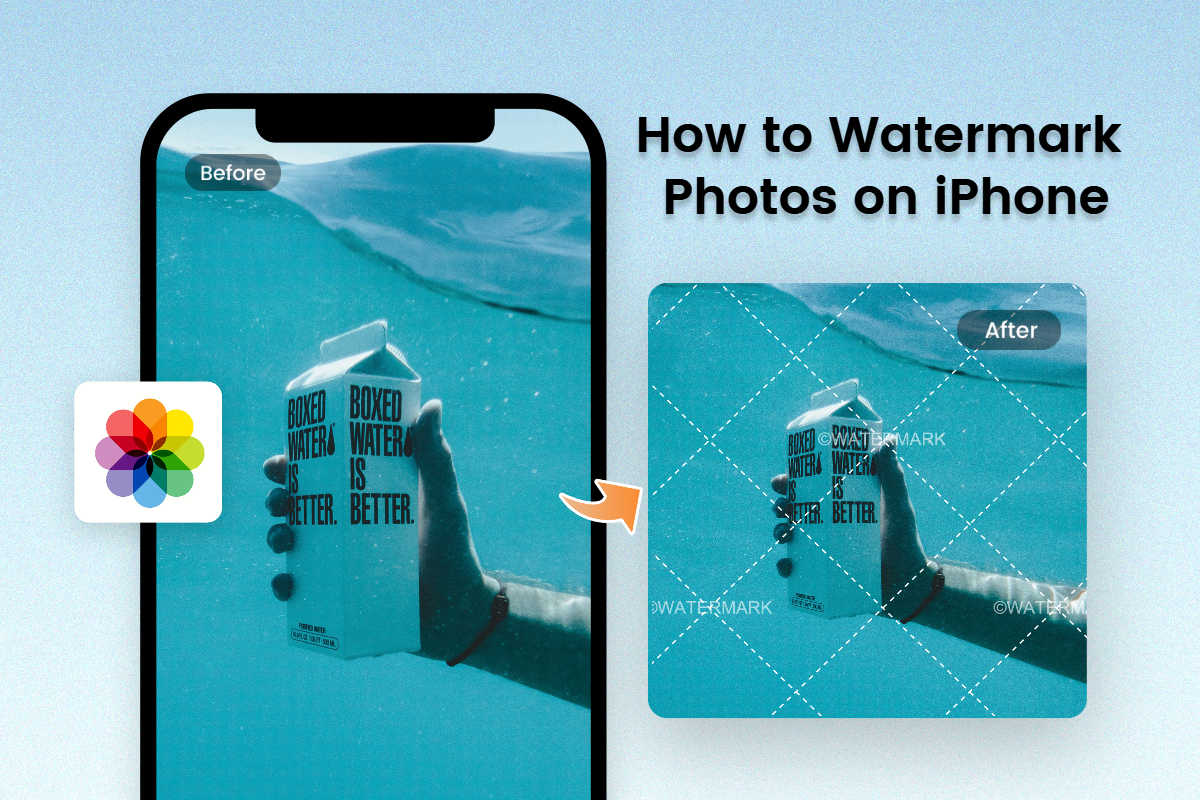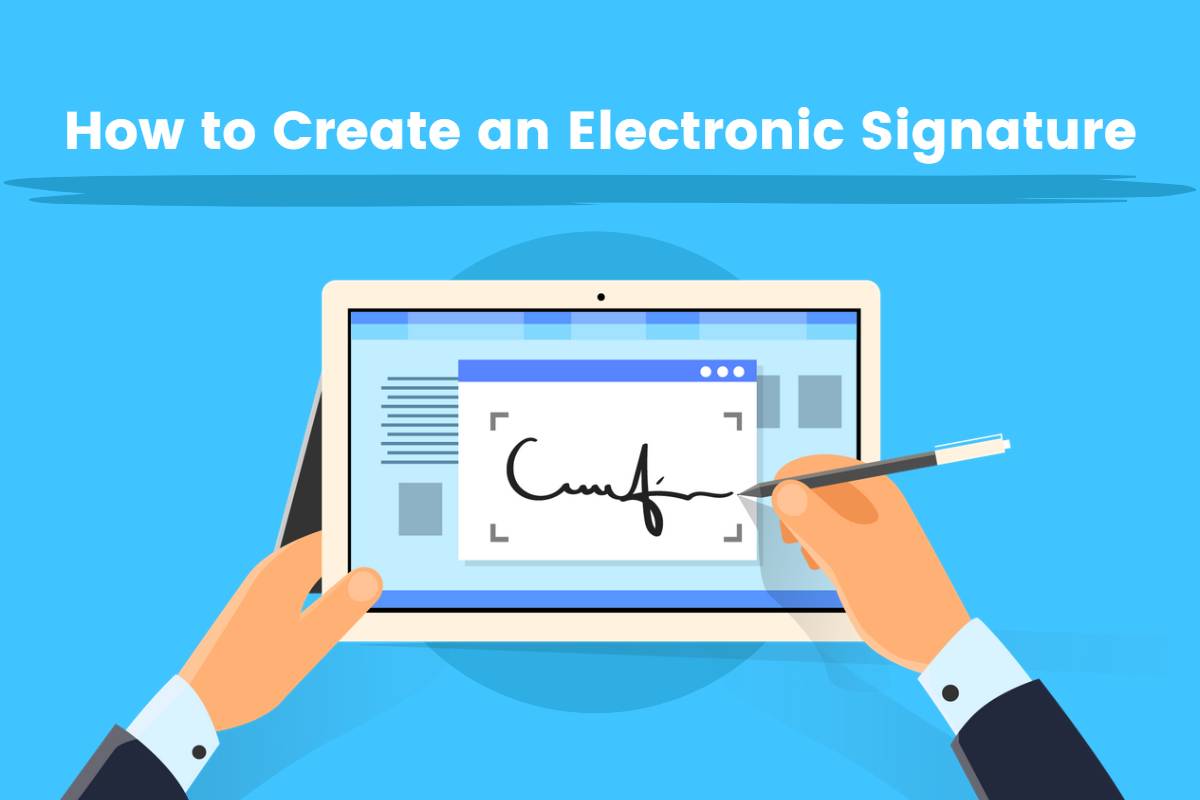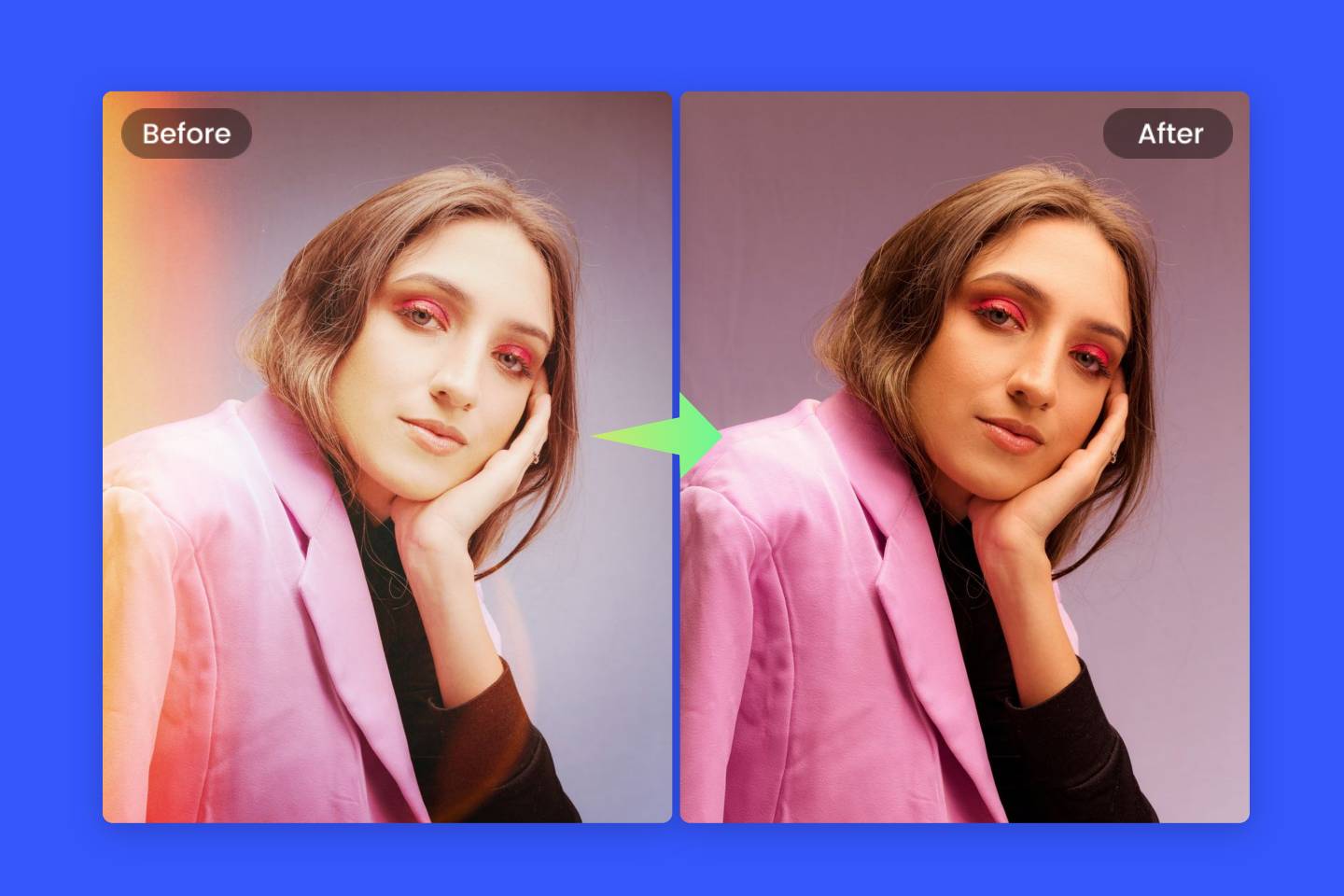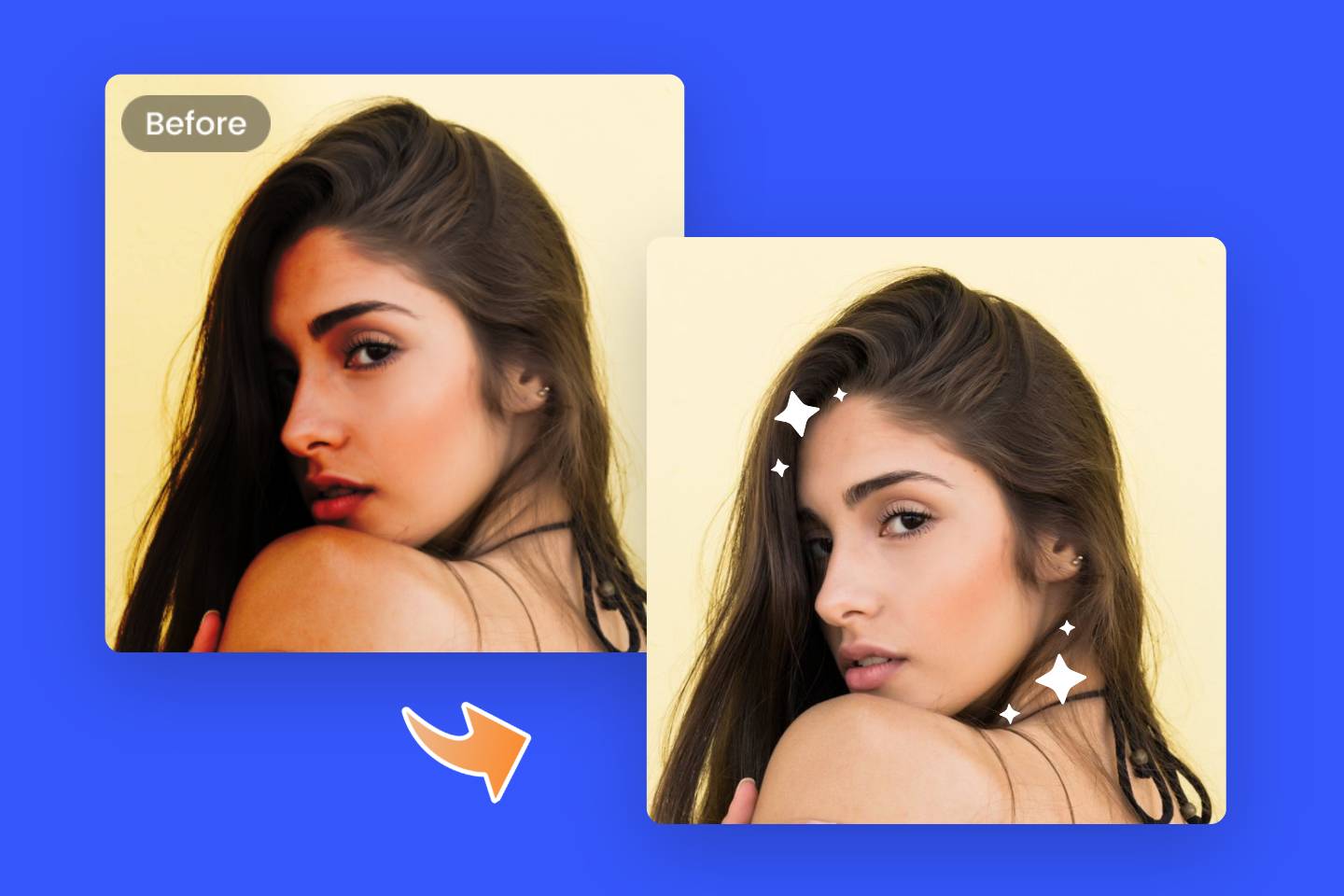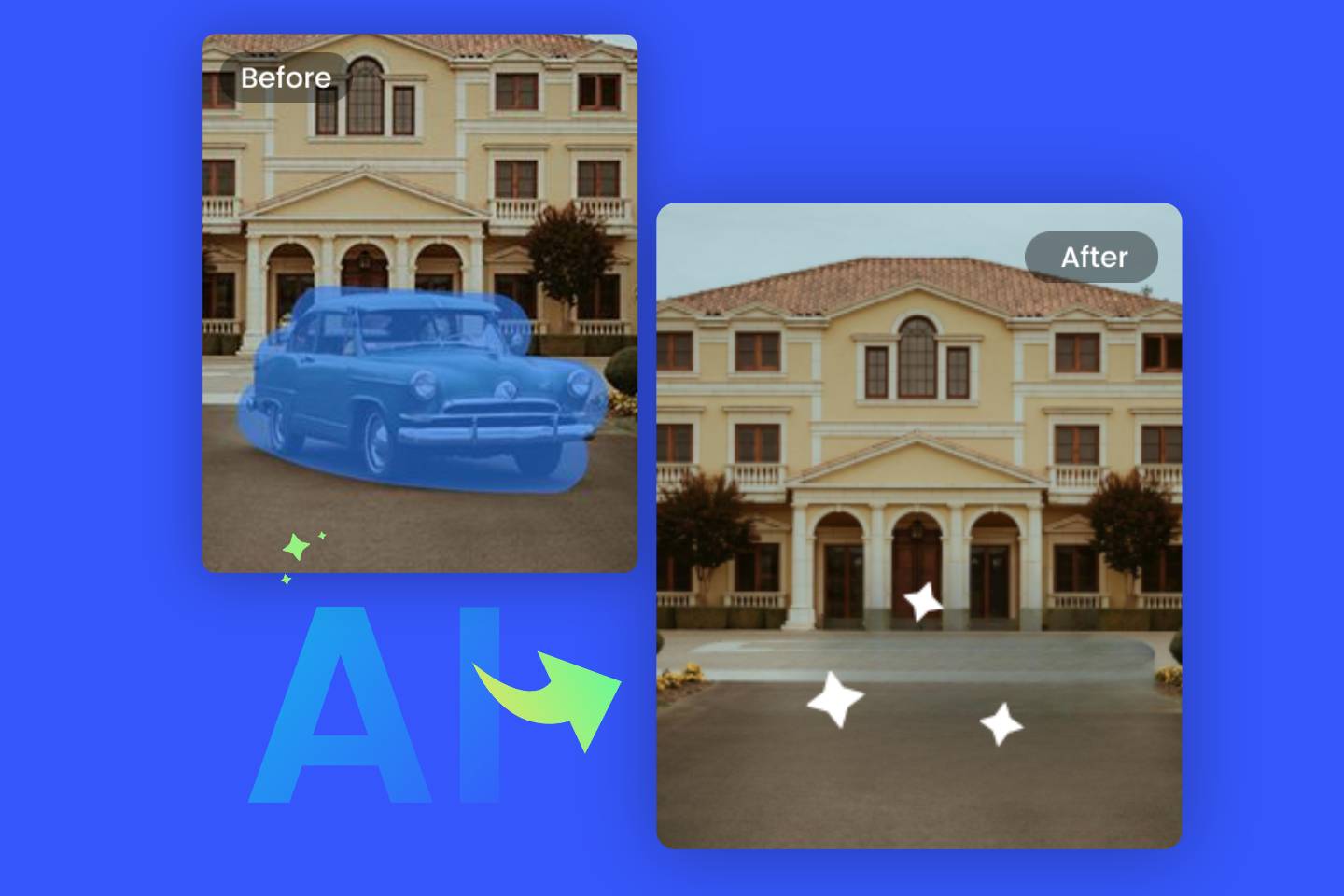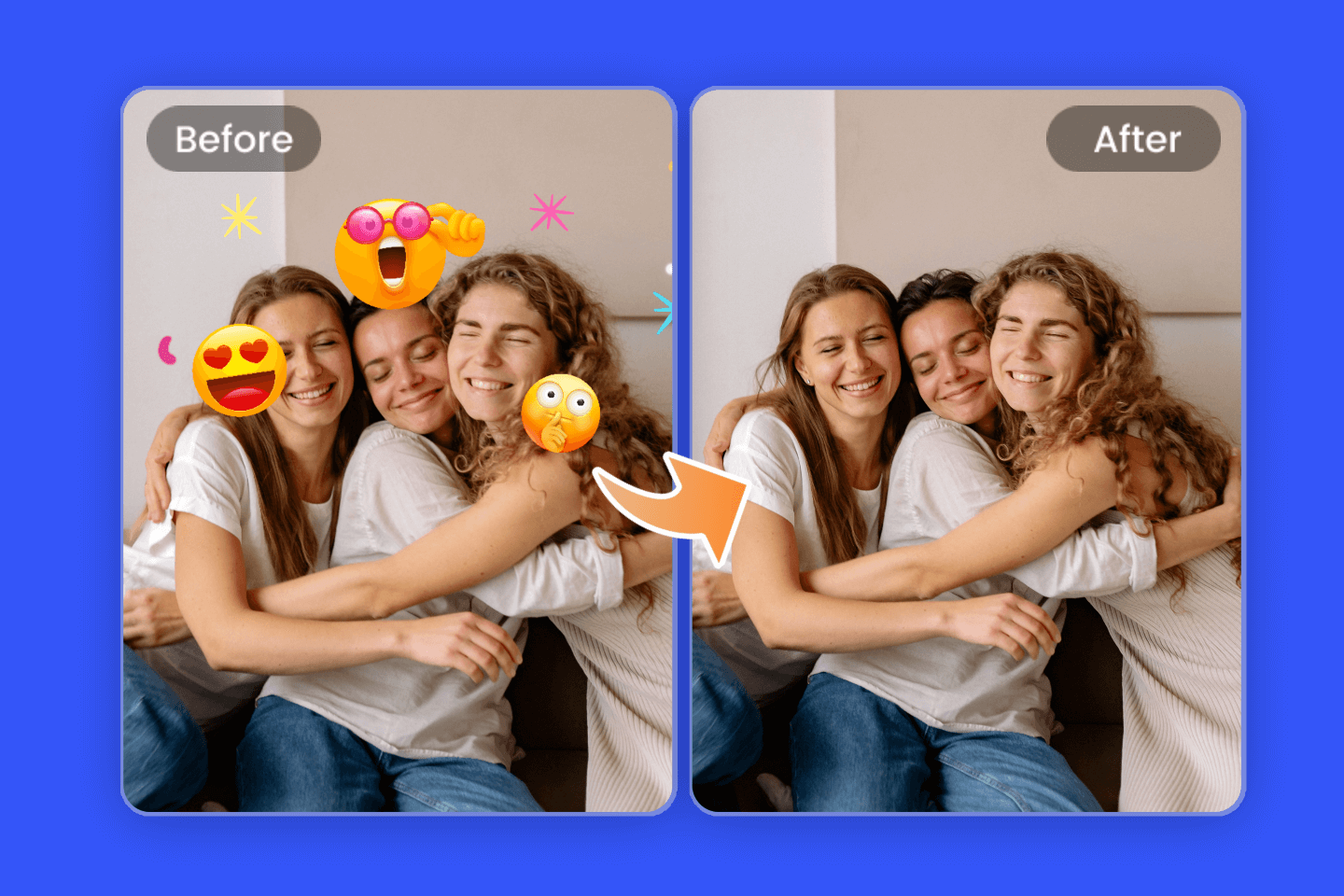How to Get Rid of Shadows in Pictures: 3 Simple Ways for Any Occasion
Summary: Learn how to get rid of shadows in your pictures with this easy step-by-step guide. Whether you use photoshop, online tools, or apps, we’ll show you the best techniques for removing shadows from photos quickly and easily.
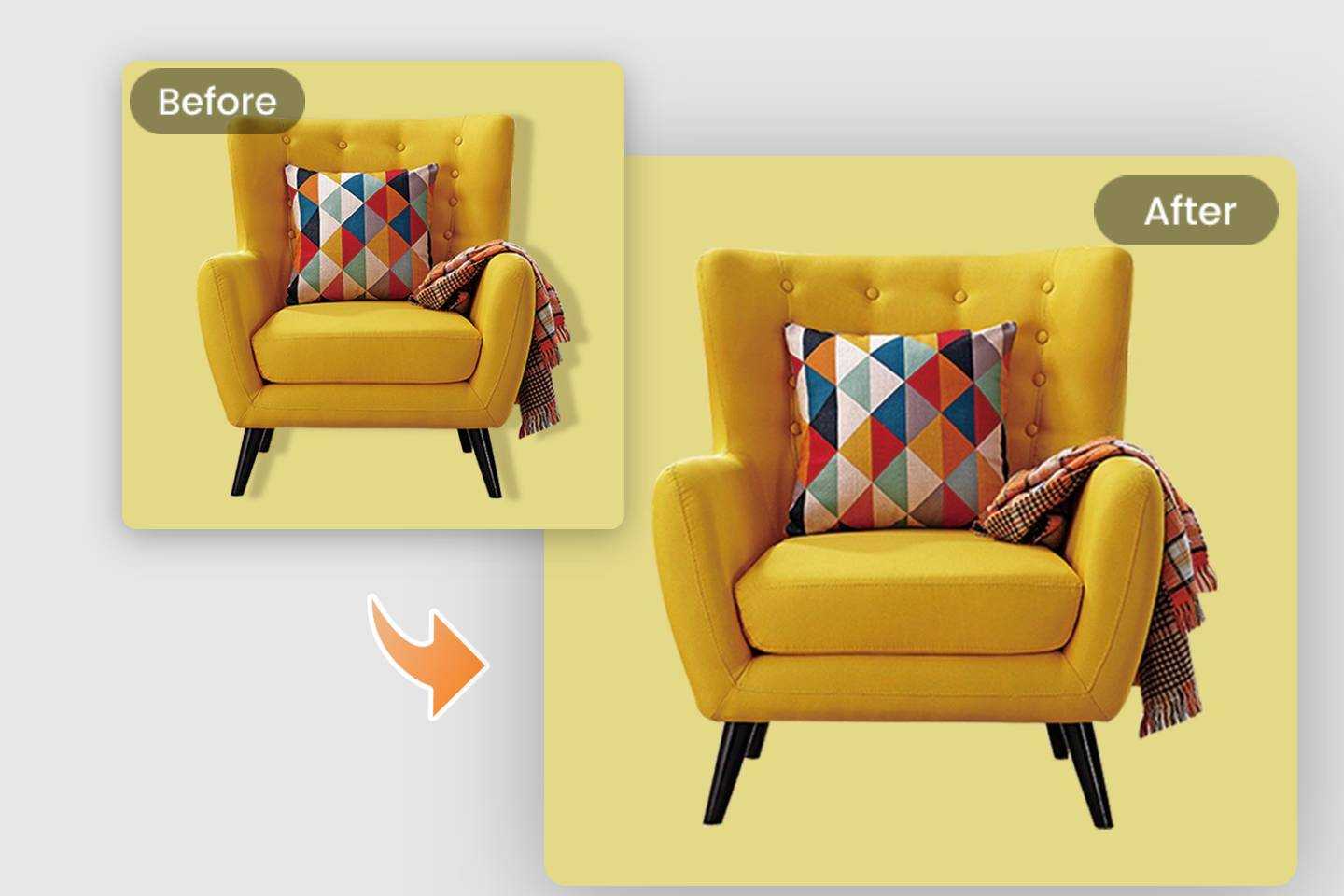
Have you ever taken a perfect photo, except for some shadows (or dark spots) that ruin everything? In artistic photography, shadows can be a popular effect. However, in other cases, it is considered a mistake that ruins what would otherwise be considered a perfect shot.
Remove shadows from photo has become easier with the help of various online tools and applications. photoshop is one of the most popular tools used by professionals to eliminate shadows from images.
There are also some of the best applications that can help you remove shadows from your pictures quickly and easily. But for those who are new to it, everything is very confusing.
In this article, we will present several of the most convenient ways to remove shadows from pictures, including the use of Photoshop, in think tools and several of the best applications that can help in any situation. Read on!
How to Remove Shadow in Photoshop
If you are skilled in image editing, you can try to remove shadows from your photos in Photoshop. It has a steep learning curve, however, once you master it to a certain level, you will be able to do almost anything with your photos. Let's see how you can work with dark shadows in Photoshop.
- Enable Camera Raw filters. If you are using Photoshop CC, you can select it from the filters.
- Select the shadow area. Pick the adjustment brush. Then turn on Auto Mask. Now paint over the shadows you want to remove. Don't forget to also check the mask box so you can see the selection.
- Balance the color of the shaded area. First, uncheck the mask box - you will be able to see the changes. Now adjust the color balance and try to match the shadow areas to the rest of the picture. Pay the closest attention to brightness and temperature.
- Mask the edges of the selection. After color correction, there may be some lines and marks near the edges. Equip the Healing Brush and paint over them to quickly eliminate these spots. Once you are happy with the result, save your image.
Get Rid of Shadows Out of Your Pics Online
Don't want to install additional software on your computer? Then use an online image editor to remove the shadows from your pictures. For example, Fotor's object remover helps us to quickly remove shadows from our photos, and not only that, you can even basically use it to remove any unwanted object from photos- text, watermarks, people, and more.

Powerful AI-driven editing tools like background remover, AI enlarger, object remover, one-tab skin retouch, AI art effects, etc.
Over 100,000+ ready-to-use templates and creative content for graphic design and photo collages.
Millions of HD stock photos for personal and commercial use.
Just use the Fotor's object remover to fill in what you need to remove and in a few seconds you will be able to remove any unwanted shadows from your photos. Use it now to fix and restore your images to perfection!
Here are the detailed steps on how to use Fotor's object remover to remove shadows from your photos:
- Open Fotor’s object remover. Upload or drag and drop the picture you want to edit into Fotor.
- Paint over the shadow, and Fotor will automatically erase it from your picture.
- Once the shadow has been removed, save and download your image as a high-quality JPG, PNG or PDF formats.
Best Apps to Get Rid of Shadow from Photo
Like to take pictures with your phone? In order to be able to remove shadows directly after taking a picture with your phone then you can use an app to remove shadows from your pictures. Here we will introduce 3 of the best apps to remove shadows from pictures, including a brief introduction and features that will hopefully help you in your choice.
Fotor
If you are looking for how to remove shadows from your photos, give Fotor's object remover app a try! Backed by a powerful and precise removal algorithm, Fotor's shadow remover app allows you to remove unwanted shadows from your photos with just one click. In addition, Fotor's background remover, such as the object remover and background Remover app, take care of image detail and quality.
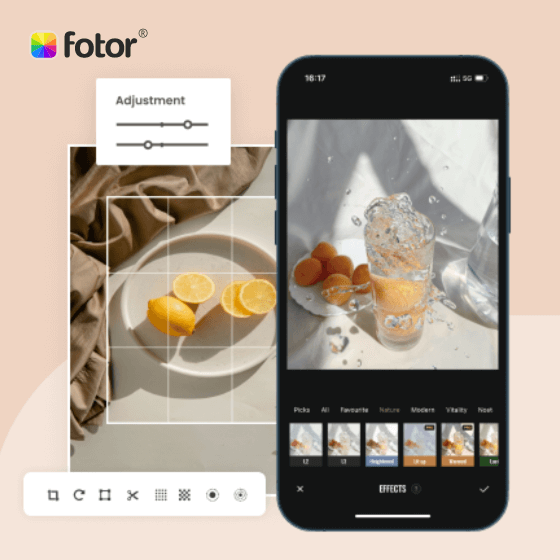
Offer more advanced photo-editing features, such as One-click enhance, HSL, Color balance, and Dehaze.
Various creative design templates with themes, covering different kinds of occasions.
Rich in elements and resources, more than 100 stylish effects and filters, updated weekly.
Fotor is a one-stop photo editing app that can be used on mobile, PC and web. It covers many photo editing features and even includes design and collage tools to give your photos an all-around boost.
Key Features:
- Get free access to remove shadows from photos.
- Professional remover features.
- Eraser tool to recover multiple removals.
- Ability to continue editing photos with Fotor's built-in image editor.
- Remove shadows with one click and no waiting.
Snapseed
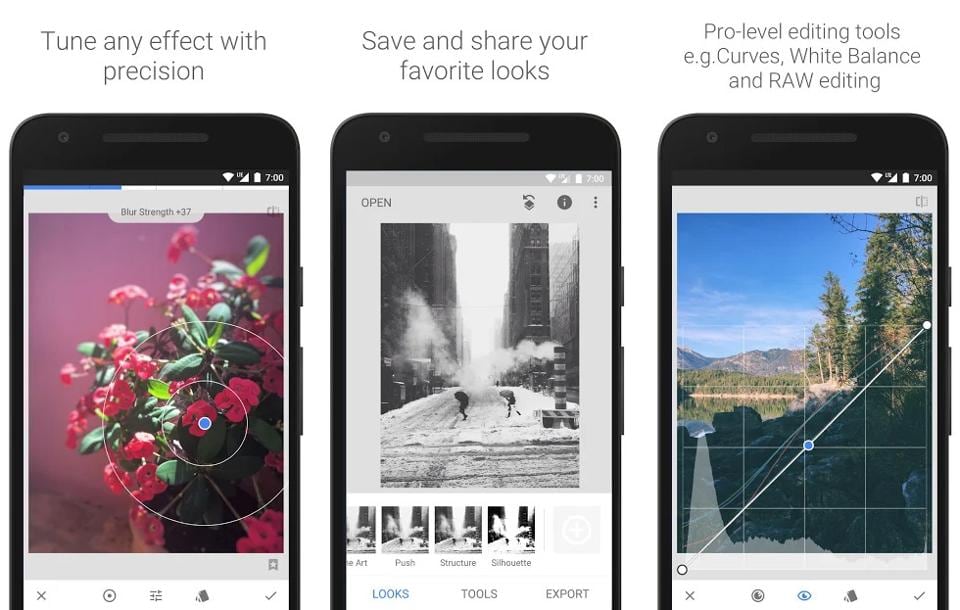
Snapseed is a photo shadow removal app for Android and iOS that is completely free for all users. It is one of the most used tools for this purpose. This is due to its simplicity and friendly user interface.
With Snapseed, you can use the Heal tool to remove any type of shadows or unwanted objects from your photos. The Heal tool clones the area around your selected shadow and stamps over the shadow to create a blended effect with the background.
Key Features:
- This is a very simple editing tool that allows you to eliminate shadows with just one click, saving you time.
- Not only that, but with Snapseed, you can edit your photos in different ways. There are several effects and options to choose from.
Photoshop Fix
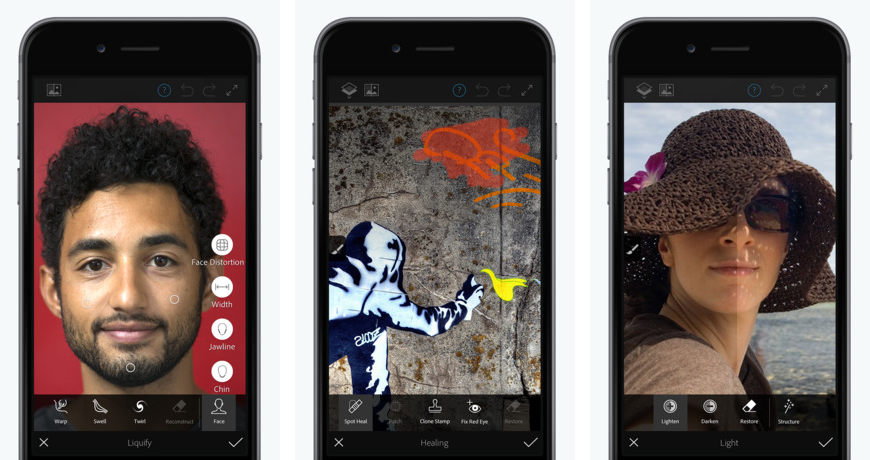
Photoshop Fix is an iOS photo shadow removal software that allows you to edit your photos with different tools. It is a professional tool that allows users to remove shadows with Photoshop and perfectly. With different editing modes and features, it helps users to enhance their photos.
Key Features:
- It allows users to perform layer-based editing, which is rare and complex in mobile applications. You can easily remove the shadows from your photos using the layer method.
- You can add a duplicate layer and use the "clone" tool to fill the shadow area. You can also use other tools to add details to your photos.
- The "Blemish" tool helps to blend the background and make the photo look original. Photoshop Fix allows the user to play with complex settings, effects and presets.
Conclusion
Shadows can be a nuisance in photos, but with the right techniques and tools, it is possible to get rid of them. In this article, we will explore how to get rid of shadows in pictures using Photoshop and other online tools. We will also discuss the best apps available for this purpose. With these tips and tricks, you can easily remove shadows from your photos and make them look better.