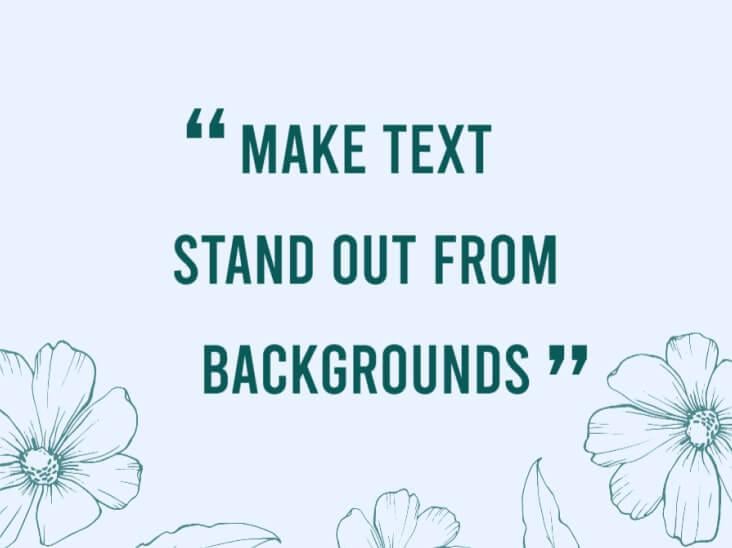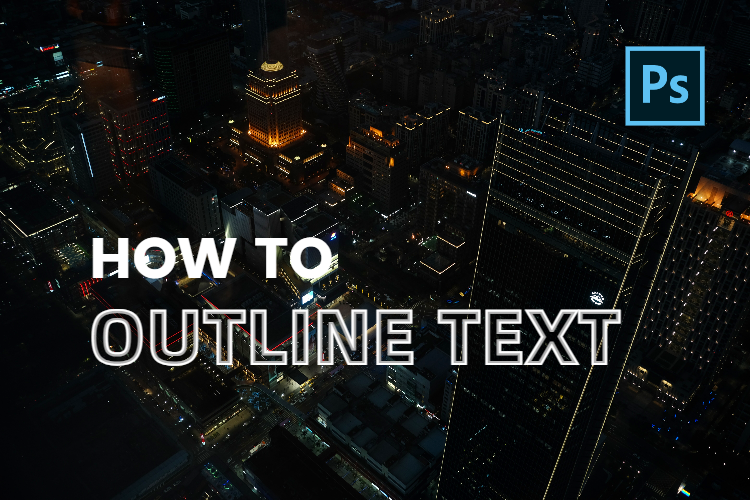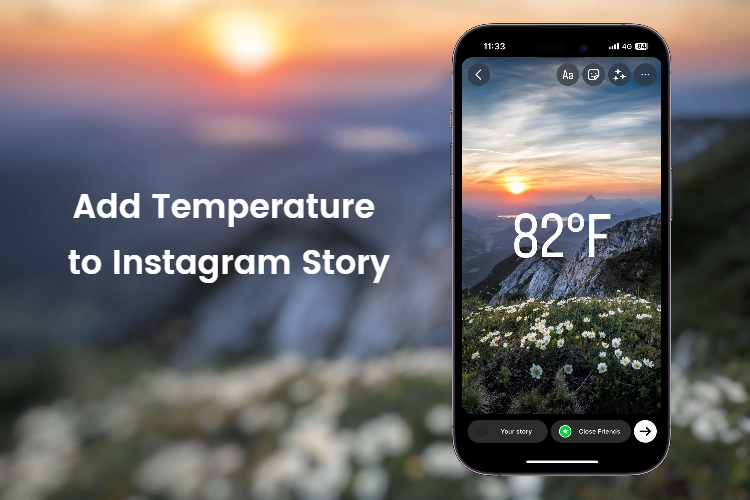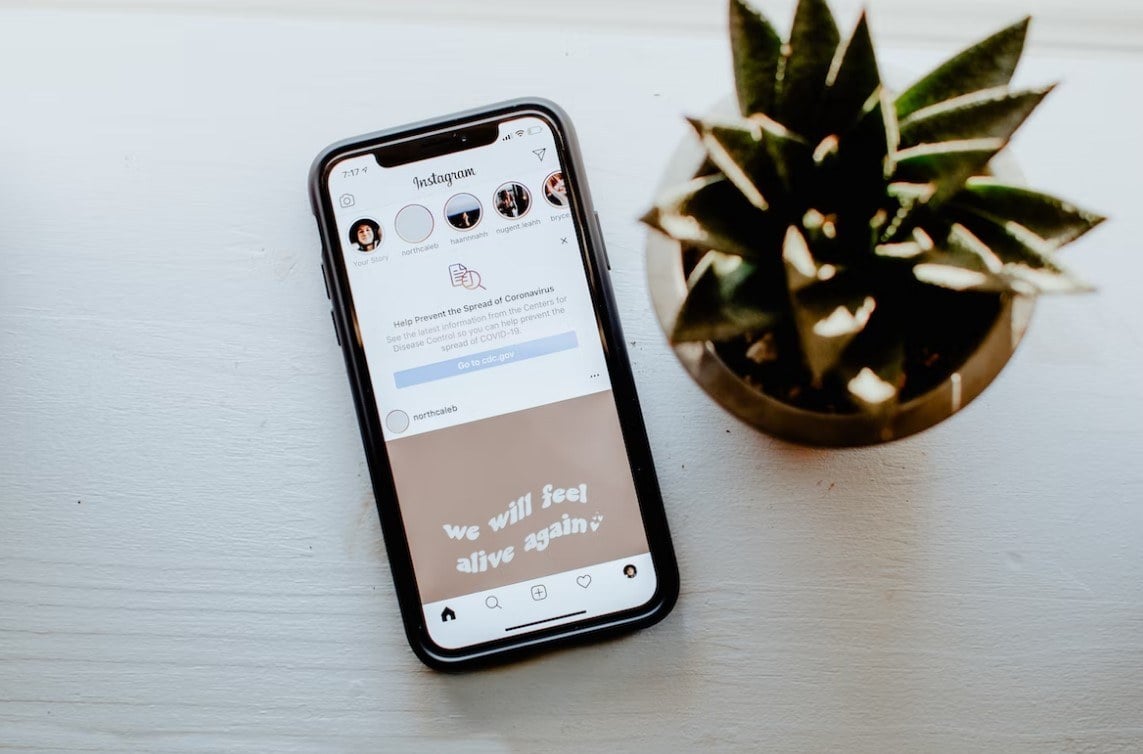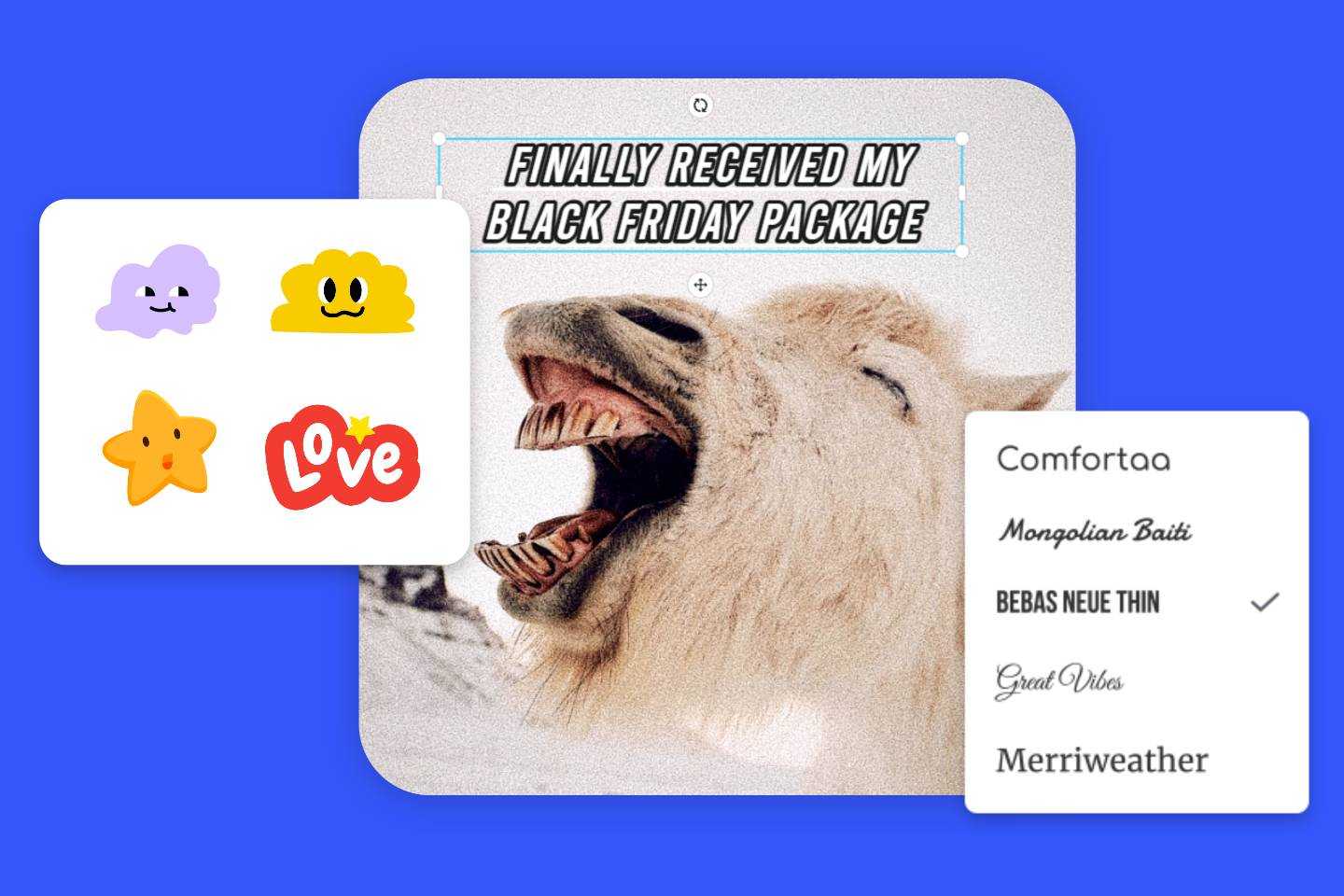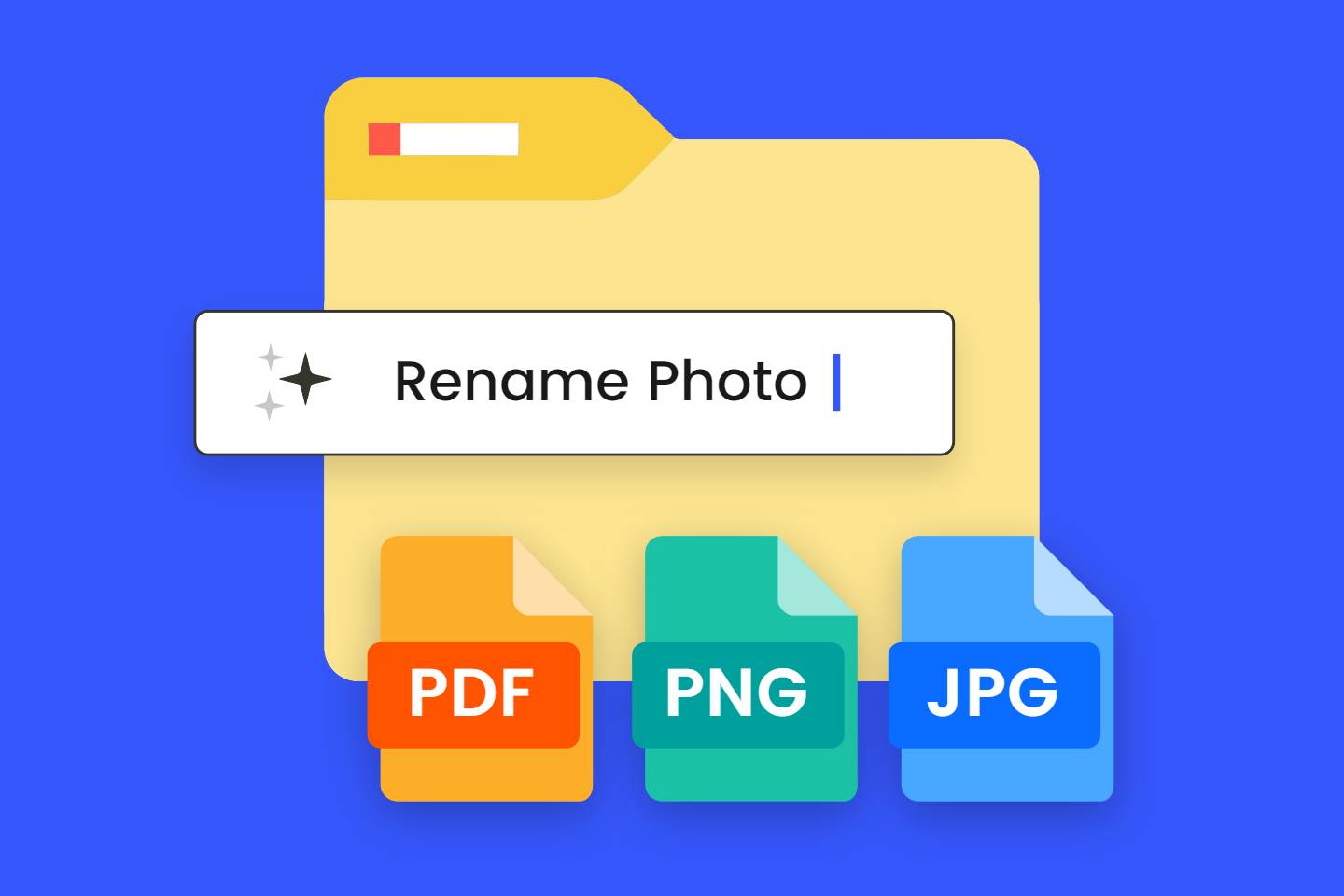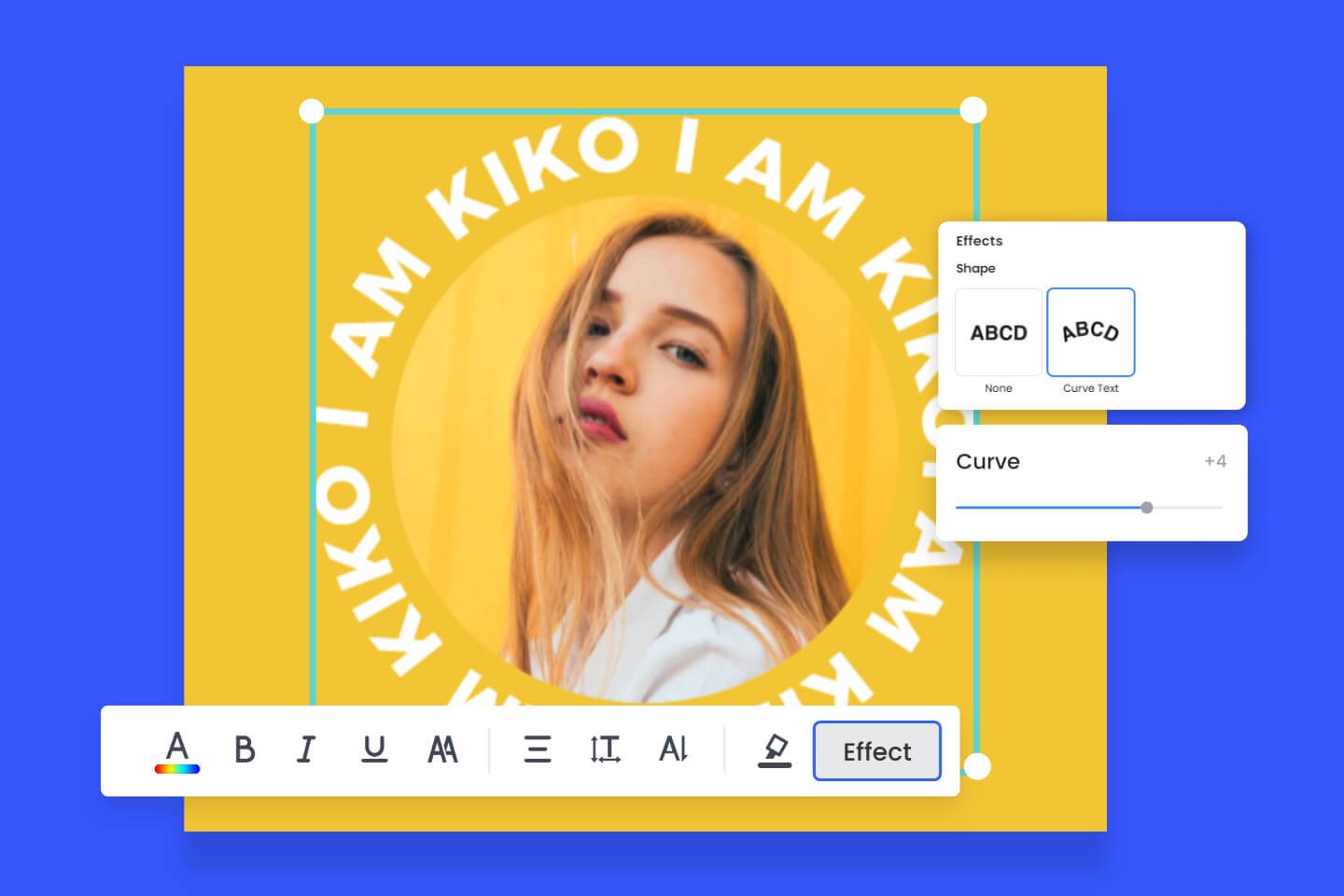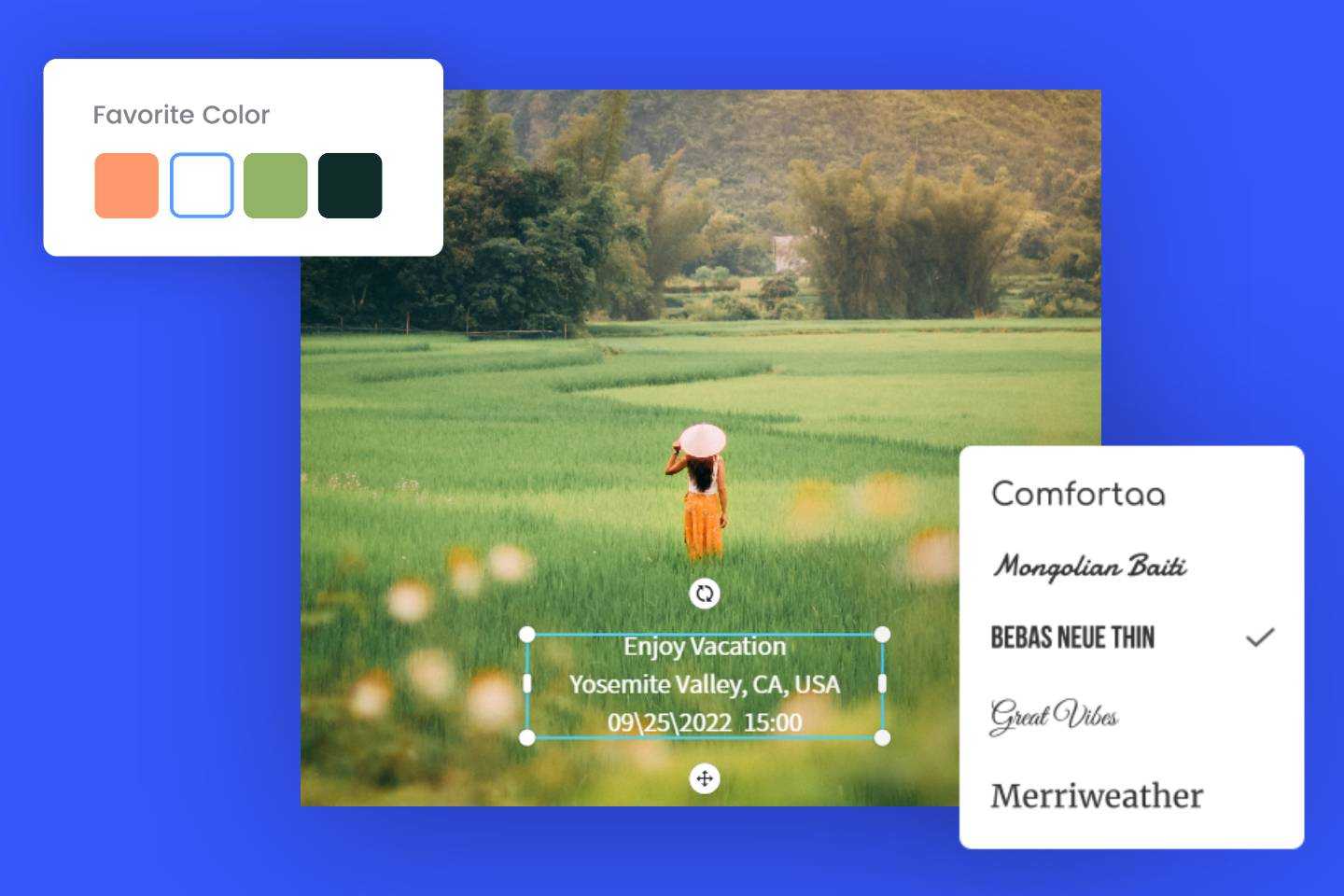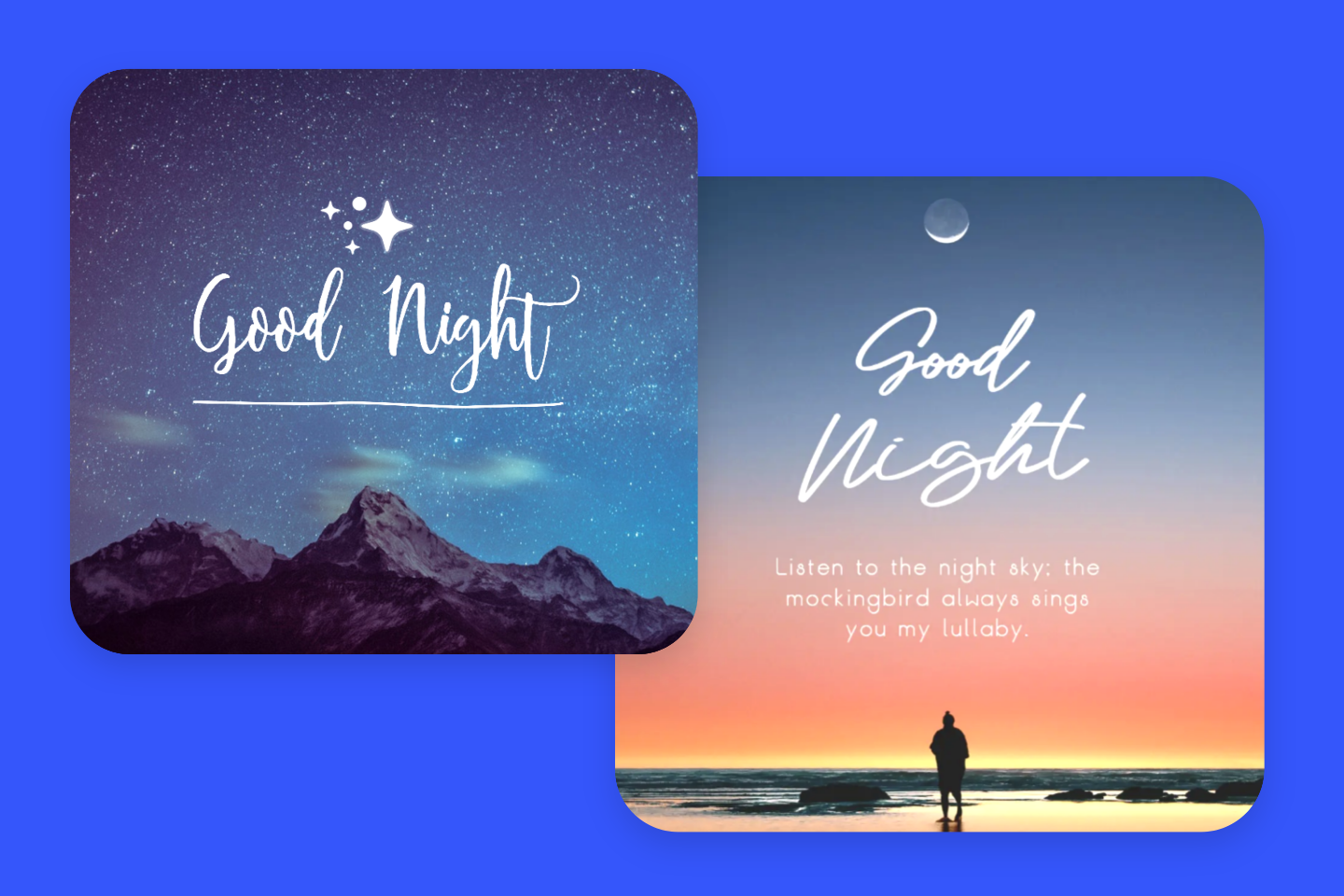How to Watermark Photos on iPhone & iPad: Ultimate Guides
Summary: This is a post sharing how to add watermark to photo on iPhone and iPad with its in-built Photos App and with a third-party free watermark app – Fotor.
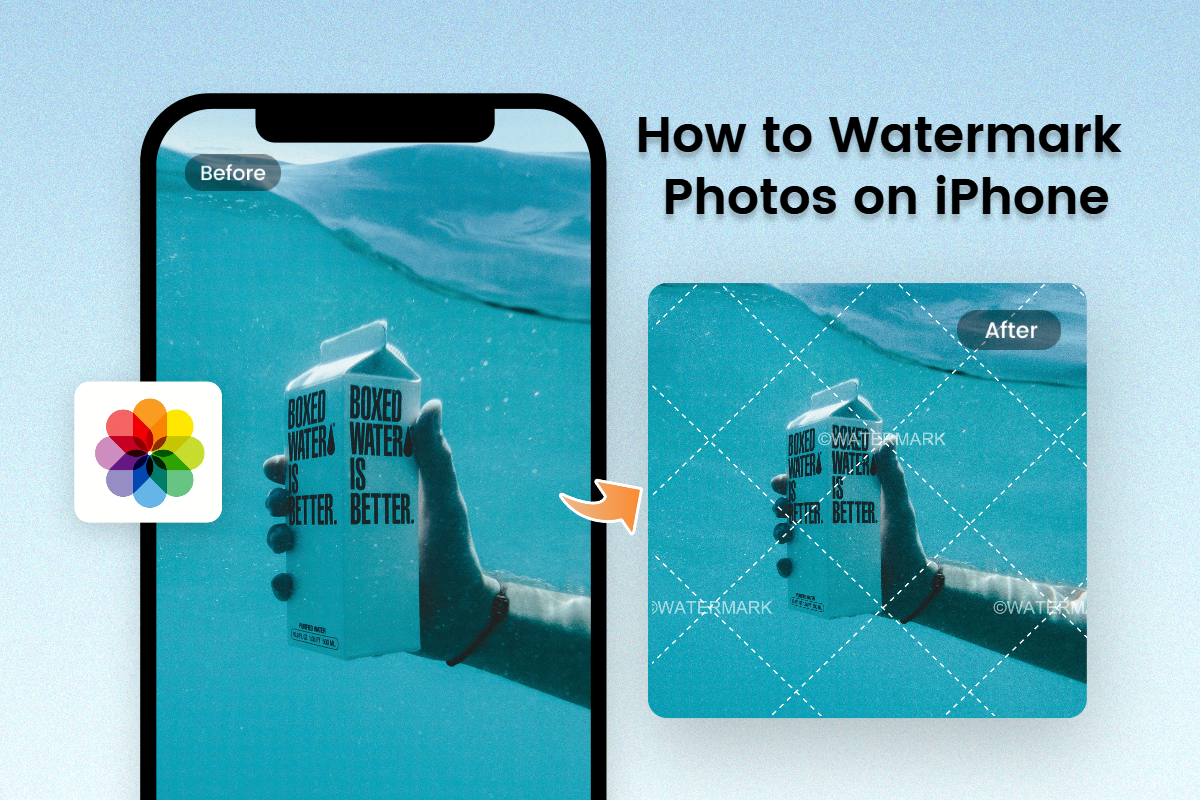
To protect your own intellectual property, you should make your own personal copyright watermark and apply it to prove who has the copyright of the files, images, and documents. More than that, watermarking images is a way to promote your personal or brand recognition and makes sure the security of photos shared online protects the images from being stolen.
Considering that, we are going to share how to watermark photos on iPhone and iPad to authorize your images and build brand recognition easily and quickly when you are posting your images. From iPhone’s in-built watermark adder to a professional watermark app, you will be covered. Let’s get started!
How to Watermark Photos in iPhone
There is a pre-set watermark creator and watermark adder in iPhone’s Photos app, so you can make watermarks for photos without seeking for free watermark maker if you don’t have professional uses for watermarking photos.
iPhone’s in-build watermark maker only supports two kinds of watermarks: text watermark and signature watermark. Check how to put watermark on pictures with the iPhone watermark adder below.
1. Watermark Photos with Text Watermark
If you want to watermark images with text that identifies your studio, you can use the text watermark to protect your studio’s copyright. Follow the tutorials to add titled watermarks for your studio photography with iPhone or iPad.
- First, you can open Photos and find the image to which you want to add a text watermark.
- Tap “Edit” to switch to iPhone’s photo editing page.
- Tap the pencil icon in the top right to open the Markup page of the Photos watermark adder.
- Then tap the “+” icon in the button right, and there will be a pop-up window.
- Choose “Text” and enter all the text that you want to use as the watermarks for a photo. By the way, you can change the text color and size by zooming in and out of the text bubble.
- Once you have watermarked photos as needed, you can tap “Done” to save your photos with text watermarks.
Notes: iPhone’s text watermark adder DOES NOT support LIVE PHOTOS. Still Photos Only
2. Watermark Photos with Handwritten Signatures
Suppose you are seeking a way to add a personal touch and a sense of authenticity to your selfies or images. In that case, you can add a signature to identify that you are the creator or the main character of the photos. Moreover, watermarking photos with signatures is good for branding and improving recognition.
- Similarly, open Photos and find the image to which you want to add your own signature to.
- Tap “Edit” to switch to iPhone’s photo editing page.
- Tap the pencil icon in the top right to open the Markup page of the Photos watermark adder.
- Then tap the “+” icon in the button right, and there will be a pop-up window.
- Tap the “Signature” to create your own signatures. You can add many handwritten signatures by tapping the “+” icon. Then tap one signature you want to use as the signature watermark for photos.
- Adjust the signature watermark placement on the photos, change its size, and change the signature color as needed.
- Tap “Done” to save your photos with watermarks.
Notes: iPhone’s text watermark adder DOES NOT support LIVE PHOTOS. Still Photos Only
How to Add Watermark to Photos in Watermark Photos App – Fotor
Since iPhone only supports two options in watermarking images, sometimes you are limited. Thus, to have more options for watermarking photos on iPhone, you should have a professional third-party watermark photo app for free.
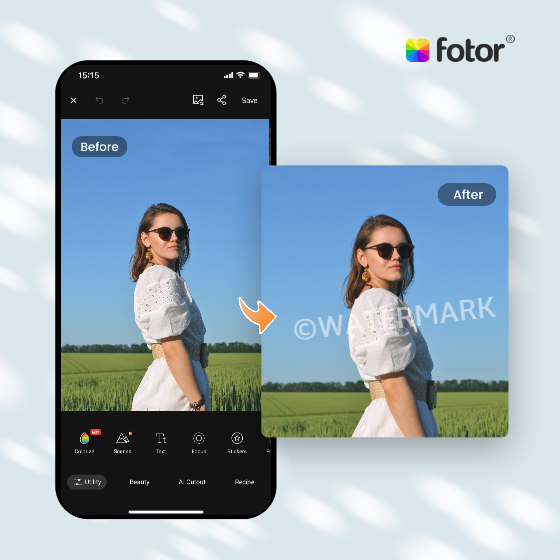
Supported by advanced artificial intelligence technology, Fotor's free watermark photo app is easy to use.
Text, signature, and logo watermarks are supported.
To create and add personal or business watermarks for photos, you can have Fotor, the best free watermark photo app, to help you. Powered by advanced artificial intelligence, you can easily watermark photos with options like text, signature, and logo watermark. Check how to watermark photos on iPhone with Fotor’s free watermark photo app.
1. How to Put Watermark Text Watermarks on Pictures

- Open Fotor’s watermark photo app and tap the “+” icon to open your photo to be watermarked.
- Scroll the toolbar and tap “Text” to add text watermark for photo.
- Adjust the text watermark size, transparency, and watermark placement as needed.
- Download your watermarked photo in the image format you want.
2. How to Watermark Photos with Signature
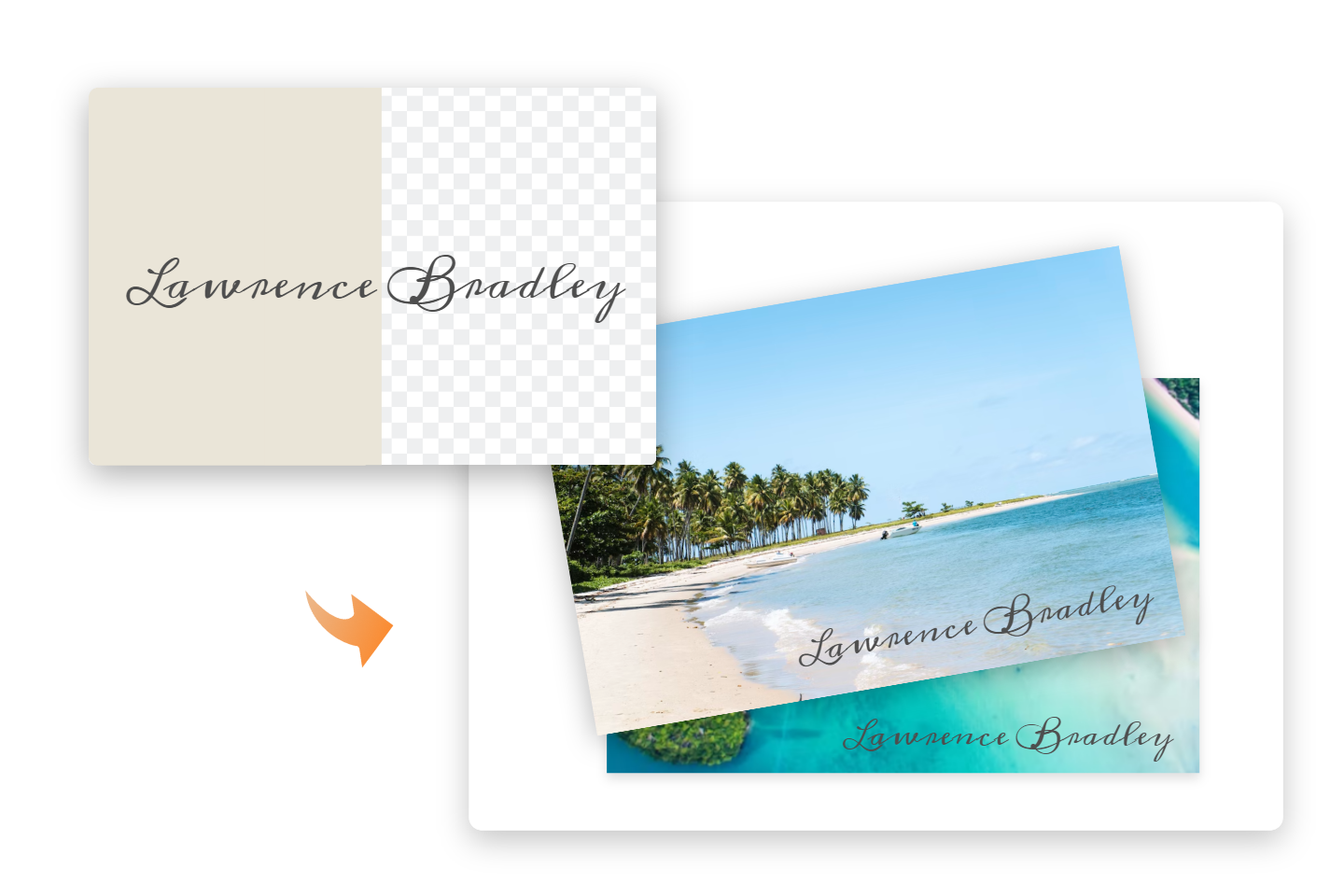
- Before watermarking photos with a handwritten signature, you have to create your own transparent signature image in Fotor. You can use Fotor’s AI signature maker to remove backgrounds from signatures.
- Open your image and put your pre-made transparent signature watermark on the pictures you want to add watermarks to.
- Tap the “Overlay” icon to upload your own signature. Adjust the signature watermark size, transparency, and watermark placement according to your need.
- Download your images with a watermark in the wanted format.
3. How to Make a Watermark Logo for Photos

Adding a logo watermark is one of the prominent features of Fotor’s free watermark photo app, which is a nice choice for the photography studio or the brands to enhance their recognition and boost sales when their images of the products are spread online. Follow the tutorial below to know how to watermark photos with logos on iPhone.
- Similarly, you should create a watermark logo in Fotor if you don’t have one. Fotor’s AI watermark logo maker is free for startups to use, where you can make your own logos and turn it into transparent png to be used as a watermark.
- Open your photo in Fotor and tap the image you want to add logo watermark on iPhone.
- Tap the “Overlay” icon to upload your transparent logo watermark. Adjust the logo watermark size, transparency, and watermark placement as needed.
- Download your images with the logo watermark in the wanted format.
Conclusion
In this blog, we have shared how to watermark photos on iPhone. There are many kinds of watermarks you can add to your photos. With the iPhone’s in-built watermark adder of Photos, you can add text and signature watermark on your photos.
But for the studios or brands who want to watermark photo with logo to promote brand recognition and protect their intellectual property, you can try Fotor’s watermark photo app to create logo watermark for photos. Hope you find this blog helpful!