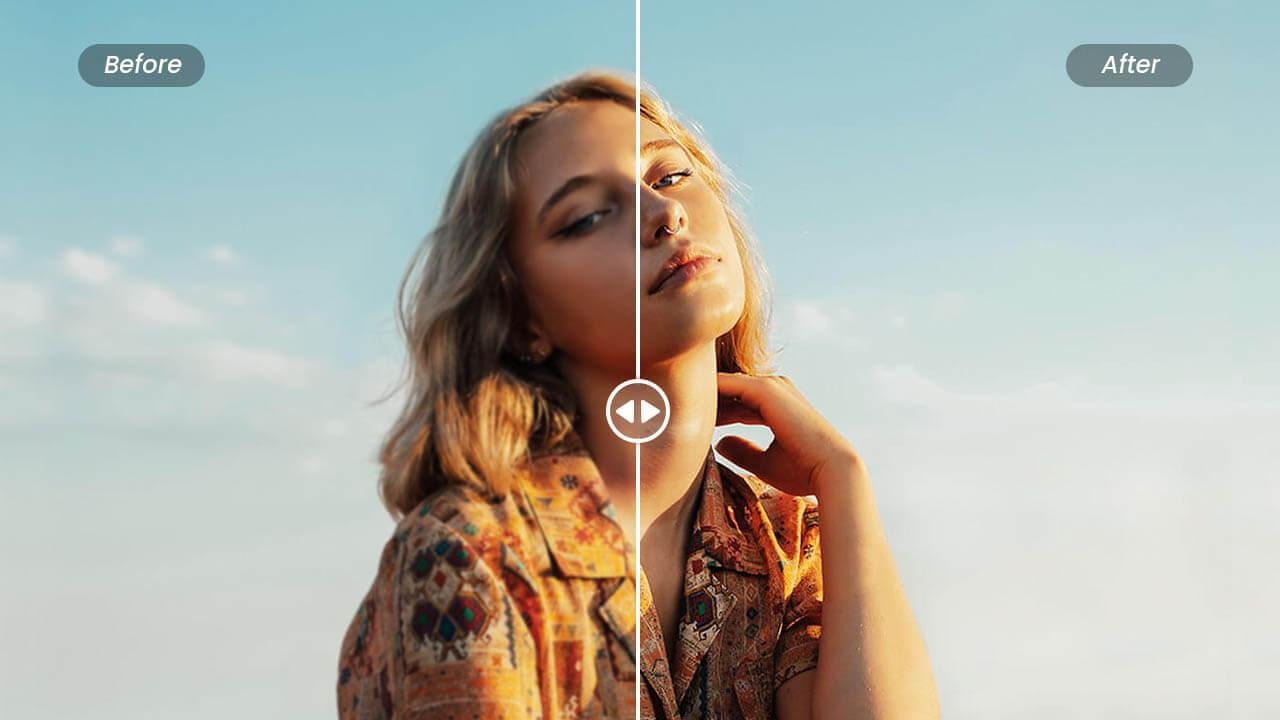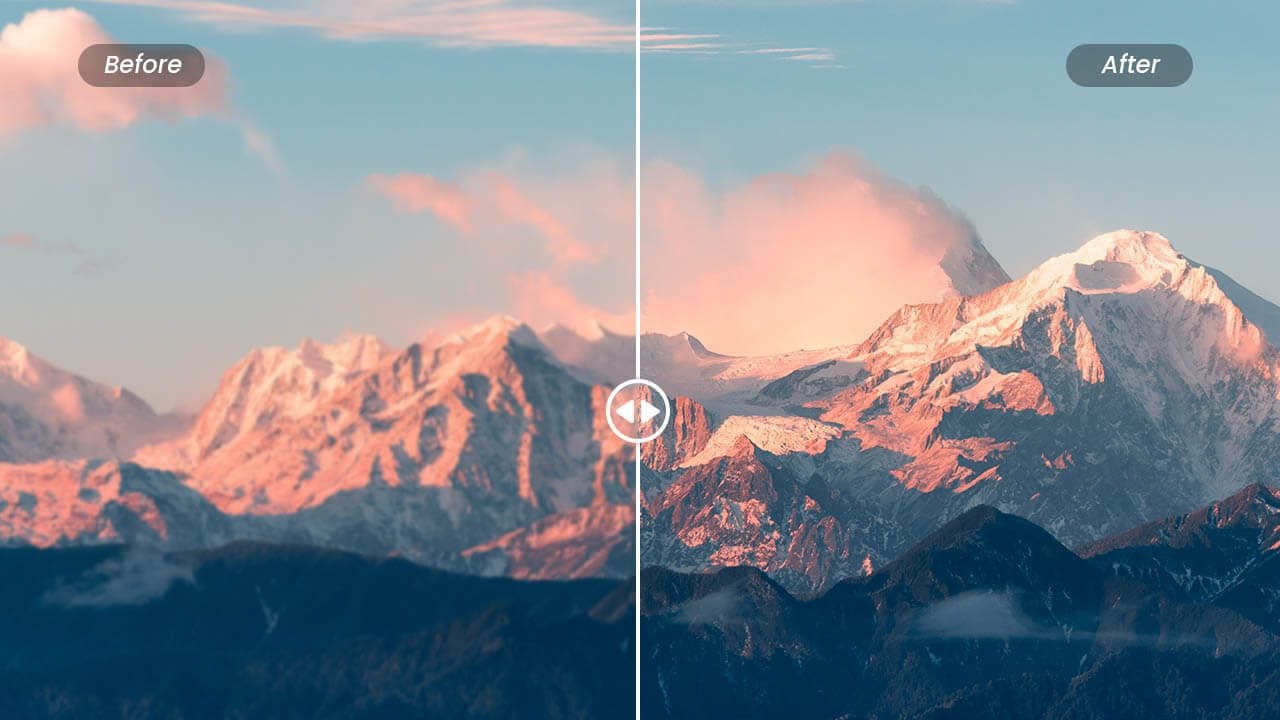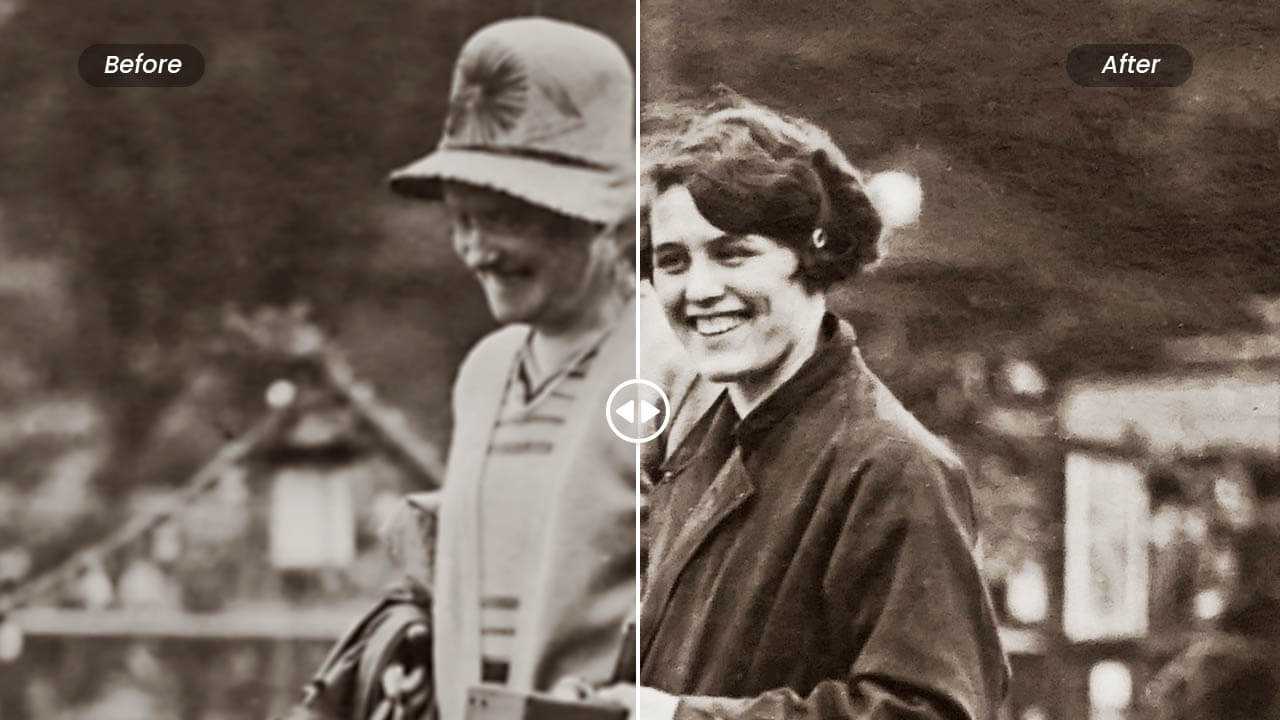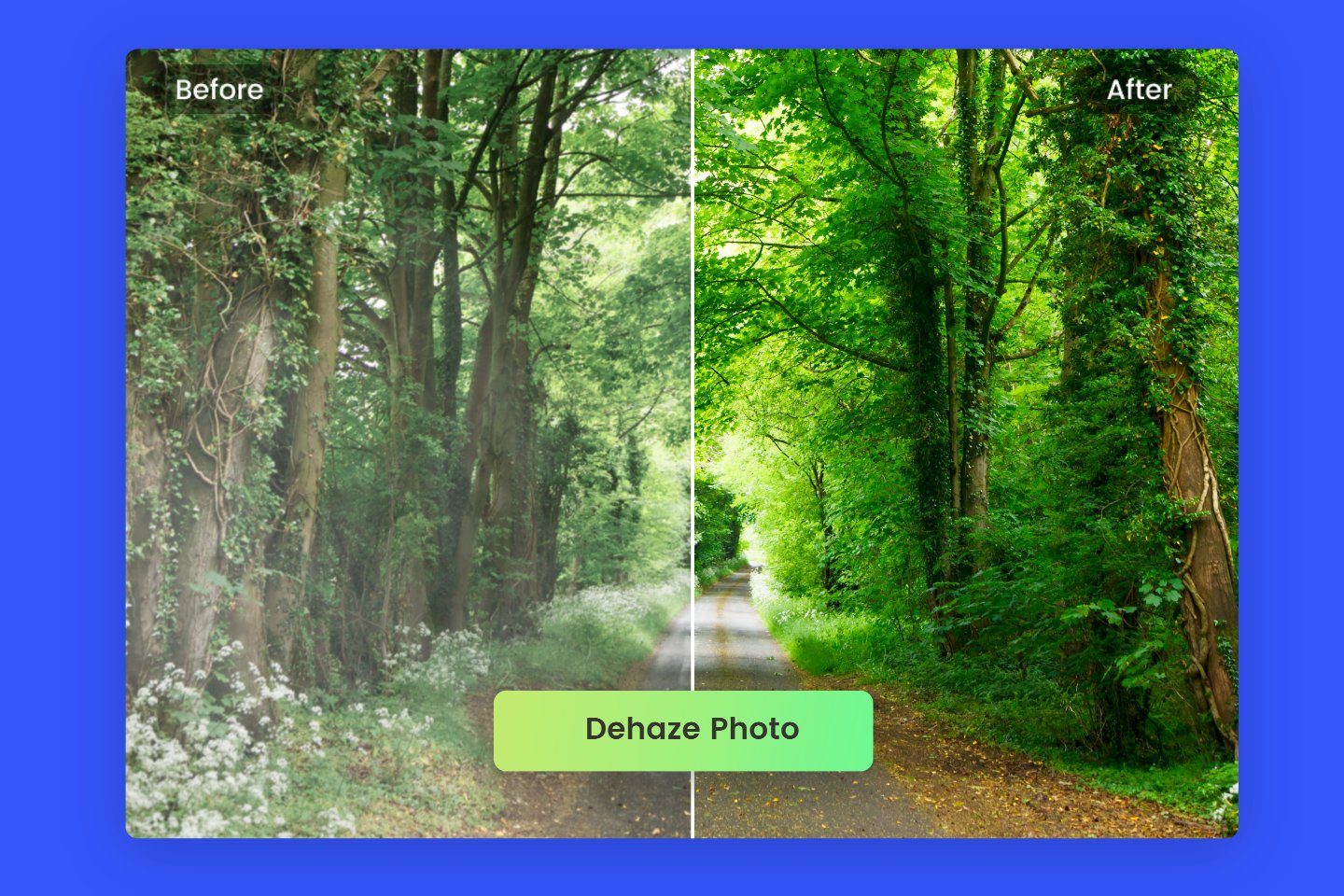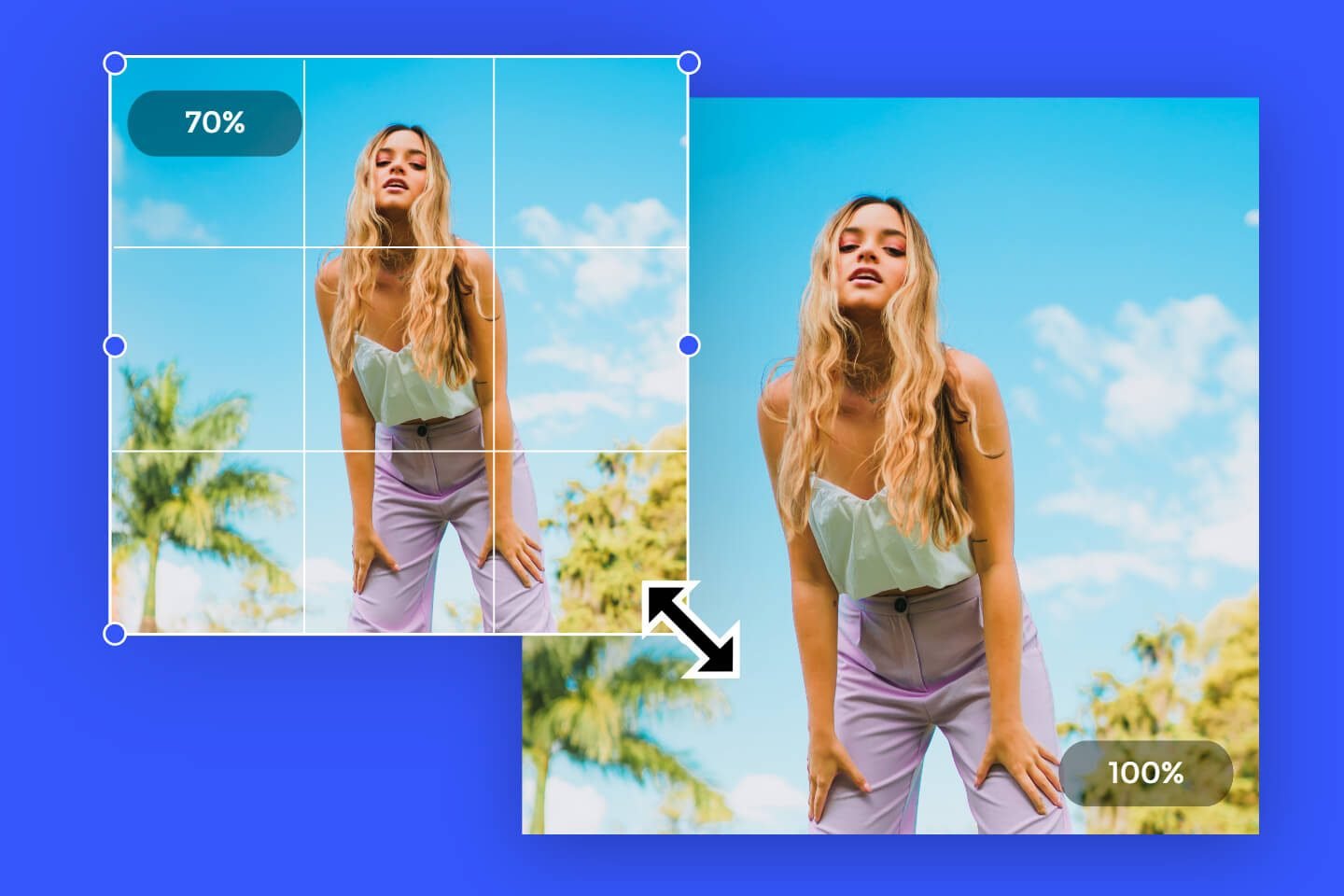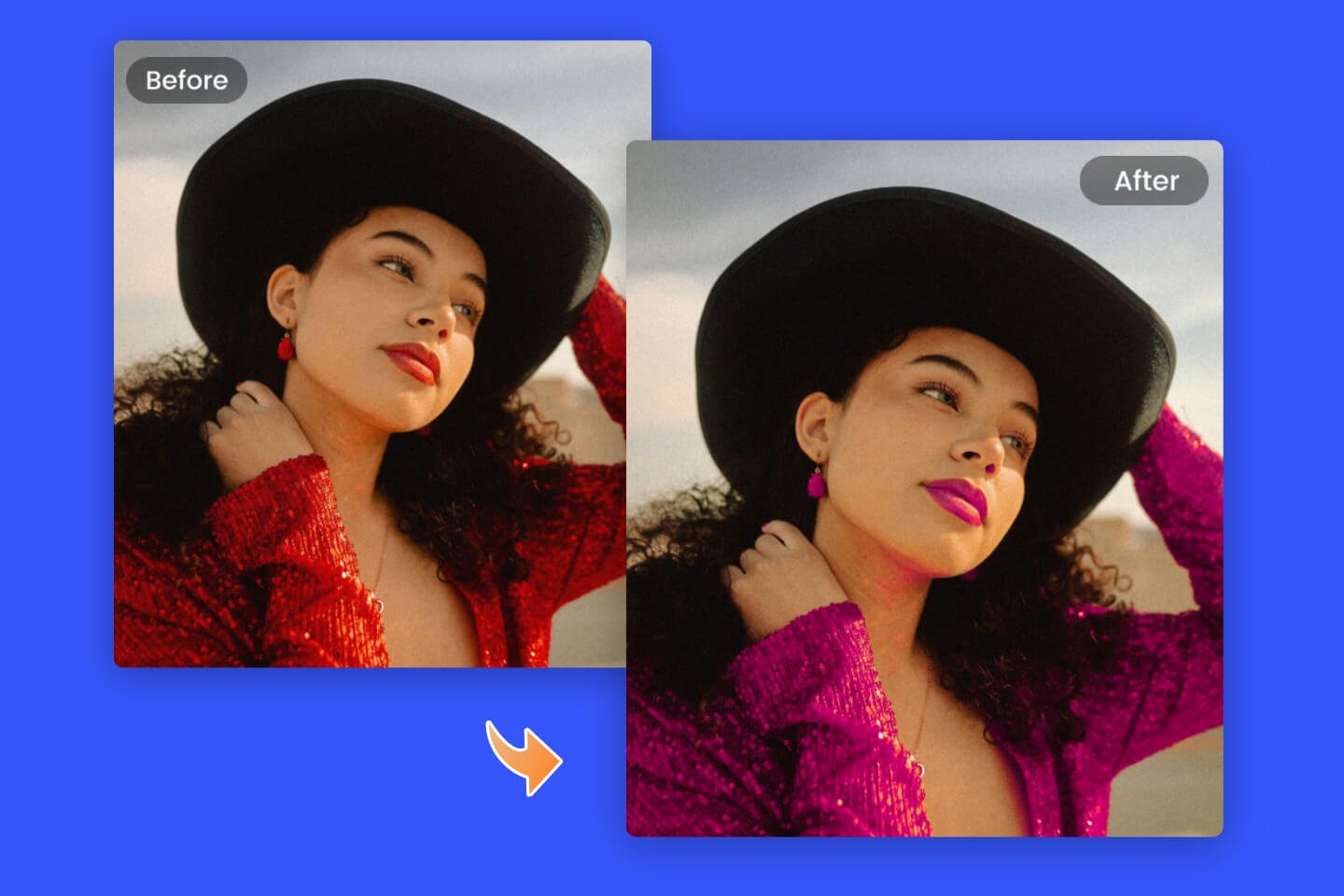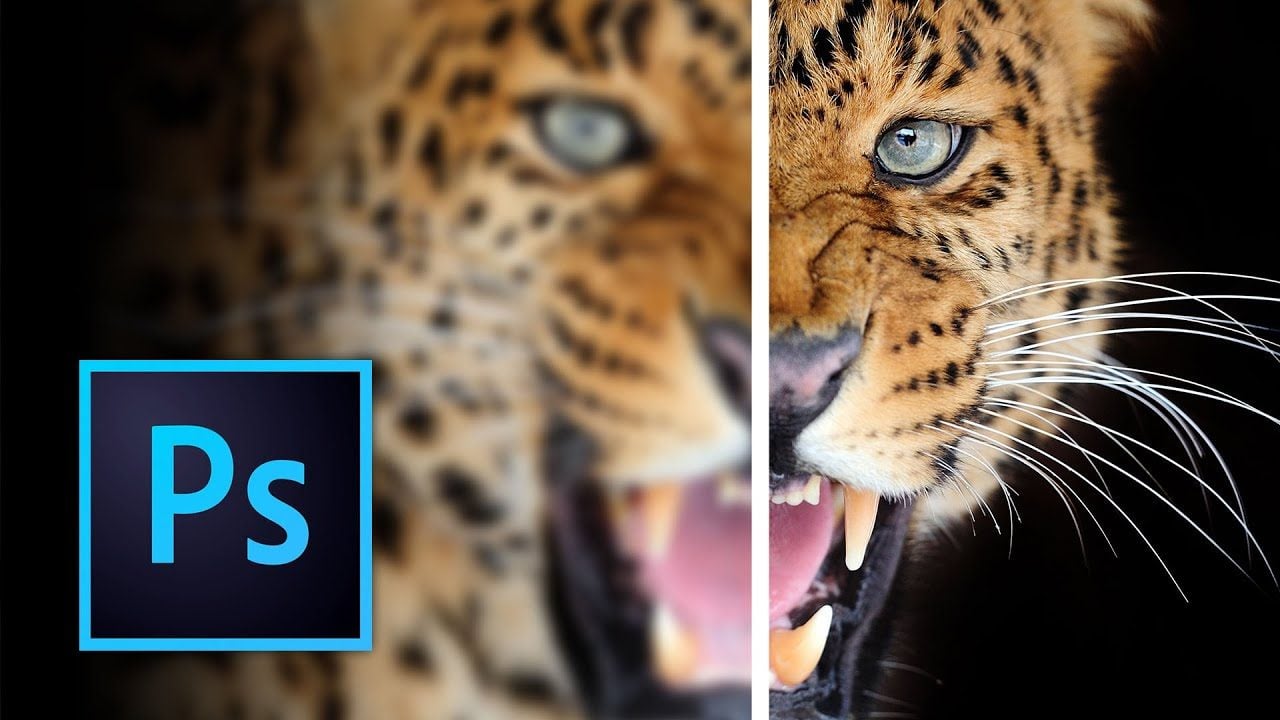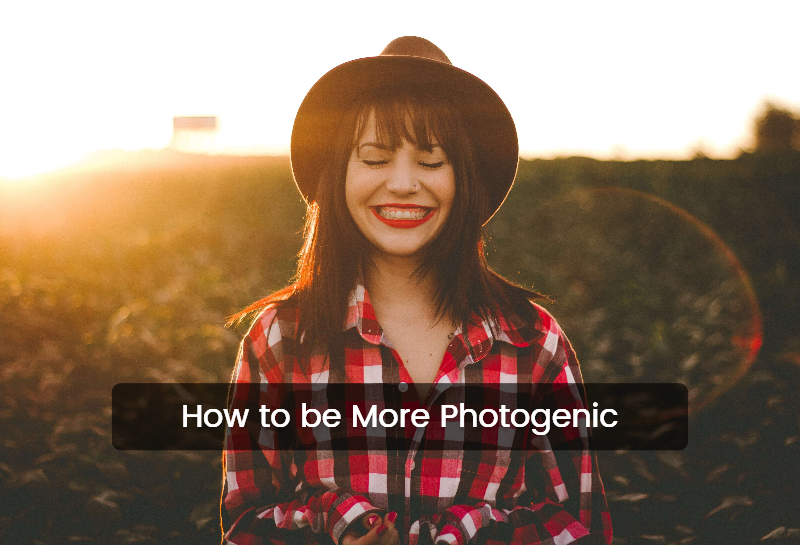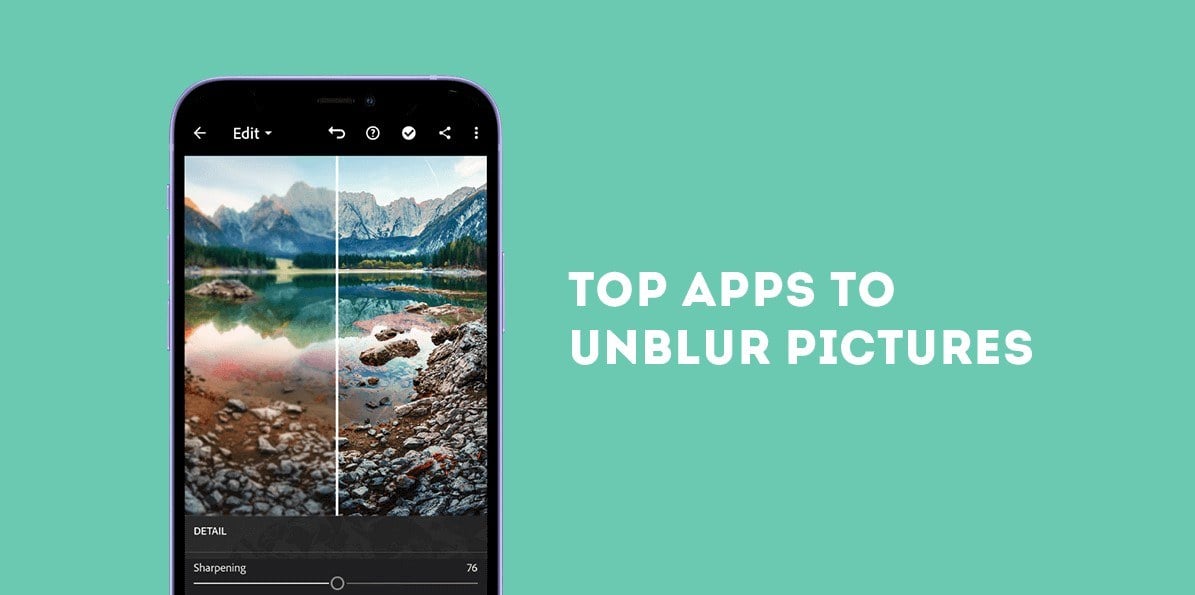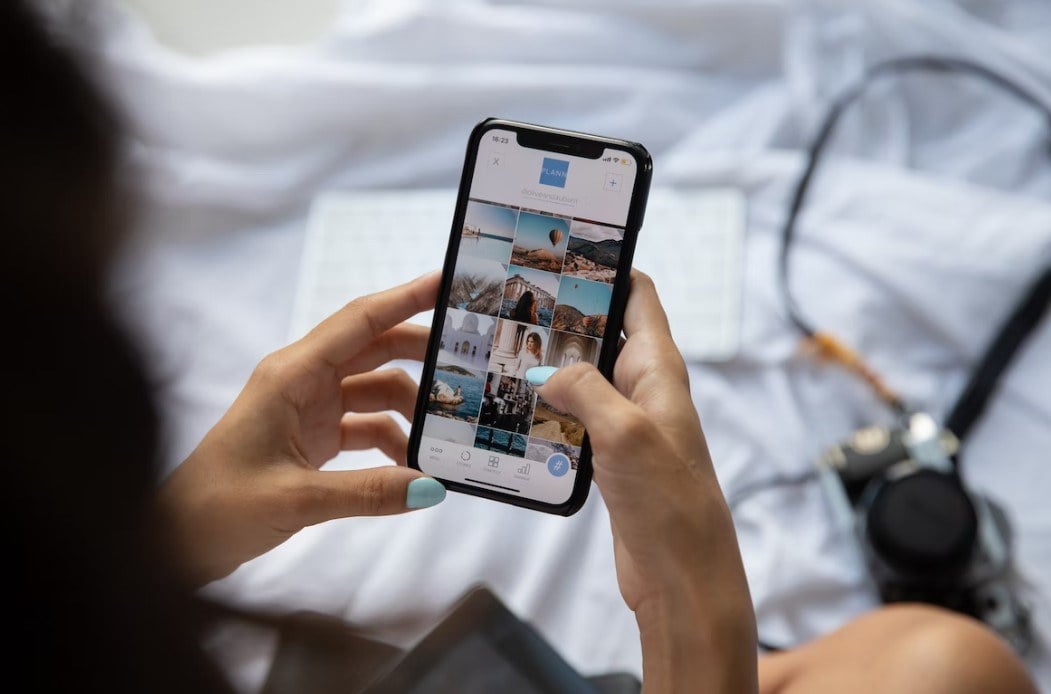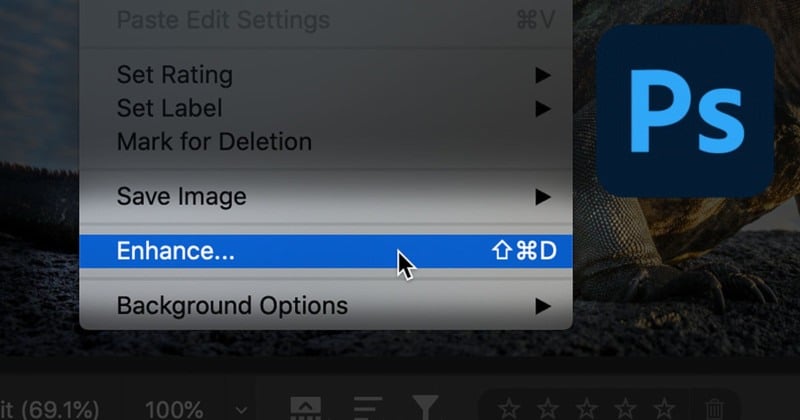Sharpen Image Online Free
With Fotor's free AI image sharpener, you can enhance clarity and details in seconds to unblur images. Adjust image sharpening radius, strength, and threshold in one click.
Boost image quality and make blur photos clear online effortlessly now.
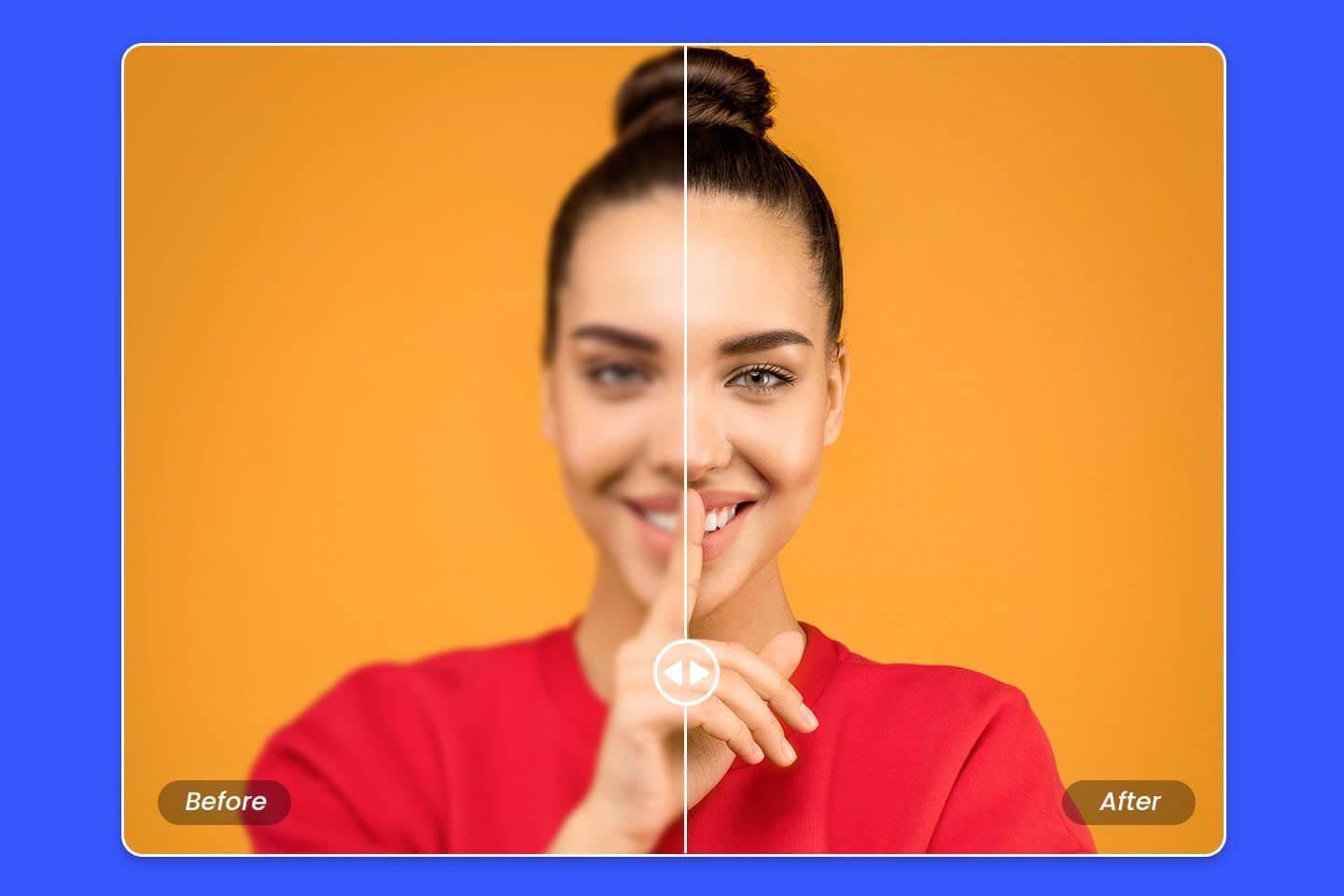
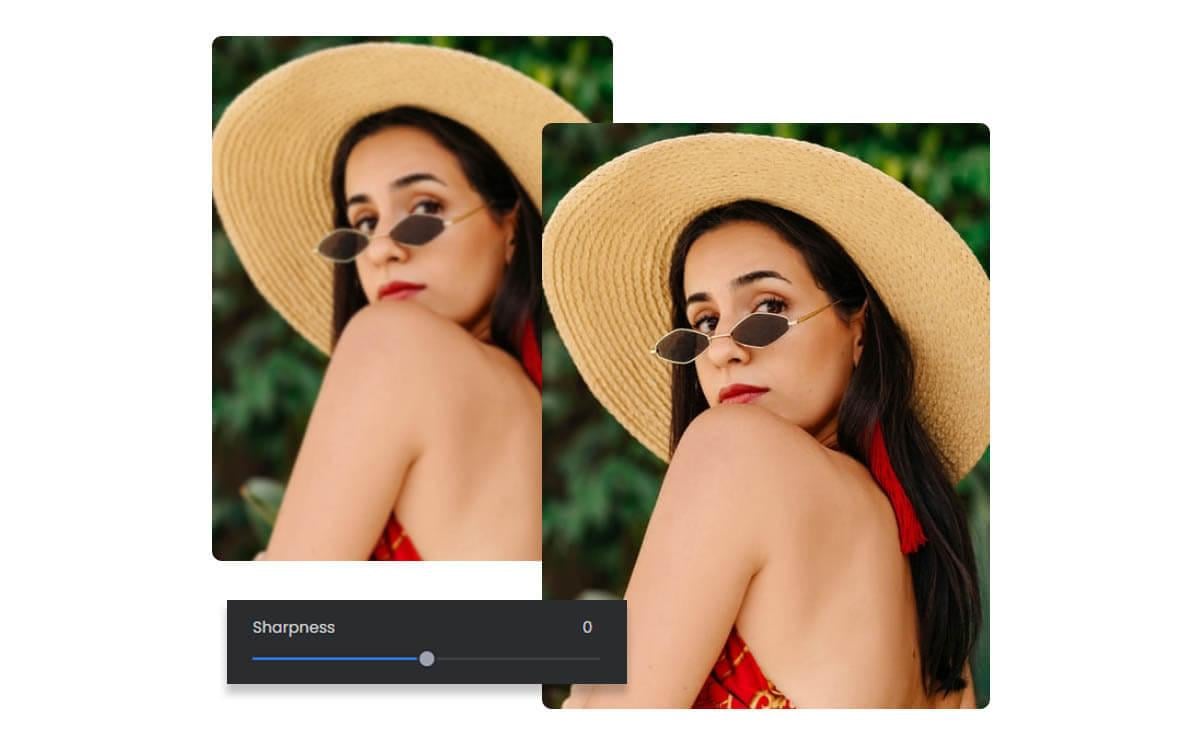
Optimize Image Clarity with AI in One Click
No need to adjust the sharpening radius, intensity, or threshold step by step. Save time repeating laborious work with Fotor’s AI picture sharpener. Simply upload a photo, wait for the AI automatic image clarification and enhancement, and make image clearer instantly!
This image unblur tool will intelligently identify pixel values and increase the image contrast along the edges of subjects in a photo. Let it change the relative high pass content with ease, instantly making the same effects as the Unsharp Masking filter in Adobe. Say goodbye to over-sharpening or halo effects now!
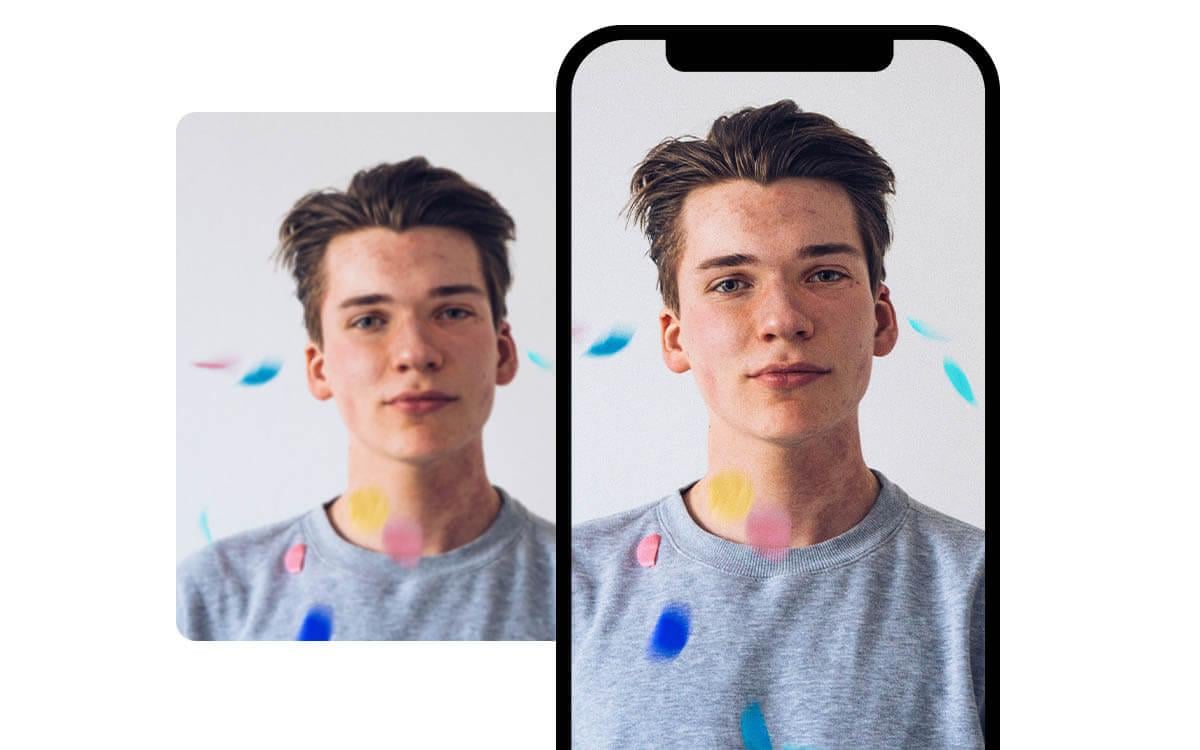
Make Clear Photo on the Go with Photo Sharpener App
Enjoy a cross-platform pixel bump experience with Fotor's image unblur app. The app is available for iPhone and Android devices and is fairly easy to denoise photos. You can instantly sharpen photos, remove blur, eliminate pixelation, bump resolution, and increase details wherever and whenever you want. The best part? It's free. Download and use the Fotor app to improve the quality and make pictures clear right away.
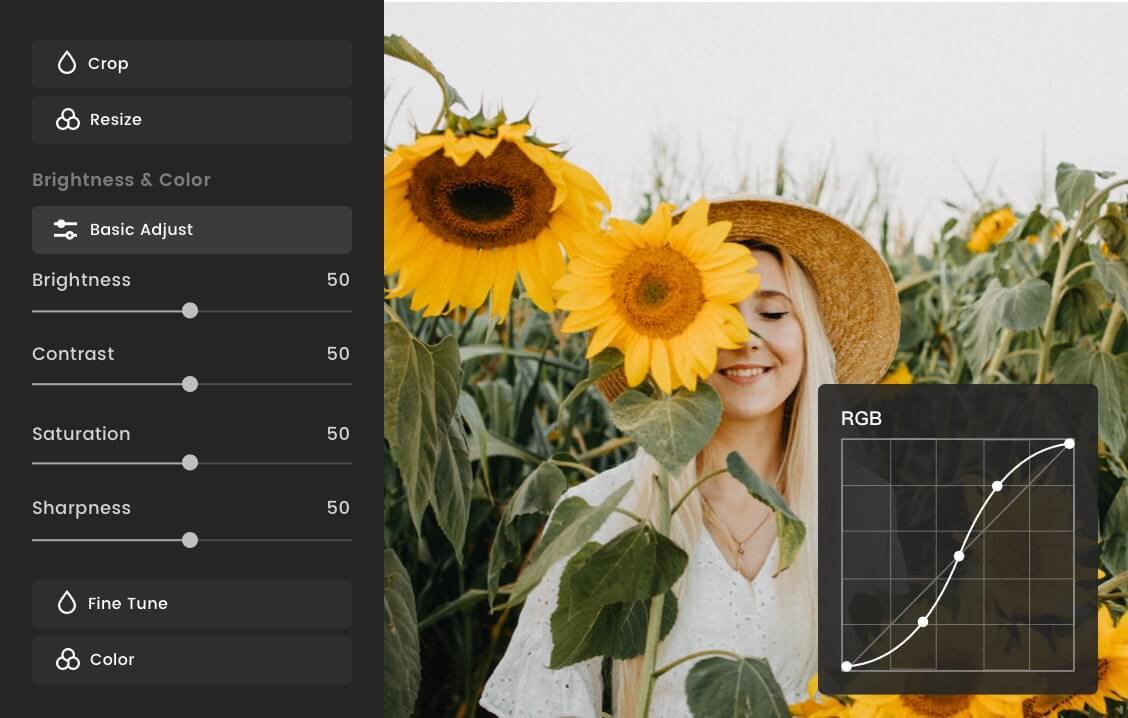
More Powerful Editing Tools for Enhancing Low-res Image
Fotor's photo sharpener provides an extensive array of photo editing tools that you can use to improve image quality and make it look clearer and crisper. Use them to adjust lighting, contrast, and exposure, fine-tune color tone, remove haze and unwanted blurriness, upscale images, and much more to make image clearer. It has never been easier to add depth, enhance clarity, and refine details to your pixelated images!
Why Choose Our Image Sharpener?
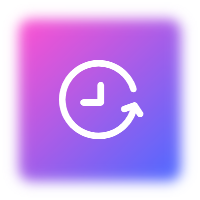
Automatic & Fast
Automatically analyze your images, identifying and sharpening blurred areas to make photo clear in one click. Sharpen images and transform photos from blurry to polished easily.
AI Sharpen Models
Use advanced AI models for precise image sharpening and blur reduction. Create clear photos with a natural, authentic look.
Customizable Sharpness Levels
Tailor the image sharpness settings with built-in photo editing tools to suit your specific needs, whether you're looking for subtle improvements or dramatic transformations.