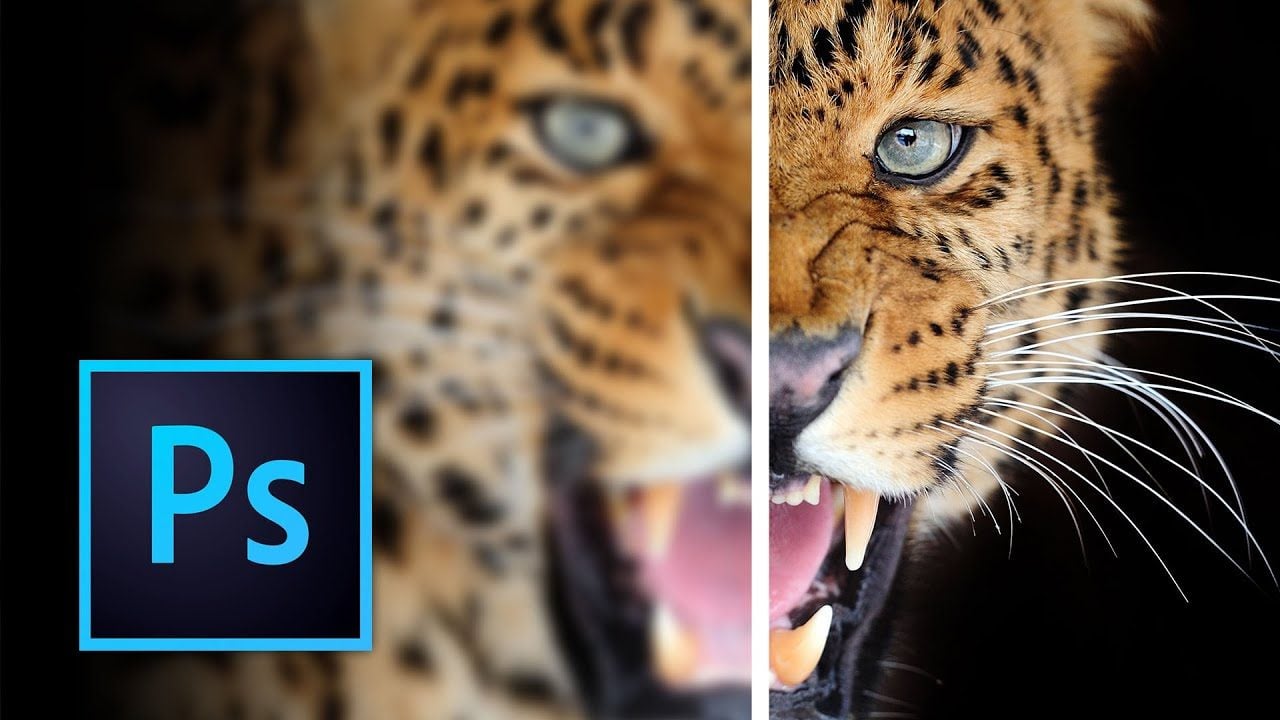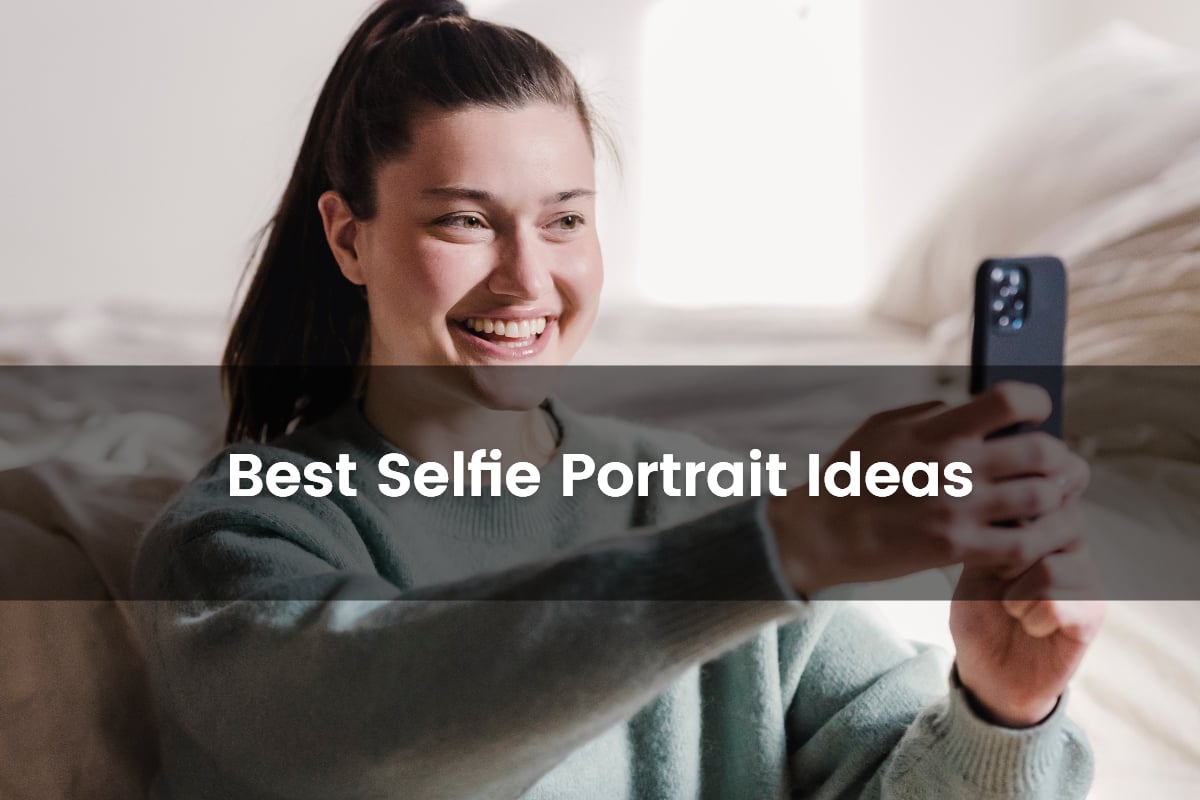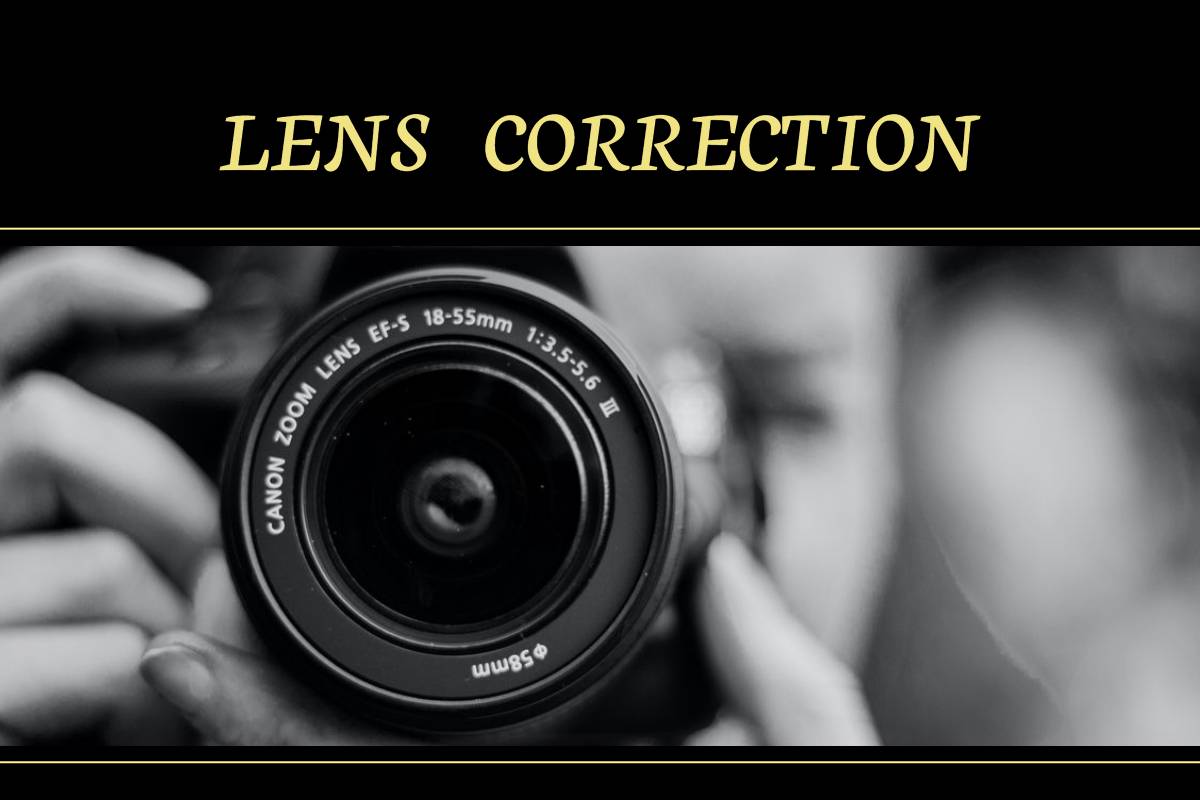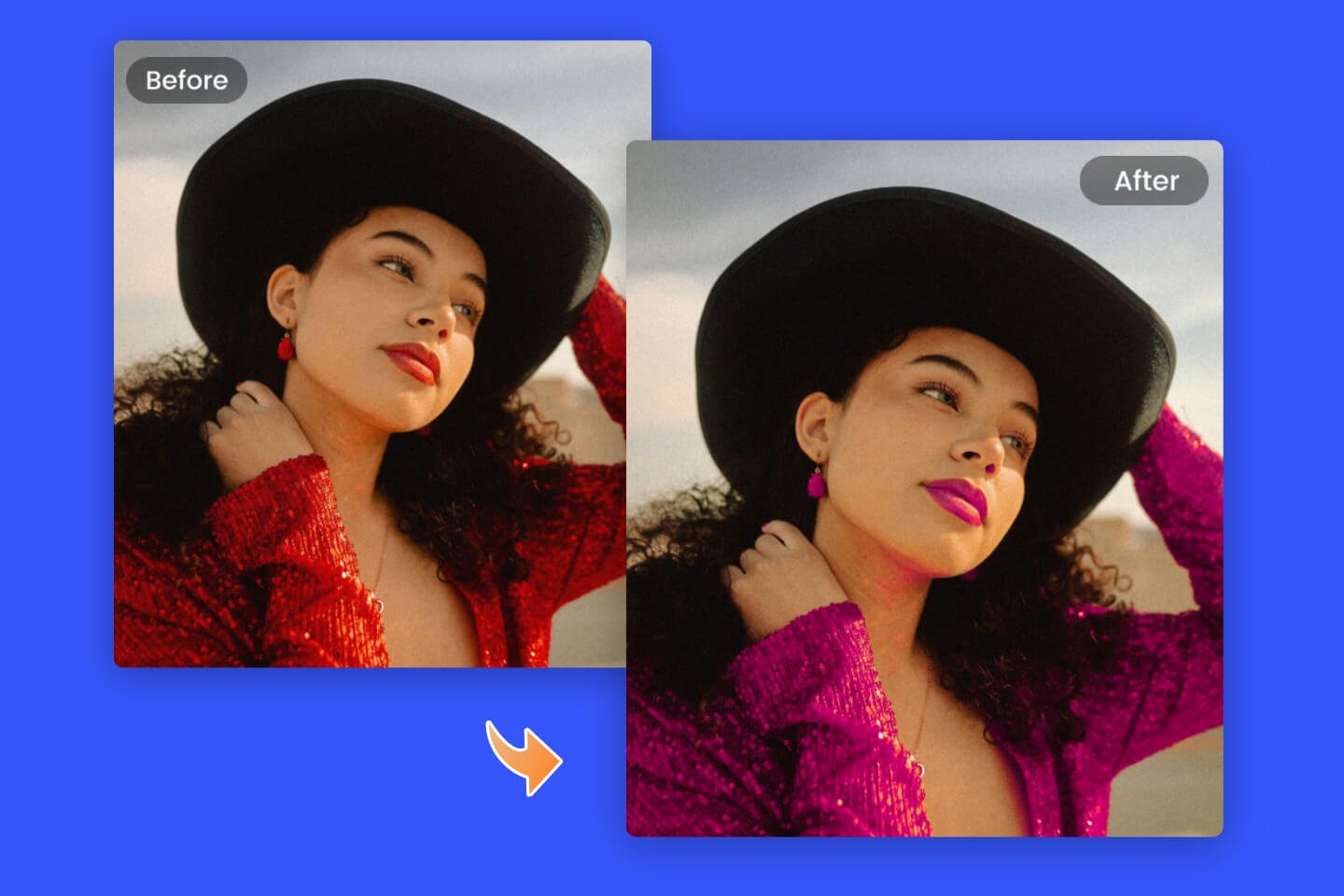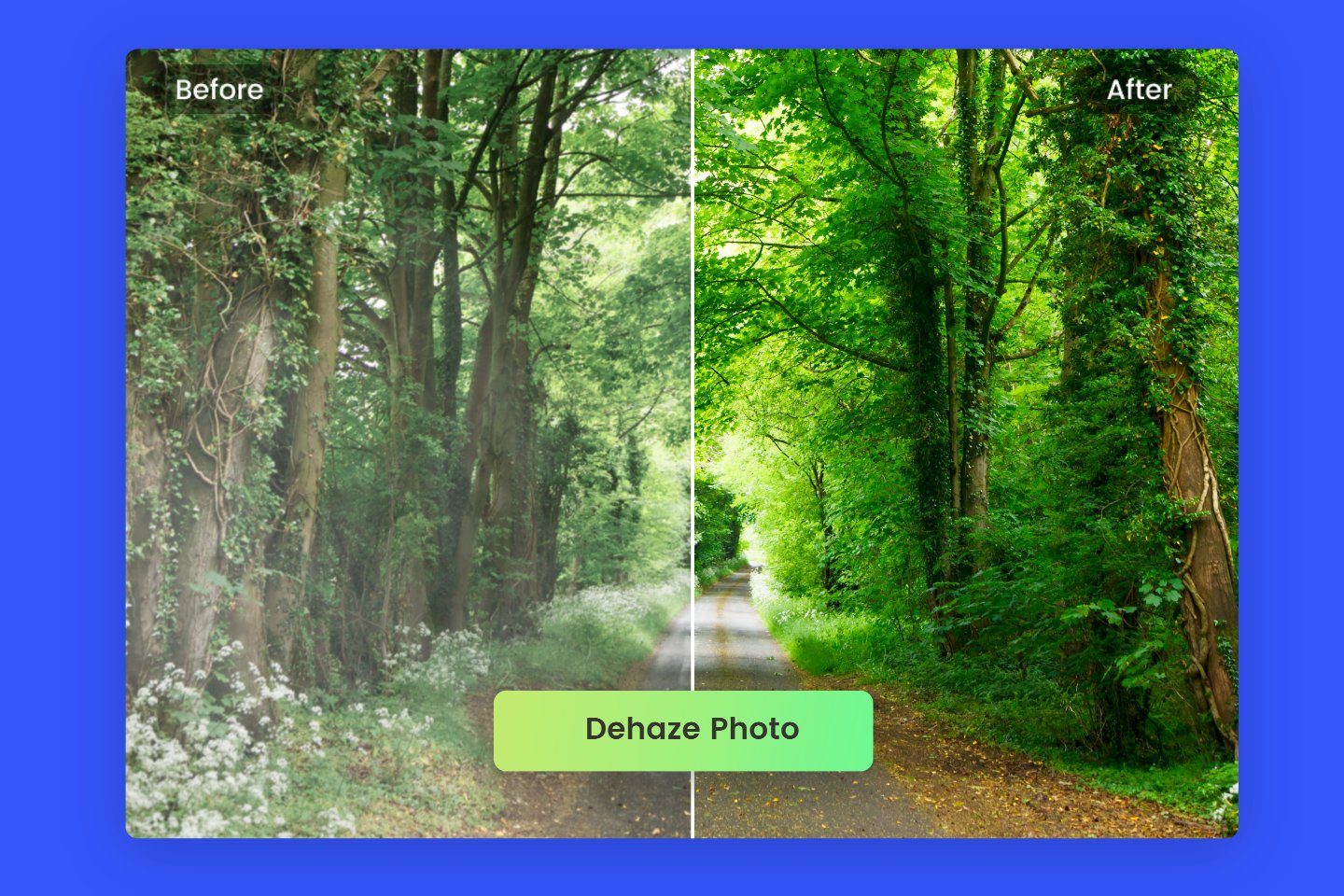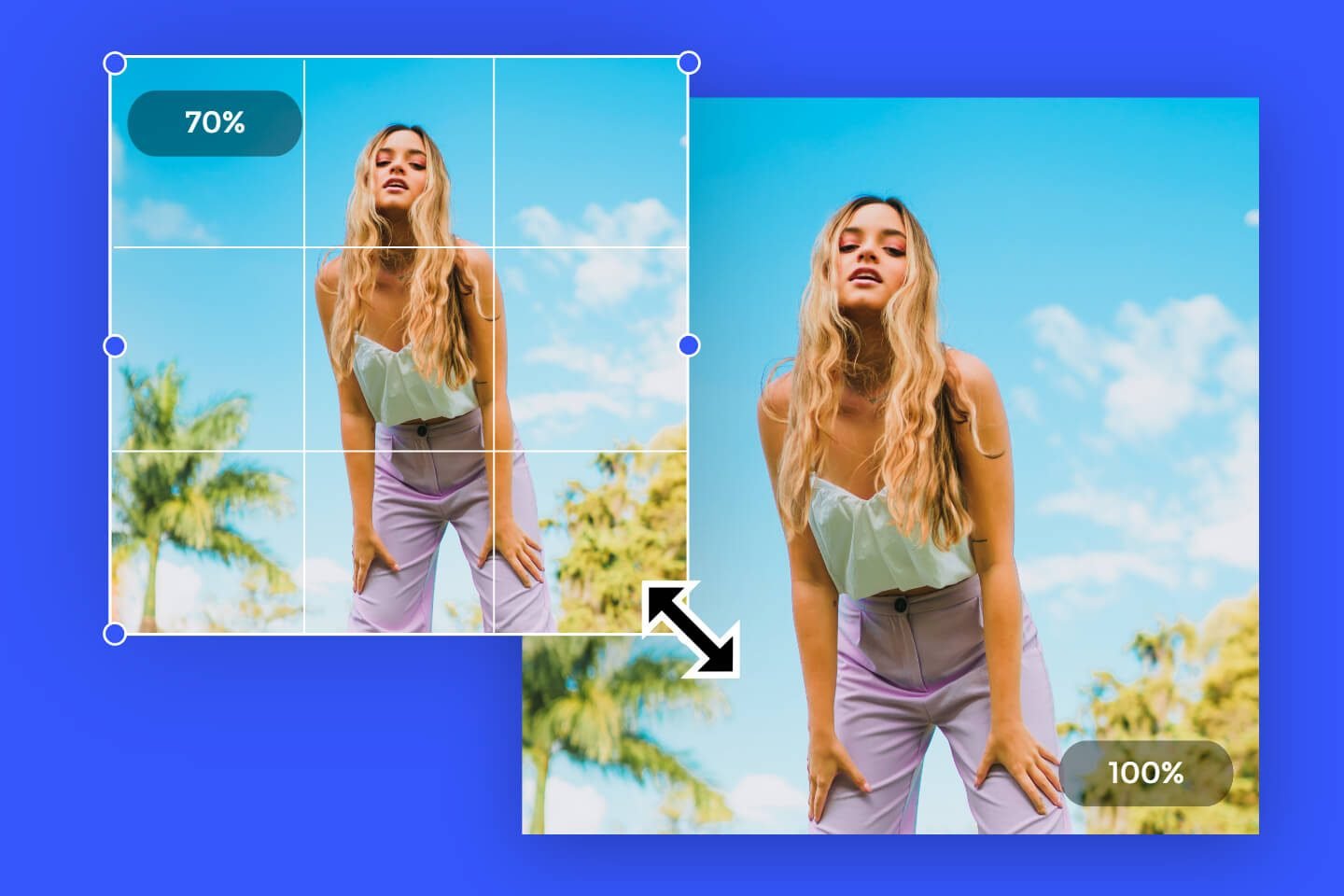Blurry photographs occur in many ways. Perhaps the camera is auto-focused and it places the focus points incorrectly. Possibly your lens is just too sharp and you have no idea where you are. These problems can arise even with professional lenses.
So how to sharpen images? Easily sharpen your photos with the help of Photoshop software and other online photo editors. Let's dig into more detail.
What Is Image Sharpening?
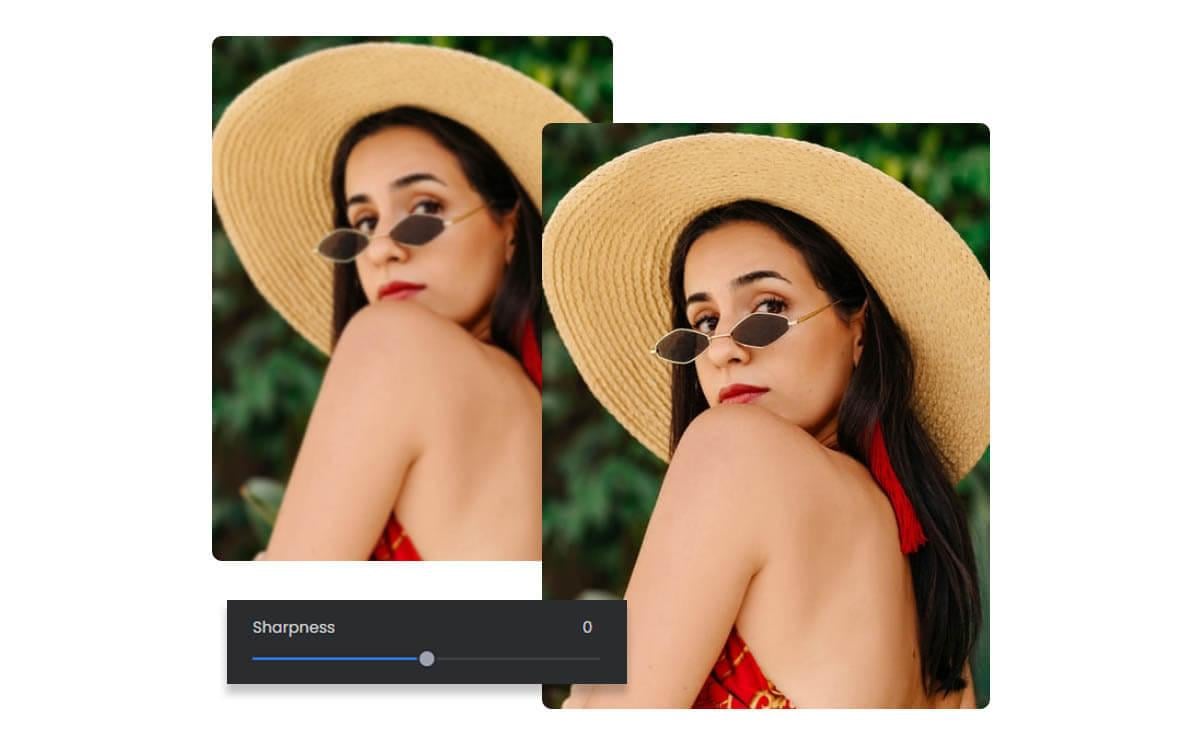
Image sharpening is a process that can be used to improve the overall appearance and quality of digital photos. It can be used to correct a number of issues, including blurriness, poor contrast, and even lens distortion.
Sharpening an Image is a process that increases the contrast between objects, making them appear clearer and more defined. Sharpening makes it easier to see what is on the screen, allowing you to convert images from relative fuzziness into ones that are crisp and sharply defined.
Why Is Sharpening an Image So Important?
Sharpening images can help bring out details in your image that may be difficult to see. Sharpen images without affecting the colors of your photos to make them pop, or add contrast and clarity to architecture shots. Sharpening an image can help increase the depth of field and make all your shots come to life and make their photo stand out.
How to Sharpen an Image in Photoshop?
Try Camera Raw Filter
If you're looking to sharpen your images, the Camera Raw filter is a powerful tool that can help you get the results you want. It can be found under the Filter menu in Photoshop. It allows you to sharpen an image, as well as adjust the brightness, contrast, and saturation.
We'll show you how to use the Camera Raw filter to sharpen your images. First, open your image in Adobe Photoshop. Then, go to the Filter menu and select Camera Raw Filter. When the Camera Raw Filter dialog box appears, go to the Sharpness tab.
Here, you'll see a slider that you can use to adjust the amount of sharpening you want to apply to your image. If you want to preview the sharpening effect, simply click on the Preview checkbox.
Use Unsharp Mask
Sharpen your photos by using a tool in Photoshop called Unsharp Mask. This type of sharpening works for the best on high-resolution images, such as digital camera photos or scanned images, because it sharpens the image gradually from one edge to another by increasing contrast along the edges in an image.
This Unsharp mask filter can be used on its own or in combination with other filters. The Unsharp Mask filter is a smart tool as it automatically adjusts itself as you drag the Amount slider back and forth.
How to do? Apply the Unsharp Mask filter In the Filter menu, choose Sharpen > Unsharp Mask. In the Unsharp Mask dialog box: Drag the Amount slider to set the strength of the sharpening effect. Drag the Radius slider to set the width of the sharpening effect at image edges. Drag the Threshold slider to the right to minimize sharpening of photo.
Try Sharpen Filter
The Smart Sharpen filter is a great way to enhance capture sharpening in Photoshop and make your blurry image clear. It gives you an opportunity to experiment with different settings to find the best result for your image.
This is what makes this filter stand out from other sharpening alternatives in Photoshop. To illustrate its power, this tutorial uses the smart sharpen filter to improve an image's sharpness and detail.
Here's how to sharpen your images with the Smart Sharpen Filter in Photoshop. First select your image, then choose Filter > Sharpen filter.
Try High Pass Filter in Photoshop

Let's learn how to sharpen an image using Photoshop High Pass filter! The following can be done by clicking on the image that needs sharpening. This photo is a copy of Adobe Stock.
Open your image in Photoshop. As I explained in the Unsharp Mask method, working in a separate layer is always advisable. In this case, it's not only a suggestion, it's required for the sharpening process. This is because the sharpening happens by blending the original image and the layer with the high pass filter.
- So, just drag and drop the background layer into the New Layer button to make a copy.
- Convert to Smart Object Using Smart Objects is also an advisable addition to your workflow, however, it's not always as important as others.
For this process it's useful because it will allow you to come
Try Smart Sharpen Tool
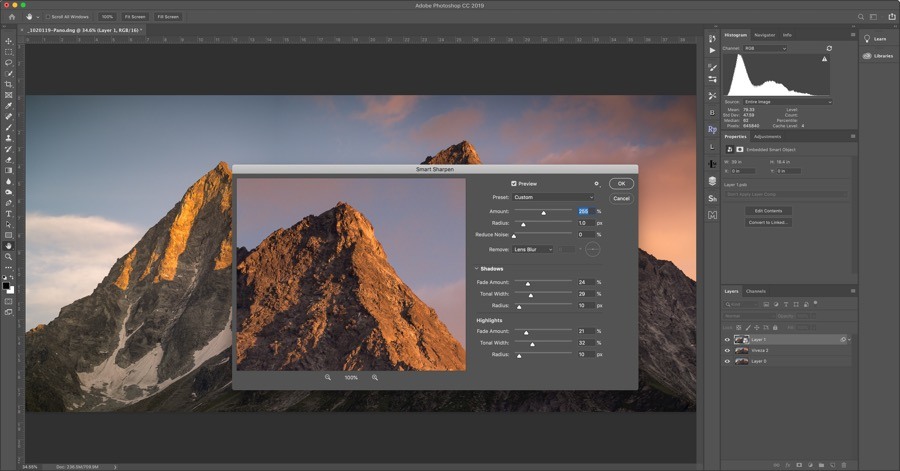
In this case, it's not only a suggestion, it's required for the sharpening process. This is because the sharpening happens by blending the original image and the layer with the high pass filter.
How to do use it?
1. Just drag and drop the background layer into the New Layer button to make a copy.
2. Convert to Smart Object Using Smart Objects is also an advisable addition to your workflow, however, it's not always as important as others.
This process it's useful because it will allow you to come back to the filter and adjust it – bearing in mind that you won't be able to see the effect before applying it. Smart sharpen tool of photoshop is good to use.
How to Sharpen a Blurry Image With AI Photo Enhancer?
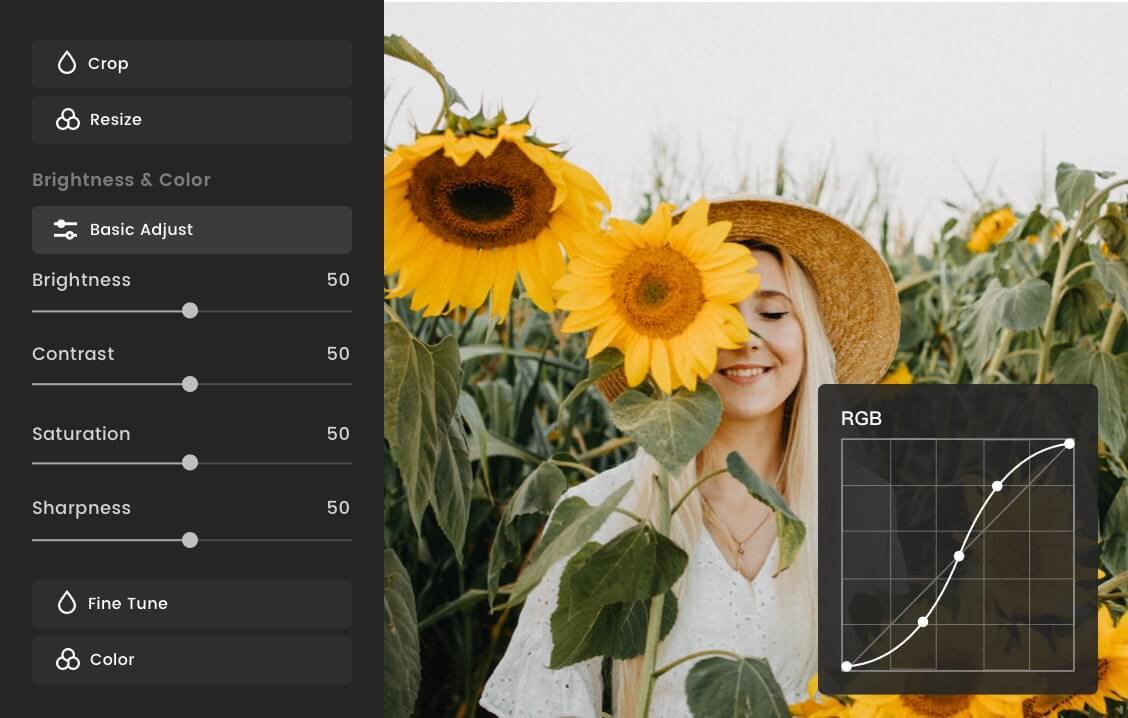
If you do not have time to learn how to start to sharpen images in Photoshop, do not hesitate to try Fotor's AI photo editor. With just one click, you can sharpen images to unblur images and enhance image quality quickly and effortlessly. No Photoshop skills are required.
Summary
In this post, we shared some tools of Photoshop and Fotor online photo editor about how to sharpen an image. Sharpening an image will not be an annoying issue again. Please go to try them and help you out quickly.
FAQs:
1. How Do I Make an Image Clearer in Photoshop?
Open the photograph in Photoshop then click CTRL +J to duplicate the background. You must click Layer 1 in the Layer Panel. You can also select Filter then Other. The High Passes will be checked first. The higher the values, the sharper the image will be.
2. How to Sharpen Parts of the Image Selectively?
You can use sharpening selective on images without using the sizing. For example, it may not always be necessary if the eye sharpens in someone's eyes. I'll show you how to select sharpen using portraits taken in India.