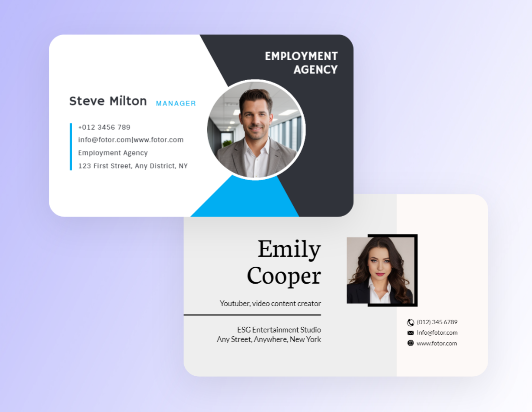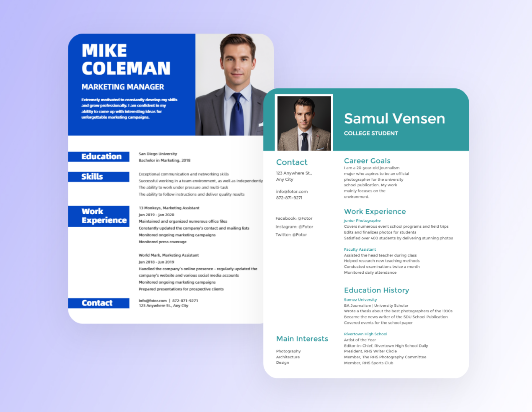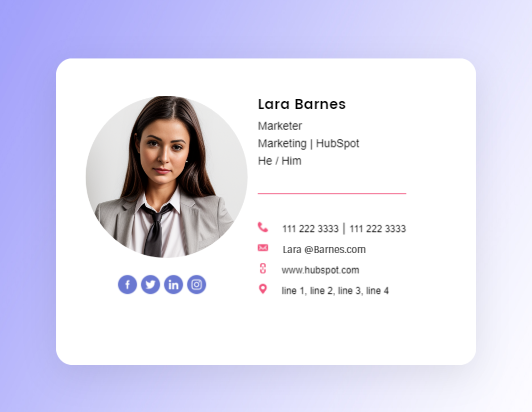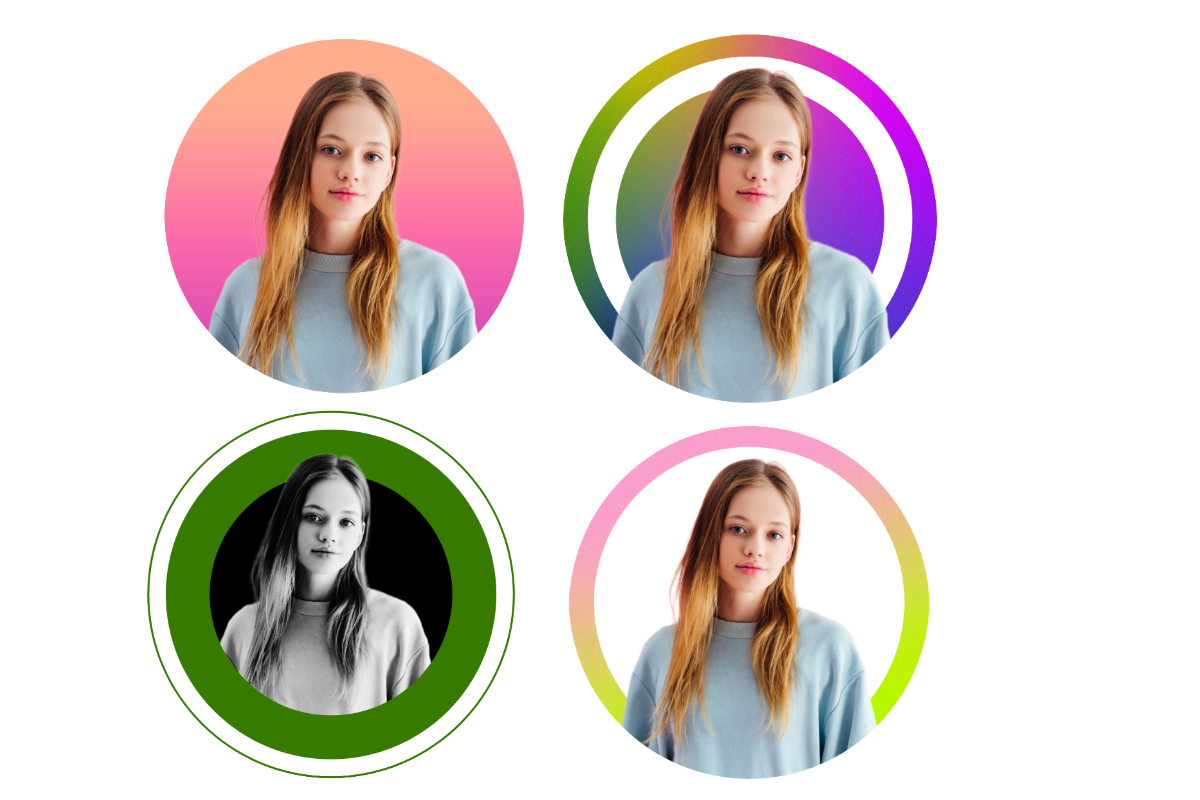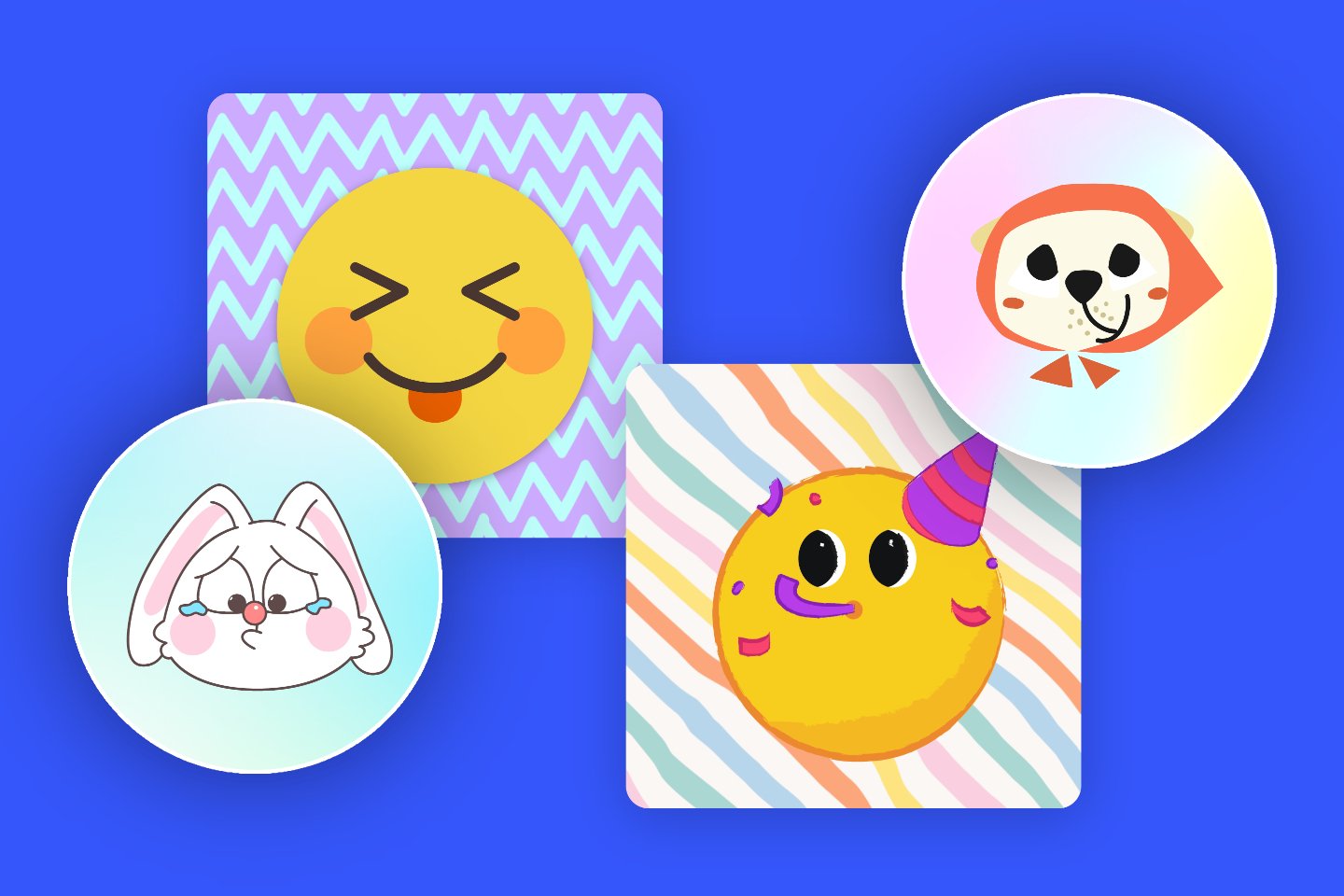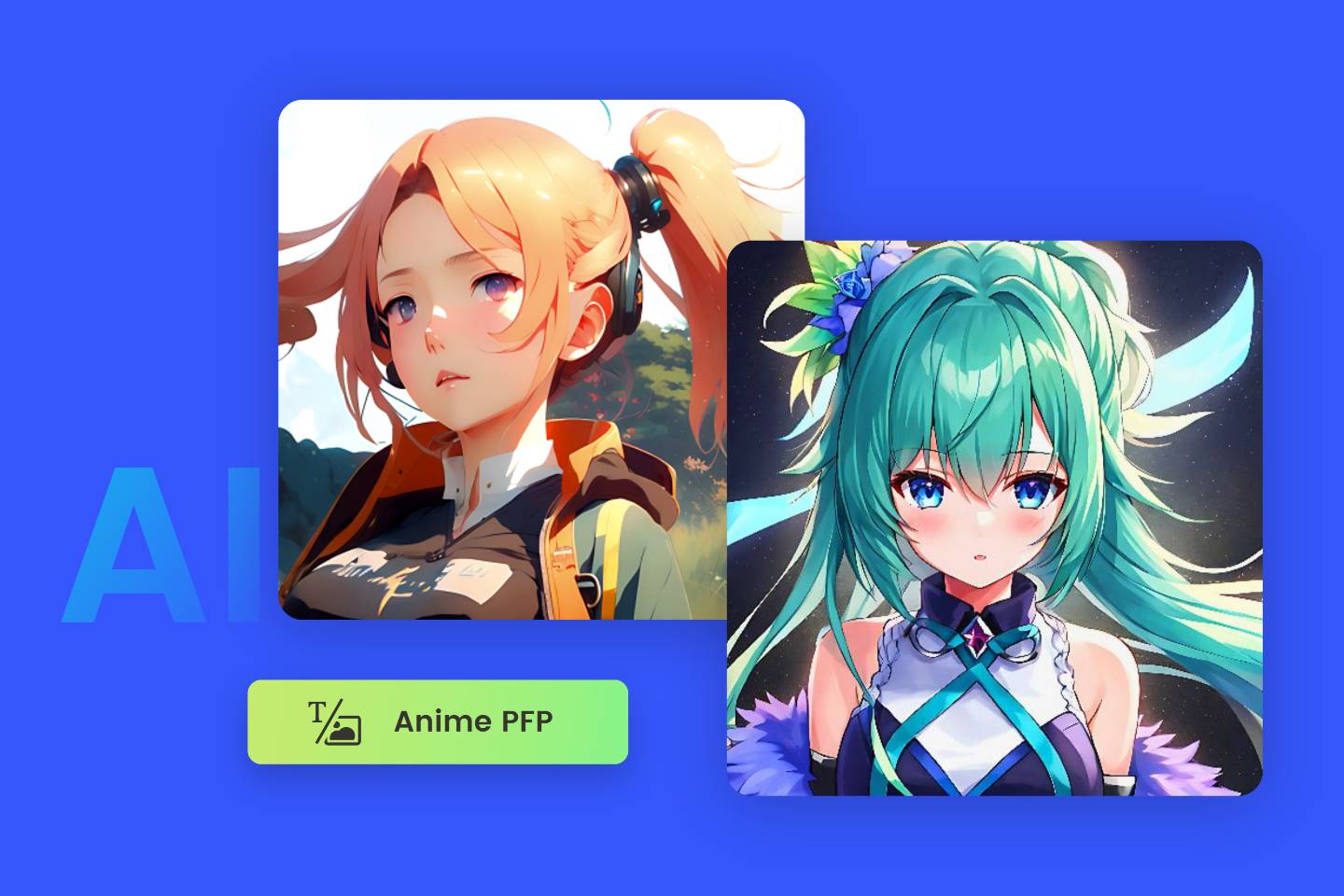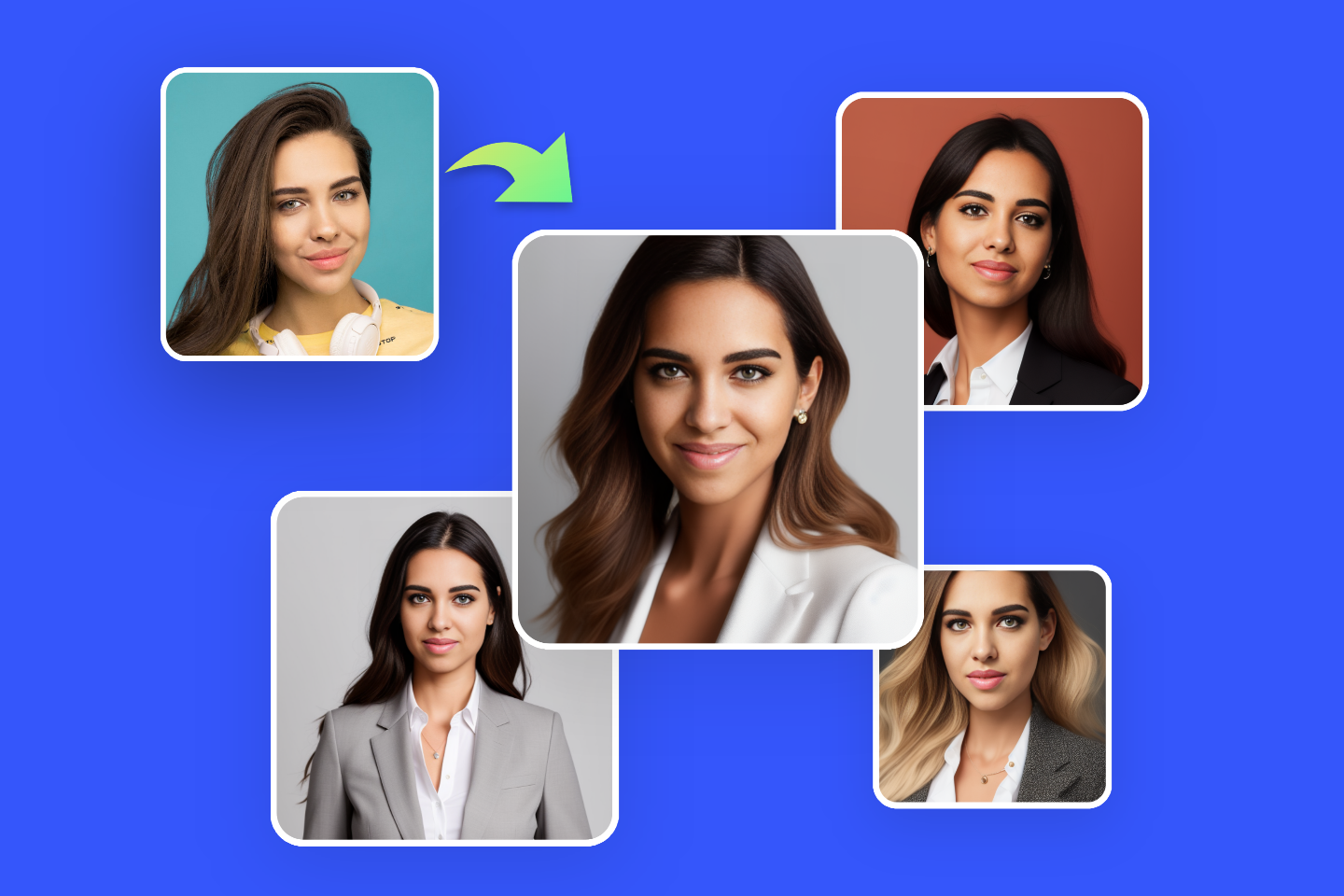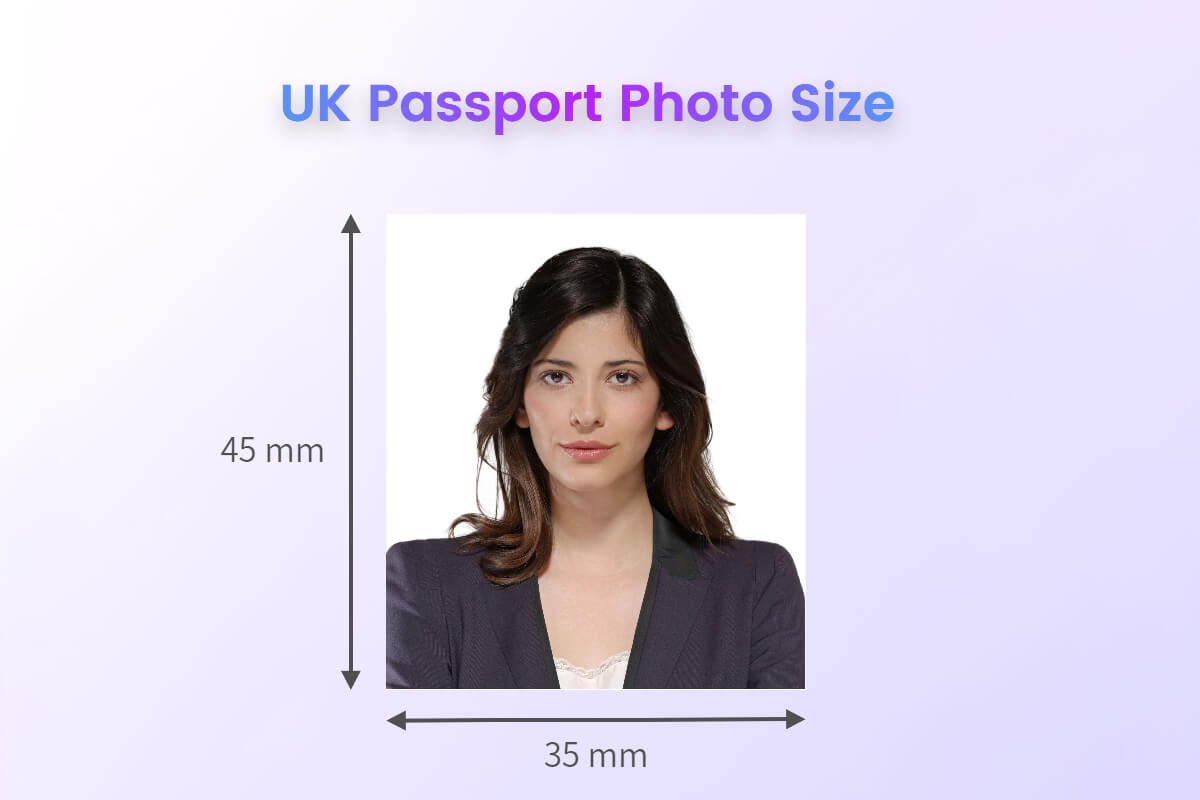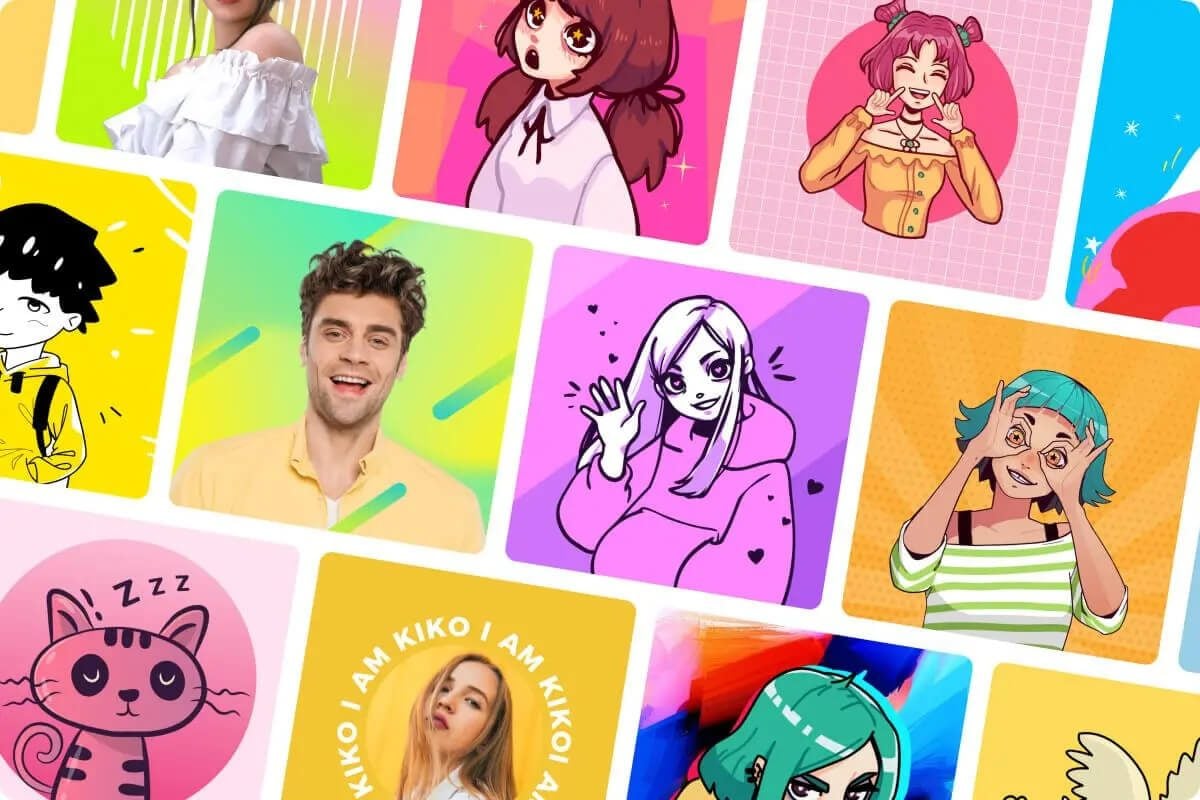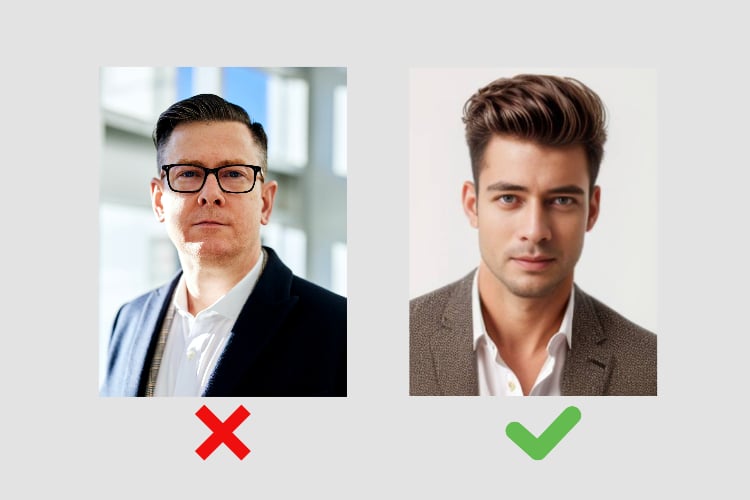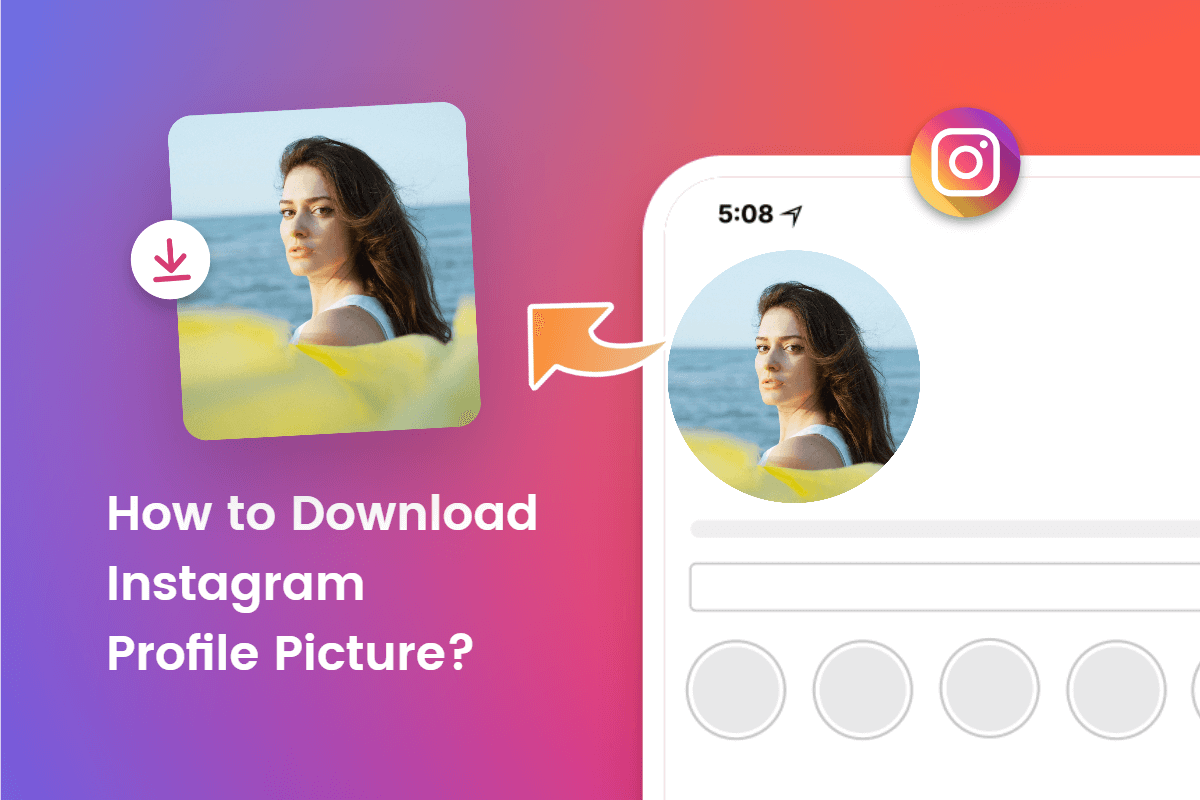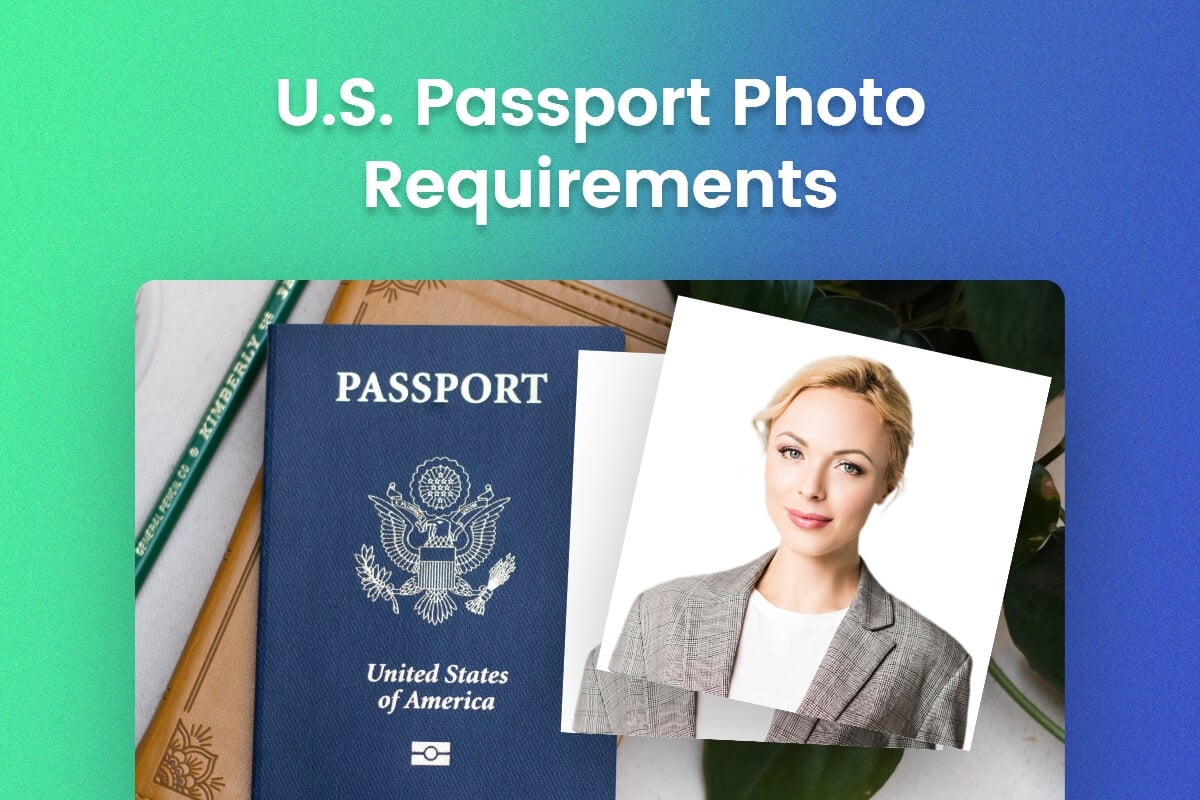Free AI Headshot Generator for Professional Headshots
Transform your selfies into professional photos with our free AI headshot generator. Ideal for business photos, resumes, social media profiles, and more. Effortlessly create high-quality, realistic AI headshots that leave a great first impression. Try it out now!
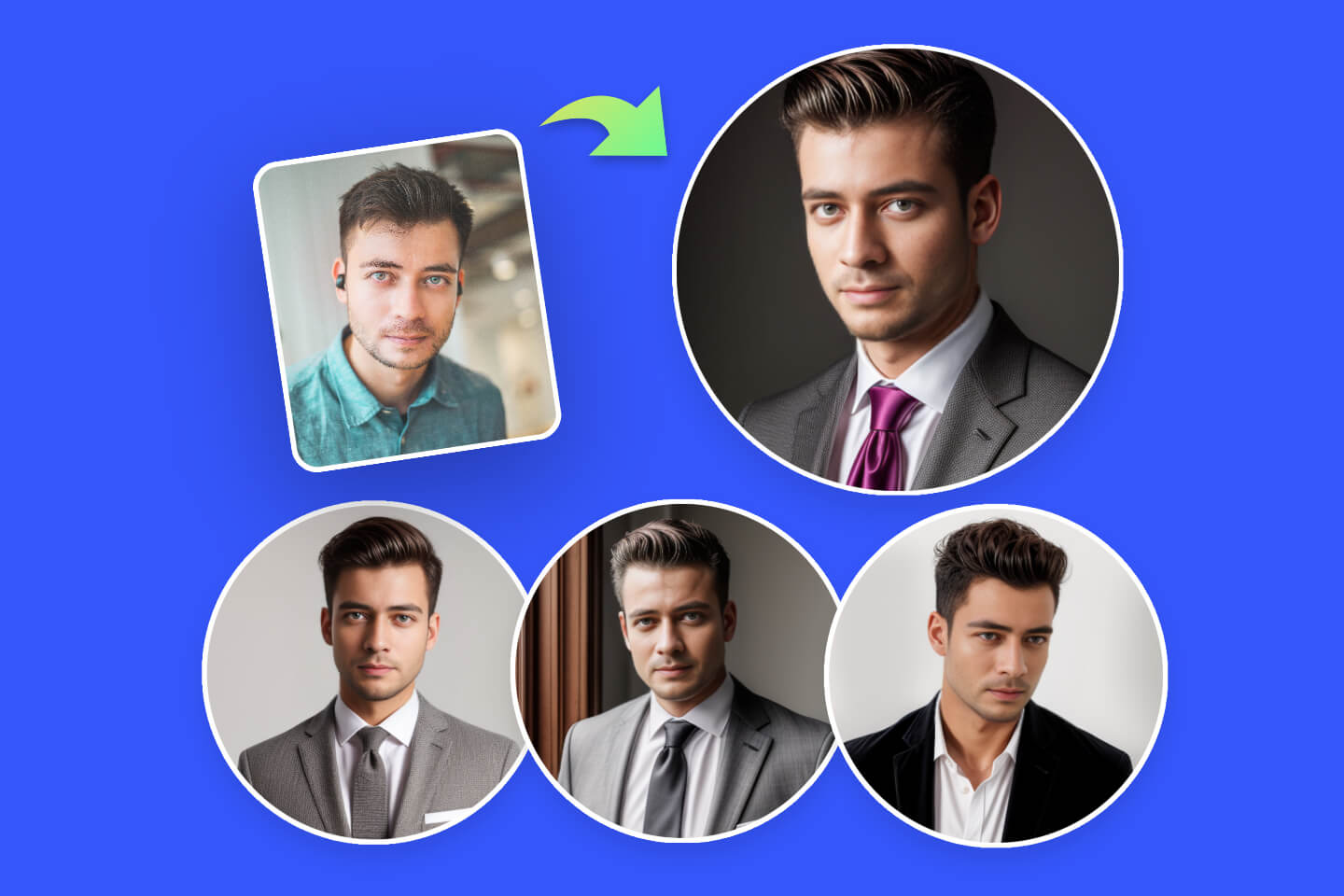
Professional AI Headshot Generator for Generating Kinds of Headshots
Whenever there’s need for corporate headshots, realtor headshots, or actor headshots, consider giving Fotor's AI headshot generator a try. It can effortlessly transform your everyday snapshots into AI professional photos. Check out these AI generated professional-looking and studio-quality business headshots, and get more inspiration!
















































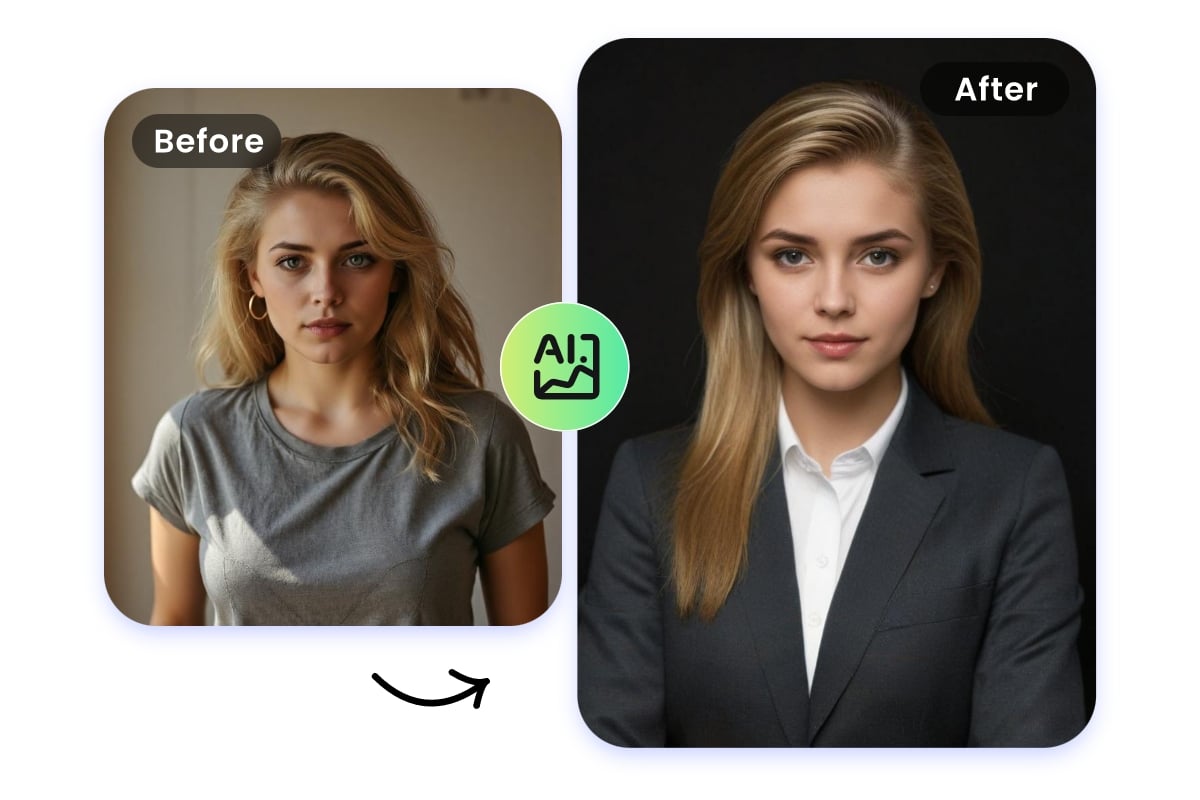
Generate AI Headshot from Image
With our AI headshot generator, you can effortlessly transform your portraits into captivating headshots. By leveraging the power of advanced artificial intelligence, Fotor enables you to enhance the professionality of your photos and breathe new life into them. Just upload your image and our tool will generate professional photo with AI quickly! Perfect for personalizing your online presence or adding a creative touch to your digital profile. Generate a professional AI headshot for free one more time if you are not satisfied with the result. Experience the magic of seamless anime transformation with Fotor’s AI professional headshot generator today!

Professional AI Headshots for Team Member Profiles
Get professional AI headshot photos for your team profiles and boost your brand image. With Fotor, you can create professional pictures with AI that capture the essence of your team members, showcasing their expertise. The advanced algorithms intelligently analyze facial features, ensuring consistency and professionalism across all AI headshot images. Enhance your company's online presence, establish credibility, and make a lasting impression by utilizing our AI headshot generator for your team's profile pictures.
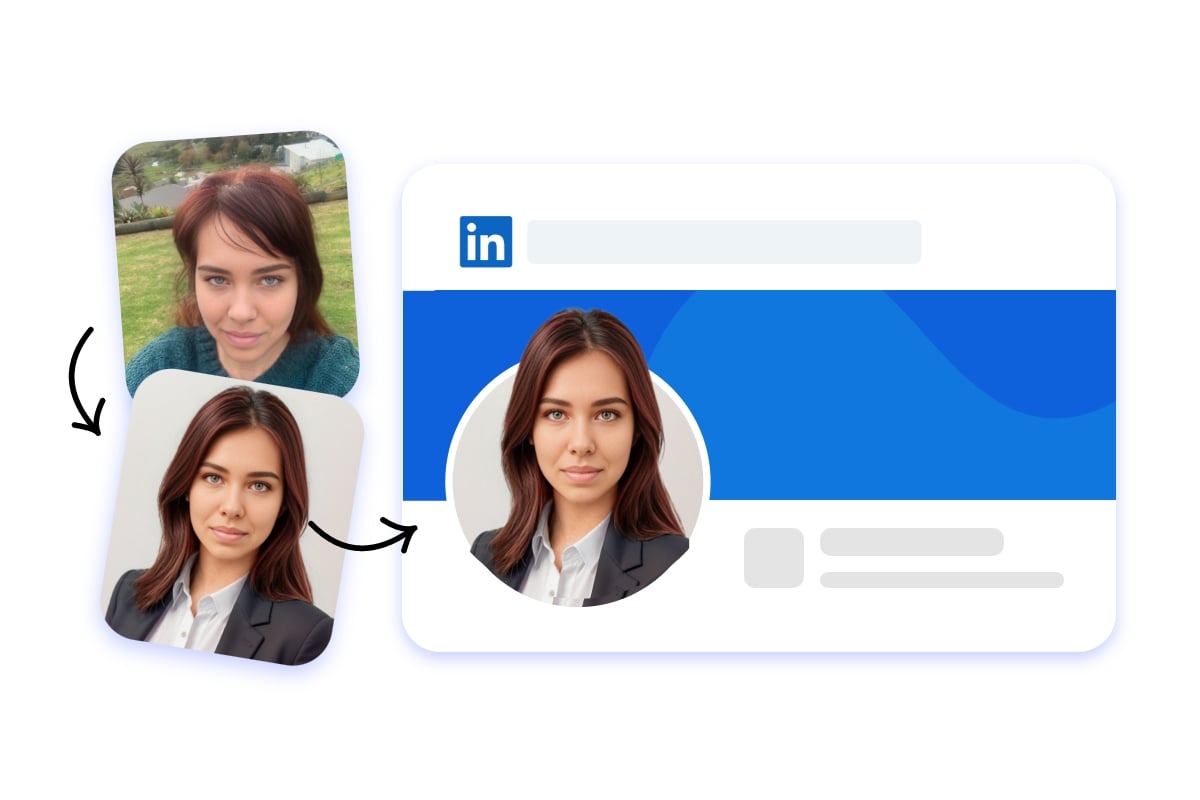
Create a Professional AI Generated Headshot for Linkedin
Whether you're seeking a formal, casual, or artistic look, our realistic headshot generator has you covered. With this AI headshot generator, you can effortlessly design a professional and standout headshot for LinkedIn profile that sets you apart from the competitive job market, and elevate your LinkedIn presence. Try it now!
AI Headshot Generator for Social Media
Boost your visibility and engagement by creating personalized and striking profile headshots for social media platforms like Instagram, Facebook, Twitter, YouTube, and beyond. With the fast generating speed and a range of artistic styles available, AI profile picture generator ensures your online presence stands out in the digital crowd.

Create Stunning AI Headshots for Your Kids in Seconds
Say goodbye to long waits and delays of traditional photoshoots. You can now get high-quality headshots of your kids in no time. Simply upload a few pictures of your child, and our advanced AI will start training models to create different kid headshots with various styles, outfits, and backgrounds. These are great for school photos, yearbooks, family albums, and online profiles. Experience a new way of child photography with our AI headshot generator.
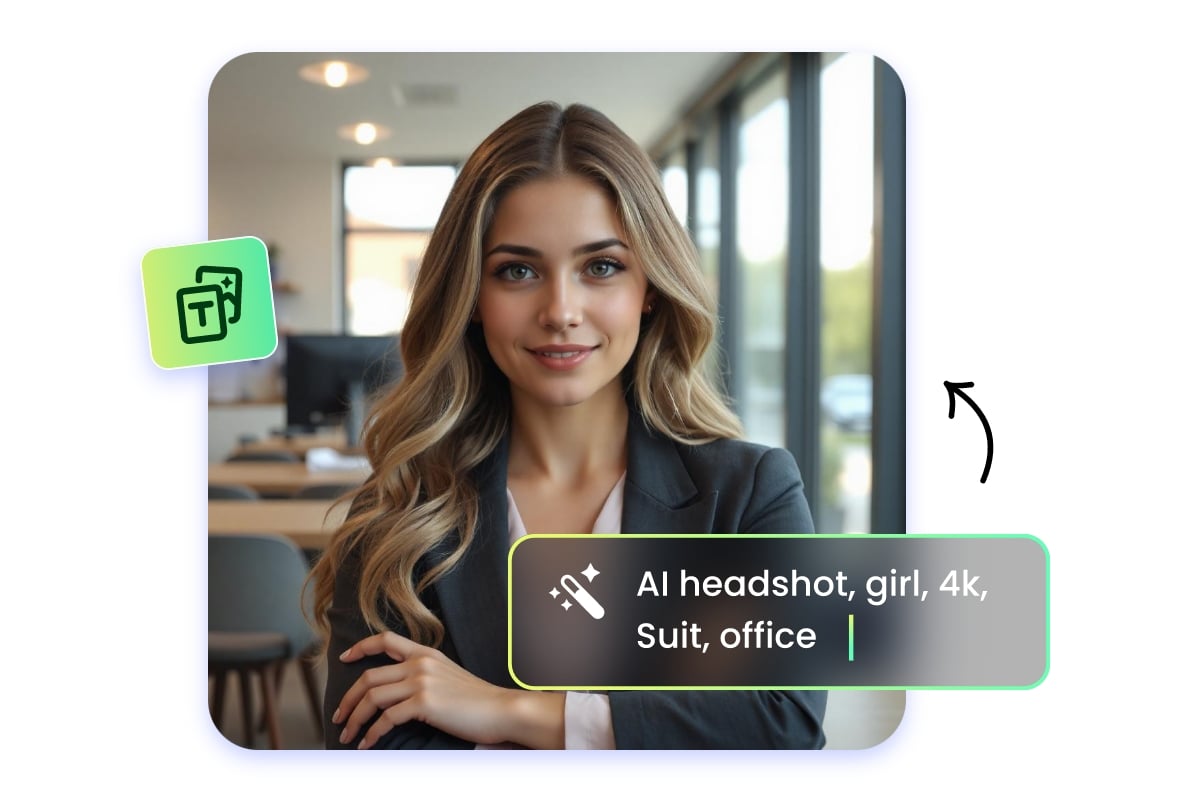
Make AI Headshot Photo from Text
In addition to generating AI headshots from images, Fotor also supports you in generating unique AI avatars through text descriptions. Utilizing cutting-edge artificial intelligence technology, our text to image can enable you to easily generate AI faces and realistic headshots for any occasion. Simply type a description of your ideal headshot in our AI headshot generator in as much detail as possible, and Fotor will bring your vision to life in a matter of seconds. Transitioning from text to a realistic headshot has never been easier!
Why Do You Need Fotor’s Headshot AI Generator?
Various Headshot Styles
Select from a variety of AI headshot styles, including business, creative, trending, and holiday-themed options, all customized to your preferences.
Easy and Accurate Process
Analyze the distinctive facial features of uploaded snapshots and generate professional photo using AI technology effortlessly.
Multiple Results Available
Savor an array of studio-quality AI-generated business photo options, and pick favorite or indulge in them all.