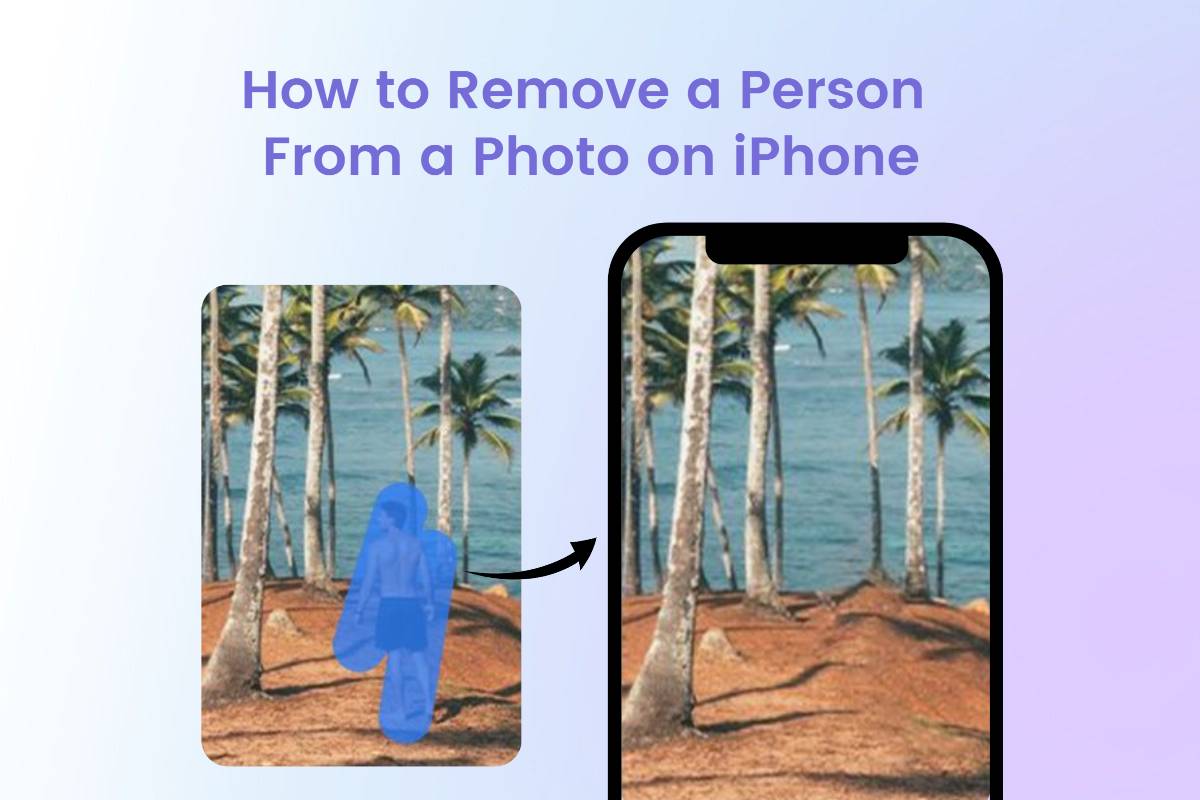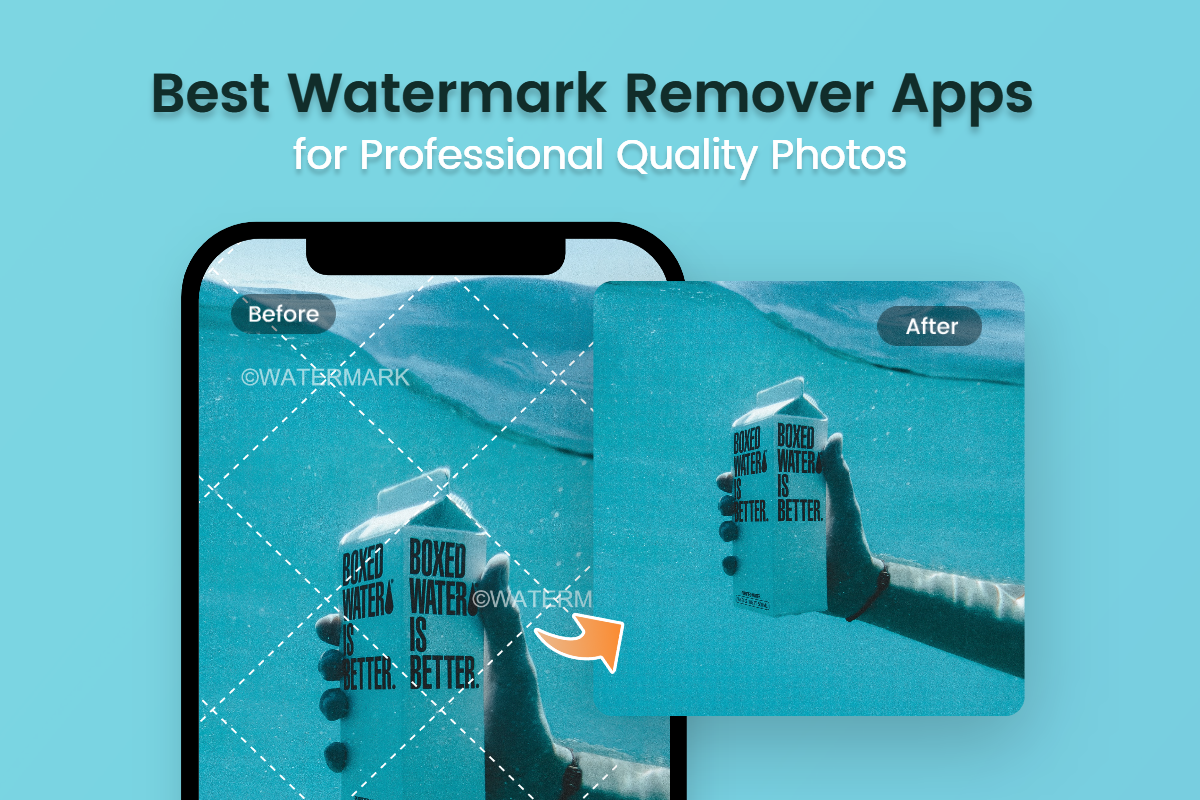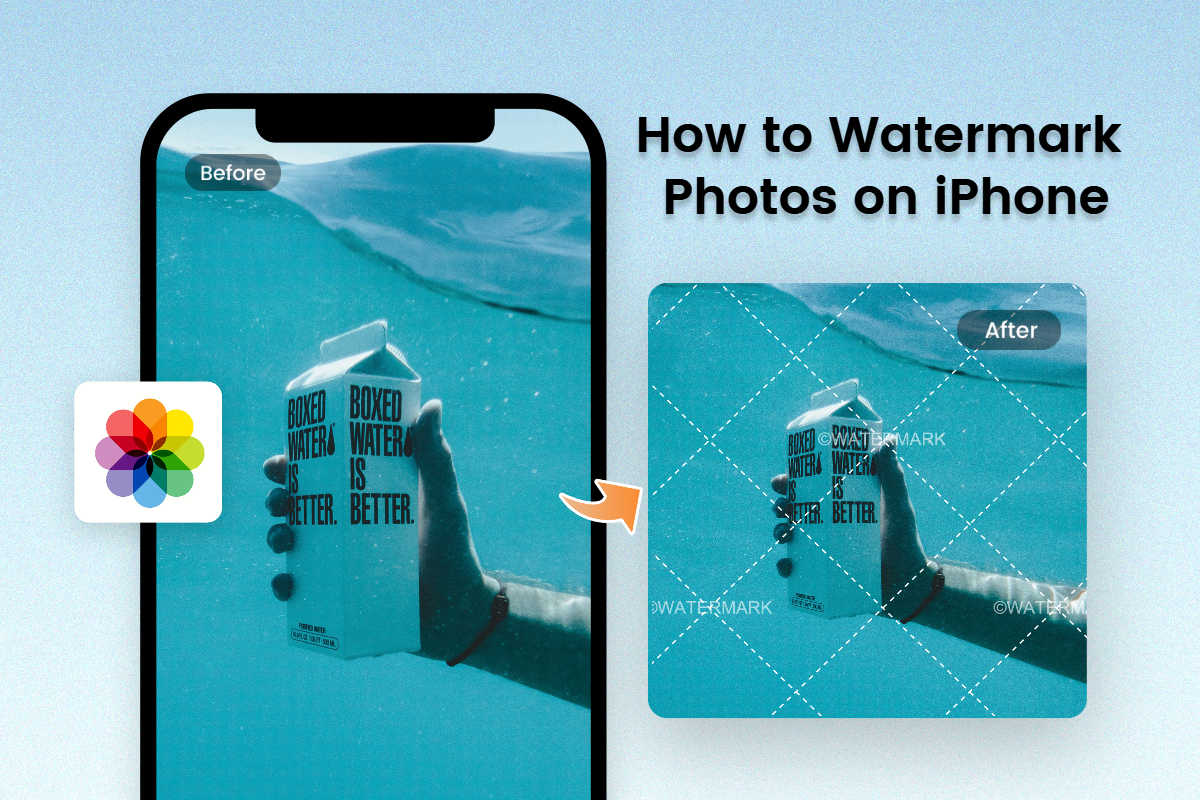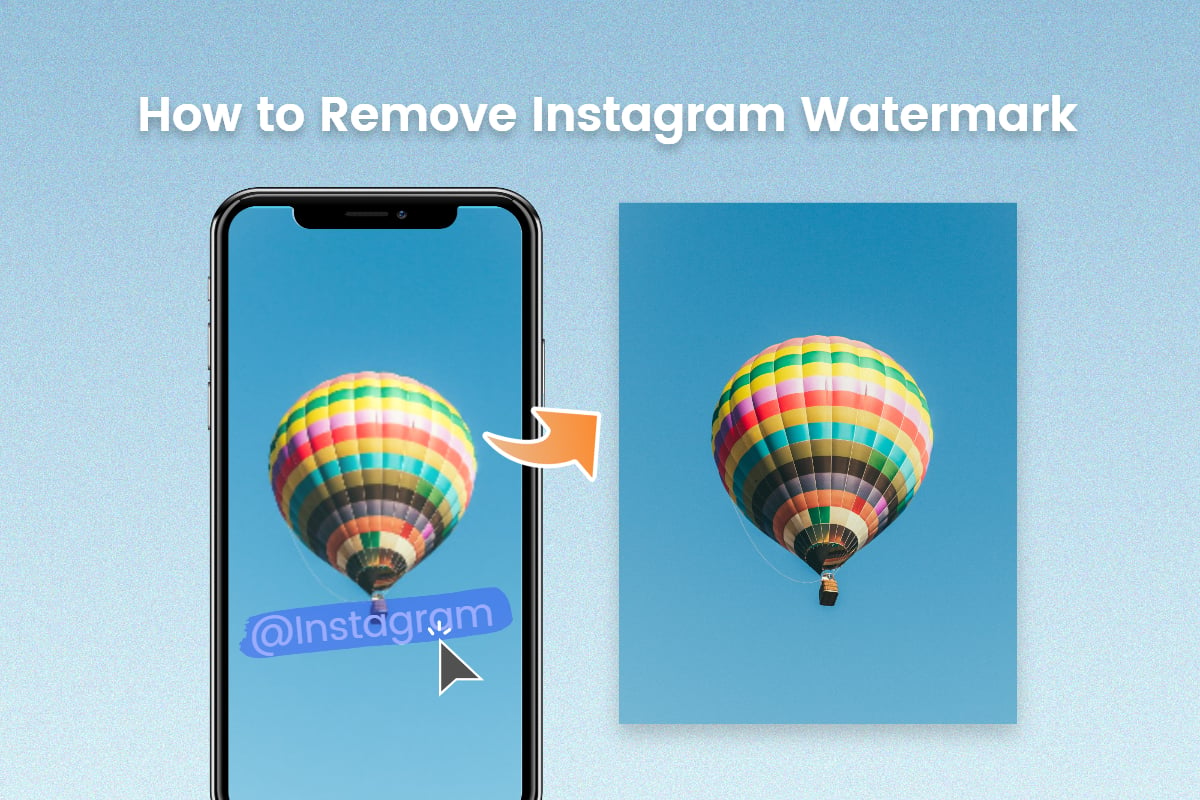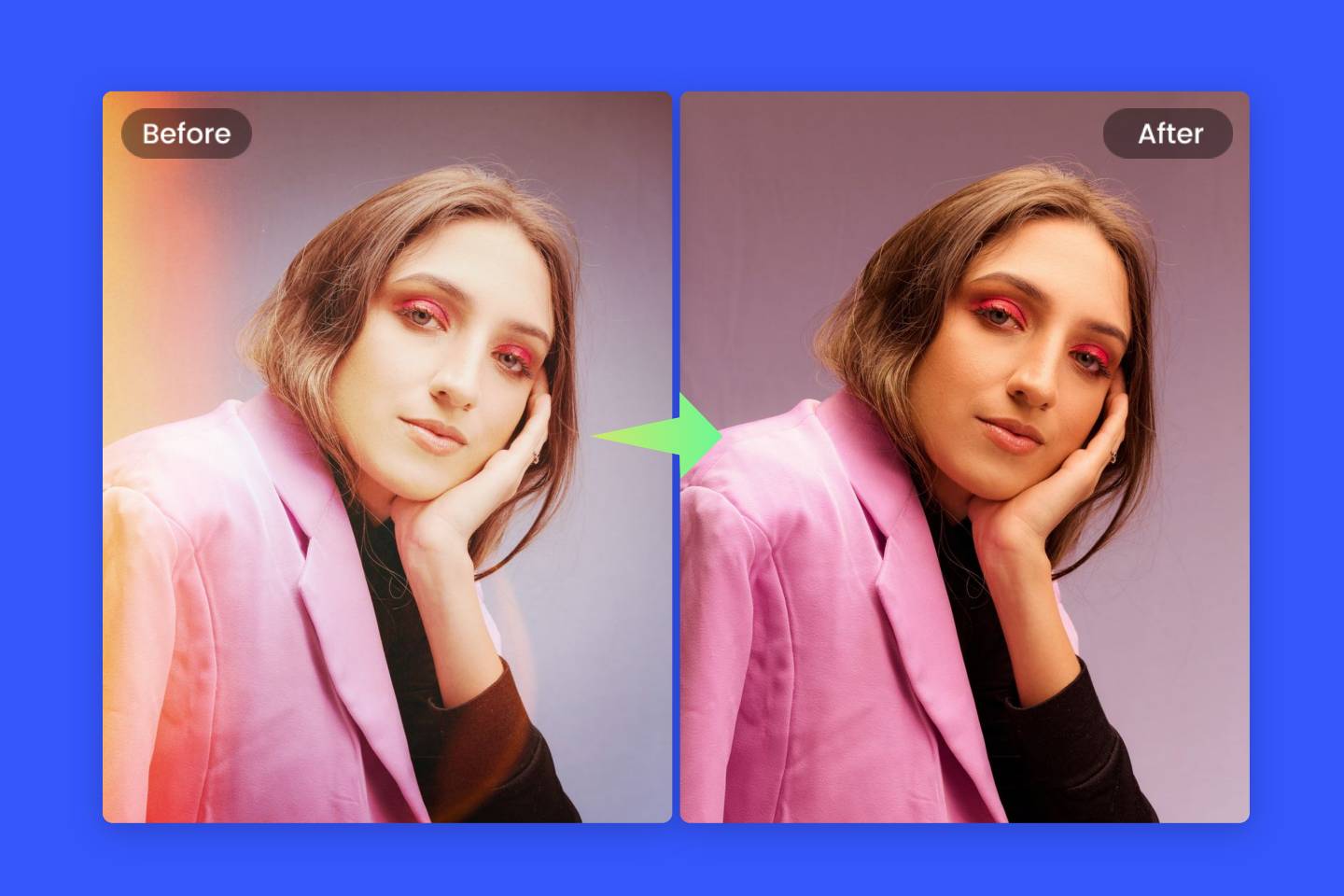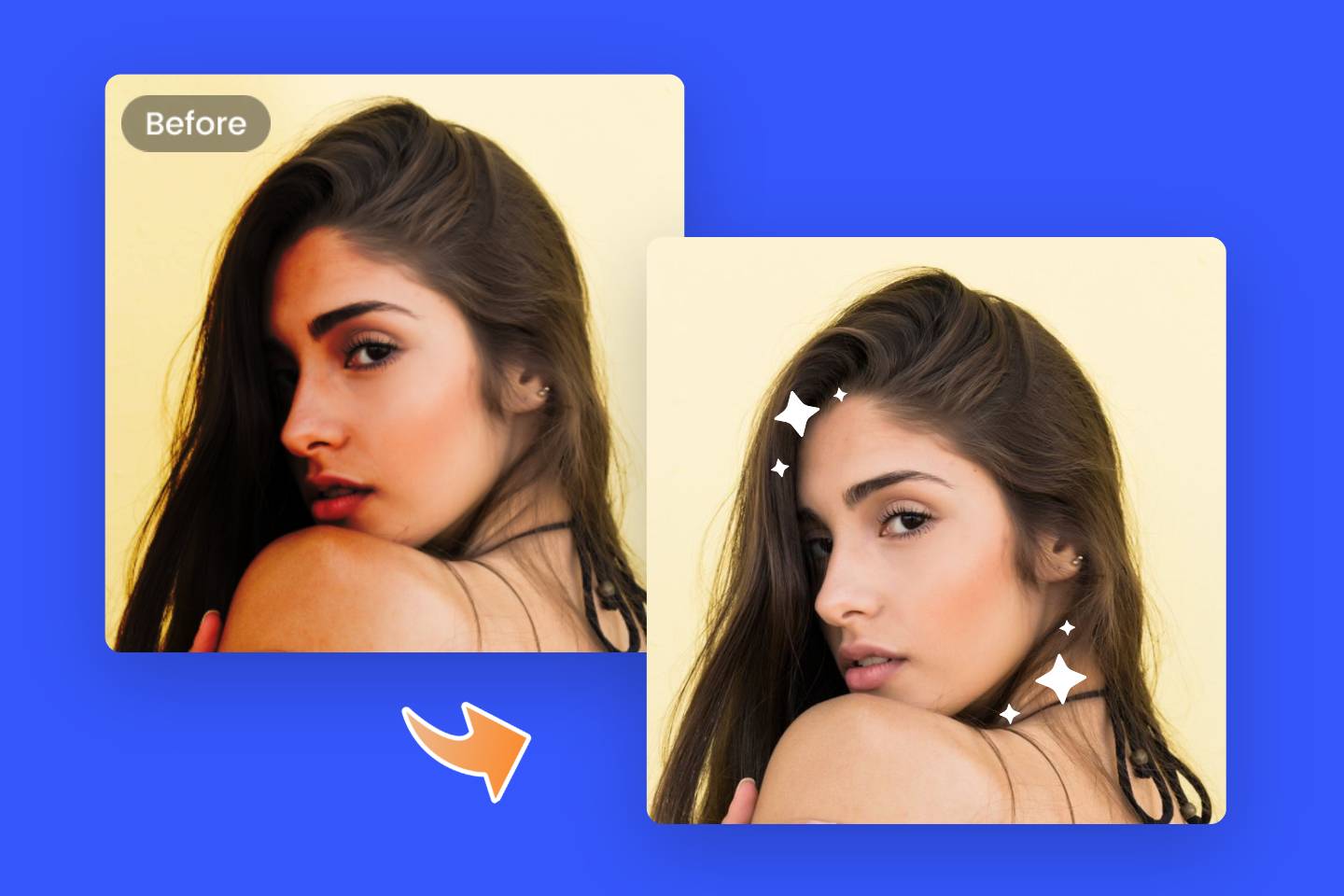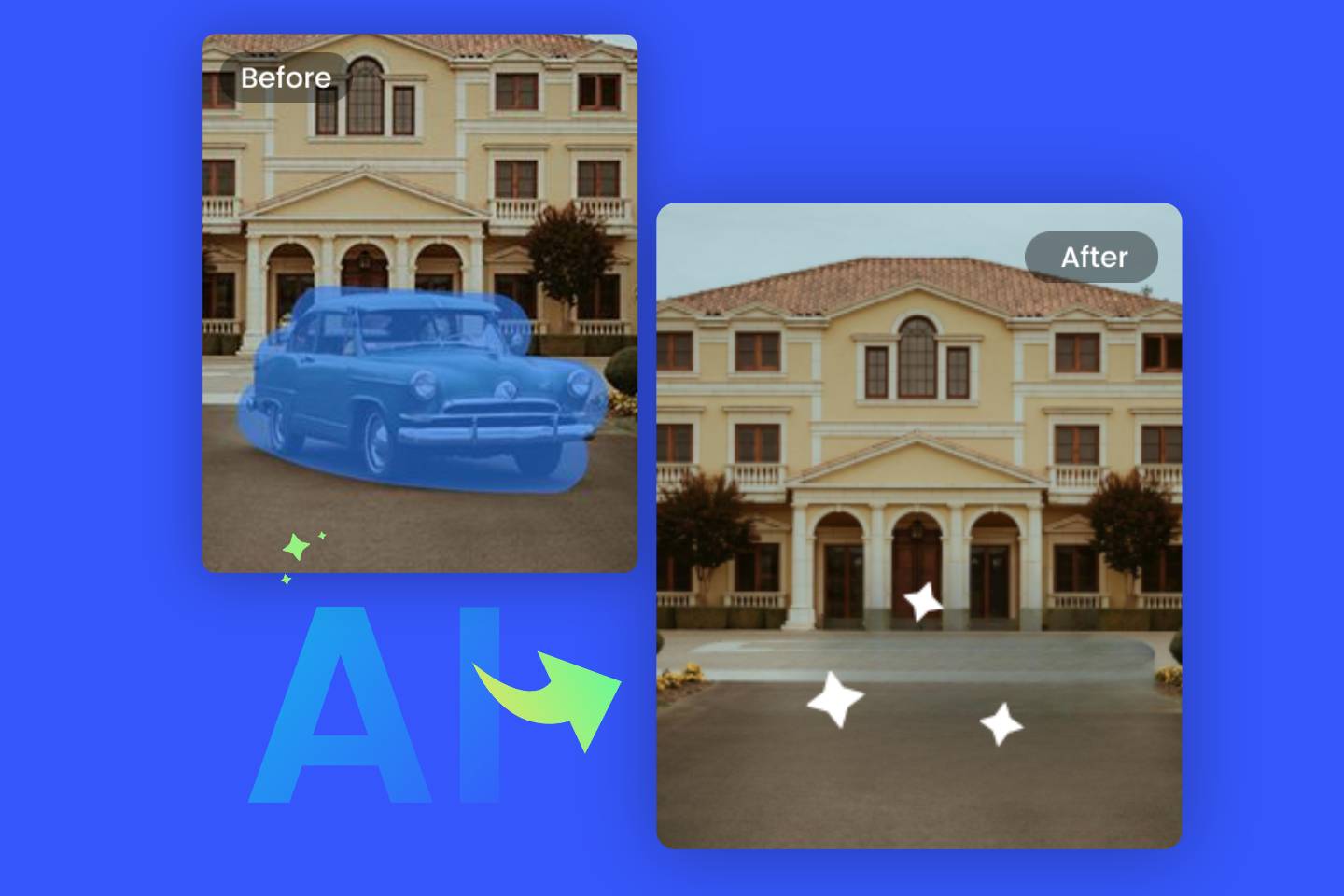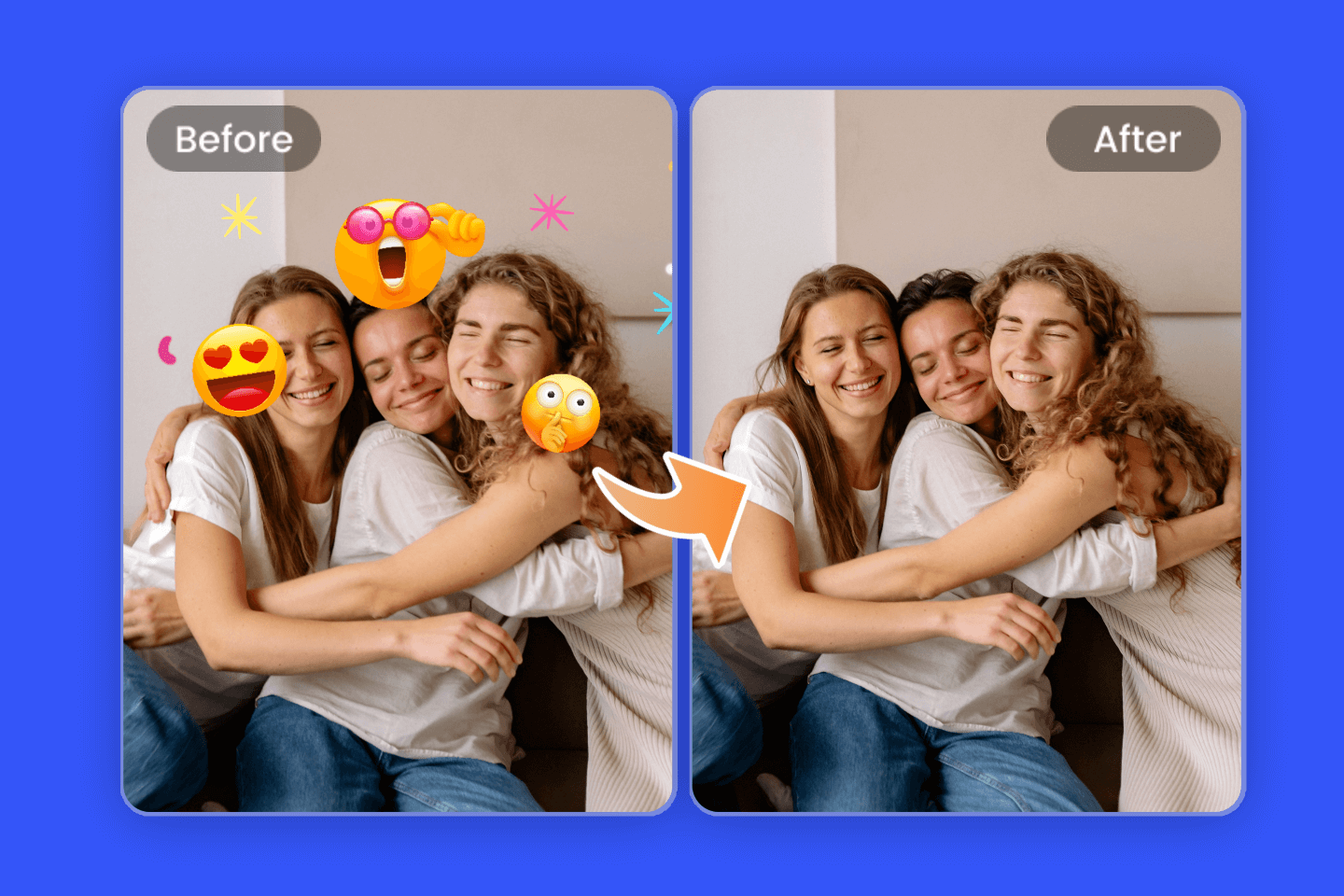How to Remove Watermark From Photo: The Easiest ways for Beginners
Summary: This post shows how to remove watermark from photo in Photoshop or other simple Photoshop alternative editing tools online. To help you remove unwanted objects easily. - From Fotor photo editor

Watermark is a way to protect your copyright. Sometimes, you might want to use the original image for different purposes, but you've already added a watermark to it. Removing the watermark from photo comes in handy.
The method and complexity of removing photo watermarks can also vary greatly from one watermark to another. Do not worry about it. Here is the right place for you. We'll show you some common tools in Photoshop and an online AI photo editor, application scenarios, and some advice on how to remove watermark from photo for you. Let’s dive right in.
How to Remove Watermark From Image with Online Photo Editor?

Powerful AI-driven editing tools like background remover, AI enlarger, object remover, one-tab skin retouch, AI art effects, etc.
Over 100,000+ ready-to-use templates and creative content for graphic design and photo collages.
Millions of HD stock photos for personal and commercial use.
The Watermark Remover in Fotor
Fotor is a professional online image editor with hundreds of editing tools, the Photoshop alternative. You can remove watermarks with Fotor's free watermark remover online. There are two ways for you to easily and quickly remove objects from photos online for free. Let's see how fast to remove watermark from pictures.
How to Remove Watermark Online?
Fotor's object remover is a smart and effective tool to remove objects from photos, just a few clicks on the watermark or object you want to remove and Fotor will help you clean up pictures in real time. In just seconds, you will get a perfect photo.
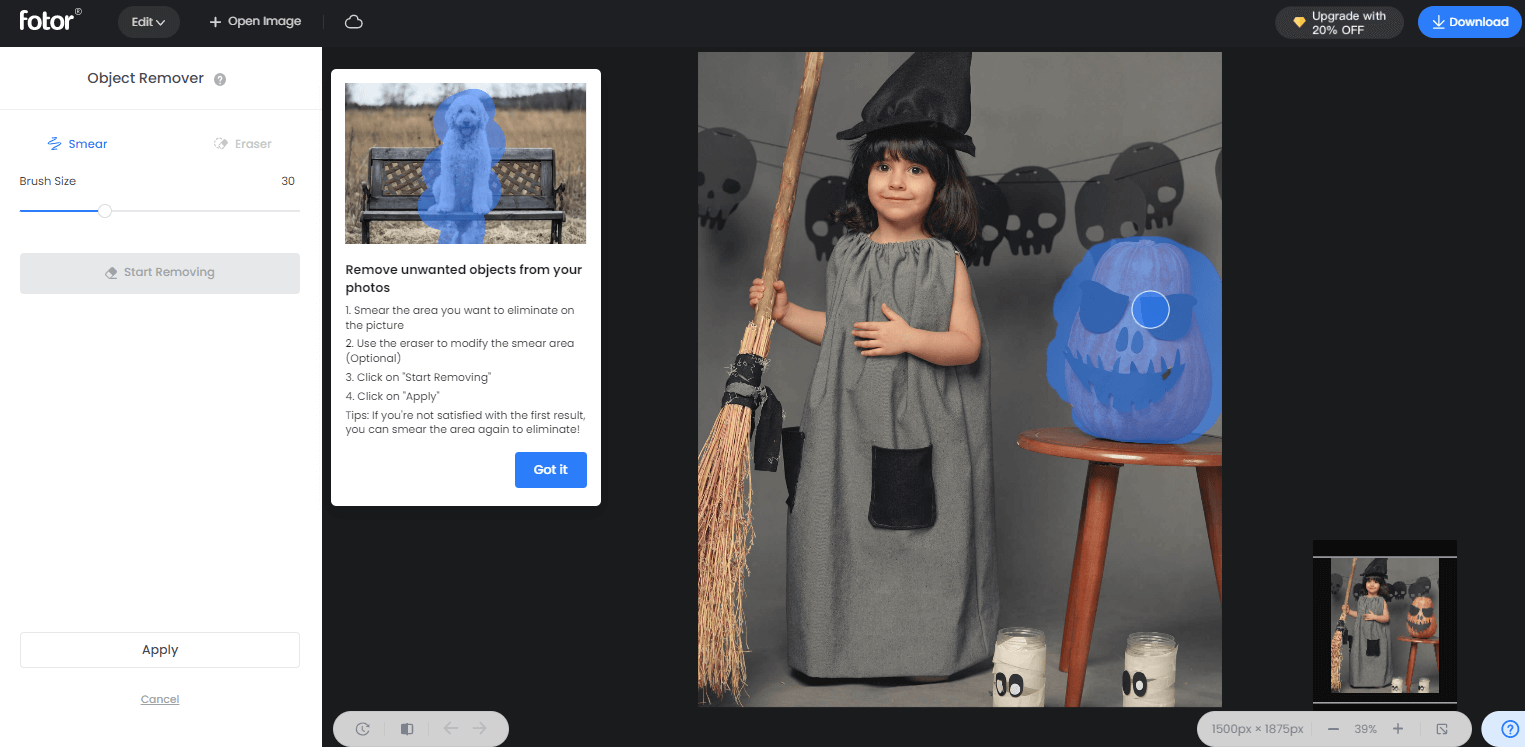
1. Click Fotor photo editor to go to the object remover.
2. Upload your watermark photo.
3. Click the brush tool and paint over watermarks or objects you don't want, and Fotor will help you eliminate them in seconds.
4. Save your edited image.
How to Get Rid of Watermarks with Clone Tool?
1. Go to Fotor.com, get started to edit a photo, and upload your picture with watermark.
2. Find the Clone tool in the toolbar. You can adjust the brush size and intensity.
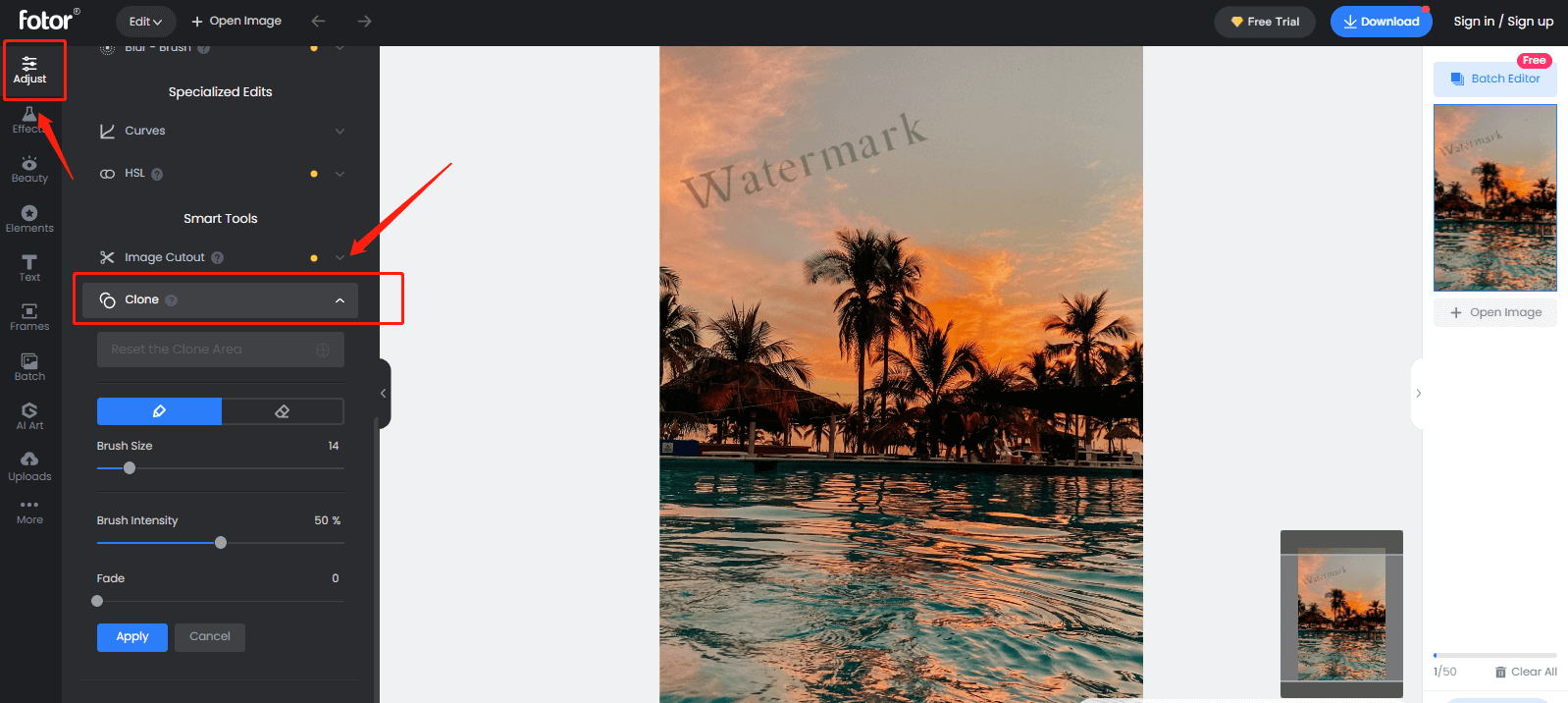
3.This tool is similar to the Clone Stamp tool of Photoshop (We'll go into more detail later). You need to take a sample from the image and then apply the sample to the watermark. As shown in the image below:
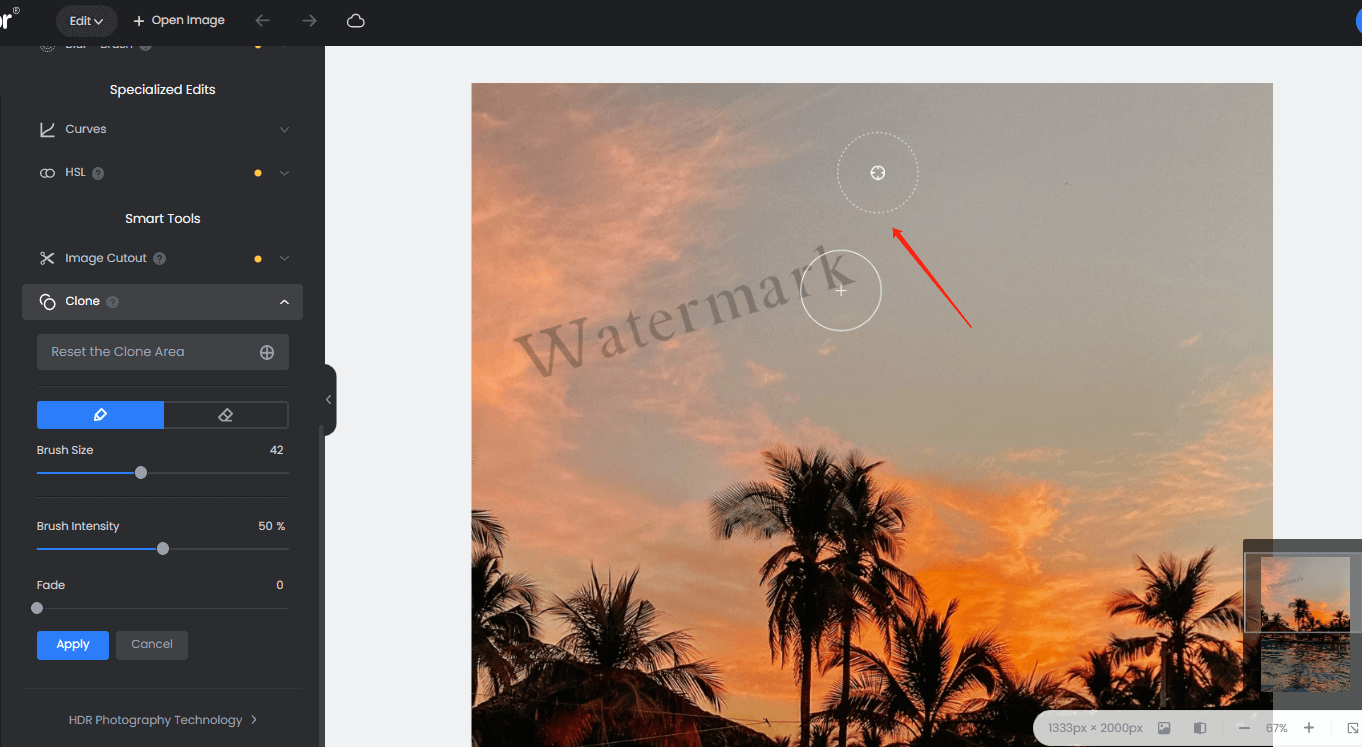
4. Hold down the left mouse button and drag the mouse or click the mouse for fixed-point selection.
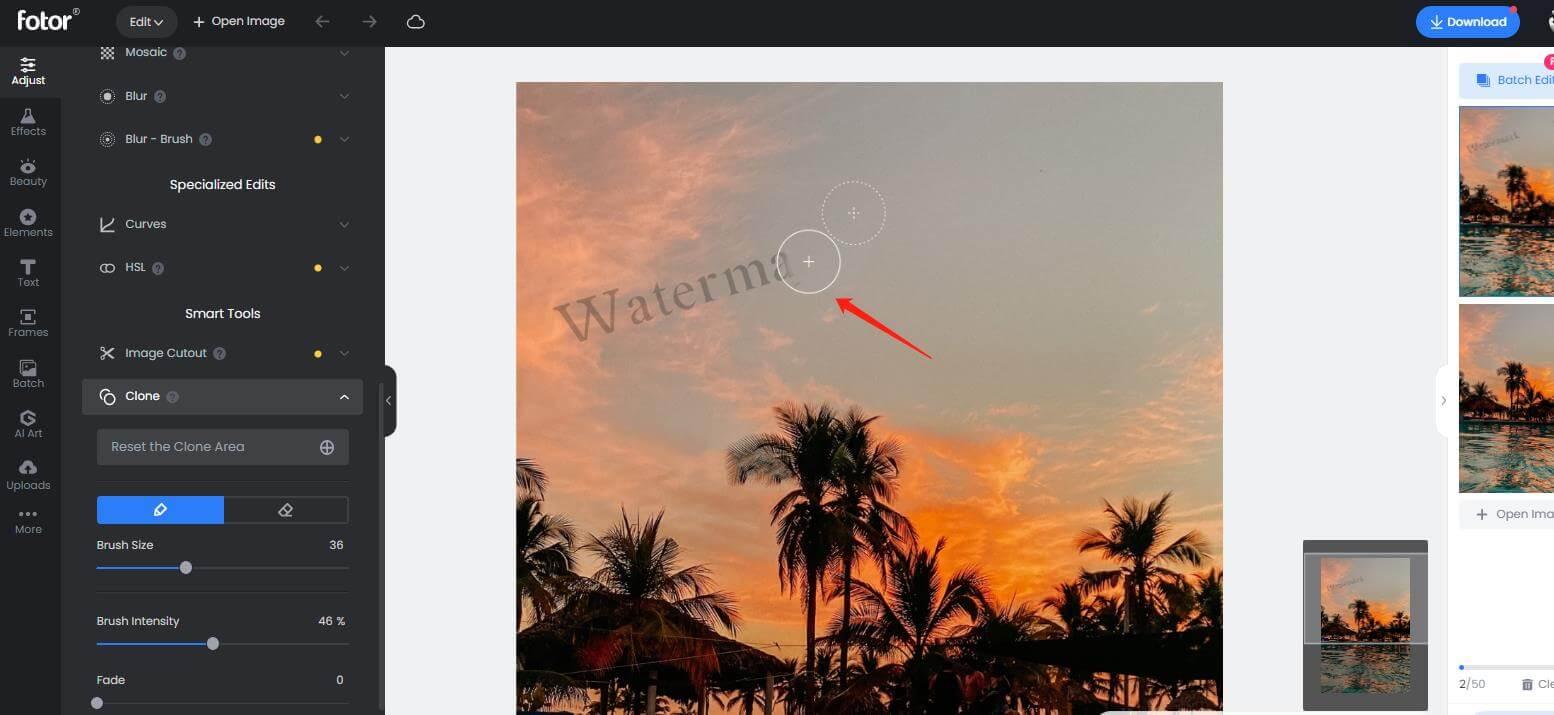
5. Move the mouse slowly until the watermark is completely removed. The effect of removing the watermark is shown in the following image. Isn't it amazing and easy to use?!
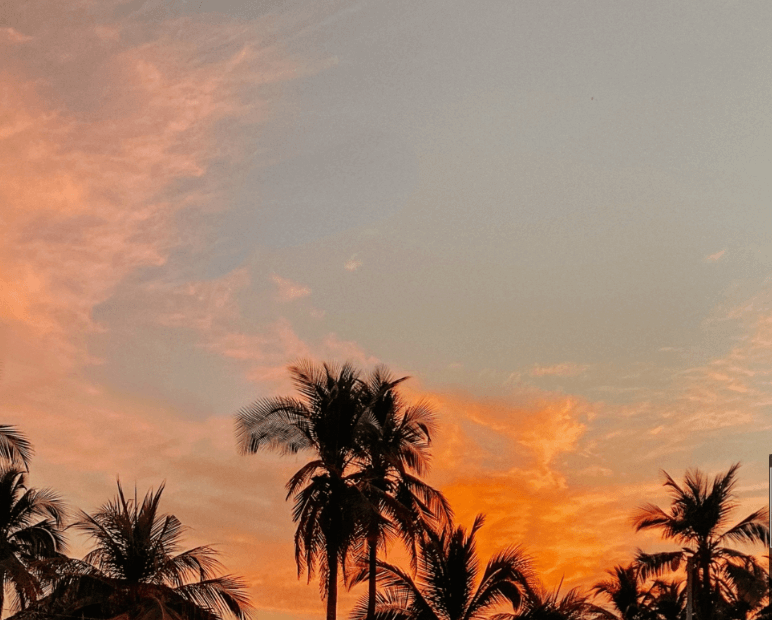
With Fotor's free watermark removal tools, you can freely erase any object or content you don't want on your photos. Remove people, date stamps, distracting power lines, and more with ease. Best part, it's totally free! Fotor's watermark eraser helps erase watermarks from your photos naturally without losing image quality, try it out now!
How to Remove Watermark From Photo in Photoshop?
There are several tools in Photoshop helping you to get rid of the watermark from images. The more commonly ways used in Photoshop are as follows:
1. The Spot Healing Brush Tool
When using the Spot Healing Brush tool, you only need to determine the location of the image to be repaired, adjust the brush size, and move the mouse. The tool is more practical in practice, and simple in operation. It is one of the tools commonly used to erase watermarks and portrait retouching.
Press the [ ] key on the keyboard to reduce and enlarge the size of the tool smear area. You can also adjust parameters such as hardness and spacing in the property bar above the tool. This tool is suitable for small watermarks or logos, and the surrounding color is a more uniform, simple, and clean picture, such as removing the black mole on the face of a person, etc.
If you feel that it does not blend naturally with the surrounding area after applying, you can reduce the hardness of the brush to make it better.
2. The Healing Brush Tool
This tool is very similar in principle to the previous one, but there are some differences. To use it, you need to hold down the Alt, then click the left mouse button to absorb the content, release the Alt key, and the left mouse button to fill the target location. (This process can also be understood as copy and paste.)
3. The Patch Tool
The Patch tool is one of the most useful tools in Photoshop. You can use it in many different ways to remove objects from your photos, such as removing watermarks or blemishes. The Patch tool allows you to repair a selected area with pixels from another area or pattern. Like the Repair Brush tool, the Patch tool matches the texture, lighting, and shading of the sampled pixel to the source pixel. You can also use the Patch tool to clone isolated areas of an image.
How to use it:First, select the Patch tool then frame the section to be removed, then hold down the left mouse button and drag the selected area to a suitable place.
4. The Clone Stamp Tool
This tool is similar to the Healing Brush tool, to remove watermark on photo, just hold down the Alt key, draws in the content, and then fills in the content. But the Stamp tool can handle watermarks that are on the edge of two colors.
First you need to take a sample from the image and then apply the sample to other images or other parts of the same image. The sampling method is to press the Alt key and click the mouse for a fixed-point selection. When using the Imitation Stamp tool, you can always resample if you feel that the style does not match.
You can use any pen tip with the clone stamp tool to precisely control the size of the clone area. You can also use opacity and flow settings to control the application of drawing to the clone area.
5. The Content-Aware Fill Tool
This is a smart and amazing tool that makes it easy to remove objects or watermarks to different parts of the image using the content-aware fill tool.
Steps:
1. Use the lasso tool to select the area.
2. Right mouse button - Fill - Content-Aware Fill - OK.
By the way, the shortcut key for this tool is Shift+F5.
6. Select a Nearby Area to Cover the Watermark
In addition to the above tools, you can also cover and remove the watermark by copying the area near the watermark.
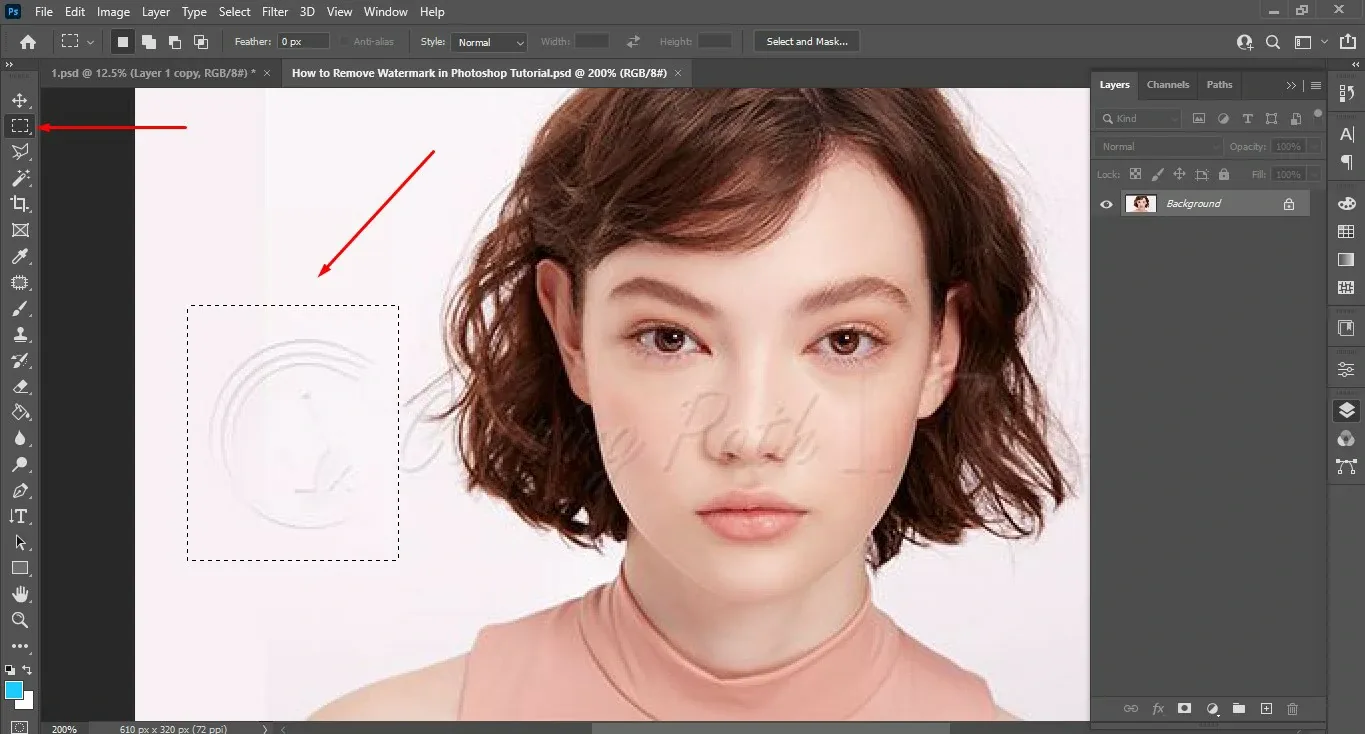
First, use the rectangular marquee tool to frame an area about the same size as the watermark. (If it is an irregular edge, use the Quick Selection, Lasso, or Pen tool).
Hold down Ctrl + J to copy a layer, and then drag the copied layer to the top of the watermark you want to cover. If the edge of the masked layer is very obvious, you can choose the Eraser tool, reduce opacity and flow to erase the edge.
These are the six ways about how to remove the watermark in Photoshop. If you encounter a very complex and troublesome watermark, remember that the Clone Stamp tool always works. The actual situation is generally not as simple as the above example diagram, and different scenarios to use different tools. Of course, if you can master them and use them in combination is the best.
How to Remove Watermark from Photo on iPhone?
It's easy to remove watermark from image with Fotor photo editor app on your iPhone:
1. Open the Fotor app on your iPhone, go to the Beauty tab and find the Clone tool.
2. Upload the photo with watermark you want to edit.
3. Adjust the brush to the right size.
4. Tap to select the area you want to erase, then select an area from another part of the photo to cover the part you want to erase. Then you can duplicate the details and colors with the Fotor app.
5. Download your photo.
Summary
We share many ways about how to remove watermark from photo. Whatever skills you have, you can find the best method to help you out soon. Now, sit back and enjoy your watermark-free photos! If you have a better way to remove the watermark from image, please let us know.
FAQs:
How to Erase Watermark, Elements in Photoshop?
There are many tools available for you to use if you want to remove the watermark from Photoshop elements. The watermark and other unwanted portions of your image can be easily cropped out using the "crop" tool.
Depending on how big the watermark is, use the clone stamp and healing brush tool to change the brush size to suit your needs. Put the mouse pointer where the watermark starts.
Click on the watermark while holding down the "Alt" key. You can simply keep coloring over the watermark until you can no longer see it after releasing the "Alt" key.
How to Remove a Date Stamp from a Photo?
You can quickly remove the date stamp from photo with Fotor's object remover:
1. Go to the Fotor's object remover and upload your image.
2. Resize the brush, then paint over the photo date stamp.
3. That's it! You will get a perfect photo without the date watermark in seconds.
4. Finally, save your photo in the file format you want.