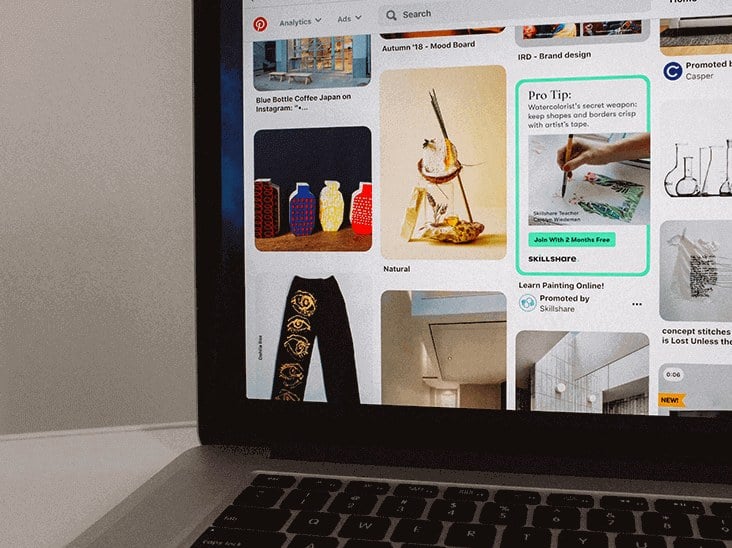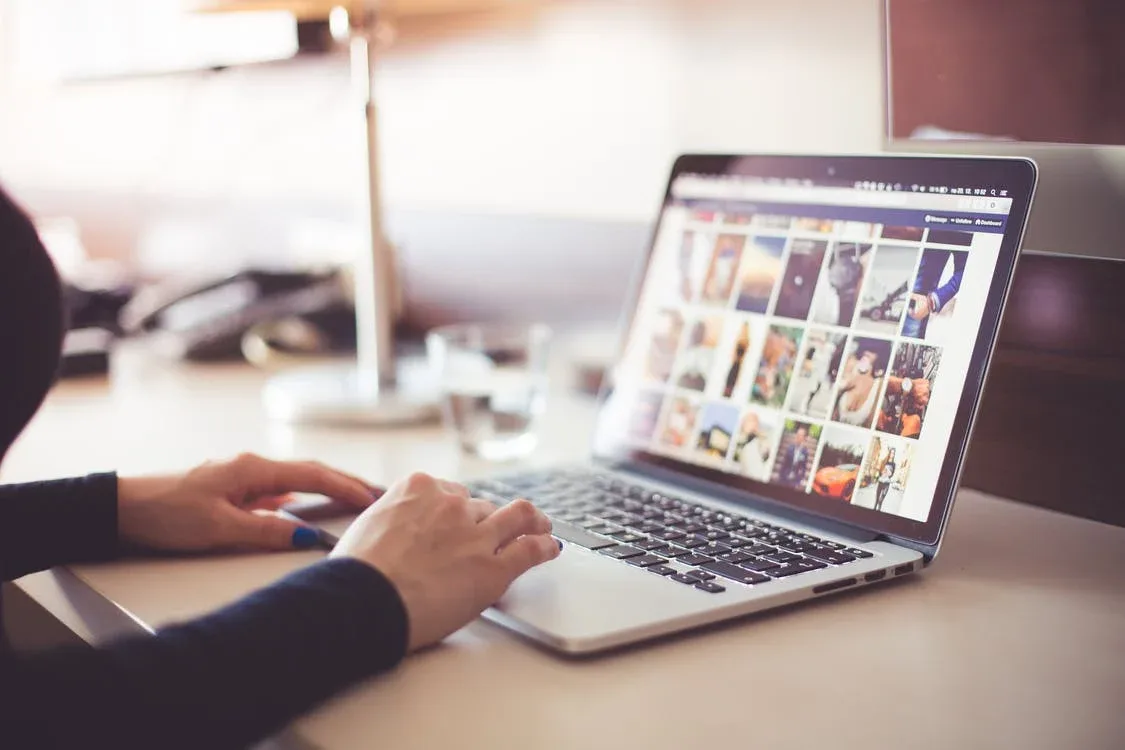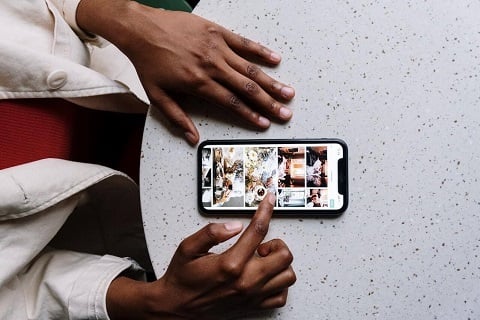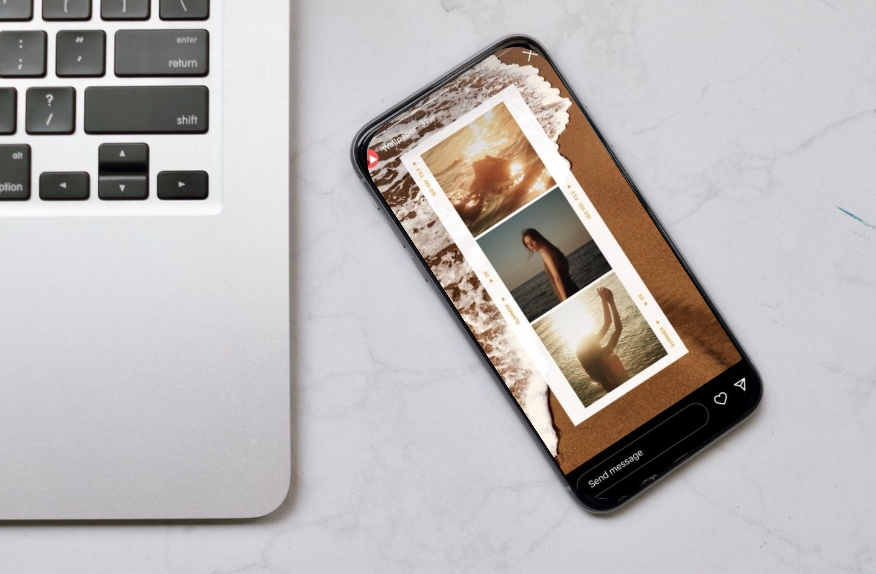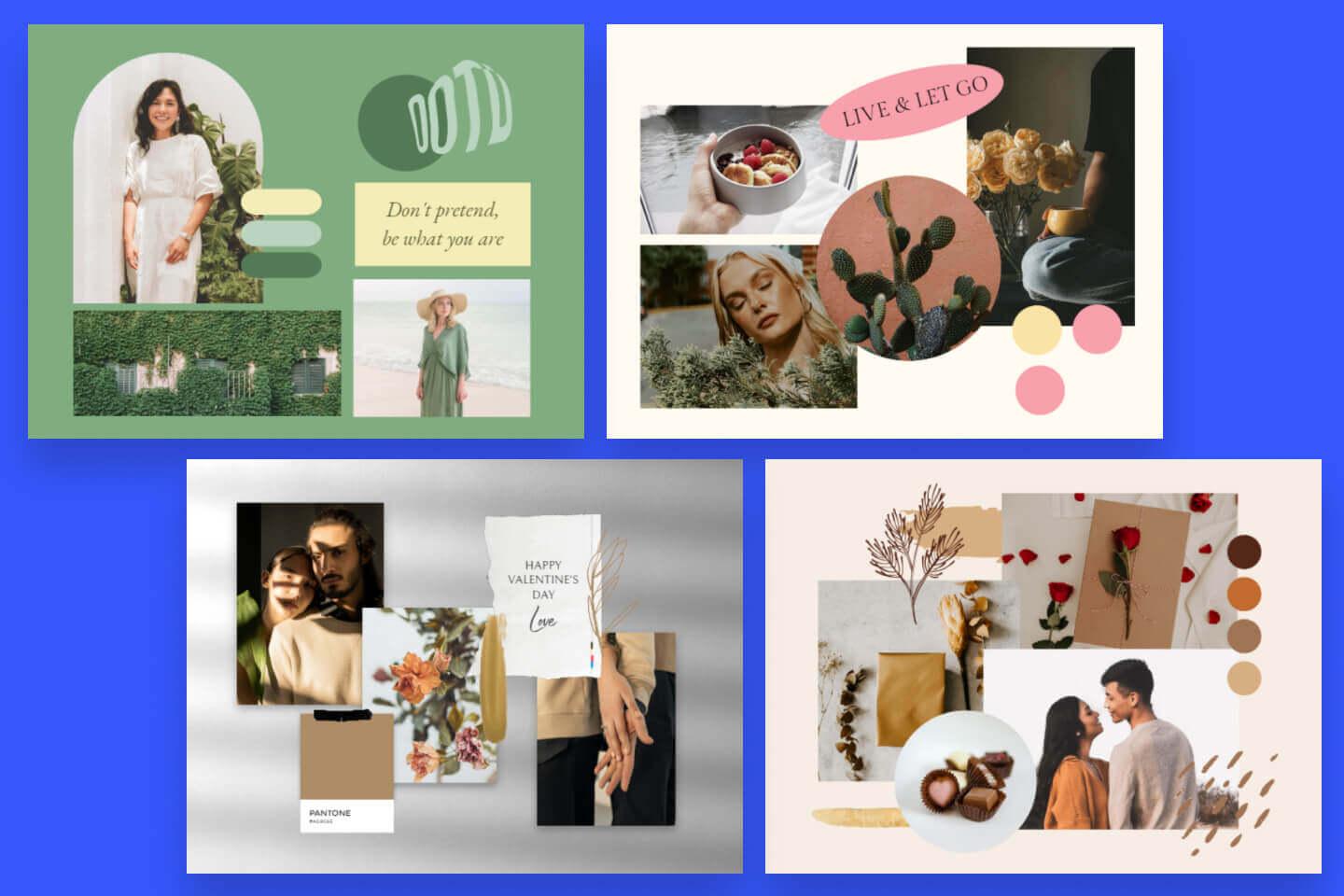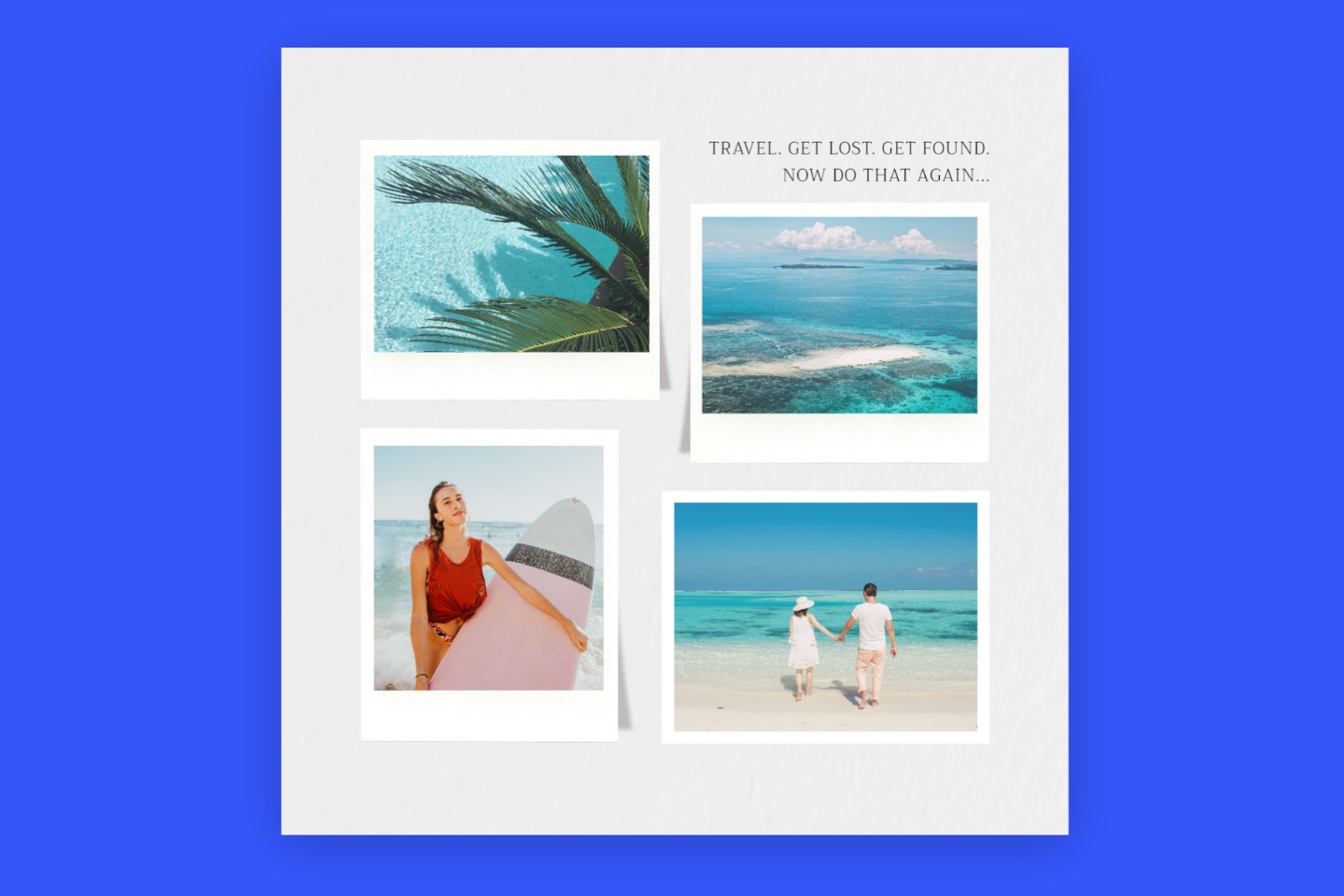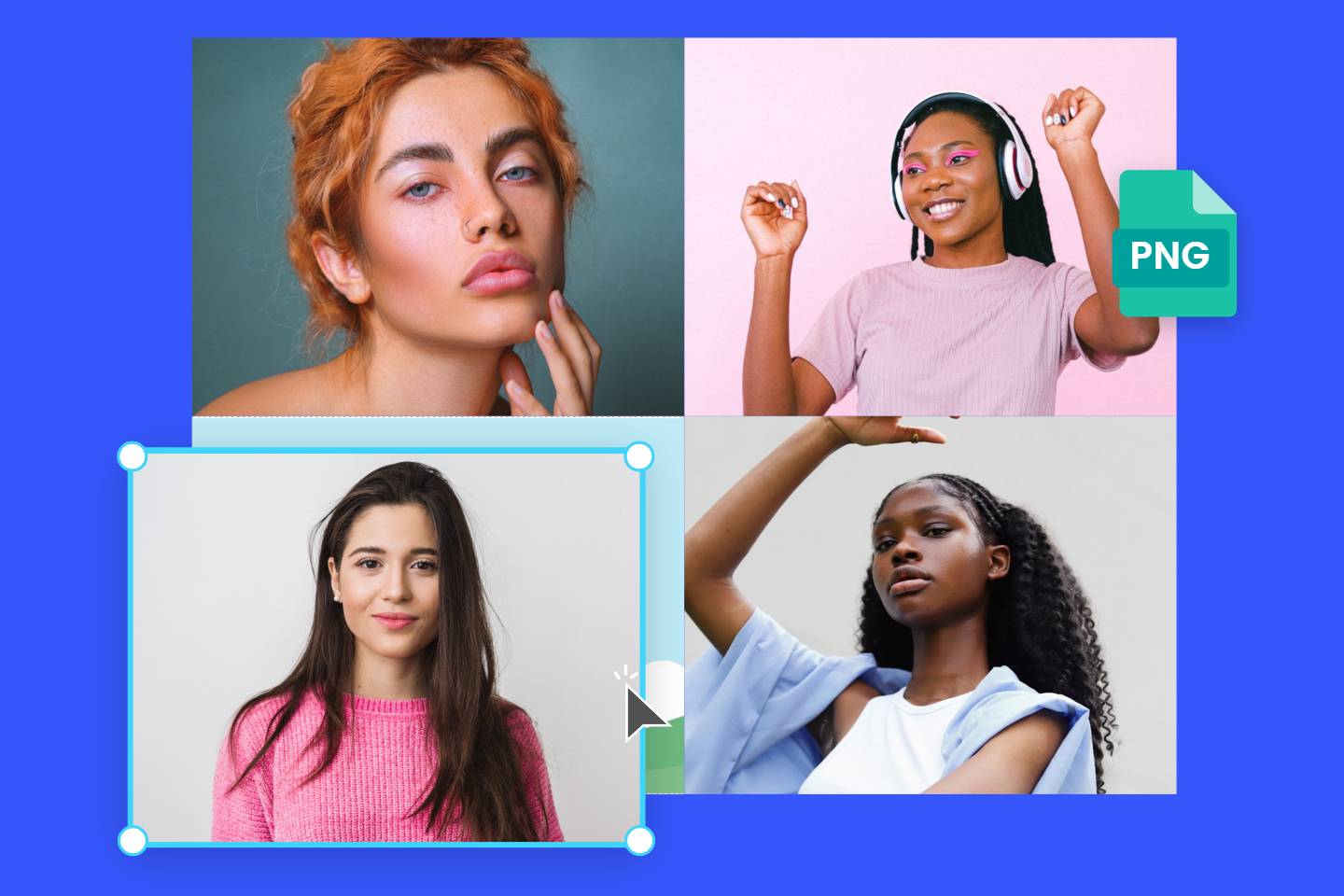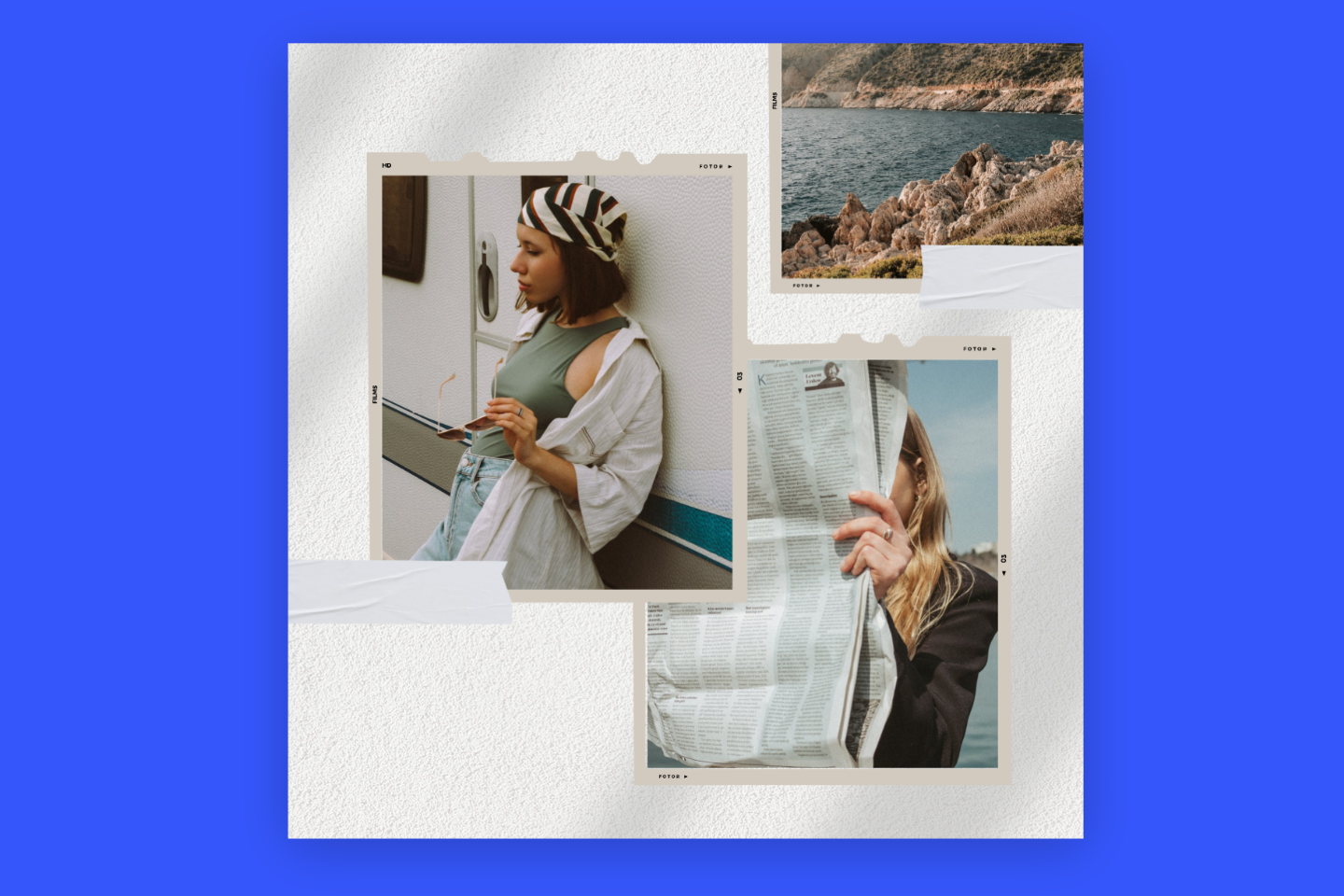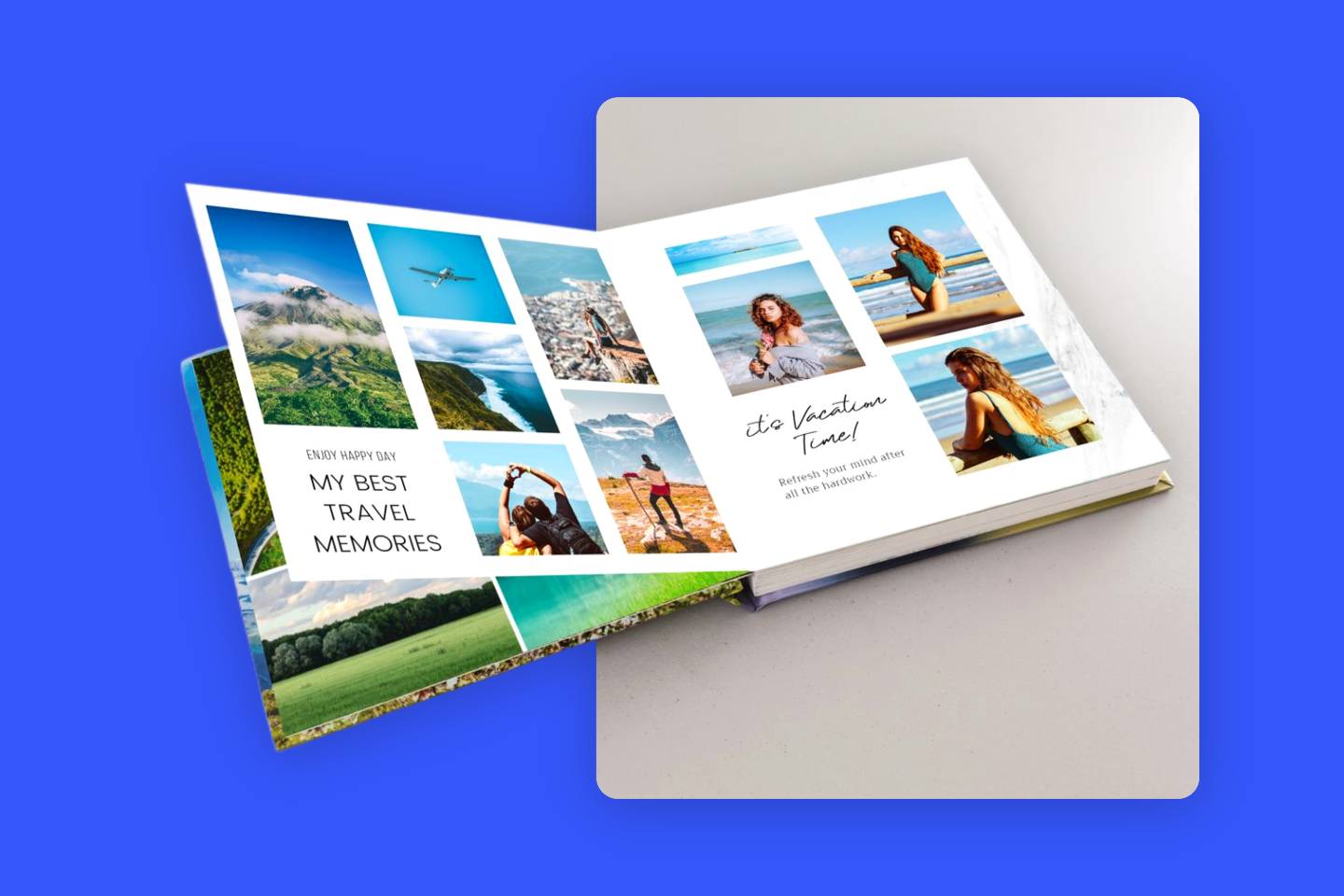How to Make a Photo Collage on iPhone (3 Easiest Ways)
Summary: This is a post that shares the 3 easiest ways to create photo collages for creative social media content creation like the Instagram collage.
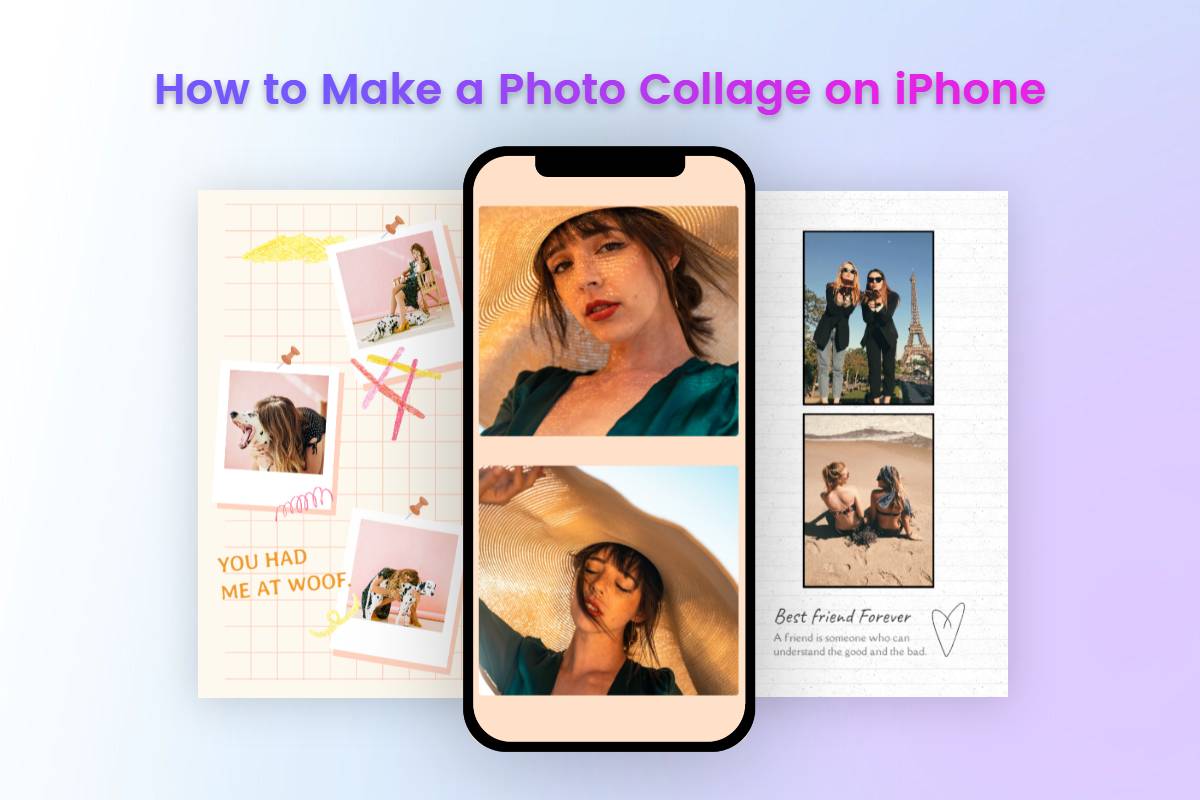
With millions of Instagram posts shared every day, it’s hard to stand out from the rest with the ordinary images and Instagram layouts. Why not make a photo collage to add extra creativity to your Instagram posts and stories?
You can stitch photos together to create a creatively single visual to share your amazing life experience. And with such an aesthetic and unique Instagram post layout or Instagram story layout, it’s easier than before to create your own Instagram aesthetic and win over likes, comments, and fans.
In this blog, we will share how to make a photo collage on iPhone in the 3 easiest ways. Whether you are new or experienced in creating a collage on iPhone, our iPhone photo collage tutorials will help you create a high-quality photo grid for Instagram layout in a very short time. Let’s get started!
How to Make a Photo Collage on iPhone Using Shortcuts
If you are seeking how to make a photo collage on iPhone without app, you can use the iPhone Shortcuts app to create a photo collage easily with a few taps. Now open your Shortcuts and follow your detailed guides to make a collage on iPhone without installing other third-party apps!
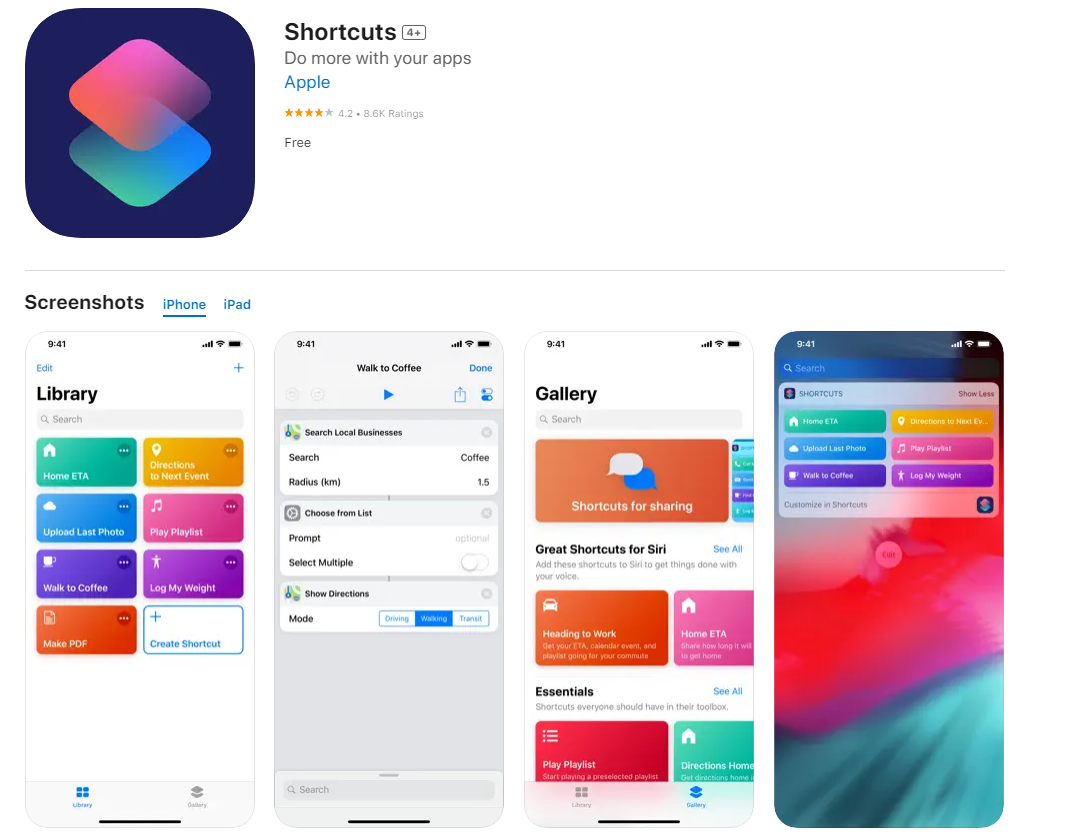
Here are the steps:
- Open the “Shortcuts” app on your iPhone or iPad.
- Tap the “Gallery” option on the bottom of the screen, and type “Photo Grid” in the search box.
- Tap the “Photo Grid” shortcut icon, and tap the “Add Shortcut” option to add a photo grid to your own shortcuts.
- At this point, switch to the “Shortcuts” page and tap the newly-added “Photo Grid” shortcut.
- You can just tap it to open your iPhone Photos app to make a photo collage directly.
Now, you can create a simple photo collage on iPhone and iPad. Surprisingly, we will share you with an amazing trick that you can make a photo collage on your iPhone Photos app. Here’s is how to add your photo collage shortcut to Photos app:
- Open “Photo Grid” in the Shortcuts app, and tap the three-dots icon to open the detailed information page.
- Tap the central icon on the bottom of the screen to make it show in the share sheet.
- Save your sets, and you can make photo collages in your Shortcuts app.
- Then, open the Photos app, and tap the image you want to use as the photo grid material.
- Tap the “Share” icon and scroll down the screen to find the “Photo Gird” option.
- Then you can choose other photo collage materials.
- After that, tap “Add” to save your collage to your iPhone Photos.
How to Make a Collage on iPhone with Google Photos
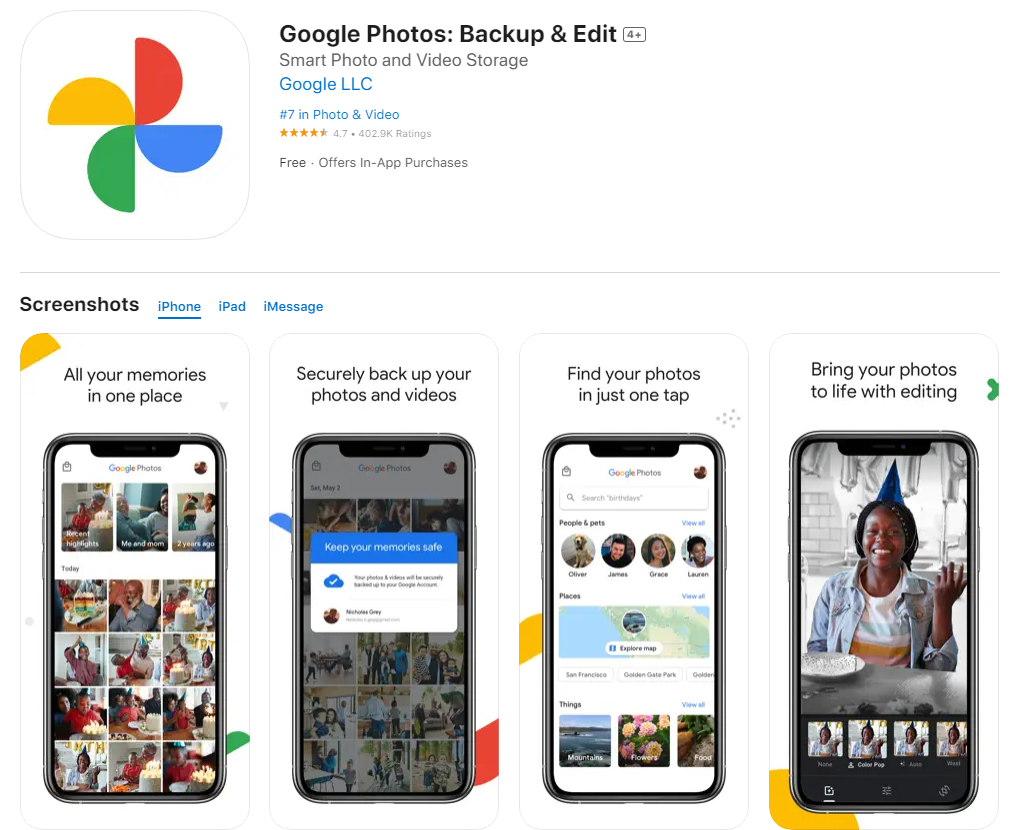
If you have already installed the Google Photos app on your iPhone and iPad, you can make a photo collage with it easily and quickly. Now open your Google Photos and check out how to make a collage below.
- Open the Google Photos app.
- Press one image for seconds, and select up to 6 photos to make photo grids on your iPhone and iPad.
- At this moment, you can find there will be a toolbar at the bottom of the screen.
- Tap the second “Add to” icon, and tap the “Collage” option in the popup window.
- There are two kinds of photo grids to choose from, so you can merge images in the wanted photo collage style.
- You can tap the image to replace or edit it until you are satisfied.
- Tap the “Save” icon to download your collage photo.
How to Make a Picture Collage Using a Photo Layout App
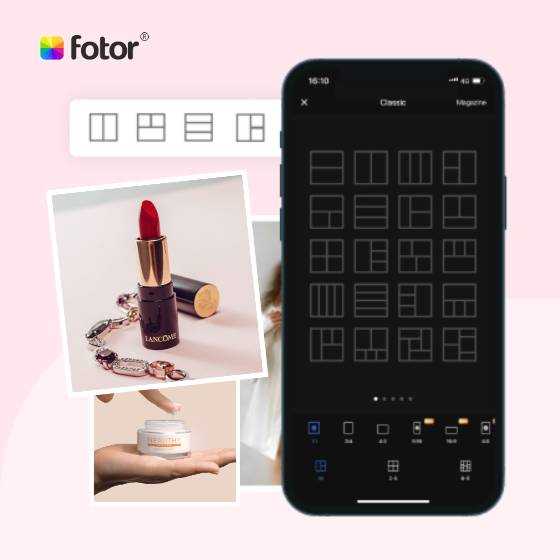
Various creative photo collage templates with themes, covering different kinds of occasions.
Rich design elements and resources, more than 100 stylish effects and filters, updated weekly.
The 2 ways mentioned above only support simple photo collage design, so you can try a professional photo collage app to create more photo stitching possibilities. Here you can use the Fotor to combine images on iPhone and iPad.
Key Features:
• Easy to use: Choose a collage template or a photo grid, and add your pictures into it. Fotor automatically aligns your images to fit into the layout.
• More than 20 photo collage sizes and a wide selection of photo grid sizes.
• Thousands of pre-made photo collage templates covering many themes.
• Customize and personalize your collage templates to create stunning and unique design.
There are more than 20 photo collage sizes that you can choose to make qualified picture layouts for different platforms, including Instagram stories, Twitter posts, Pinterest, YouTube Thumbnail, Facebook posts, and much more photo grid sizes. Moreover, you can find various photo stitching designs and styles under every photo grid size.
More than that, you can use its prominent “Magazine” photo collage to create aesthetic picture layouts. There are thousands of well-made photo collage templates for you to use, and you can choose from various themes, like travel, holiday, love, mood board, wedding, and more. Plus, all these templates are customizable and you can personalize the photo collage templates as needed, such as changing image color, changing backgrounds, adding stickers, etc.
Now download Fotor’s photo collage app and follow our tutorials below to check out how to create a collage on iPhone using Fotor app.
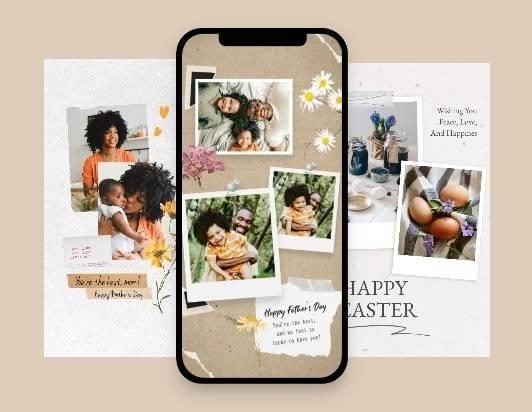
- Open the Fotor app, and tap the “Collage” icon on the homepage.
- Scroll the screen from right to left, and choose the photo grid size you like.
- Then, tap the photo grid design you want, and add the image to the template.
- You can change the pattern, margin, space, and more basic settings as needed under the basic collage mode.
- Alternatively, if you choose the “Magazine” photo collage template, you can change the background color, add text, or use its free design sources to perfect your design.
- Preview and download your photo collage to your local photo library.
Conclusion
In this blog, we have shared the 3 easiest ways to help you make a photo collage on iPhone. You can use the iPhone Shortcuts app, Google Photos app, or the professional Fotor photo collage app to create photo collages on your iPhone.
The first two ways are easy to help you create simple photo grids, however, you can use the professional photo collage app to create your own aesthetic photo collage on Instagram, Tik Tok, Facebook, and other platforms. Hope you find this blog helpful!