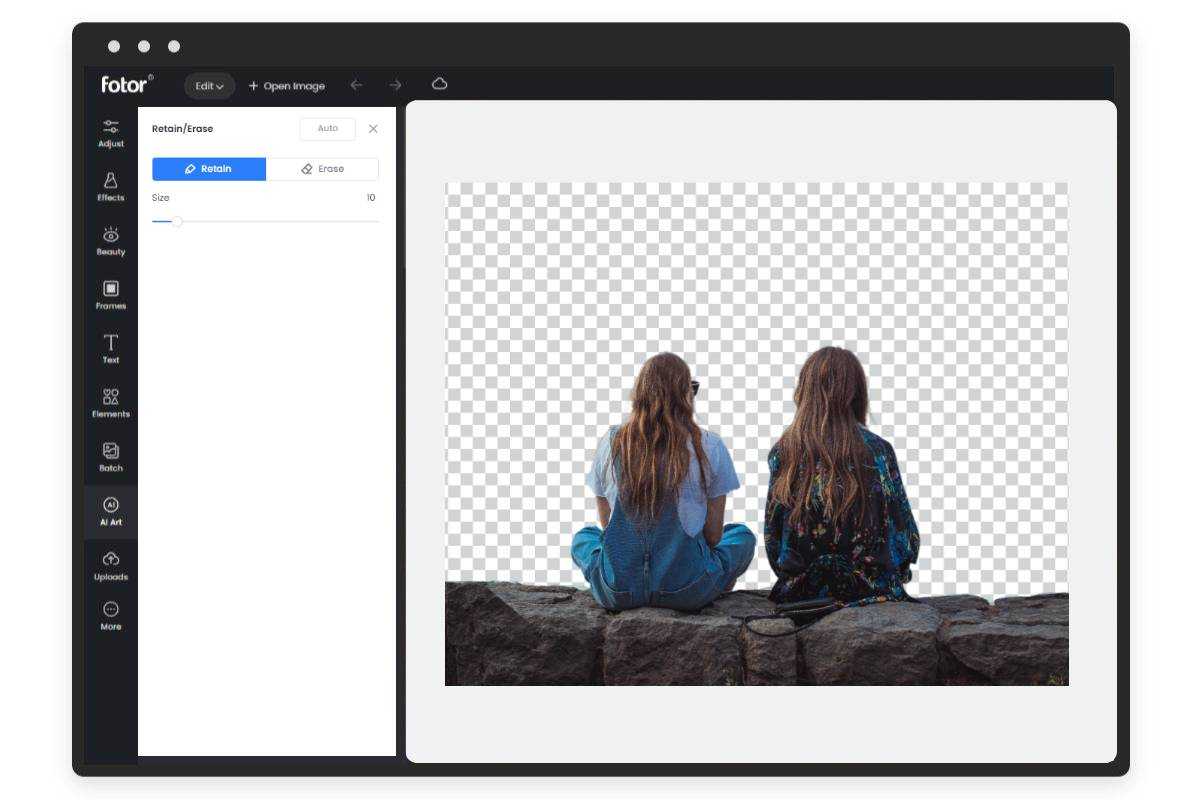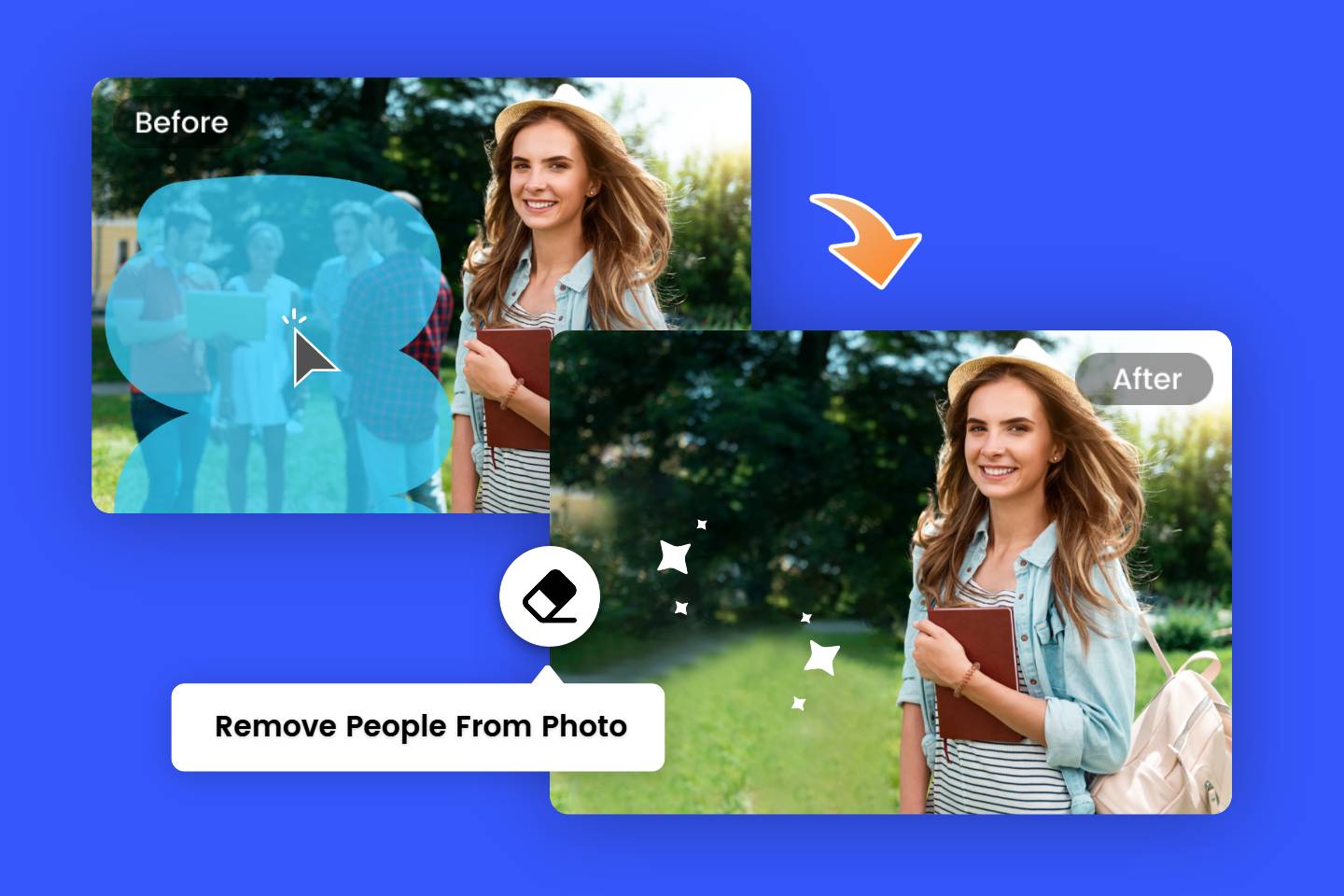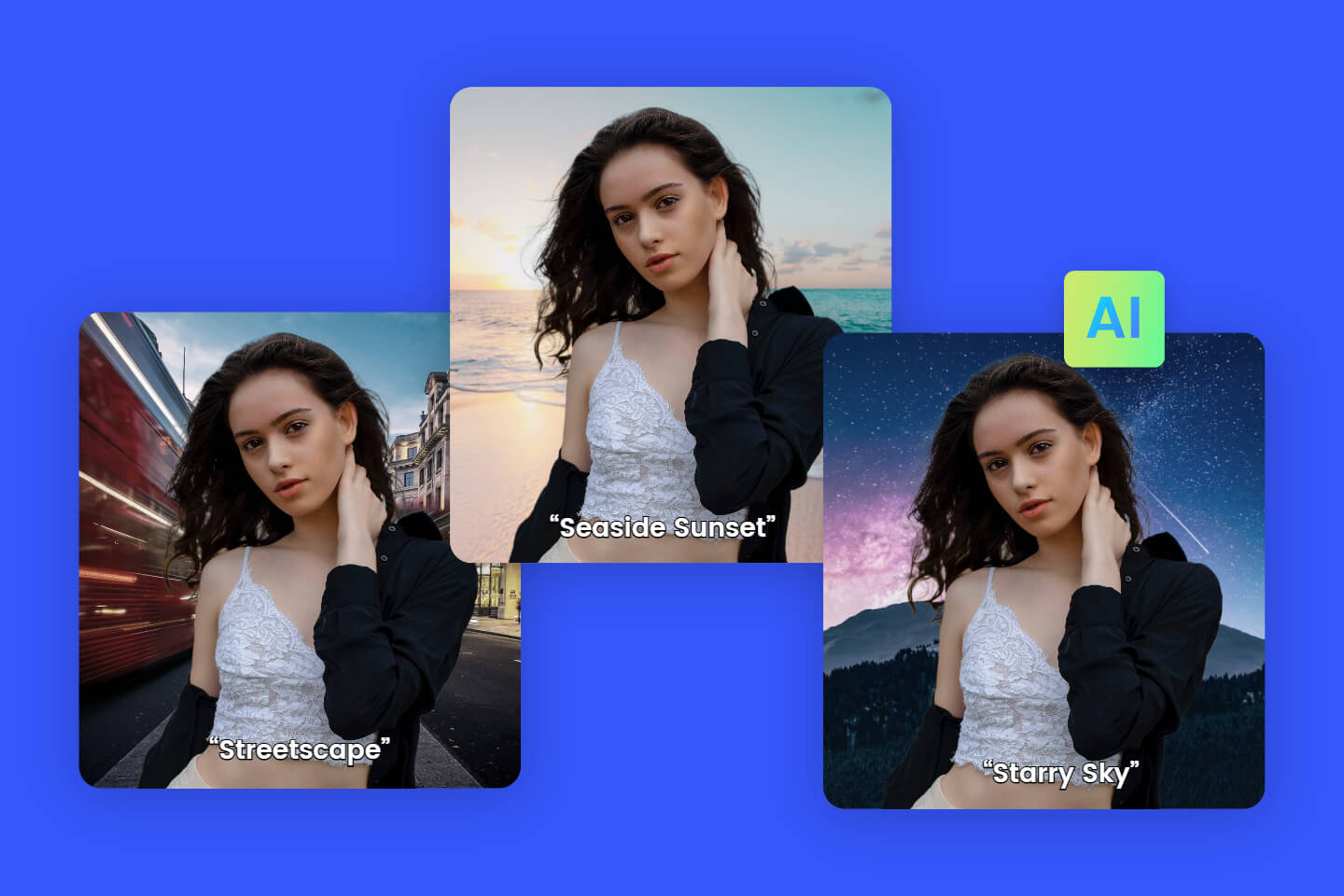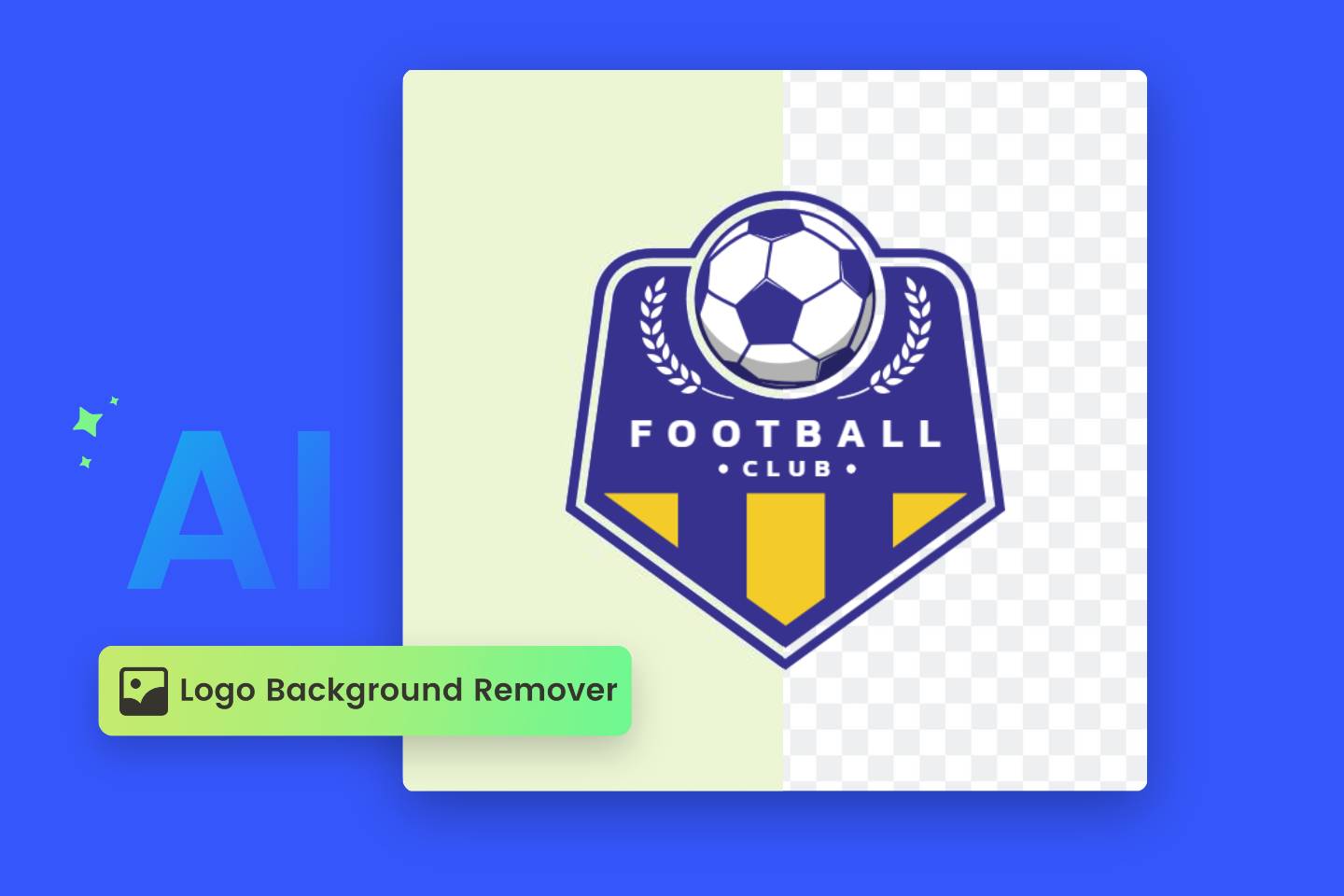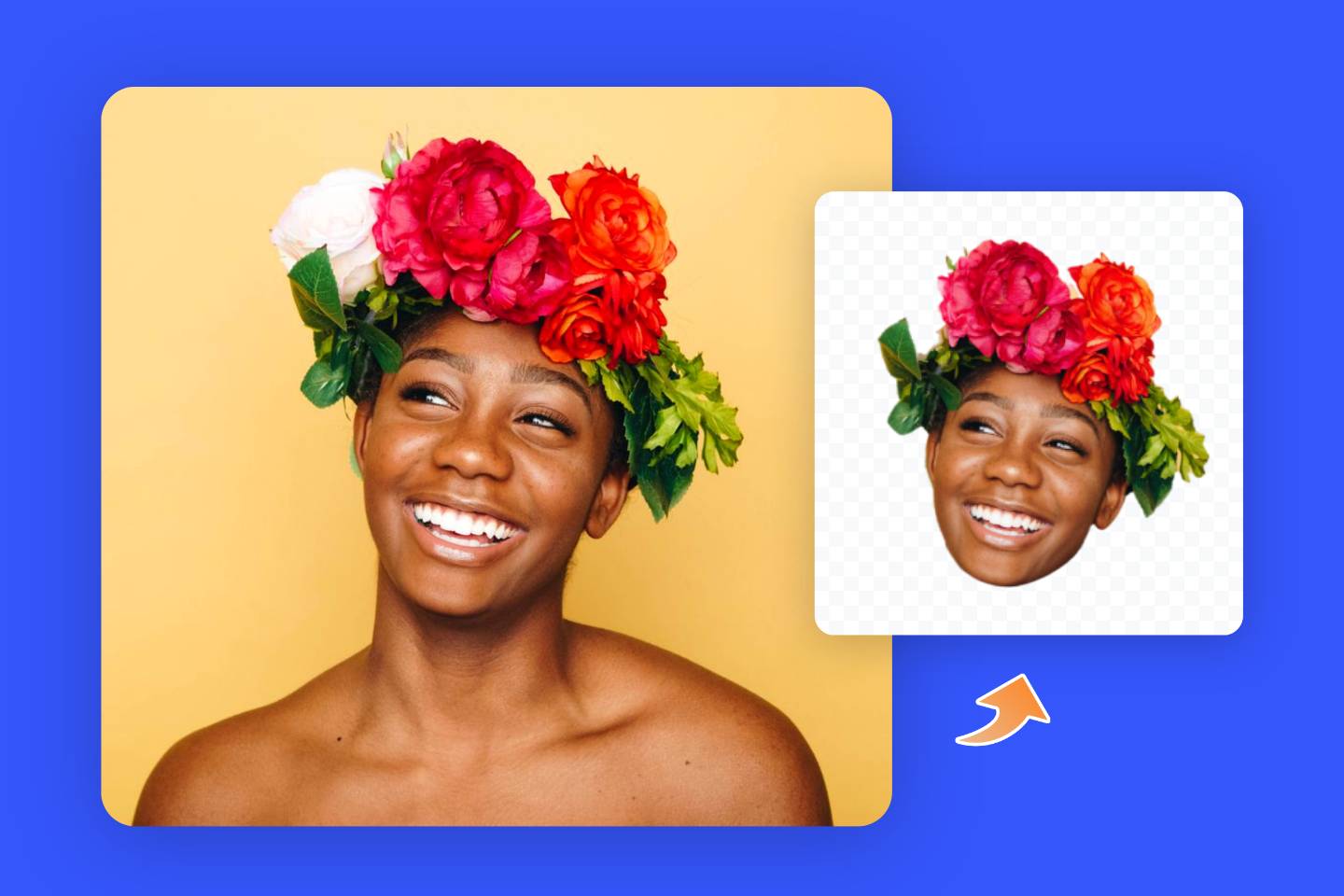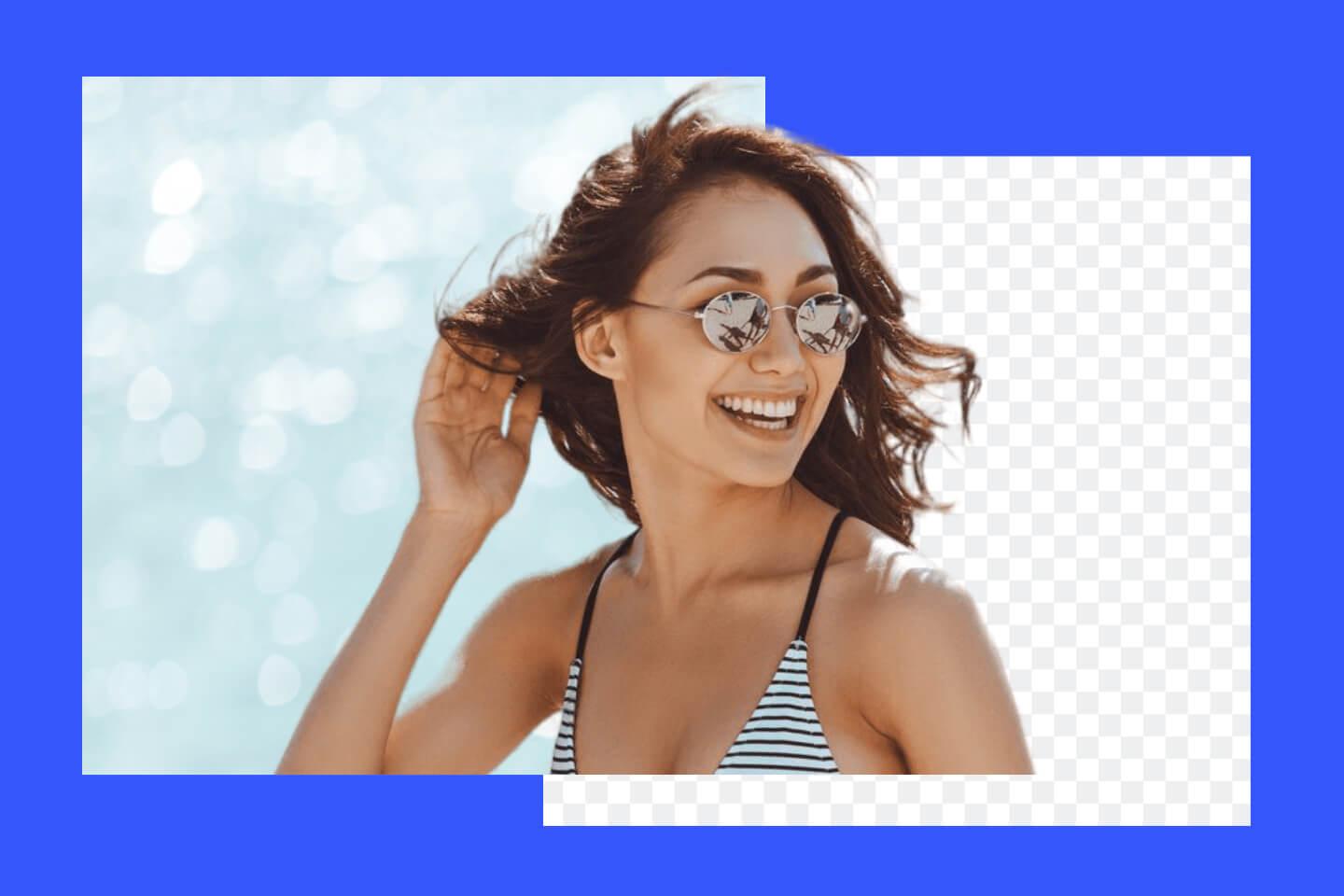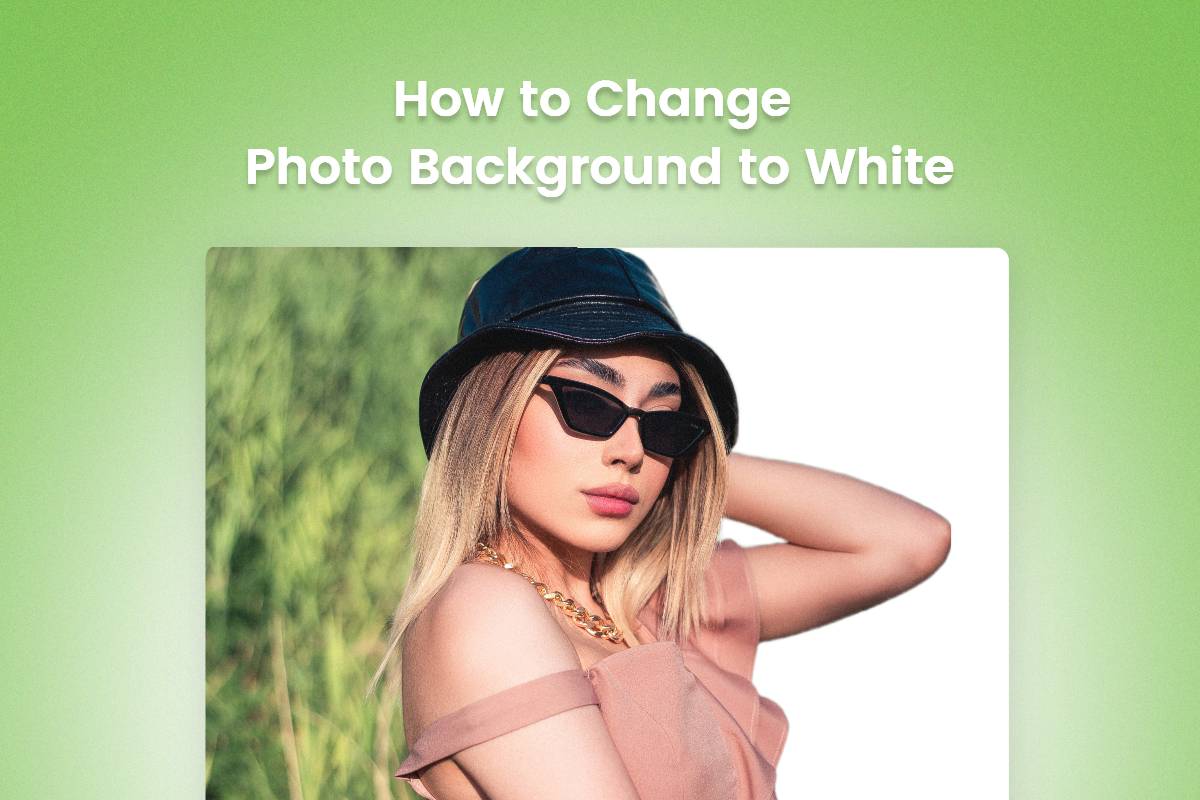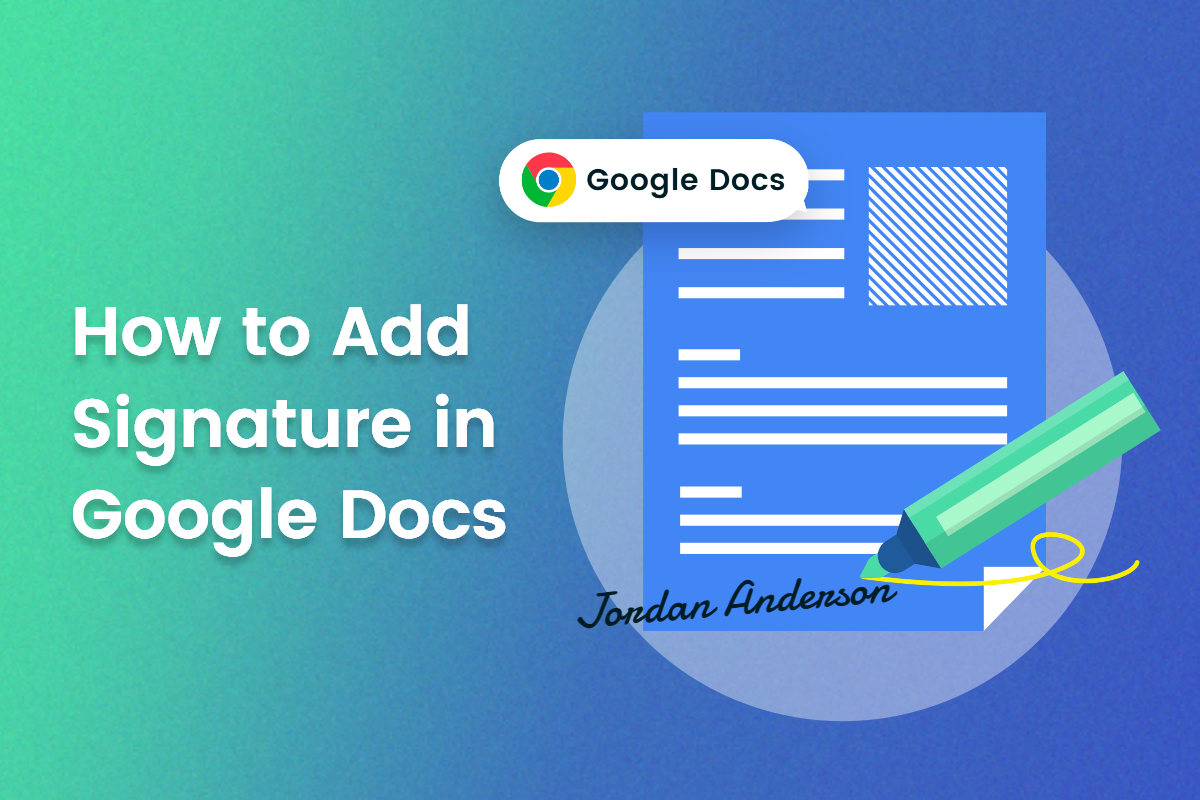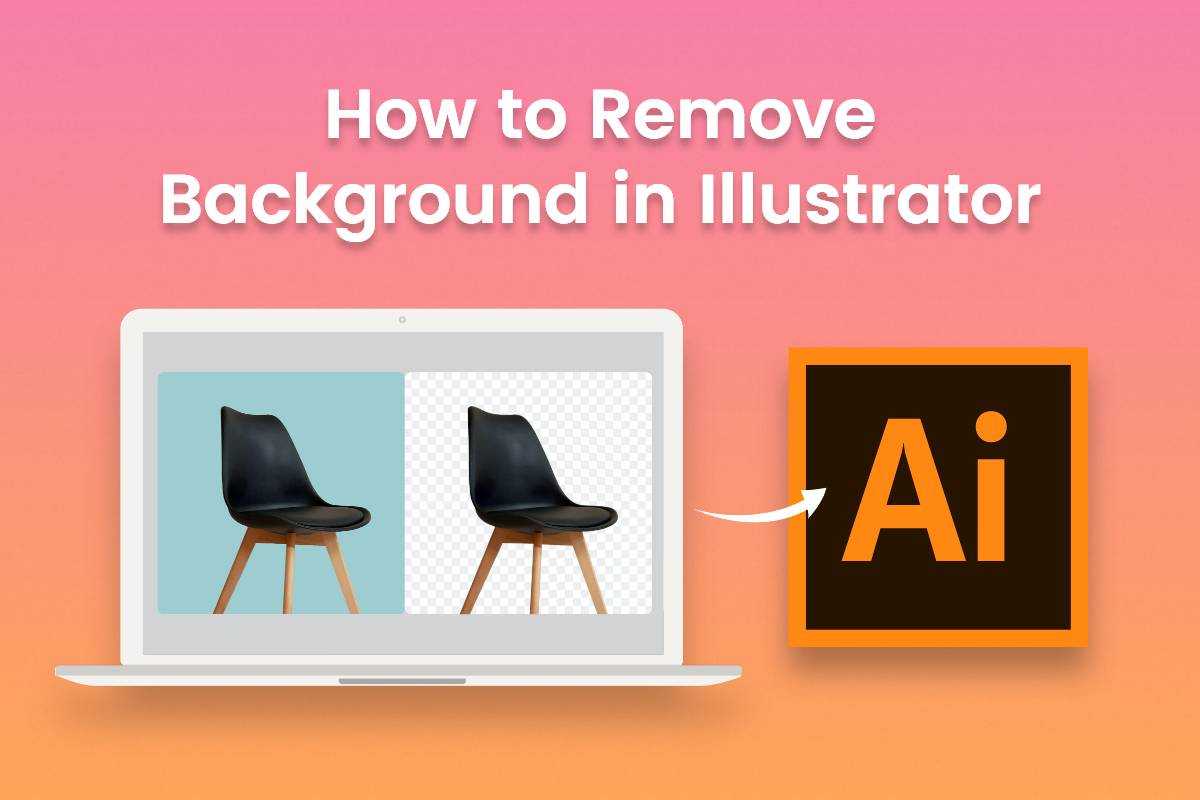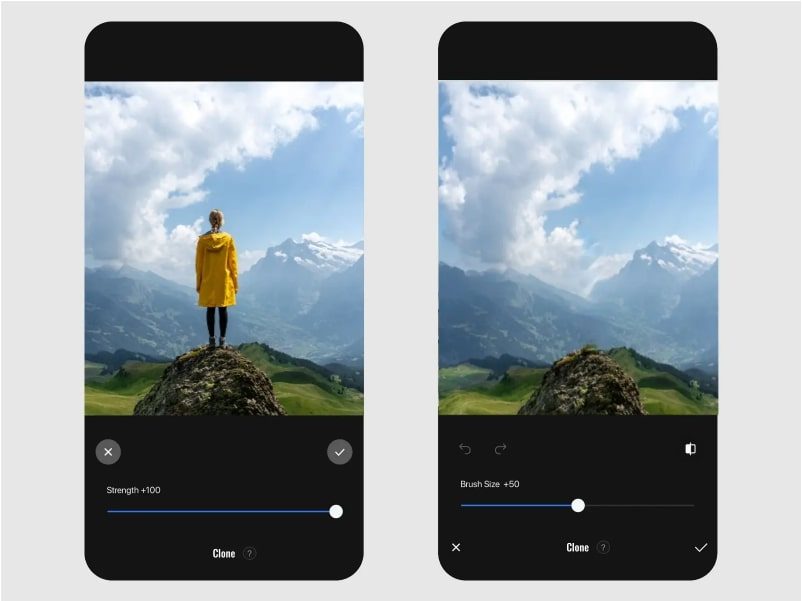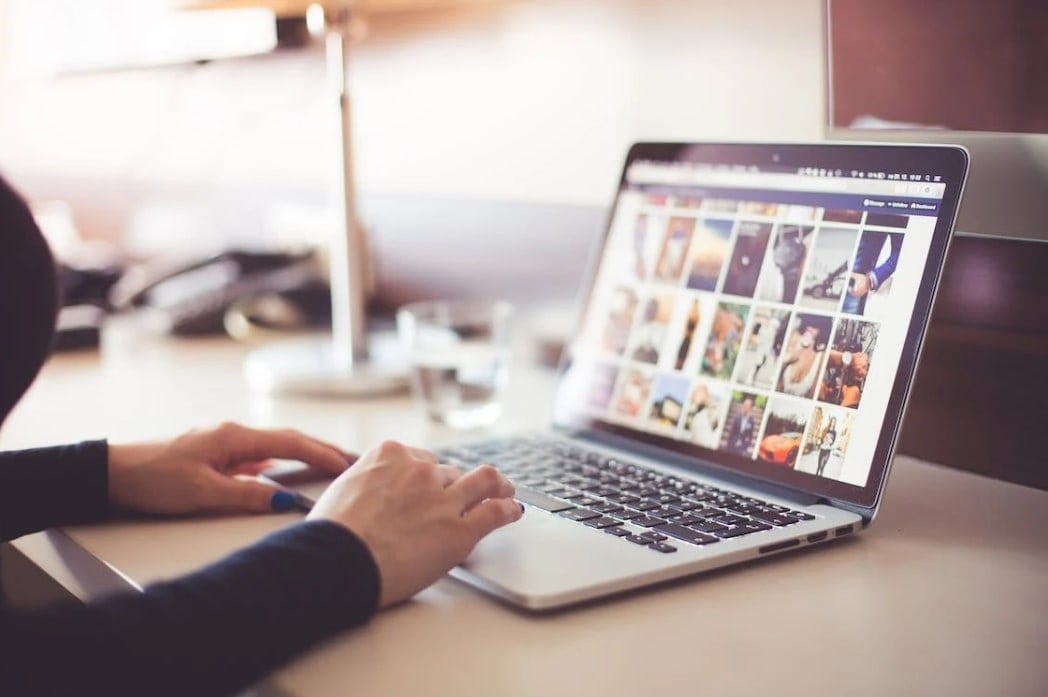Remove Image Background with Magic Brush
Fotor’s magic brush allows you to perfect the details when removing the image background manually. You are free to remove or restore everything you want magically!
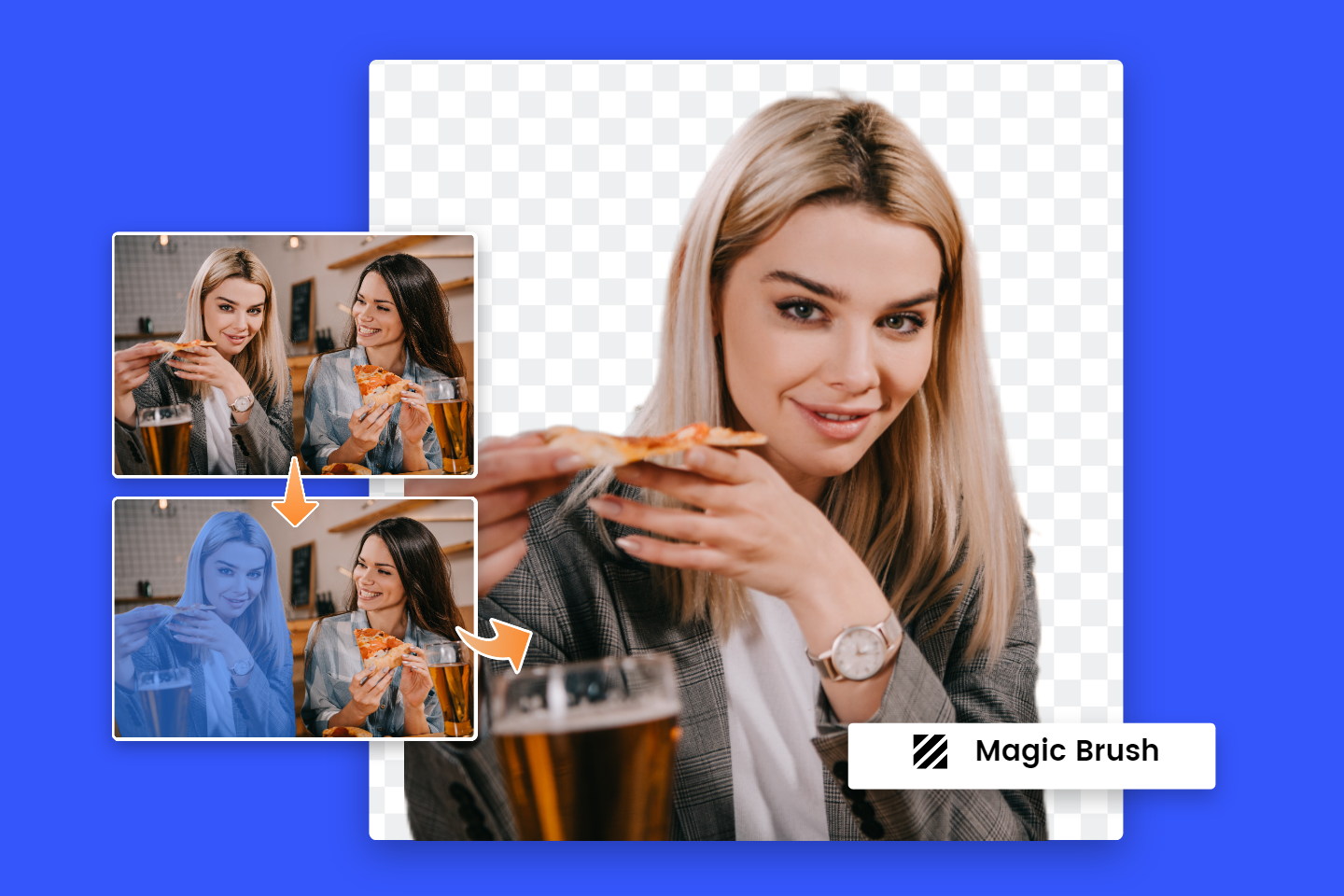
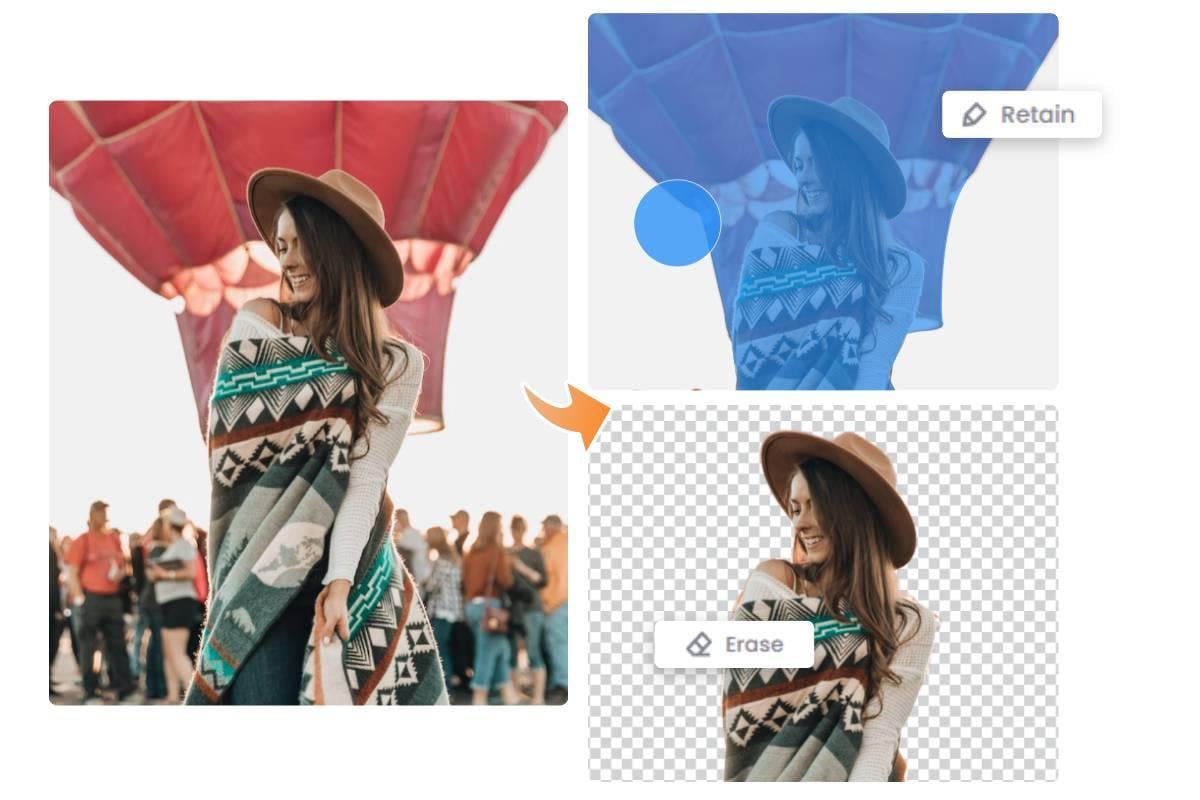
Handle Any Image Part with Magic Brush
The inbuilt magic brush behind the image background remover allows you to keep or erase any part of an image when you are not satisfied with the removal effect from the automatic background remover. You can remove photobombers from the image background or retain the necessary part by sketching out the areas with the Fotor’s AI magic wand tool. Fotor’s online manual background remover lets you sit in the driver’s seat!
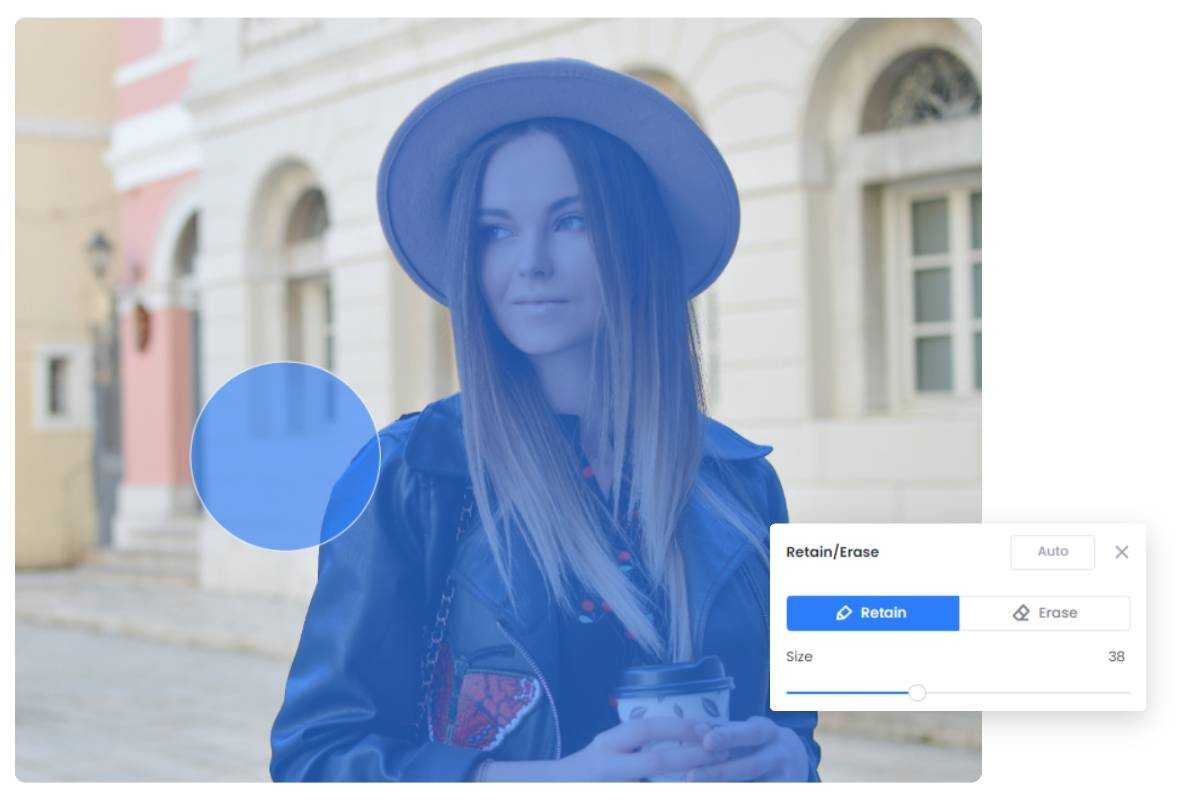
Have Control Over the Magic Brush
Fotor’s magic brush size is controllable when you are removing the background manually. After you have removed background from image, you can click the “Retain/Erase” icon to edit the transparent image. You can manage the area that the magic brush can cover in one go when you are removing people from the background or restoring the part to be kept.
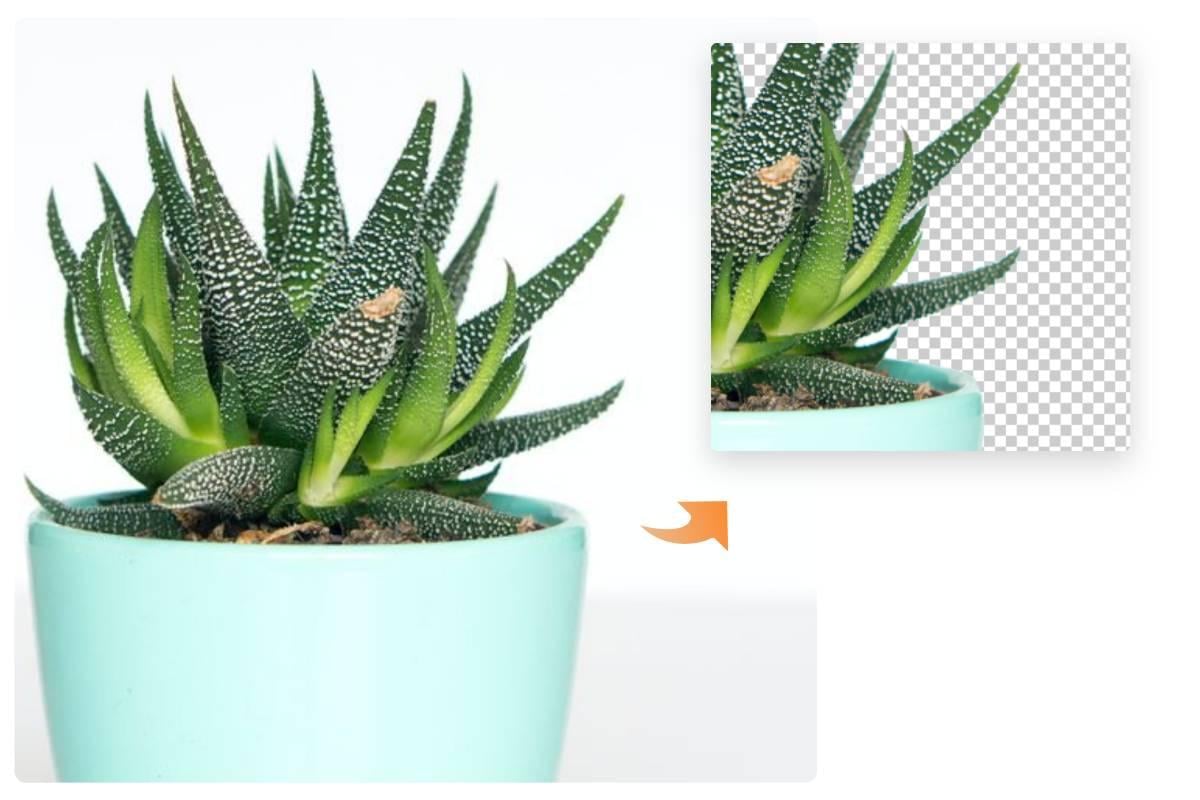
Expert to Deal with Image Details
Never worry about the quality of Fotor’s output. The AI magic brush handles the details much better than you expect. No matter how complicated part you want to remove or keep from the transparent png, Fotor’s magic brush in the manual background remover always shows you the high-quality outcome that details are fully processed.

Time-Saving Background Object Remover
You won’t have the hassle of using the tools repeatedly within Fotor’s background object remover. The magic brush works amazingly after you have brushed over the areas to be removed or restored when you are removing the background manually, which saves you time. Click the button to use the free AI magic brush online to easily remove objects from photos!