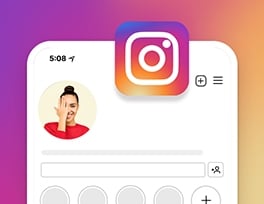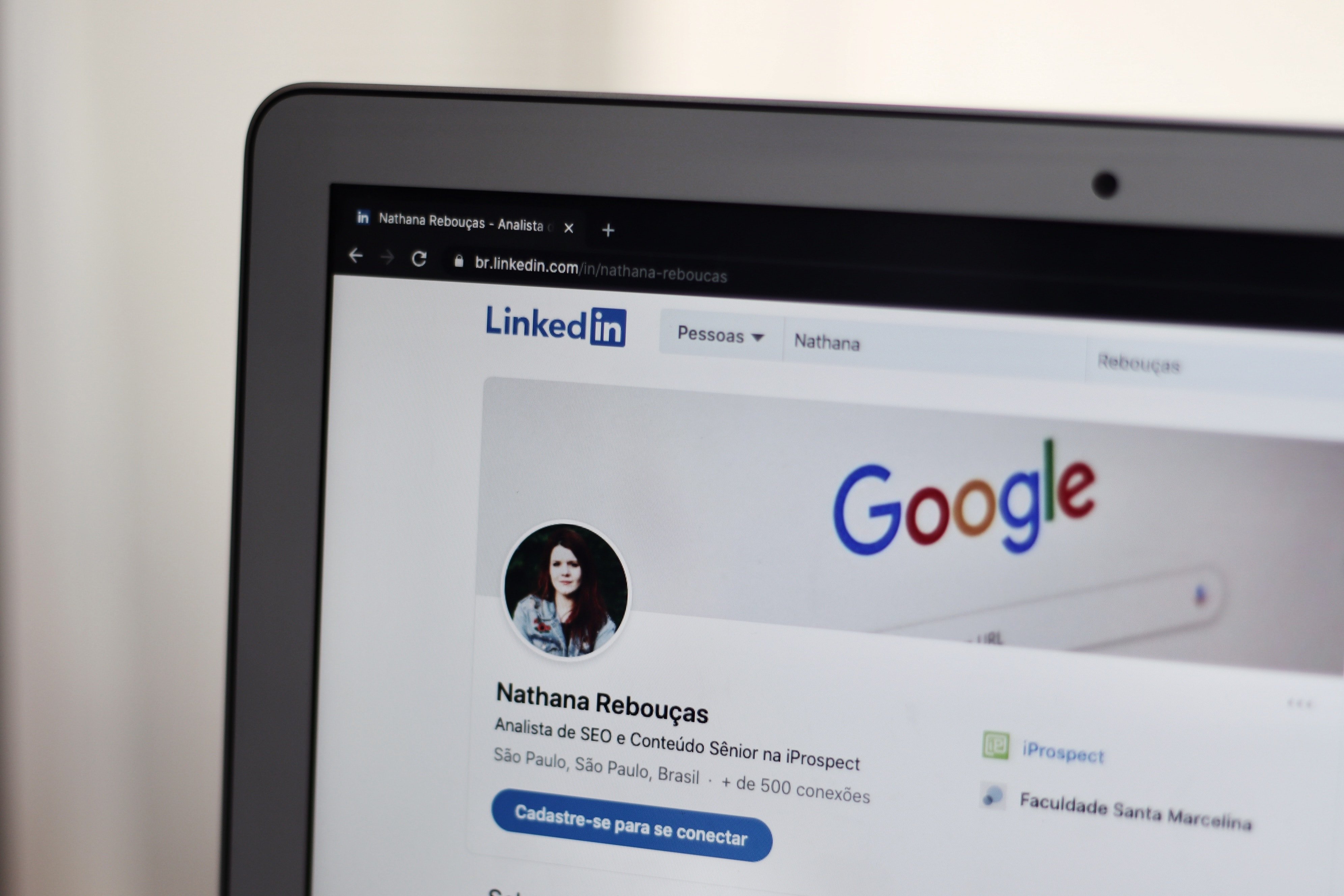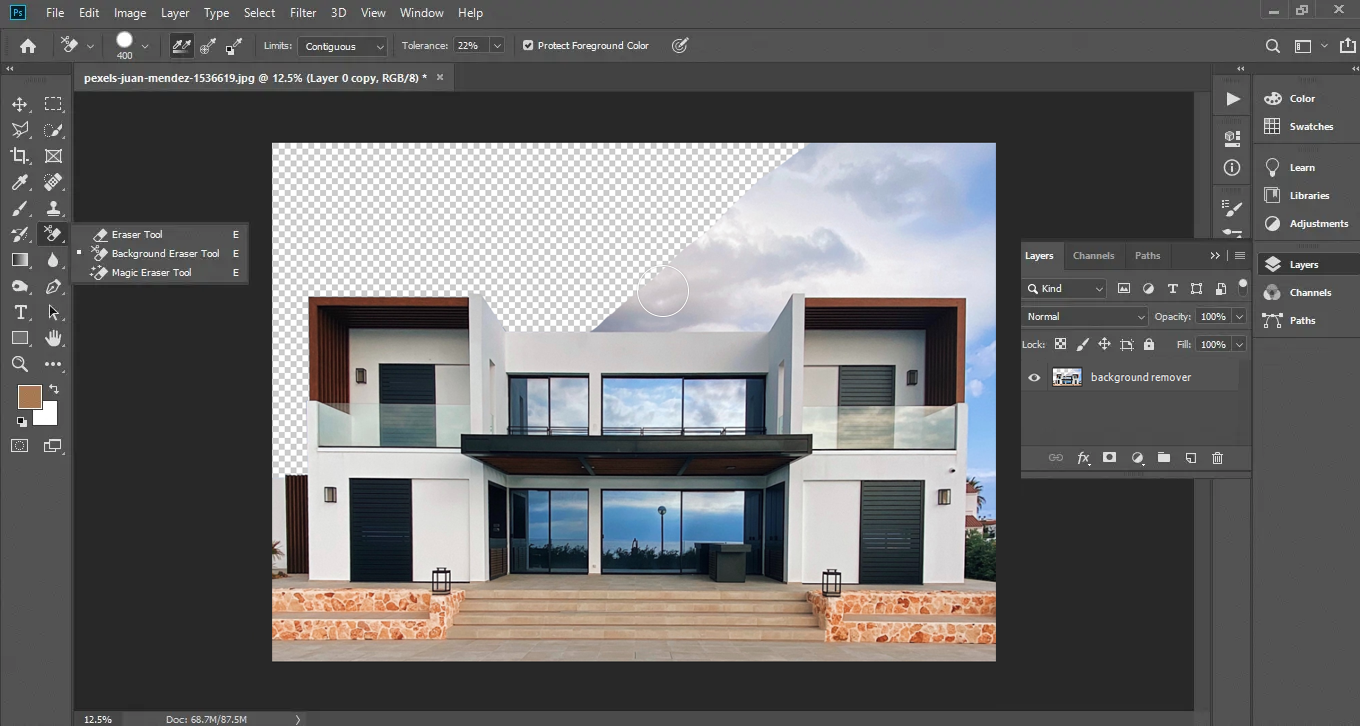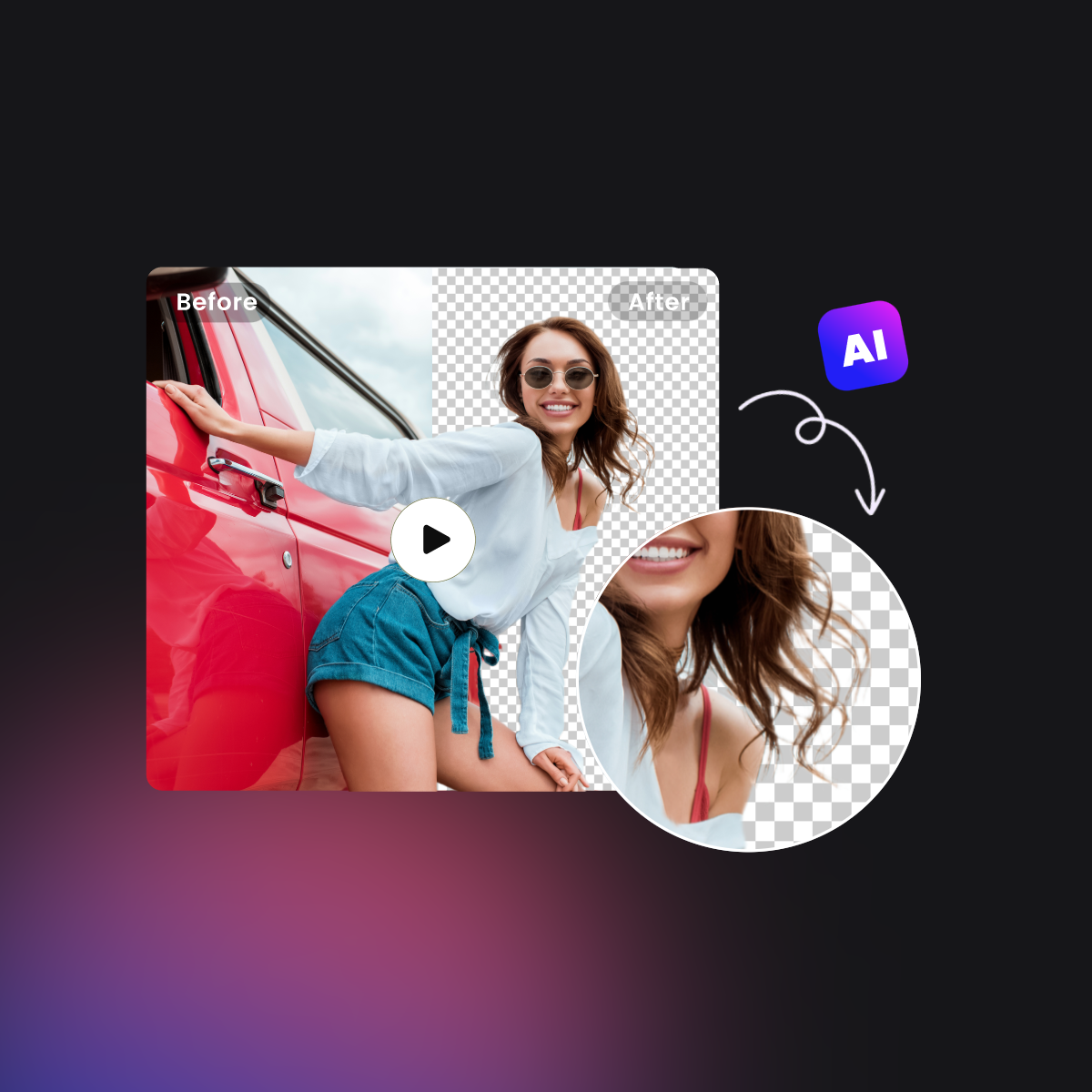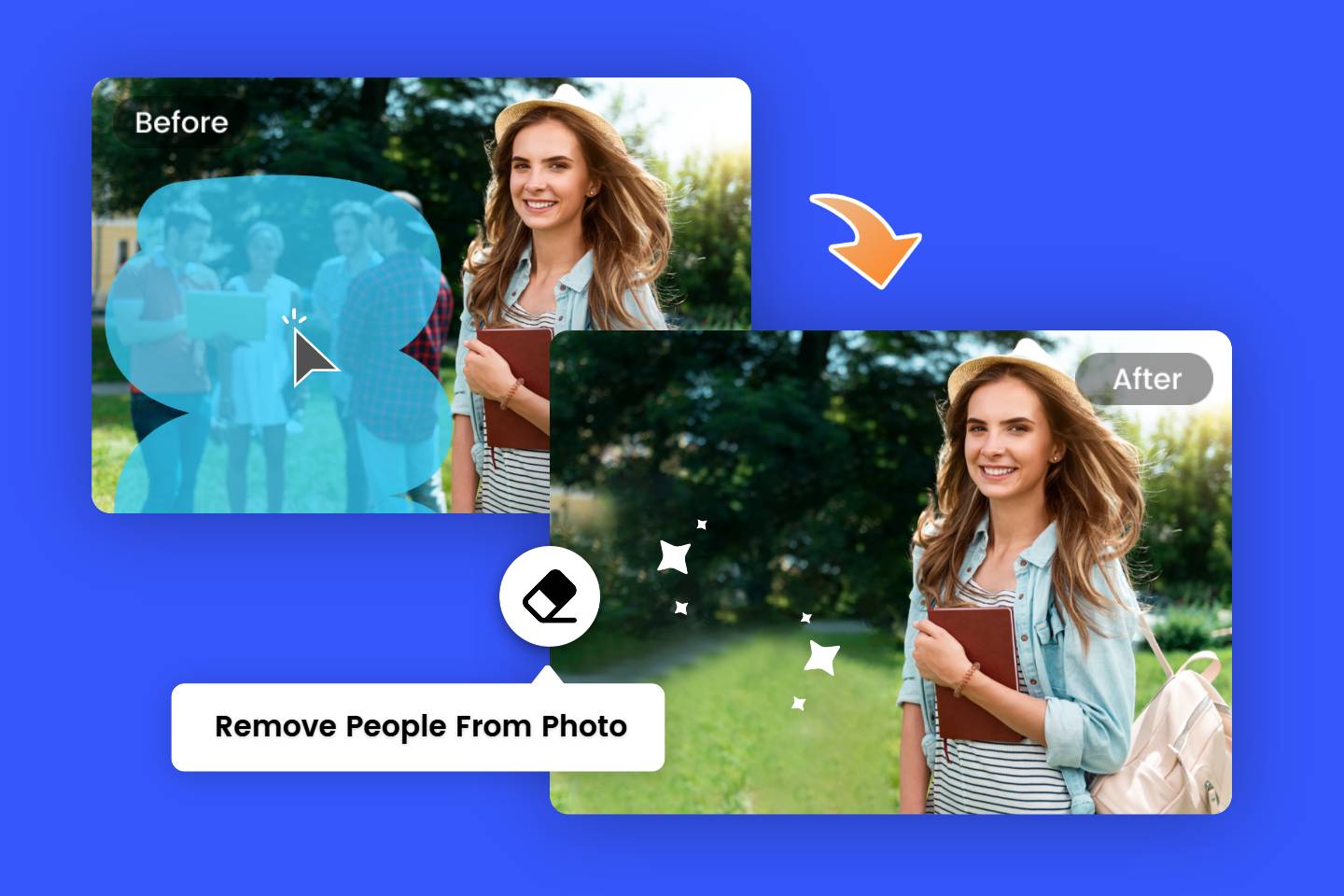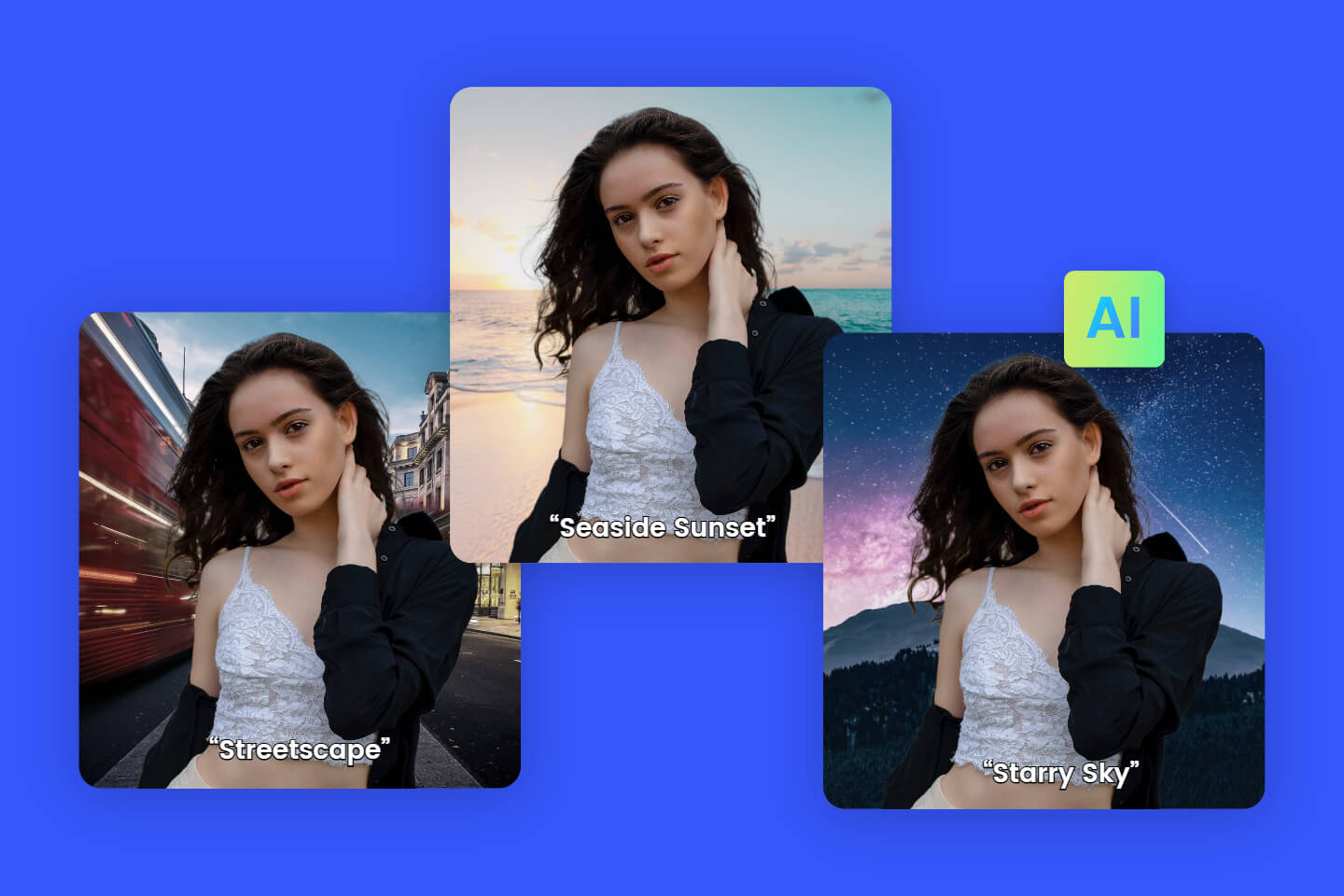How to Add a Signature in Google Docs: Quick and Easy Guide
Summary: Learn how to easily add your signature to Google Docs in 4 different ways. Get step-by-step instructions on how to insert a signature, how to edit signature, create a digital signature, and how to sign document.
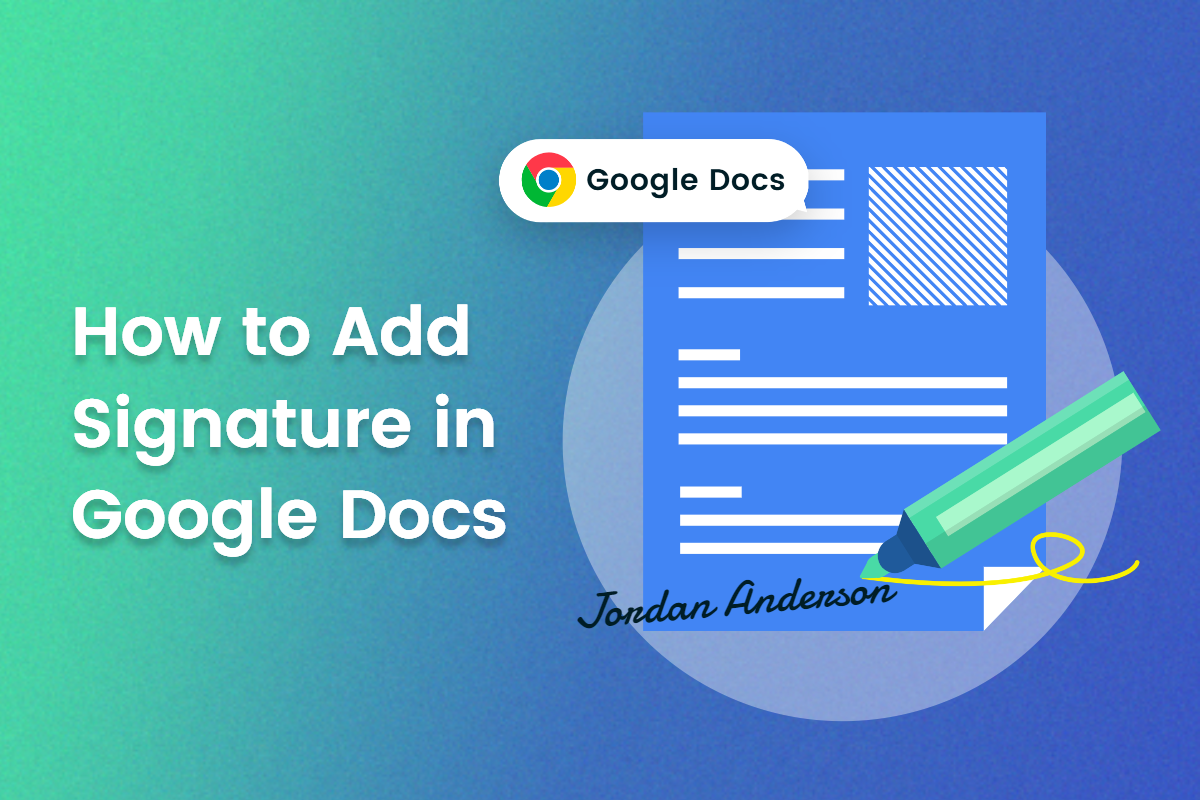
Google Docs is a powerful platform for creating, editing, and sharing documents. It is also a great tool for adding signatures to documents. Adding a signature to your documents is an important part of the writing process. It helps to verify that you are the author of the document and ensures that it has been approved by you.
In this article, we will discuss four different ways to add a signature in Google Docs. We will cover how to insert a signature, how to edit it, create a digital signature, and how to sign documents with your signature. After reading this article, you should be able to easily add your signature in Google Docs.
How to Get a Transparent Signature Image Suit Any Situation?
Before formally introducing how to add your signature to Google Docs, you should first prepare your signature image, preferably with a transparent background of course, so that it can be adapted to any background color of the document.
You may sign your signature on paper and then take a picture of it to get your signature photo, but it will look informal in the document. Therefore, it is especially necessary to turn your signature photo into a transparent PNG file with a transparent background.
Here I will share an online background remover to help you easily remove background from signature - Fotor. Fotor's online background remover can remove the background of any photo in seconds - including the signature image of course. Multiple save formats ensure that all your needs are met.

Powerful AI-driven editing tools like background remover, AI enlarger, object remover, one-tab skin retouch, AI art effects, etc.
Over 100,000+ ready-to-use templates and creative content for graphic design and photo collages.
Millions of HD stock photos for personal and commercial use.
Here's how to get a transparent background for a signature photo in Fotor:
- Open Fotor‘s online background remover. Upload signature image or drag and drop image to start remove background.
- Automatically remove the bg of the signature in an instant.
- Download the image in PNG format and keep a transparent background to keep editing.
How to Add a Signature in Google Docs
Google Docs has a built-in feature that you can use to insert a signature into your documents. To electronically sign a document in Google Docs.
Here's what you need to do:
- Open the document you want to sign in Google Docs.
- Place the cursor where you want to add a signature. From the ribbon menu at the top of the screen, select Insert.
- Select Draw > New. In the drawing window, select Line > Doodle.
- Now use your mouse or stylus to draw (or scribble) your signature in the drawing area.
- The signature will appear in your document, right where you placed your cursor.
How to Edit Your Signature in Google Docs
If at any time after creating your signature, you decide you want to change it, you can easily edit it in your documents. To change your signature, select it, and then select Edit under it.
Here's how to do:
To access advanced editing options, select Other Edit menu via the three vertical dots below the signature. The parameters you can change include.
- Size and Rotation. You can edit the width and height of your signature here.
- Text Wrapping. You can choose whether to wrap your text around the signature, or leave it alone.
- Position. If you want to move your signature
If you need to move your signature somewhere else, you can drag and drop it anywhere in the document. You can erase your signature just like you would any other element in Google Docs.
How to Sign Your Document with the Google Drawing Tool
The drawing tool is the easiest way to add an electronic signature to your Google Docs documents. It is a built-in service from Google for creating diagrams and illustrations. While it's not as powerful as professional design software, it's great for simple drawings and handwritten signatures.
Here's how to use it:
- Launch Google Chrome and open the Google document you want to sign.
- Place your cursor where you want the signature to appear.
- Click on the Insert tab on the top toolbar.
- Click on Draw.
- Select New from the options. The drawing software opens in a pop-up window.
- Click the arrow next to the Line tool in the Draw menu bar.
- Select Doodle from the drop-down menu.
- Draw your signature using the mouse, trackpad or touchscreen.
- Click the blue Save and Close button in the upper right corner of the window.
The signature will be added to the document where the cursor is located. You can edit it, insert another signature, or replace it.
How to Create a Signature with a Google Docs Add-on
While third-party tools like CreateMySignature require you to leave your document, you can sign electronically with integrated add-ons like HelloSign, DocuSign esignature, Signable, and PandaDoc.
- To use an add-on.
- Click the Extensions tab on the toolbar.
- Hover the cursor over the add-on. Two options appear on the right.
- Select Get Add-ons.
- Search for any tool of your choice and install it.
- The tool will be added to your Google Docs account and you can start signing with it immediately.
Most options require you to create an account when you first sign up. Also, some require a payment method, either a monthly subscription or a service fee with different pricing. You can also create a free account and sign up for a free trial.
Conclusion
Signing documents is an important part of many businesses and organizations. With the help of Google Docs, you can quickly add a signature to any document you create.
In this article, we will discuss four different ways to add a signature in Google Docs. We will also look at how to edit your signature, create a digital signature, and sign documents with ease. By the end of this article, you will have all the knowledge you need to add signatures in Google Docs with confidence!