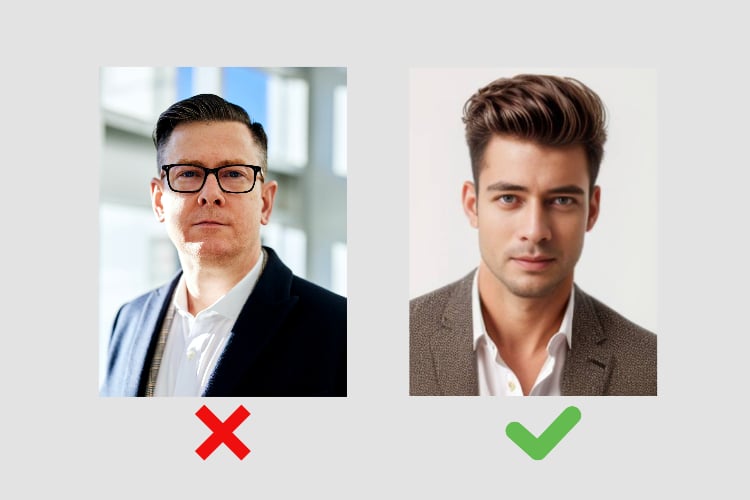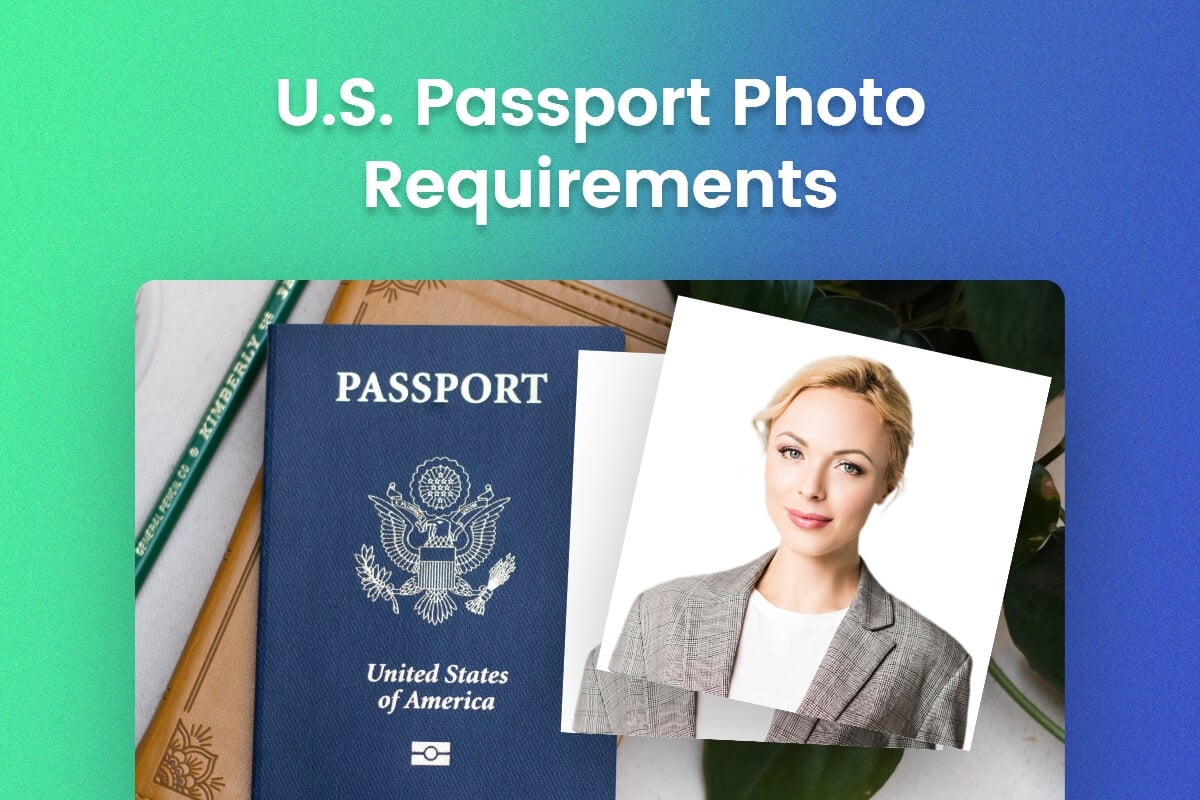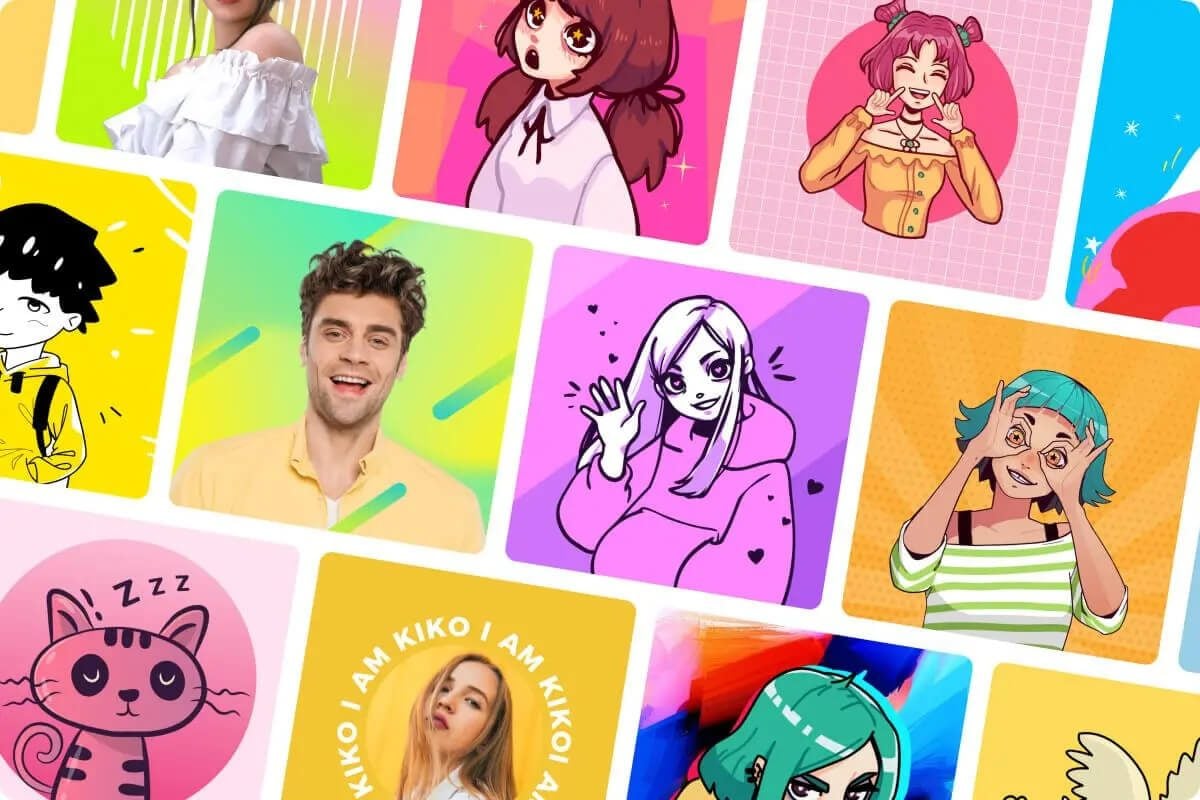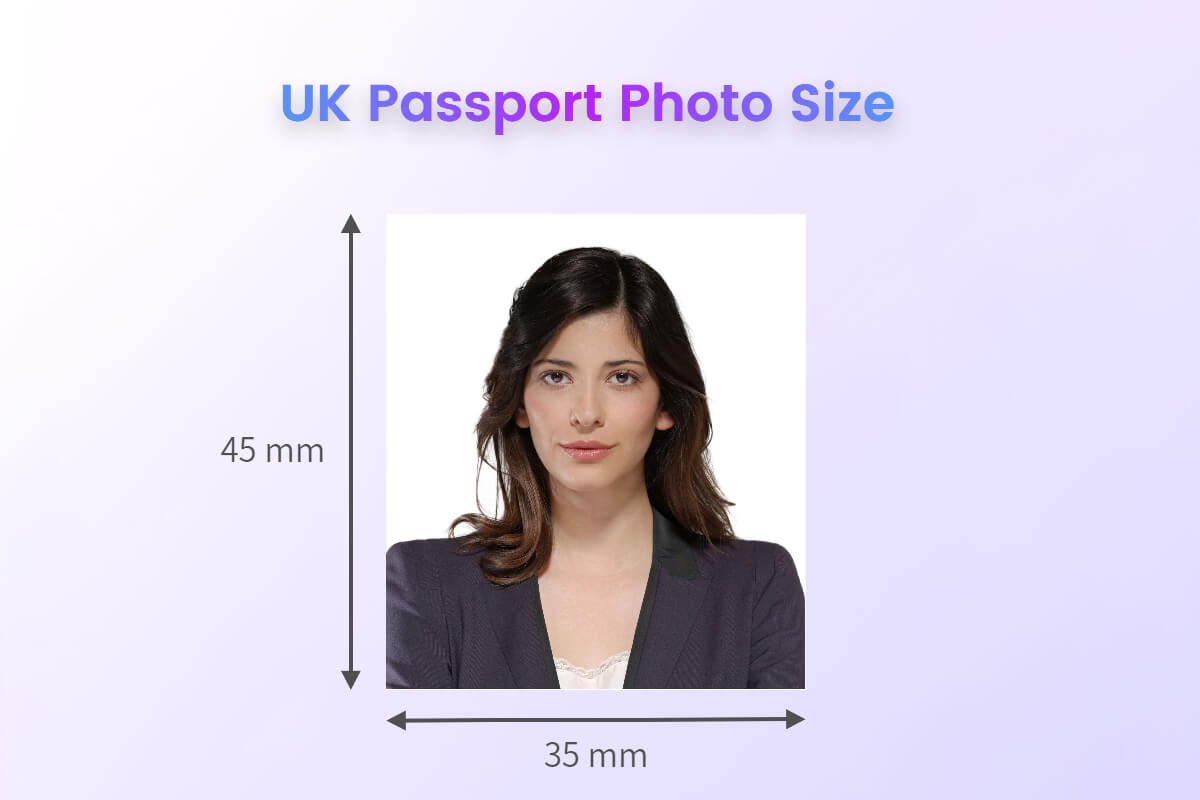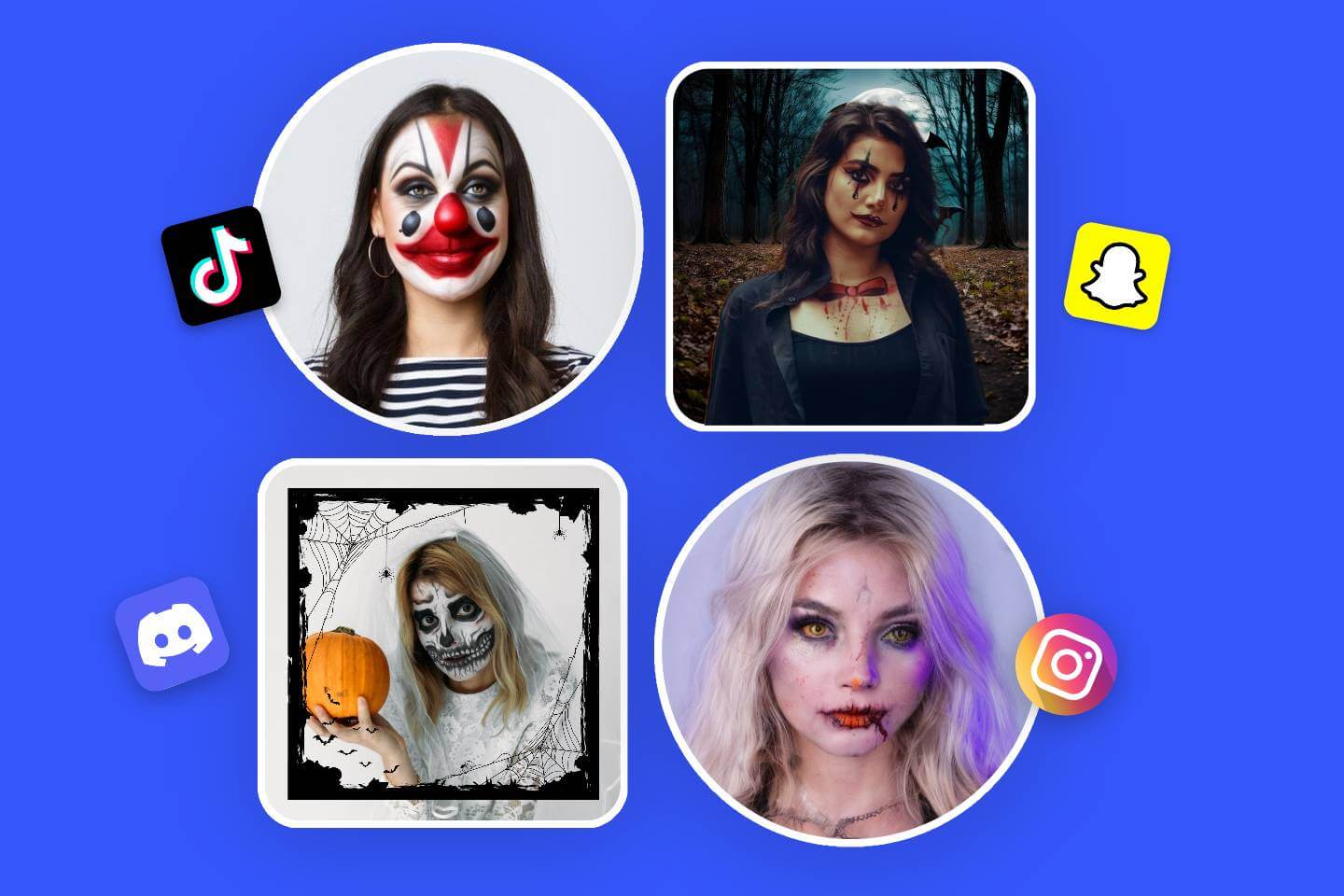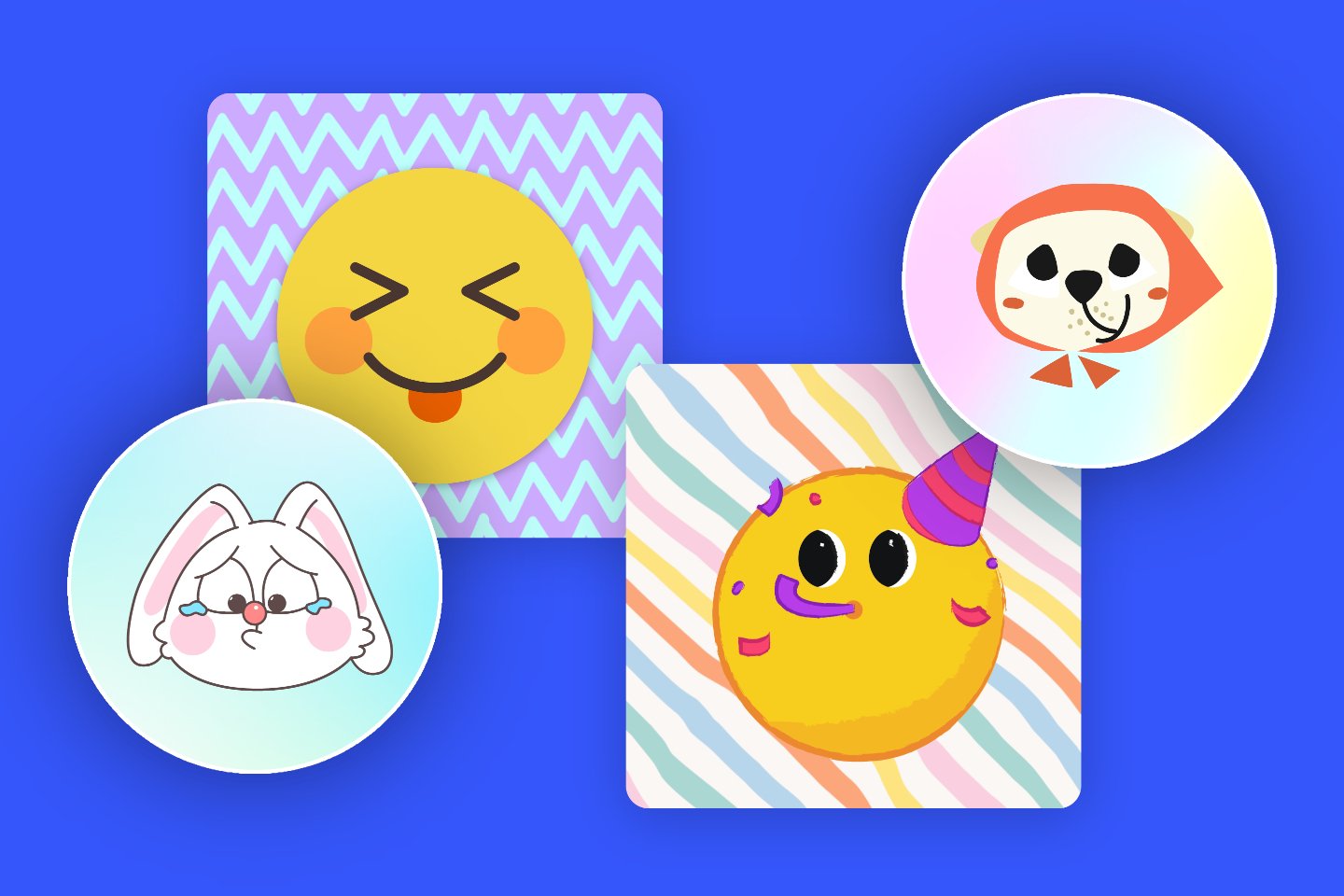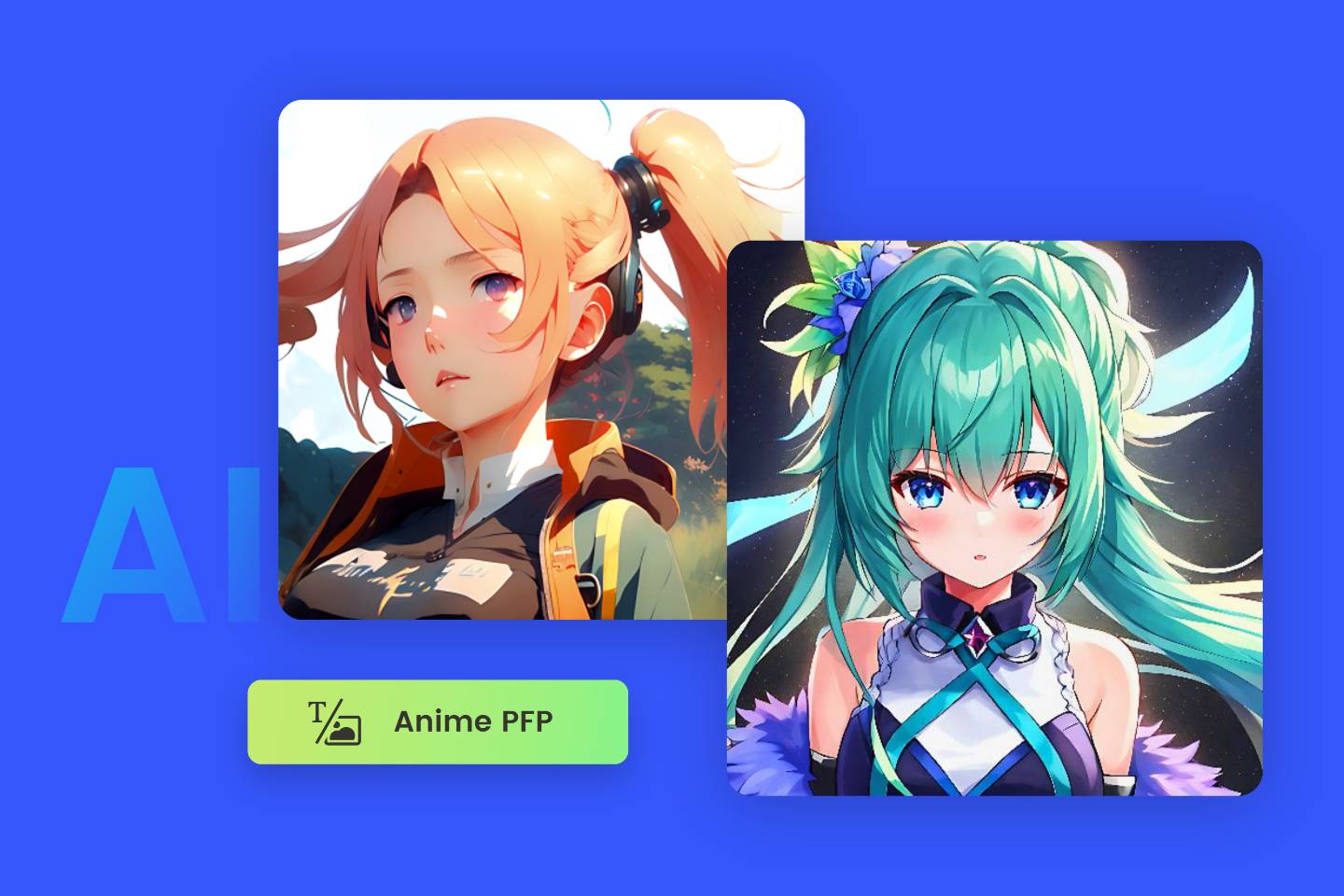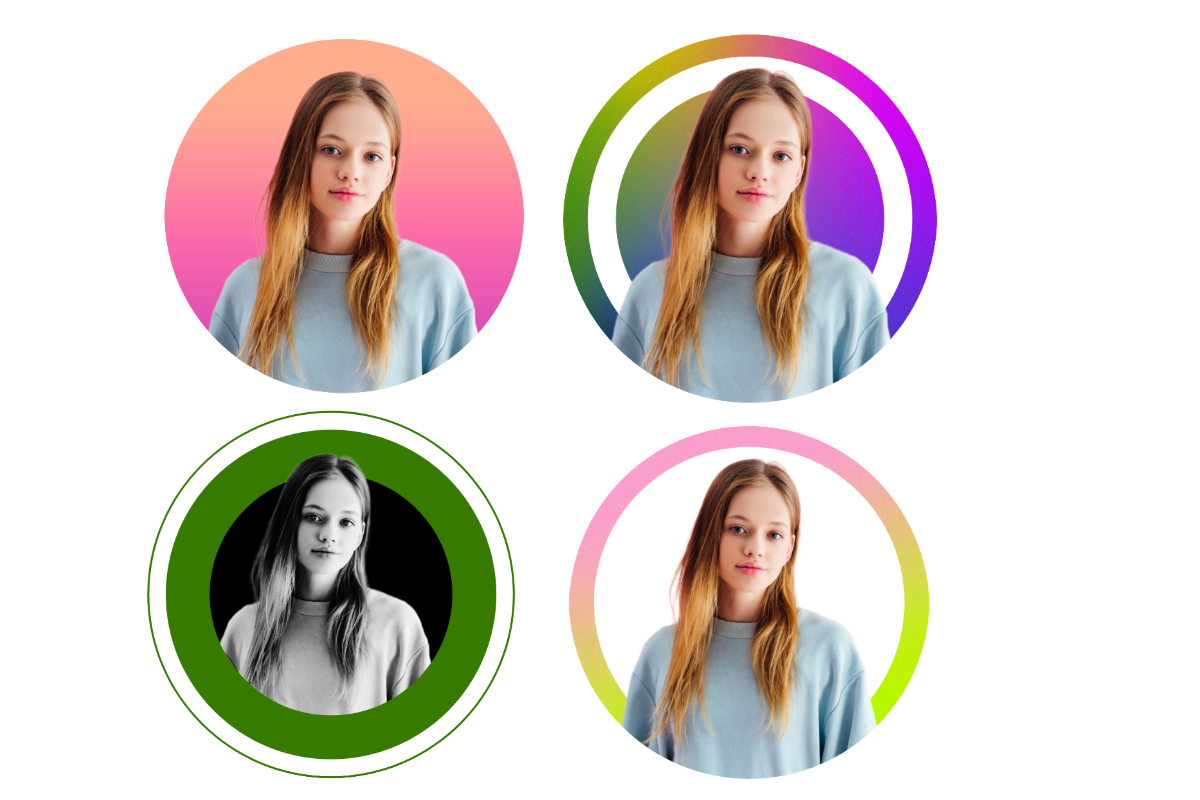How to Change Google Profile Picture: Make Your Account Outlook Perfect
Summary: You could get to know the tips of how to change google profile picture on computer and phone. Then you are able to perfect your profile pictures for google account and show your style.
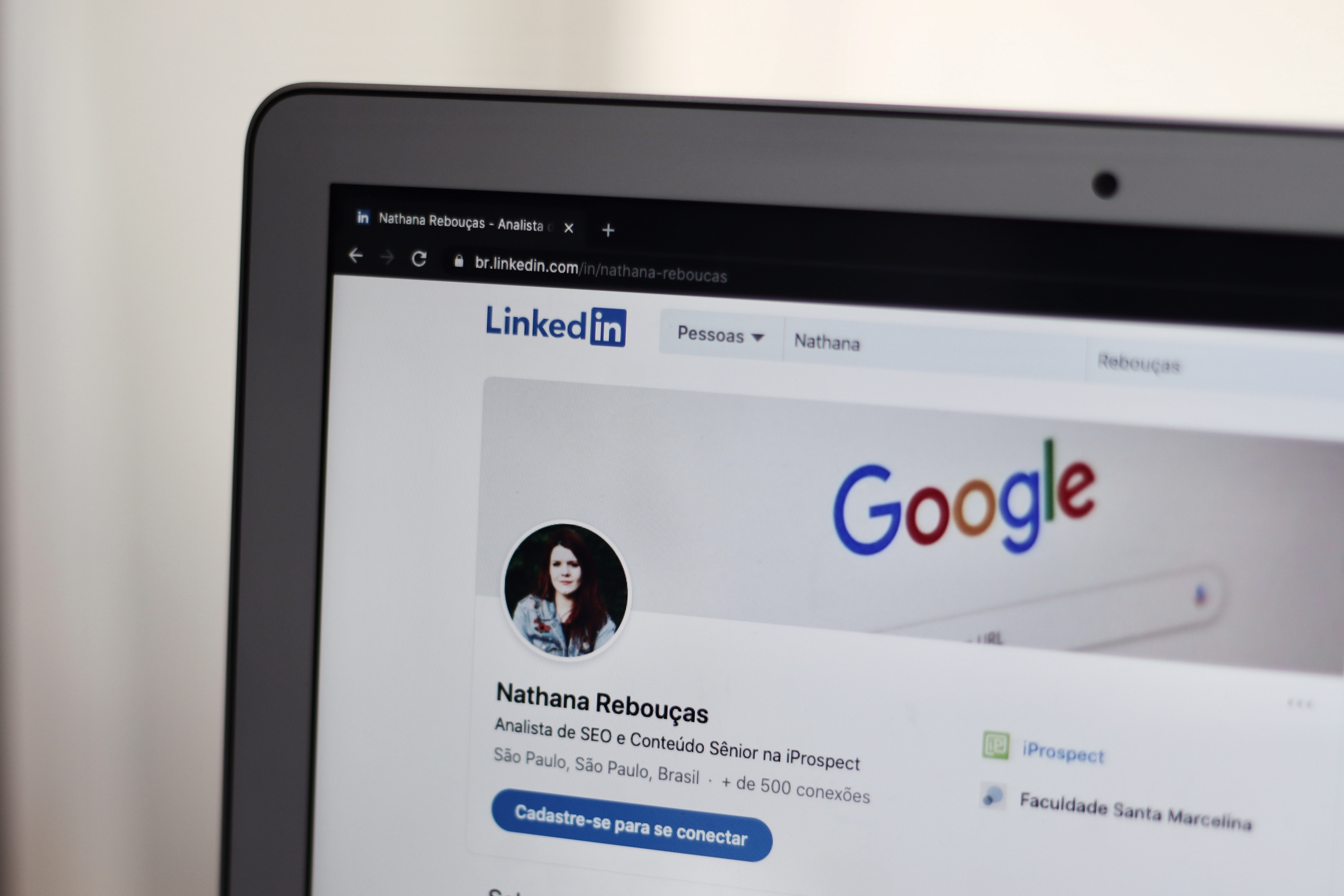
Google is a great platform and there are a lot of products and services through the internet . Fortunately, you are able to log in only one account to browse its different websites.
Knowing how to change Google profile picture is really important, because it would show up on its various services like Gmail, Google Chrome, Google Meet and Google Play Store.
Therefore, a beautiful google profile picture could show your personality and style to others and draw their attention.
There are many channels for you to choose and upload the best profile picture on Google. Now, let’s get to know how to change Google profile picture!
How to Change Google Profile Picture on the Computer
Among all the channels of changing Google Profile picture, the commonest and fastest way is to change pfp pics on computers. Just open your browser on any of your computers. And you could choose browsers on Microsoft Windows, Mac, Linux machine and so on.
After that, just search the website of google accout page and log in. The Google account homepage and your google profile picture are at the top of the website. Then, you could place your mouse cursor on your profile picture. The camera icon would show out and you just need to click the icon and click the “Change” button.
As to choose new profile pics as your profile pictures for Google account, the illustrations available on google and Google photos account would be your good choice. What’s more, you could also find picture on google you like as your Google profile picture. In addition, you could choose your past pfp pictures, too. Merely clicking tree-dots icon at the top-right corner of the box for changing Google Profile dialog. Then the profile picture you used before would show up for you to pick. Just download and save one you prefer to your computer and upload it to your Google account.
After you make your final choice, you will be asked to crop and rotate the profile picture. When necessary, you could edit the photo and retouch it to perfection. And this time, Fotor – the best online photo editor could help you to conduct this process within seconds for free.
Besides, you could uese different profile picture maker apps to perfect your Google profile picture and get to know the size, tips and examples would help you to achieve this end.
With such an easy procedure, you have learned about how to change profile picture on Google. And this new profile picture would be presented on all Google apps both on Android and iOS.
How to Change Google Profile Picture on Phone with Gmail app
If you find it’s not convenient for you to conduct the process of how to change your Google profile picture on computer, because you would not always go anywhere else with a computer, then another choice is designed for you. That is to know how to change your profile picture on google with phone. Let’s know how!
To change your Google picture on phone, you do not need to visit the website mentioned above. Instead, you need to apply the Gmail app. As we mentioned above, the Google profile picture you changed on computer would show up on all services including Gmail and vice versa. When you change profile pictures of Gmail, this picture would show up as your Google profile picture, too. So let’s to know how to change profile pictures for Gmail.
So just download the Gmail app on iPhone, iPad or Android. Then you could open hit and tap the profile picture at top right corner. Next, the “Camera Icon” would come into your view beside your photo.
As to what kind of photos to choose as your profile picture, both “Take Photo” and “ Choose From Photos are available for you”. When choosing the former one, you are able to open your camera to take a new photo, and the latter one could let you pick one in the photo album in your phone.
You could crop it right away by using your two fingers to zoom in or out. But you could also edit it beforehand to make your profile picture perfect. And Fotor is also available on your phone. It can help you crop, resize, fine-tune the hue of the picture and enhance the profile picture properly to make the profile picture sharp and clear. Besides, you could apply fotor’s various templates to design your profile picture that shows your personality. And all of the services are free of Charge.
How to Change Google Profile Picture Back to Default
There is usually a google default profile picture before you make any changes. If there’s time you wish to change your profile picture now back to default, there are some steps for you to take.
Step one: Have a click on “My Account” button at the top-right corner of the website and go to Google profile page.
Step two: Click the “Edit Profile” button.
Step three: Find the “Profile picture” Section
Step four: Click the “Change photo” button below the heading of “profile photo”.
Step five: Click the “Upload a new photo“ and click the button “ Choose File”.
Step six: Select the “default_profile_picture_png” and click it.
Conclusion
A beautiful Google profile picture matters a lot for you, it’s a symbolism of your image and personality. Thus to know how to change google profile picture is important. The new Google profile picture would make your google account photo come out with a new outlook and show your personality and styles on all services available on Google. Why not have a try?