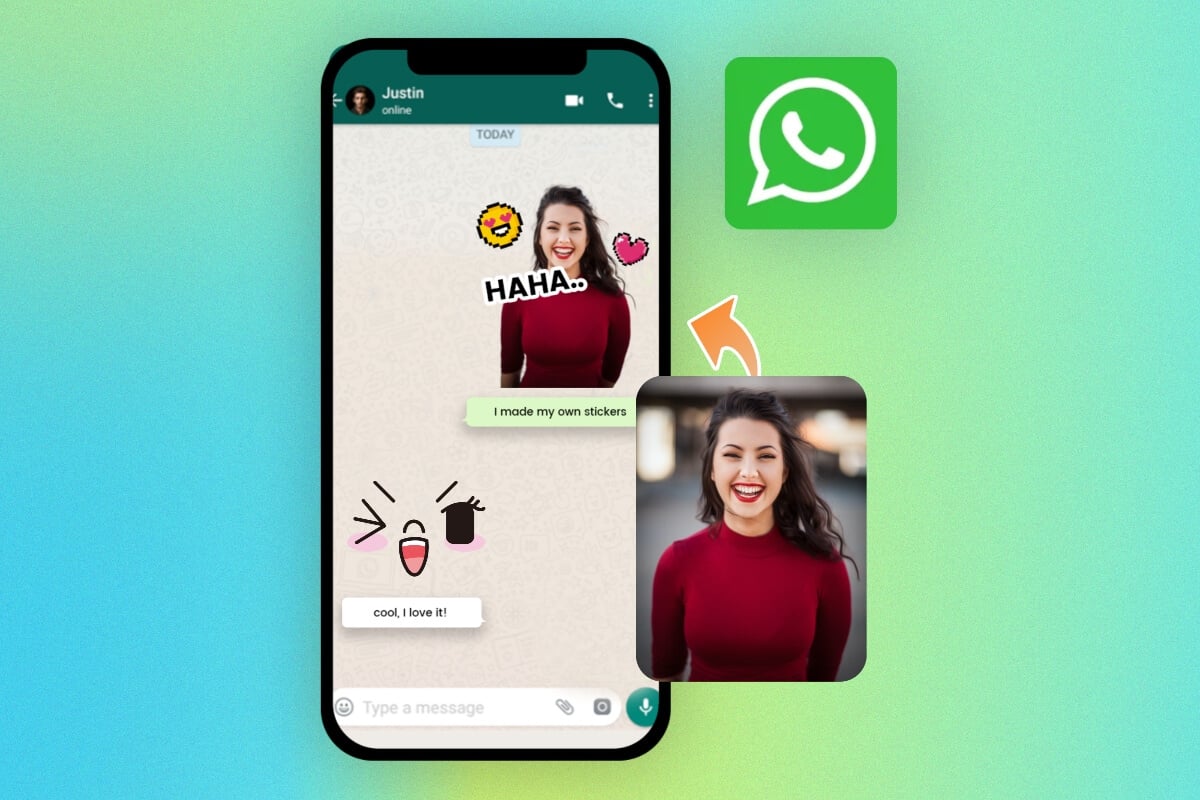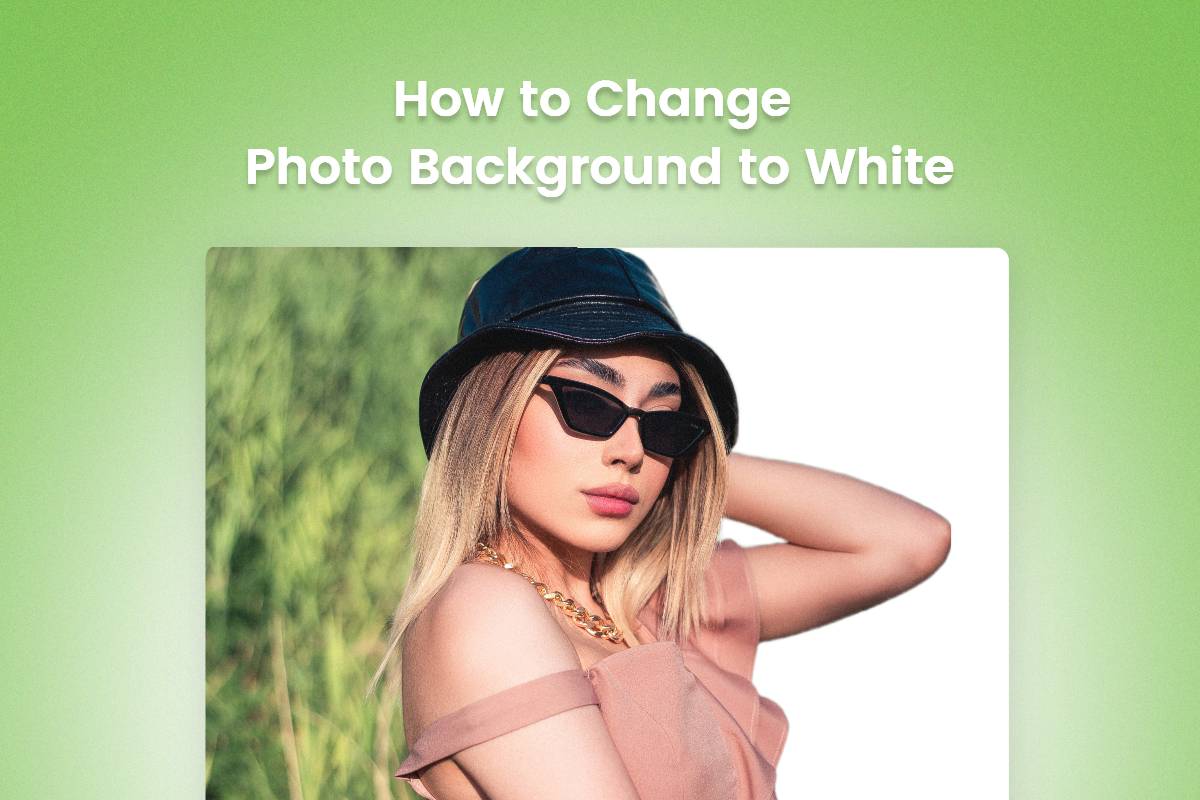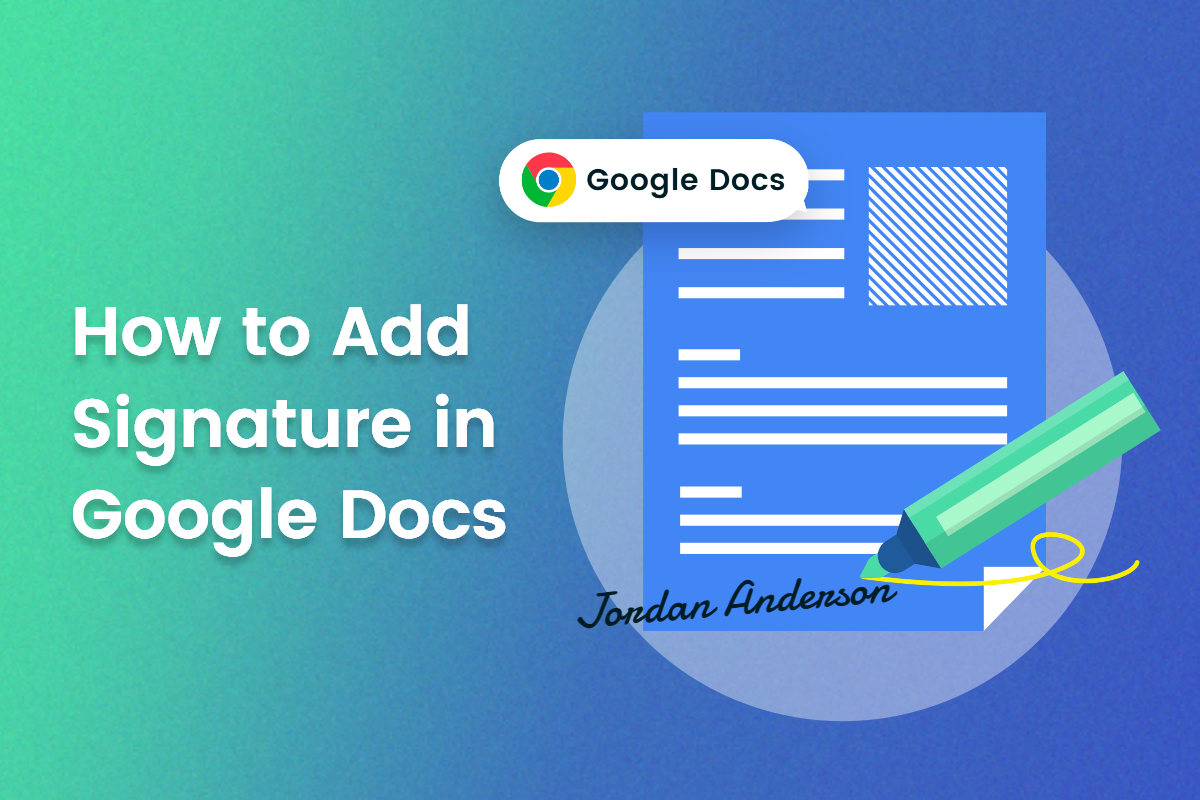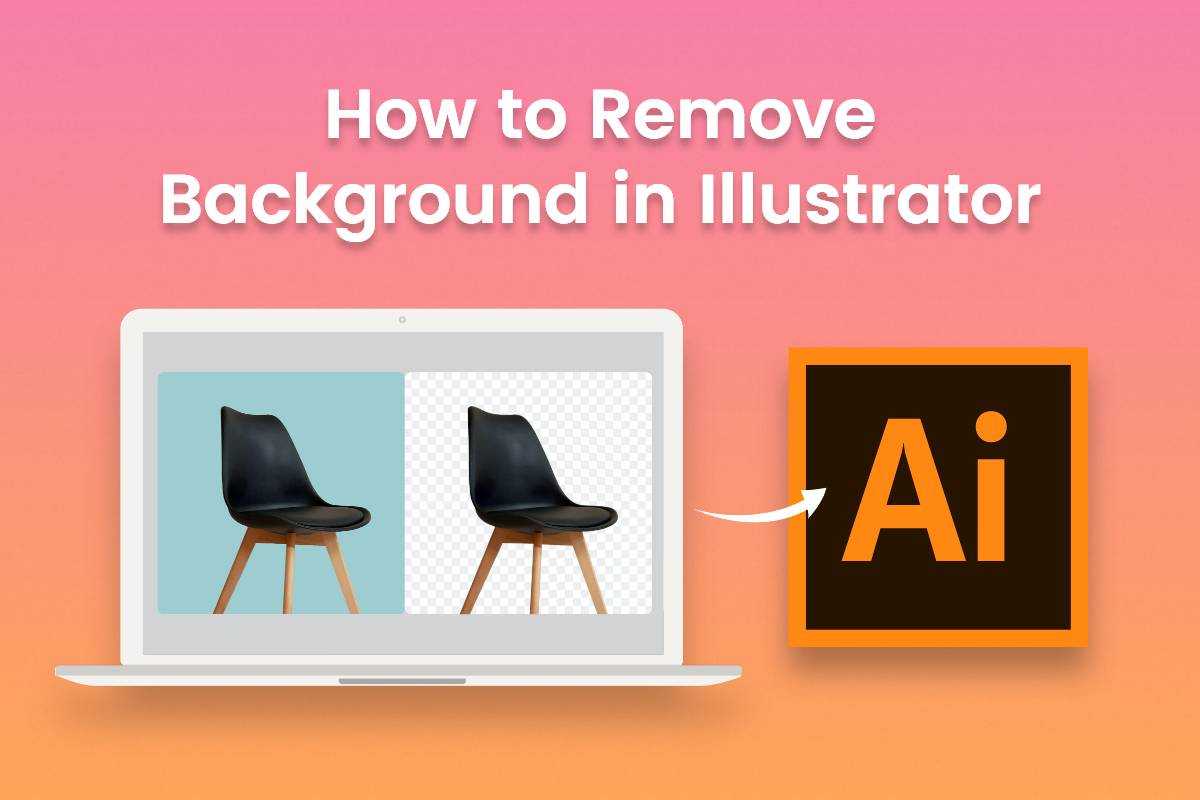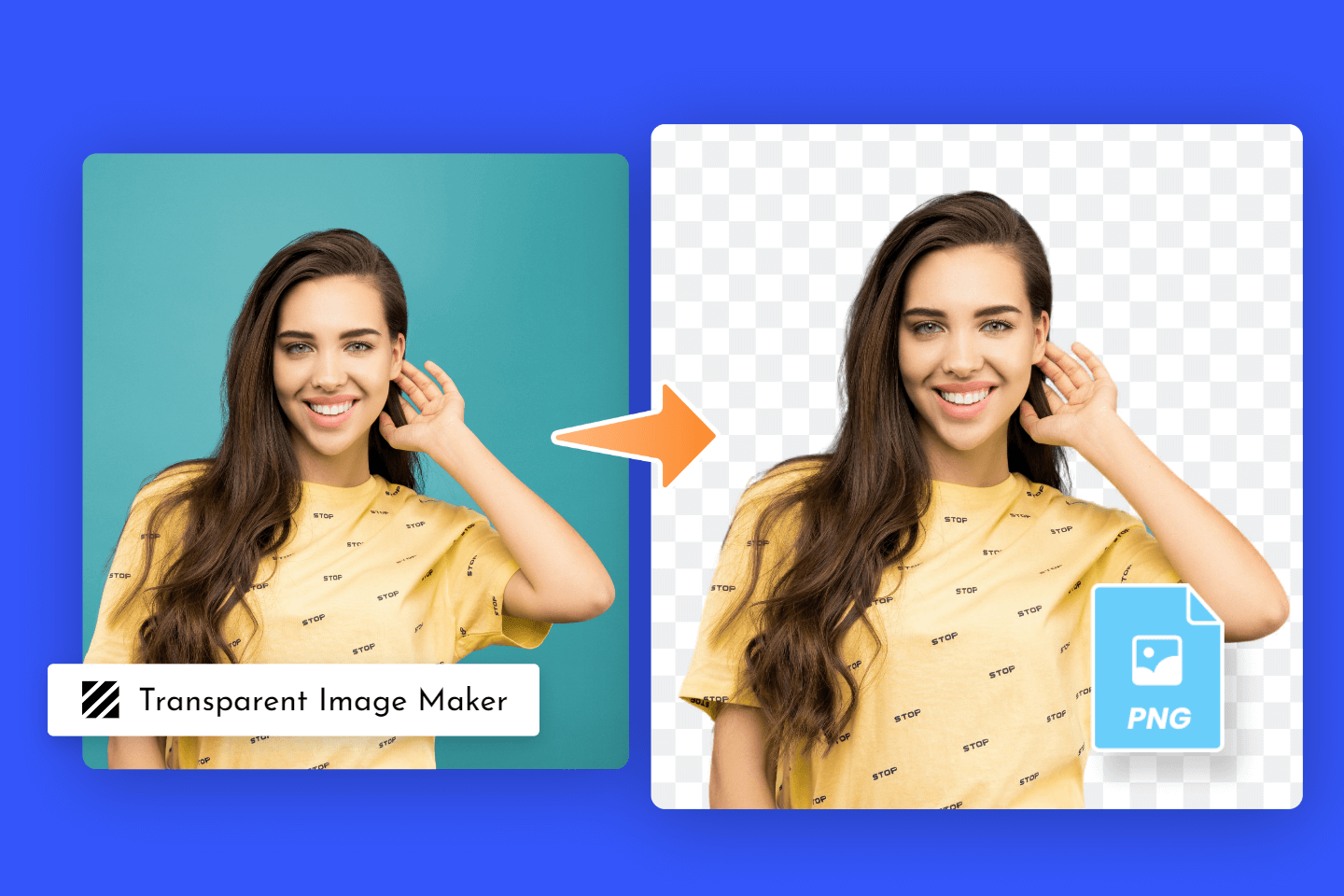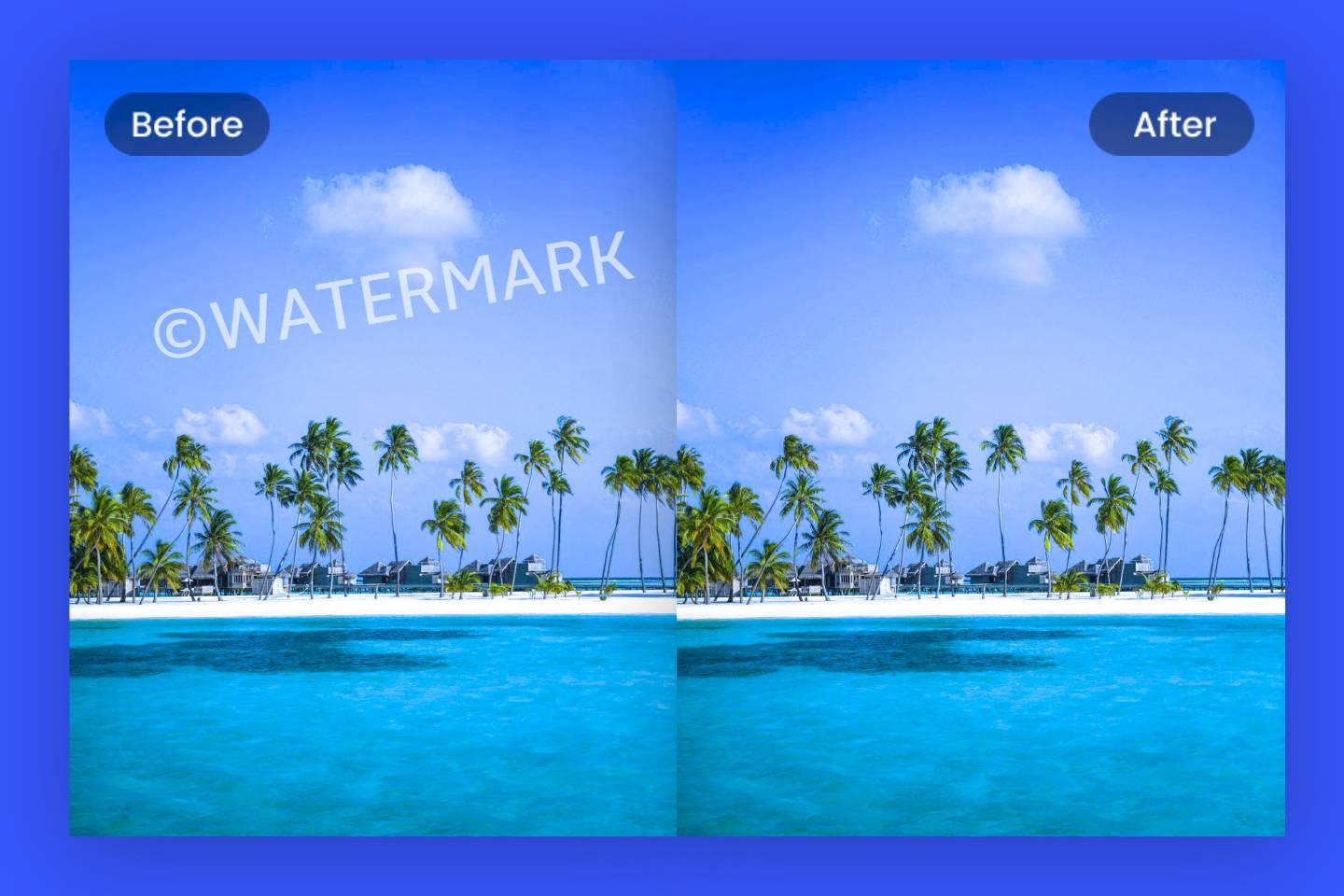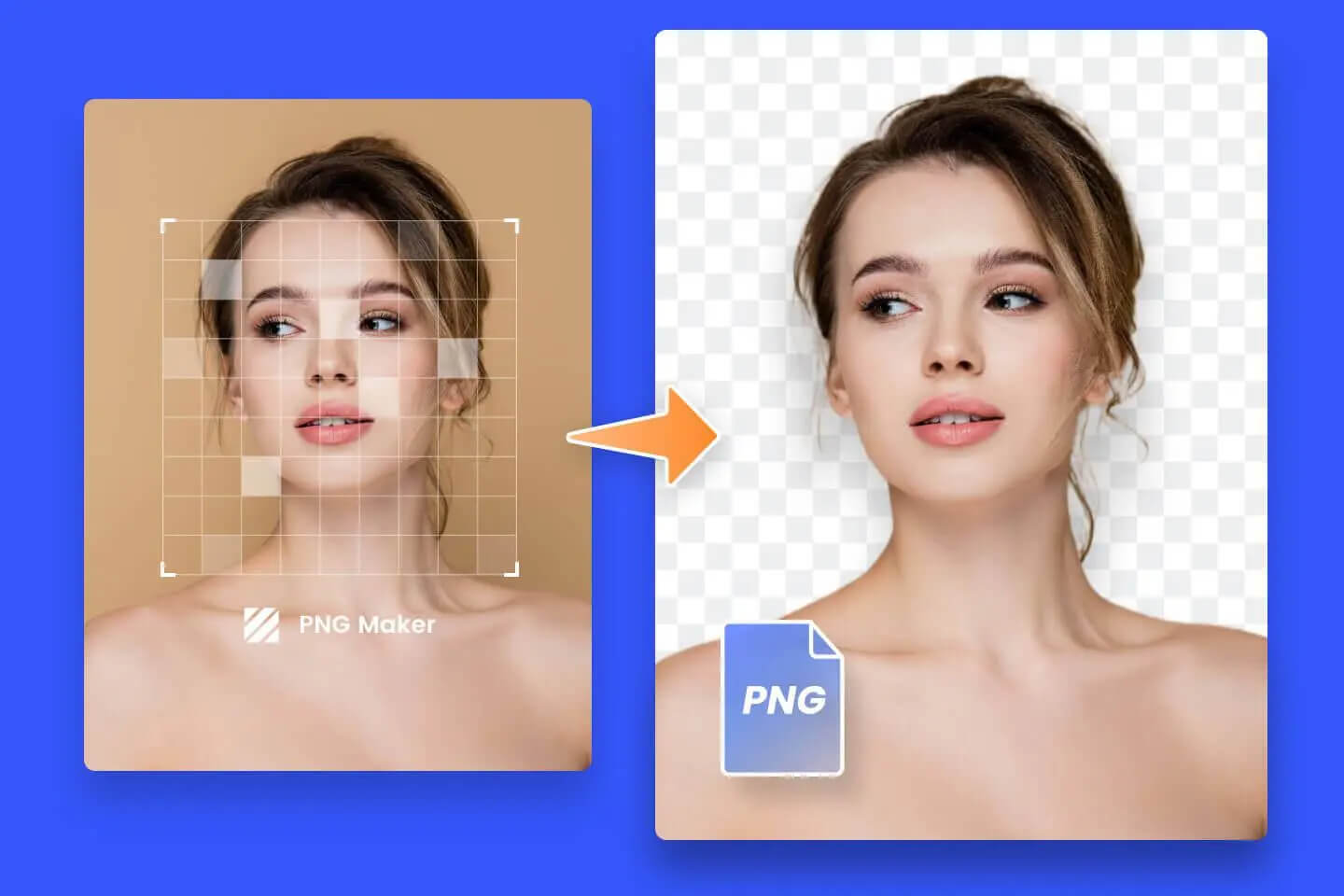5 Ways to Remove Background from Images Mac (Guide)
Summary: In this post, we will introduce the 5 ways to remove background from images mac. And we will provide you with more in-depth information below. Just keep reading!
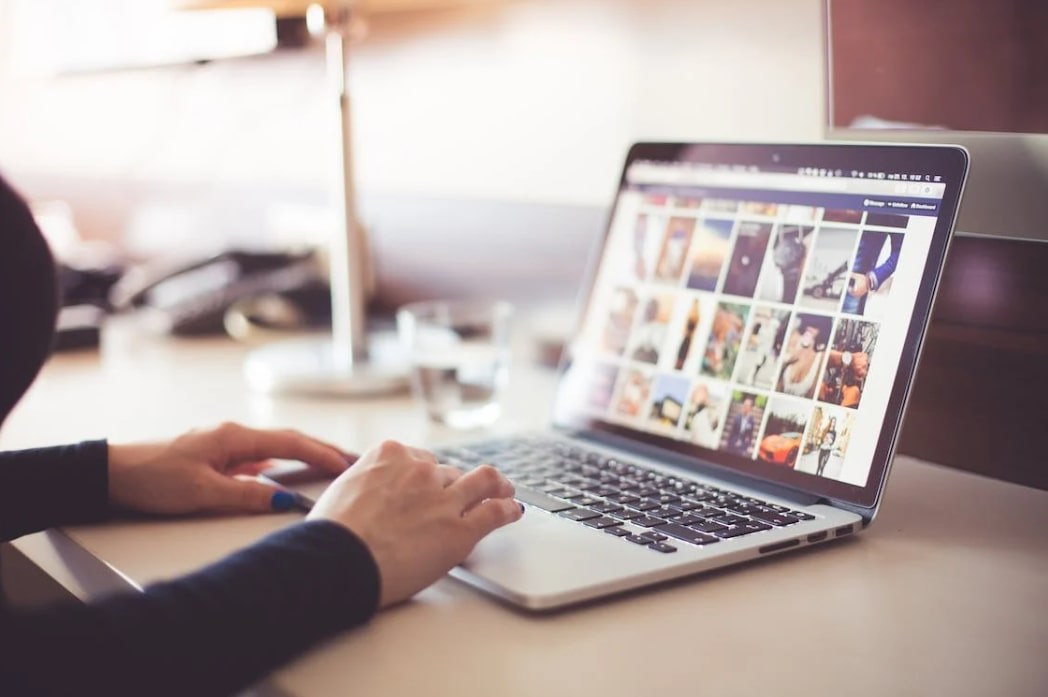
There are two main types of methods to remove backgrounds from image Mac. One is to use the program that comes with the Mac system, and the other is online background removers.
The program that comes with the Mac system is very convenient. Online background removers are powerful in background removal funtion. Both of them can help you remove annoying image background. If you're unsure how to remove background from picture, it's worth doing some research into each option before making your choice.
In this article, we will provide you with two ways to remove backgrounds with Mac programs - Preview and Photos, and three other professional online background removers - Fotor, Remove bg, and Photoshop. You can compare the pros and cons we mentioned below and some of their features. Just pick one image removal method you like most. Enjoy the happy time of removing backgrounds and recreation.
Remove Background from Imgae Mac Using Built-in Program
Mac systems have two programs that come with background removal - Preview and Photos. Using these two tools to remove backgrounds is very convenient. You don't have to download them for use. But they have some limitations. Let's compare these two built-in programs and learn more in-depth information.
Preview
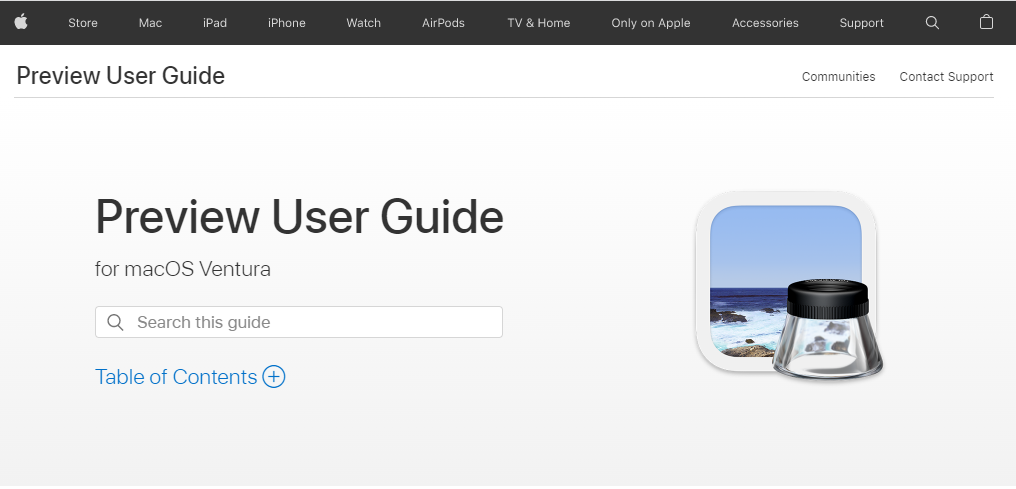
Preview is a built-in application for macOS. It is not just own the simple browsing function that you can see from its name. Preview also provides everyone with the ability to fix and edit pictures. It is also a versatile PDF reading and editing tool. It allows you to make simple edits to images, like background removal. Removing backgrounds of simple pictures in Preview is easy. Instant alpha mac can help you make it.
Pros:
Simplified process
Cons:
- Its automatic selection may be inaccurate sometimes.
- Fail to keep image details.
How to Remove Background in Preview
If you want to try it, here we offer you two ways:
If your wanted part and unwanted part are in different colors.
- Upload your image in Preview on your Mac.
- Click Instant Alpha.
- Cover and drag the unwanted part.
- Press Delete.
- Repeated the above steps until you get your desired image.
If your wanted part and unwanted part are the same colors.
Try to exact the image in Preview. Follow the steps below:
- Find the Markup button in the toolbar and click it.
- Choose the Selection Tool drop-down, then click Smart Lasso on the left menu.
- Connect your start and end point.
- Press Delete or copy the wanted part.
Photos with MacOS 13 Ventura

Photos is a built-in software in the MacOS 13 Ventura system. Apple has added image background remove performance to macOS Ventura, almost instantly. In your use, the feature is almost always accurate for people, pets, and inanimate objects.
Pros:
Built-in
Cons:
No manual control
How to Remove Background from Image in MacOS 13 Ventura on Mac Using Photos
Using the built-in software may save some time and steps. However, the background removal function it offers is limited compared with tools we mentioned above. Here we provide you with a tutorial on its use for your comparison below.
- Open the Photos app
- Upload your image
- Right click on the image
- Click copy subject
- Paste the subject without the background
Other Effective Online Background Removers to Remove Background from Images on Mac
We recommend you use some professional online background removers than using the built-in programs for Mac to remove the background on Mac. They have some richer background removal features and offer some extra functions to make your pictures perfect. Here we have picked three best online background removers for you. Read on to learn more.
Fotor: The Most Time-saving & Effort-saving Way to Remove Background from Images Mac

Fotor
Powerful AI-driven editing tools like background remover, AI enlarger, photo object remover, one-tab skin retouch, AI art effects, etc.
Built-in programs may not be the best choice for removing backgrounds. It may be OK for simple images. But if you deal with complex images, you can try its more comprehensive alternative & competitor like Fotor.
Fotor's powerful AI algorithm makes your background remove fast and high-quality.
With Fotor, you can remove backgrounds from images for free with one click. What's more, it also has a variety of background images for you. This provides you with more inspiration after removing backgrounds.
Besides, it also provides you with 22+ basic colors to change. Most importantly, this image background remover requires no skills.
Pros:
- Easy to use
- No professional skill requirement
- Free
- AI-Powered
Cons:
Large image background removal may need to wait for a while.
How to Remove Background from Images Mac with Free Image Background Remover Fotor
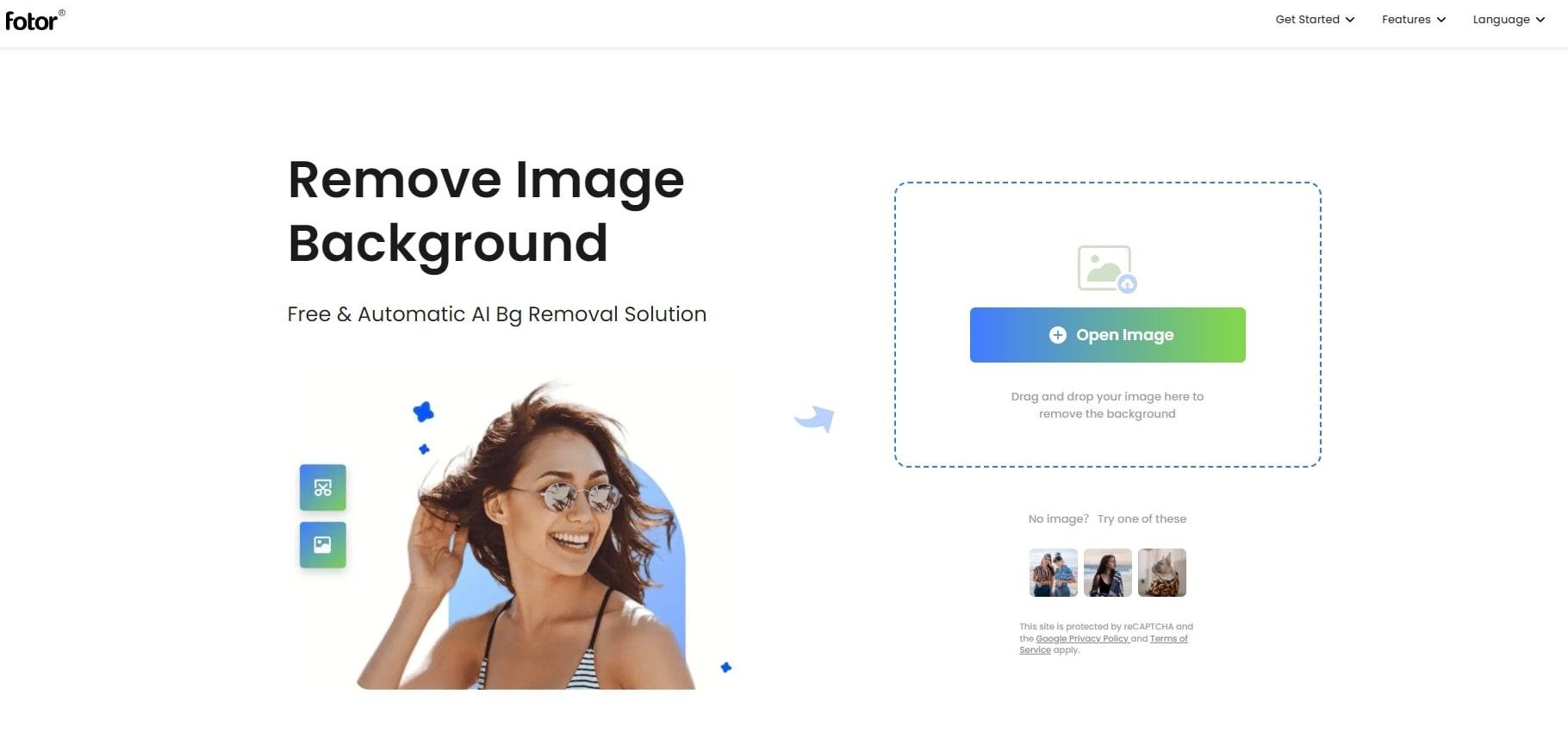
It's easy to use Fotor Background Remover on Mac. You only need one click to get a MacBook transparent background image. Follow the steps below to have a try:
- Click the button “Remove Background Now.”
- Upload your image and you will get a transparent image.
- To perfect the detail, you can try the eraser. To clean the unwanted part and keep the part you want.
- Download it in JPG or PNG.
Besides background remover, changing background color, bg editor, making transparent background, etc are available in Fotor.
Remove Bg
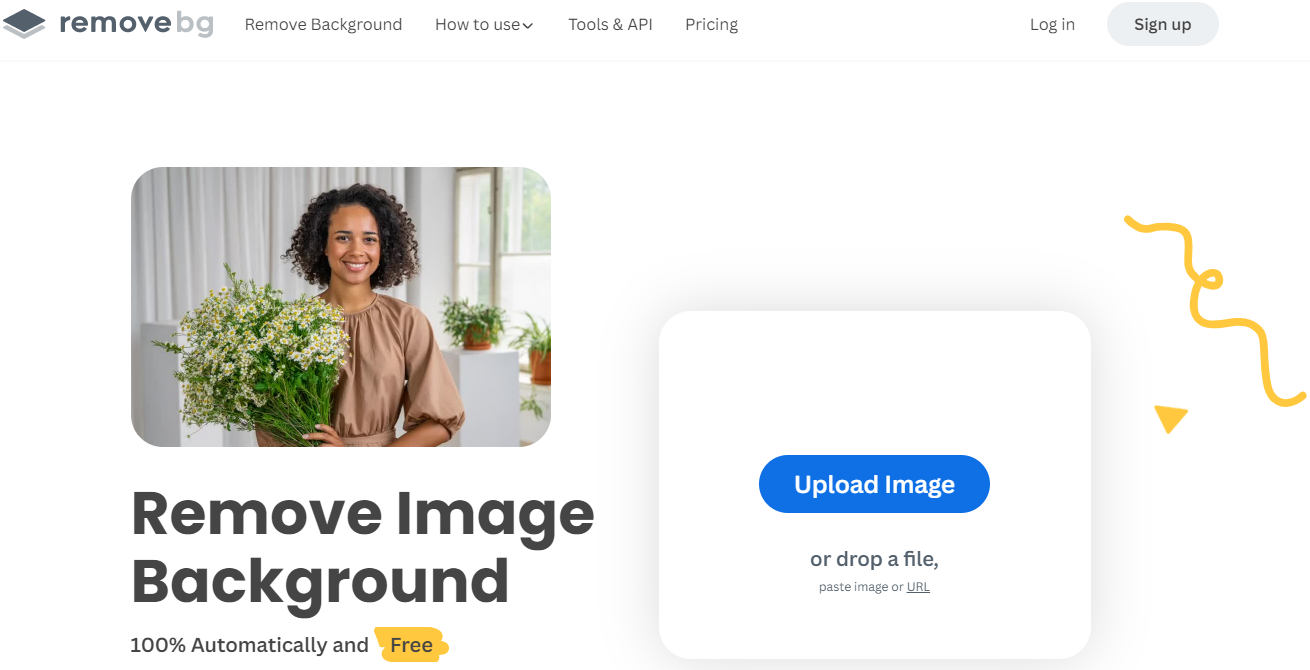
Remove bg is an online tool that identifies the background of an image through AI. Tell from its name, image background remover is the key feature it publicizes. Its background removal function is professional and powerful. In addition, it allows you to choose different background images according to your needs. However, it does not have sufficient background images and colors that Fotor has.
Pros:
Professional background remover
Cons:
- High-resolution demands
- A little expensive
How to Remove Background from Pictures with Remove Bg
Remove bg is one of the most powerful background removers. And here is how to use this tool to remove backgrounds from images on mac:
- Open Remove bg website.
- Upload your image.
- Erase/ restore parts of the image.
- Download it.
Photoshop

Photoshop is a very popular software. It is an image editing software supported by Adobe Systems. Photoshop mainly deals with digital images made up of pixels. Its background removal function is also very powerful. Removing backgrounds of the image while ensuring clarity and quality. After removing backgrounds, it also provides you with a variety of background scenes. For example, seaside, sky, etc. You can use it to switch your background easily.
Pros:
Easy to use
Cons:
Need to pay
How to Remove the Background of a Picture in Photoshop
Background remove in Photoshop is actually not that hard, especially if you are a long-time adobe user. Here is how to use background remover in Photoshop.
- Upload your photo.
- Click remove
- Use the brush tool to refine your edges.
- Download it.
Fotor Vs. Mac Preview: Which is the Best Background Remover

Fotor is definitely a better background remover than Preview. Preveiw is just a simple background remover. Background removal is not its main function. If you want to get a high quality image. You may need to repeat the steps inside Preview, which is very troublesome. But Fotor's AI background remover helps you remove background in high quality with one click.
Fotor performs better than Preview in all of the following areas:
- Removing background from images on mac without losing quality.
- Offering you 22+ basic color options.
- Providing you eraser tool to perfect details.
- More suprising features for you after removing background.
Remove Background from Images Mac Related FAQ
How do I make a PNG background transparent on a Mac?
You can open the Fotor web page on your mac or download a Fotor remove background app. After opening the web page, you just need to upload your image directly. And you will get a MacBook transparent background image. Here is how:
- Upload your image, and you will get a transparent background image.
- Click download, and you will get a PNG image.
Conclusion
In this article, we provide you with the top five methods to remove background from photos on Mac. And we introduced how each method works step by step to you. Comparing their pros, cons, etc, Fotor is the most suitable one for removing backgrounds from images on Mac. For its easy operation and more editing tools after the background removal. Go and explore Fotor!