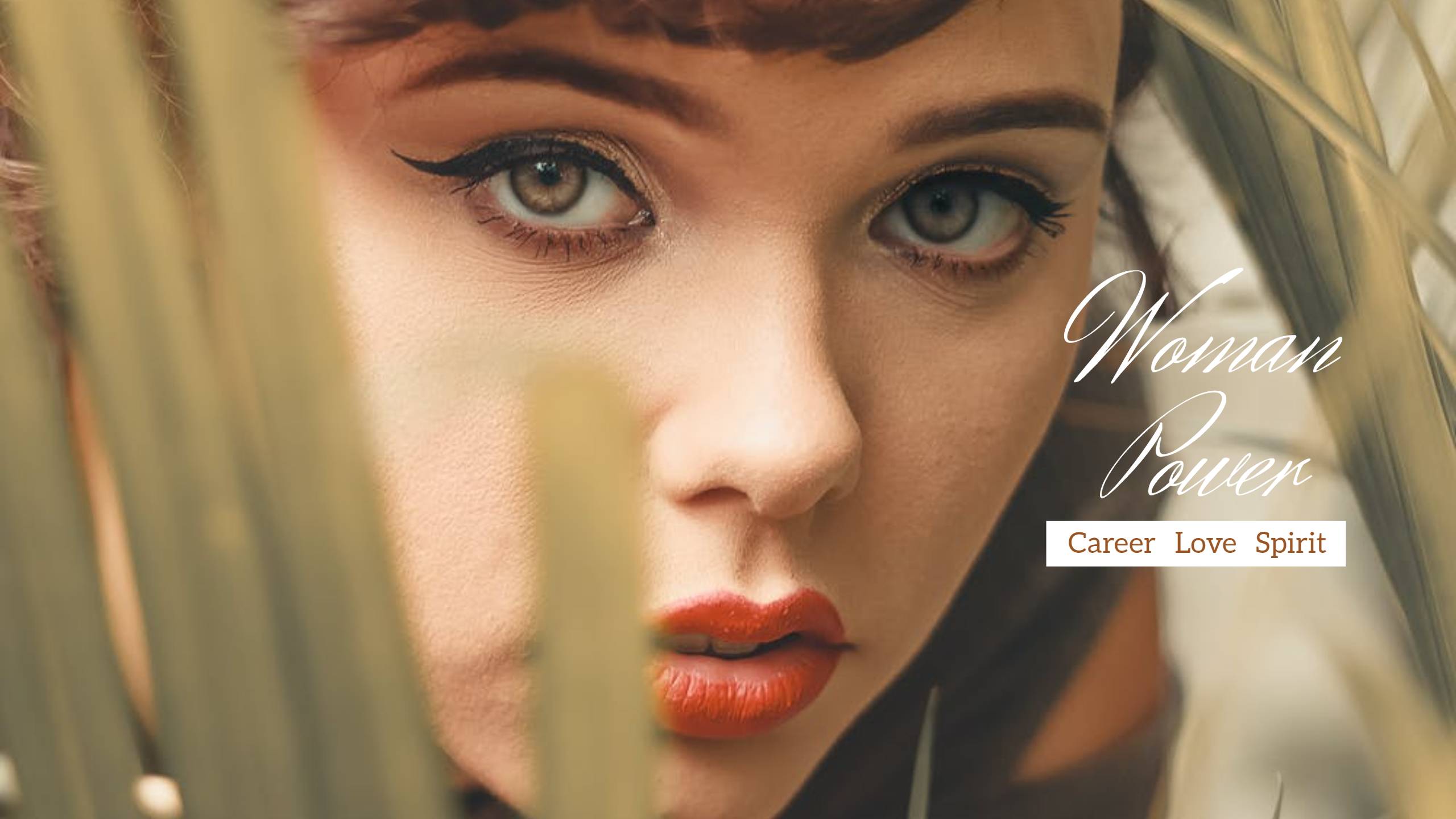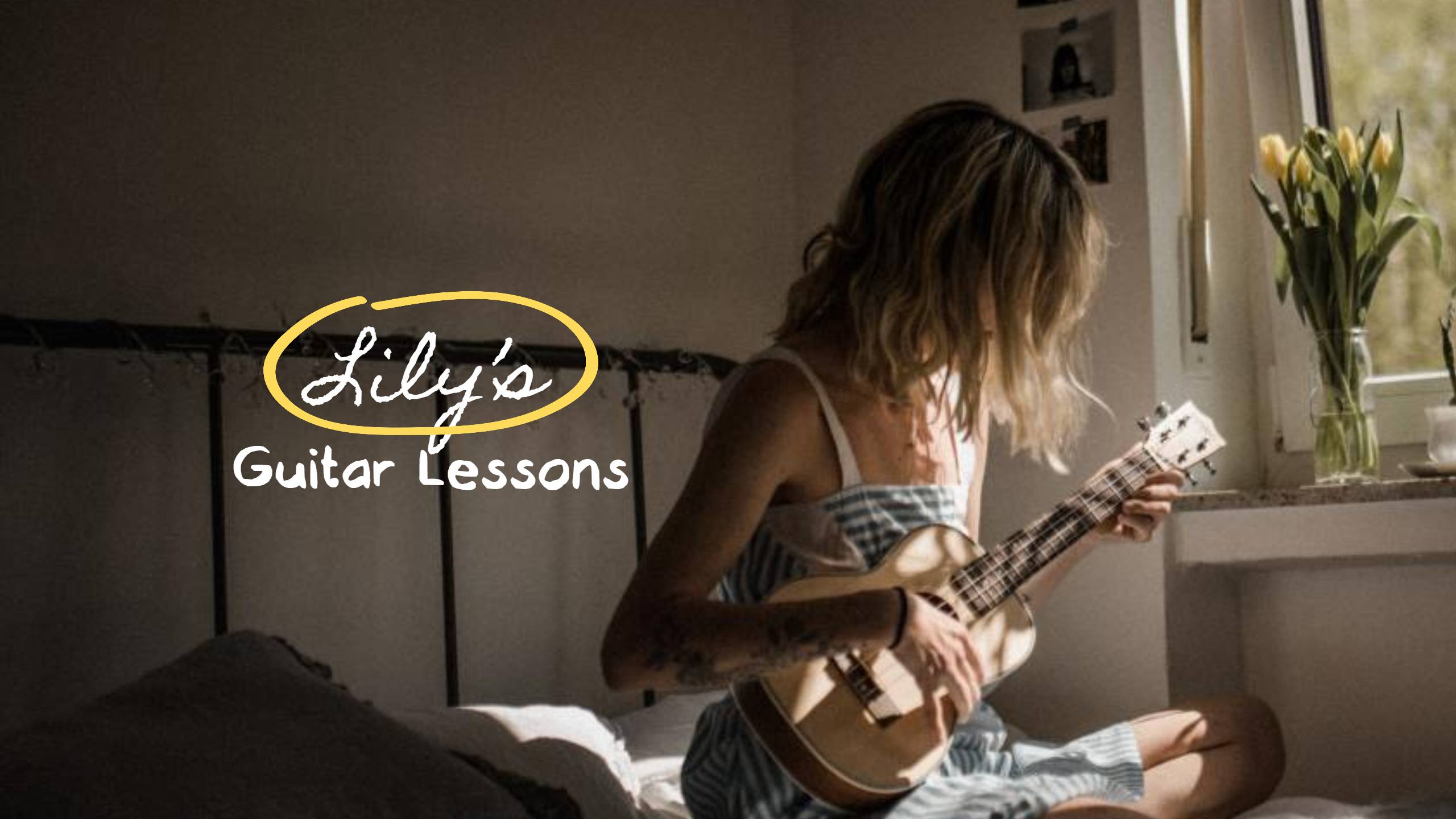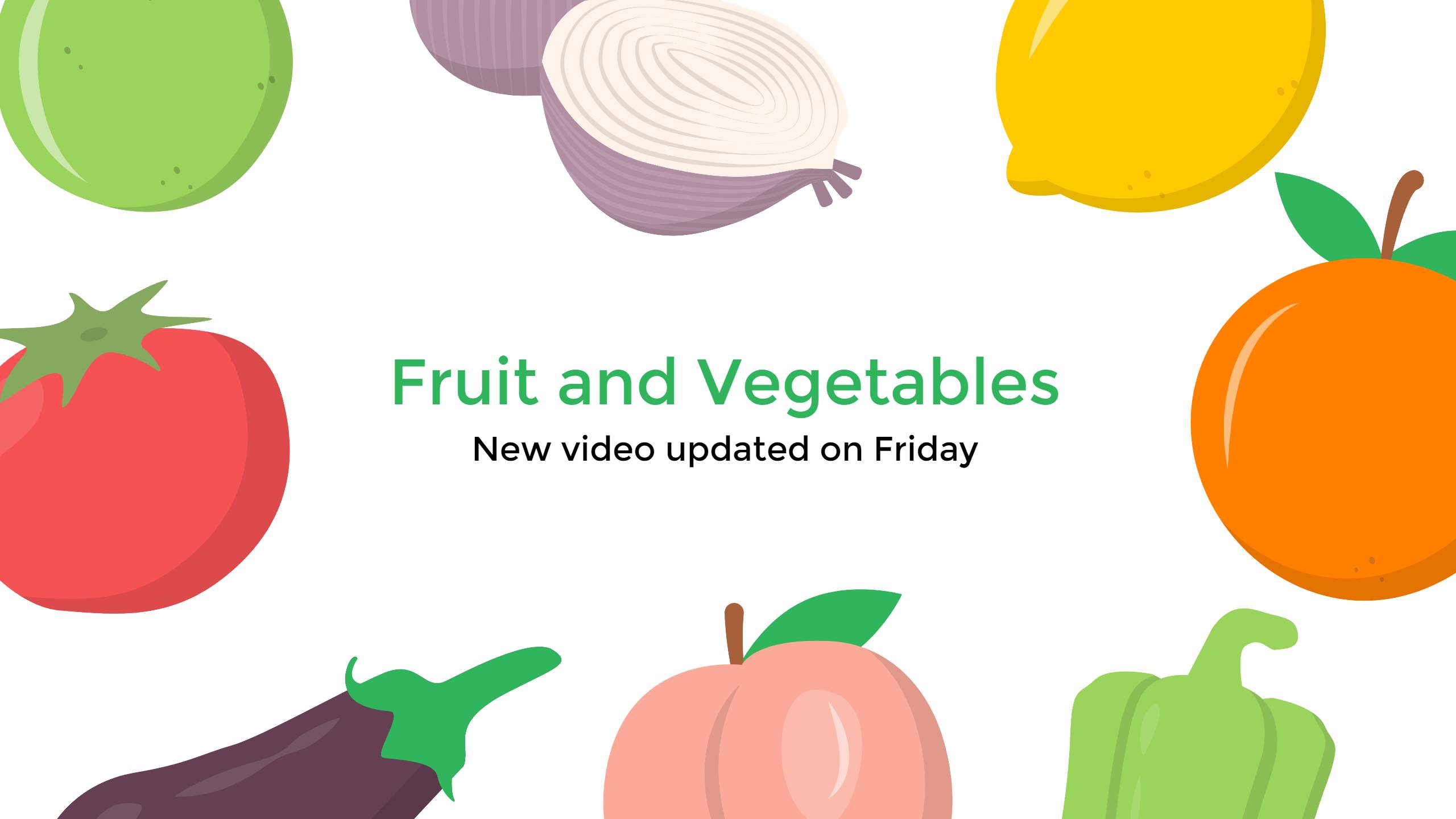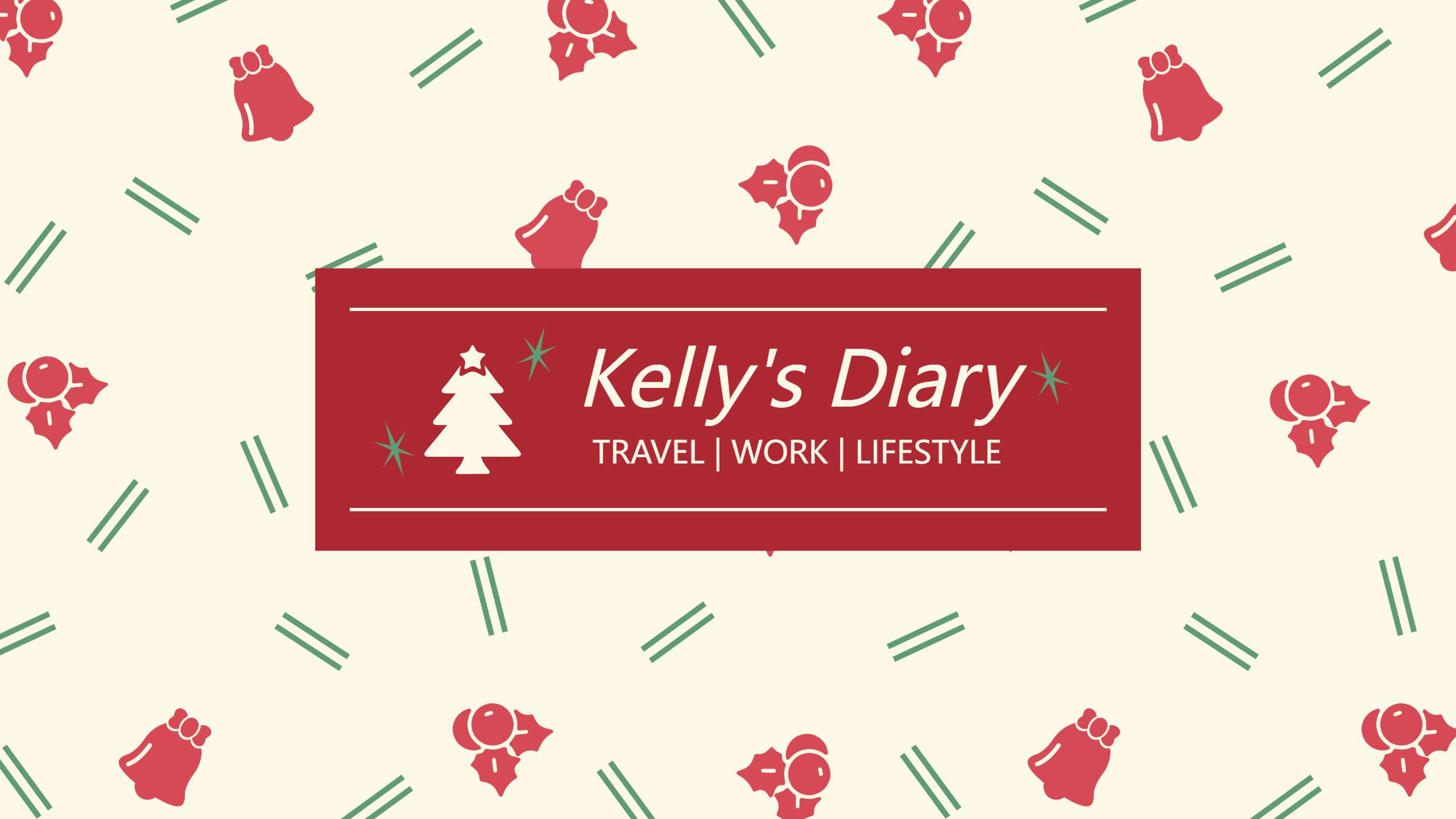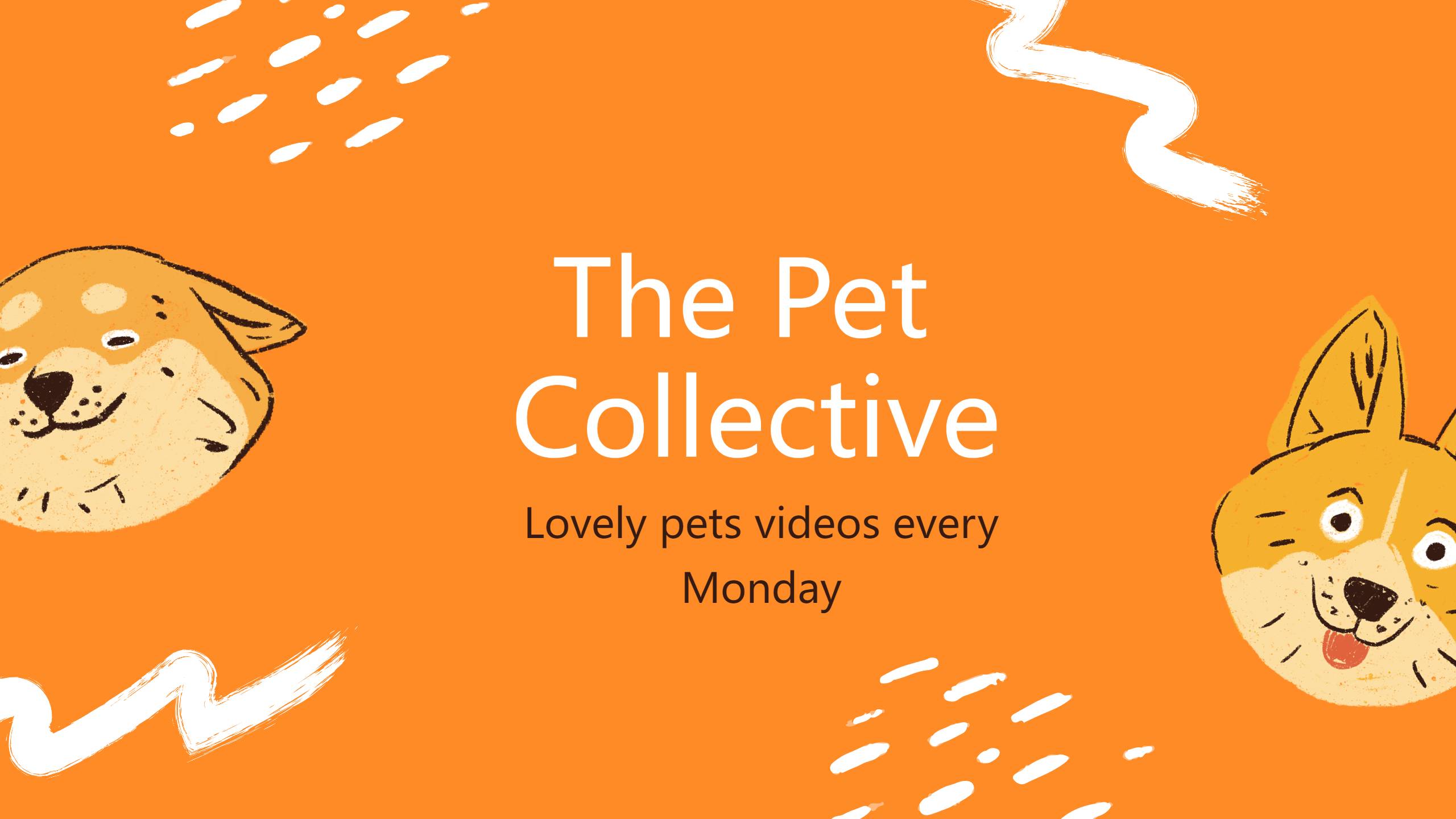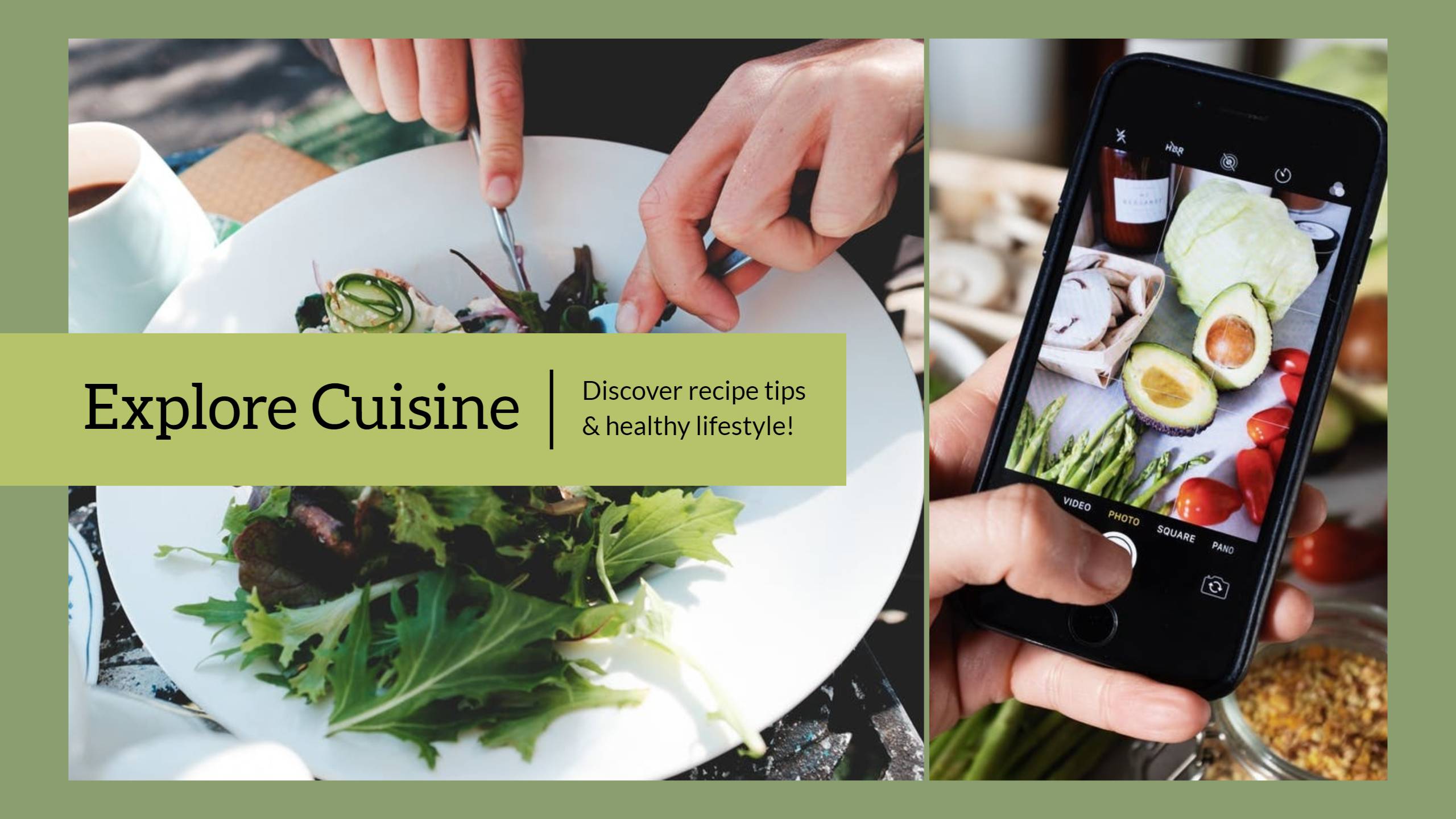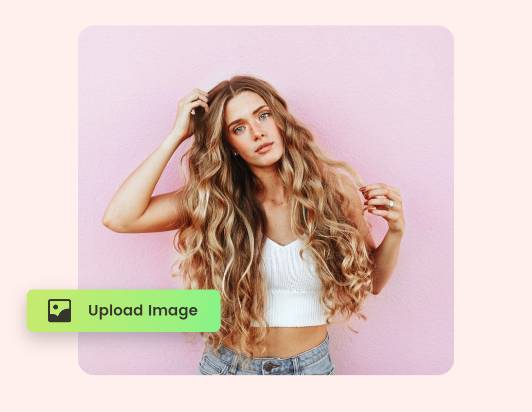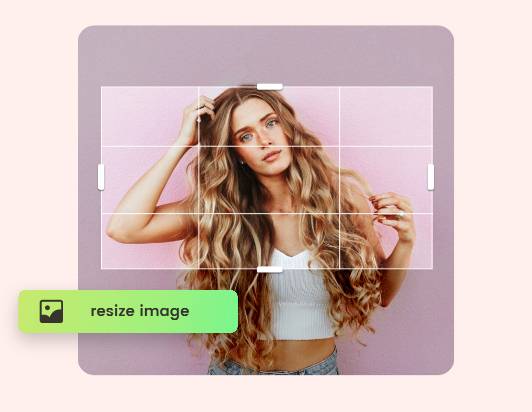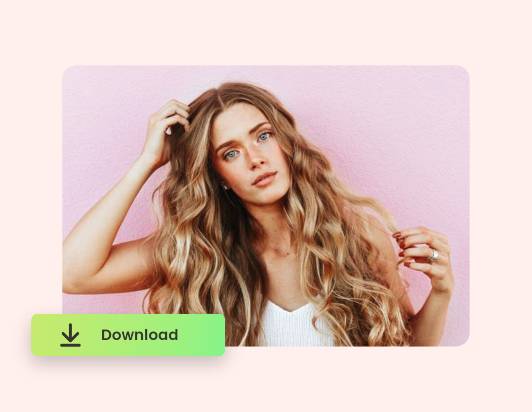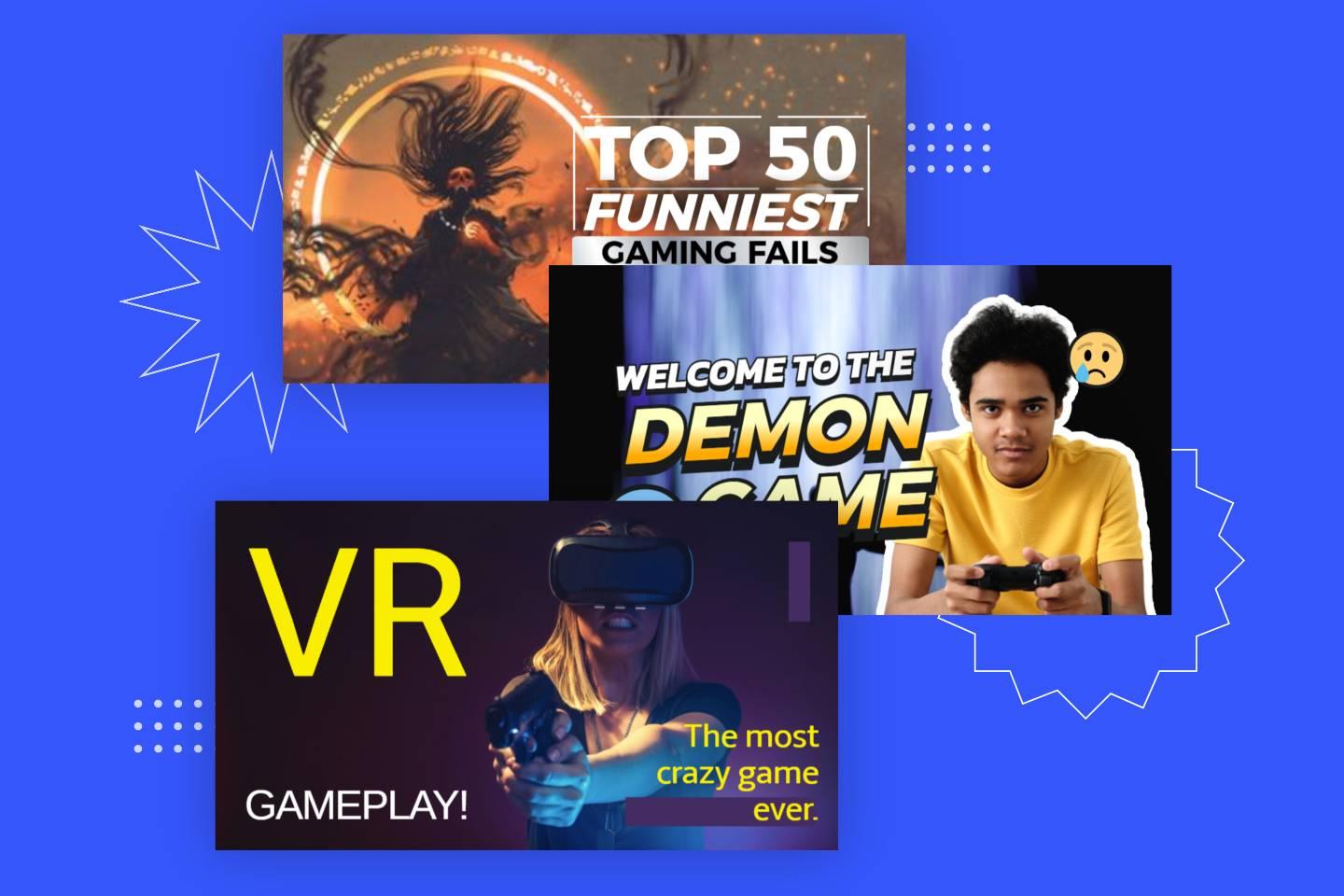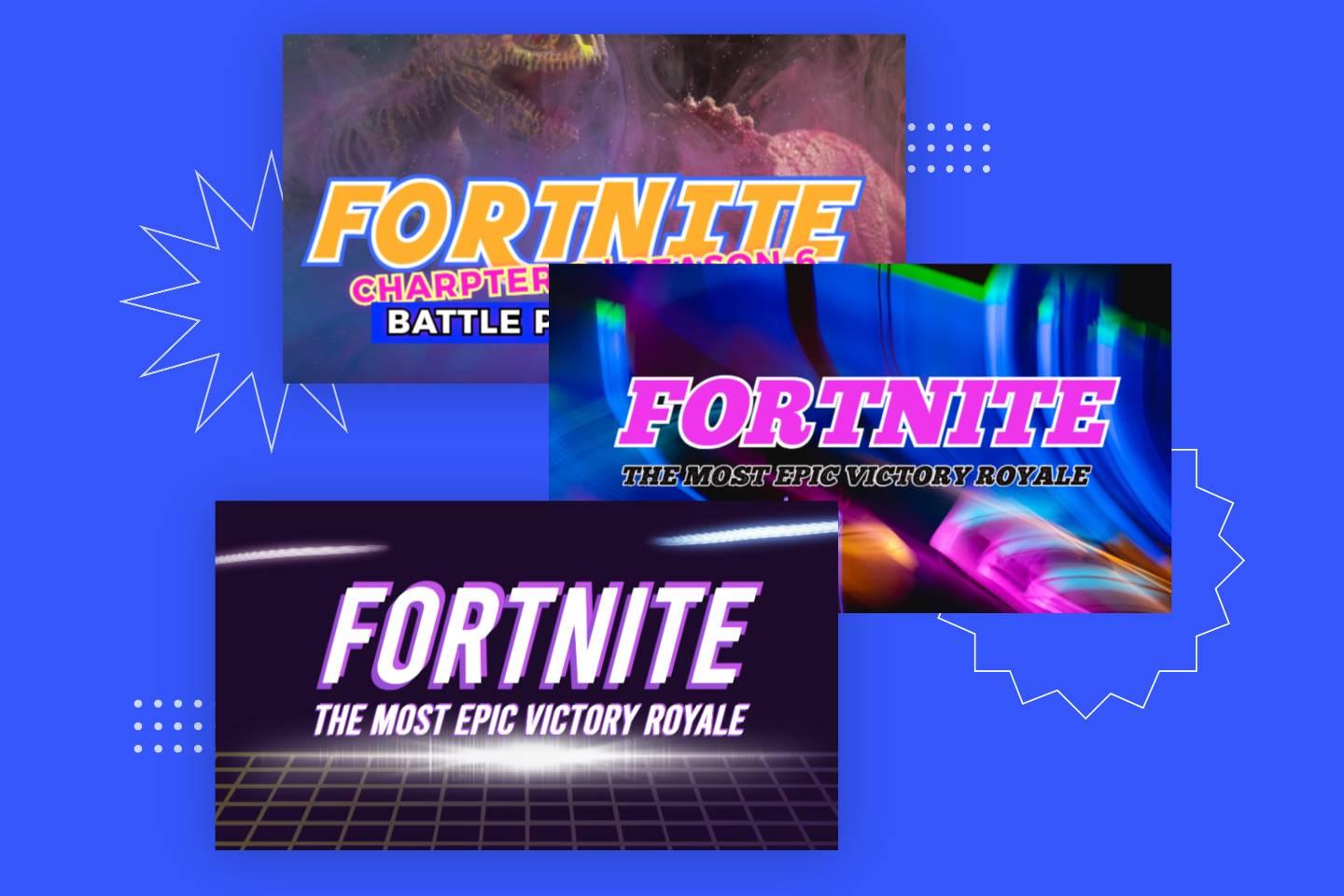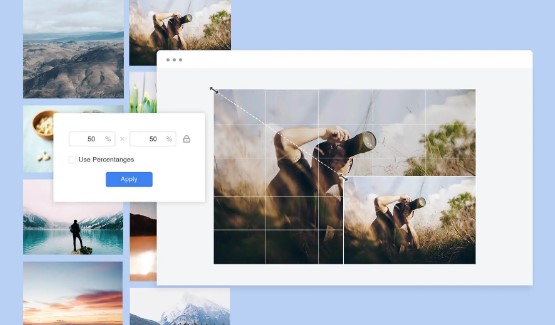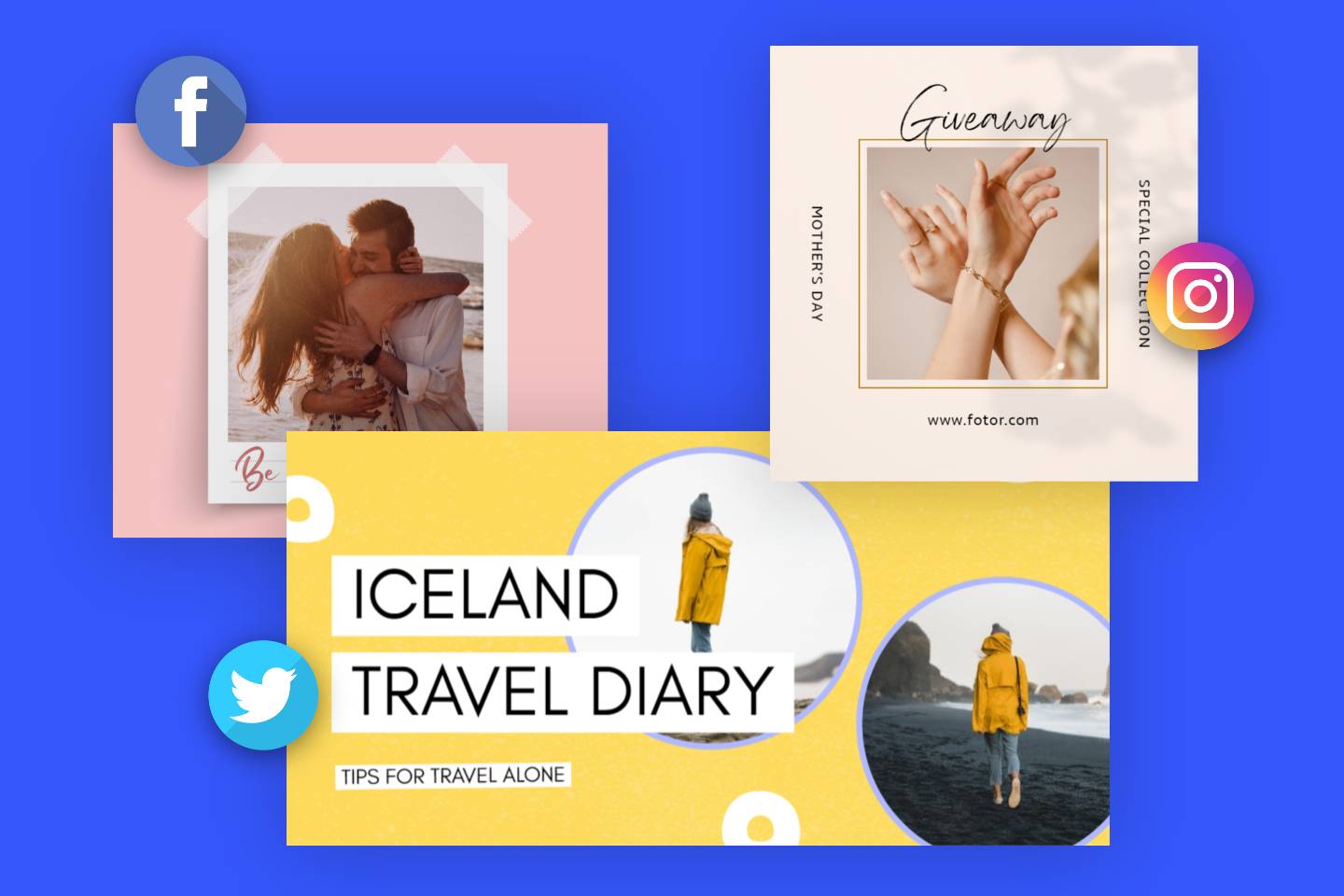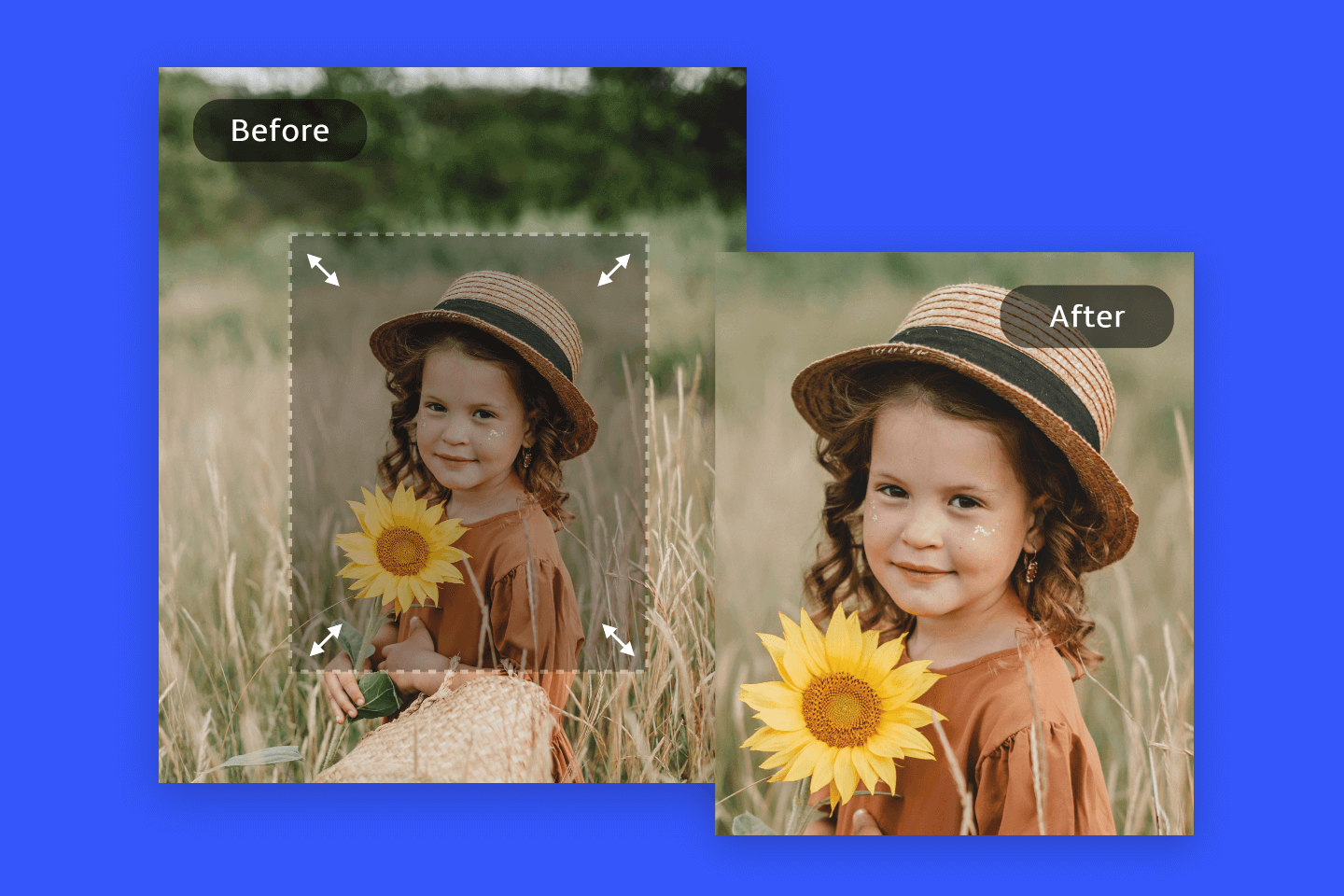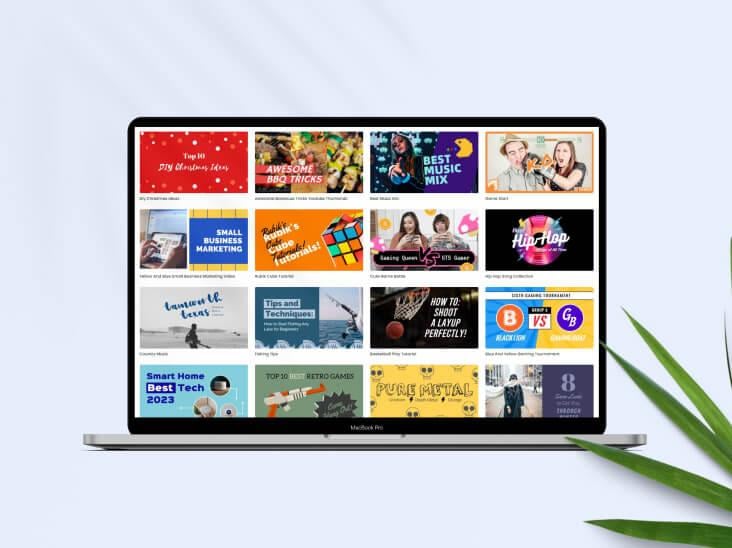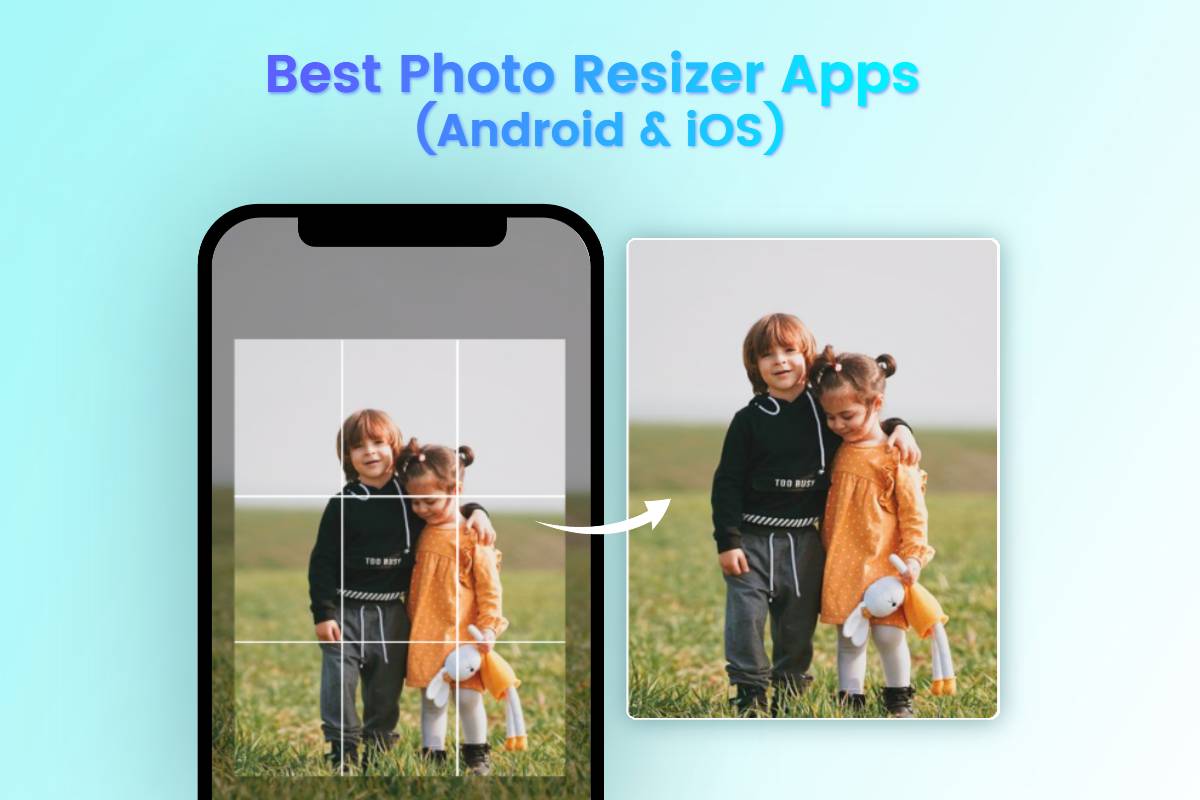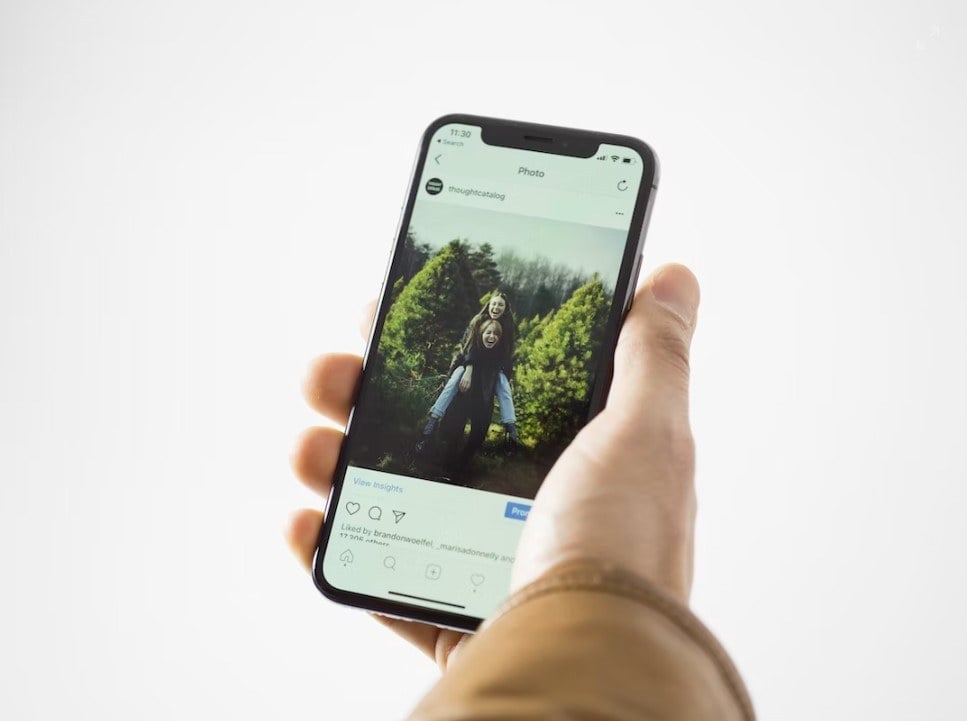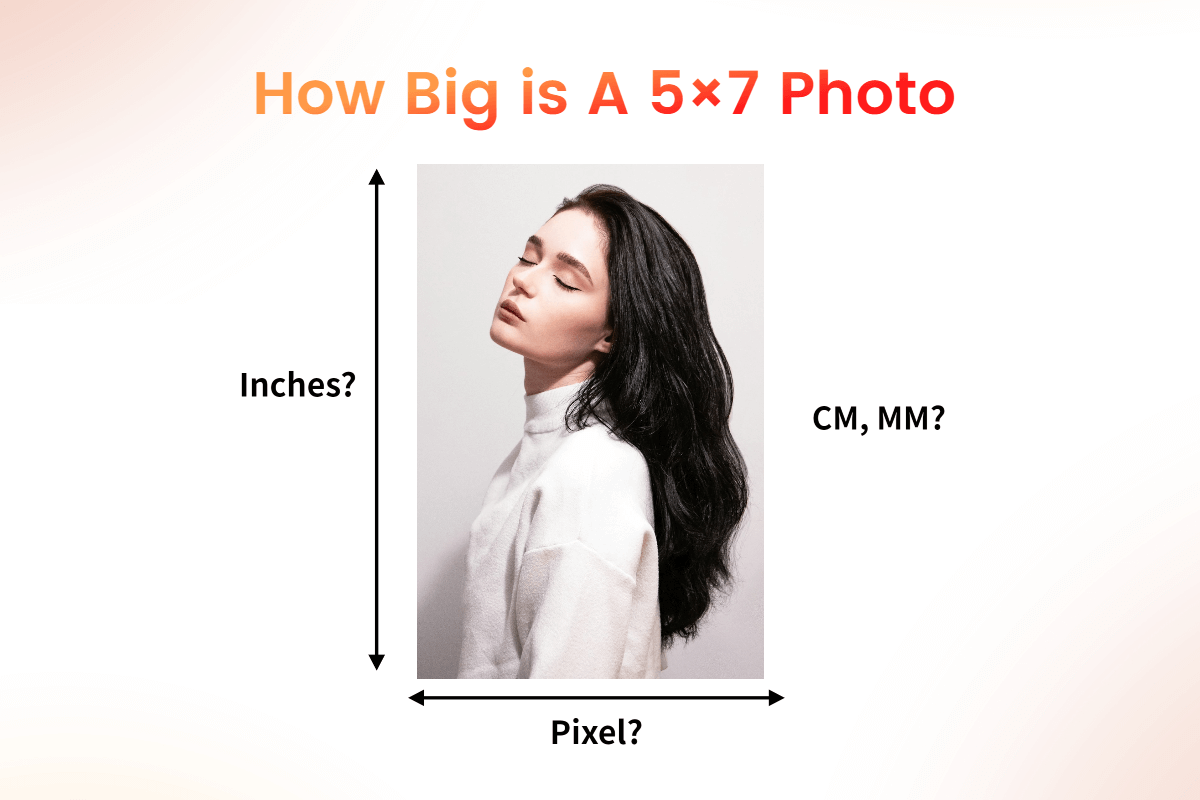Online YouTube Banner Resizer
With the YouTube banner resizer in Fotor, you can effortlessly resize images for YouTube banner for a perfect fit. Crop and change images to the recommended YT banner size and more dimensions now!
· No quality loss
· Templates available
· More custom sizes
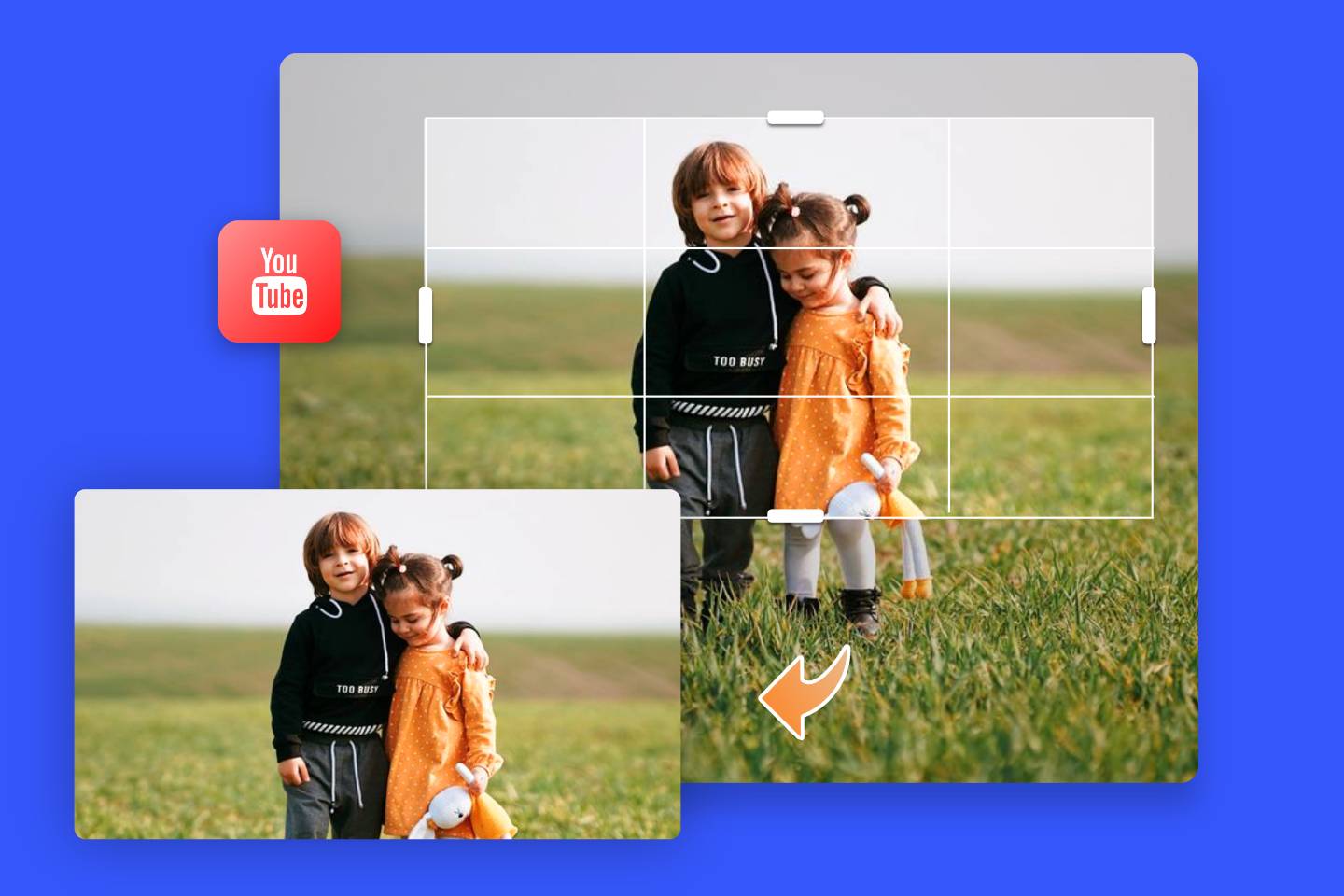
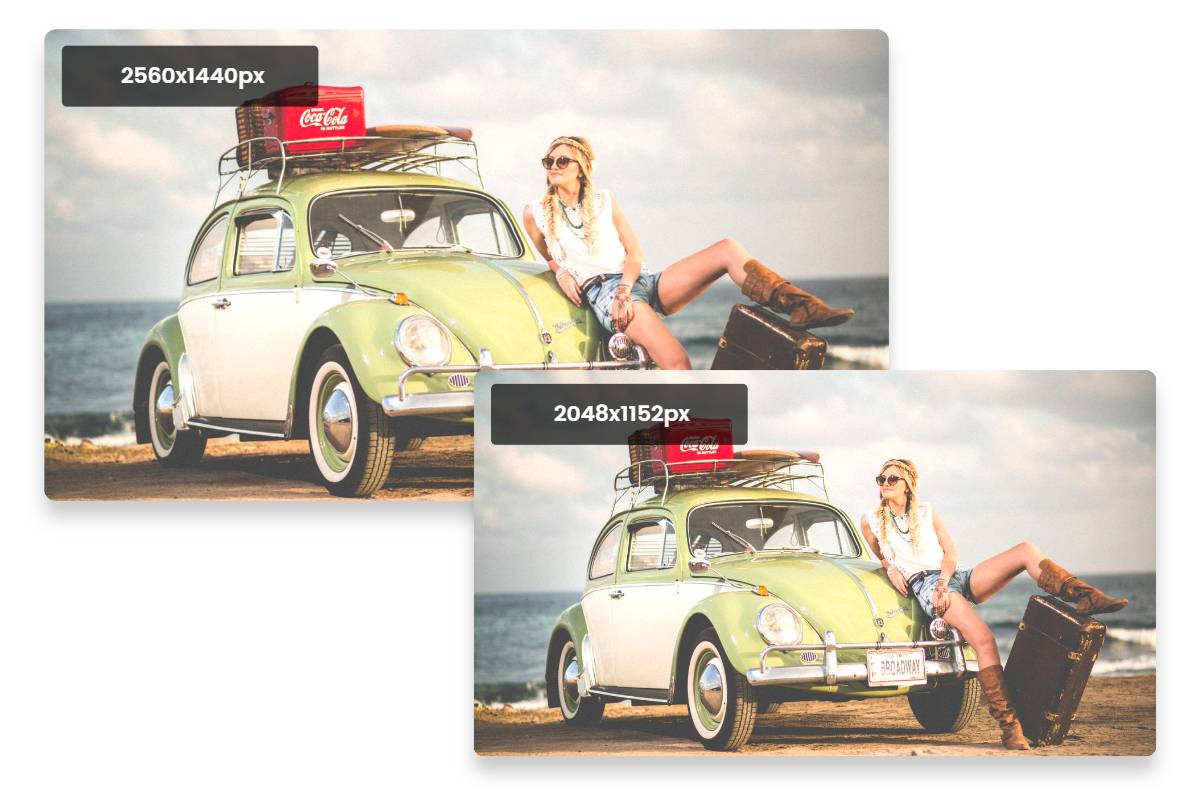
Resize YouTube Channel Banner for an Appropriate Fit
Your YouTube channel banner, also known as YouTube channel art or header, is similar to a cover photo that represents your brand and content. Fotor’s YouTube banner size editor allows you to change the image dimension to the most recommended size 2560 x 1440 pixels, or the minimum size 2048 x 1152 pixels. It can also help you create a channel banner image with a fixed 16:9 aspect ratio.
Because users watch YouTube videos from a variety of devices, including computers, mobile gadgets, and TVs, your banner image will look different depending on the device. Therefore, use Fotor to keep any logos, text, or image focal points in the central 1546 x 423 pixels so that the YouTube banner image is fit for all devices.
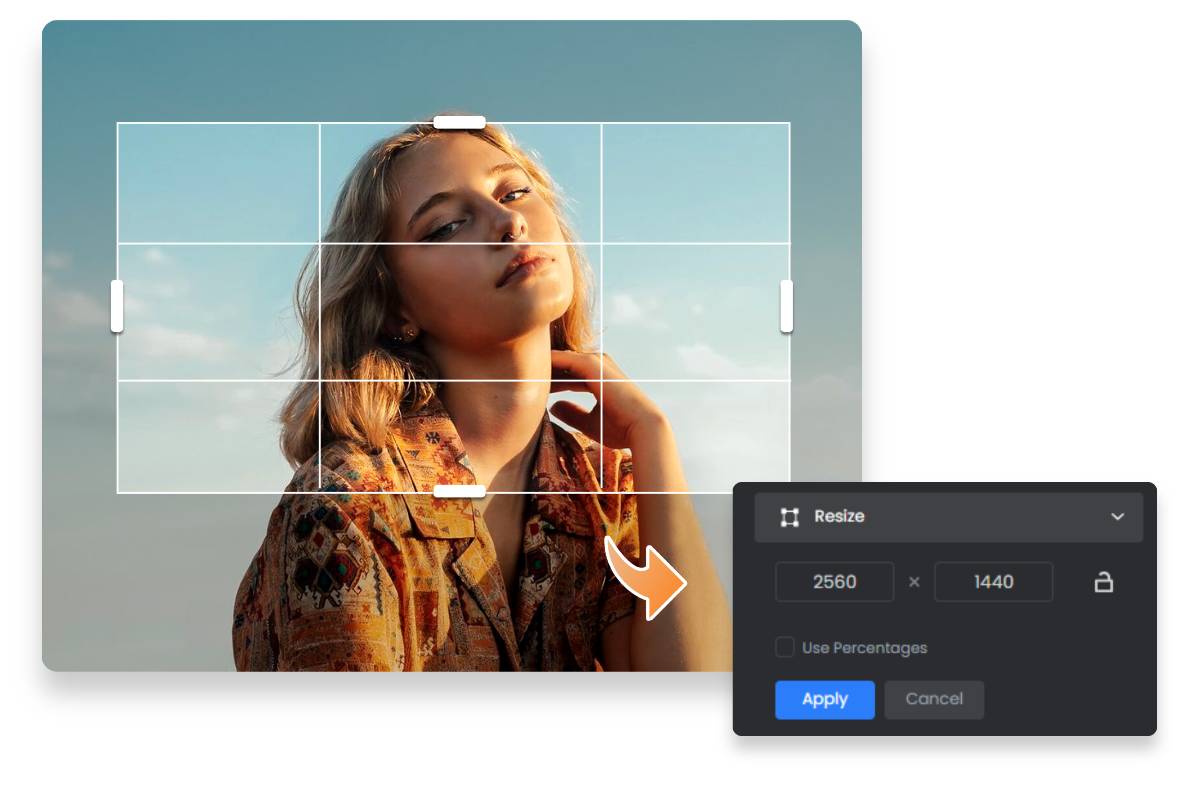
Easy-to-Use YouTube Banner Resizer with Single Click
The YouTube banner size converter in Fotor prides itself on its simplicity and user-friendly interface, making it accessible to anyone who wants to enhance their YouTube channel's appearance. With just a single click, you can resize your YouTube banner hassle-free. Just upload your image, select the desired image size option, and your picture will be YouTube-ready in no time.
Moreover, Fotor allows you to bulk resize multiple images at once. With our YouTube banner converter, you do not have to worry about how to resize images to fit your YouTube banner effortlessly anymore!
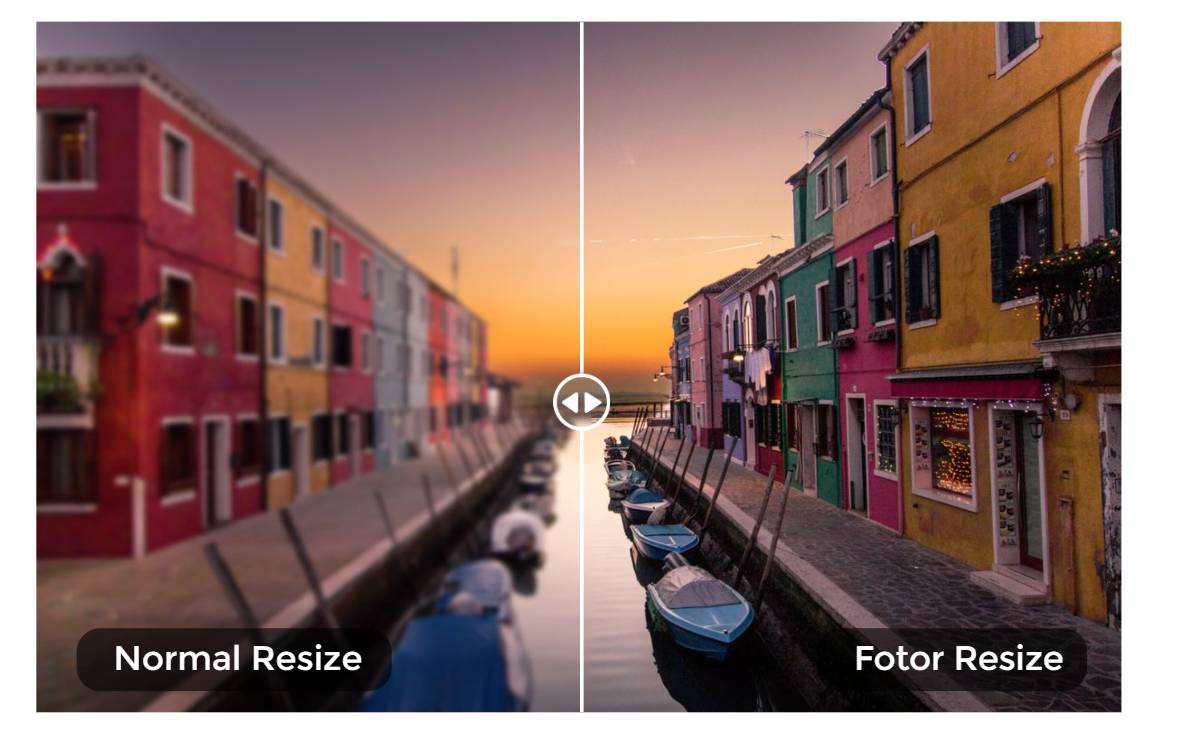
Crop and Convert YT Banner Size Without Losing Quality
Maintaining image quality is crucial when resizing your YouTube banner. The YouTube banner resizer of Fotor uses advanced algorithms to resize your image without sacrificing its quality. It can change your photo size while preserving its original aspect ratio and details to avoid distortion or blur.
If you only want to change the aspect ratio instead of stretching the dimension, try the image cropper instead. You can also improve the image quality using the built-in photo enhancer. Grab the free YouTube banner size converter now to get your photos in the perfect dimension.
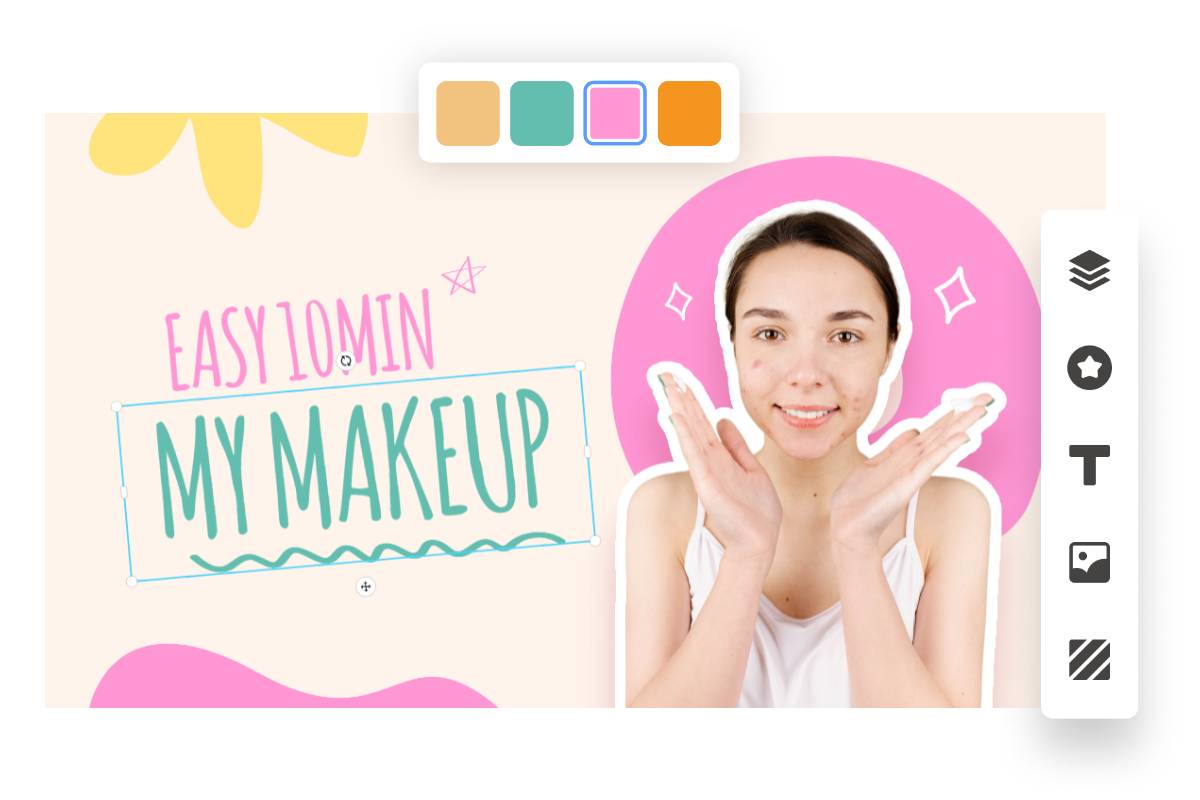
Customize YouTube Banner Image Effortlessly
Personalization is key when it comes to creating a unique and captivating YouTube channel art. Let your YT banner shine. The YouTube banner resizer in Fotor allows you to effortlessly customize your YouTube banner image. You can add text, overlays, logos, illustrations, stickers, or other elements that represent your brand or channel's identity. You can also edit your banner image later using the collection of advanced photo editing tools in Fotor.
Furthermore, don’t miss the wide array of templates in Fotor Graphic Designer. You can make YouTube channel art, thumbnails, end screens, and designs for more social media platforms with ease.
What Makes Fotor Stand Out?
Cross-Platform
Fotor’s image editor enables users to customize pixel values and change aspect ratio templates with ease. You can apply this online YouTube banner size converter for all devices.
Editing Tools
Not limited to pixel value conversion, Fotor, as an all-in-one online tool, also combines YouTube banner cropper, image text editor, photo enhancer, and more tools.
Design Assets
There are numerous design templates and assets available, empowering users to create versatile designs for YouTube, Facebook, Instagram, and more social media platforms.

High-Quality
Assisted with the built-in photo enhancer, cropper, and enlarger, Fotor ensures a high-quality image output without distortion or quality loss.
Custom Exports
Fotor enables users to export edited images in different formats, including PNG and JPG. Users can customize image size quality as well.
Resize Images for YouTube Banner Without Cropping Easily
The most recommended YouTube banner size is 2560 x 1440 pixels. Want to make a YouTube banner without cropping? With the YouTube banner resizer in Fotor, you can create a perfect-sized YT banner quickly. Grab one of the pre-made YT banner templates to get started right away. These templates are stylish and customizable. Come and check it out!