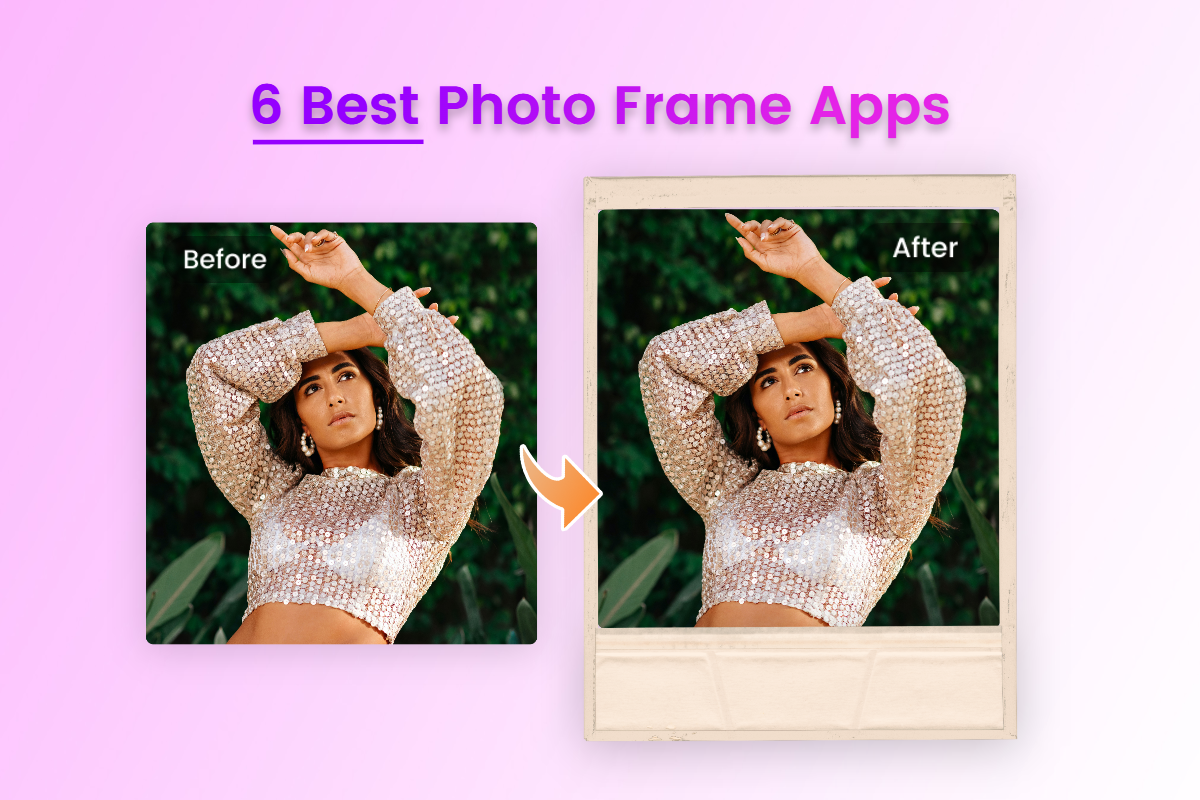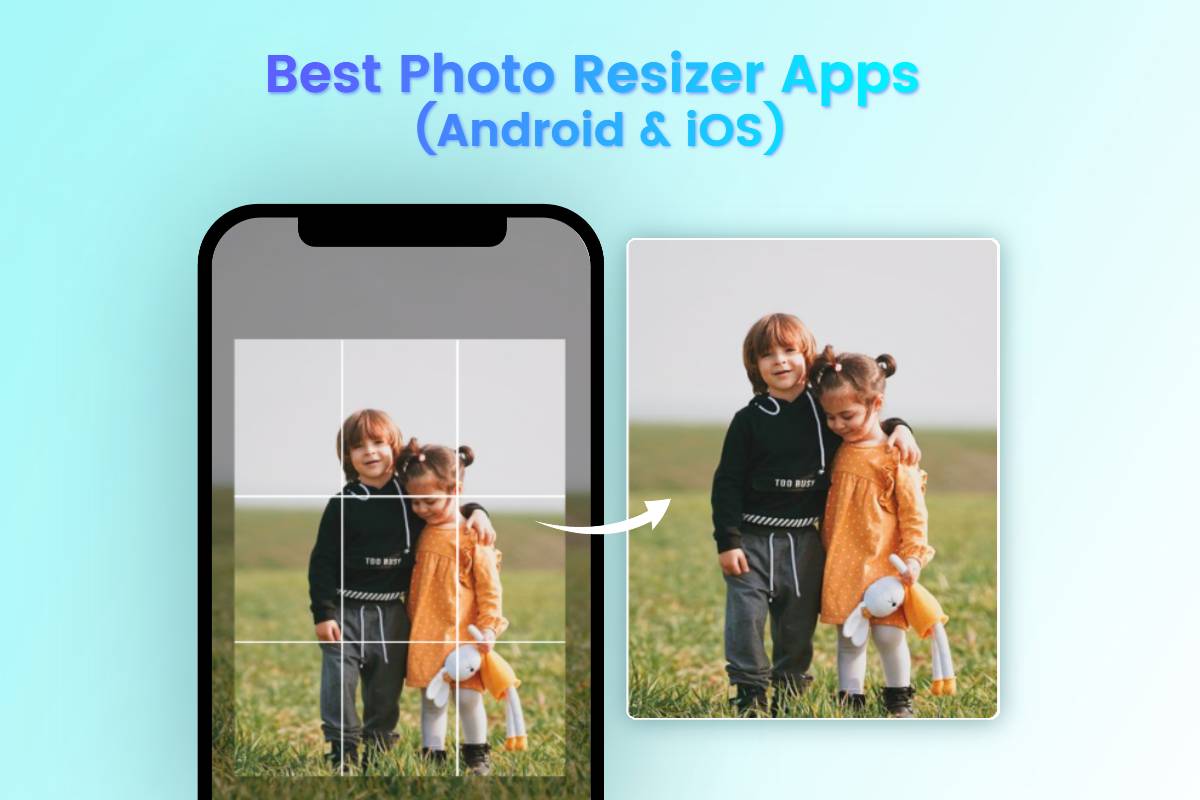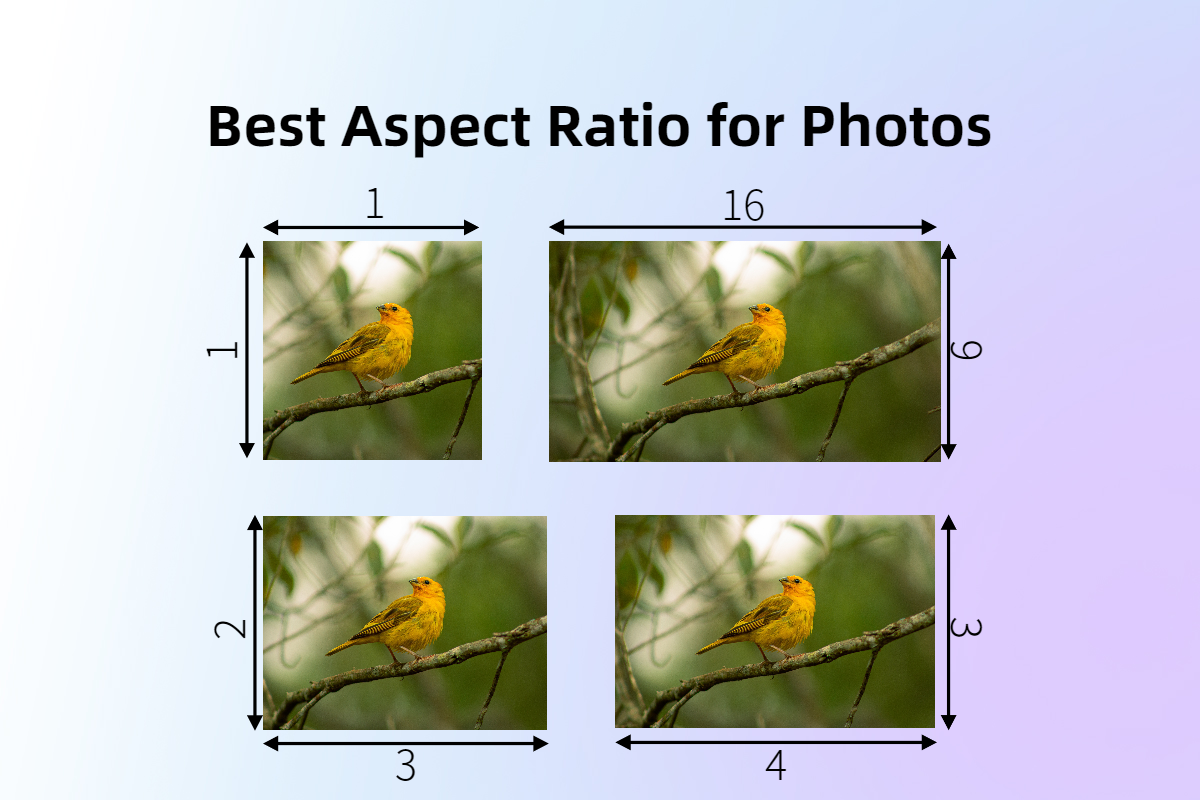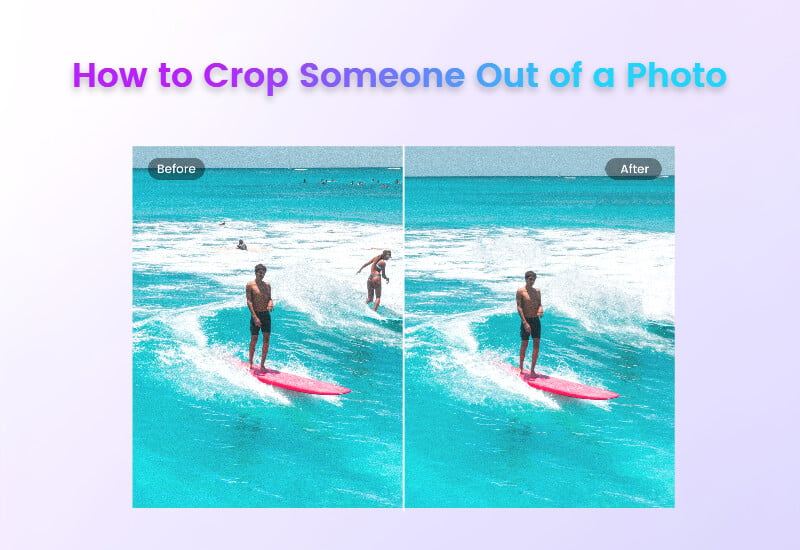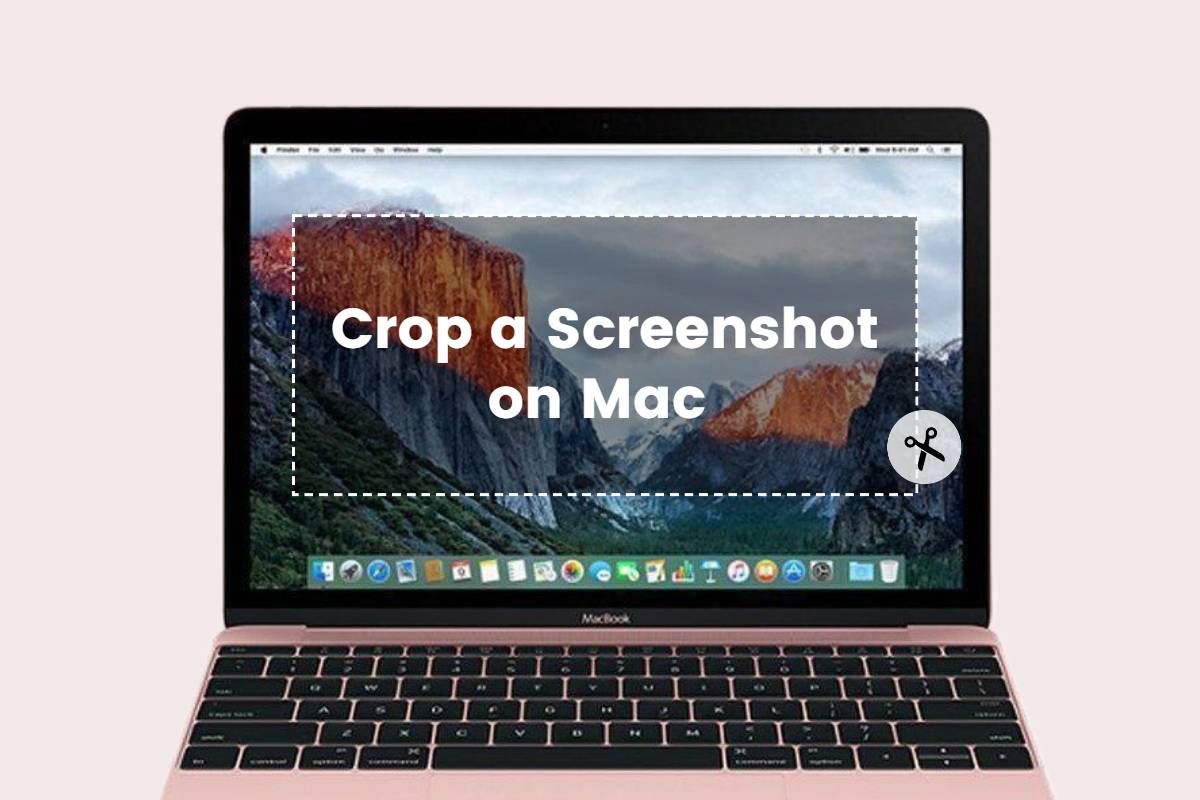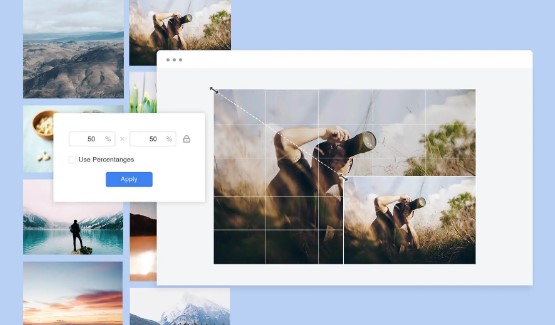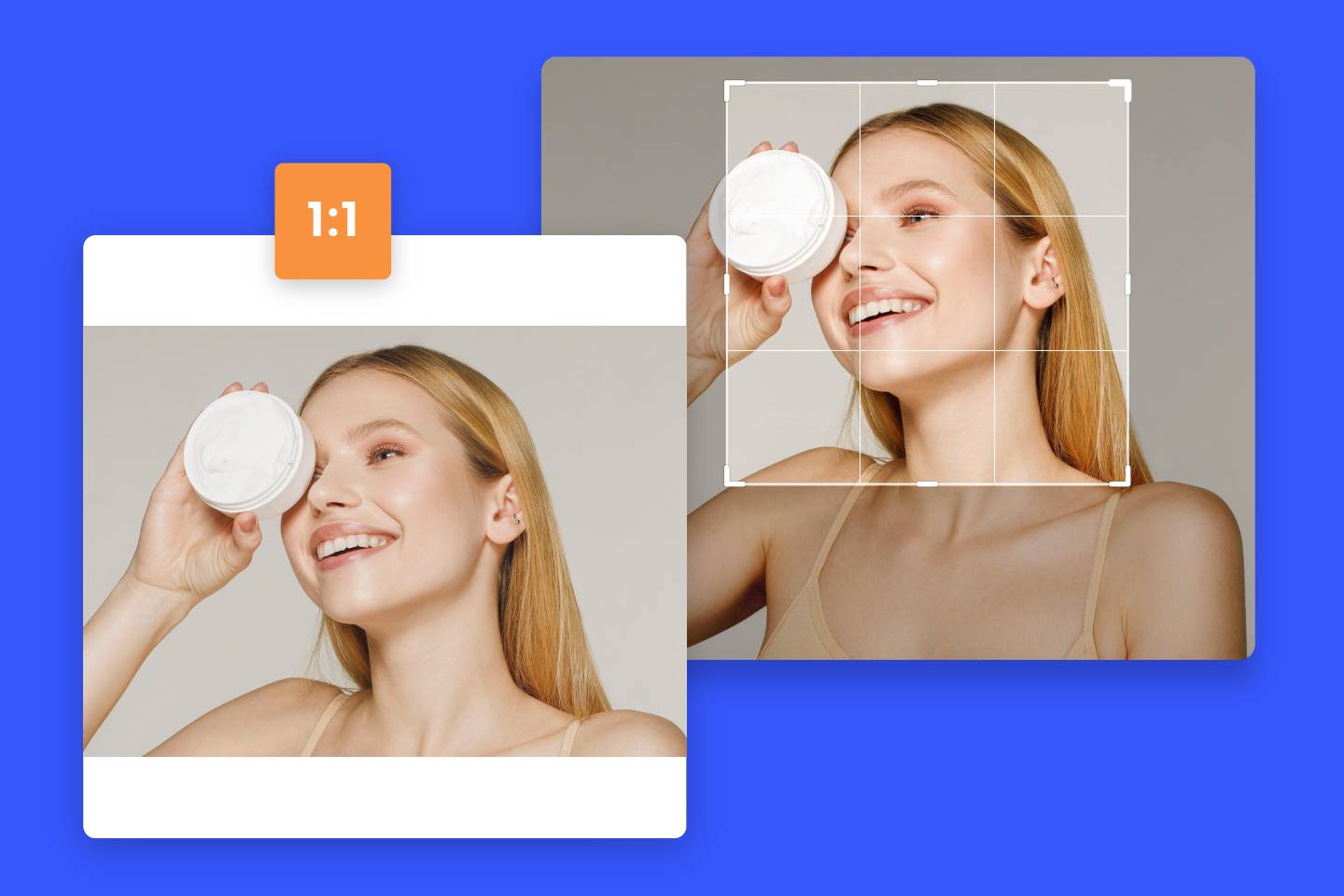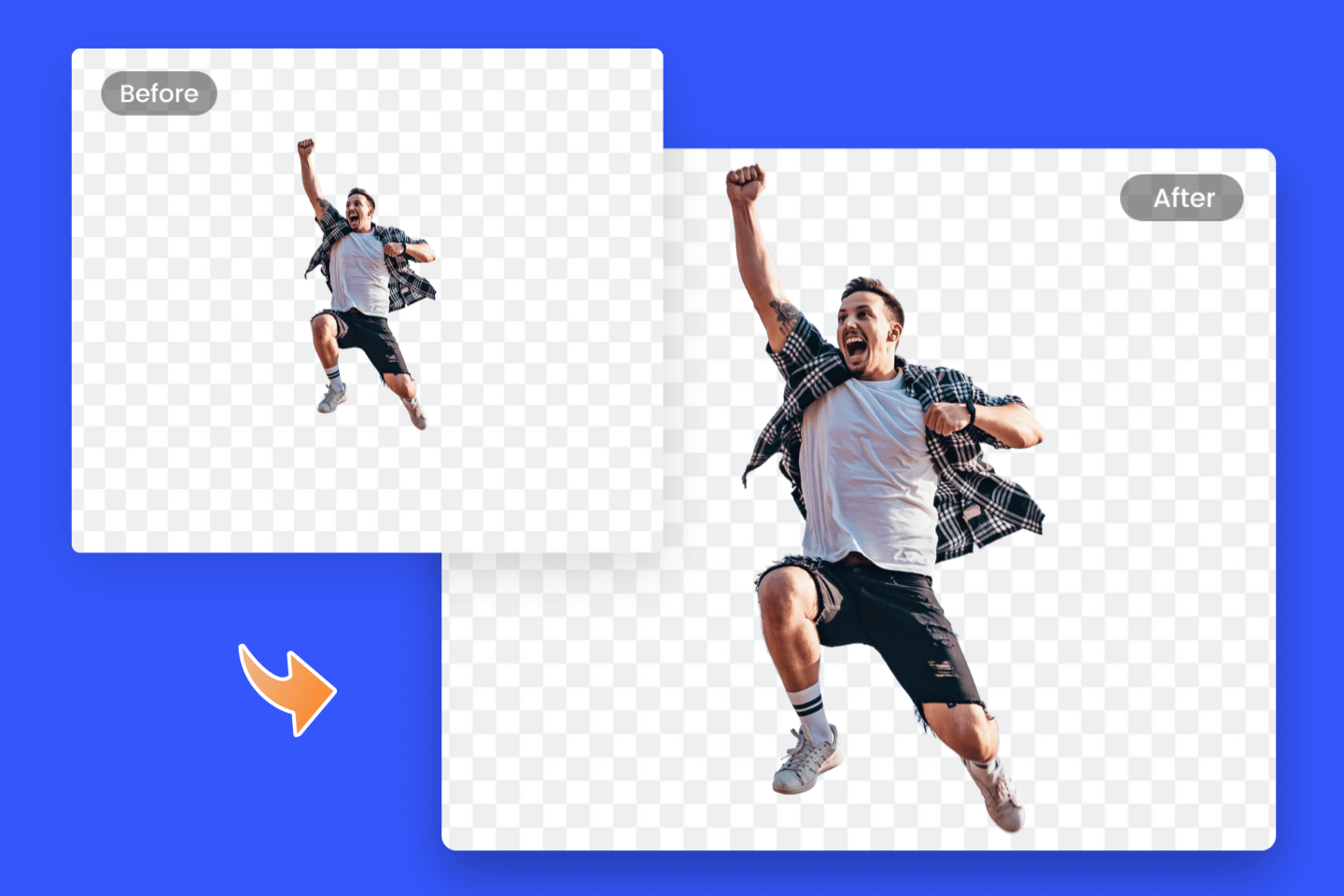How to Make Picture Fit on Instagram: Step-By-Step Guide for Beginners
Summary: This post mainly talks about tips on how to make pictures fit on Instagram. Four step-by-step guides on adjusting the photo to Instagram size are provided.
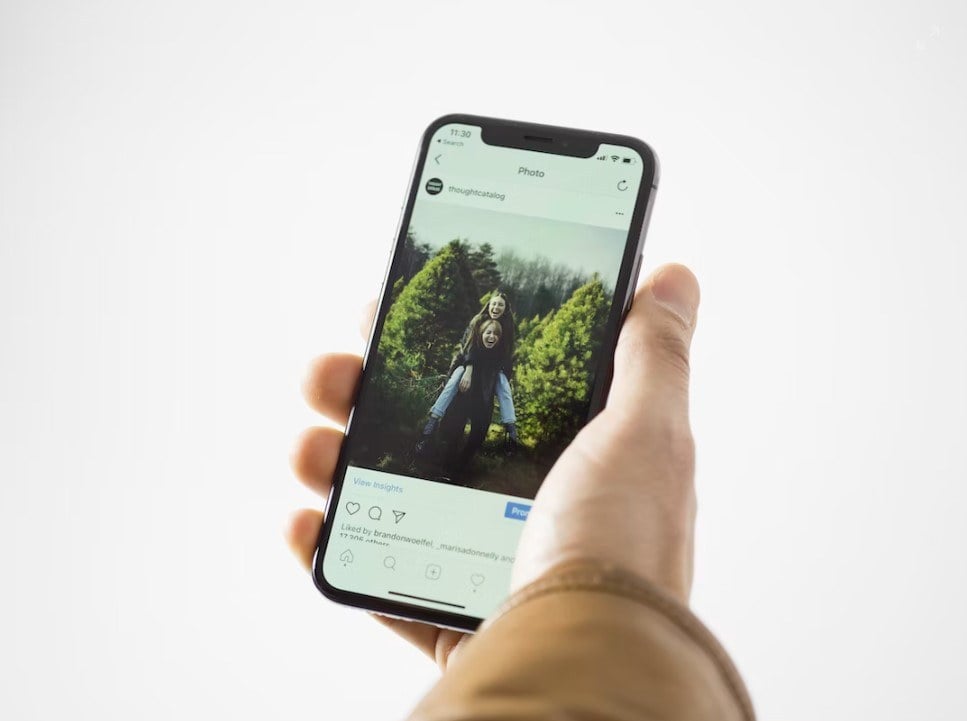
Instagram is a great social media platform for sharing record-worthy things or highlighting moments of your life in the form of pictures or videos. Everyone wants the photos they share on Instagram to be liked or complimented by others, but the uniformly prescribed photo size can be a pain for many people. This is because Instagram will crop out content that is not specified by the image guidelines.
However, there are actually multiple ways here to help you solve the problem of how to make pictures fit on Instagram, including cropping them directly on Instagram and using third-party software to indirectly help you accomplish photo adjustment. Read on to learn how to make your photo size more suitable for Instagram.
What Are Instagram Post Sizes?
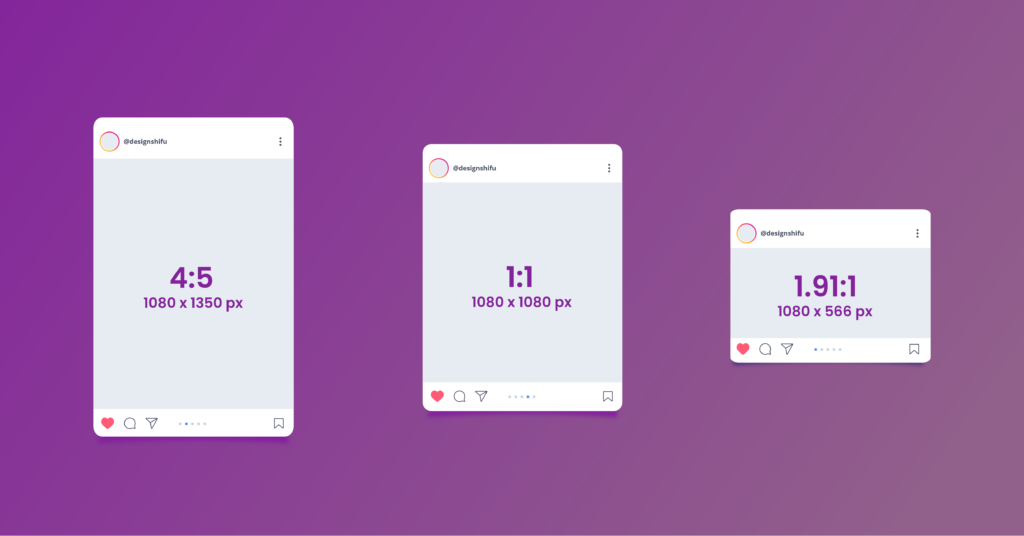
When sharing on Instagram, you can post square images, portrait photos, or landscape photos. However, the aspect ratio rules for your Instagram posts are different from the aspect ratio for Instagram Stories posts. Keep these pixel aspect ratios in mind when resizing images.
- Instagram app size: 1080 x 1350 pixels, 4:5 aspect ratio.
- Instagram post size: 1080 x 1080 pixels, 1:1 aspect ratio.
- Instagram stories size: 1080 x 566 pixels, 1.91:1 aspect ratio.
How to Resize Images With the Instagram Crop Feature?
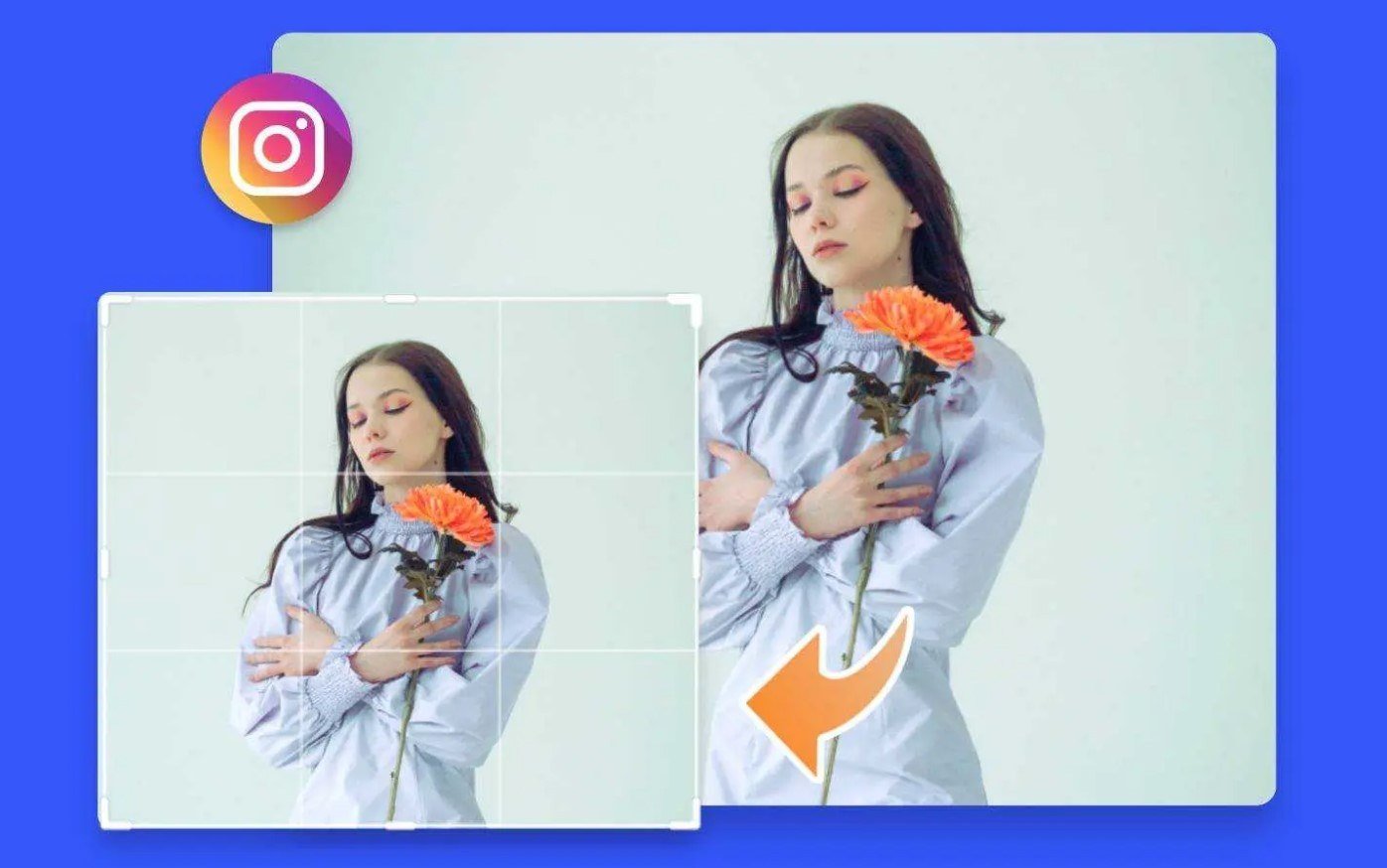
When Instagram first started, it only had the option to upload square images with a ratio of 1:1, but after the update in 2015, Instagram started to allow uploading photos with a ratio of 4:5.
It's easy to resize images for Instagram using the crop feature. When adding a new post, you'll see a light gray icon with a white box at the bottom left of the post screen. Click it and it will automatically resize your image to fit the frame. You can also pinch your fingers together to shrink your image so that it fits the post.
The main disadvantage of this method is that it is limited and may not completely cover the excess, or may awkwardly resize them because the zoom feature can only do so much. If this method doesn't work for your images, there is a better way to look for help from third-party photo editors.
Best Tips on How to Make a Picture Fit on Instagram?
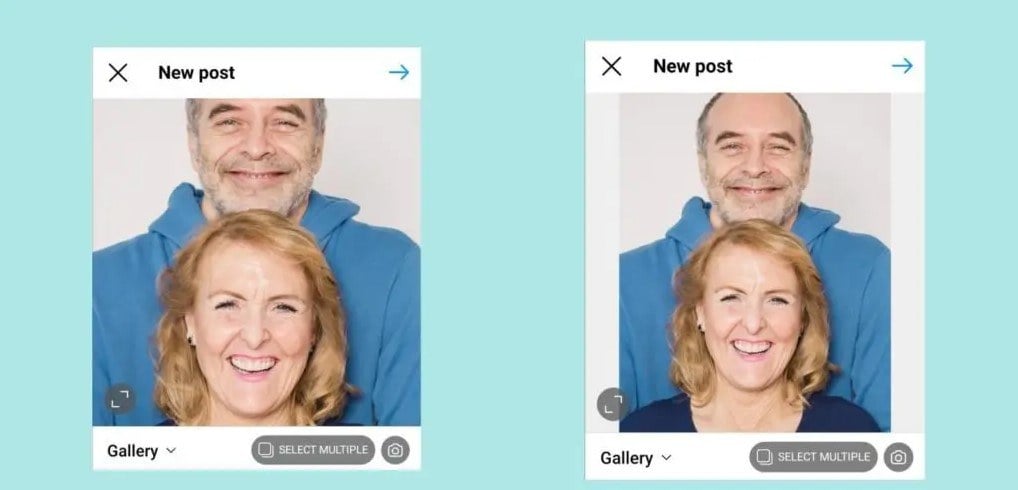
Want to make photos fit on Instagram easier? You’d better choose third-party applications. Generally speaking, they offer better and more comprehensive photo editing features that can satisfy more actions you can't do on Instagram. Here we highly recommend Fotor, a powerful one-stop photo editor. It covers a wide range of free online photo editing tools and they are easy to use. With just a few clicks you can do all kinds of editings on your pictures. Next, I will introduce the three best ways to make images fit Instagram perfectly with Fotor.

Fotor
Powerful AI-driven editing tools like background remover, AI enlarger, object remover, one-tab skin retouch, AI art effects, etc.
Over 100,000+ ready-to-use templates and creative content for graphic design and photo collages.
Millions of HD stock photos for personal and commercial use.
1. Crop Image to Fit on Instagram
Cropping a photo is the simplest way to make a picture fit on Instagram but it is also easy to lose parts content of the image. You can effortlessly crop out any unwanted parts of your photos with Fotor's best online photo cropper which allows you to crop your images to any size you need.
There are a variety of preset sizes available for you to crop directly, including Instagram sizes of course. You just need to choose a style and crop off any excessive pixels if necessary to make the image fit on Instagram perfectly.
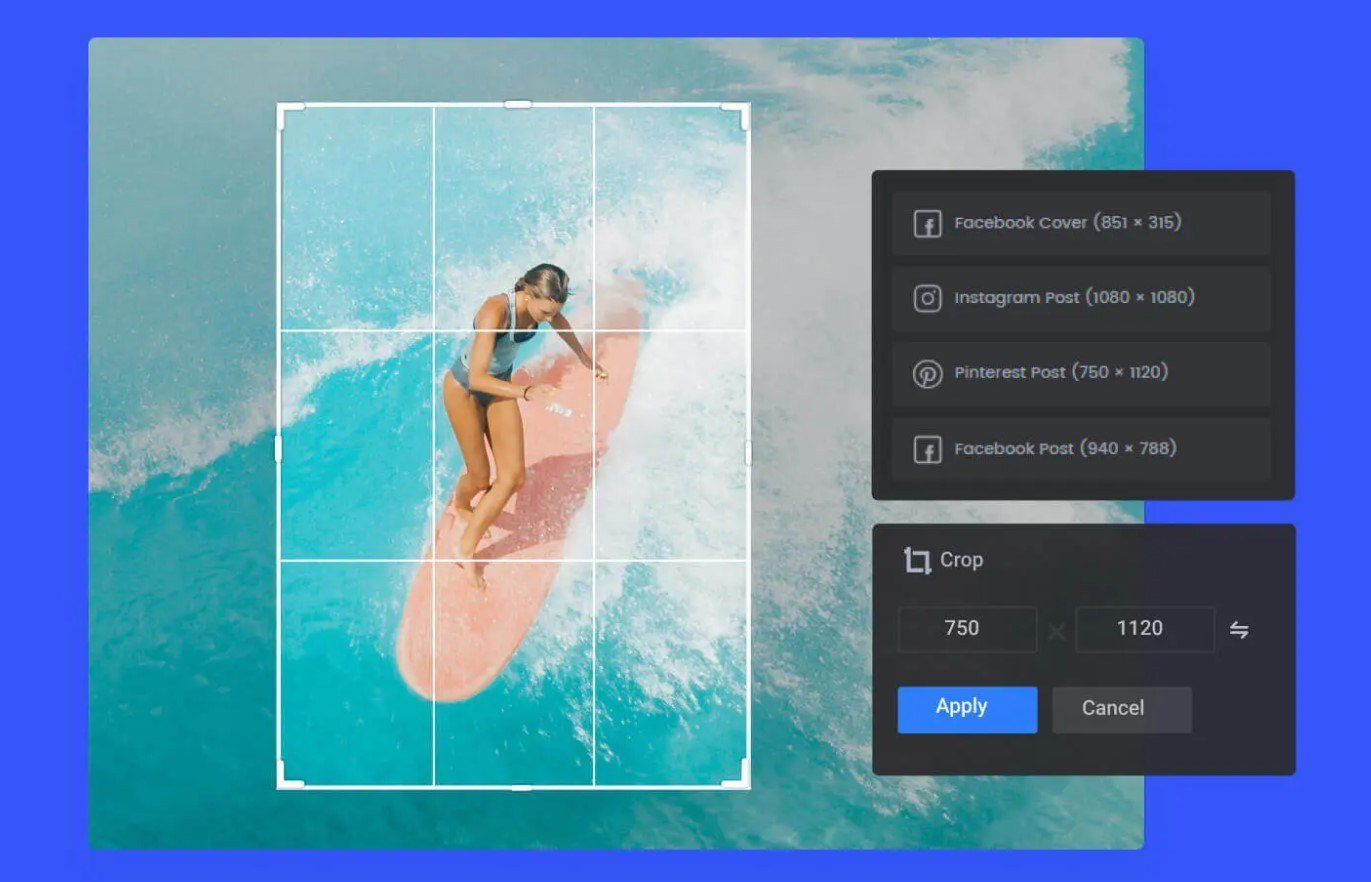
Following are the detailed steps of how to crop a photo in Fotor:
- Open Fotor and upload the picture you want to crop.
- You can freehand crop the image or choose from preset Instagram crop ratios for your picture. Make sure to click the “keep aspect ratio” option if you want to keep the proportion of the original picture.
- When you’ve finished cropping, preview and click the “download” button to export the photo. Now you can share your image on Instagram directly.
2. Resize Image to Fit on Instagram
If your photo size is just a little different from the size required by Instagram but you want to keep the full content of your photo intact, you can choose Fotor's online photo resizer. With Fotor’s resizer, you can easily resize your images to any size you want without losing quality. Just enter the width or height or percentage you want and Fotor will automatically resize your image. With just a few simple clicks, you can make image square for Instagram without cropping.
Pay attention: Using the photo resizer may cause distortion of the photo if there is a large difference between the photo size and the original Instagram size.
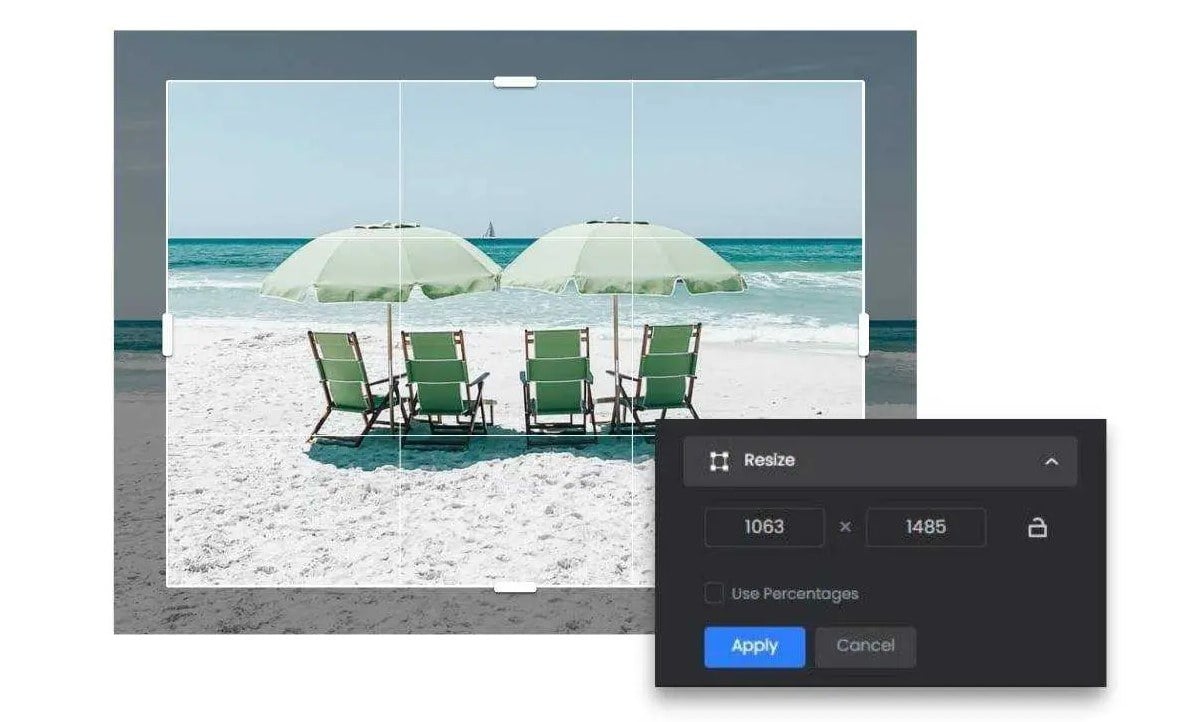
Following are the detailed steps of how to resize a photo in Fotor:
- Open Fotor and upload the image you want to resize.
- Enter a new size for your image. Usually, Instagram Post size is 1080*1080. Alternatively, you can resize your image by adjusting the percentage.
- If you want to maintain the original image's ratio, keep the "Keep Proportions" option locked.
- After you finished the editing, preview and click the “download” button to download the image. Now you can share your image on Instagram directly.
3. Add Border to Image to Fit on Instagram
When your photo size is quite different from your Instagram size, and you do not want to give up any content of the picture, you can choose to add border to photo. Adding a white or colored border according to the content of your picture can not only make the photo size suitable for Instagram but also give your picture a stylish touch because of the decorative effect of the frame.
Fotor has a large number of border materials that can be adapted to most of your photo styles, and you can customize the border size and layout to create perfectly sized border photos for Instagram without manual adjustment.
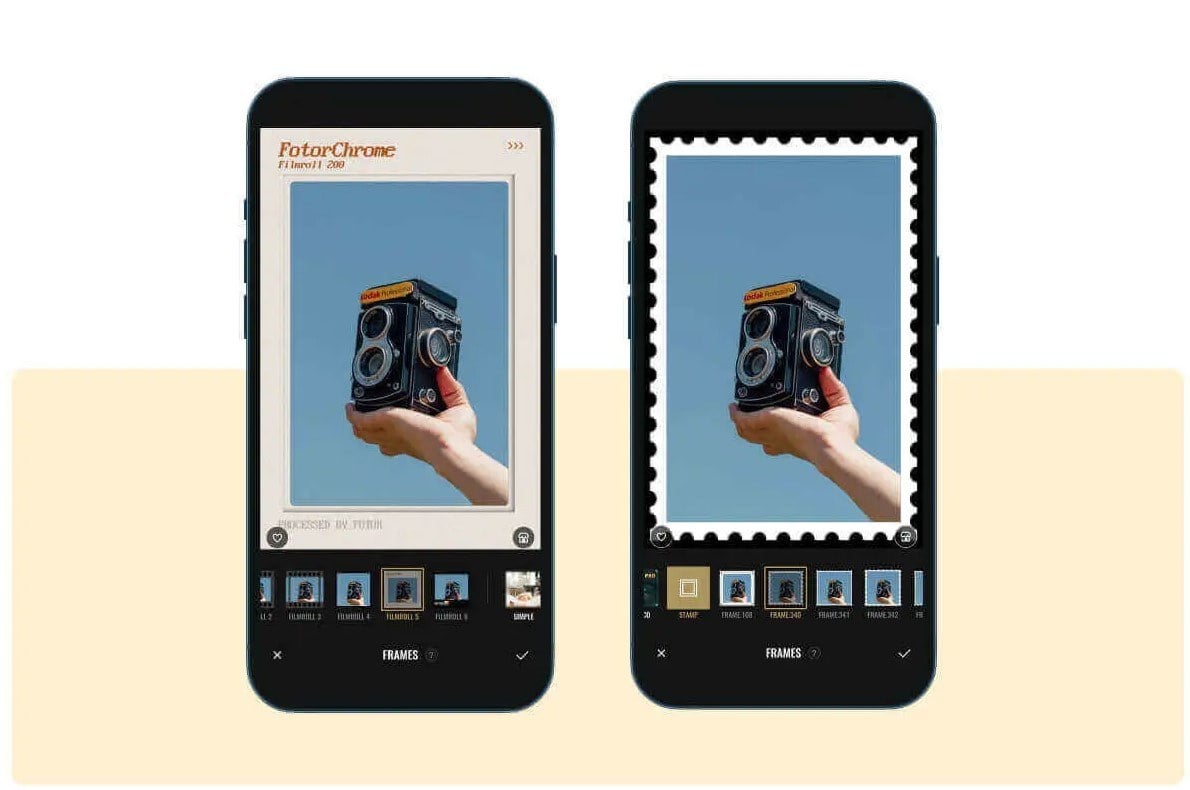
Following are the detailed steps of how to add a border to a photo in Fotor:
- Open Fotor and upload the image you want to add a border.
- Click the “frames” button located on the left of the panel, and you’ll see a ton of photo borders and frames. You can choose the border styles, layouts, and colors to suit your taste.
- Customize the border by adjusting its width, size, and opacity until it looks just right for you.
- After you finished the editing, preview and click the “download” button to download the image. Now you can share your image on Instagram directly.
Not only those basic adjustments of image, Fotor also provides more material resources to improve your Instagram aesthetic. Many Instagram post templates designed by professional designers can help you create stunning and porfessional posts, impress your followers, and increase your Instagram engagement. You can also add stickers, filters, or even make collages to make your account content rich and diverse. Making social media graphics has never been easier. Come and explore more ideas about Instagram in Fotor!
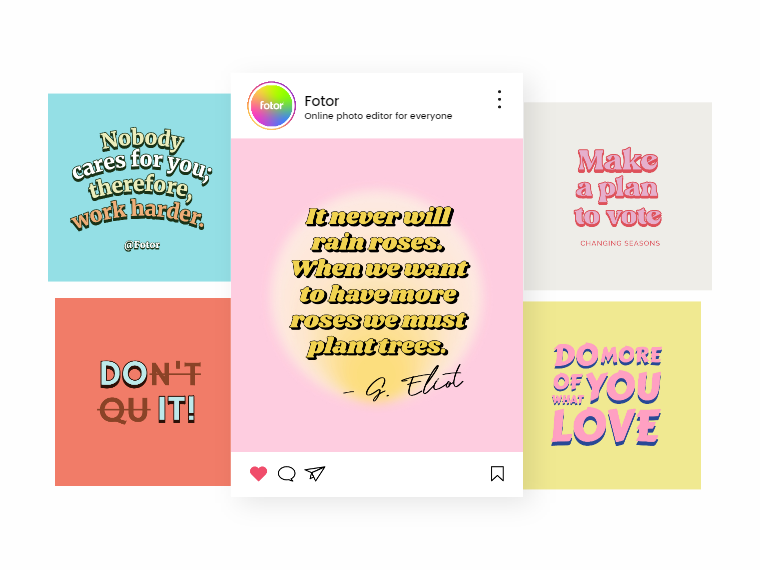
Conclusion
Instagram is a very popular photo social program. If you want to have a certain amount of attention on Ins, you must not be able to do without post content. So, it is essential to understand and learn how to make picture fit on Instagram.
In this post, we introduce the various sizes specified by Instagram image guidelines and 4 different ways to make the picture fit on Instagram. We hope this blog will be helpful to you, thanks.