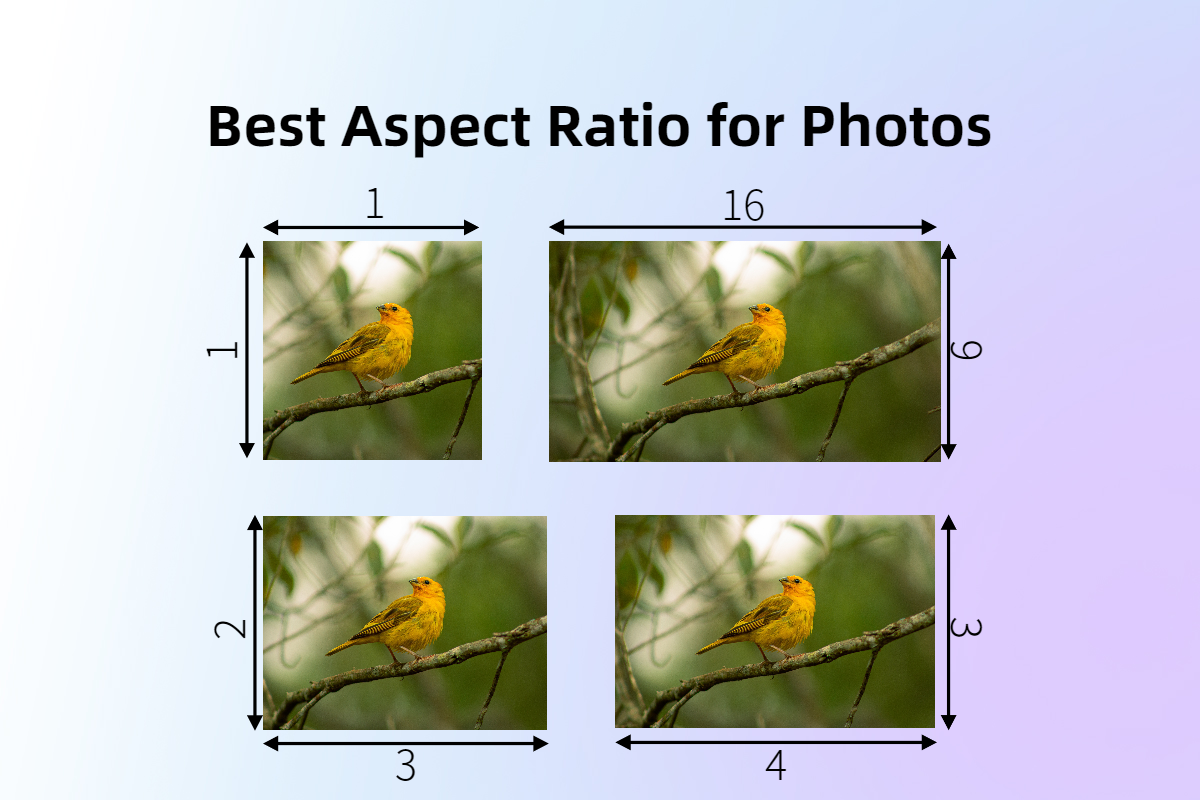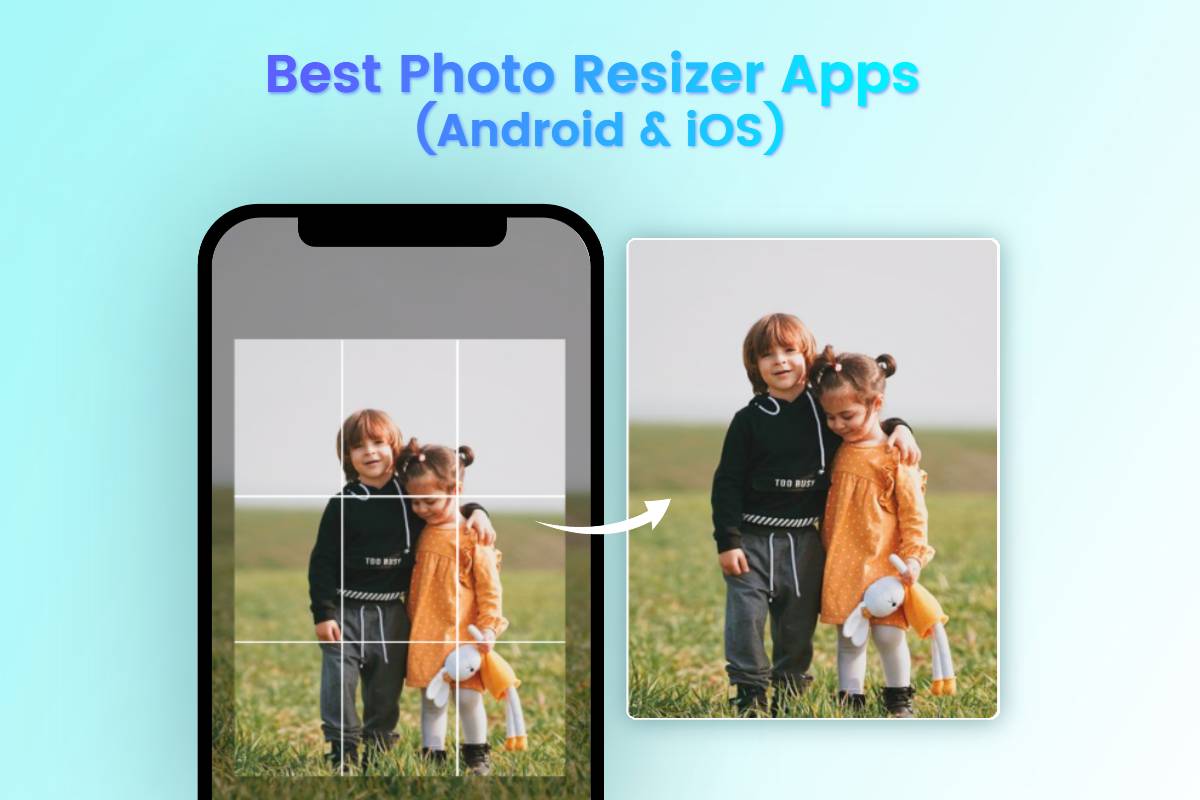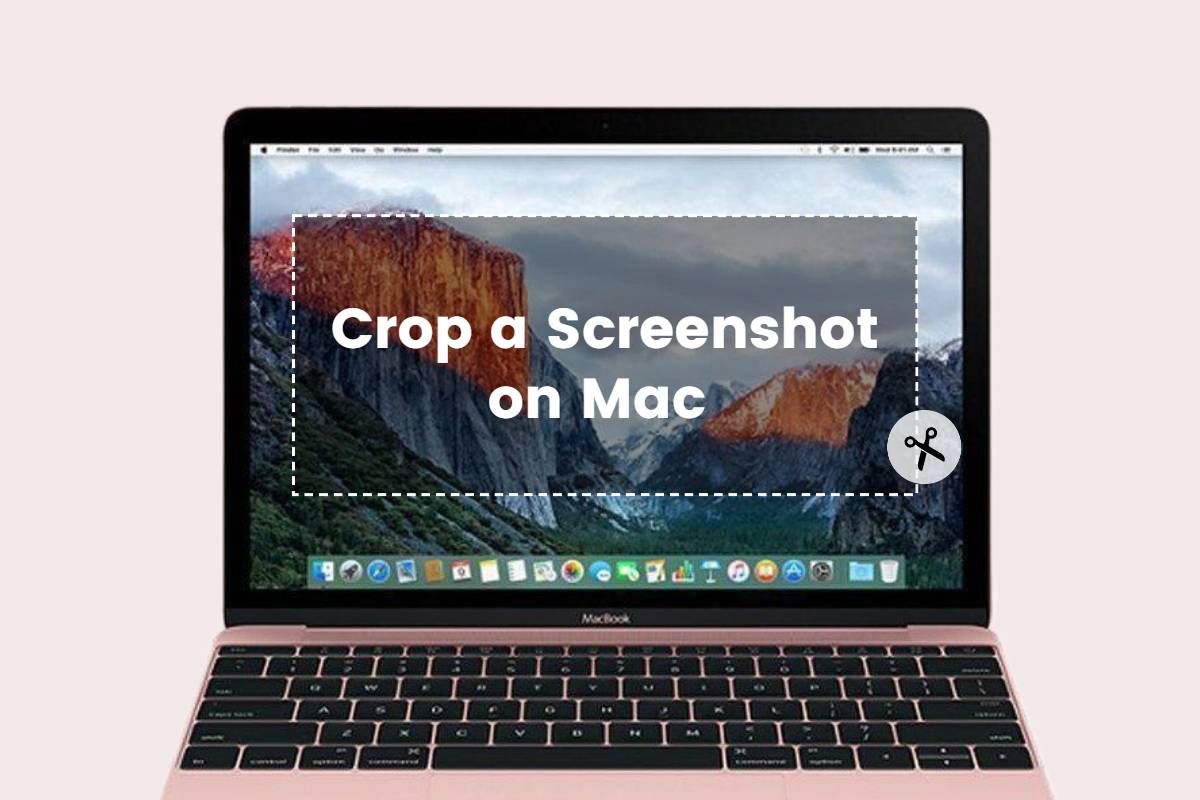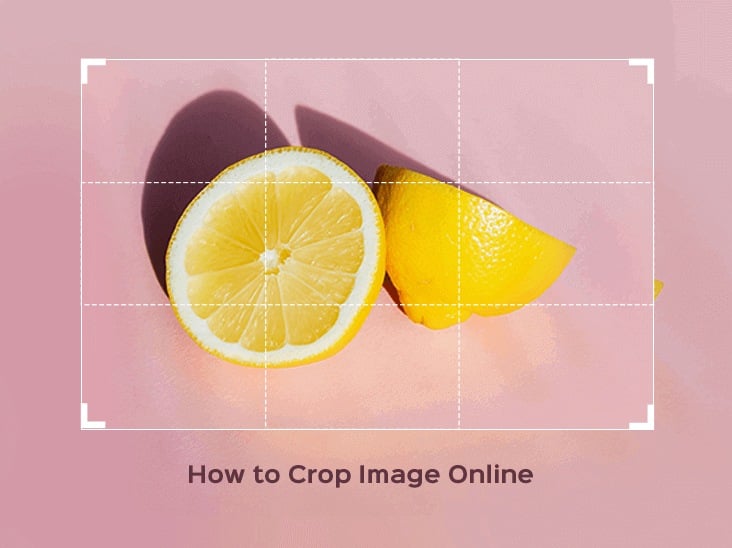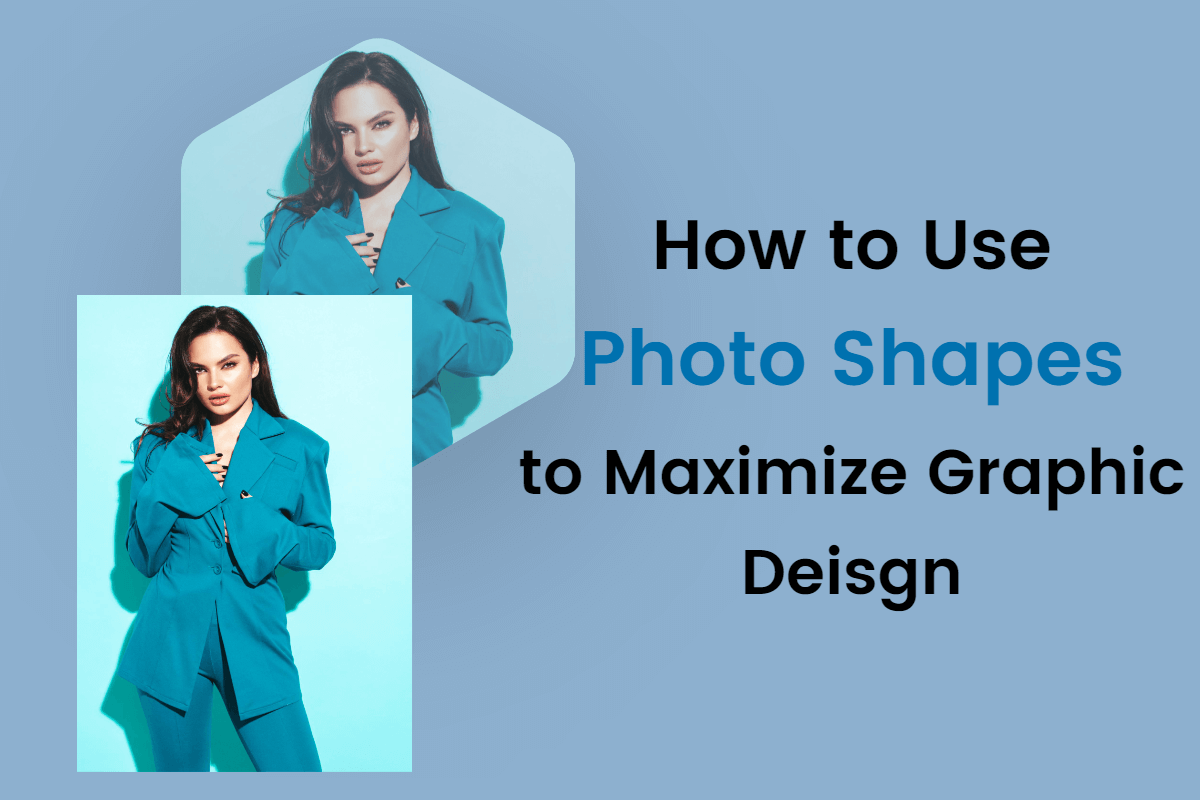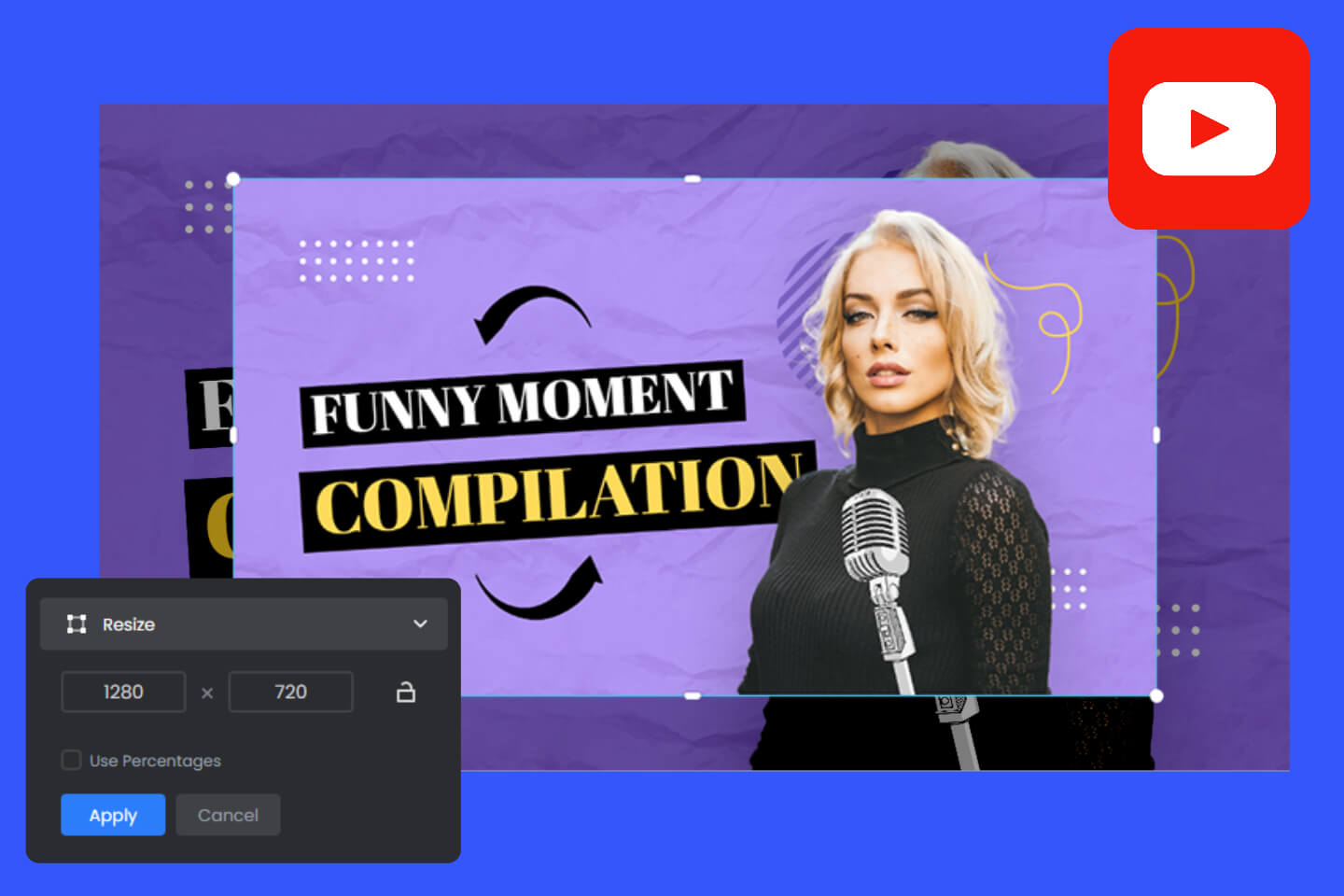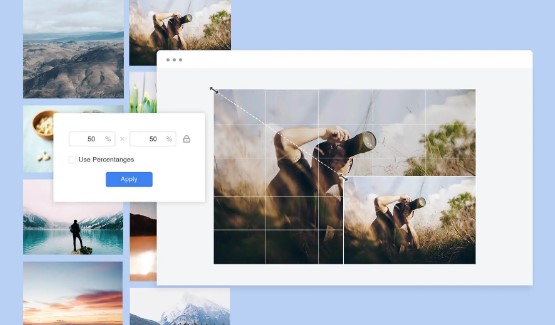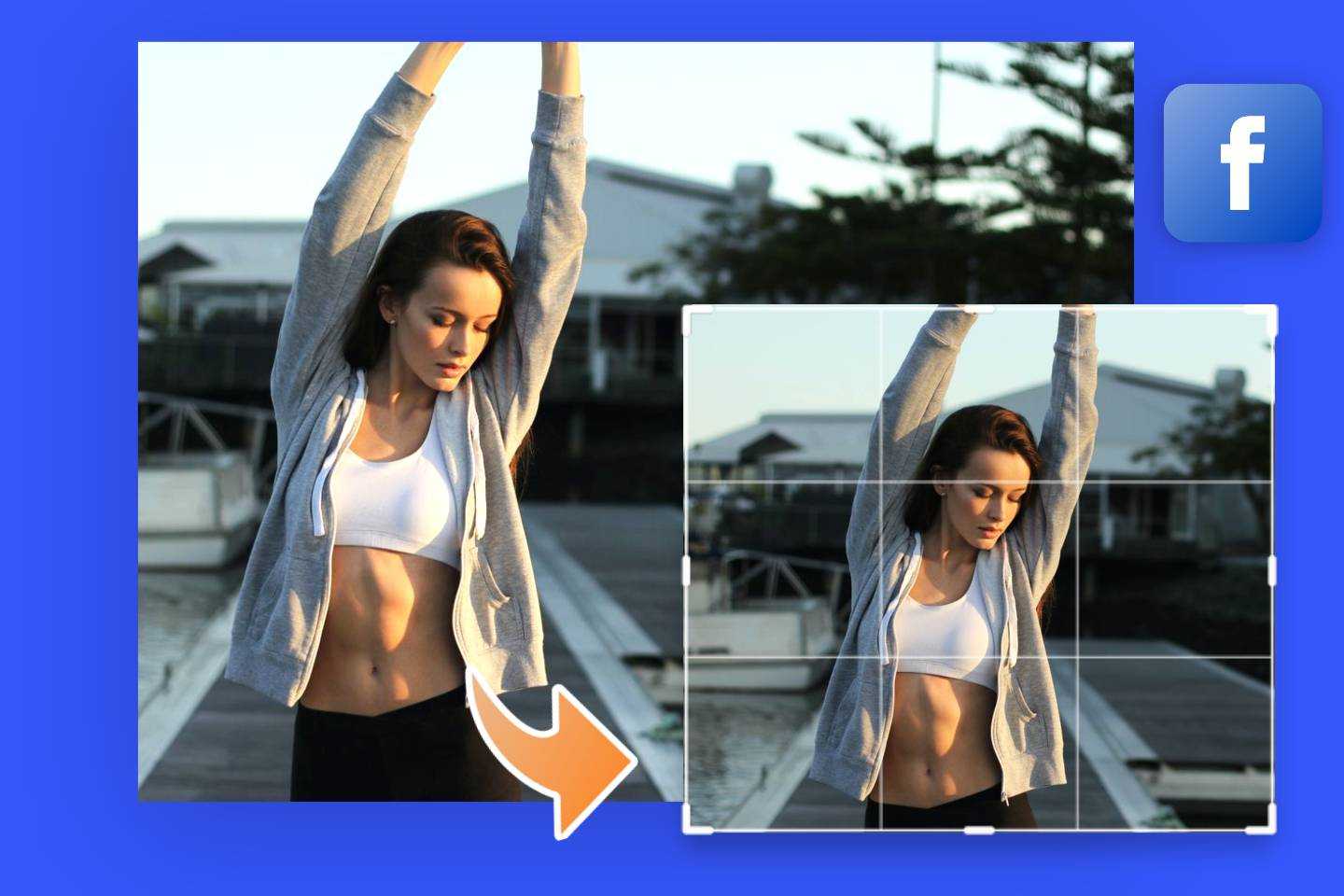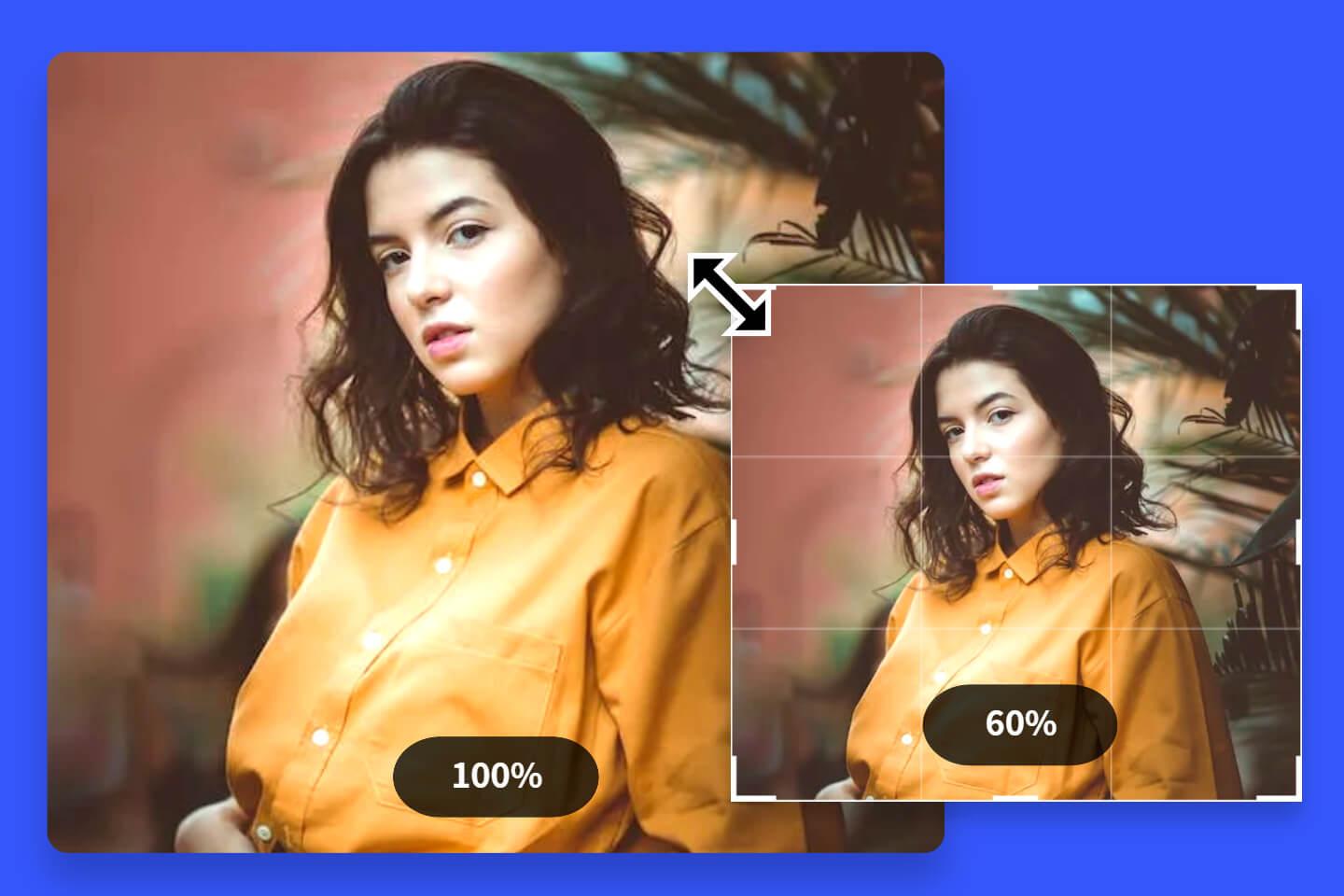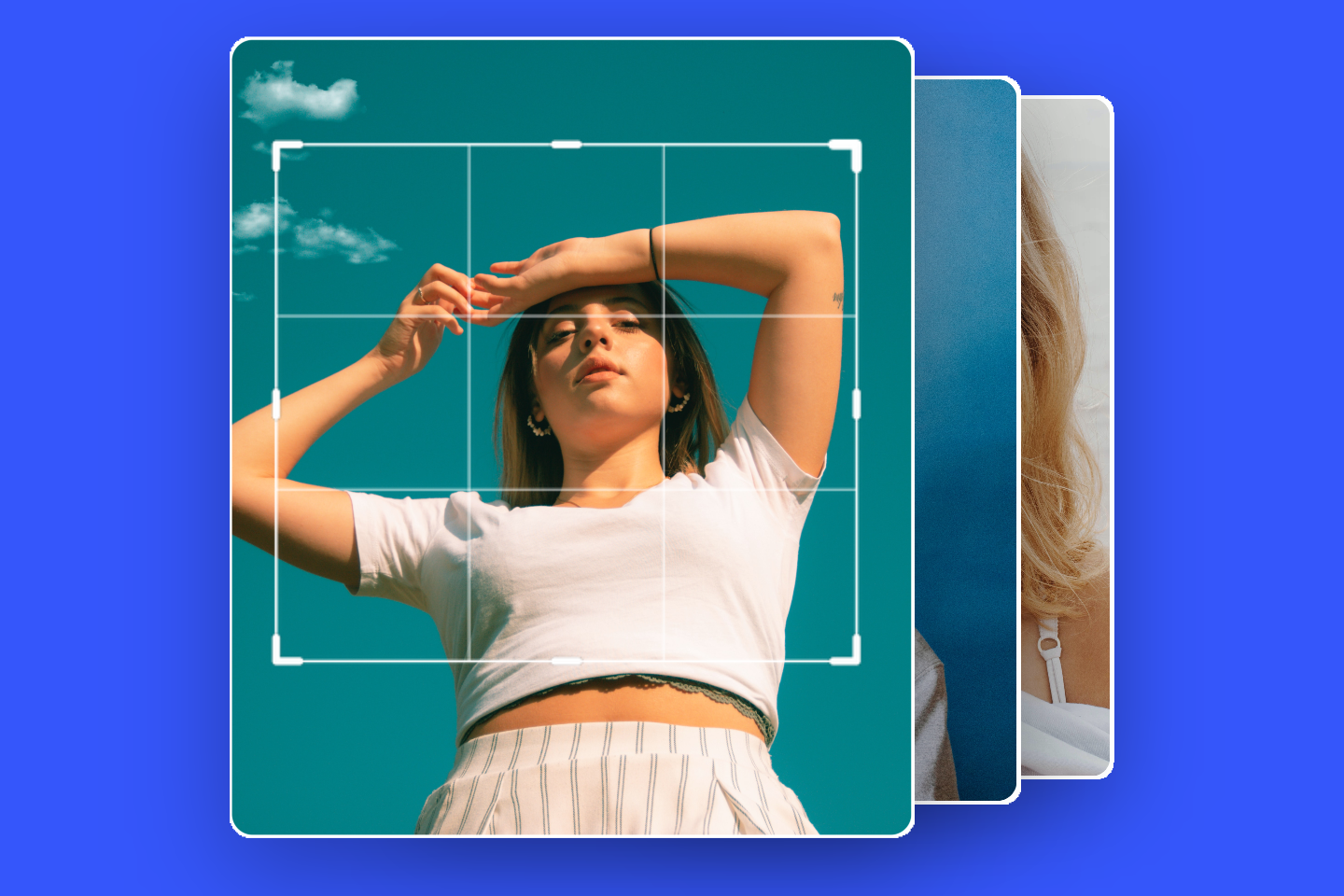How to Compress Images: 4 Ways to Reduce Images Size Without Quality Loss
Summary: This is a guide on how to compress images on Windows, Mac, Photoshop and online image compressors easily.
Sometimes, large digital images in your business websites or e-mails are unfriendly for your customers to load the images, which may have a bad influence on your business because it costs too much time for customers to wait for the information that they need in the pictures.
That's because digital images that carry on too much data can take up lots of storage space on your computers and cellphones, and image loading speed has a great impact on the experience for users.
In order to transmit and store images efficiently, it is necessary to compress the data volume of the images. It is effective to reduce image size to improve the file loading speed. Here we will share some useful and practical methods on how to compress images with 4 prctical ways.
What Is Image Compression?
Image compression is the application of data compression technology to digital images. Its purpose is to compress photo size so that data can be stored and transmitted in a more efficient format.
Due to the huge amount of image data, it is very difficult to store, transmit and process. So it is important to compress photo size.
The Benefits of Image Compression

Image compression is the necessary step before starting the processing of larger images. Compressing jpgs is a nice option when you want to condense image for your website and post because sometimes different website platforms require different sizes of images. For example, sometimes you need to compress image to 2mb even 1mb.
1. Save more storage space
2. Cost less image uploading/downloading time
3. Post images on social media faster
4. Have more choices for image printing
1. How to Compress Images in Windows
Actually, Windows has the image size reducer to finish the image compression, which is very convenient for Windows users to decrease image size. Just open the Photos app and follow the tutorials, you can make it easily in Windows
1. Open the image that you want to shrink image file size in Photos app
2. Click on the dots on the top toolbar and select the Resize
3. Next, there will be 3 recommended size options for different occasions. And if you are not satisfied with the preset sizes, you can have your own sizes by adjusting the Width and Height according to the requirement. Photos app allows users to adjust the photo quality by clicking on the proper percent number.
4. Save resized copy and select location to save the compressed image
2. How to Compress Images on Mac
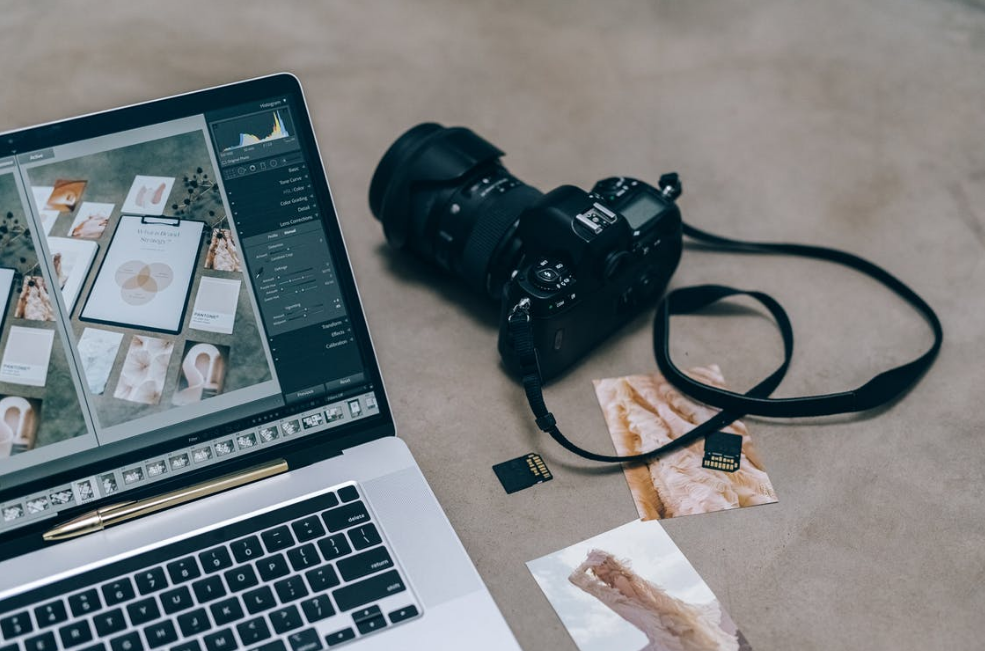
Preview app on Mac is a helpful tool for Mac users to reduce image file size. Follow the steps below, and you can quickly compress jpgs on Mac.
1. Open your images that you want to compress file size in the Preview app on Mac
2. Choose Tools in the toolbar and select the Adjust Size
3. Still, there will be 3 recommended size options for different occasions. And if you are not satisfied with the preset sizes, you can check the Resample Image option and input your own sizes by adjusting the Width and Height according to the requirement.
4. Select the Save As in the menu to save the compressed image
3. How to Resize an Image in PhotoShop
As the world-wide-known image processor, PhotoShop also offers the image compressor besides other edting or retouching tools.
You can resize an image in photoshop without losing quality. That’s the reason you choose it as the image size compressor.
Follow the below tutorials and guides, you can reduce jpeg size easily and quickly.
1. Open that image that you want toshrink photo size in Photoshop
2. Click on the Export As in the File
3. In the new-pop window, you can see the size and quality. Then you can adjust the sizes as needed. But keep in mind that the sizes decreases along with the quality percentage
4. Click on Export to save the newly compressed image
4. How to Compress Images Online
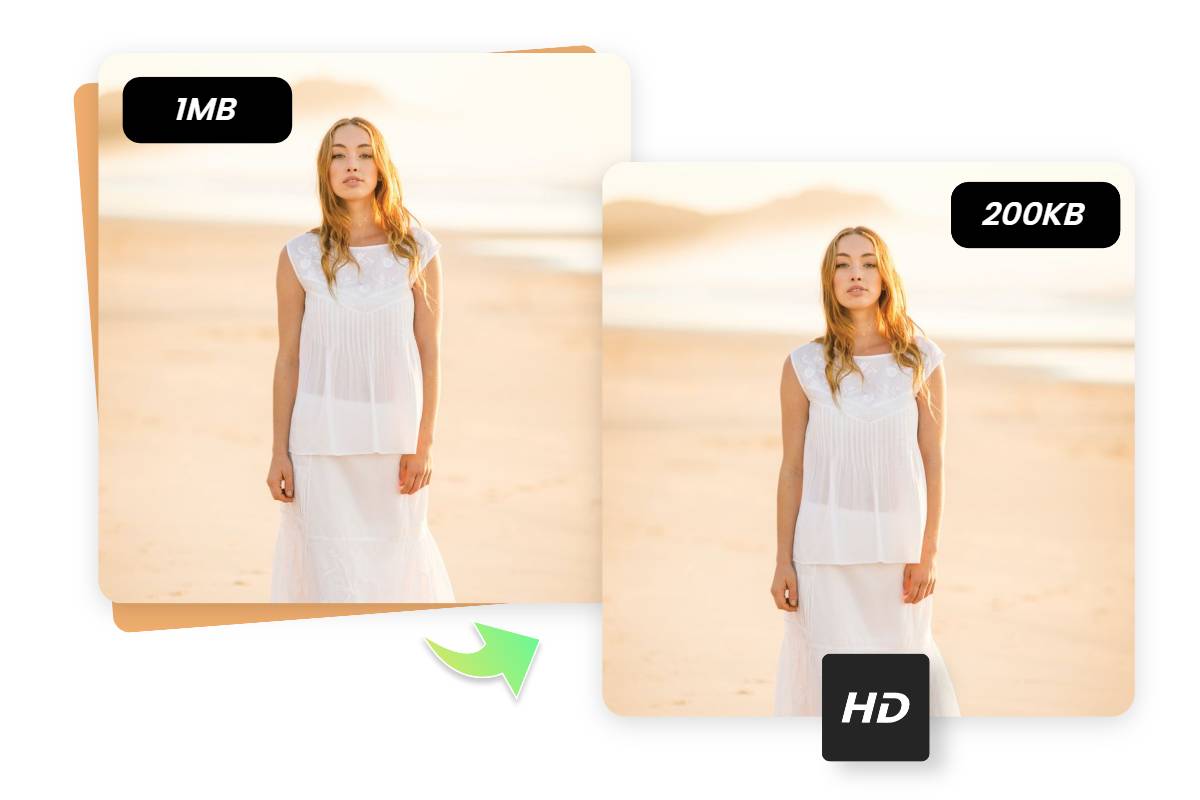
When the time for you to compress images is limited, these image compression tools mentioned above may not work effectively. Here, we will share two online image compressors for you to have your piles of images compressed in a few seconds.
1. Fotor: All-in-one Photo Compressor

Powerful AI-driven editing tools like background remover, AI enlarger, object remover, one-tab skin retouch, AI art effects, etc.
Over 100,000+ ready-to-use templates and creative content for graphic design and photo collages.
Millions of HD stock photos for personal and commercial use.
Fotor's image compressor will change compression ratio on photo by percentage to make your image file size smaller automatically. With the advanced compressing feature, you are allowed to customize image size in your needs, you can compress 2MB to 1MB, 500KB, 200KB, 50KB and less. Moreover, bulk image compressor is available to compress image up to 50 files at once, enhancing your efficient workflow in seconds.
What’s more, besides compressing image into smaller size, you also can convert image format into what you need, such as JPG, JPEG, SVG, PNG, HEIC, WebP, HEIF and more.
Fotor’s online photo resizer helps you change the dimensions and sizes of any image without sacrificing quality. Simply upload your image, enter your desired width or height in pixels, and Fotor will take care of the rest and reduce the image file size automatically. What’s more. Fotor's online image resizer is totally free, so you can resize as many images as you need.
Using Fotor’s photo resizer to shrink your large image files and reduce image into KB in a flash. Regardless of whether you’re resizing the images to print or to make your website load faster, you’ll be covered.
Below are the steps on how to resize and compress images with Fotor’s online image compressor:
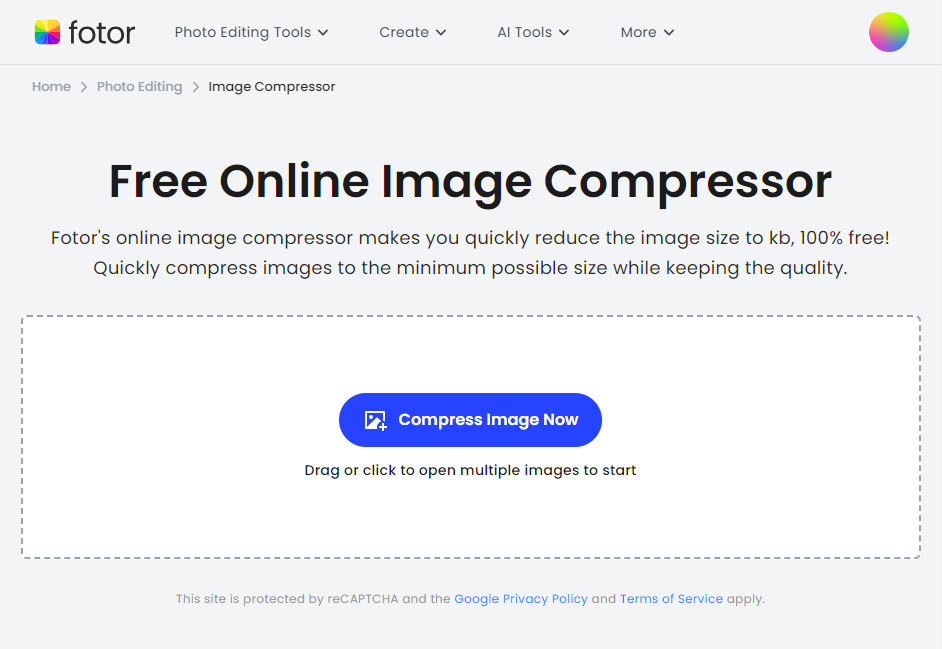
- Open Fotor image compressor and click the “Compress Image Now” button.
- Drag and drop or upload your image files to our image compressor, and choose the image quality you want to have.
- Still, you can bulk compress image files as needed in our batch image compressor.
- Download your compressed image files.
2. TinyPNG: Image Compressor
TinyPNG is a famous online 1-click photo size reducer that uses powerful lossy compression techniques to reduce the size of the images. TinyPNG just decrease the image files selectively without losing quality, which is an effective way to reduce the file size.
How to compress images without losing any image quality in TinyPNG:
1. Open the TingPNG website
2. Drag and drag the image that you want to reduce the image size in the TinyPNG compressor
3.Just wait a few seconds, your images are compressed
4. Repeat the operations to compress the image size to meet your need and download the compresed images.
Conclusion:
Above we have shared how to compress images with different methods. For people who are using Windows and Mac, we shared the detailed tutorials for you to reduce image file sizes with the tools and functions that your devices provide. Still. we shared the guides on how to resize an image in Photoshop by adjusting the sizes of the images.
And for people who don’t want to download the editing app, we highly recommend the professional image compressor TinyPNG and an online photo size reducer Fotor. You can give a try when you don't know how to reduce picture file size.