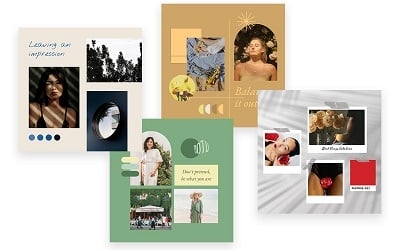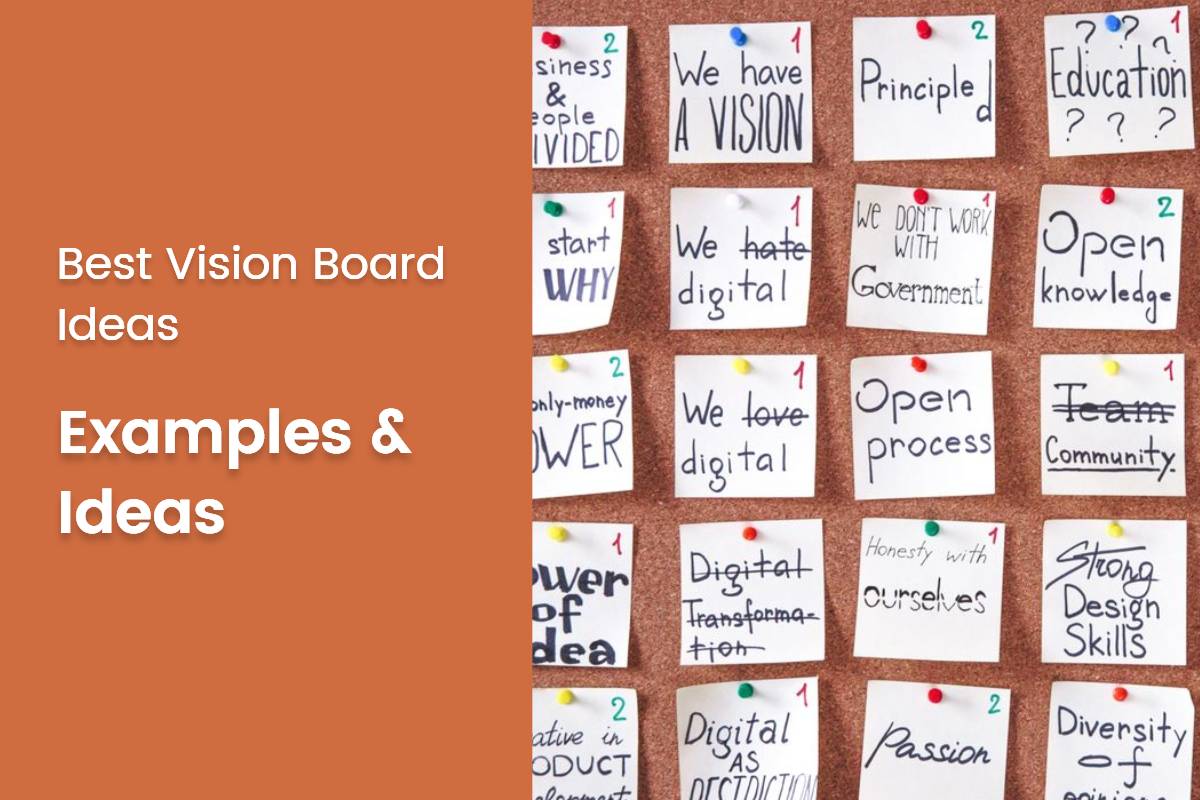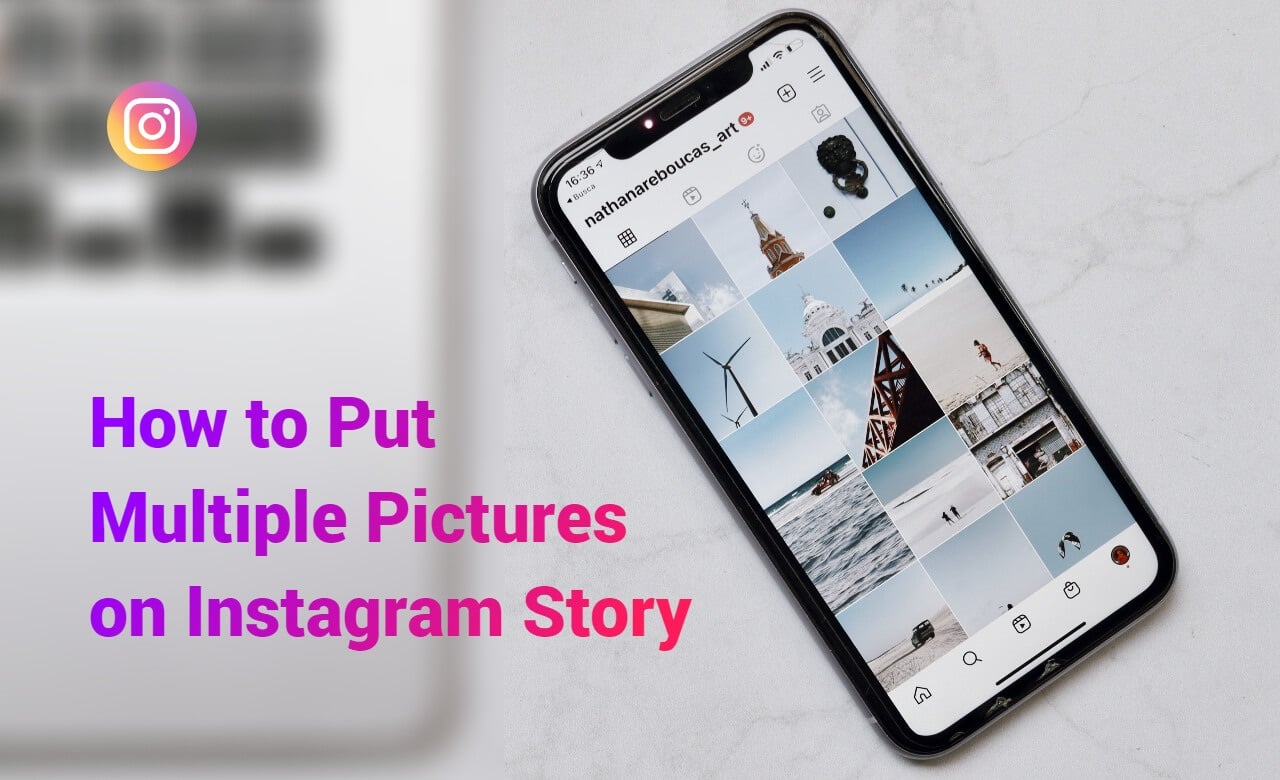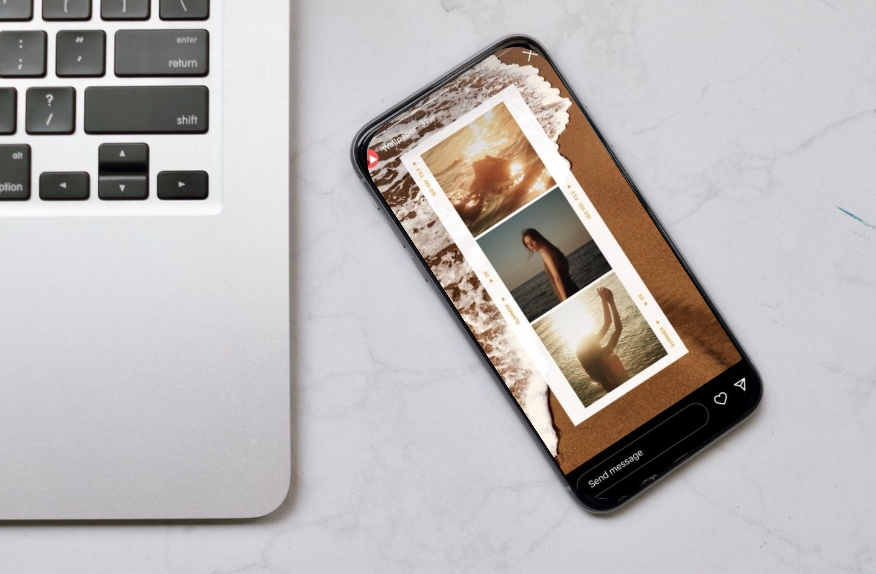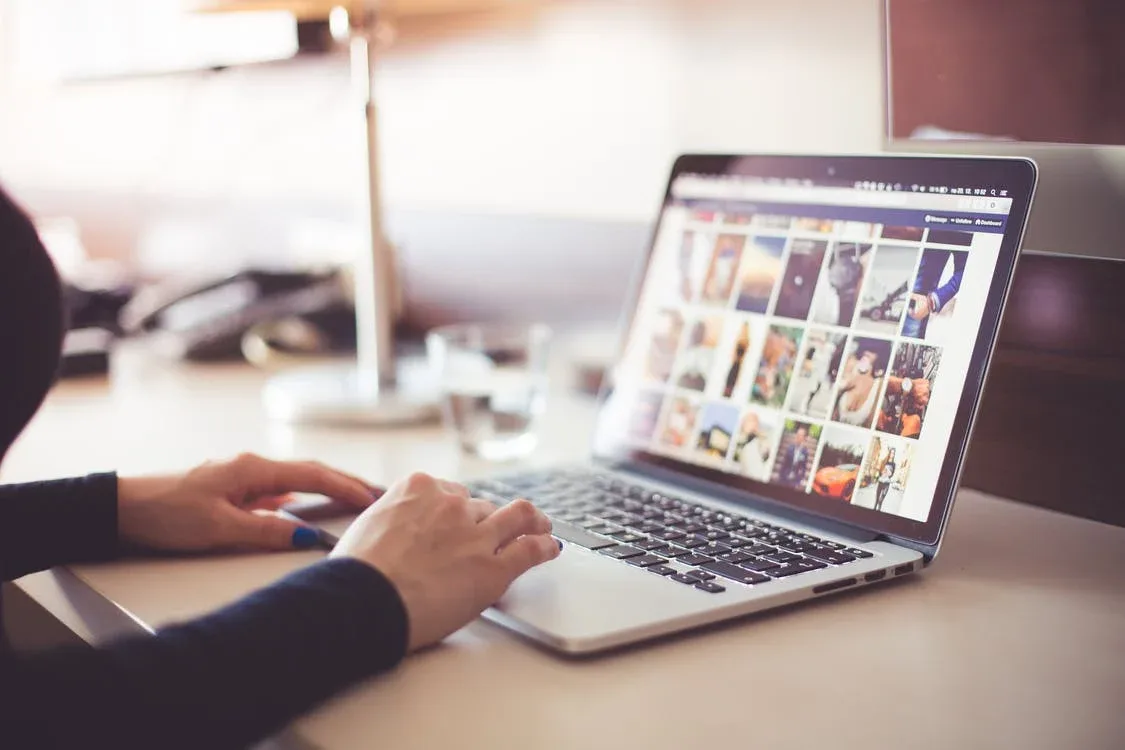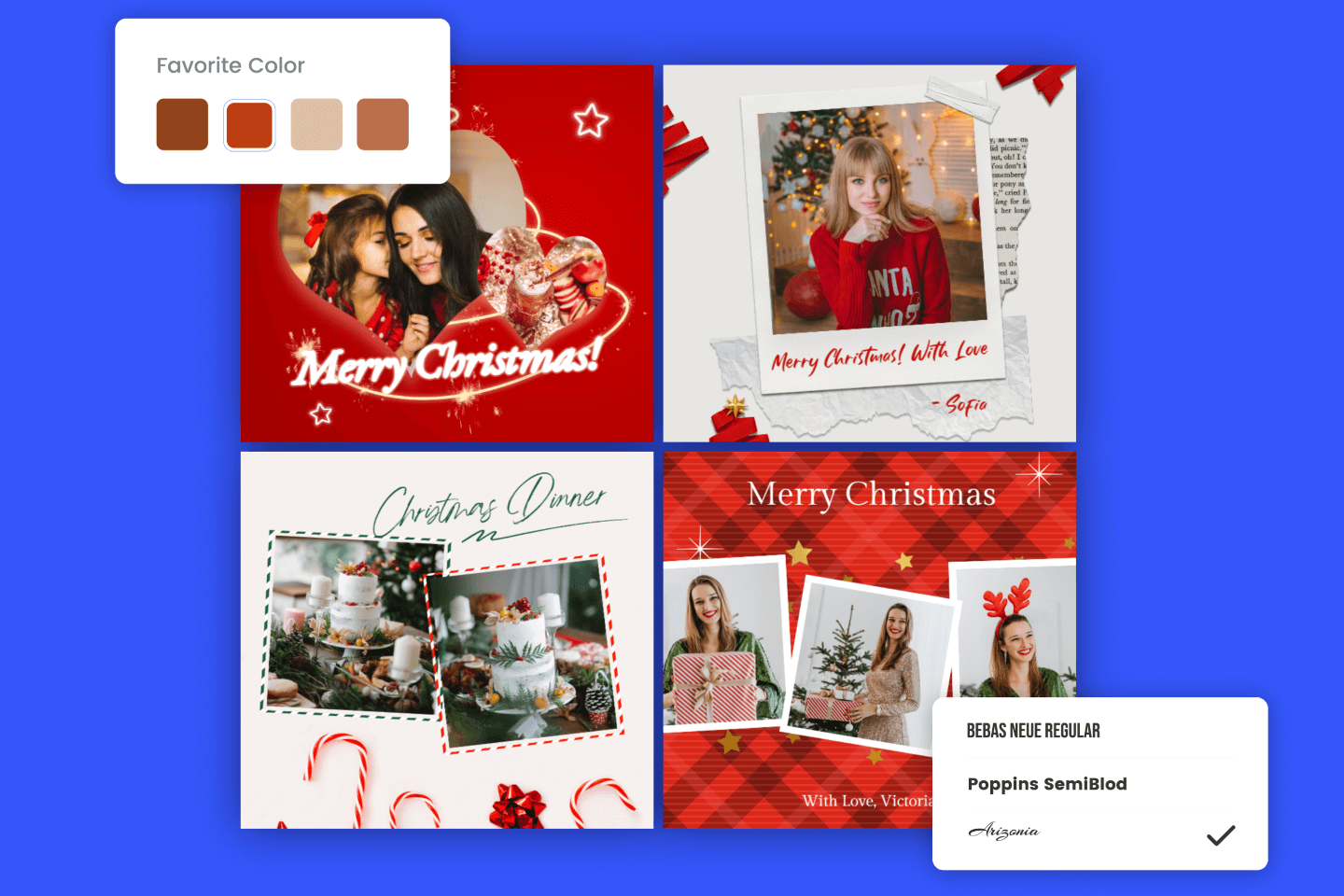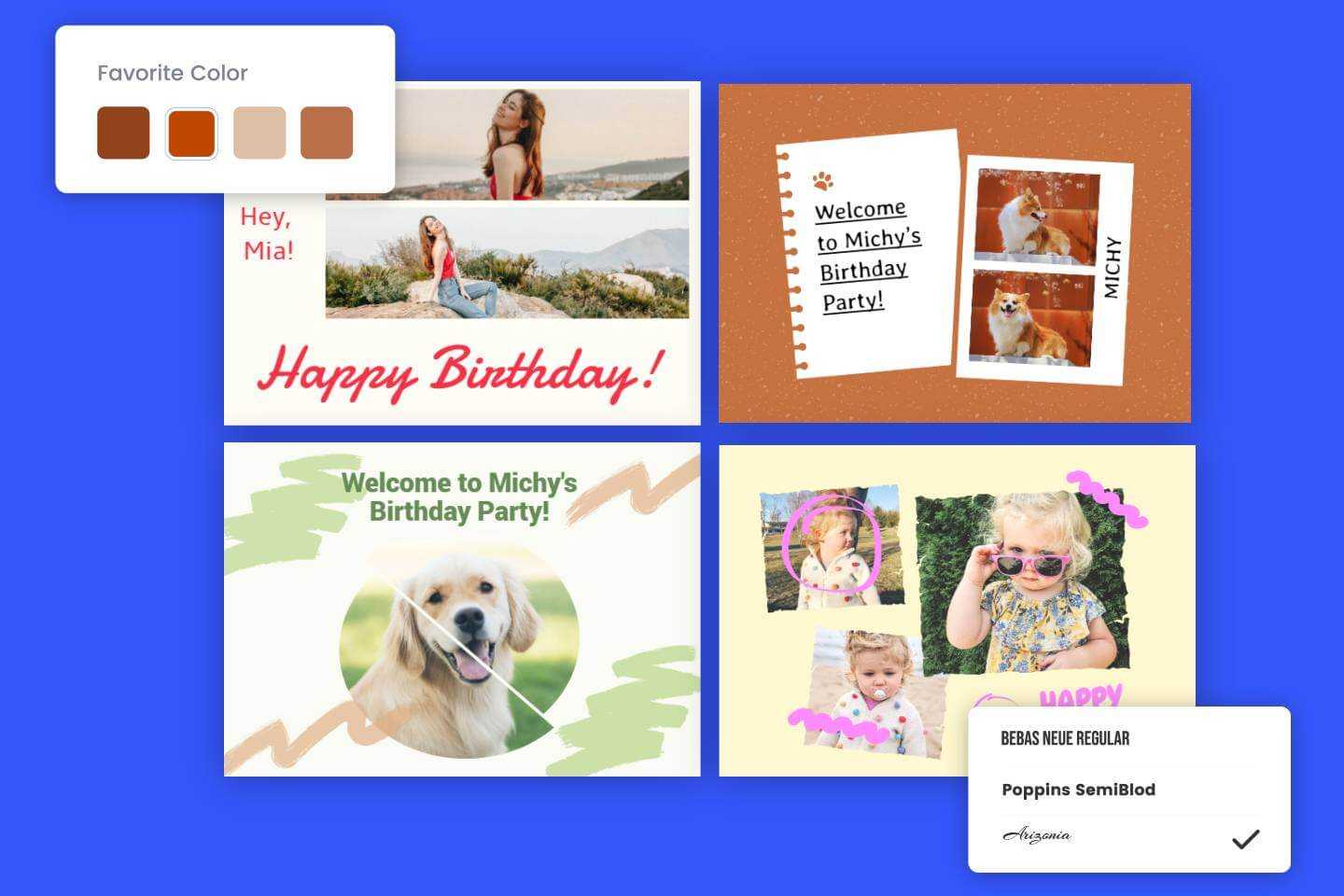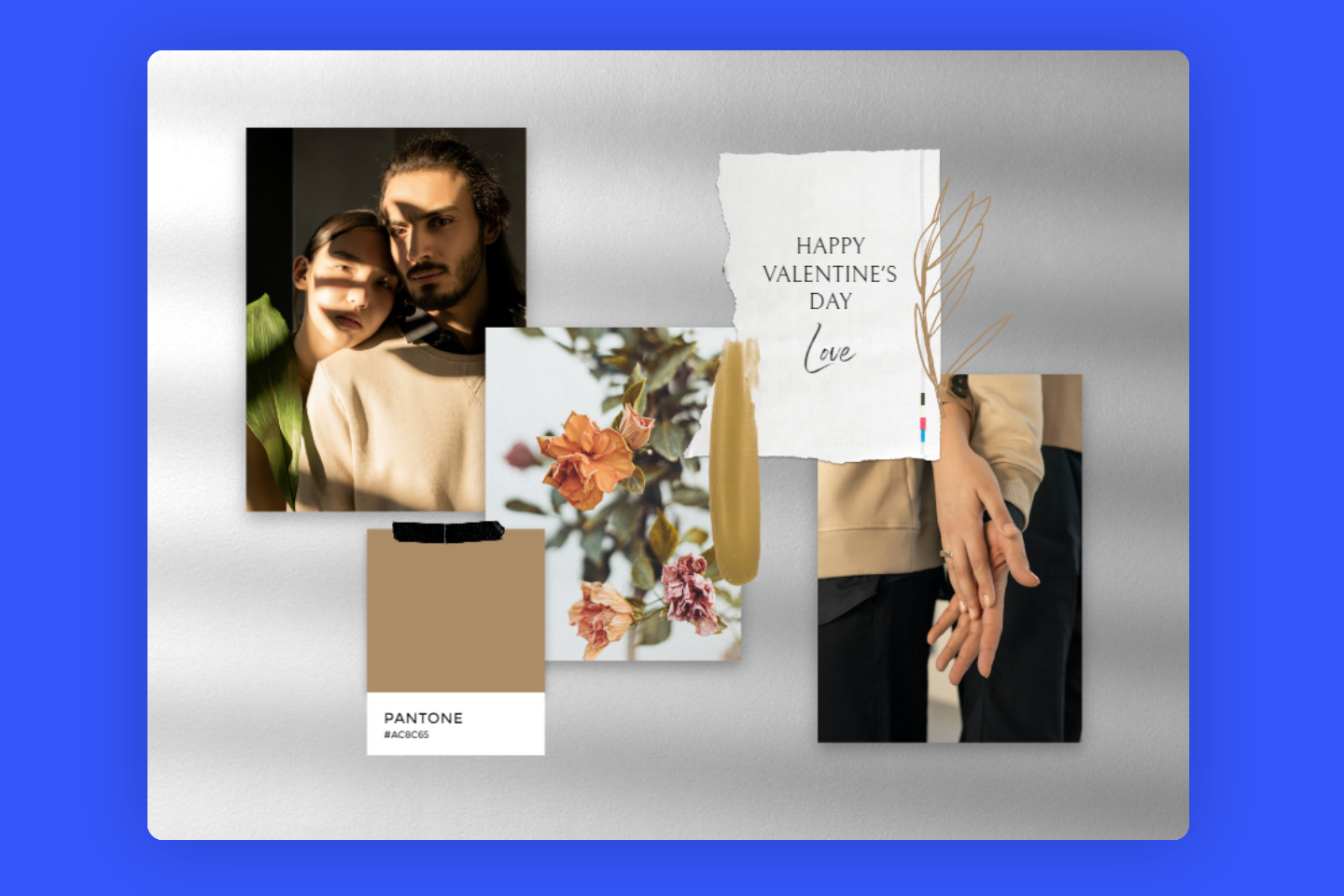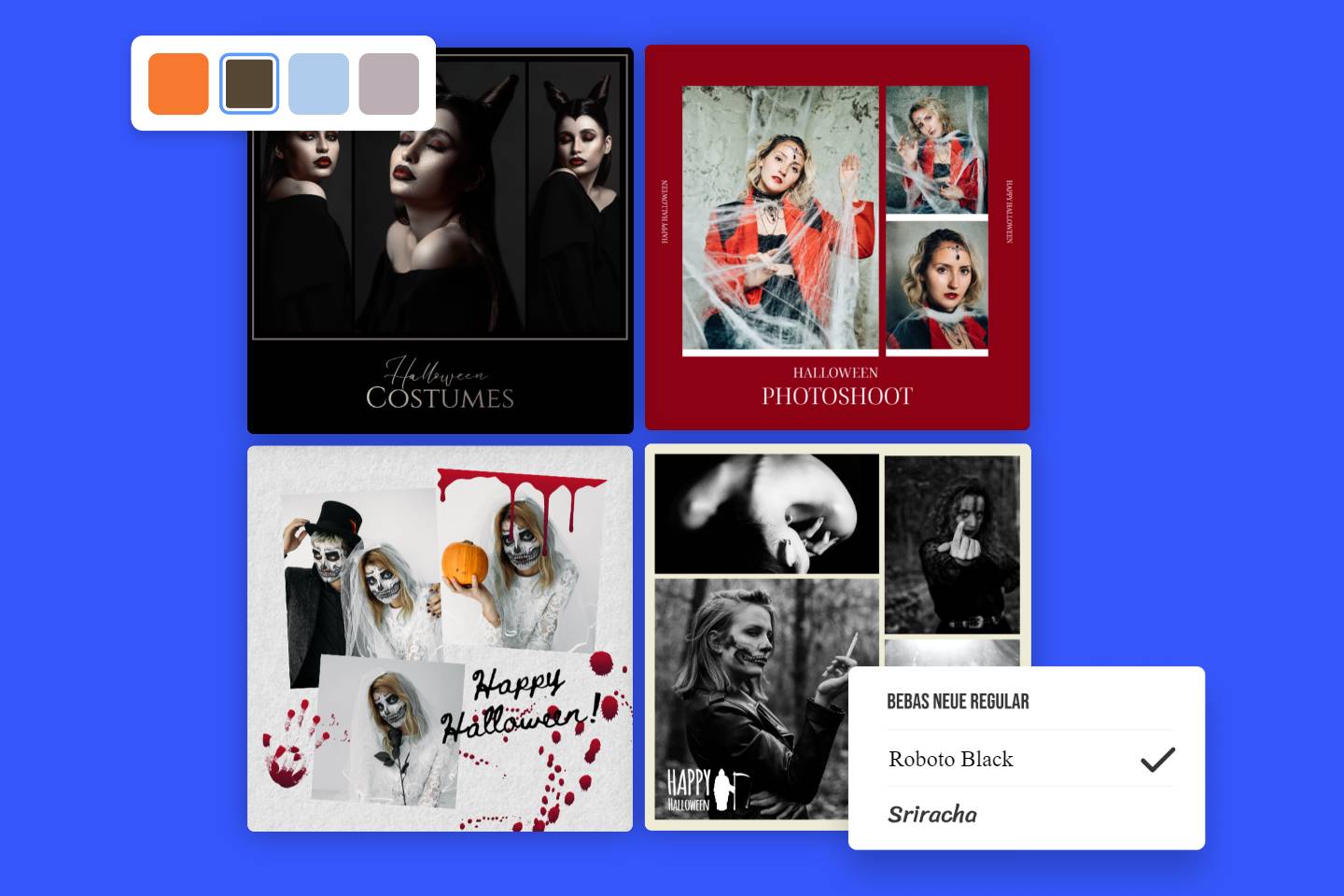How to Put Pictures Side by Side: Best Ways to Make Side by Side Photo
Summary: This article will introduce several ways to teach you how to put pictures side by side on iPhone and Android by using some apps and know detail steps of using these tools to get the emerged photos as you imagine.
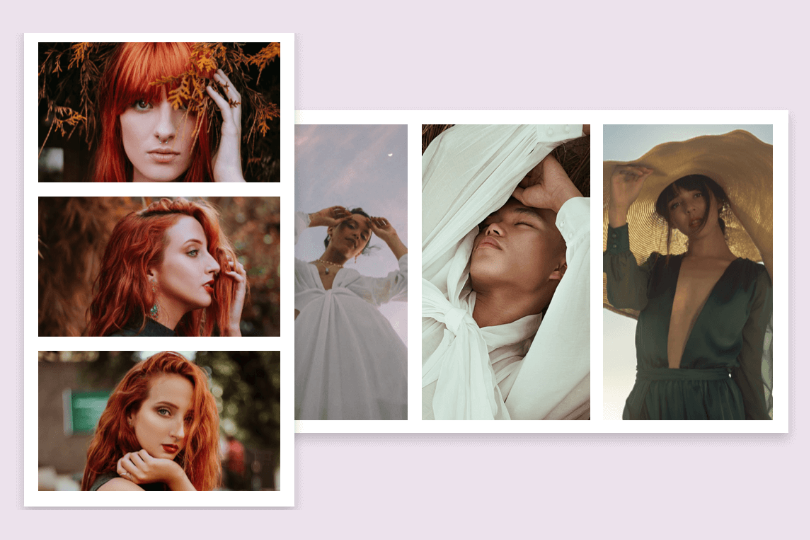
Is there any time you wish to combine multiple photos into one and share your happy moment on social media. Or you just want to make a comparison of yourself several years ago and now.
What’s more, if you are involved in companies like make-up sectors, you would want to make comparison photos of someone using their products before and after. Then the attention from the clients would be captured to buy some.
There are mays ways for you to combine two photos easily for free. Let’s see them in detail!
How to Put Pictures Side by Side Using Shortcuts on IPhone
Shortcuts is one of the easiest way for you to put two pictures together on iPhone. There are something you need to take notice when using this function.
Create a shortcut to merge photos on phone
To make a side by side photo, you could create a shortcut of the photo you want first. You could tap the New Shortcut at the top of the screen and then make a search for Select Photos and tap it to create a shortcut.
When the shortcut is added, just tap the downward arrow besides the Select Photos and open the Select Multiple.
Then you are able to search for the Combine Images and tap it to add to your shortcut. You could choose combine pictures side by side both horizontally and vertically. Between the pictures you could leave space by tapping the arrow beside the combine model. You could change the number to decide the width of your space.
After that just find Save to Photo Album and tap it and tap “ Done” to save your shortcut.
How to Put Pictures Side by Side with These Shortcuts
When you finish making the Shortcuts you wish to combine, you should know what steps you need to take to grasp how to combine photos on iphone.
Step1: Open the Shortcuts and tap on your Combine Photos shortcuts.
Step2: Select the photos you wish to make a side by side photo and tap “add”, when the shortcut opens your photo album automatically.
Step3: Merely a few seconds to wait for your shortcuts to be combined.
Step4: Take notice of the checkmark and then you could find your combined pictures in your Photo album.
How to Put Pictures Side by Side Using Third Apps
Besides the Shortcuts function owned exclusively on iPhone, you could also put two pictures together by downloading Third Apps. Here are some best suggestions to help you settle the problem of how to combine photos on iPhone and Android.
Fotor
One of the best photo collage apps, Fotor would definitely be taken into consideration. With Fotor, you are able to merge two photos or more for free both on your computer and your phones within seconds.
There are a wide variety of free collage templates to choose there, from photo grids to holiday-themed collages and to social media collages.
And you could choose everything you wish to have for your stunning collage art, such as a vast collection of fonts, stickers, photos, emojis, background images, picture frames and so on. Then you are able to create the picture collage that suits your personality and style.
Besides, you could make a side by side photo everywhere and every time. This free photo collage app is always available for you both in your web browser, mobile and on desktop.
Layout from Instagram
Another good way to make side by side photo is applying the Layout app free of charge. The interface of the Layout is quite clean and simple. And the operation procedure of handling how to merge photos on iPhone is easy to understand and conduct. Created by developers of Instagram, the Layout offers you multiple ways to merge two photos or more. Let’s know how to put photos side by side.
Once you get your Layout from Instagram installed, just tap the photos you wish to make into a side by side photo. And then you could see multiple compositions at the top. Just choose the layout you want: side by side photo.
Then the selected layout would open in a full screen mode. Before you combine two photos or more, you could use the tools at the bottom to edit your photo. If you wish to retouch the photo to perfection, Fotor is available for you both online and on Android and IOS. Fotor could provide everything you want to edit your photos for free, such as photo enhancer, unblur effect, background remover and photo colorizer to make your photo sharp and clear with high quality.
Then you are able to mirror the picture and add a white border between the pictures.
Tap the “Save” button at the top right corner and tap down. Then you just finish the whole process needed to combine two photos or more.
Google Photos
Google Photos is really convenient for you to grasp the procedure of how to make a collage on android. Because you don’t have to download other apps to combine photos. Let’s see how to do a side by side photo with it now!
First of all, open the Google Photos app and make a selection of the photos you wish to make a collage. And then just tap the plus icon at the top-right corner of the screen. Then you are able to select the “collage” button and conduct the process of combining two photos or more. This time you could choose to edict your photo. Fotor is the best choice, because there are a lot of free templates for you to add to your pictures and to add text is also available. After that, just tap “Done” The you finish the process and settle your problem of how to put pictures together.
Photo Editor-Collage Maker
This third-party app could make your operation of making a side by side photo more perfect. Because this app could help you add more space to merged photos. In this case, the situation of images with different aspect ratio being cropped would be avoided. Here are some tips for you to know how to make a collage on android or iPhone with it. Here are some simple steps you could follow,
Firstly, you just need to make a download, open it and tap the Grid button. Then select the pictures you want to make into a side by side photo and tap Next button. Once the images get merged into a side by side photo. You are able to edit the style of the layout, ratio, border and background. After that a tap on the Checkmark would save all the steps you’ve made. Besides, you could add text or stickers or other special drawings on images. Finally, just tap the Save button and get your combined photos.
Conclusion
There are a lot of ways for you to handle the question of how to put two photos side by side or merge more photos into one. Then you could use it either for sharing, for comparison and for products promotion. Just come and use the ways we mentioned above to grasp how to combine photos on iPhone or on Android. And then you could get the combined photo as you imagine!