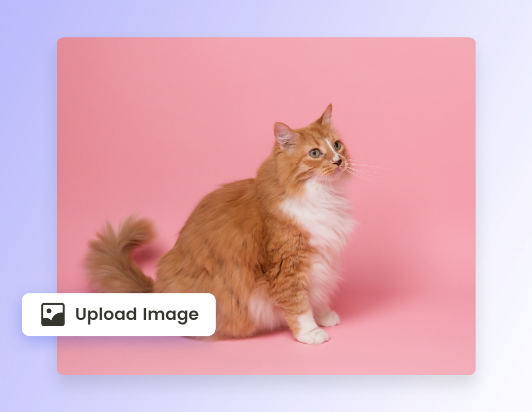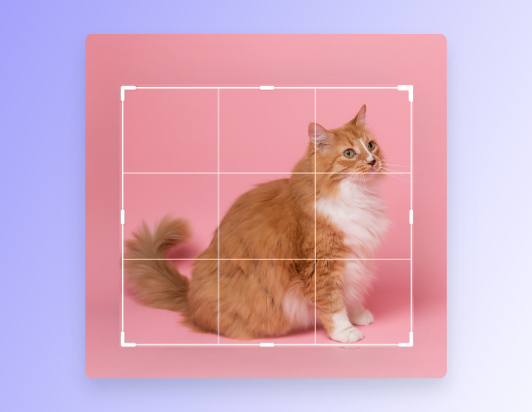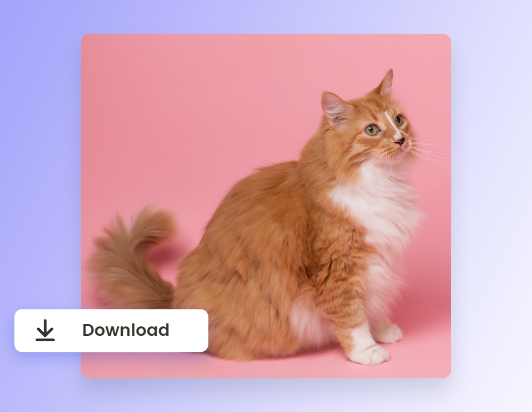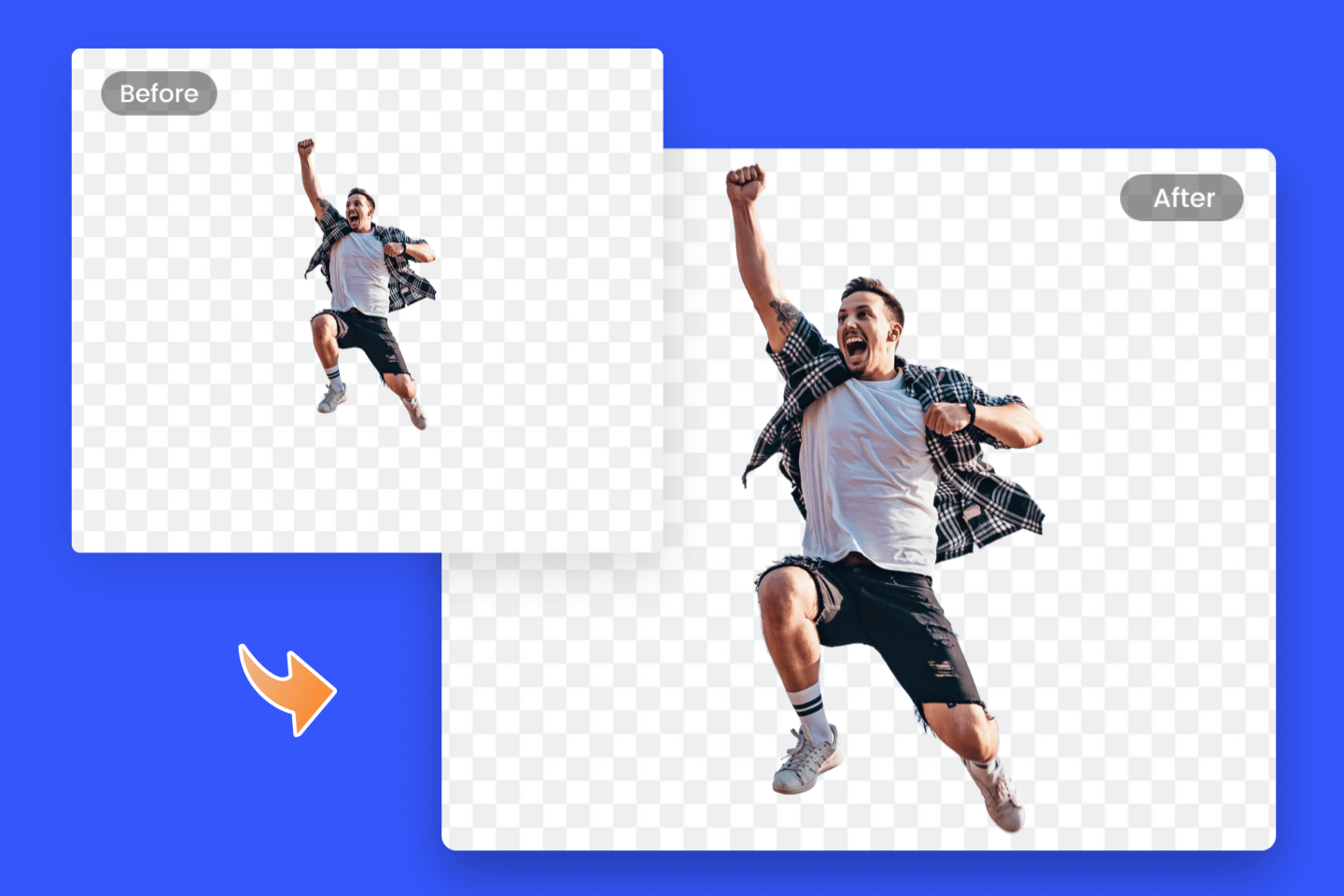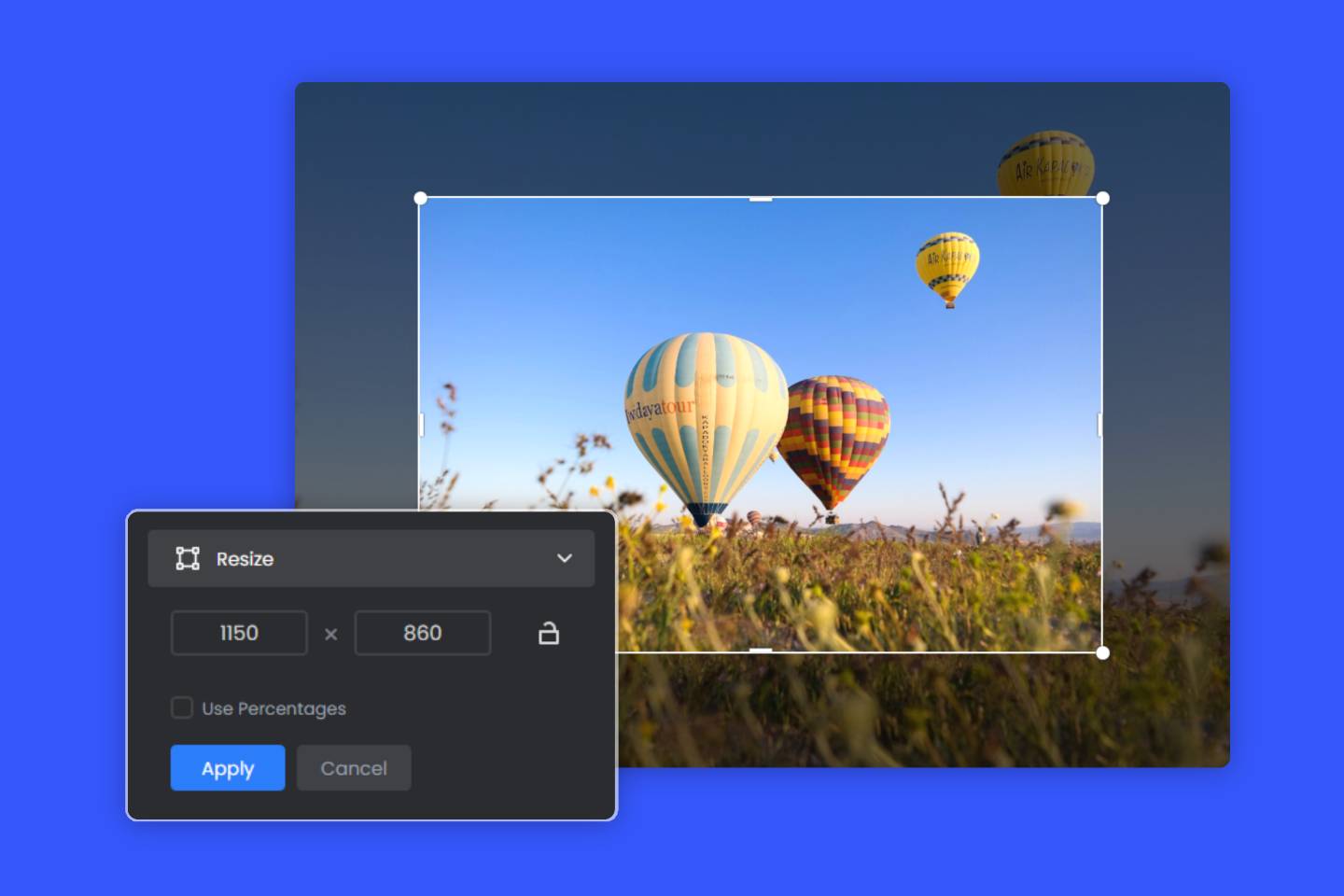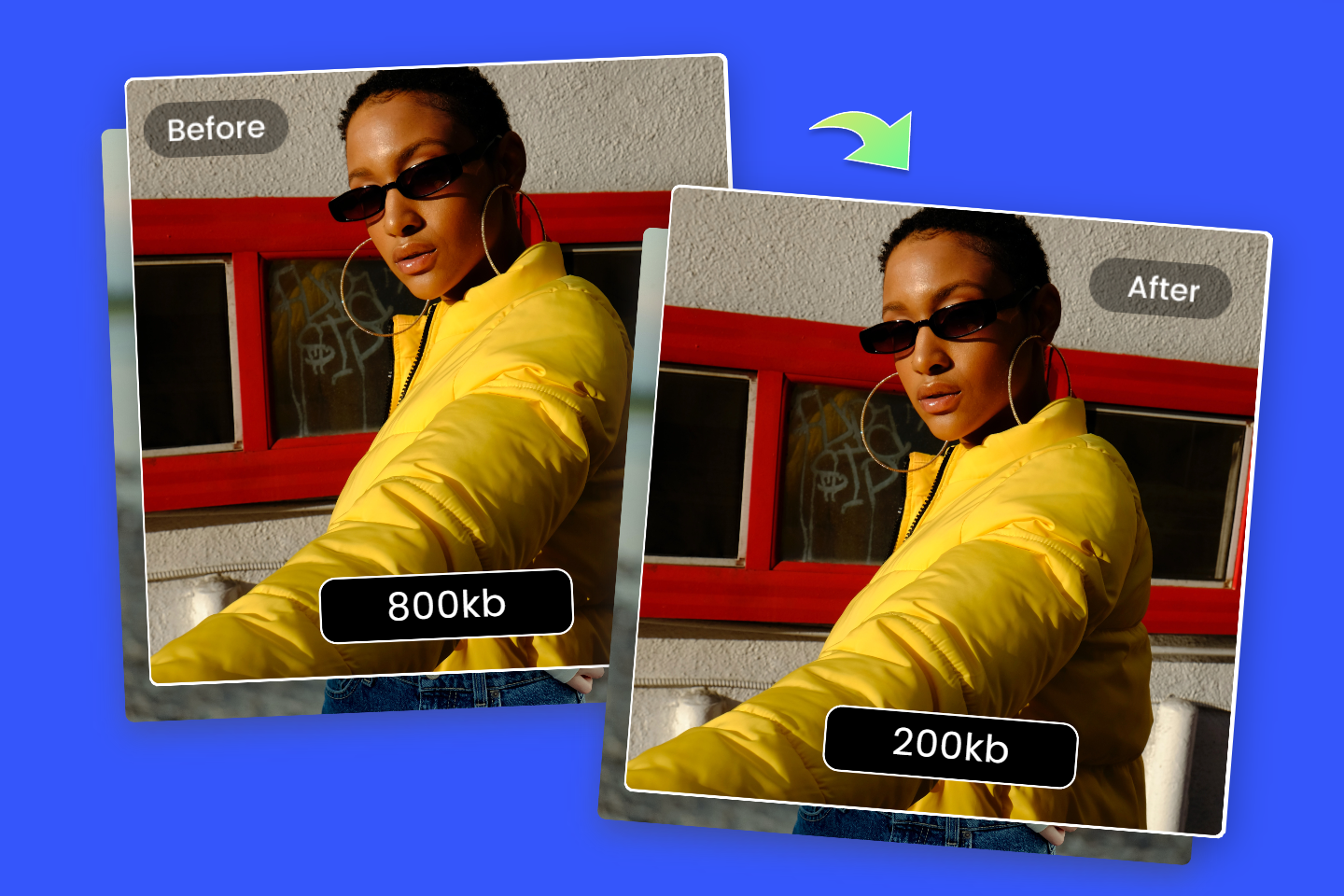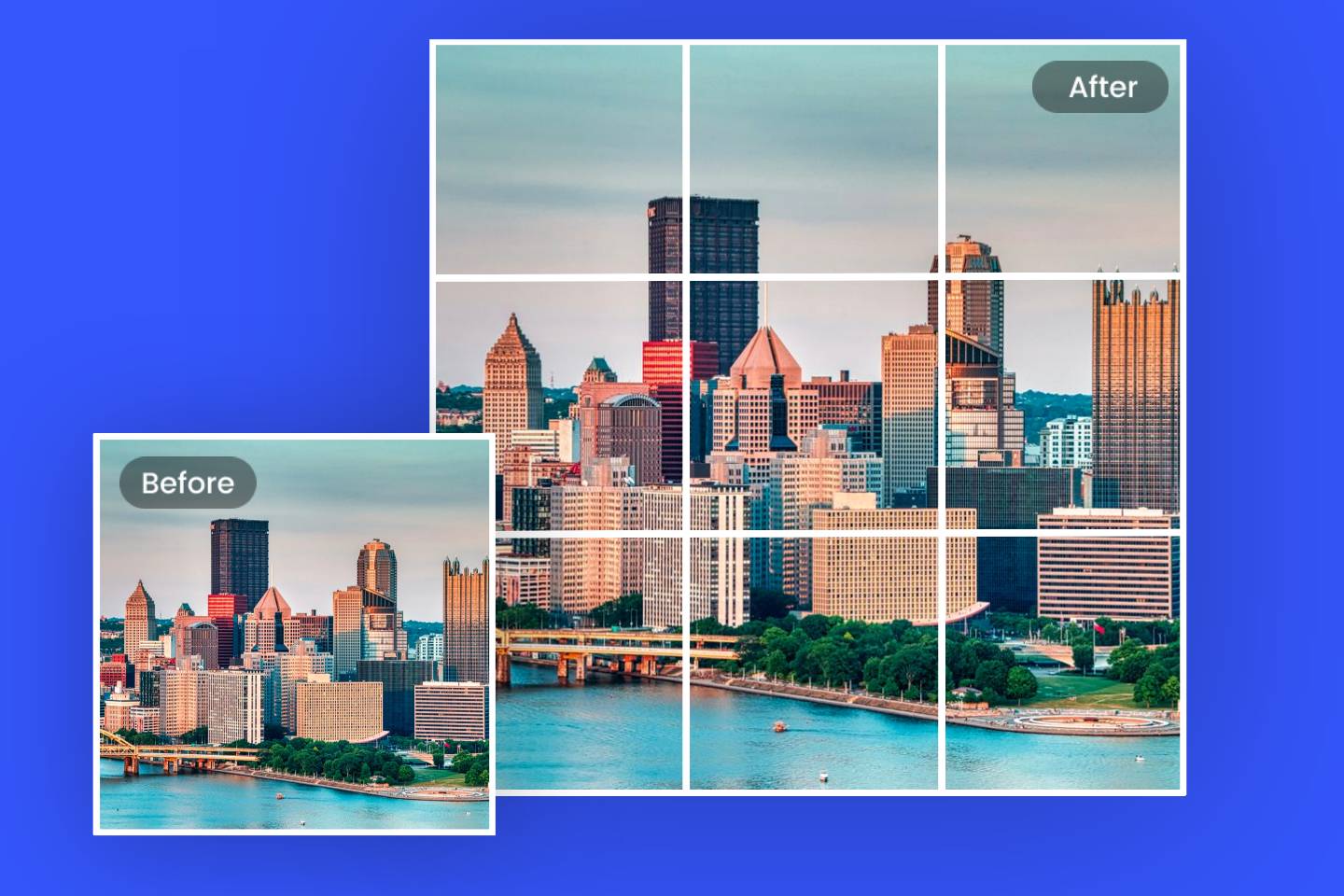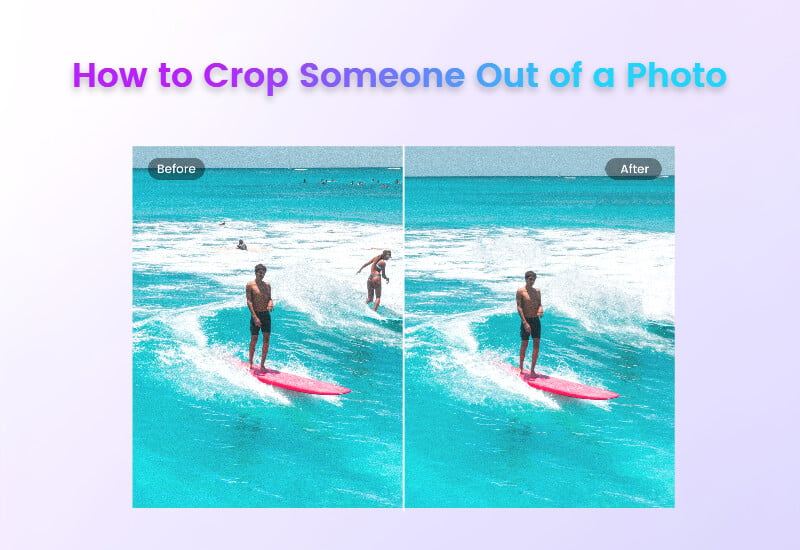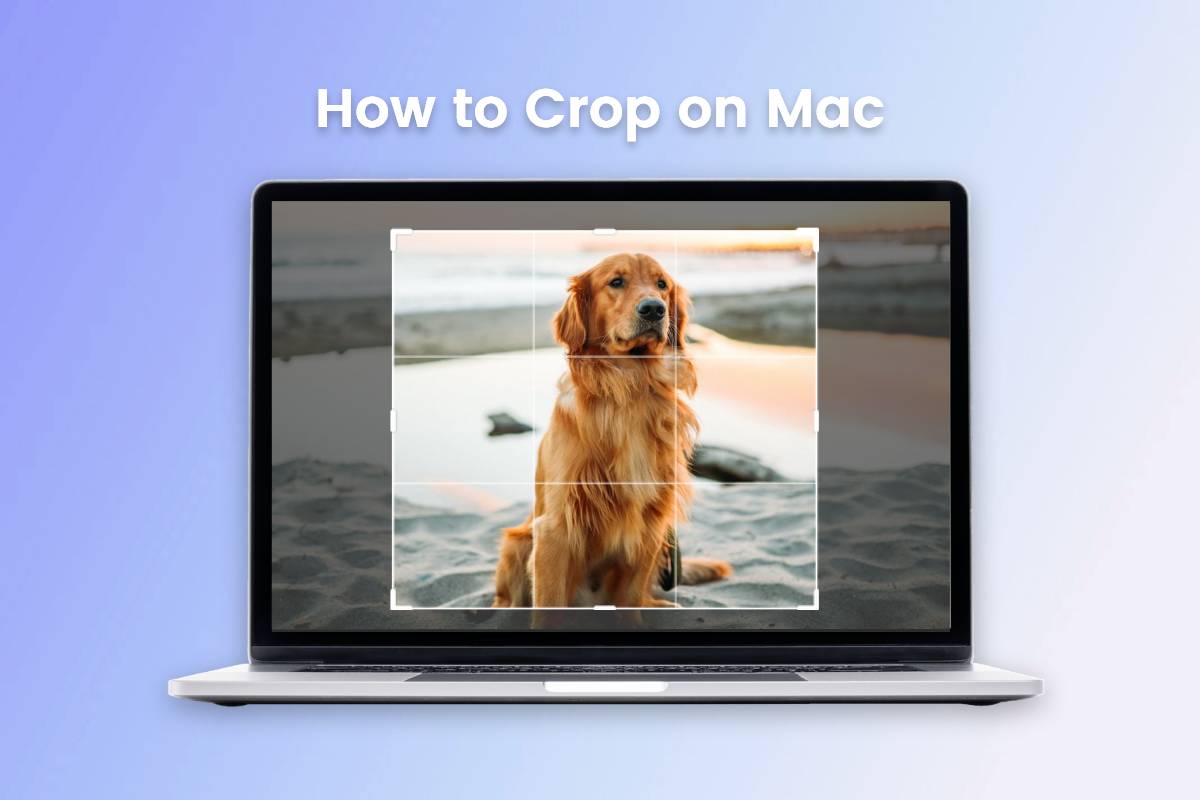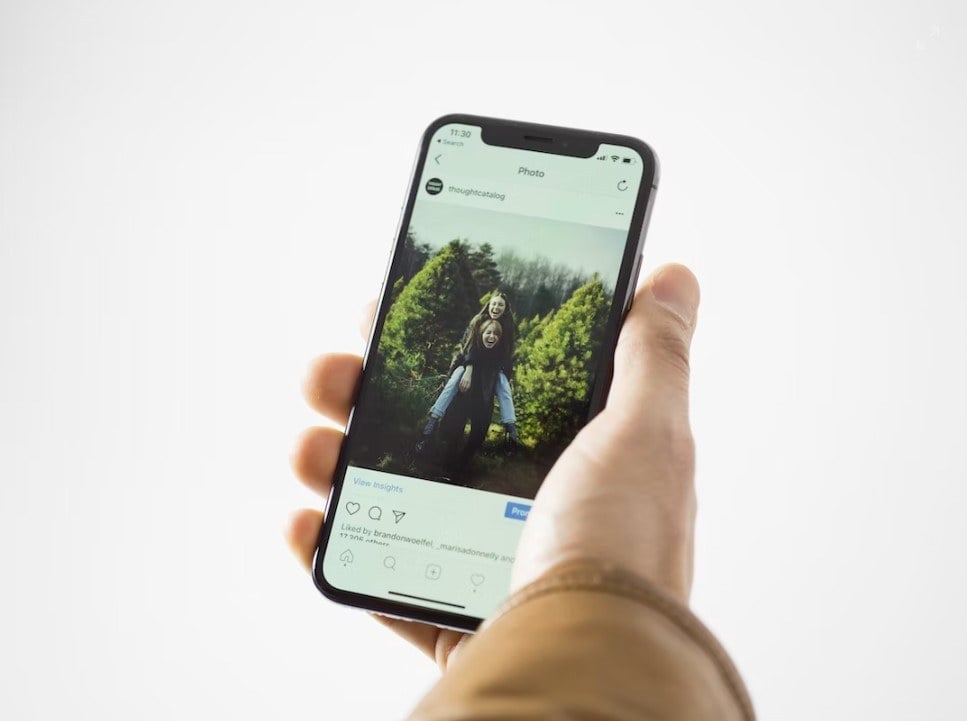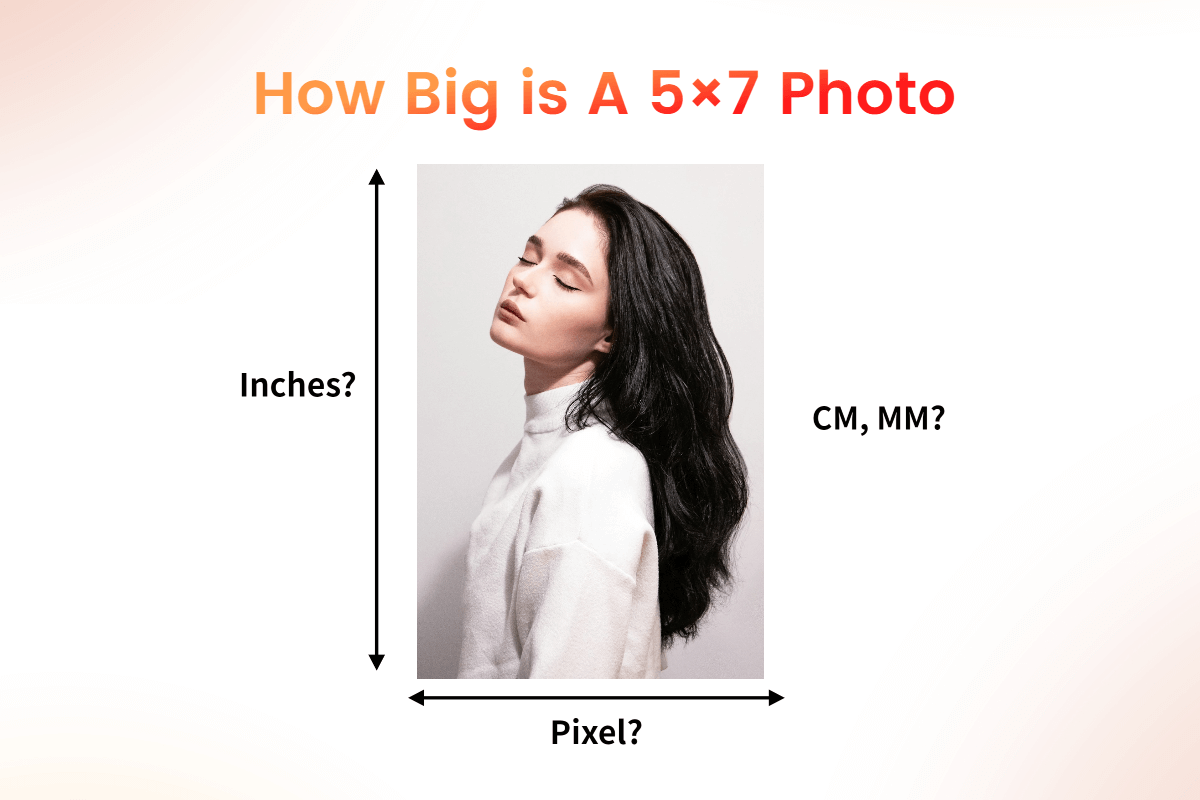Image Cropper - Crop Images Online for Free
Crop images to a specific size and shape in seconds with Fotor free image cropper.
Export without watermark
Batch crop photos
Crop images to circle/square
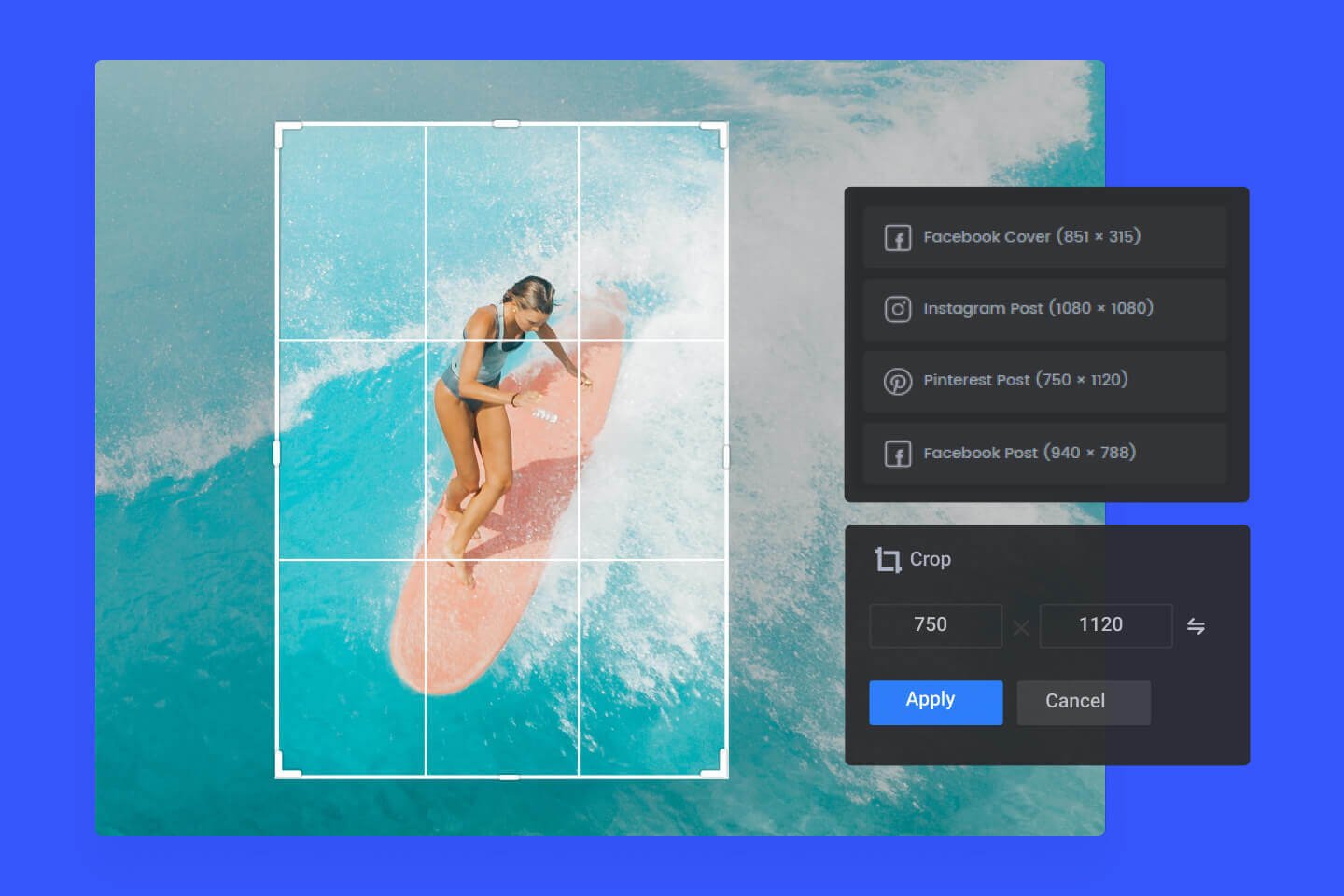
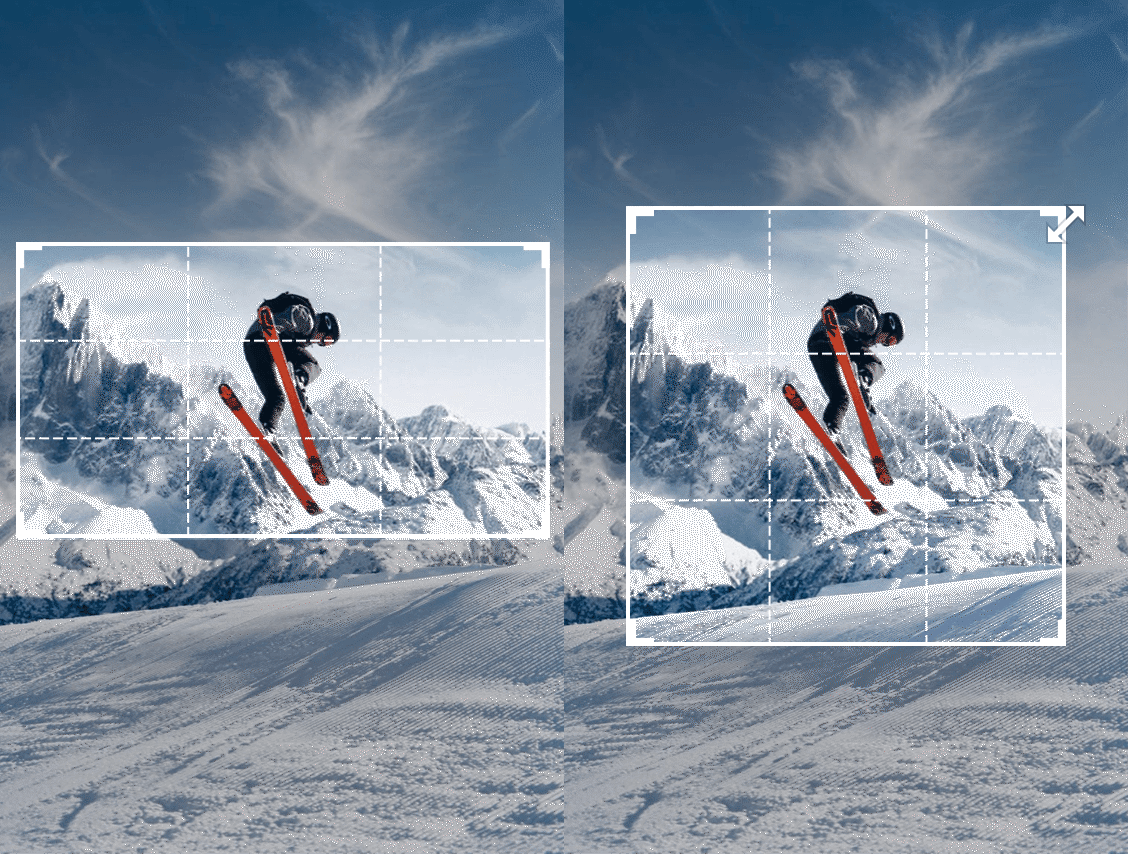
Crop Out Any Unwanted Parts of Your Images Effortlessly
Did you happen to snap a shot where there was more than what you wanted in it? How are you going to fix it? Cropping an image is a great way to remove unwanted objects from photos, so you can control the image composition as you need to and add an amazing perspective. With Fotor's image cropper, you can choose what size to crop it down to and instantly edit in the perspective you want or remove anything unwanted from the photo by dragging any of the corners on the box that appears over your uploaded photo, changing your image's orientation after a few clicks.
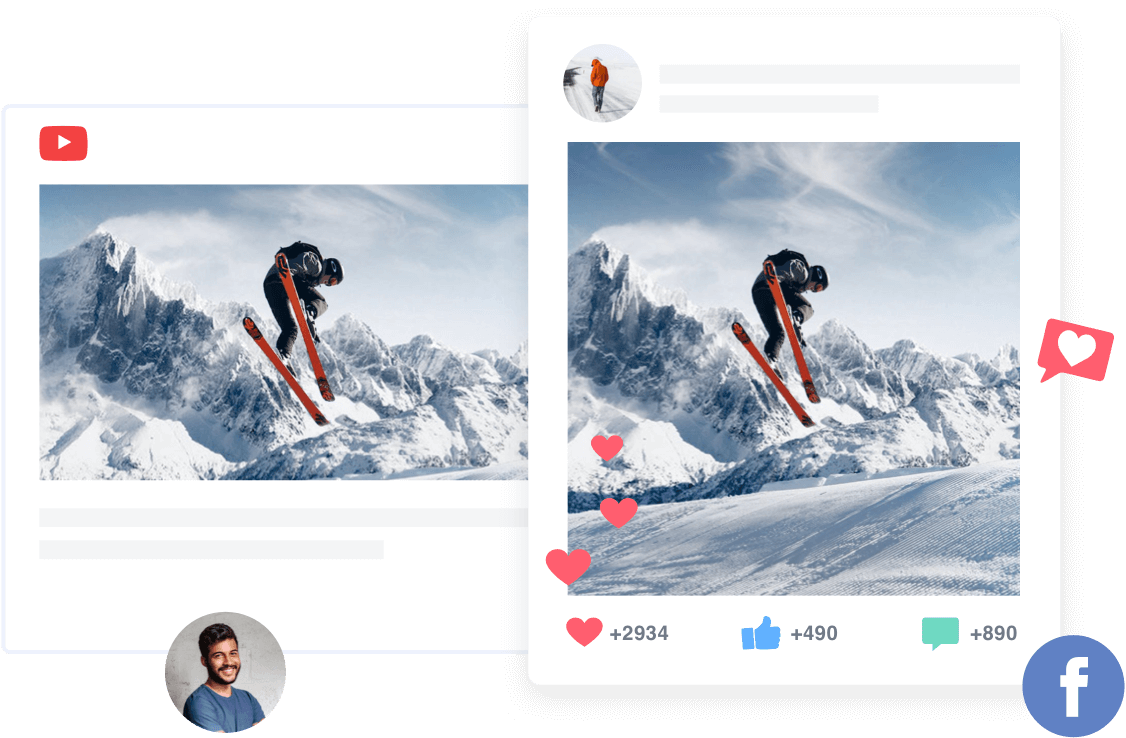
Crop Images for Social media
No matter what social media size you need, like a Facebook cover photo or a size that adheres to the golden ratio, you just need to select one style and crop out any excessive pixels if necessary. Four simple clicks later, you will crop your images, so that they become your Facebook cover, YouTube Thumbnail, or Twitter cover. Update your cover on your social media platforms easily.
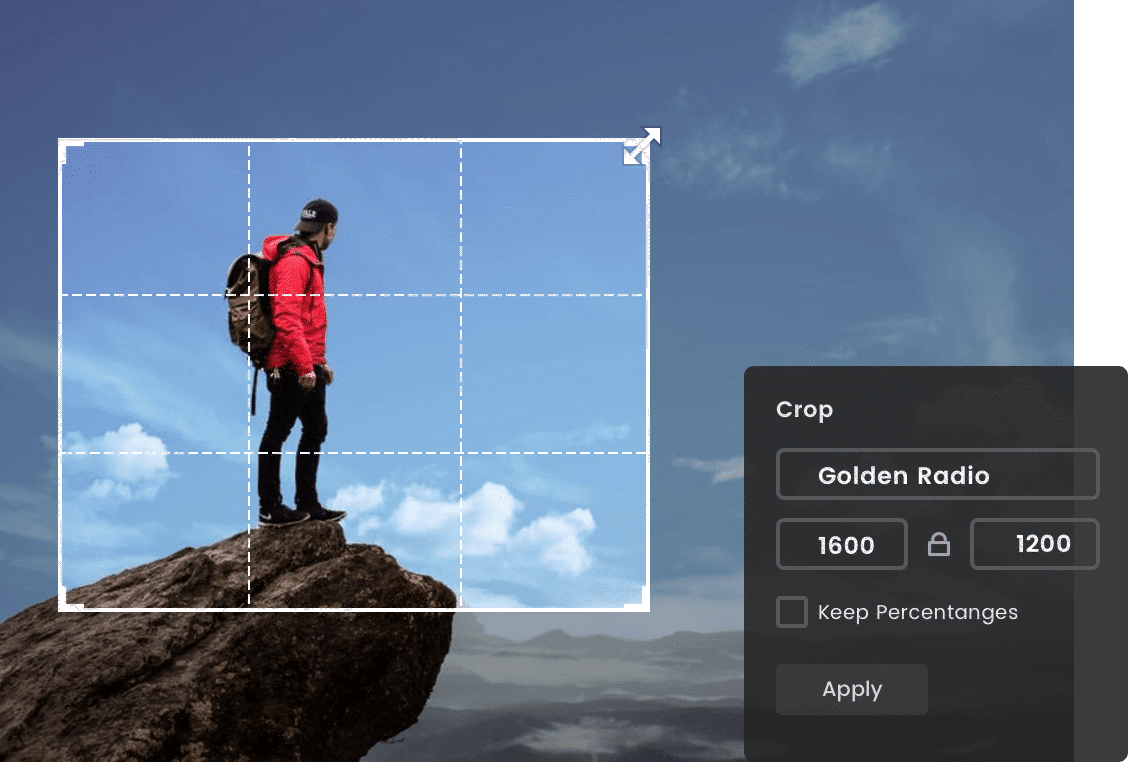
Crop Images Without Losing Quality
You can crop your heart's content, and you won't need to worry about losing image quality in Fotor's photo cropper. It is also totally free. Just upload your images and choose the crop size where you drag to the box's corners, so that any image can fit any size. Do not hesitate to try Fotor's free photo cropping online tool now!
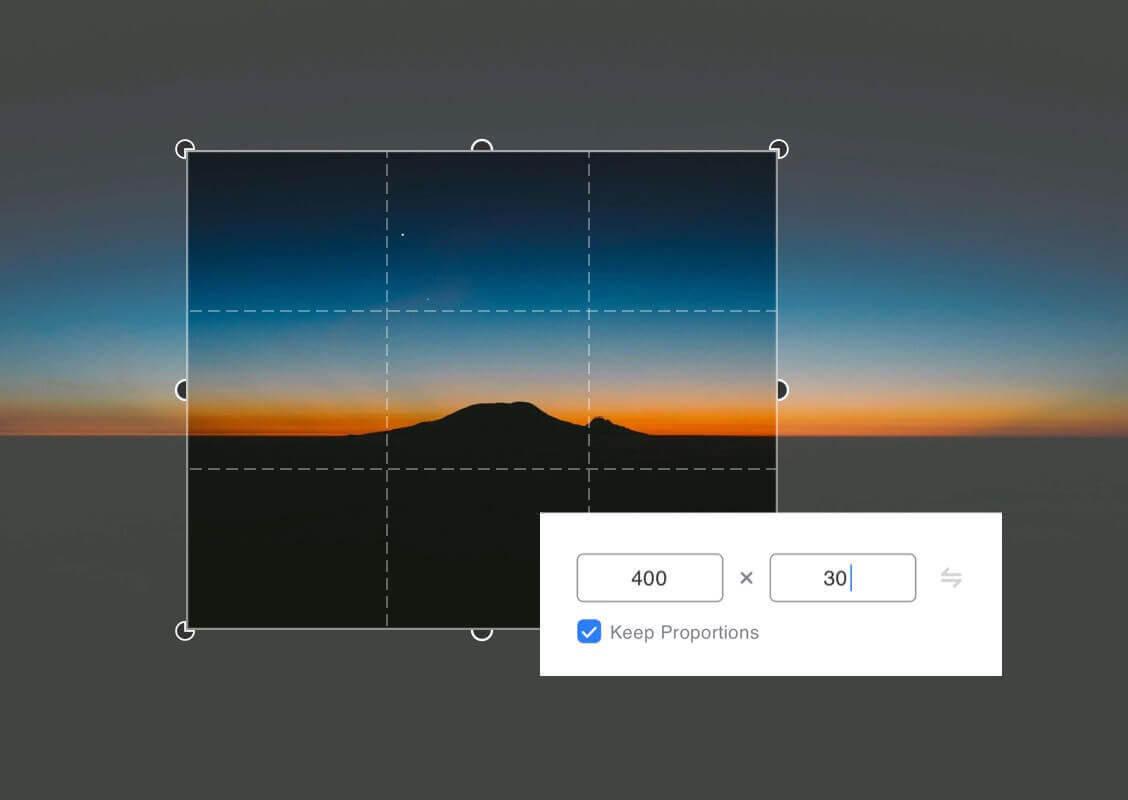
Easily Crop Images to a Specific Size
Streamlining the image post process, Fotor's free online image cropper allows you to easily and quickly crop image online to specific dimensions based on your preferred height and width. Moreover, you are allowed to crop irregular shape online within our cropper. For example, you can crop image into circle, square, phone screen sizes, and in any shape you desire. Now you can easily crop your photos to suit every social media platform, such as Facebook, Twitter, and Instagram!
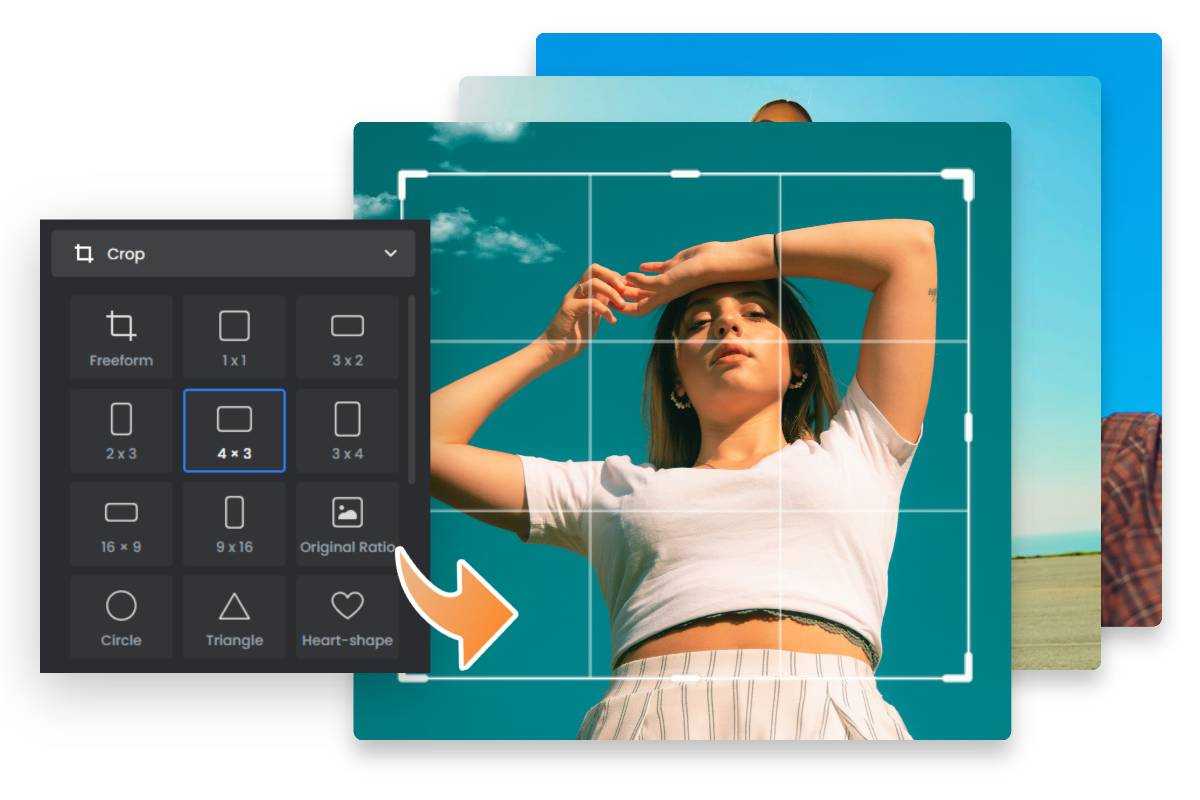
Batch Crop Multiple Photos
Cropping a large number of images can be tedious and time-consuming. With Fotor’s image cutter, you can batch crop images with a single click! Simply drag your photos into Fotor, select the aspect ratio or dimension you want, and Fotor will handle the rest. You can also fine-tune the crop for each image if needed. Now is the time to save time and improve your workflow.
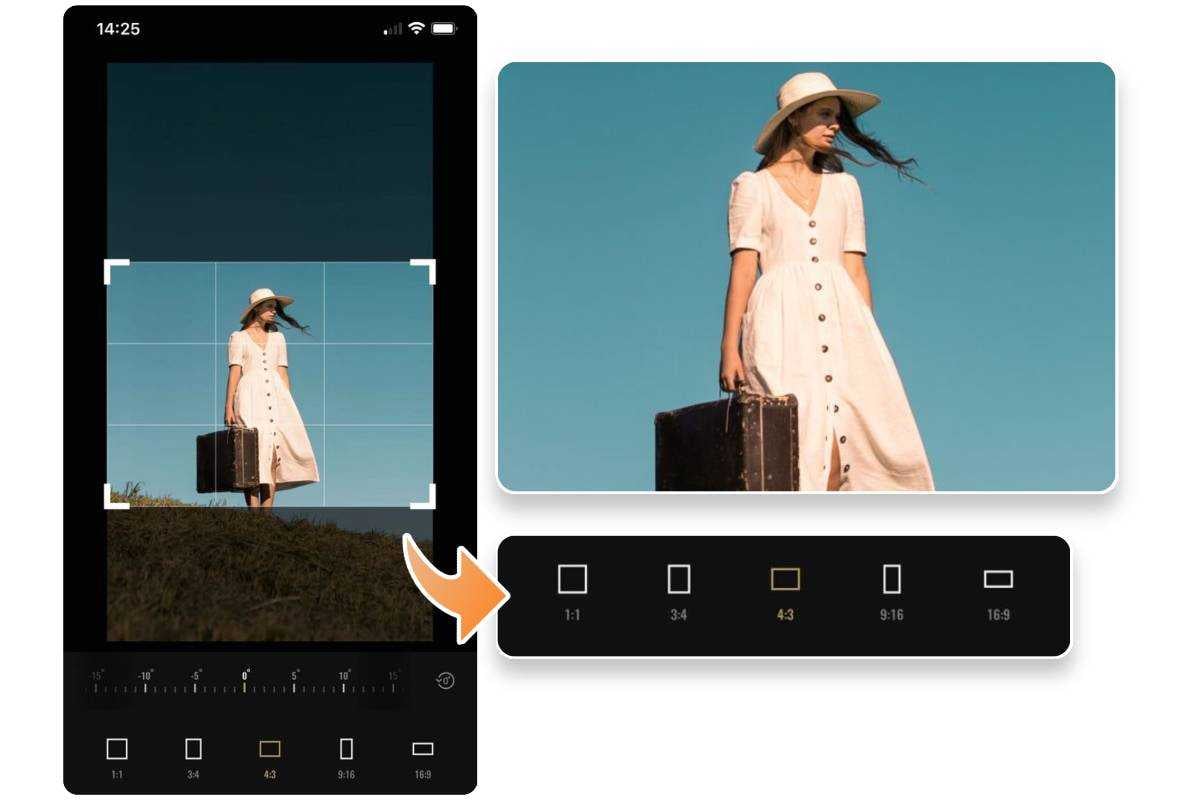
Free Photo Cropping App for iPhone and Android
Use Fotor’s photo cropping app to crop pictures at your fingertips! There are a number of preset crop ratio options available, including square 1:1, rectangle 3:4, panorama 16:9, and more. With just one tap, you can turn vertical photos into horizontal ones on the go. Change the size and orientation of your image to create a new perspective!
Fotor Is Not Just Providing the Best Image Cropping Experience
The Fotor platform not only has a wide range of photo editing options such as: basic photo editing, photo effects, frame, photo retouch and text to help you editing your images easily, but also offer you design source to allow you to create birthday invitation cards and design flyers. Experiment and try them out to achieve visual perfection now!

Fotor Photo Text offers you to adopt fonts directly from your computer and also from our various online fonts...
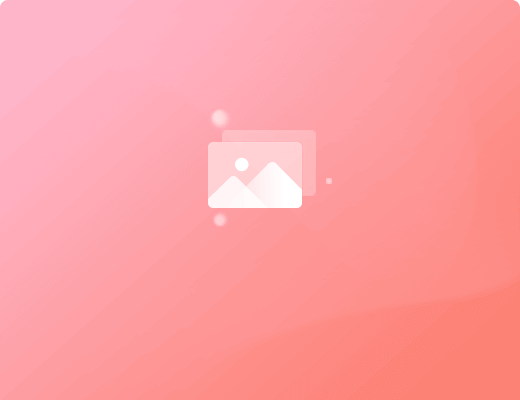
HDR Photography utilizes different level of light exposure to enhance an image, bringing out deeper...

Fotor.com offers you online Photo Effects & Filters of all kinds - for free, try our Photo Effects editing feature...
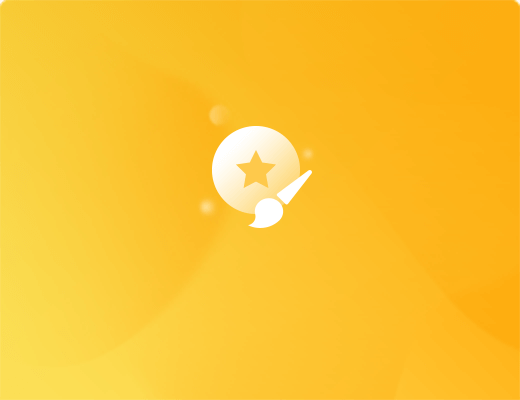
Fotor provides you all range of stickers to meet your photo editing needs, including Basic Shapes, Special Icons and...