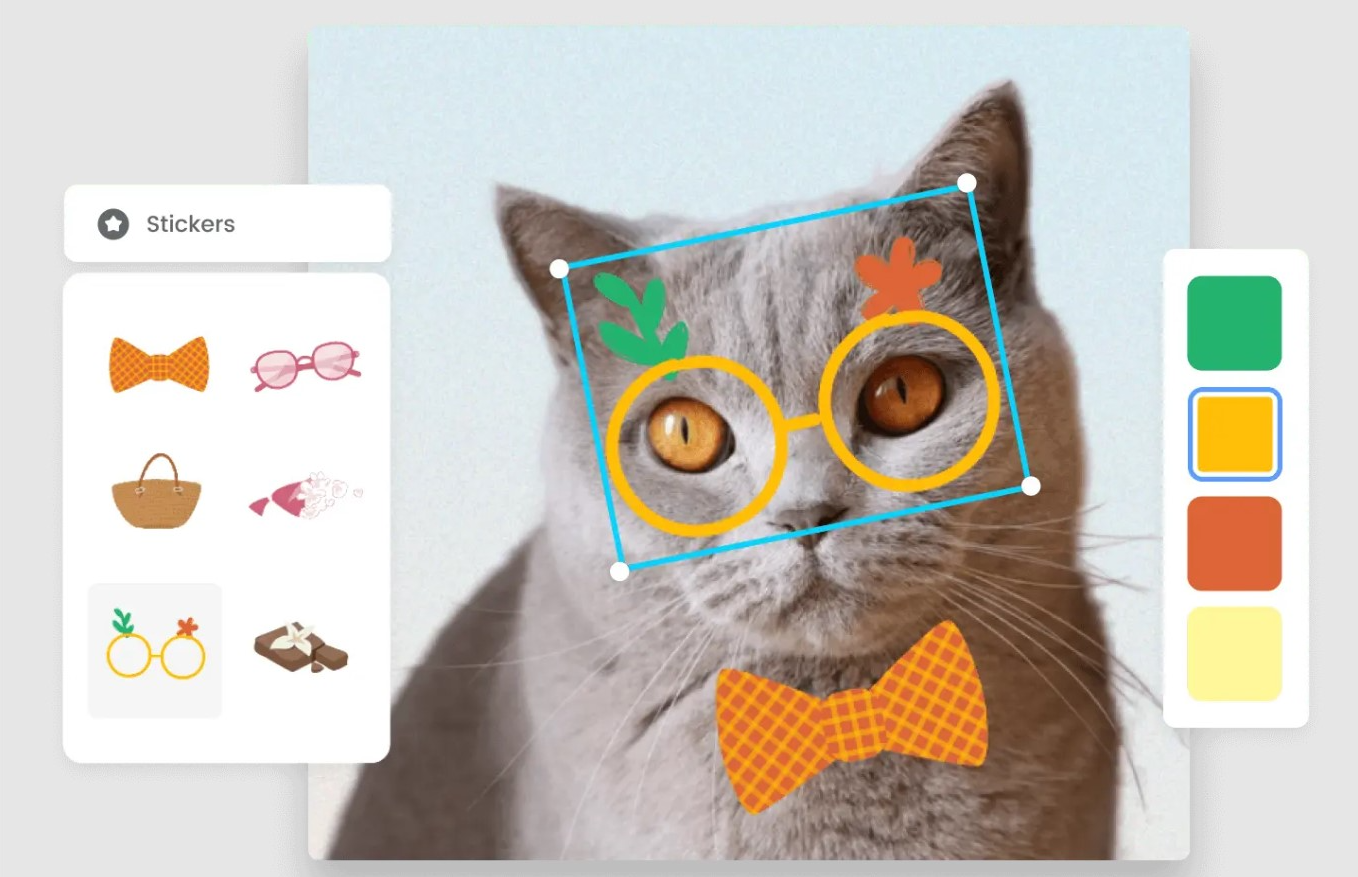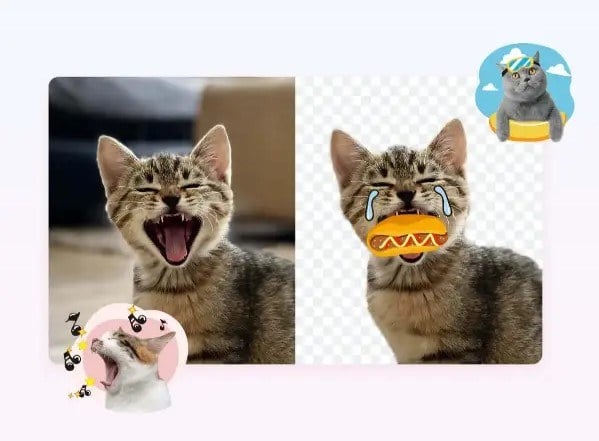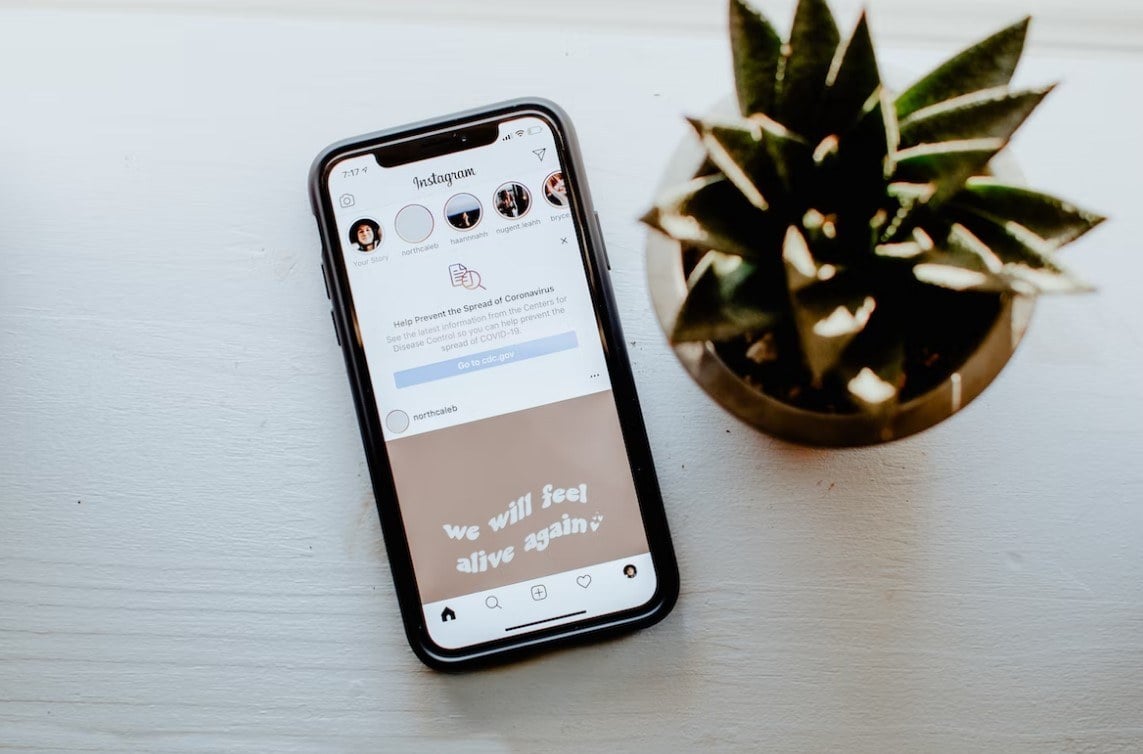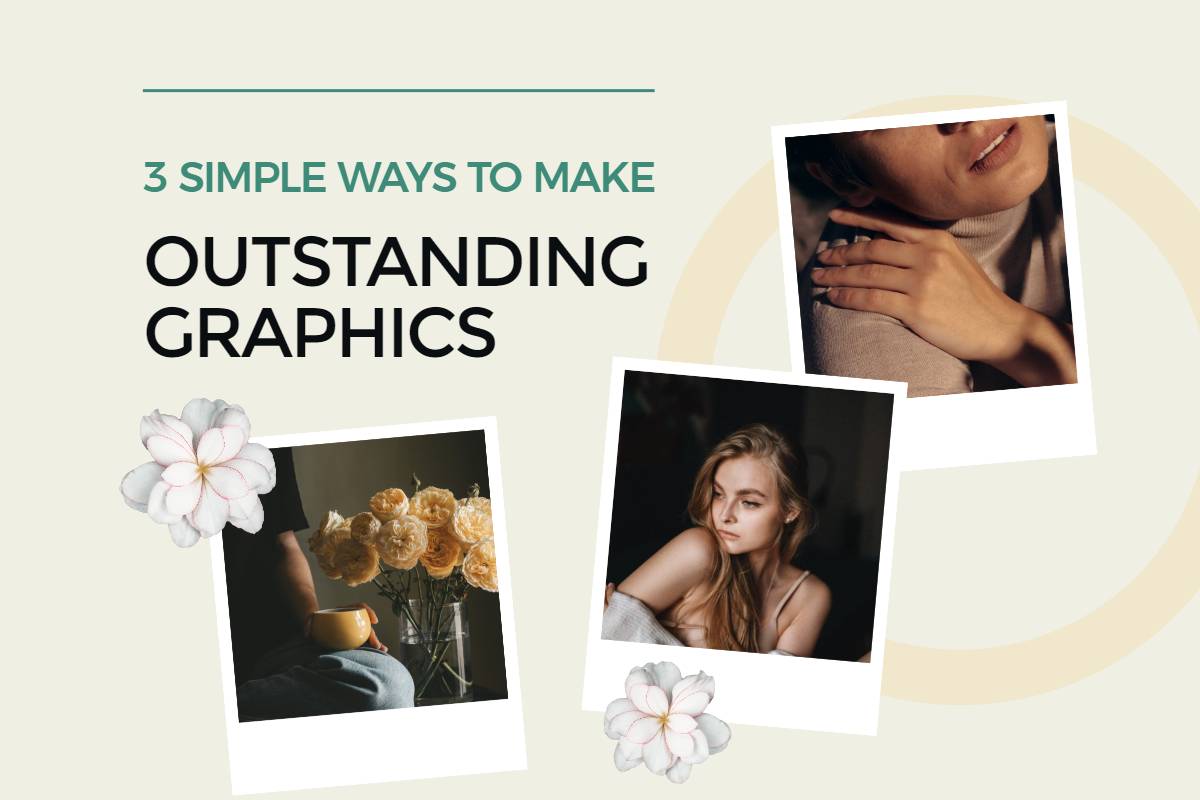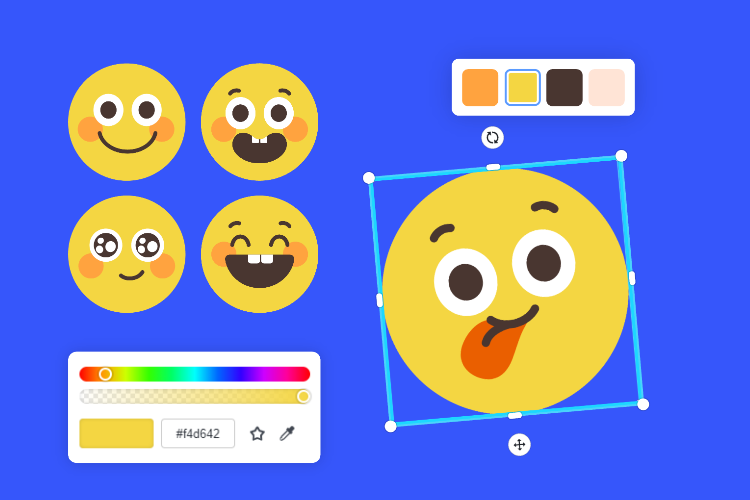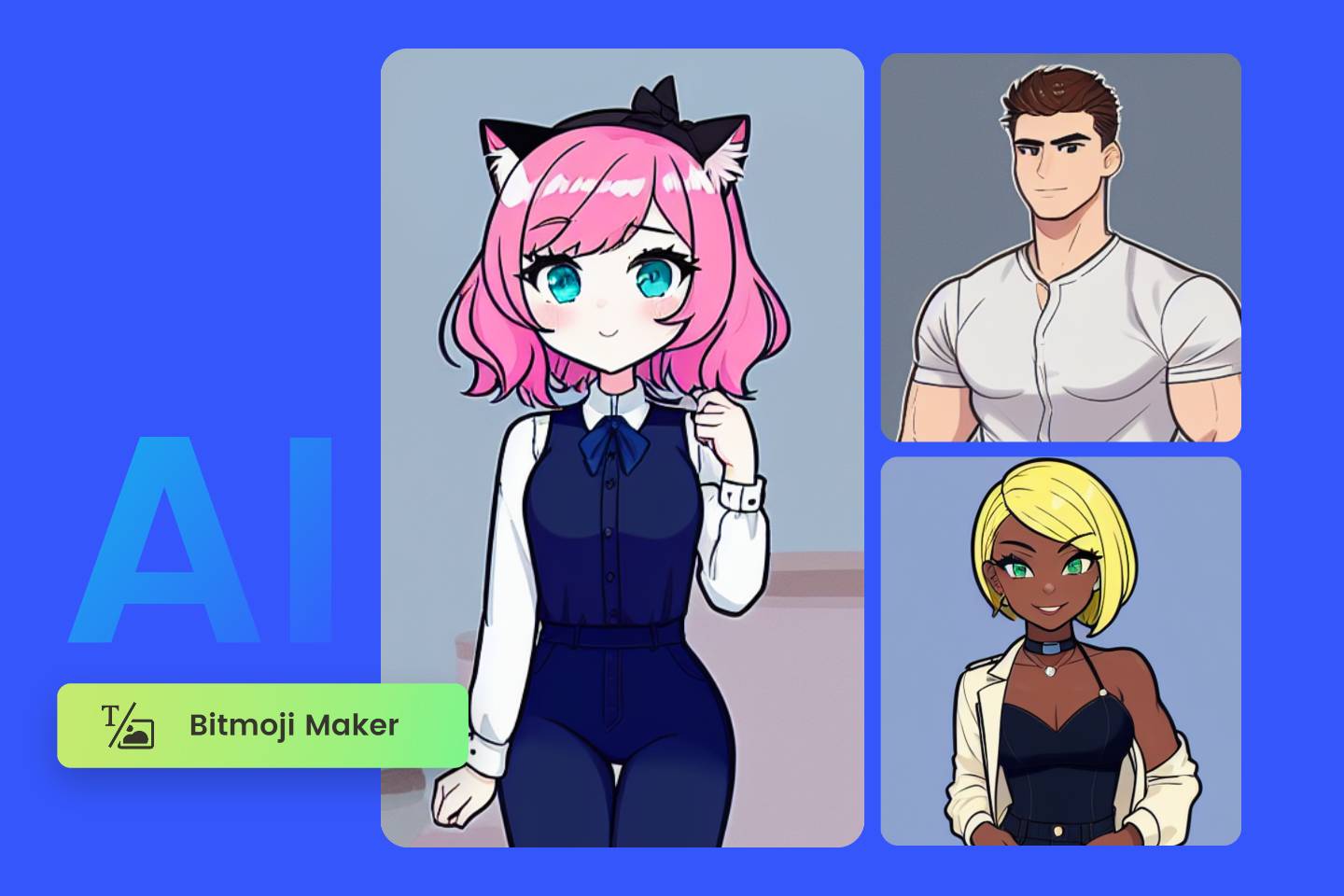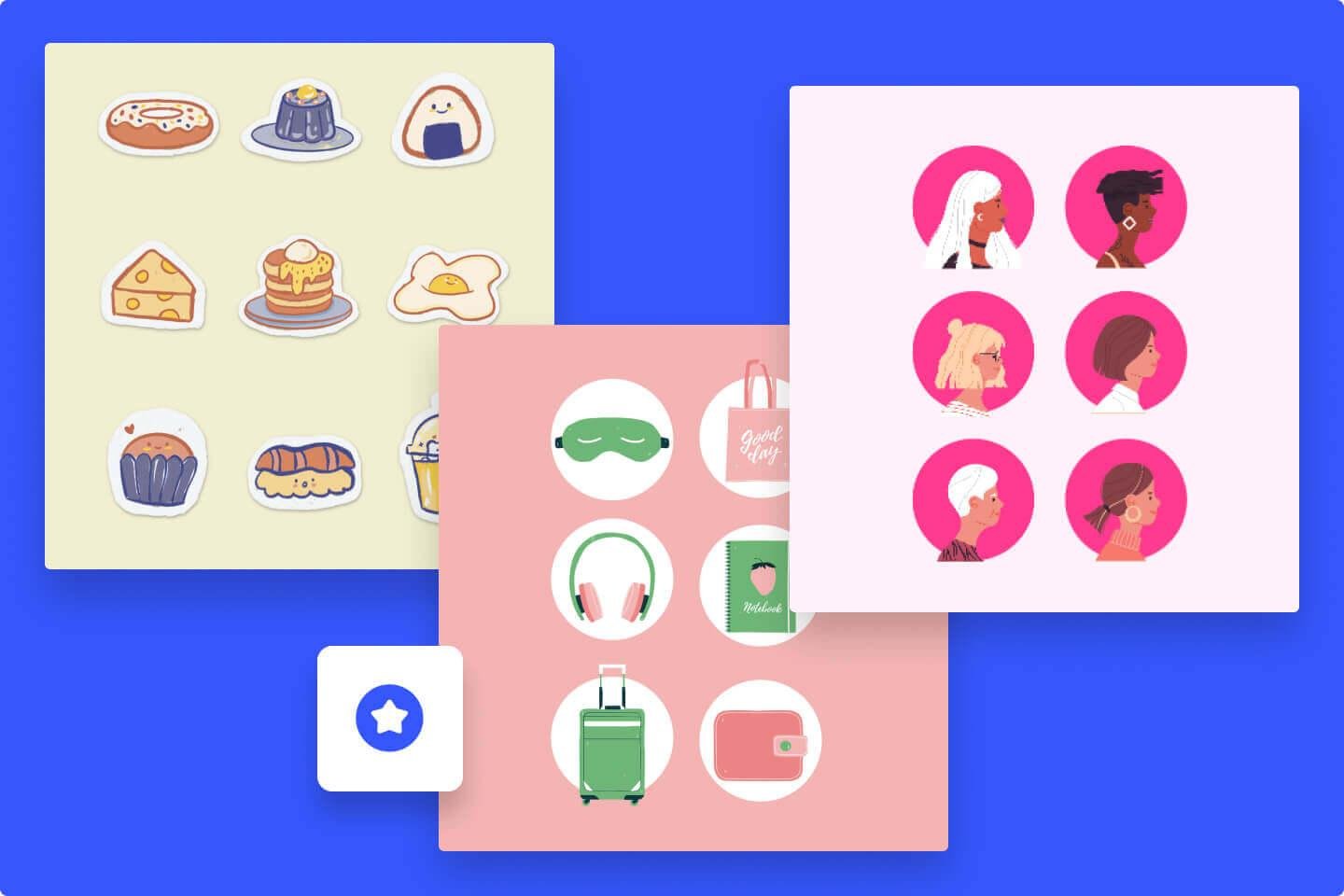6 Ways to Add Stickers to Photos on iPhone: 2024 Guide
Summary: This blog covers 6 ways to add stickers to photos on iPhone. Grab this 2024 complete guide to make your pictures interesting and attractive.
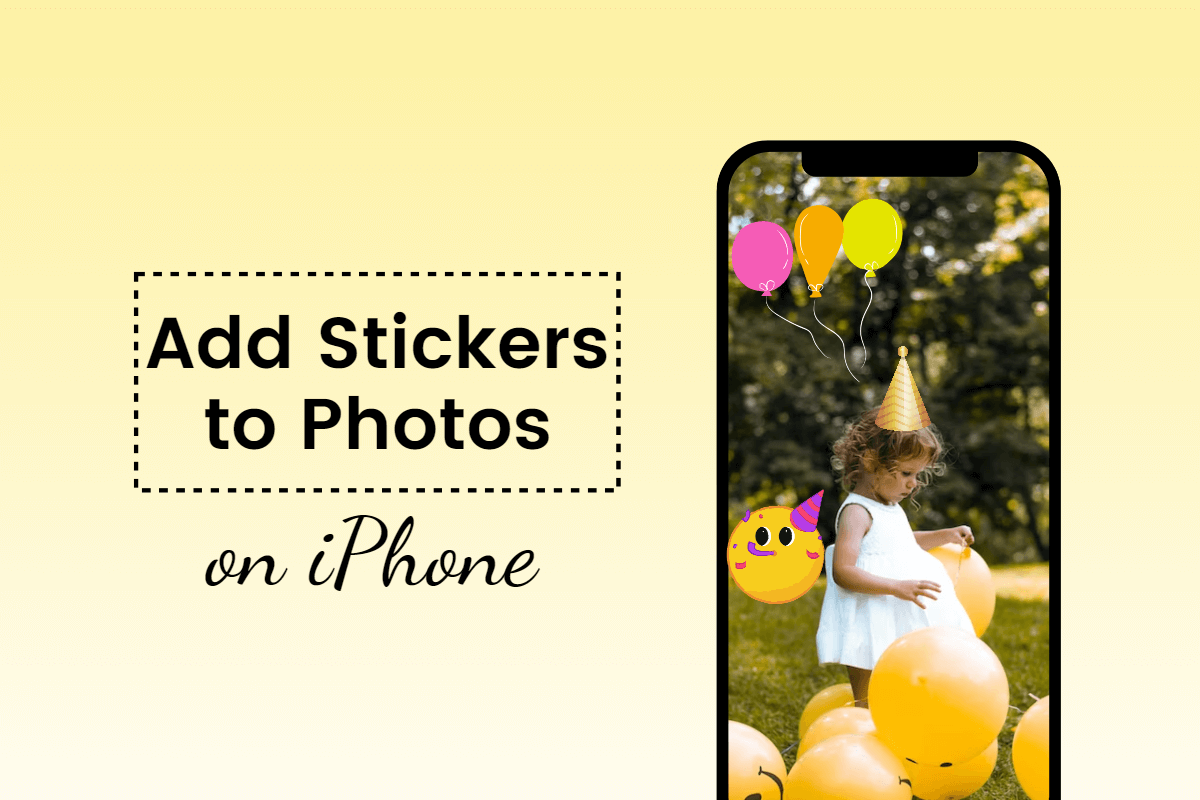
If you're looking to add a fun and creative touch to your photos, adding stickers is a great way to personalize and decorate your images.
Although the default Photos app on iPhone is equipped with photo editing features. Before iOS17, it doesn’t allow users to directly add stickers to photos. Therefore, you are required to use other built-in iPhone apps and third-party apps to put fascinating stickers on images.
Today we list the top 6 options to add stickers to photos on iPhone. With this complete guide, you’re sure to easily and quickly add desired stickers to make your photos eye-catching.
How to Add Stickers to Photos on iPhone Easily: Use 6 ways
1. Use Camera in Messages
Messages is a built-in app on iPhone, which is used to send messages. iPhone makes it feasible to add stickers to photos via Messages. You can put stickers anywhere on the chatting bubbles or pictures.
Here’s how to add stickers to photos on iPhone using Messages:
- Open the Messages app and write a new message.
- Click on the camera icon and select an image from your camera roll.
- Grab the “Effects” icon and tap “Emoji Stickers”.
- Then choose a sticker and add it to your picture. You can long-press the sticker to adjust its placement on the picture.
- Once done, long-press the image to save it to your iPhone.
2. Use Photos
Photos are the built-in picture editing app on iPhone. With iOS17, you can not only make customized stickers but also add stickers to photos. It offers much more convenience since the previous versions don’t have these options.
Now let’s review how to add stickers to photos on iPhone using Photos:
- First, you need to update your iPhone version to iOS17. Then open the Photos app on your device.
- Select a photo and tap “Edit”.
- Click on the Markup button, its shape is like a pen in a circle.
- Tap the “+” icon at the bottom.
- Here you can see several options, choose the first option: “Add Sticker”.
- Now you can select your favorite sticker and move it anywhere on the photo. Plus, you can long-press the sticker to adjust its size.
- You can tap the three dots in a circle for more options. Here you can copy, paste, duplicate, and delete the sticker.
- When you finished adding stickers to the photo, tap “Done” in the top right corner.
3. Fotor
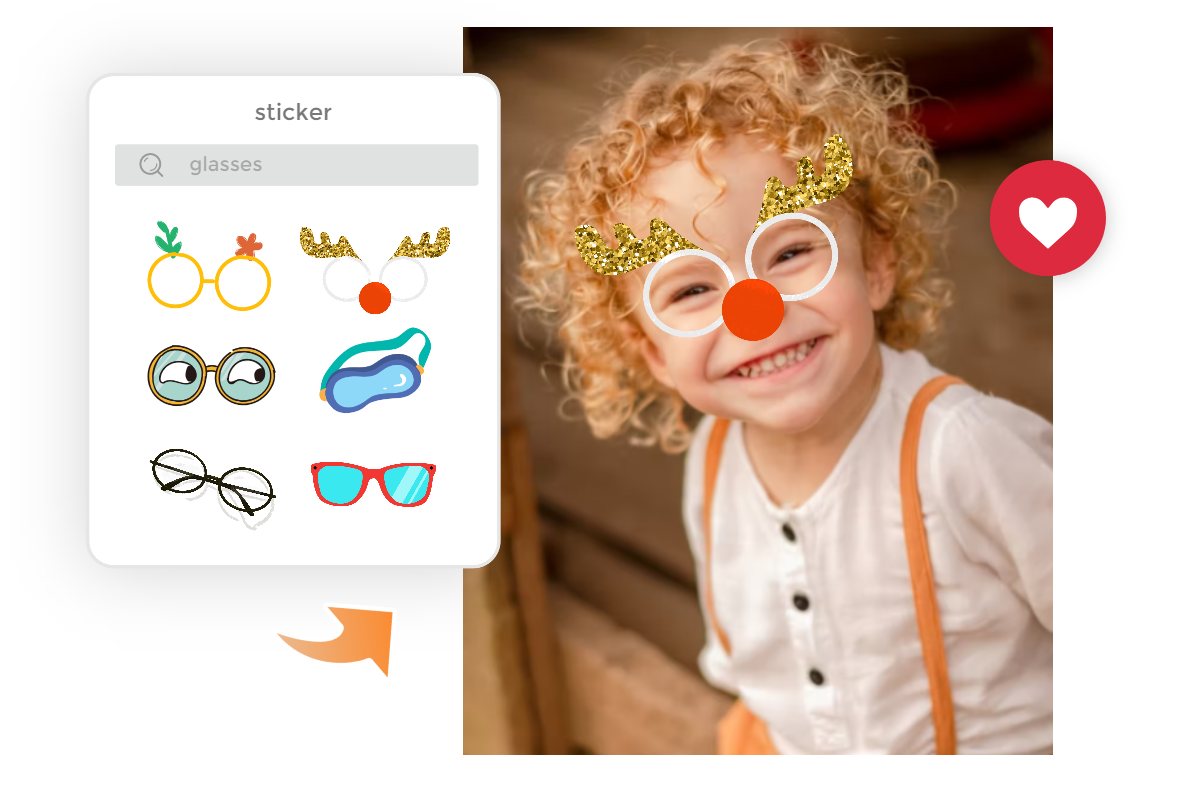
In just a few clicks, you can easily add stickers to photos with Fotor.
If you think that the types of picture stickers on the iPhone built-in apps are not rich enough, or you don't want to update your iPhone system. Alternatively, you can turn to third-party apps, such as Fotor. Packed with plentiful photo editing features and visually appealing designed stickers, adding stickers to photos on iPhone has never been this easy.
If you don't know how to put stickers on photos on iPhone, try fotor, you can find the best answer! Fotor’s photo editor app is furnished with a wide collection of picture stickers. You can easily add speech bubbles, emojis, and other cool graphics to convert your picture instnatly with just a few clicks. From animal stickers to text and festival stickers, the Fotor app can satisfy your personalized requirements with a multiple selection of stickers.
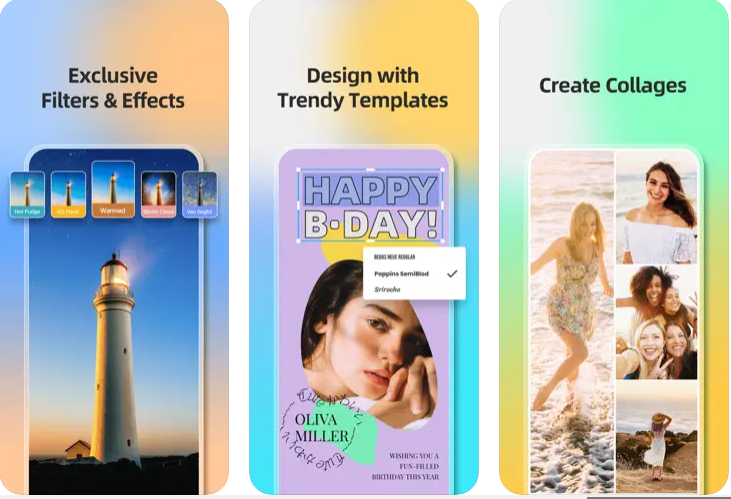
Here are steps on how to use the Fotor app to add stickers to photos on iPhone.
- Install the Fotor app on your iPhone.
- Open the Fotor app and tap “Edit”. Then select the image you want to add stickers.
- On the toolbar at the bottom, swipe to the right side to find the “Sticker” icon.
- Then select a sticker and drag it to the picture. Optionally, you can adjust the size, color, and transparency of the sticker to make it better match your image.
- Once done, tap the “√” icon to save changes.
4. WhatsApp
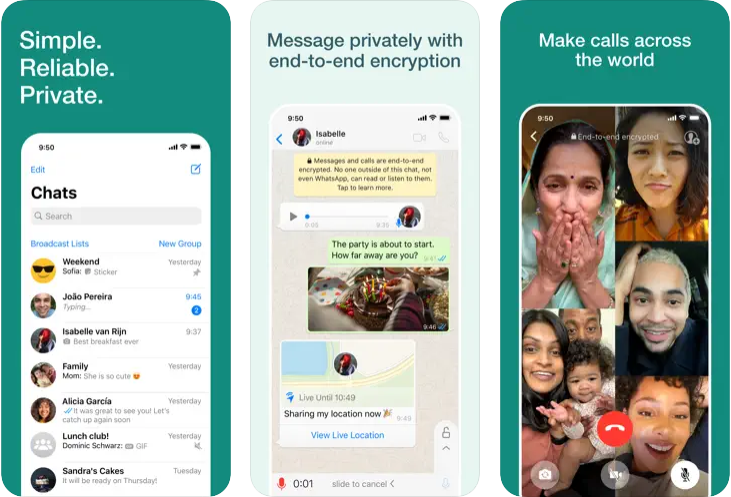
WhatsApp is a free messaging and calling app. You can use WhatsApp to add stickers to photos before sharing them with your friends on this platform. You can chat with yourself and send the edited pictures to yourself. Rather, you can download the edited picture to your iPhone and share it on other platforms.
Here’s how to add stickers to photos on iPhone using WhatsApp:
- Launch WhatsApp on your iPhone and open it.
- Select any person or group you desire to send the picture to.
- Tap the “+” icon at the bottom and choose “Photo and Video Library”.
- Select the photo on which you want to add stickers.
- Tap the emoji icon at the top. You can use existing sticker packs or move to the emoji menu.
- Add stickers to your photo and tap the arrow icon at the bottom to send your image out.
- Optionally, you can save the image with stickers on your phone. It’s easy to do. Open a conversation in WhatsApp, find your edited picture and select it, tap the share icon, and choose “Save”.
5.Pixlr
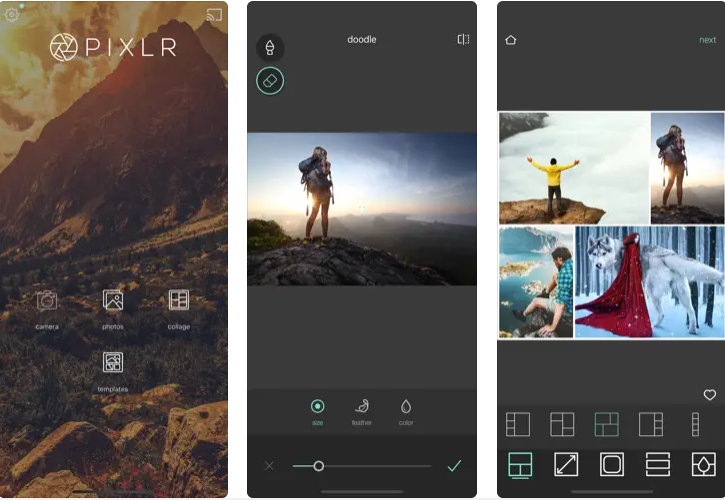
Pixlr is a well-known option among third-party apps for photo editing. You can easily add stickers to photos with Pixlr. No account creation is required, just download and start editing. Let’s see how to add a sticker to a picture on iPhone with Pixlr.
- Install the Pixlr app on your iPhone and open it.
- Click on the “Photos” option on the gallery and select a picture.
- Tap the frame icon at the bottom and then choose “Stickers”. There is a list of sticker packs to choose from, select a favorite and put it on the picture.
- Once finished adding stickers to the photo, hit Done and save the image on your iPhone.
6.PicsArt
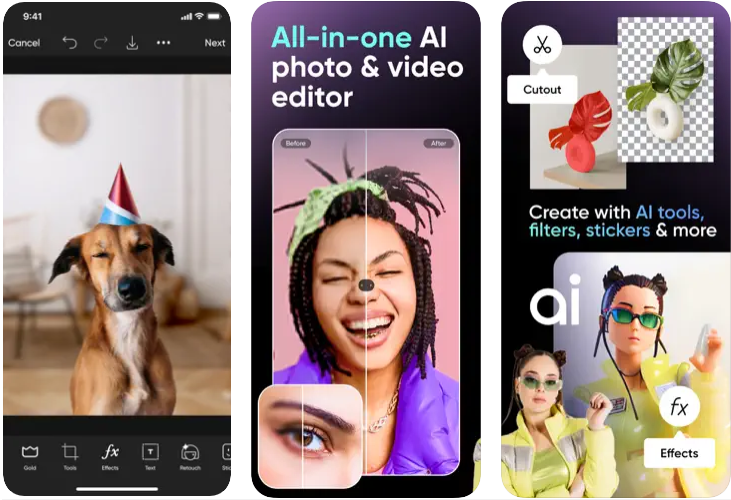
PicsArt is another alternative you can use to add stickers to photos. With a huge library of picture stickers, you can level up your photo with ease.
How to add stickers to photos on iPhone with PicsArt?
- Launch the PicsArt app on your iPhone and open it. In the Photos option on the gallery, tap “All Photos” to view all your photos in your camera roll and select the target picture.
- Tap the “Sticker” icon at the bottom and here you can see lots of stickers. Select one sticker and add it to the picture. You can drag it anywhere to better suit the picture.
- When you’re finished, tap Done and save your image with stickers to your iPhone.
Conclusion
A picture is worth funny decoration. You can make the conversations with friends more joyful and make your picture lively by adding stickers. Today we have shared the top 6 ways to add stickers to photos on iPhone. Adopting the above complete guide and unleash your creativity from now on.