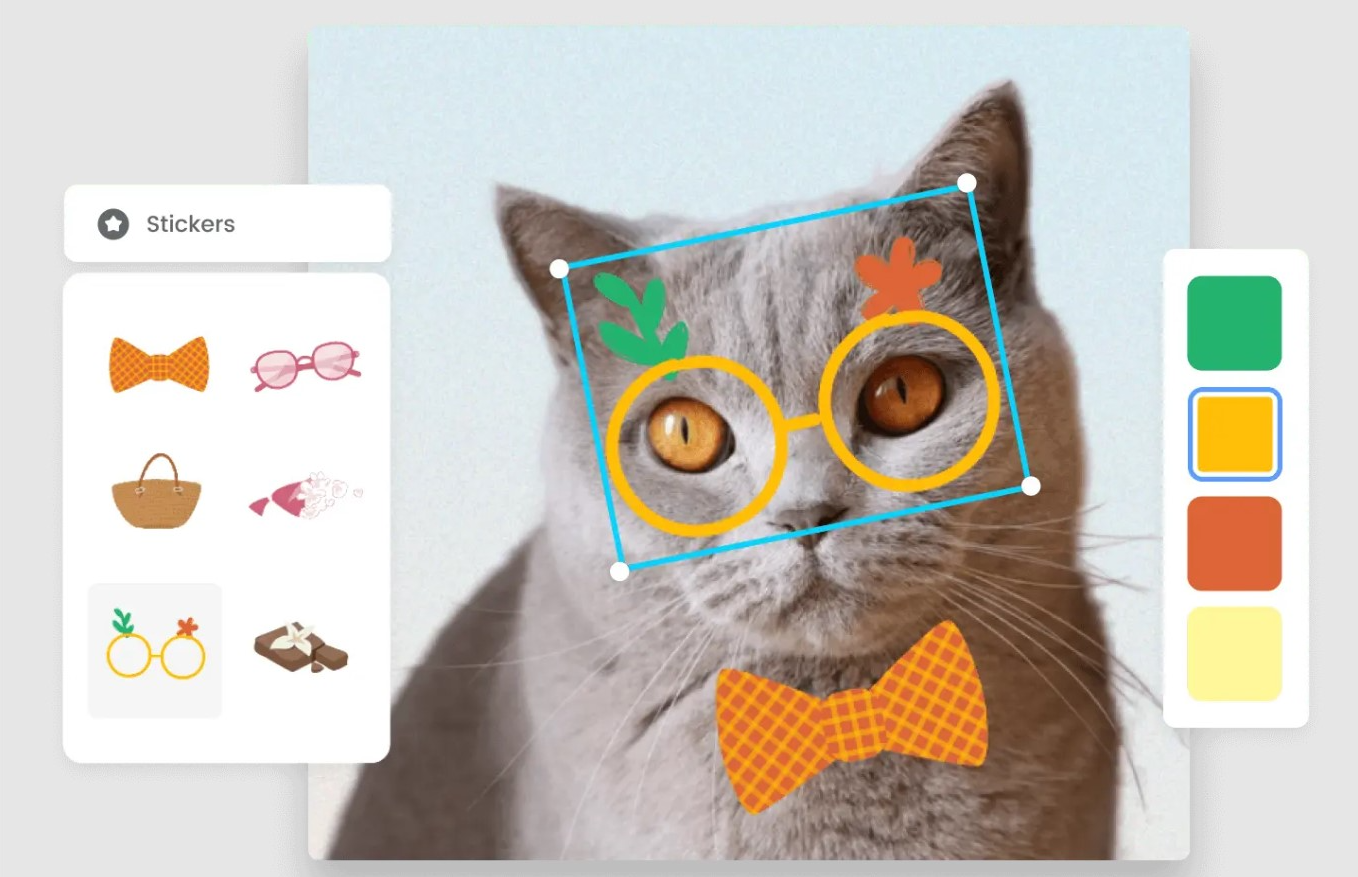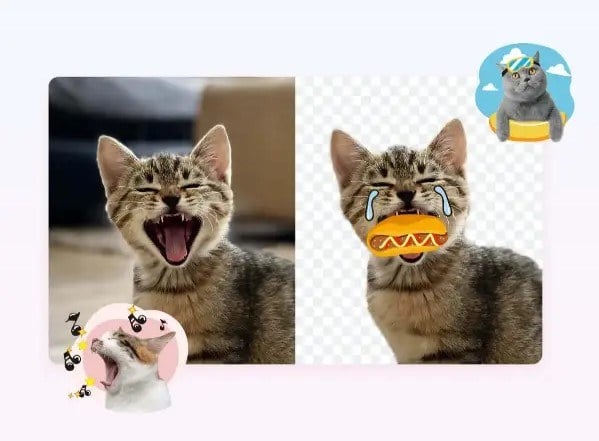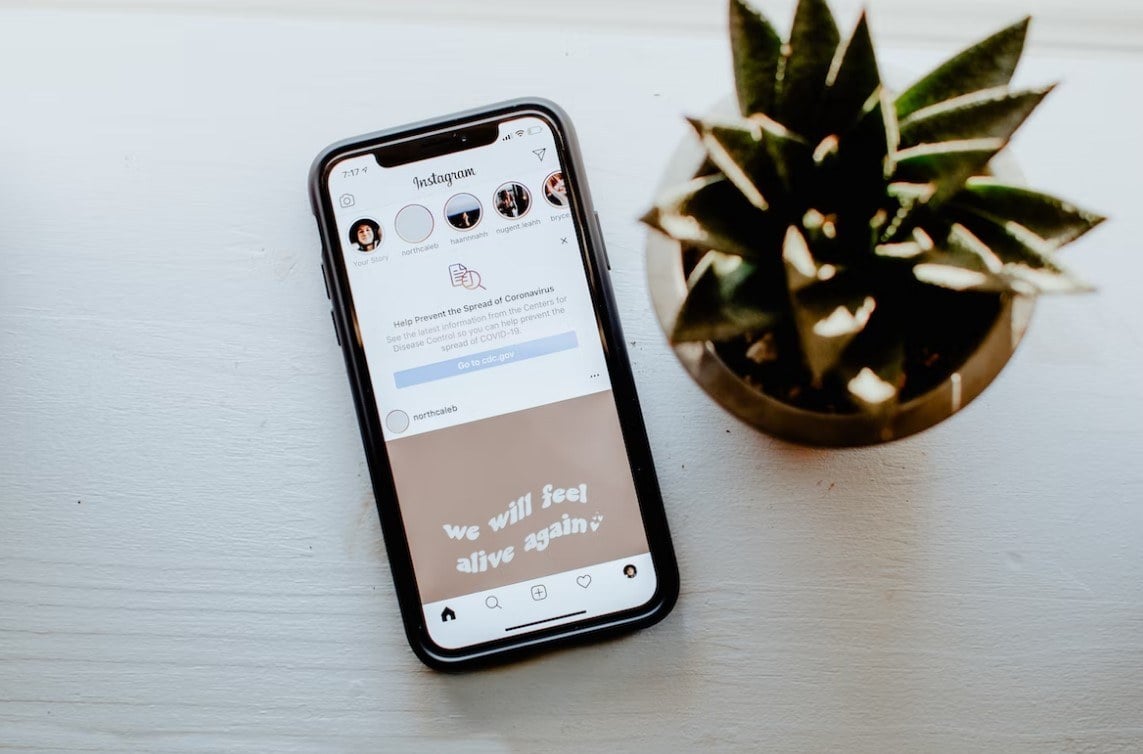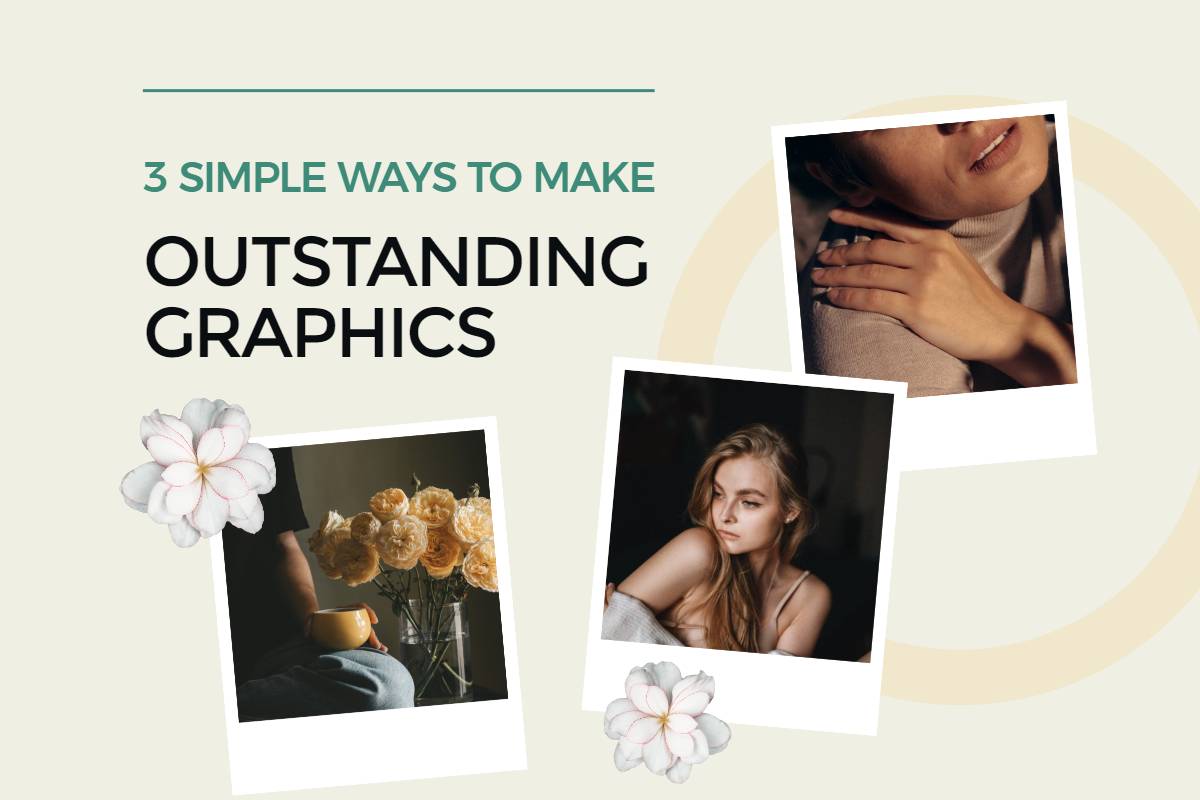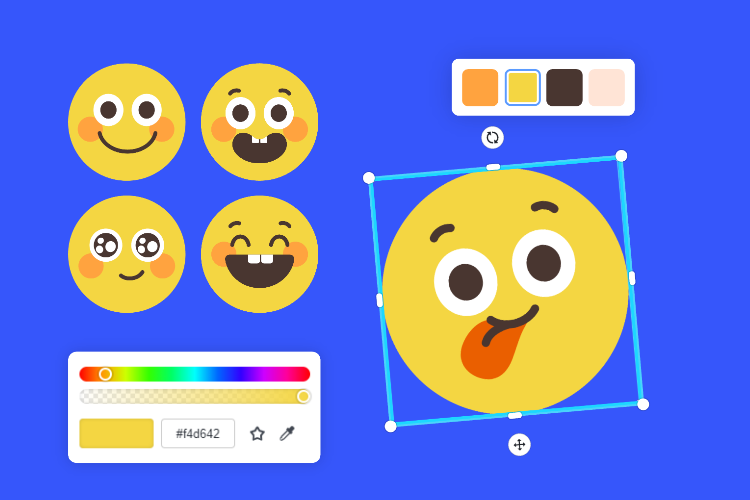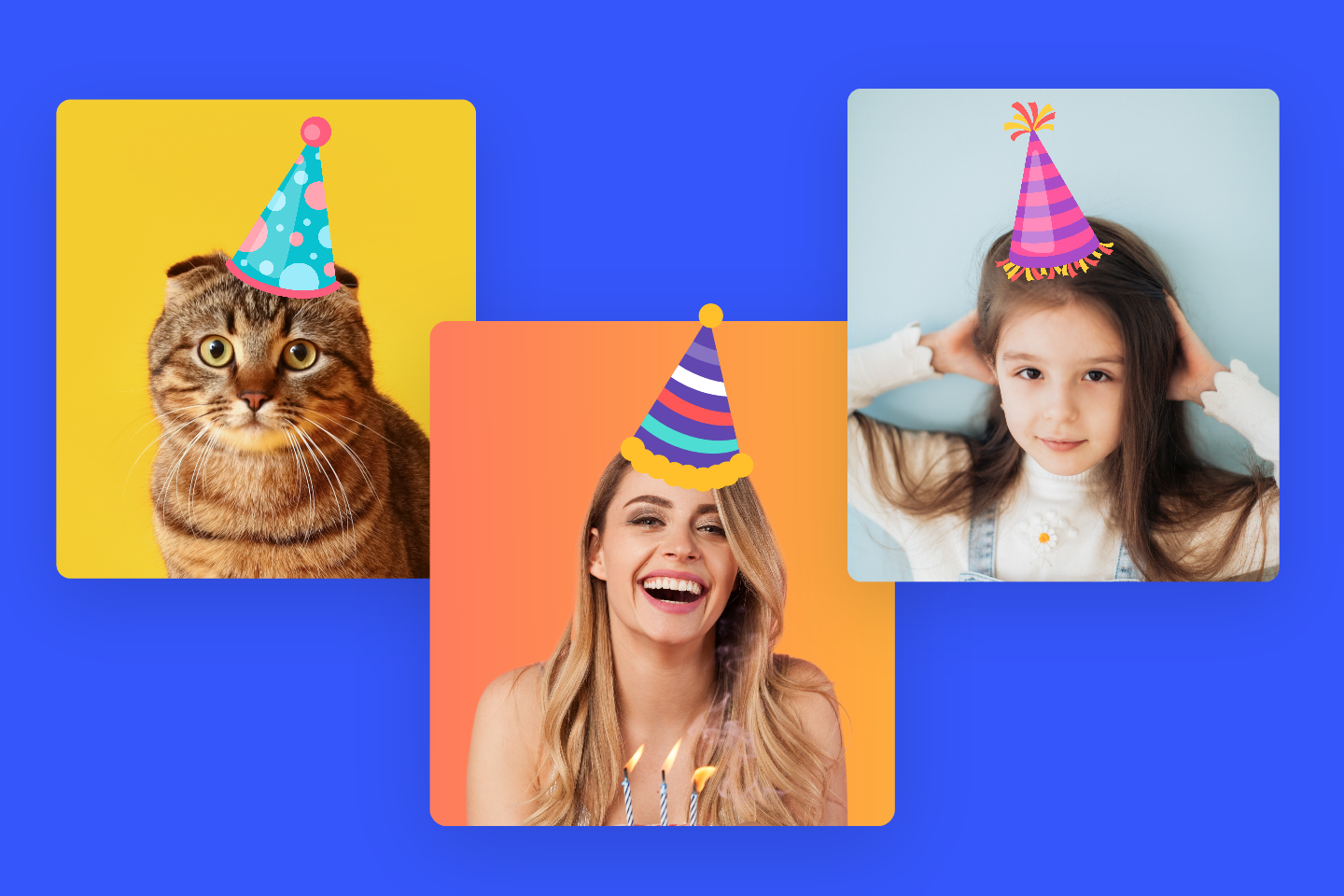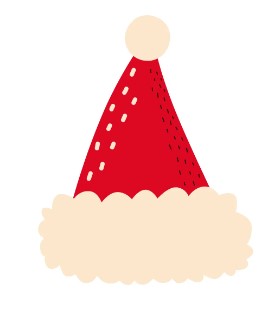How to Add Emoji to Photo: 4 Easiest Ways to Make Your Photos Interesting
Summary: This post will show you what emoji is and how to add emoji to photo via some apps on iPhone and an online photo editor. - From Fotor

Adding emoji to photo has become common and emojis have become an important element on our posts of social media platforms.
Whether it's a fun conversation with families and friends or an artistic add-on to your business strategy, these little artistic emojis will add fun and flair to your work and life! Now, keep reading to learn how to add emoji to photo and make it interesting.
What is An Emoji?
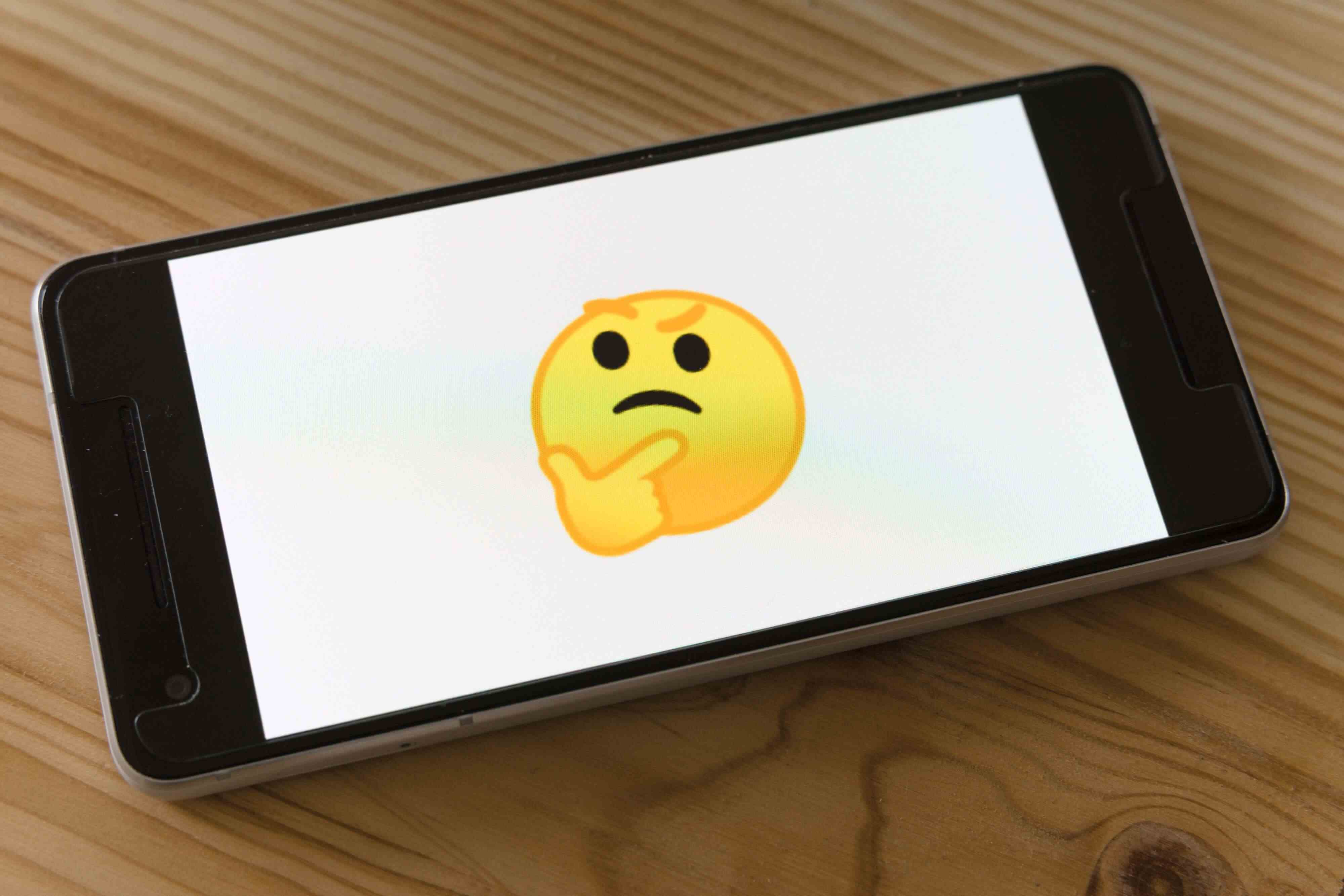
The word "emoji" is made up of Japanese words that represent images (e) and characters (moji). Emoji is a little image that can be used to represent an emotion, a sign, or an object. They come in numerous varieties, including facial expressions, animals, weather, buildings, and others.
They are typically seen in communication tools like messaging platforms and social media apps. By clicking on the desired emoji's tiny icon, one can add an emoji to text.
Over the years, emojis have appeared on various social media platforms, such as Instagram, and Facebook. As the number of emojis increases, the use of emojis is becoming more and more widespread. It is not only used in daily SMS chats but also has an equally powerful role in copywriting and marketing: to show personality, to enhance communication, and to better connect with customers...
How to Add Emoji to Photo on iPhone & Android?
Photos can visually express people's expressions, show the environment, and the atmosphere, so wouldn't it be better to add a cute emoji to your picture to complement it?
Today, many people like to add various emojis to their photos, either to better convey the emotions to the people viewing the photos or simply to want the photos to look good. Adding emoji to photo is necessary for any reason. Let us take a dive into some apps to add emojis to your photos and make them alive.
Add Emoji to Photo on Instagram
This App should be familiar to everyone, it is available on iPhone and android. Many young people like to share their photos, videos, and some personalized things on this platform. It is not only a platform for sharing beautiful photos and videos but also a photography app with powerful features, including taking photos, editing photos, adding filters, etc. Of course, it is also available to add emojis, and stickers on photos via this application!
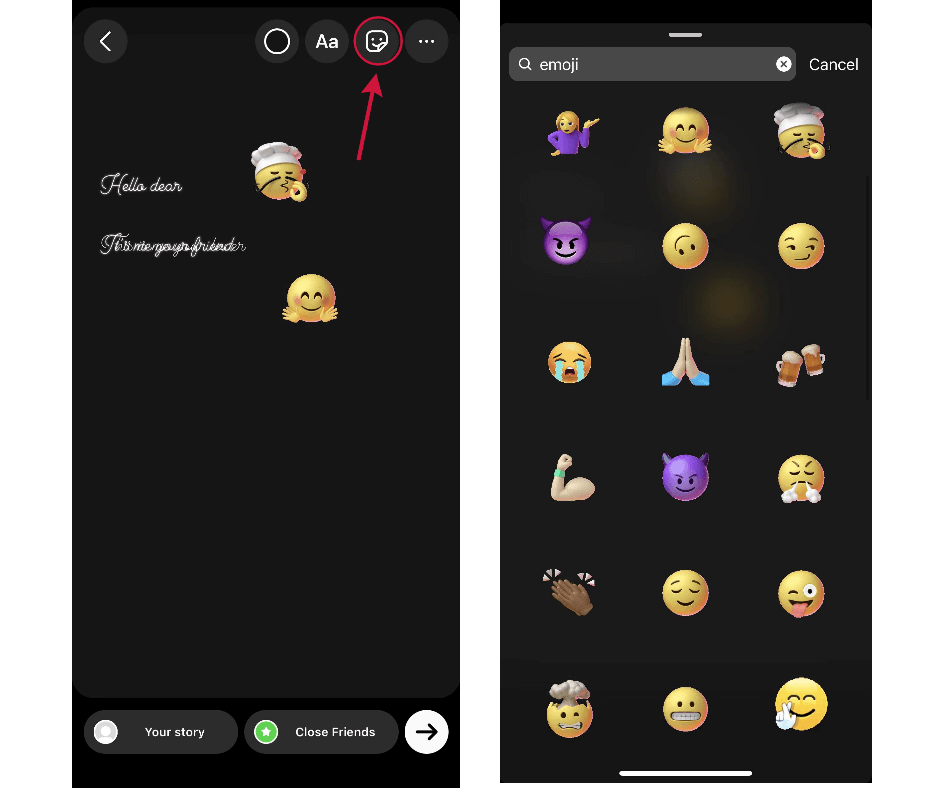
- Open the Instagram App on your phone.
- Tap the Camera icon, and it will open your camera.
- Tap the Camera Roll thumbnail icon in the bottom left corner, it will open your album, and show your recently saved photos.
- Select the photo you want to edit (or you can just take a picture) and tap the smiley sticker icon in the top right corner, you will see the sticker menu. Then choose your favorite emojis or other cute stickers and add them to your photos.
- After emojis are added to photos, you can drag them around your photo and place them anywhere, also, you can zoom in or out on them.
- When everything looks good, save your photo by clicking the Save button in the bottom left corner of the screen.
Add Emoji to Photo on Snapchat
Snapchat is an app similar to Instagram. With this application, users can take pictures, record videos, write text and drawings, and send photos and videos to their friends on the app. Additionally, adding stickers to photos is one of its various features.
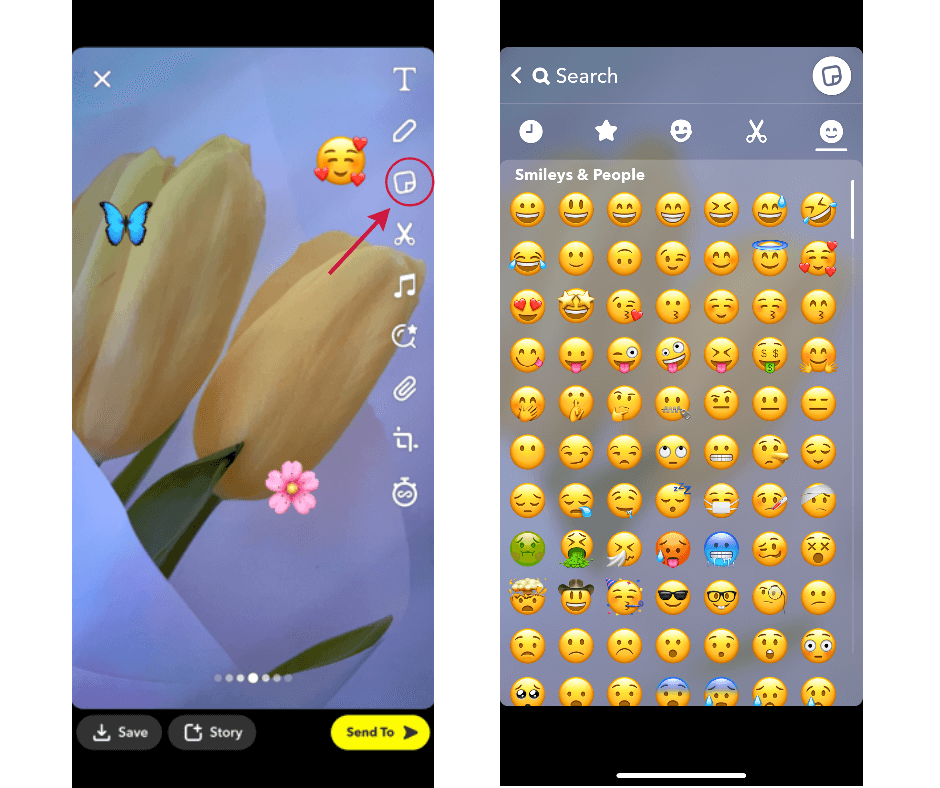
- Open Snapchat on your iPhone.
- Take a picture using this application or you can also select a picture directly from the Camera Roll in Gallery icon.
- Once you have a photo, find the Sticker icon in the upper right corner and tap it, the sticker gallery will appear on the screen.
- Choose an emoji you like and add it to your snap.
- Move the emoji to make it to the right position and resize it.
- Save your photo.
Add Emoji to Photo without Apps
If you are tired of installing all kinds of apps to edit your photos, try the most traditional way. You must know that you can add text to your photos directly in your phone album, but did you know that it is also available to add emoji stickers to your photos directly in your album? Follow the simple steps below to make your photos stand out.
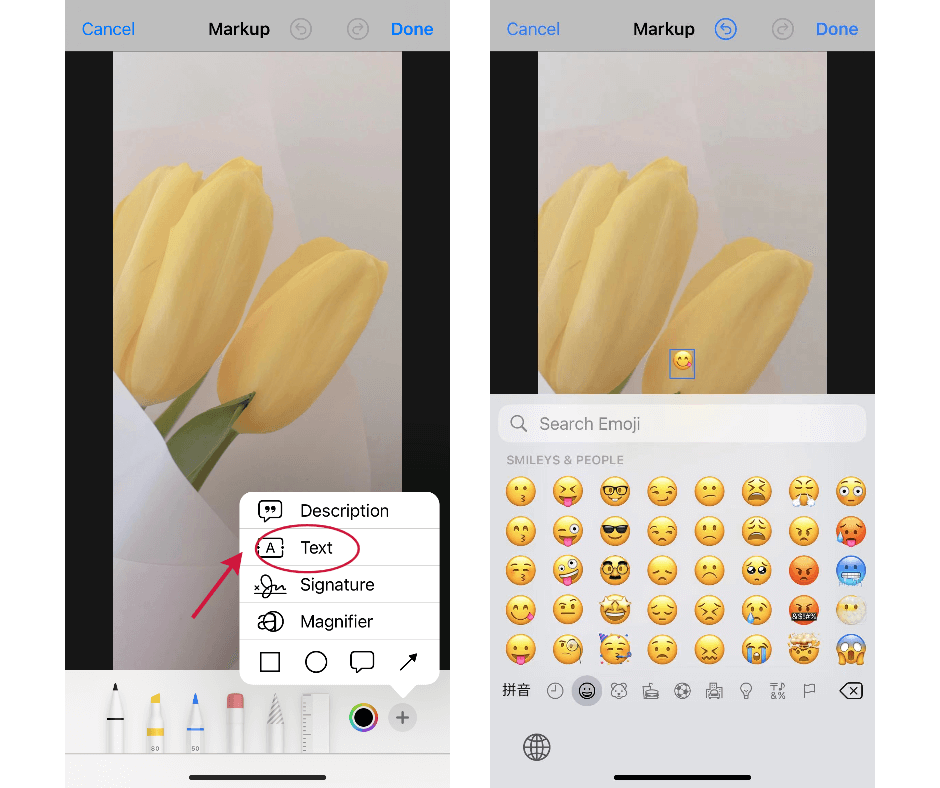
- Open the album of your iPhone.
- Select a photo you want to add a sticker to and tap the Edit option in the upper right corner. Next, you will see a Paintbrush icon appear in the upper right corner, tap it.
- A row of paintbrushes will appear at the bottom of the screen, tap the + icon on the far right > Select the Text option.
- Tap the text box to input, you will find you can input the emoji that comes with your iPhone into the text box. Then drag your text box to make it in the right position, and you can also zoom it in or out.
- Finally, save your photo.
How to Add Emoji to Photo with Online Photo Editor?

All-in-one photo editor with easy-to-use editing features and massive design elements.
Fotor is a powerful photo editor that combines photo editing, design, and collage features. It provides users with a large selection of emojis and creative images to choose from.
With Fotor, users can also add creative elements to the image, which will enhance the image's beauty and make it more interesting.
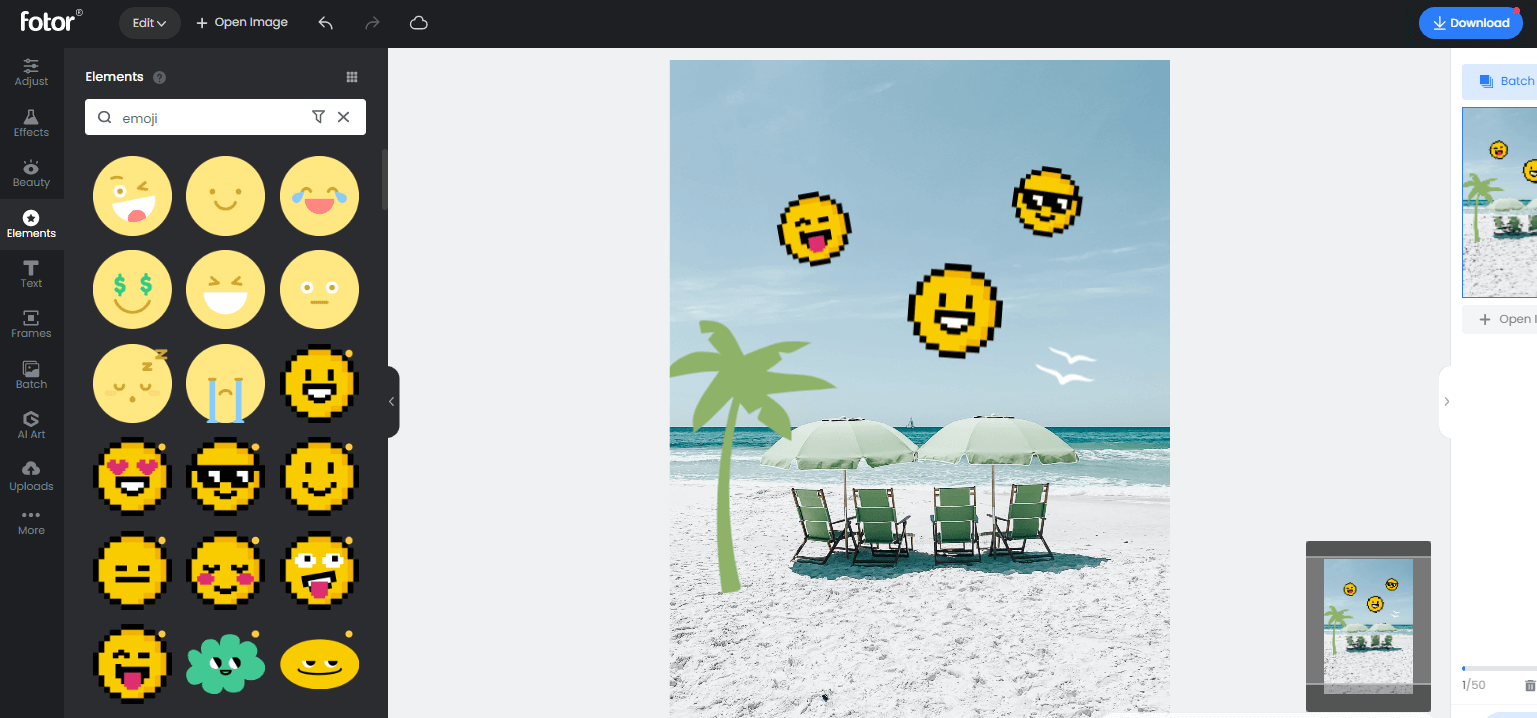
How to Add Emoji to Picture with Fotor?
Users can easily add emojis to images with the Fotor photo editor.
- Just upload your photo;
- Click the "Elements" tool in the left toolbar, search for the emoji stickers you want in the search box, and you will see many funny and cute stickers for you to choose from- Halloween emojis, Christmas emojis, aesthetic emojis and more.
- Click an emoji you like, such as smiley face emoji. It will appear directly in your photo, drag the emoji to place it in the position you want, and you can also resize the stickers.
How to Customize Emoji with Fotor?
Fotor can do more than that. In addition to providing users with a large selection of stickers, Fotor also supports customize elements.
- Just select the element you want to edit and all the colors in that element will appear at the top of the canvas.
- Click on a color block and you will be able to replace that color in the element and get a new custom emoji. Don't hesitate to use Fotor to create emoji!
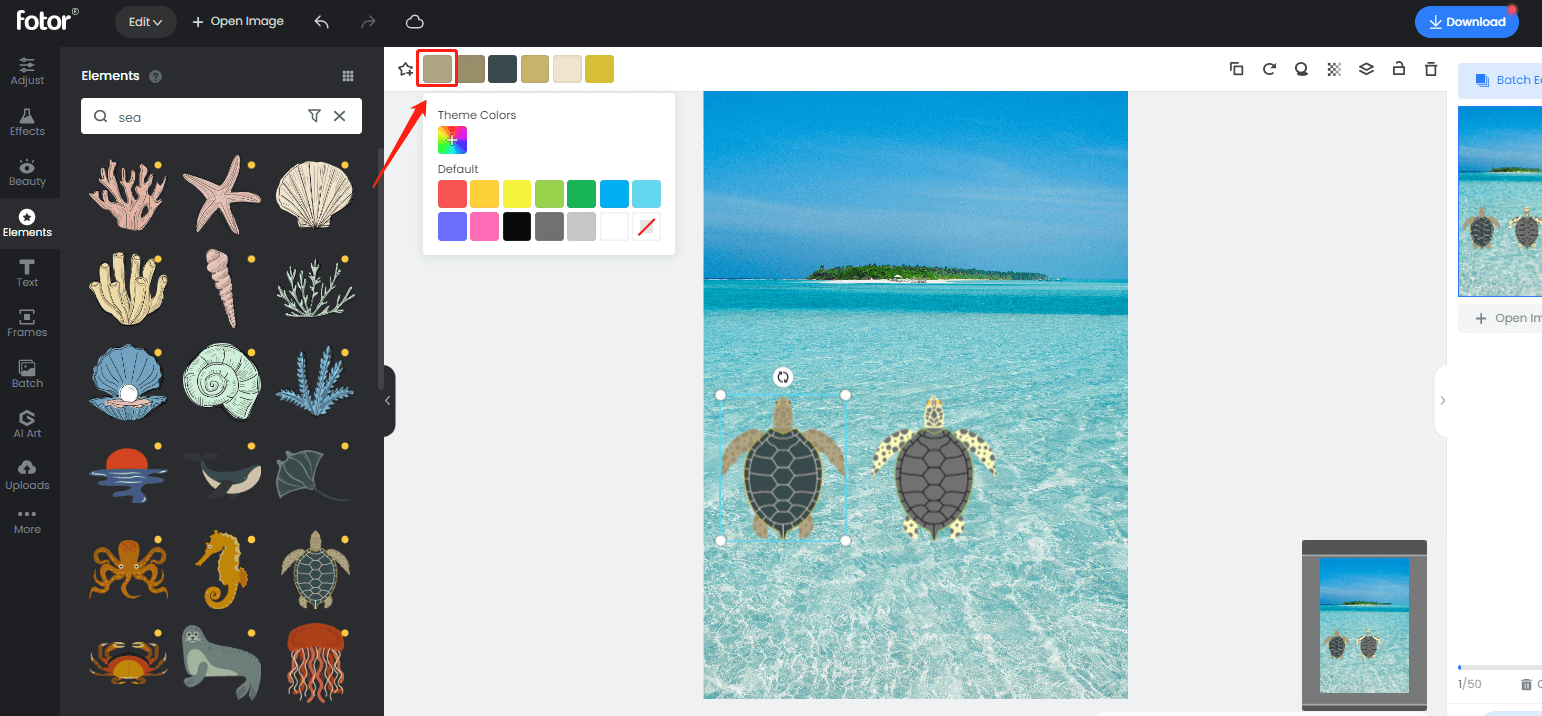
Summing up:
Emoji editing has already become one of the most popular trends in photo editing. It is important to know how to add emoji to photo to enhance the design of your photo and make it interesting. Just enjoy the fun that emoji brings to you and try to add stickers to your images!
FAQ:
Can I Add Sticker to Photo for Free?
Yes! Fotor offers many free stickers for users to choose from. Upload your photos and select the "Elements" tool, you will see many free stickers, try it out!
How do You Put Stickers on iPhone Pictures?
Fotor Photo Editor is not only available online, but also as a mobile app for iPhone free download.
1. Open Fotor app, tap the Edit option.
2. Upload the pictures on your iPhone.
3. Find the Stickers option in the tools menu and select the stickers you like to add to your photo.
4. Adjust the size and position of the stickers, and finally save your photo to your album.