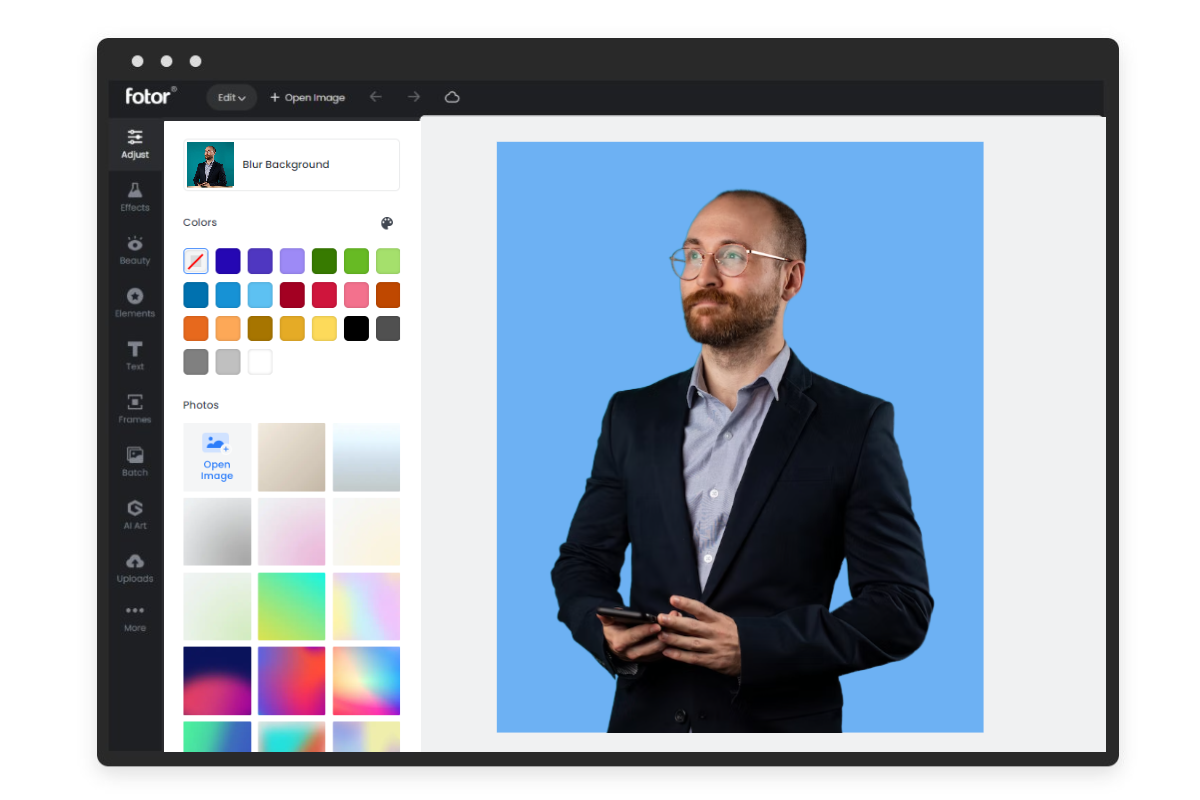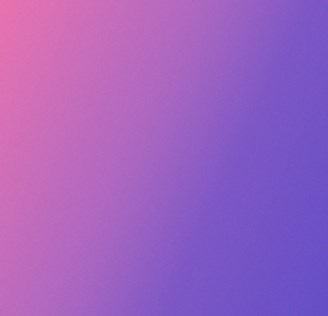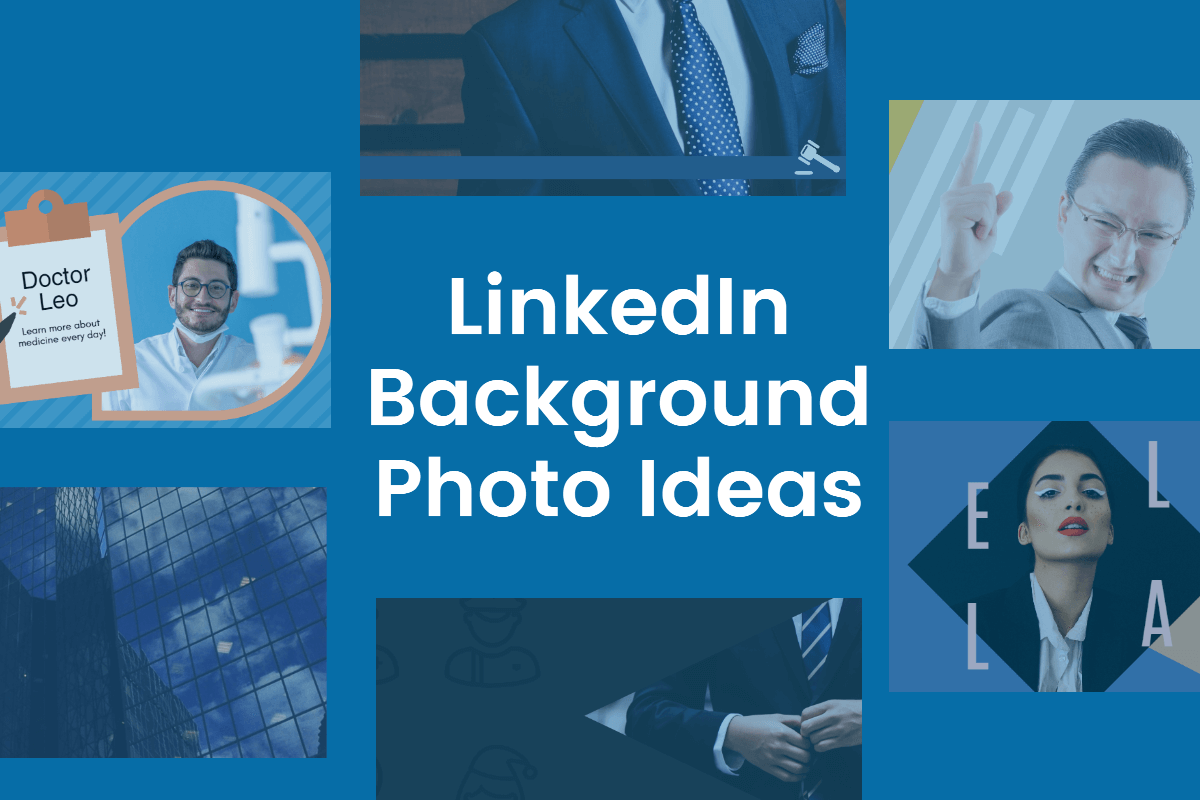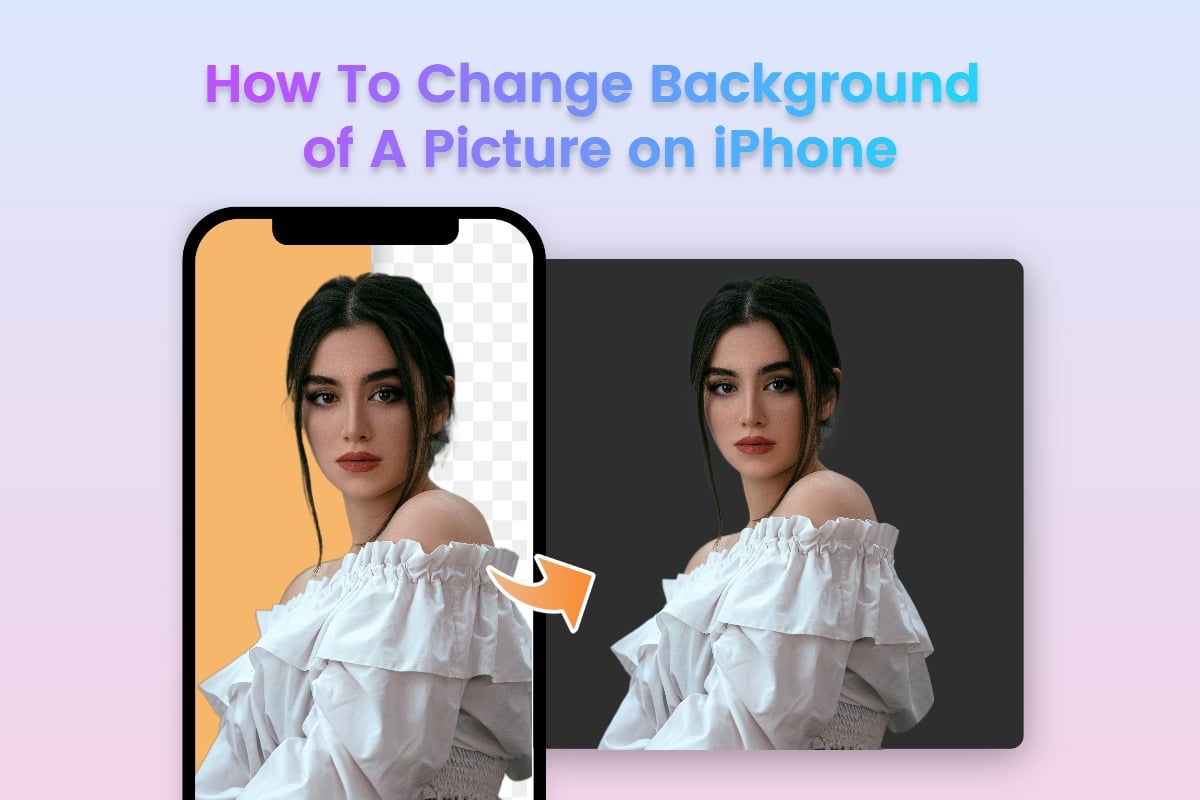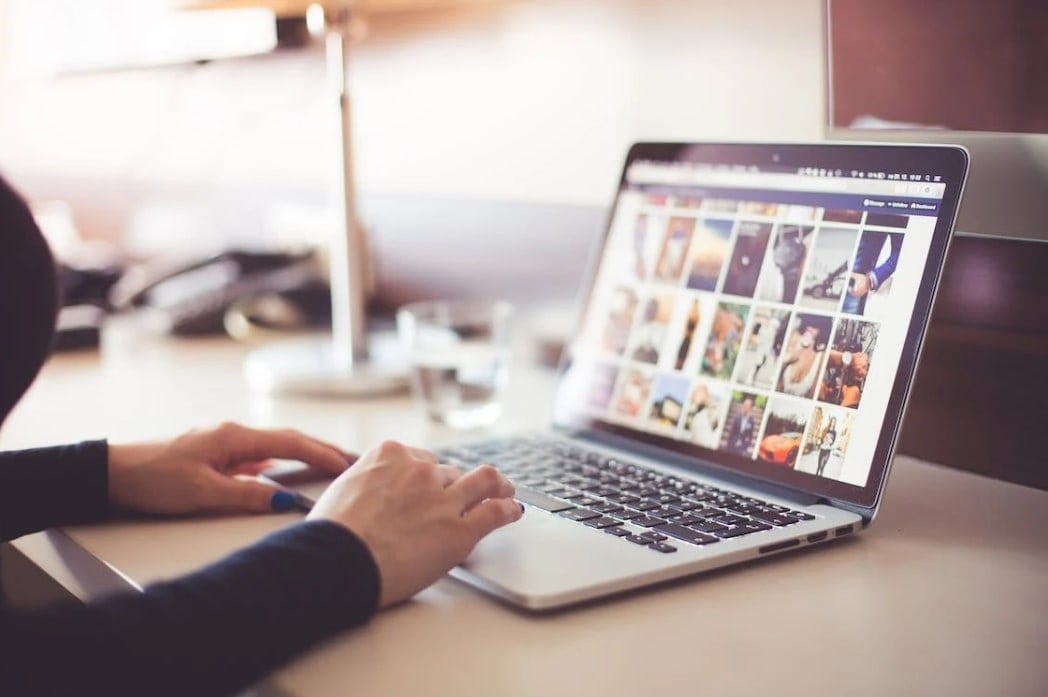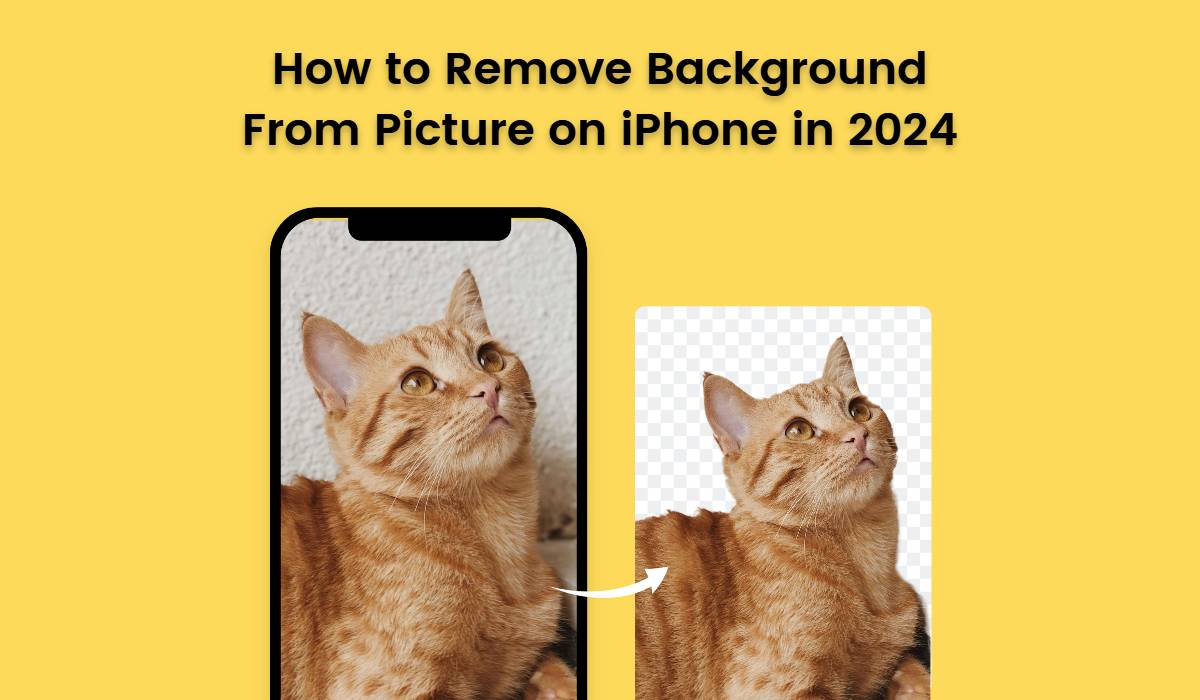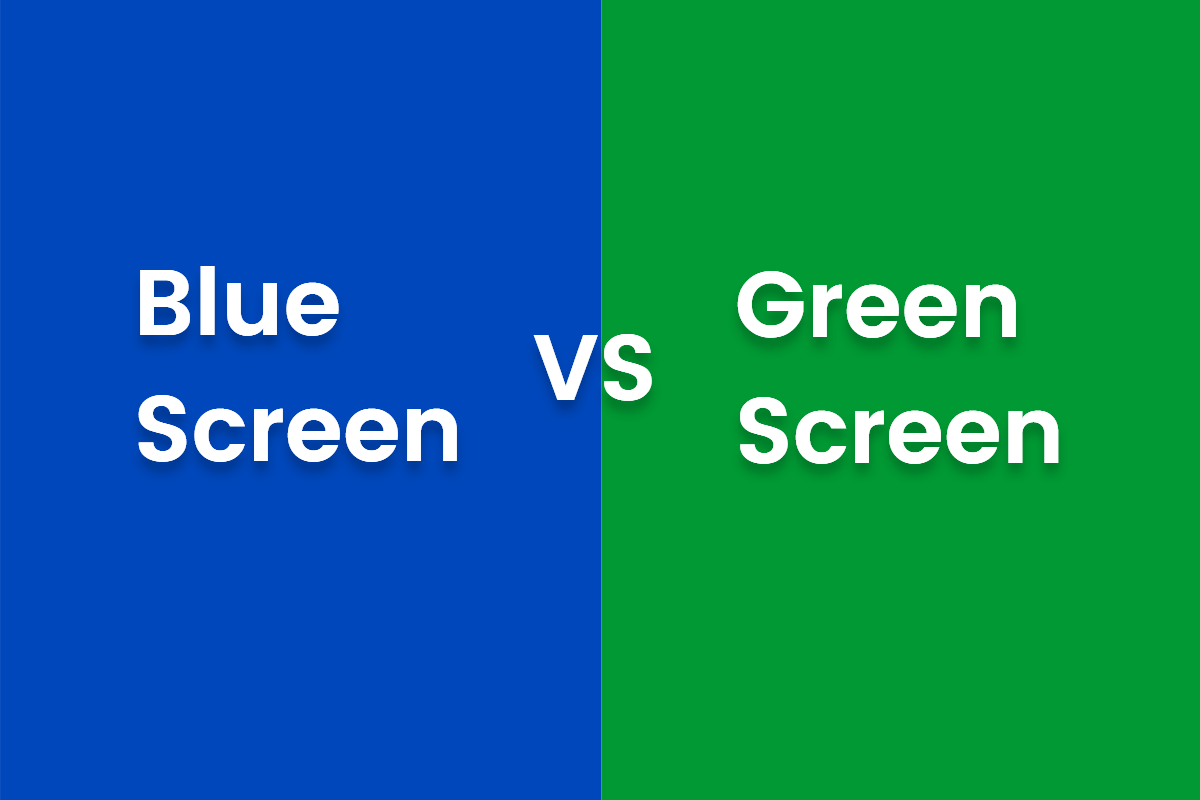Paint Bucket Tool Online for Free
Easy to put color on the image with Fotor’s online paint bucket tool.
Instantly fill an area, object, or shape of your image with colors.
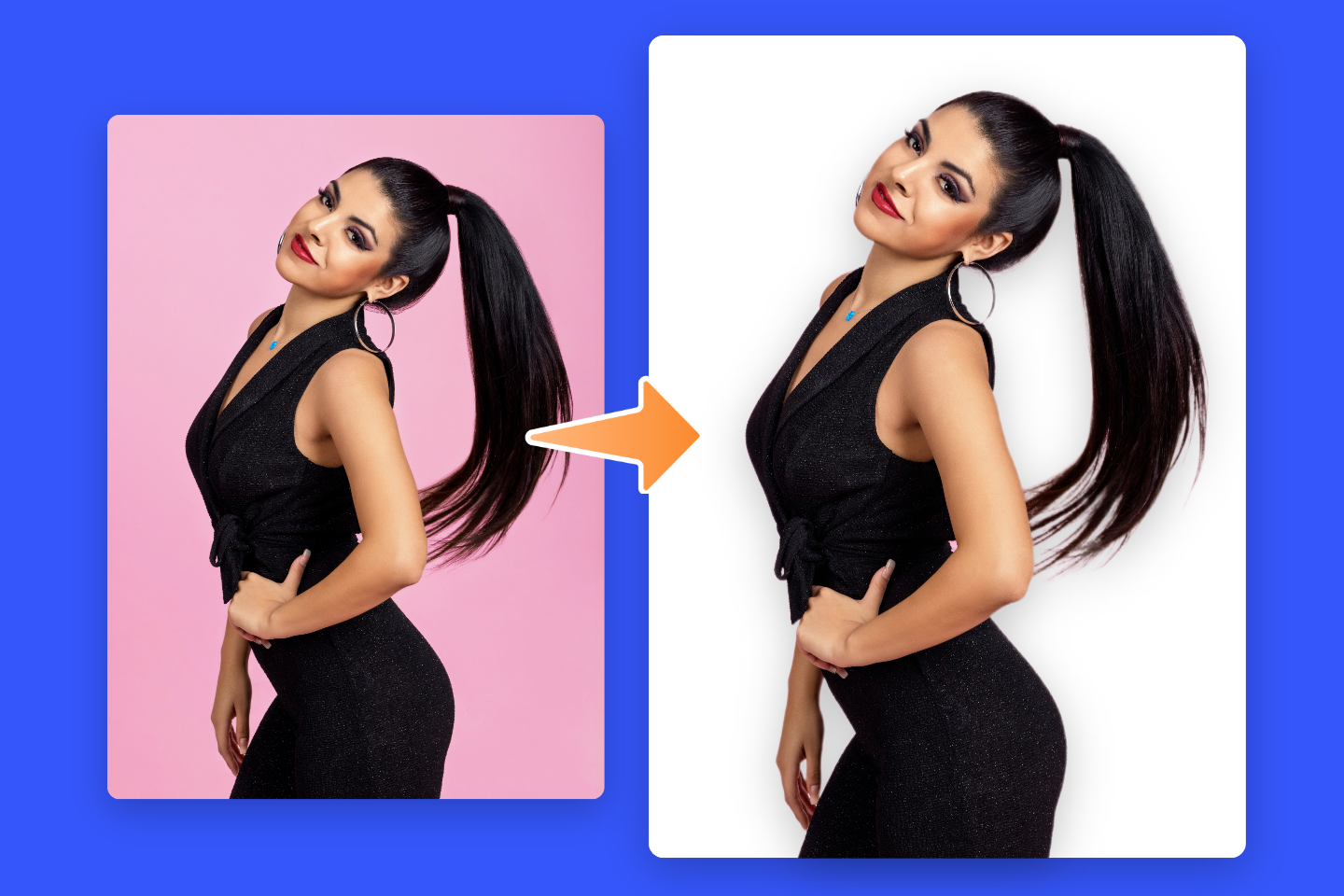
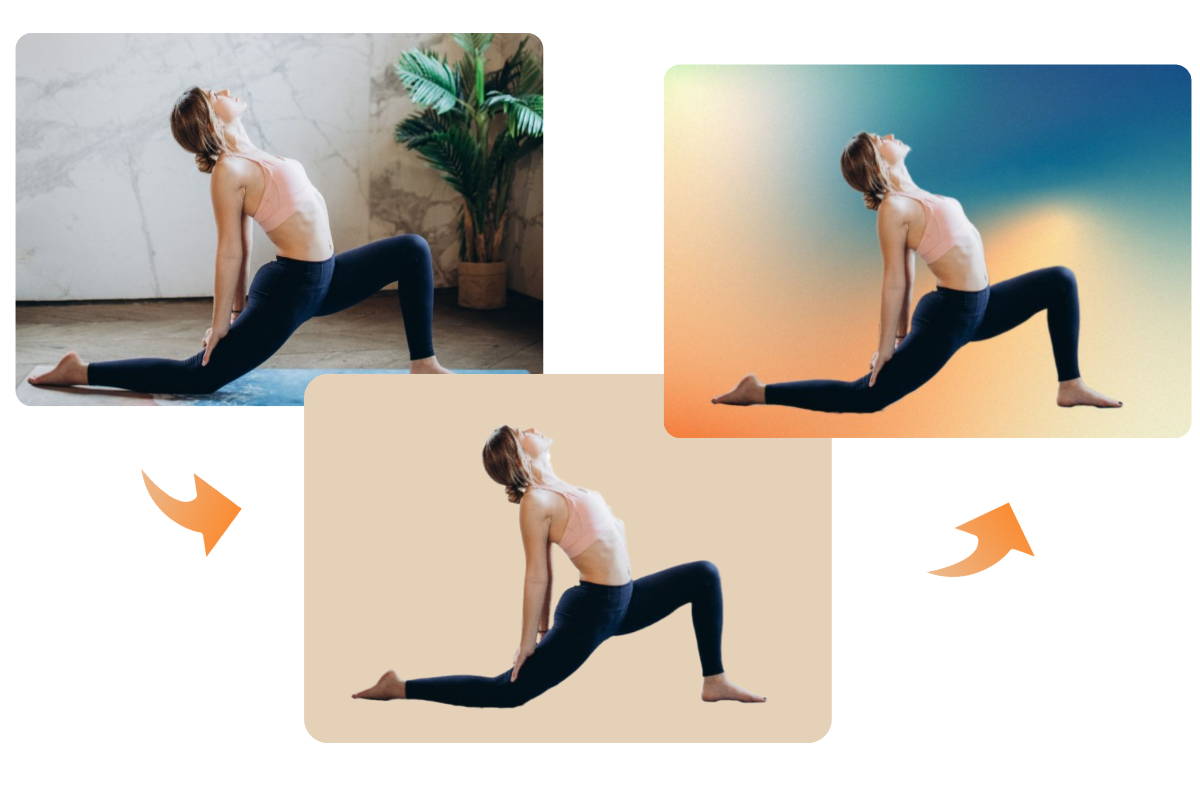
Fill an Area With Online Paint Bucket Tool
Need to fill a large area with color in your picture? Fotor's online paint bucket tool helps you to colorize a large area background. With just a few simple clicks, you can fill the color for your selected space and save a lot of time.
Compared to other paint bucket tools, Fotor gives novices an easy painting photo editing experience, allowing everyone to create professionally satisfying paint bucket drawing in minutes.
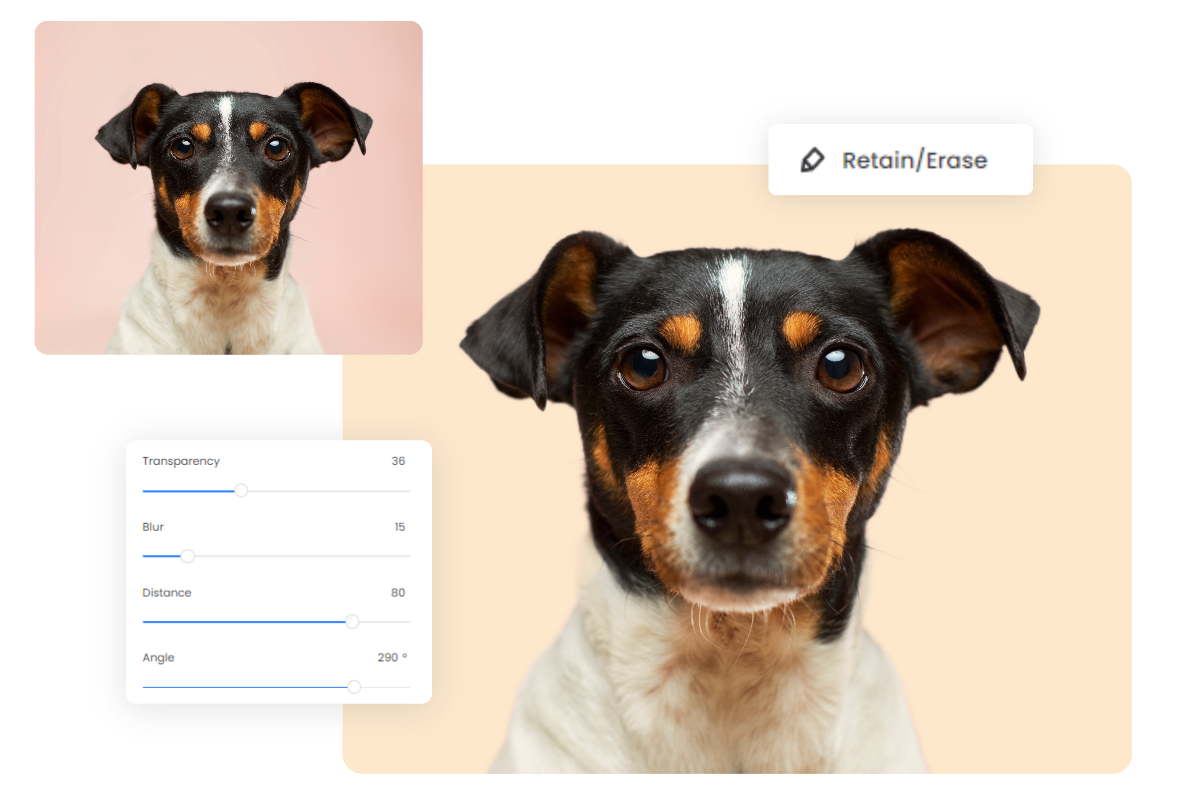
Easily to Adjust the Parameters of Painting Photo
Fotor also offers more customization options for different types of photos to make detailed adjustments. If you are not satisfied with the content of the AI remover, you can use the "retain/erase" option to manually paint the content that needs to be left behind or discarded. And then use the paint bucket tool to fill in the color.
You can also add shadows to your image, and change the transparency, blur, distance, or angle of the shadows to further optimize the painting photos for a more complete and convenient editing experience.
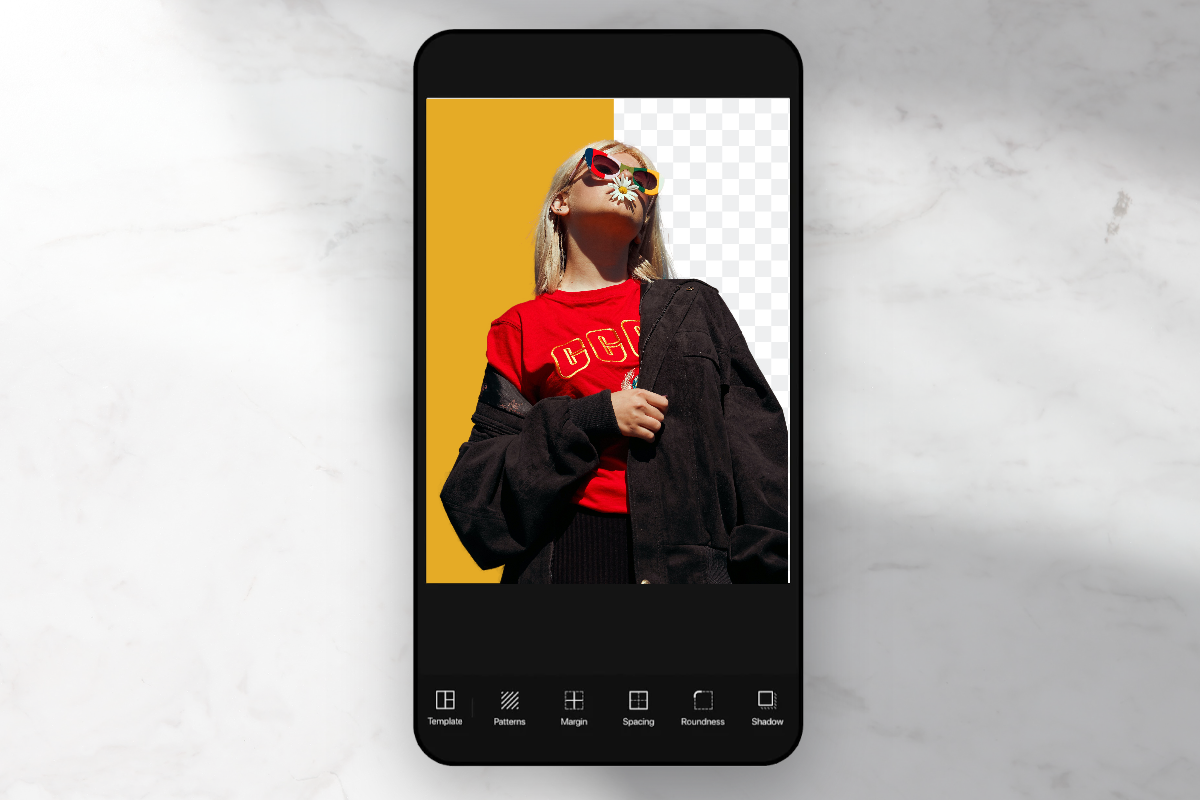
Experience the Portable Paint Bucket Tool
Fotor supports bucket painting on your cell phone anytime and anywhere. The editing tools built into the Fotor app are synchronized with Fotor‘s online photo editor.
Once you are logged in to your account, you can edit images on both online and mobile platforms without any barriers, bringing you a more fluid and intelligent interactive experience.
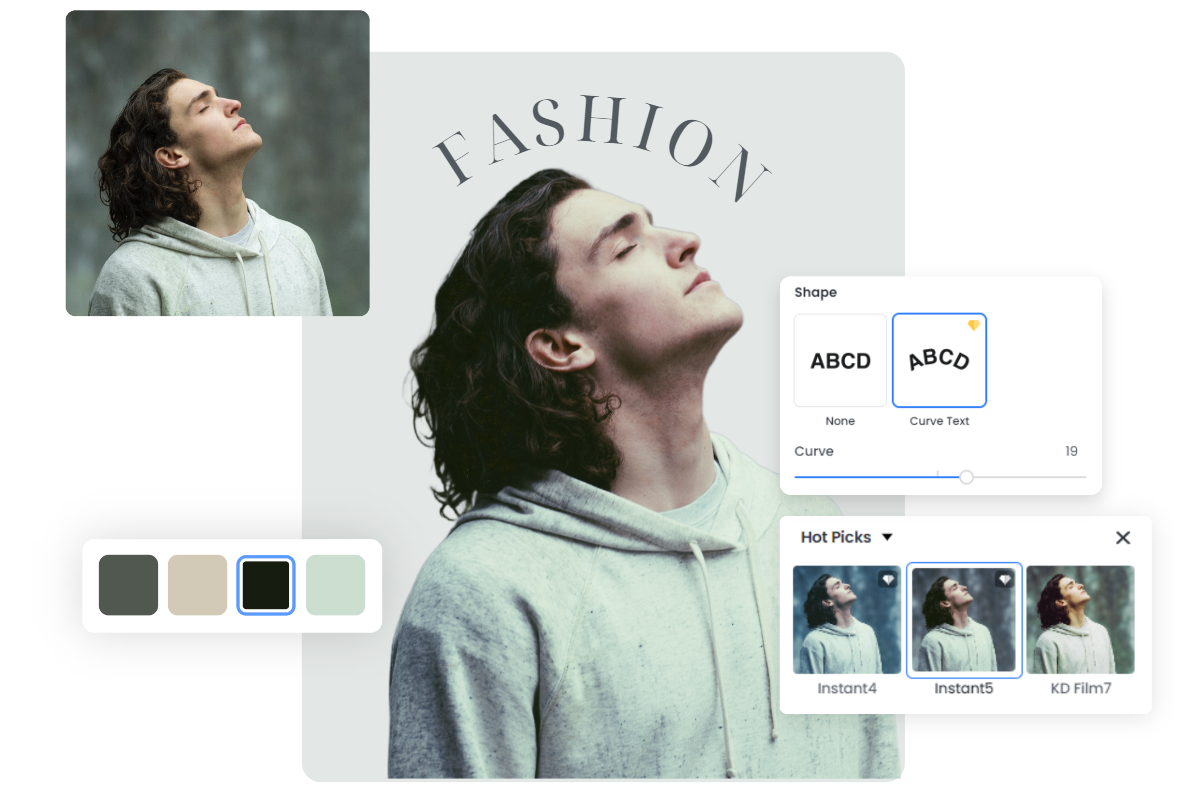
More Than Just Bucket Painting
Generally speaking, using a paint bucket tool to color an image extensively is not the designer's ultimate goal. If you have a higher expectation of the photo effect, you may try to use Fotor's other online editing tools to further optimize the painted photo.
In addition to adjusting the basic settings of your photos, Fotor also has a lot of resources for you to add stickers, filters, and various styles of text and borders. Come to explore more photo possibilities in Fotor now!