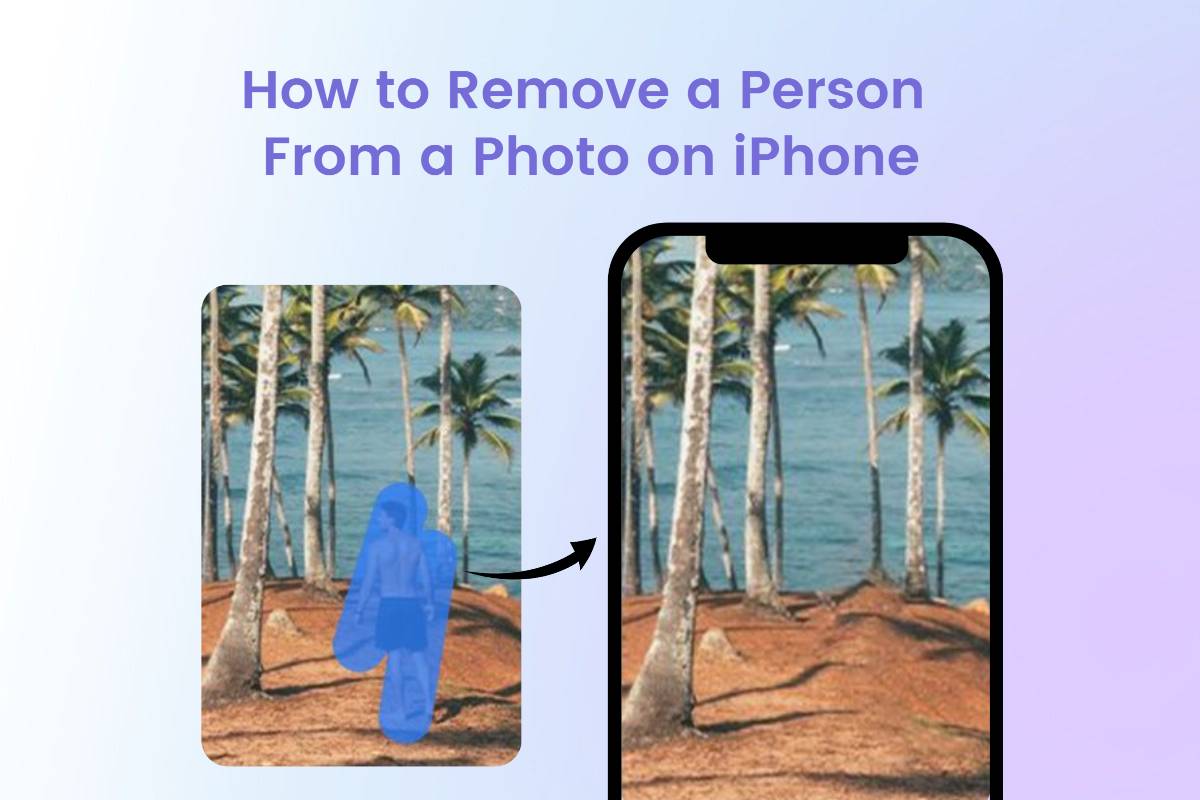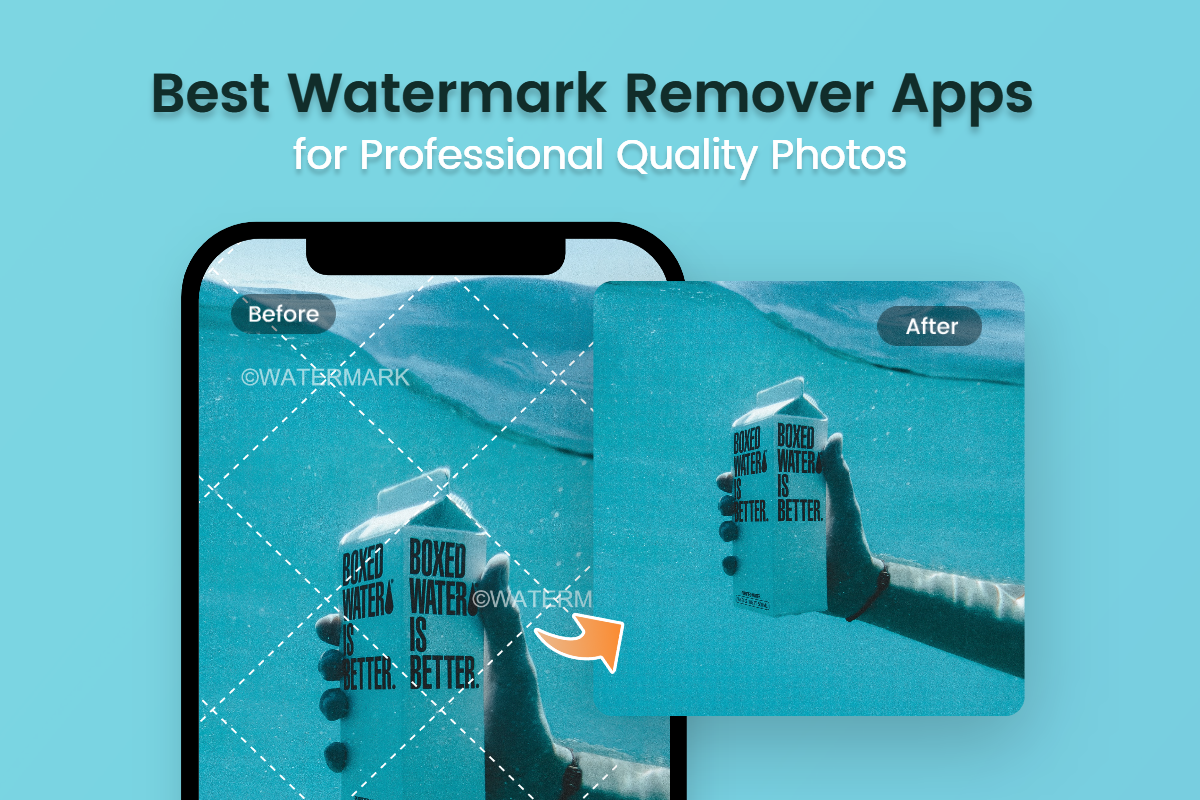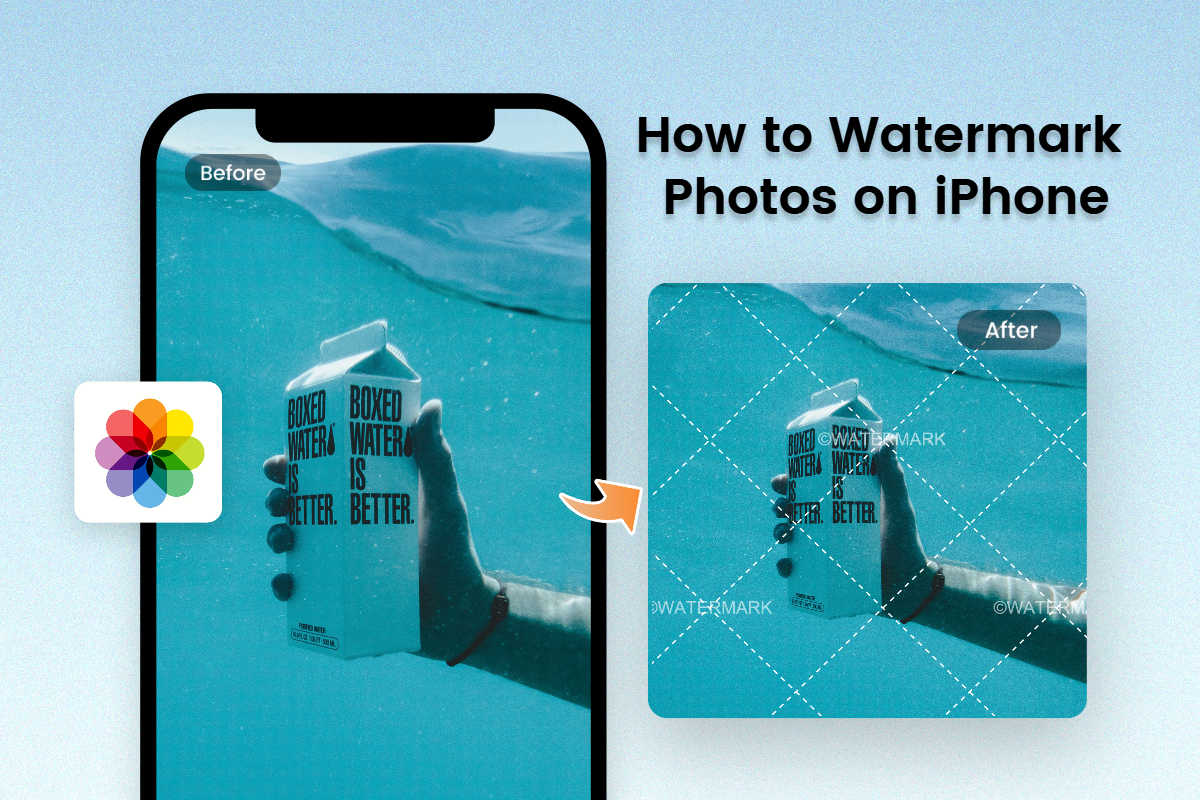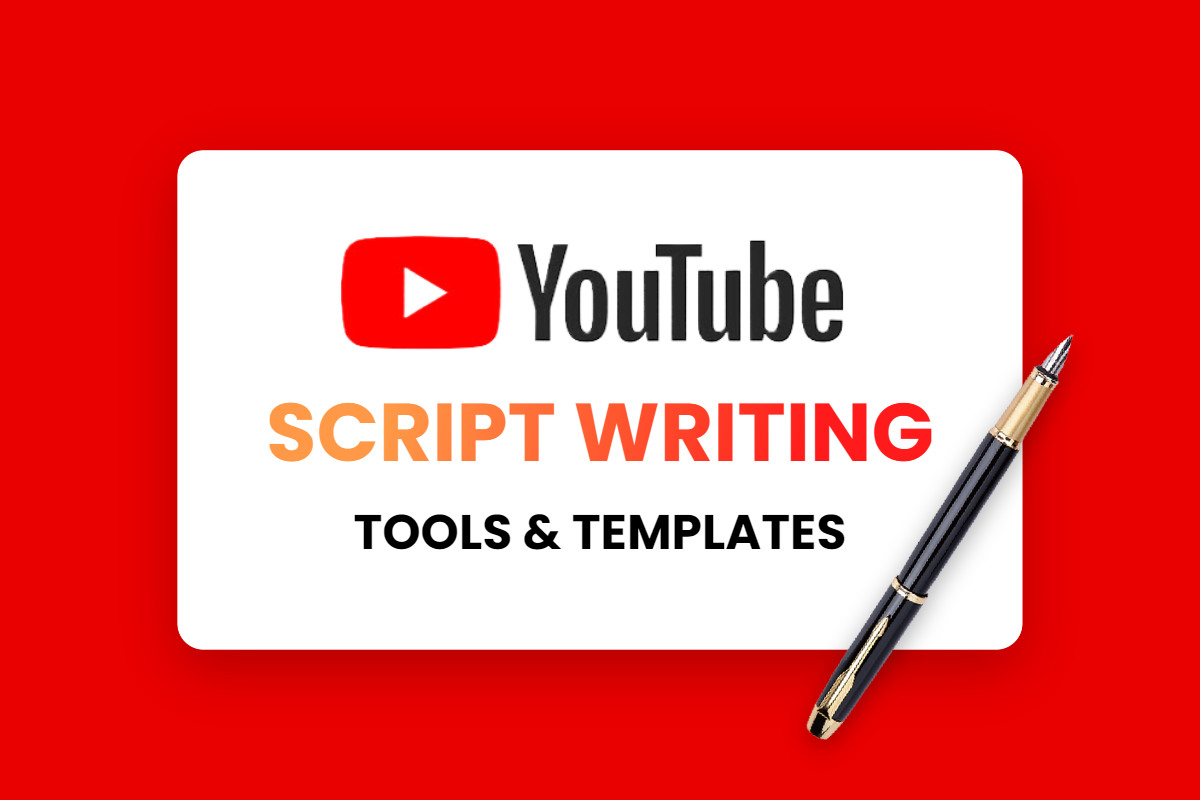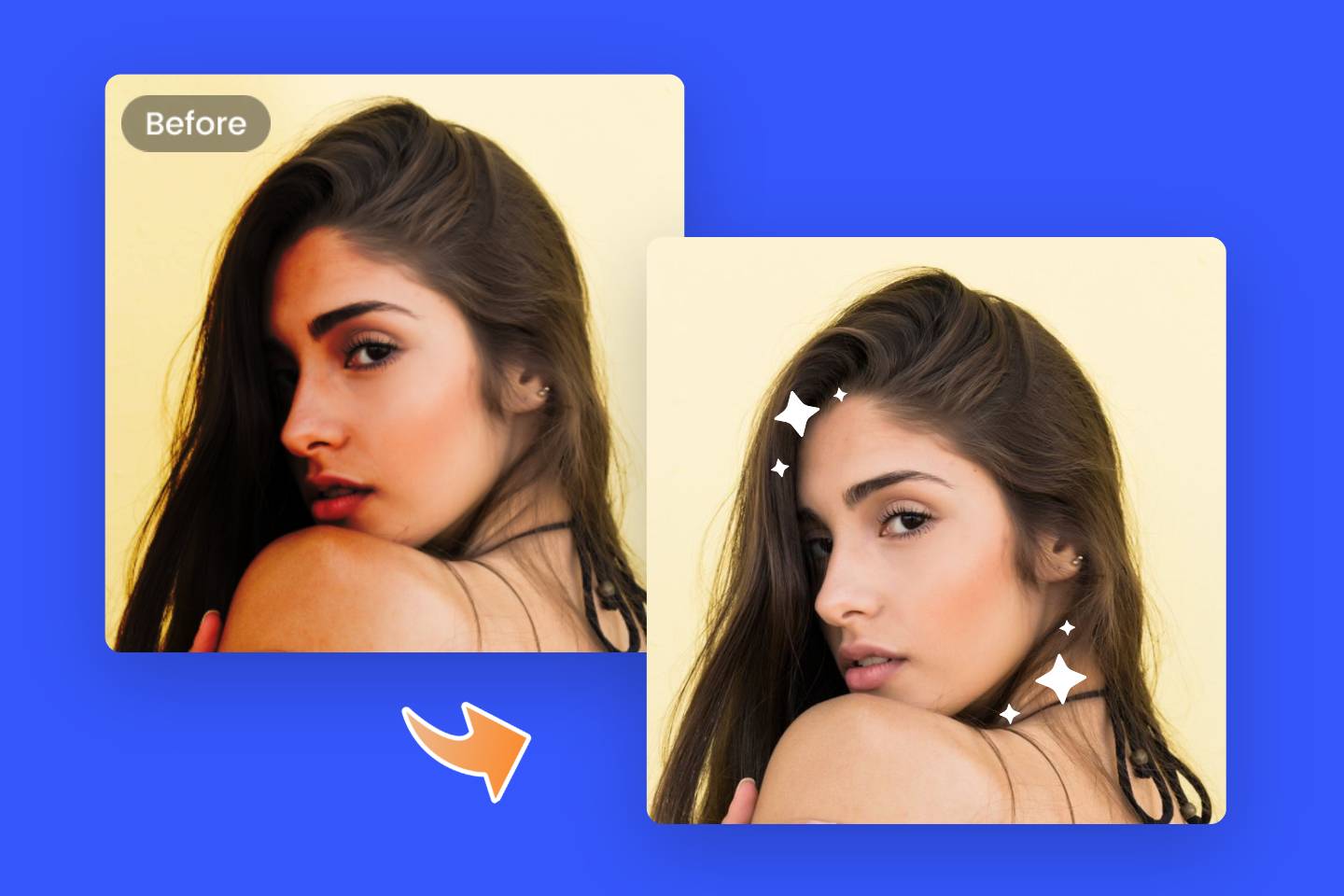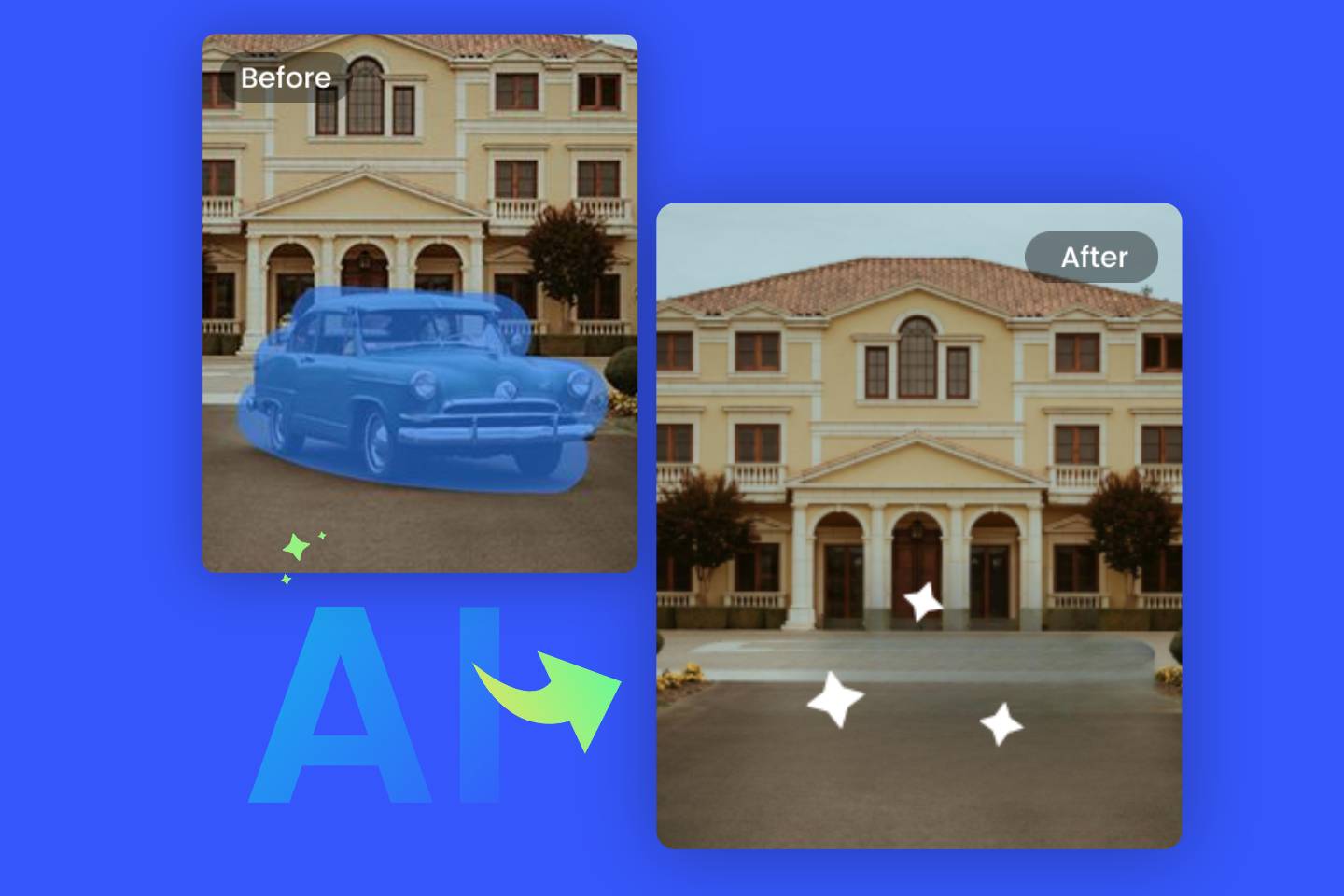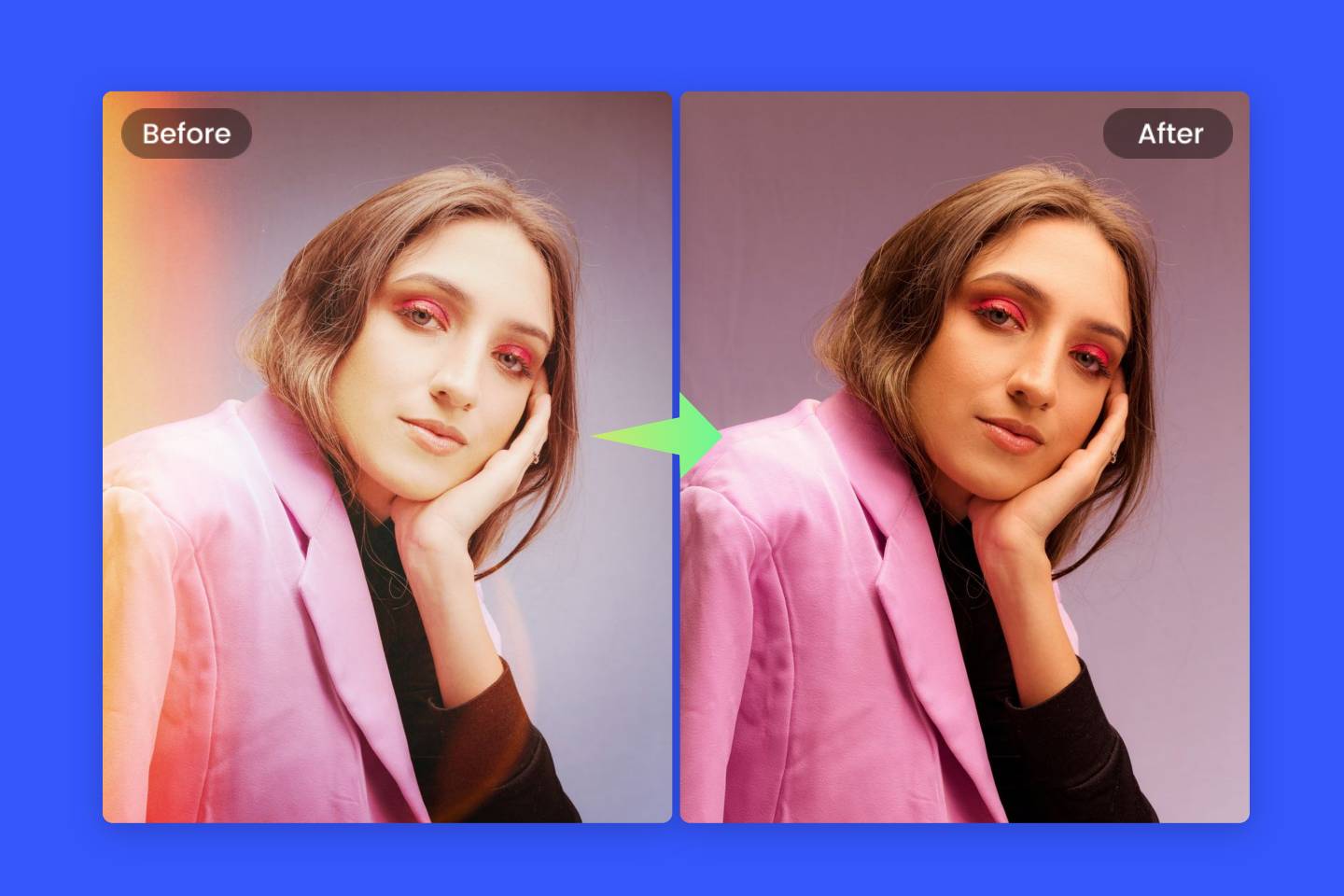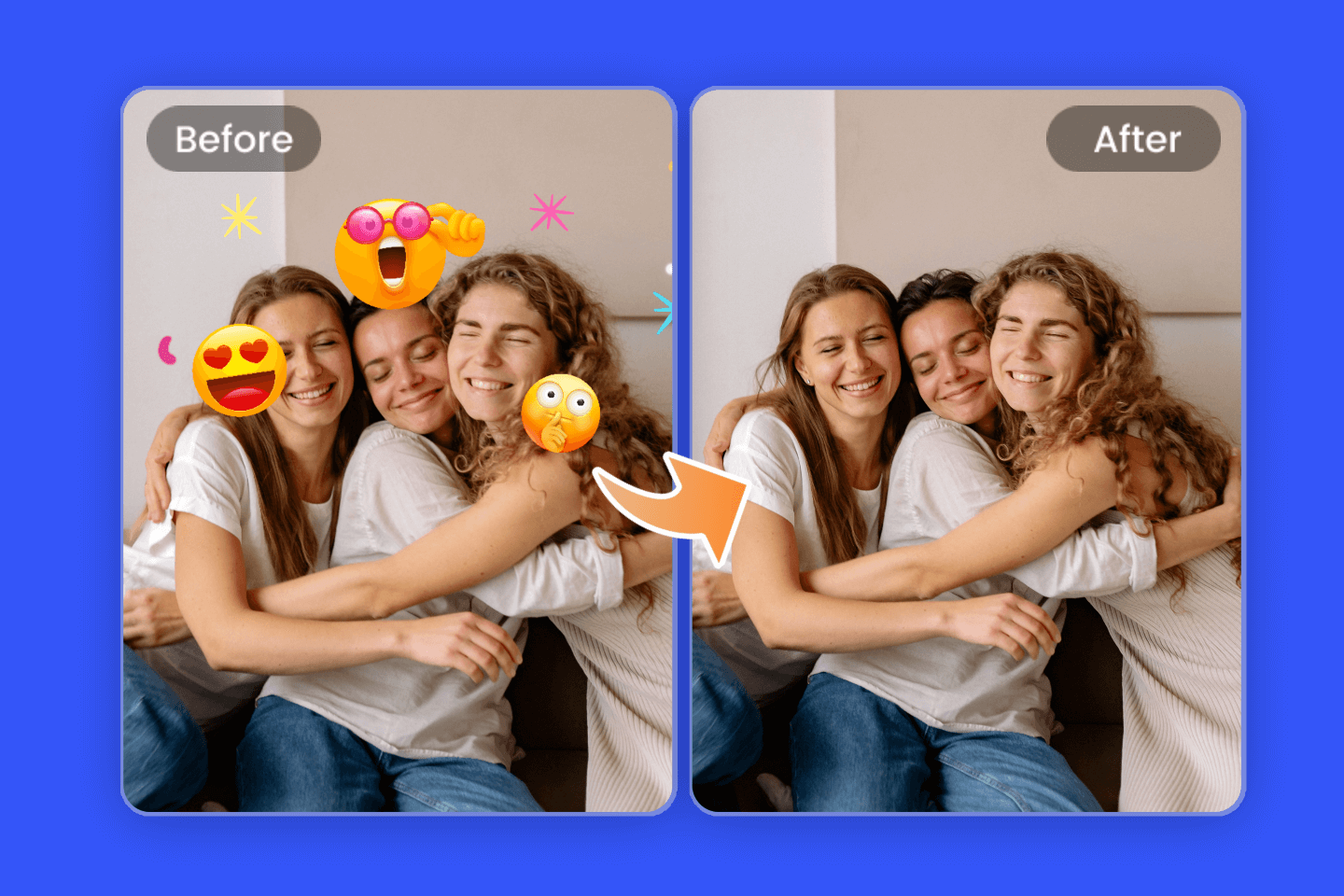How to Remove TikTok Filter from Video: Beginner’s Guide
Summary: This post is mainly talk about how to remove TikTok filter from any video while editing videos and from your draft. Create the video from beginning without filter is also covered.
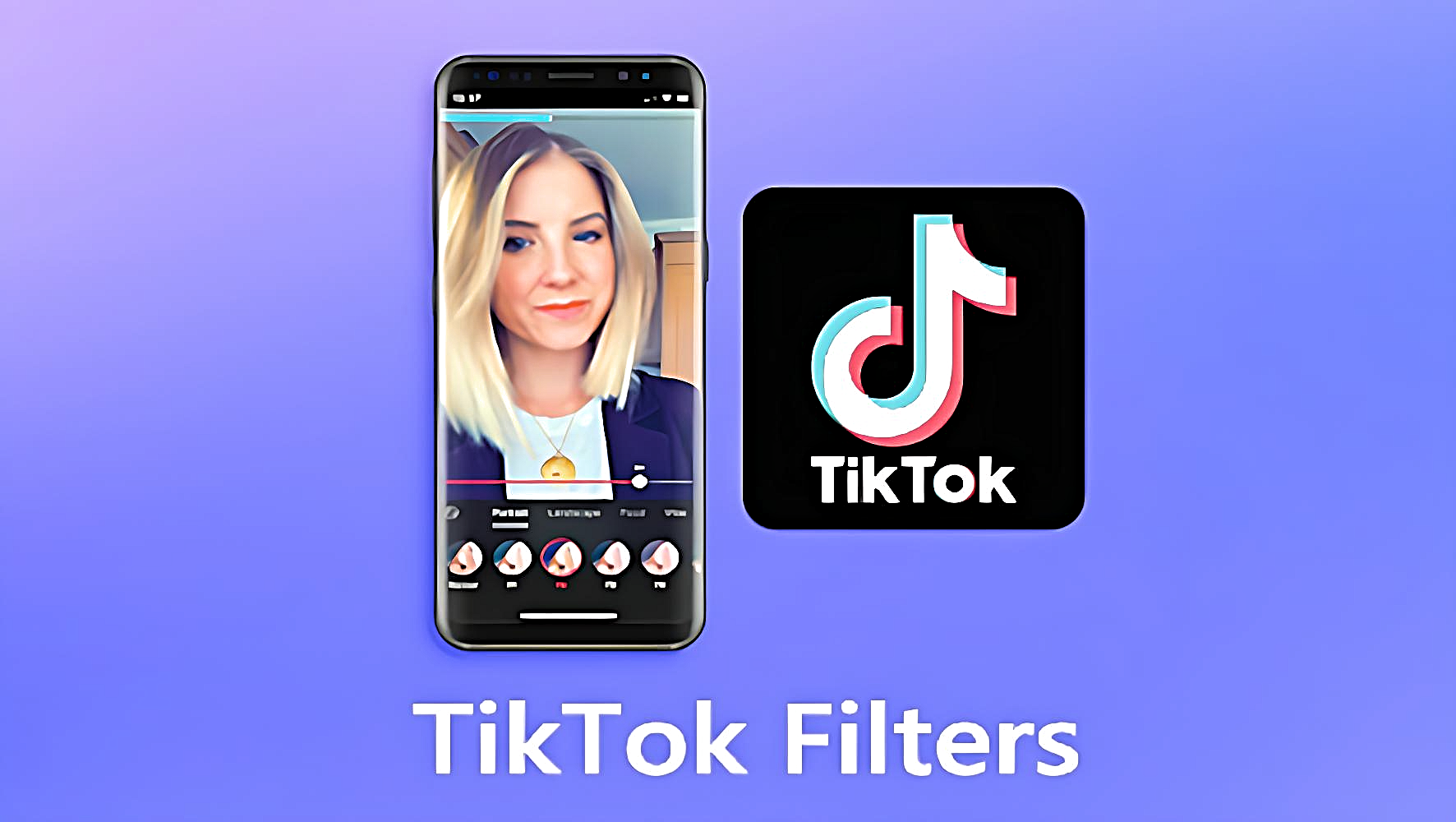
TikTok is an entertainment app specializing in video and photo sharing. with over 1 billion active users, TikTok has grown to become a household name in the entertainment space. Its popularity lies in its impressive features, which include a variety of entertainment functions.
The success of social media apps like TikTok is built on a library of filters that are designed to beautify the appearance of their creators through surreal, captivating videos. These days, the trend is going in the other direction as celebrities share pictures of themselves without makeup, Photoshop or filters.
There are cases where TikTok videos are made without filters and the authors want to share them on social media with real video images, not just for entertainment. For users who are used to open the TikTok shooting function comes with filters. So this time there is a question, how can I remove the filter effect to their videos?
Removing TikTok filters is not as difficult as many people will tell you. In this article we detail some step-by-step guides on how to remove TikTok filters in different video situations. Please follow.
How To Remove Filters And Effects From TikTok Drafts
Drafts are videos that are not published, in this case it is possible to re-edit the video and of course remove the filters from the video, follow the tutorial below to try it out!
- Open the TikTok application.
- Click on your profile icon in the navigation bar at the bottom of the screen.
- Go to your drafts folder.
- Select the video you want to modify.
- Tap the filter icon on the edit screen to remove the filter from the draft video.
- Tap the "Remove" symbol to make the filter disappear.
- Tap anywhere on the video to save your changes, minimizing the filters toolbar.
How to Remove Filters While Making a Video
TikTok may apply various filters to your video by default. If you want a clean, untouched look, you'll want to disable them all.
- In the TikTok app, tap the Plus icon at the bottom to start a new video.
- In the bottom left corner, tap Effects and tap any selected effect to turn it off.
- If the trim icon at the top right has a red check mark, tap it to deselect it. You should see "Turn off beauty mode" appear briefly on the screen.
- Tap the filter icon. Tap the circle with the diagonal line at the top left of the pop-up menu.
All filters and effects are now disabled, so you can record your video and get a clean, "unplugged" look.
How To Remove Filter From A Saved TikTok Video
Unfortunately, the only videos you can remove filters from are the ones you actually record and edit. Saved videos - whether they are in your drafts folder or videos from other creators that you like or have saved - can be edited, but you can't remove filters and effects that are already present in the video. You may see many articles or videos claiming that this is possible, but unfortunately, it's not.
Luckily, you can remove background from video if you just need to remove filter behind the subject. There are multiple video background removers on the internet for your to choose from.
Any effects or filters are "baked" as the video is recorded, not saved as a separate layer or metadata. This means that after you or another TikToker saves the video, it will become a permanent part of the video.
How to Remove TikTok Filter from Other People's Video
TikTok does not allow you to customize or tweak other users' videos. You can only remove filters from videos you've created using the methods described above. Many people try to download and edit other people's videos; however, their attempts are futile. Tweaking a user's video is unethical and possibly illegal because the creator owns the video.
"Maybe" there is some advanced application somewhere that can do it. But we must advise people not to go for such tools: they may not be as good as they claim - some of them are spyware disguised as TikTok filter removers.
How to Create a Video without Any Filters

Because most people like to live in reality, even online, they always prefer to keep it filter-free. TikTok offers this opportunity for this segment of the population. Here's how you can accomplish this task.
- Open your TikTok app and find the Filters section. Tap on "Portrait" and select "Normal".
- Tap the "Effects" box located next to the record icon and set it to "None". Next, go to the "Beautify" option.
- Adjust all values in the Face tab to zero. Do the same in the "Makeup" tab. Then proceed to record your video.
Conclusion
TikTok's filters attract countless users to use them, and we can't say specifically whether it's best to remove them on your TikTok videos: it's really a personal thing. While some people like to keep it simple, others can't just apply those smooth face and red lip filters. But whichever one you want to choose, moderation is key.
In this article, we've covered a few ways to remove shaky filters in different situations that can help remove the filter effect easily, and we hope this blog can be helpful to you!