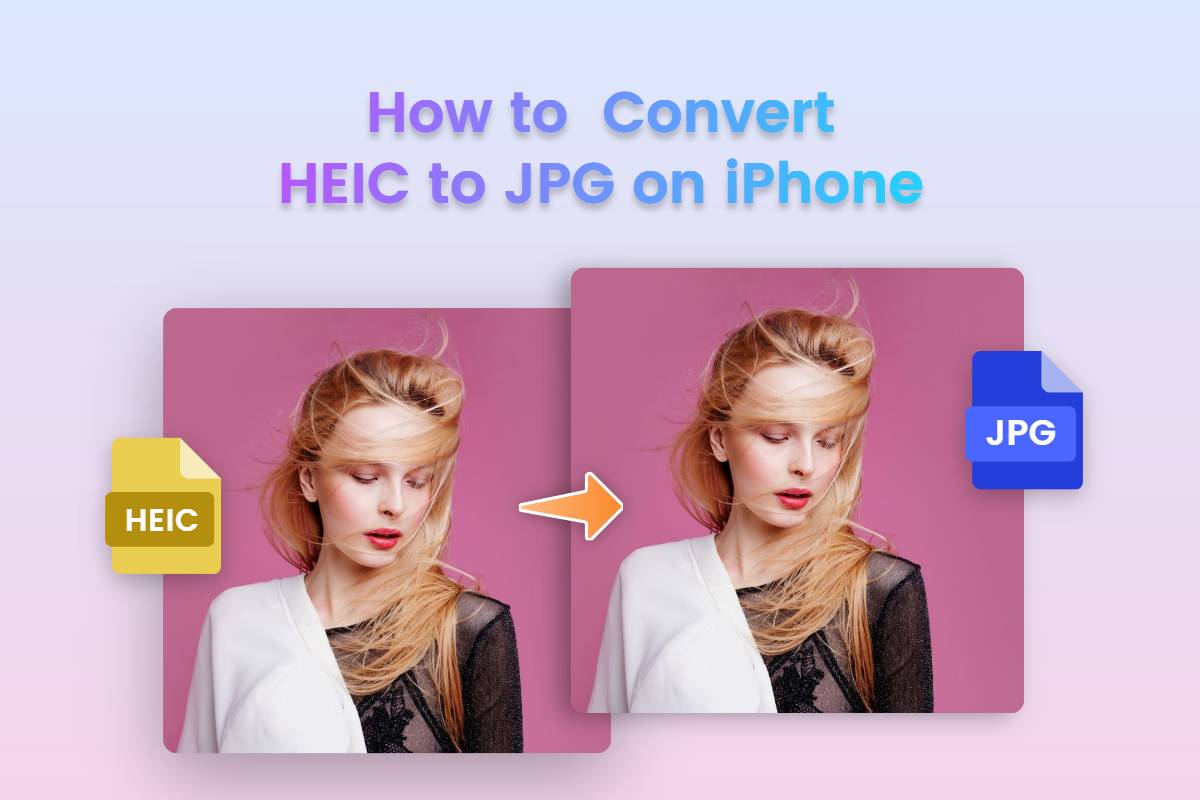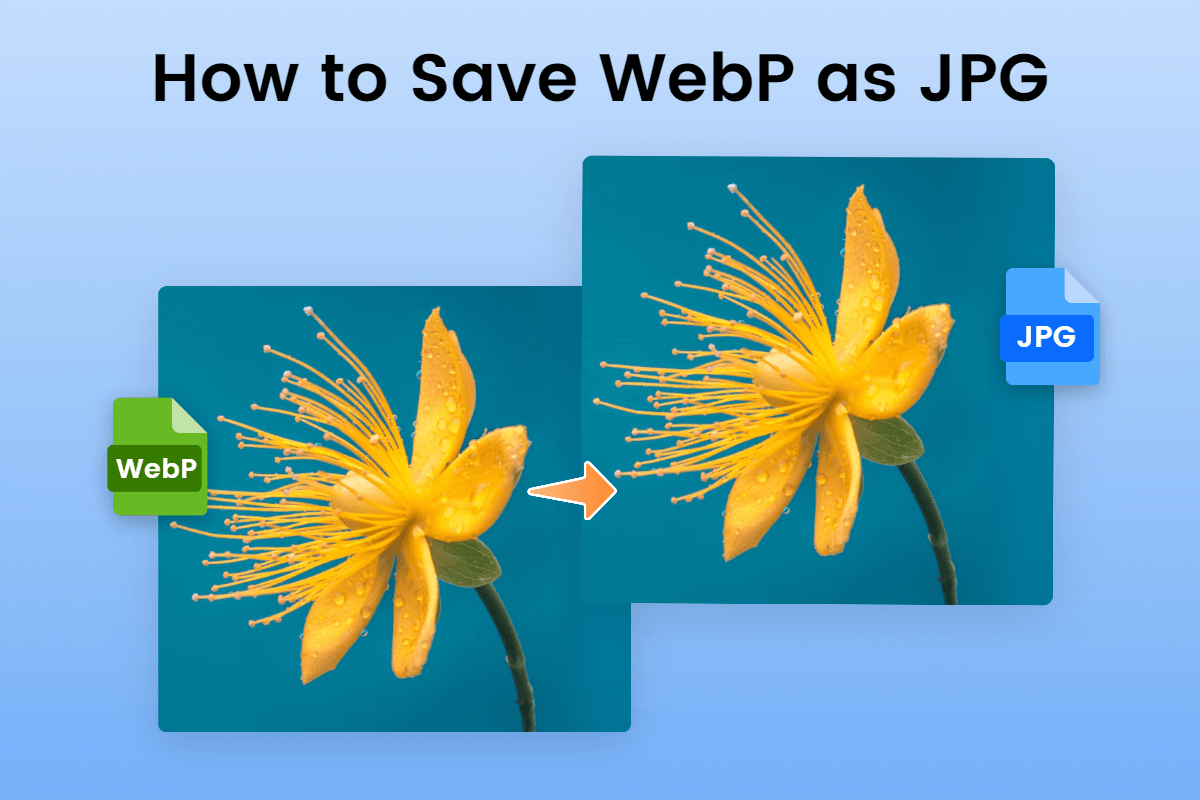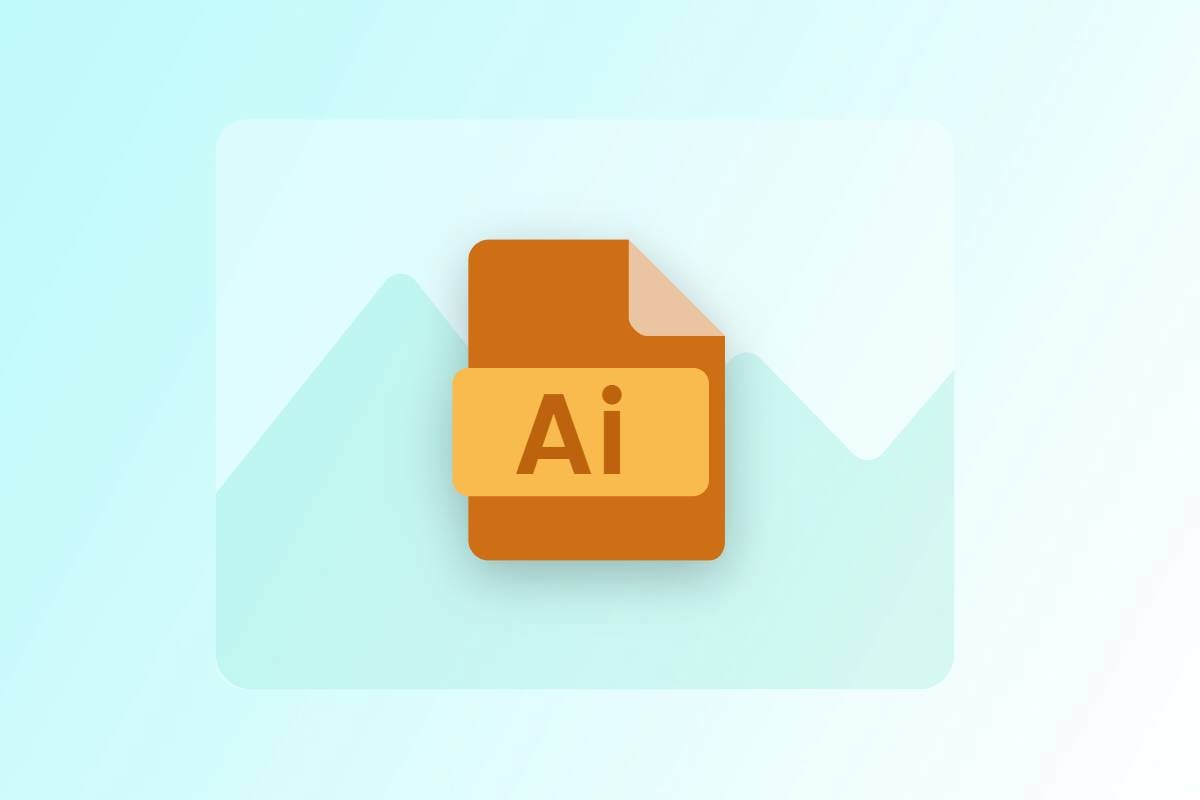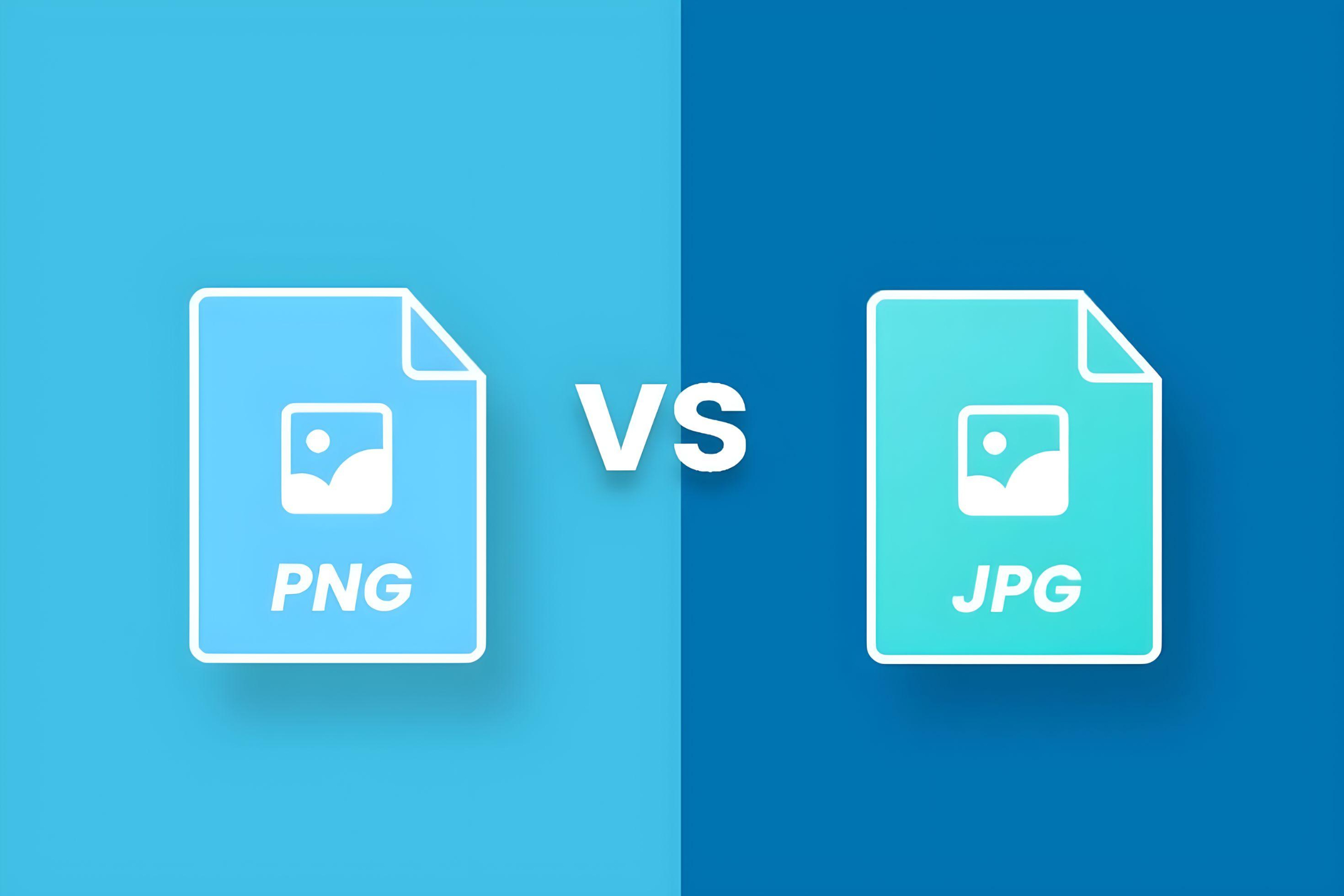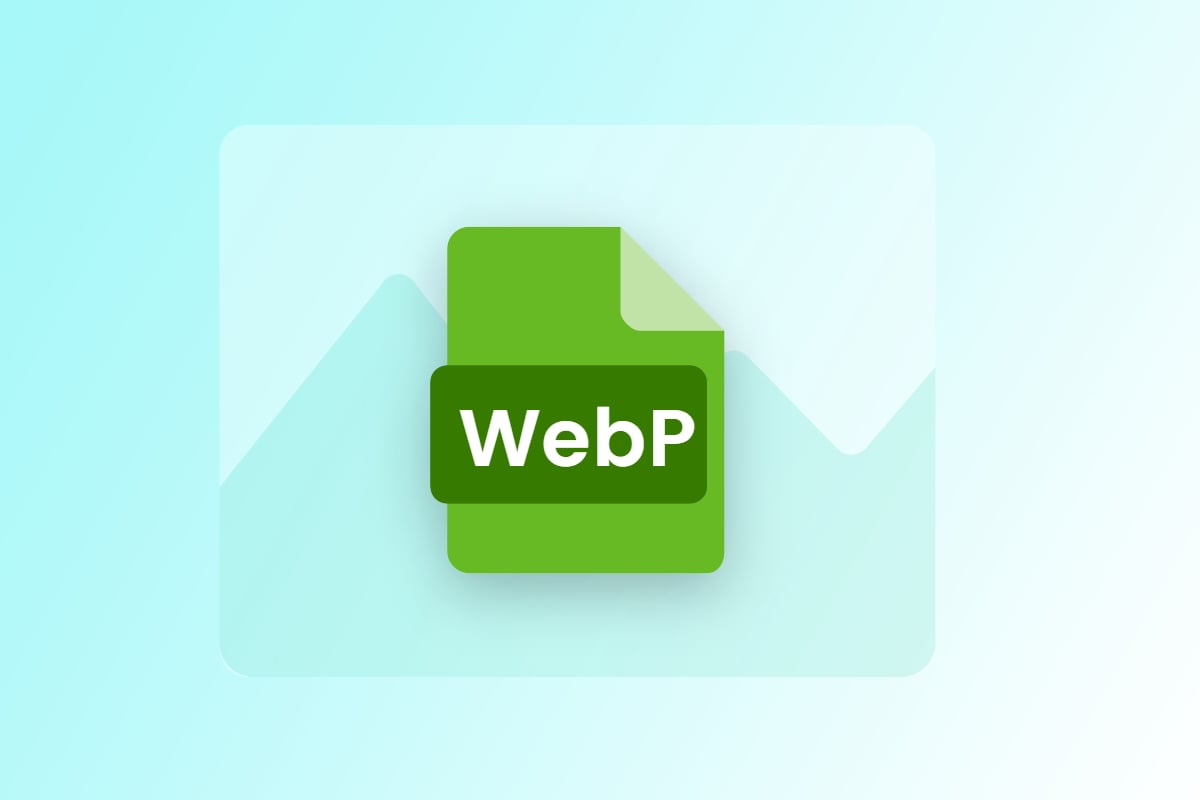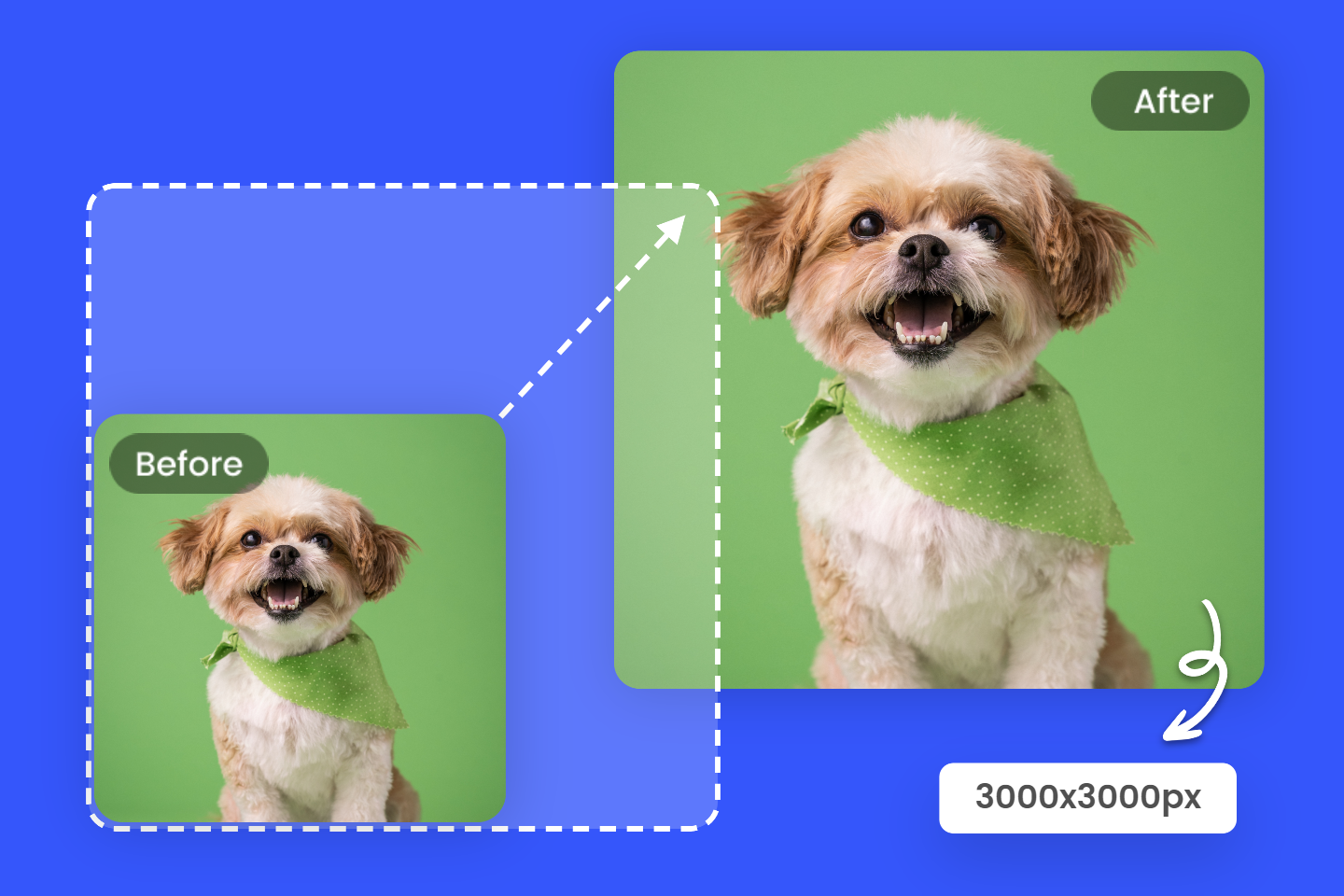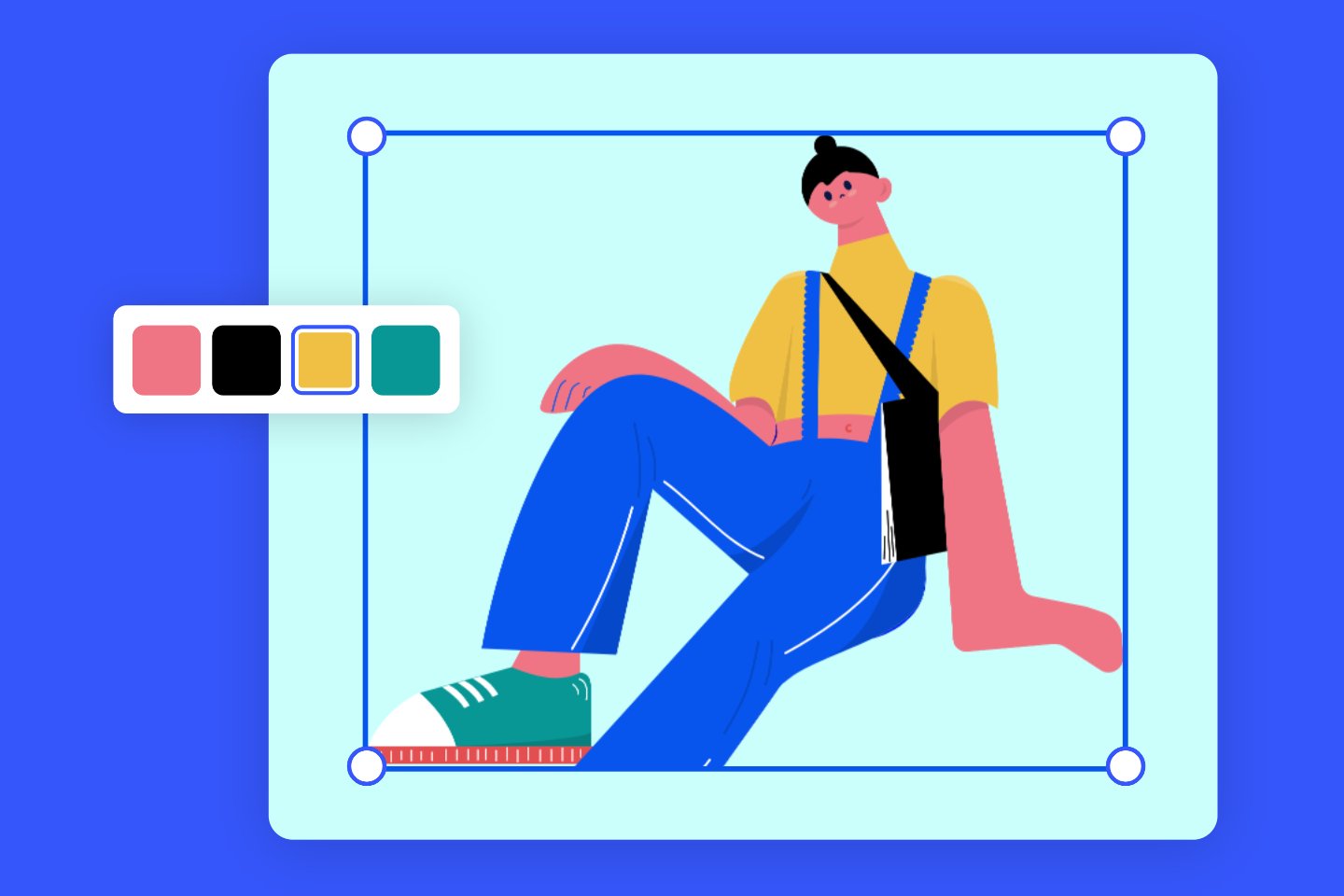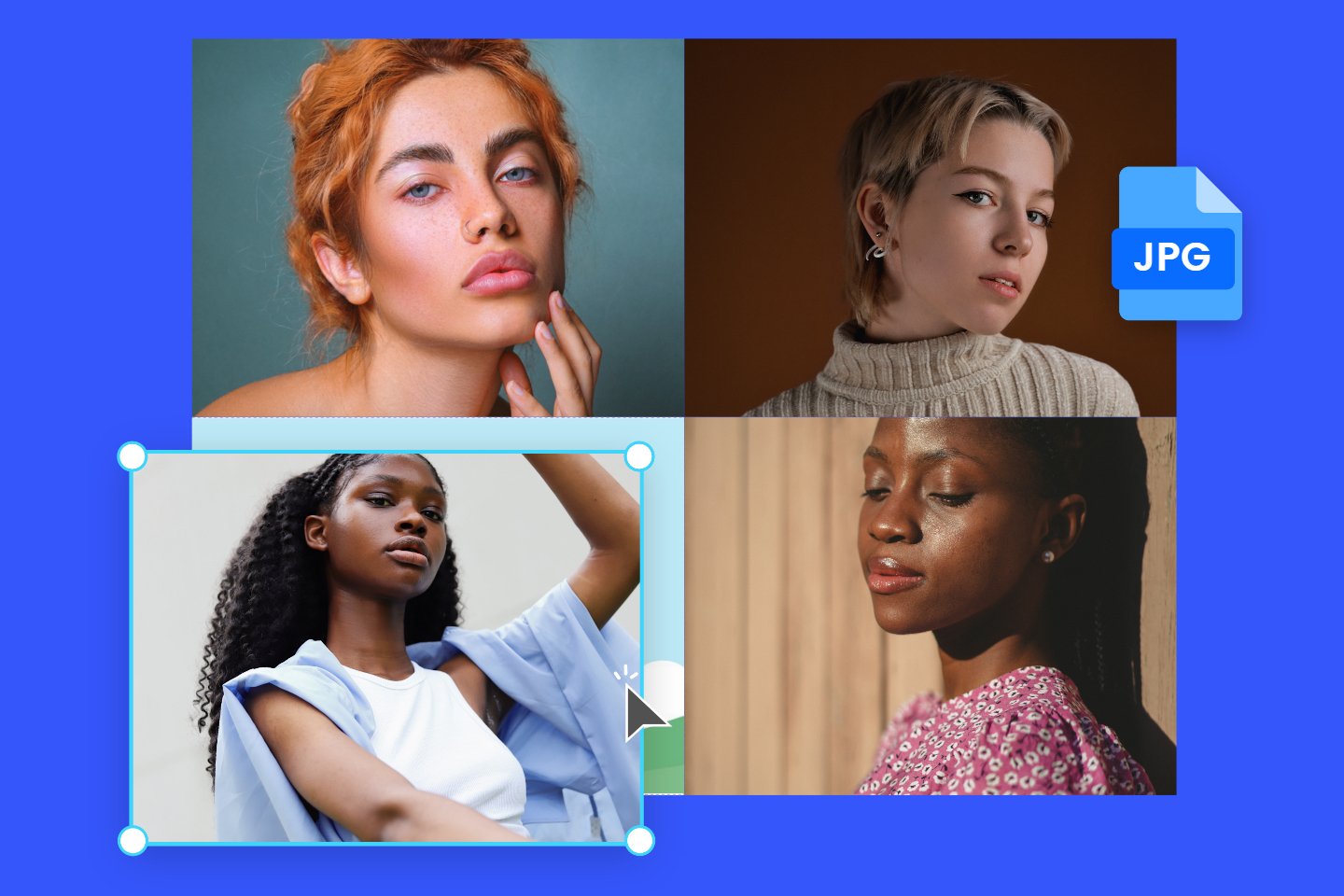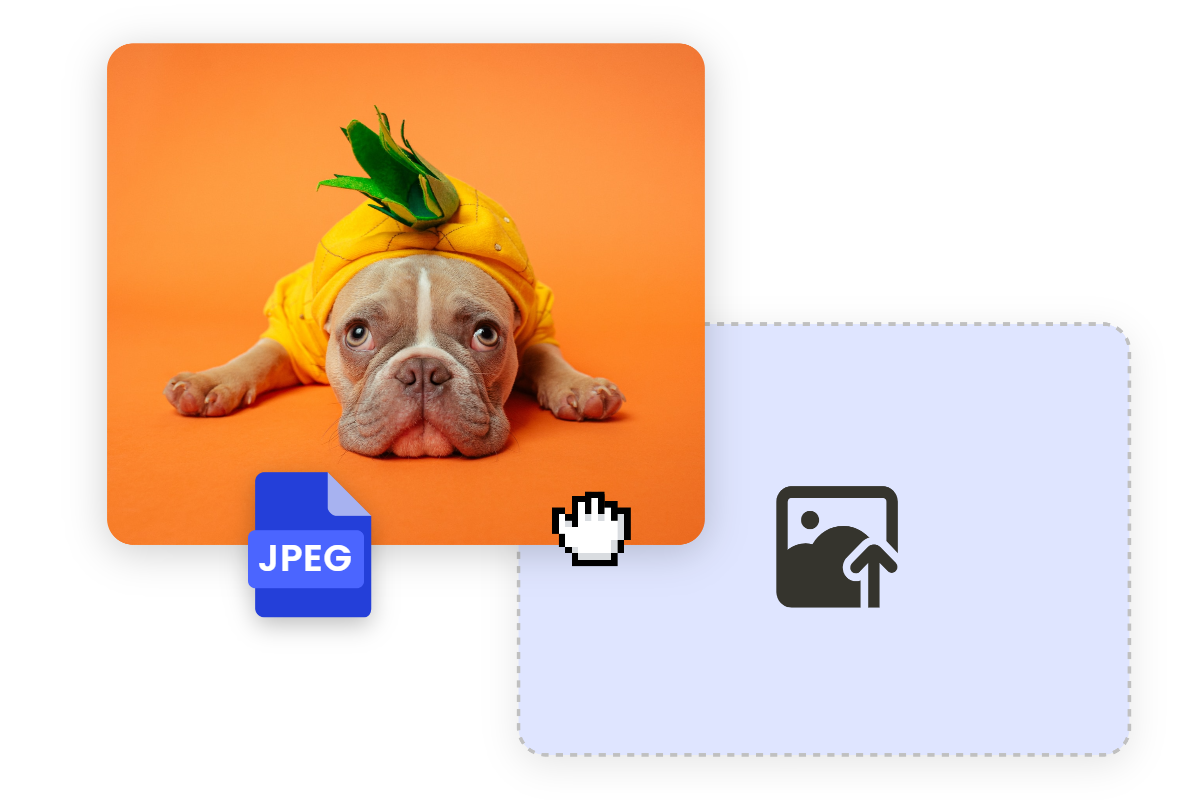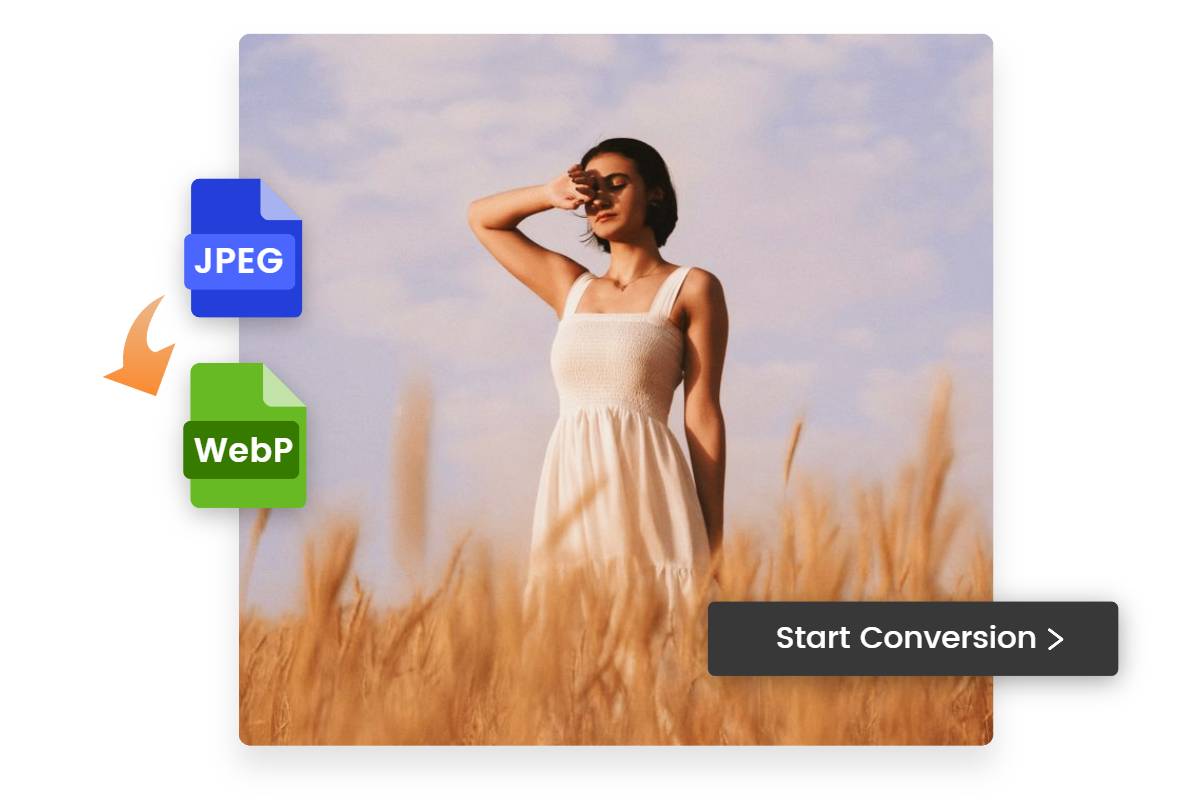What is HEIC File: Ultimate Guide in 2024
Summary: This is a comprehensive guide on what is HEIC file, including the HEIC file definition, pros, and cons, and how to open, convert, and edit HEIC files.

If you are an iPhone user whose version is iOS11 or later, you may find that the pictures you shoot with your iPhone camera will be automatically saved as an HEIC format, instead of the common file type, JPG. HEIC format supports better image compression while preserving the original high quality.
However, due to its poor compatibility with some apps and devices, you cannot directly open HEIC files on your computer. But don’t worry, we’ve compiled a comprehensive guide on what is HEIC file to help you solve the questions while processing a HEIC file. Let’s dive in!
What Is An HEIC File?
HEIC stands for High Efficiency Image Container. It’s an updated variant of the High Efficiency Image Format (HEIF), and was introduced by Apple in 2017 with iOS 11 to free up the storage spaces on users’ devices.
The HEIC file format is used to store photos in smaller sizes but with higher quality than the common JPG or JPEG photo formats. In iOS11 or later, it has been the default image-saving format for all iPhones and iPads.
HEIC File Pros and Cons
The HEIC file has its upsides, but also its downsides. You can choose to use it based on your specific needs. Below are the advantages and disadvantages of an HEIC file.
Pros:
• Smaller file sizes
HEIC format can save photos in smaller file sizes compared with previous JPG or JPEG photo formats. Thus it can reduce the storage spaces and save more photos on the devices or iCloud.
• Better Image Quality
The HEIC format can enhance image quality with transparency and a broader dynamic range capabilities.
• Support for Advanced Features
HEIC format supports advanced features such as alpha channels, depth maps, and image sequences. It can provide greater flexibility and creativity for image processing and manipulation.
• Beneficial for Future Editing
HEIC files have great flexibility and extensibility, which means they can support future enhancements and improvements during the image editing process.
Cons:
• The limited Usage
Currently, the HEIC format is only used by Apple users and it lacks popularity and usage in a wide range.
• Poor Compatibility
Web browsers and many platforms don’t support a HEIC format, you must use a HEIC viewer or extension to open the HEIC file on a PC.
How to Open HEIC Files?
How to Open HEIC File in Windows?
• HEIC File Viewer
For Windows10 and 11 users, you can install the HEIC file viewers on your computer to open an image in HEIC format. The Microsoft Photos App allows you to view and edit HEIC pictures on Windows 10 or 11.
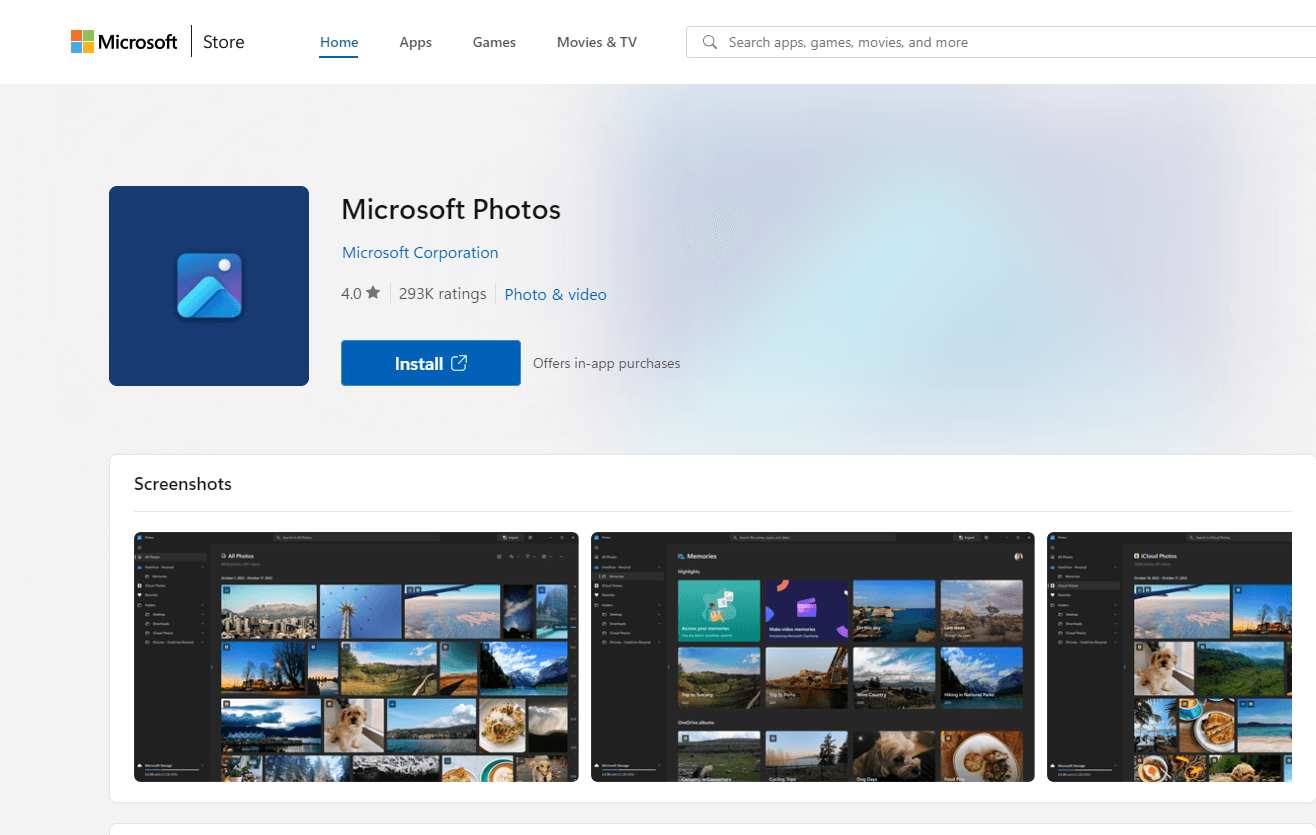
• HEIC File Extension
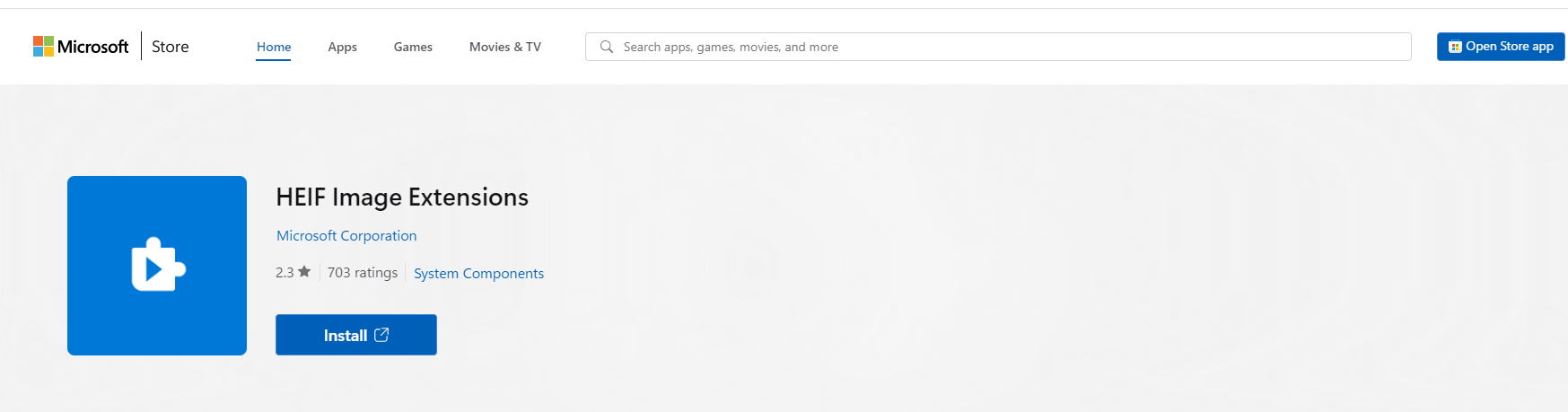
You can also add an HEIC file extension called HEIC Image Extension to your computer. It allows Windows 10 and Windows 11 to read and write the photo format in the absence of hardware support. Once you install this extension, the HEIC files will open on your Windows 10 and 11 when you click on them.
• Image Editing Software
If you want to do further editing with the HEIC file in Windows10 or 11, you can use powerful photo editors to open it, like Photoshop. It supports all types of image formats including HEIC. It’s easy to open an HEIC file in Photoshop: go to File > Open, browse for the HEIC file, and select it to open.
How to Open HEIC File on iPhone?
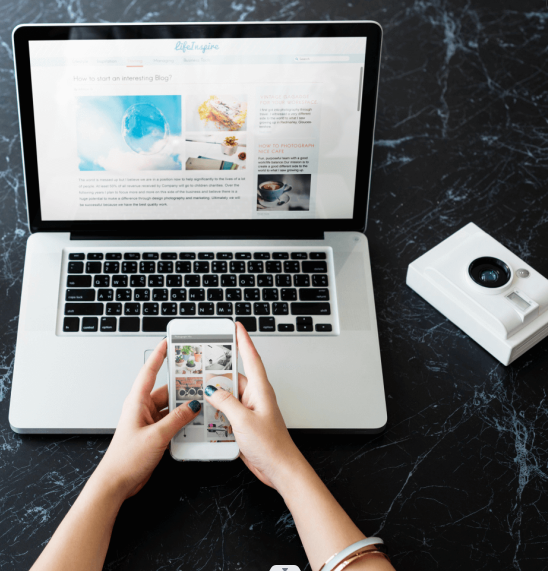
It’s easy to view HEIC files on your iPhone. First, open the iOS Setting app. Then, select the “Camera” tab, then choose “Formats.” Finally, tap the “high efficiency” tab to enable HEIC file viewing.
How to Open HEIC File on Mac?
HEIC files are Apple’s default image-saving type. If you are an Apple user, you can easily open the HEIC files on your Mac using its built-in app Preview. Just right-click on the file and select Open with Preview, and then the file will be viewed in the Preview app. Optionally, you can import the HEIC files to the Photos app to open them.
How to Convert HEIC to JPG?
You can view HEIC files with the help of an HEIC file viewer or HEIC file extension, but if the operating system of your computer is Windows 7 or previous versions, there is no practical solution to view HEIC files. Also, if you want to share the image in HEIC format easily with your friends or family, it’s better to convert it to another widely-used file format, like JPG.
How to Convert HEIC to JPG on Windows
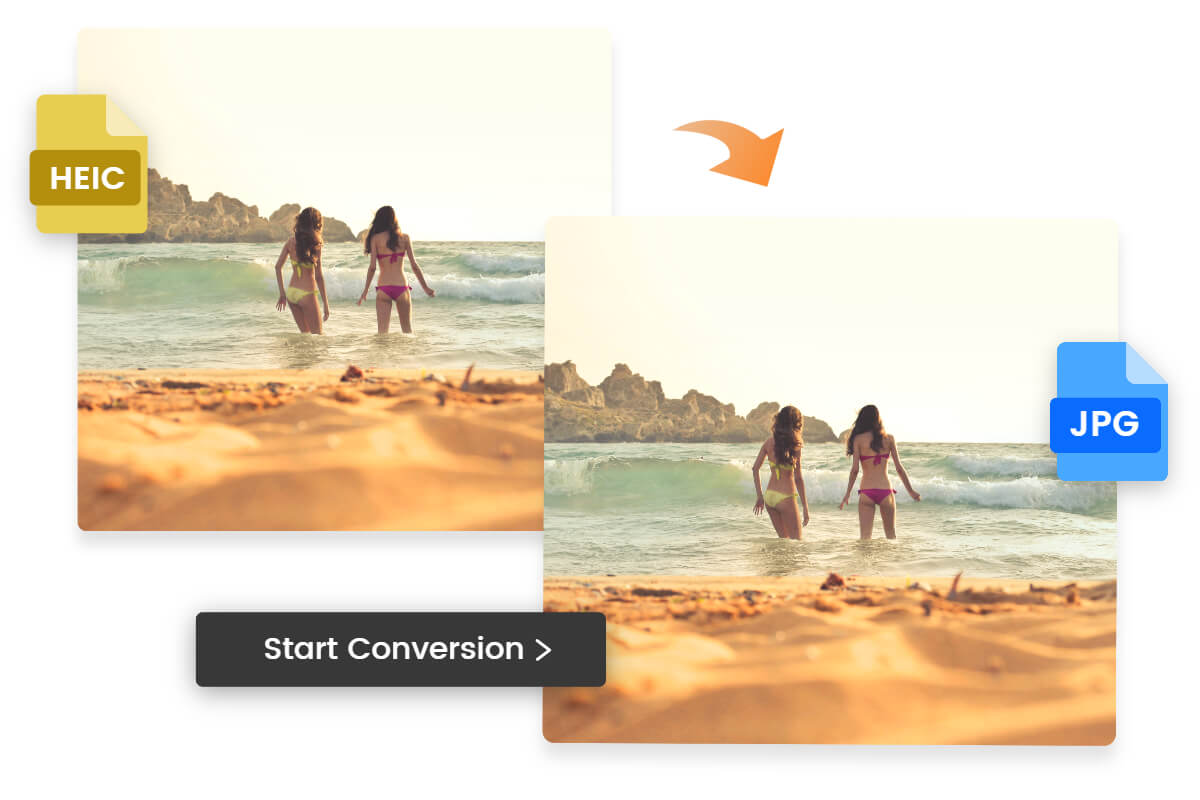
With Fotor's powerful image converter, change any image file into popular formats, perfect for optimizing web content, print materials, or digital archives.
Whether you want to convert PNG to JPG, JPEG to JPG, WebP to JPG, JPG to PNG, or even more file formats, Fotor has you covered.
Converting HEIC to JPG on Windows is an easy work with the help of HEIC file viewers or extensions. But if you want to do more than just converting HEIC to JPG, you’re recommended to use an online HEIC file converter.
Fotor is a must-try! It supports various file types like JPG, JPEG, PNG, HEIC, HEIF, and WebP. Fotor's HEIC to JPG converter ensures the efficient conversion of HEIC files to a universally compatible JPG format, allowing you to effortlessly view, edit, and share your images across various devices and platforms. Meanwhile, no image quality will be lost during the converting process.
Plus, Fotor provides a bulk converting service, allowing you to convert multiple HEIC files to JPG at a time. You can upload up to 50 HEIC images and convert them to JPG simultaneously. It’s easy, free and efficient. Try now!
Let’s see how to convert HEIC to JPG on Fotor:
1. First, go to Fotor’s batch editor to get started.
2. Next, drag or click the “Select images” button to open one or more HEIC files to start editing.
3. Choose the first option “Convert images” on the right side of the interface.
4. Choose the “Format” to JPG and the “Image quality” to High or customize it.
5. Click “Start” to begin the HEIC to JPG conversion.
6. Once the conversion is done, download the converted JPG images individually or all together as a ZIP file.
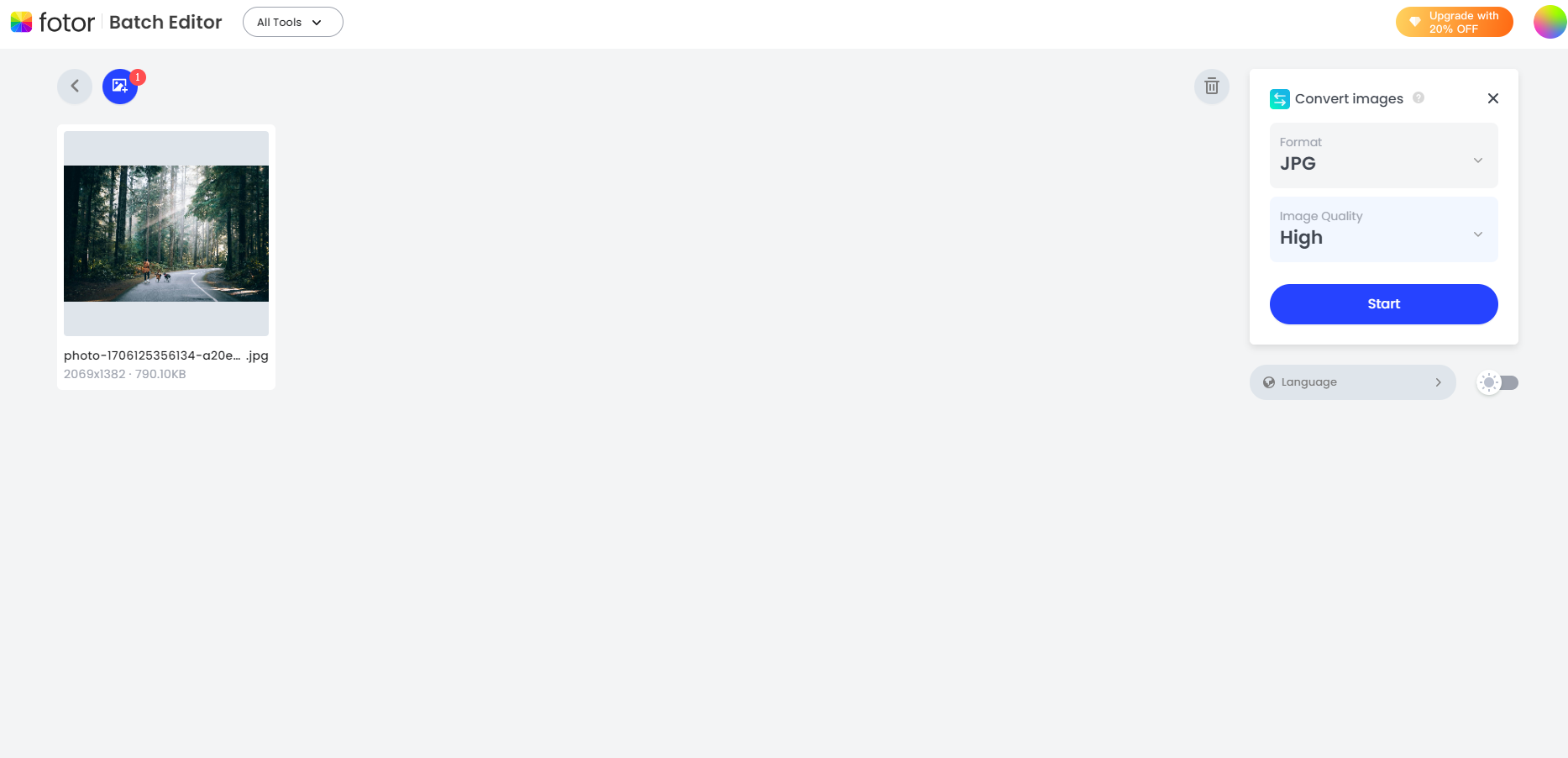
How to Convert HEIC to JPG on Mac
It’s quite easy to change HEIC to JPG on Mac. The built-in app Preview can help you do this work. Let’s see the detailed steps:
How to convert HEIC to JPG with Preview?
1. Open the HEIC file in the Preview app on your Mac.
2. From the top menu, select File and then Export.
3. Then you will see a Format drop-down menu. Use it to select JPG as the format.
4. Rename your new JPG photo and choose where you want to save it.
5. Click Save, and you’re done.
How to Edit an HEIC File?
To edit HEIC files, you can use online photo editors like Fotor mentioned above.
Fotor is a powerful photo editing tool that can not only convert HEIC files to other file formats, but also helps you edit and enhance your HEIC images with a wide selection of tools and elements. Here are some commonly used features of Fotor.
1. Resize & Crop Photos
Crop and resize your HEIC images to ensure they are framed perfectly.
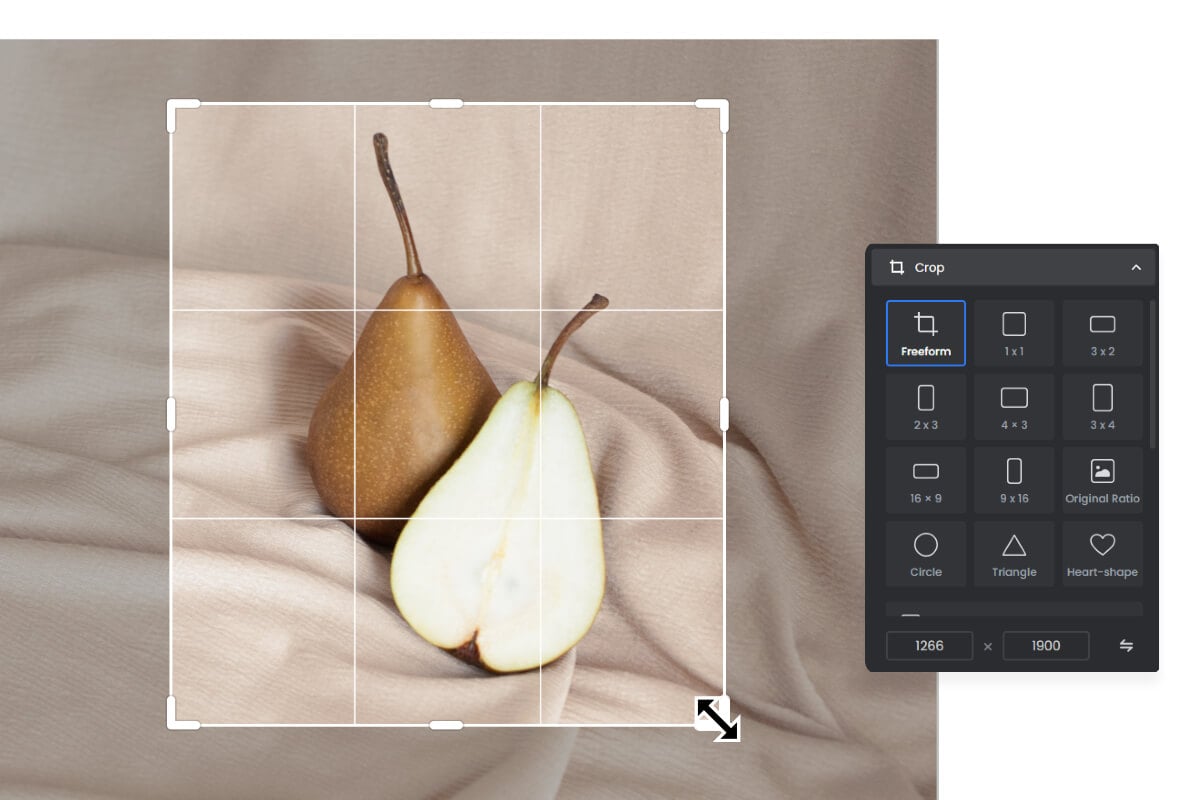
2. Adjust Photo Brightness and Lighting
You can use the AI photo enhancer to adjust the brightness and lighting of your HEIC images. Upload your image and AI will automatically detect and adjust the lighting to get the best result.
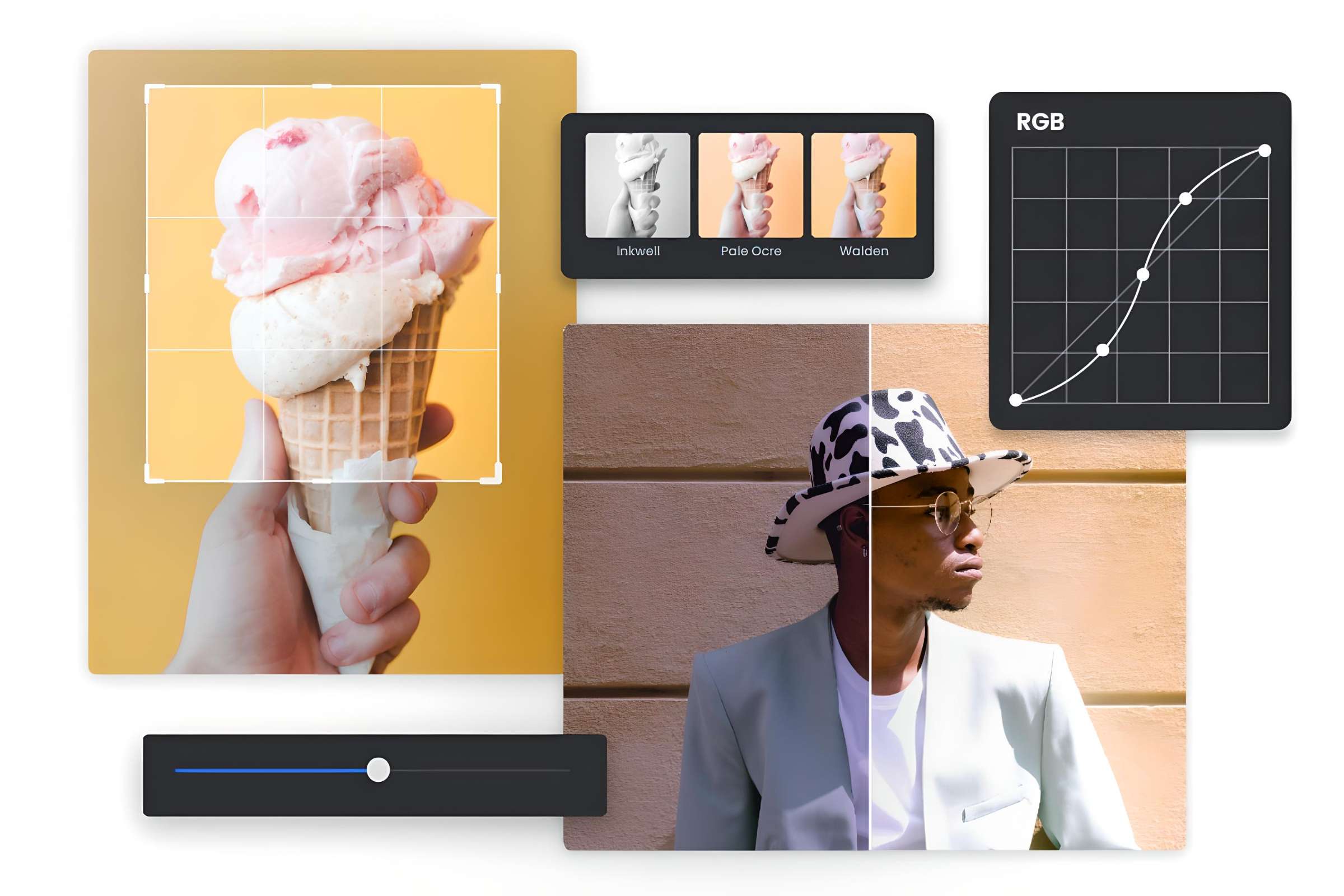
3. Apply Photo Effects and Filters
Fotor provides various photo filters and effects to add an artistic touch to your HEIC images. Whether you want to create a vintage look or a modern aesthetic, Fotor has options to suit every mood.
FAQs:
1.Is HEIF and HEIC the Same?
No, they are different. HEIF is the format itself, while HEIC is a specific implementation of HEIF that focuses on images. In other words, HEIC is a type of HEIF file designed to store images efficiently. There are also other types of HEIF files that can store different types of multimedia content.
2. Is HEIC Better than JPG?
HEIC and JPG both have their advantages and disadvantages, depending on what you’re using them for. HEIC files can take up half the space of JPG files while preserving the original high quality. However, HEIC is limited to many platforms and devices due to its compatibility, while JPG can be viewed, edited, and shared across different platforms and devices.
3. How Can I Convert HEIC to PNG?
You can use Fotor’s free online HEIC to PNG converter to convert HEIC files to transparent PNG files while retaining high quality. It’s easy to do:
1. Go to Fotor’s batch editor to get started.
2. Open one or more HEIC images to start editing.
3. Choose “Converting images” and then set the “Format” to “PNG” and “Image quality” to “High”.
4. Click on the “Start” button and then download the converted PNG images.
Final Words
The HEIC format can save images in smaller file sizes without quality loss, but it’s only available on Apple devices, making it not compatible with other platforms and devices. Luckily, there are many ways to help you open, view, and edit HEIC files either on Mac or on Windows.
This blog provides a comprehensive guide on what is HEIC file, ranging from its definition, pros, and cons, to how to open, convert, and edit it. You can find the practical solutions to fix your problems here.