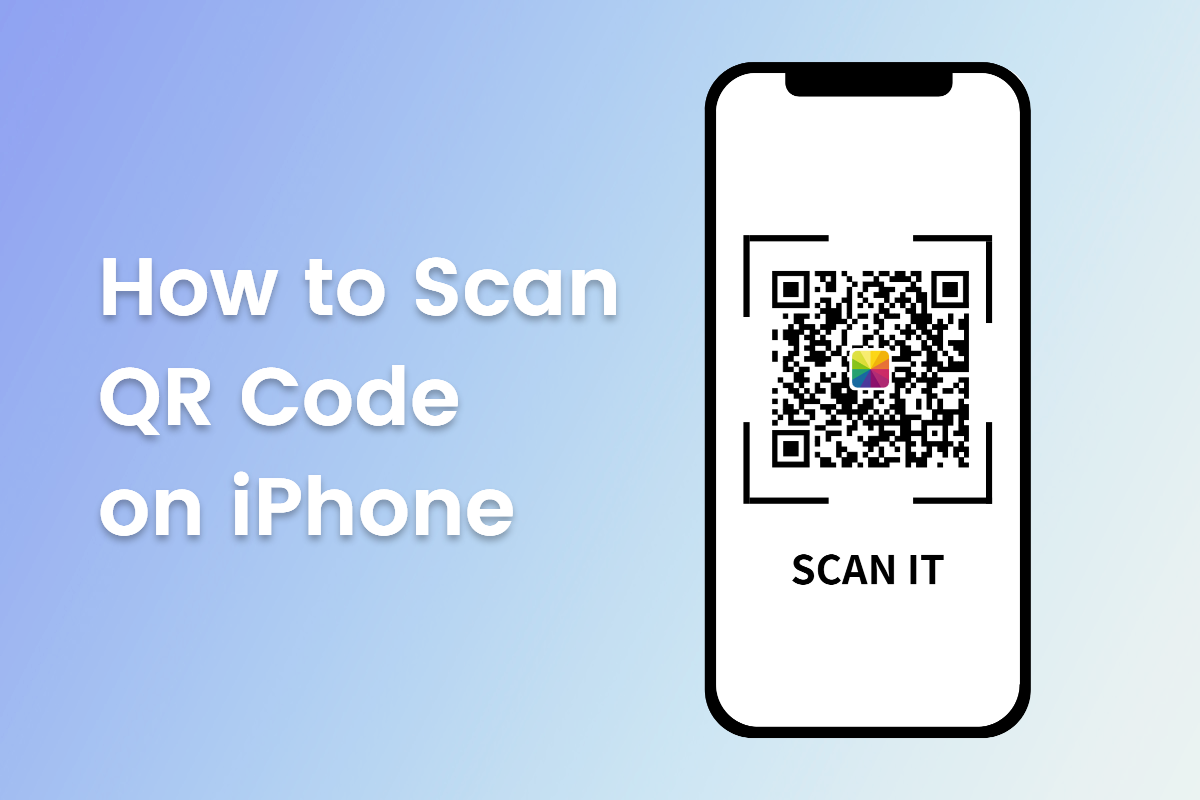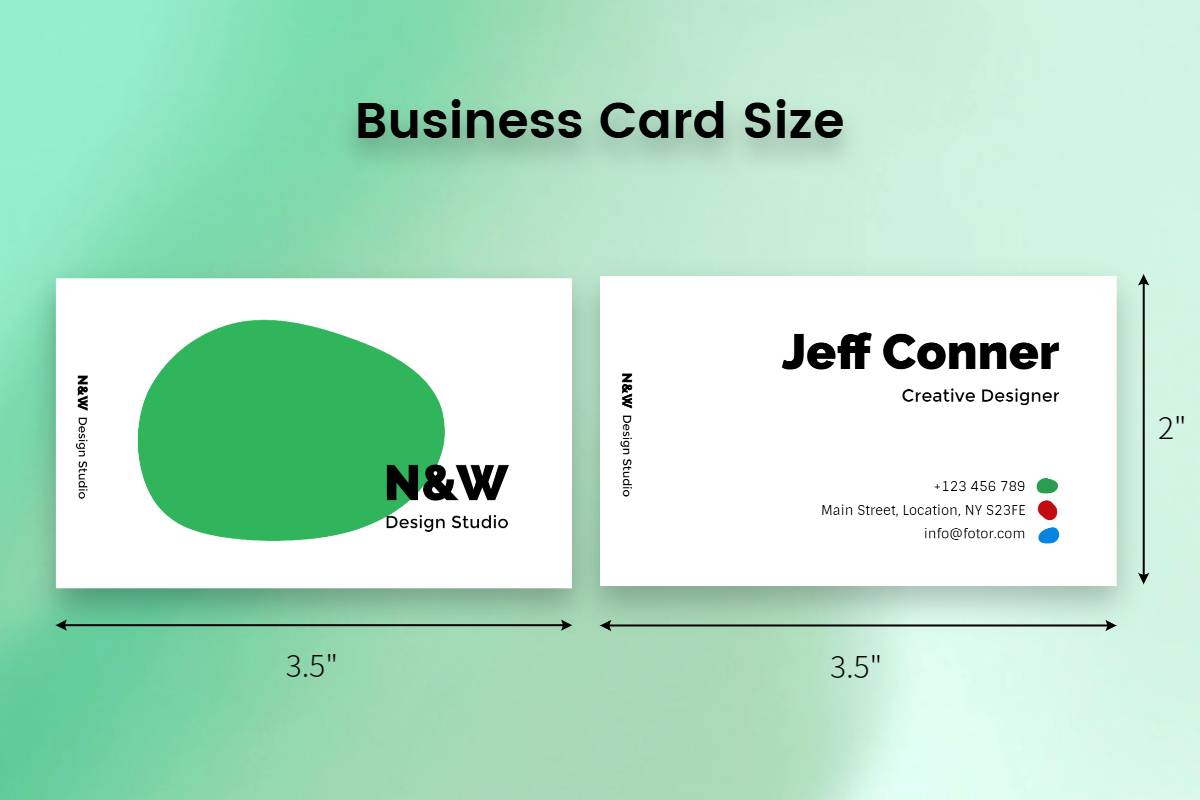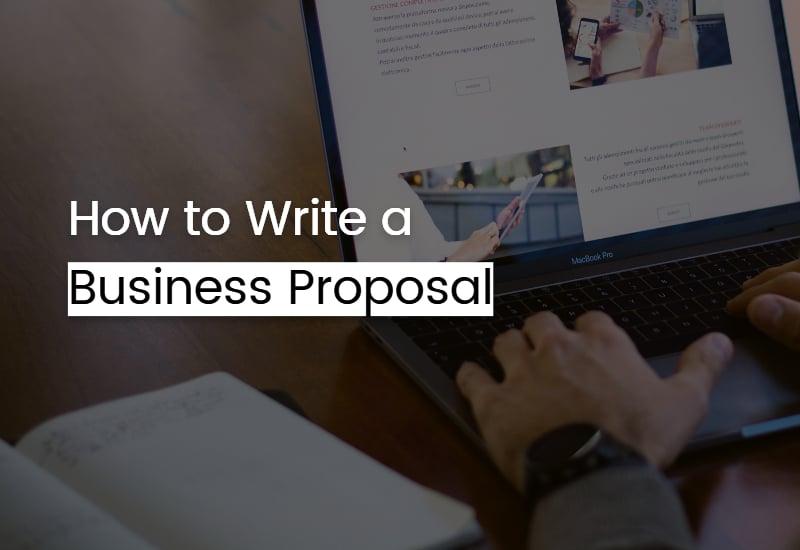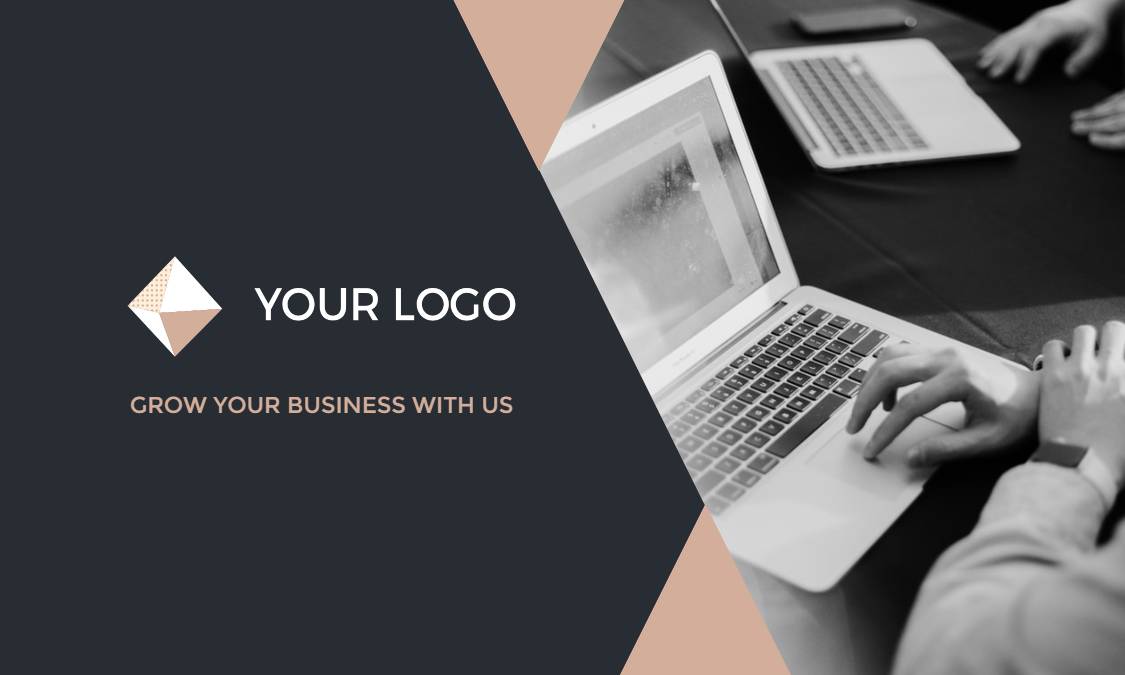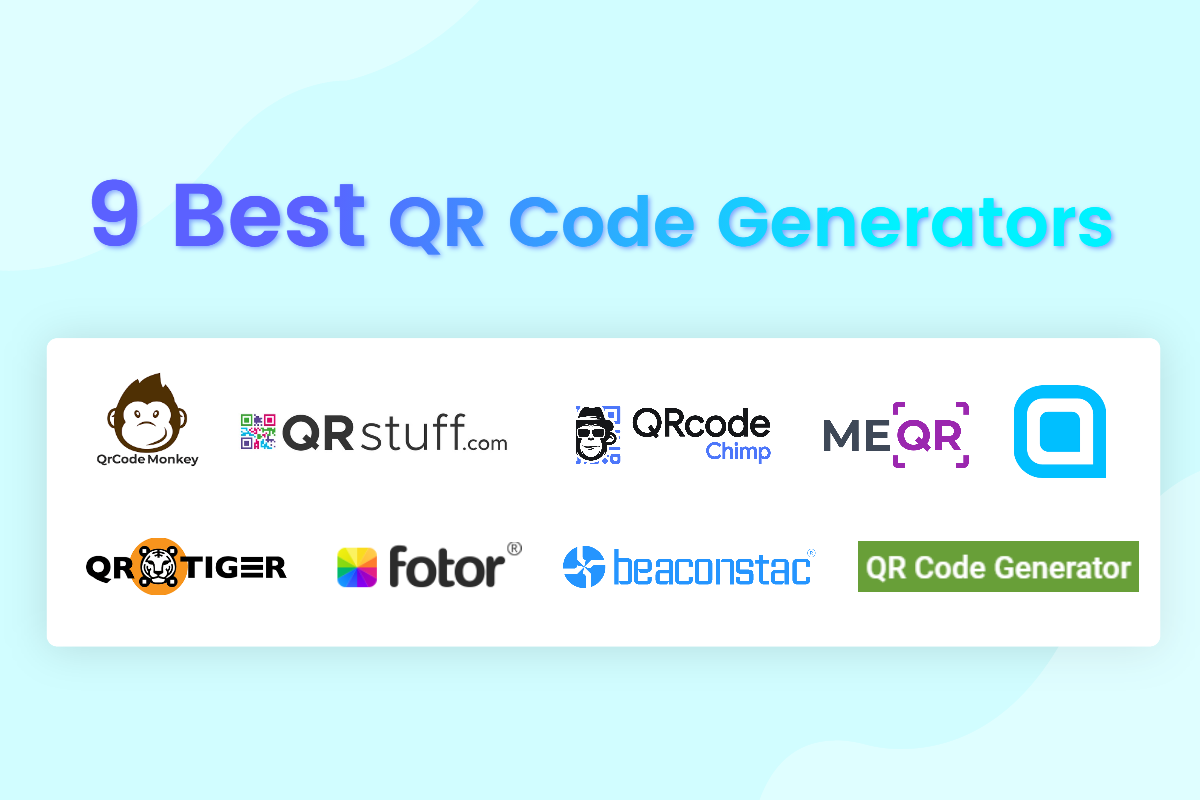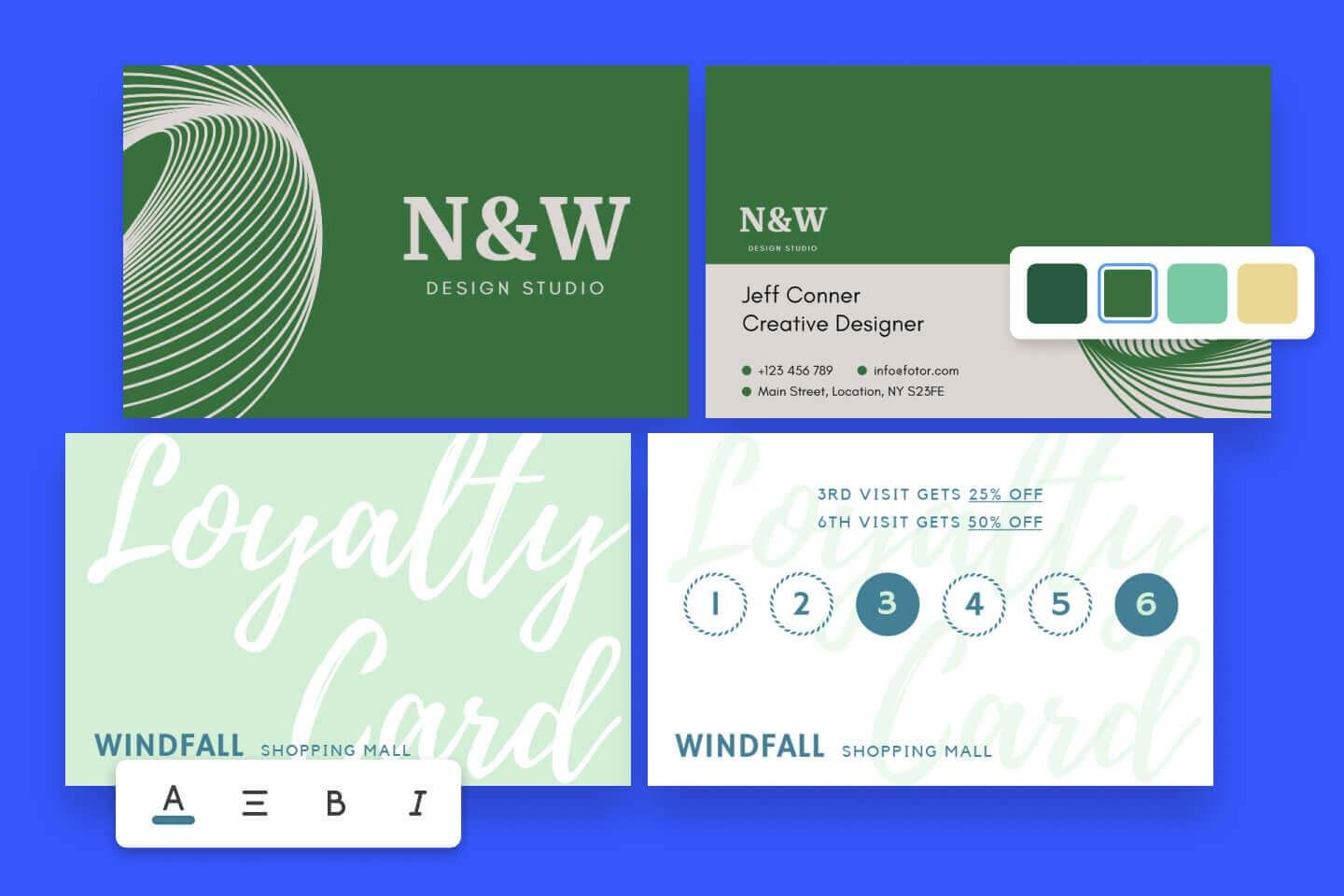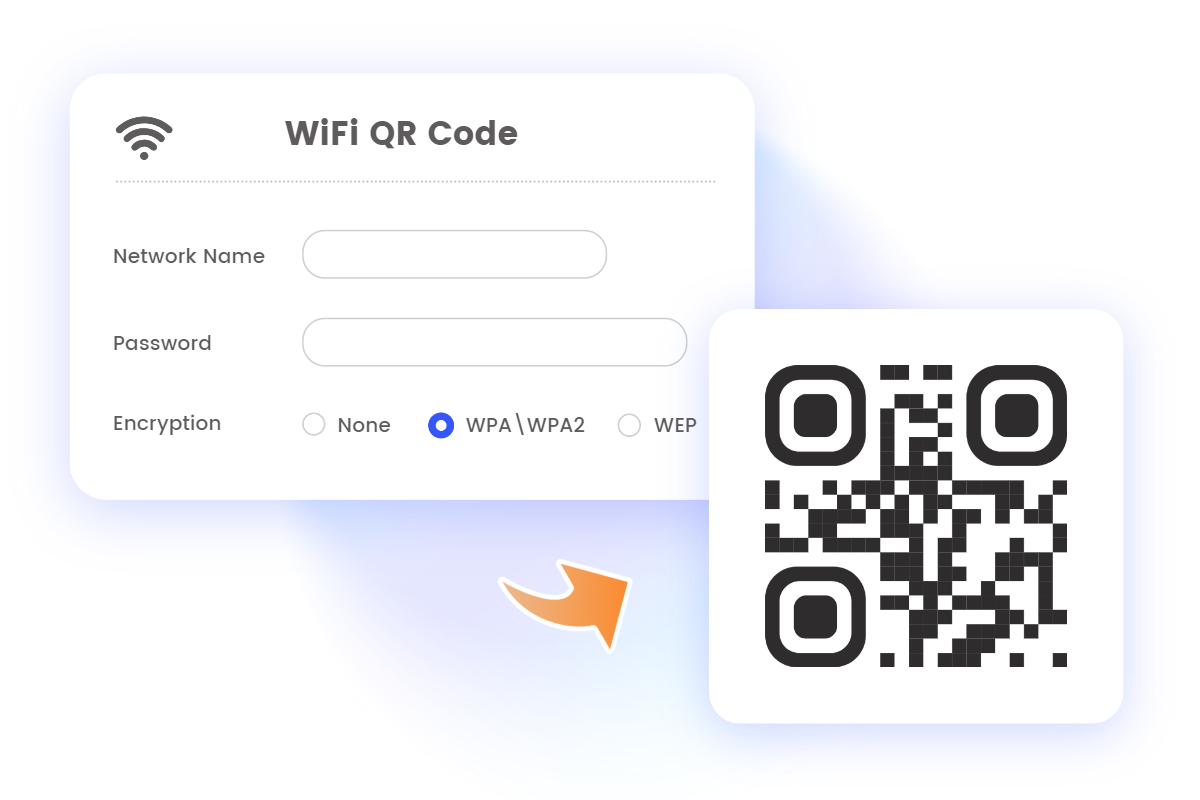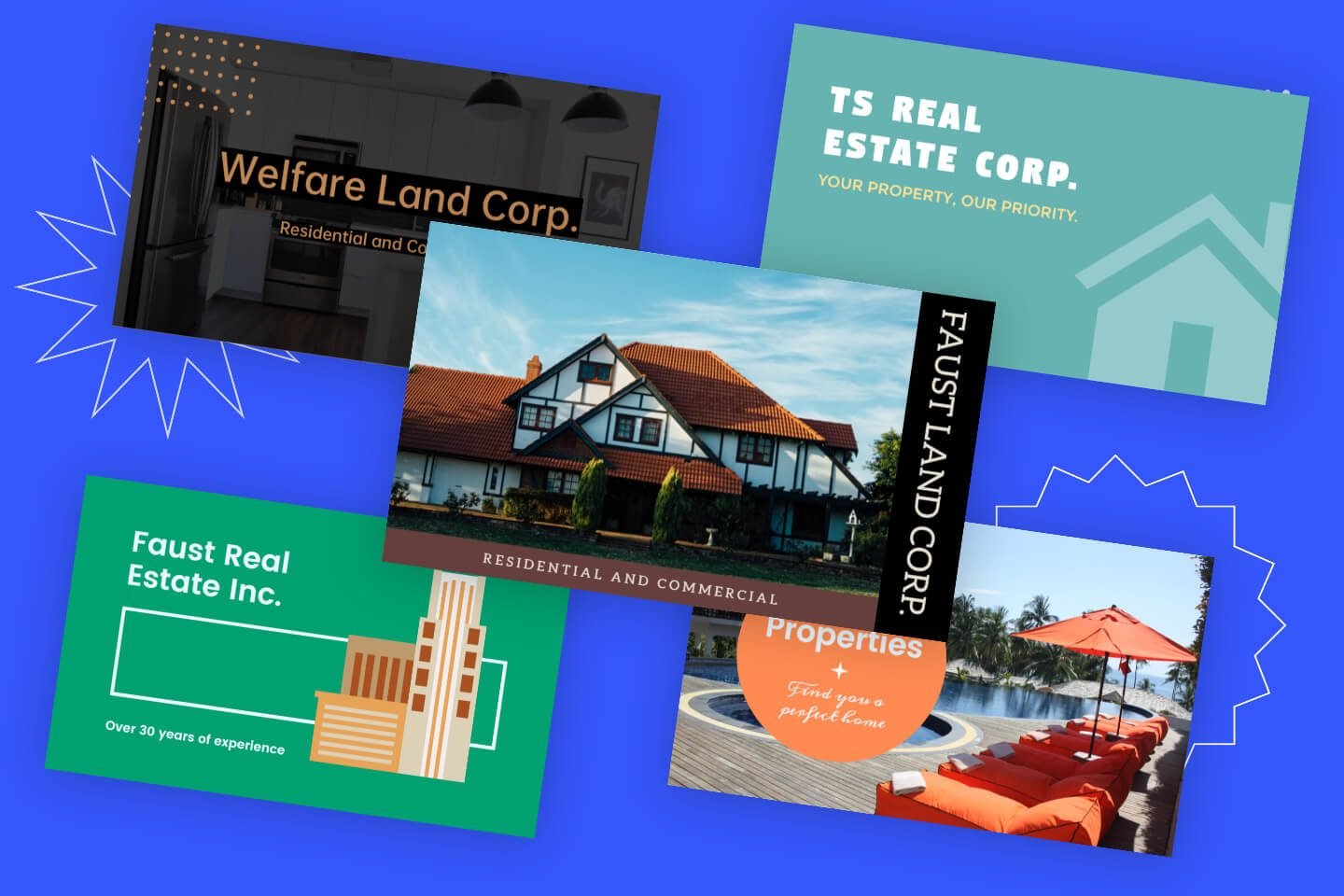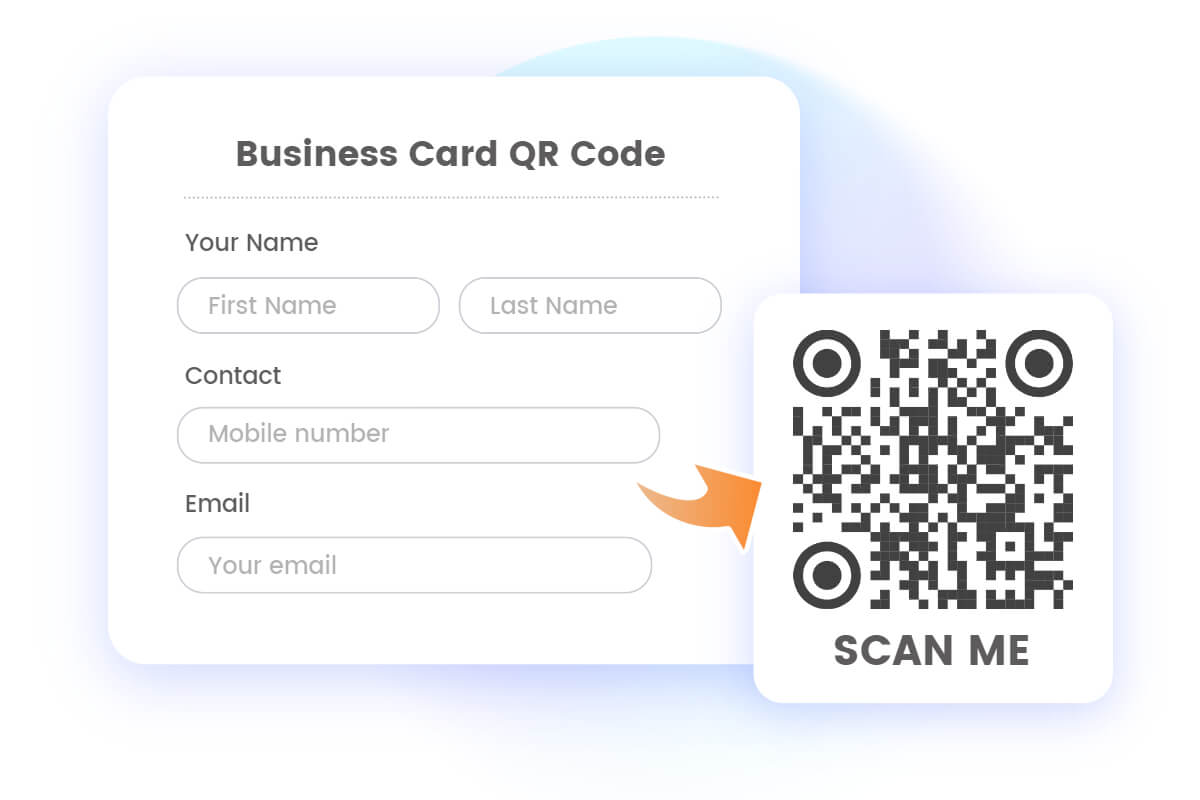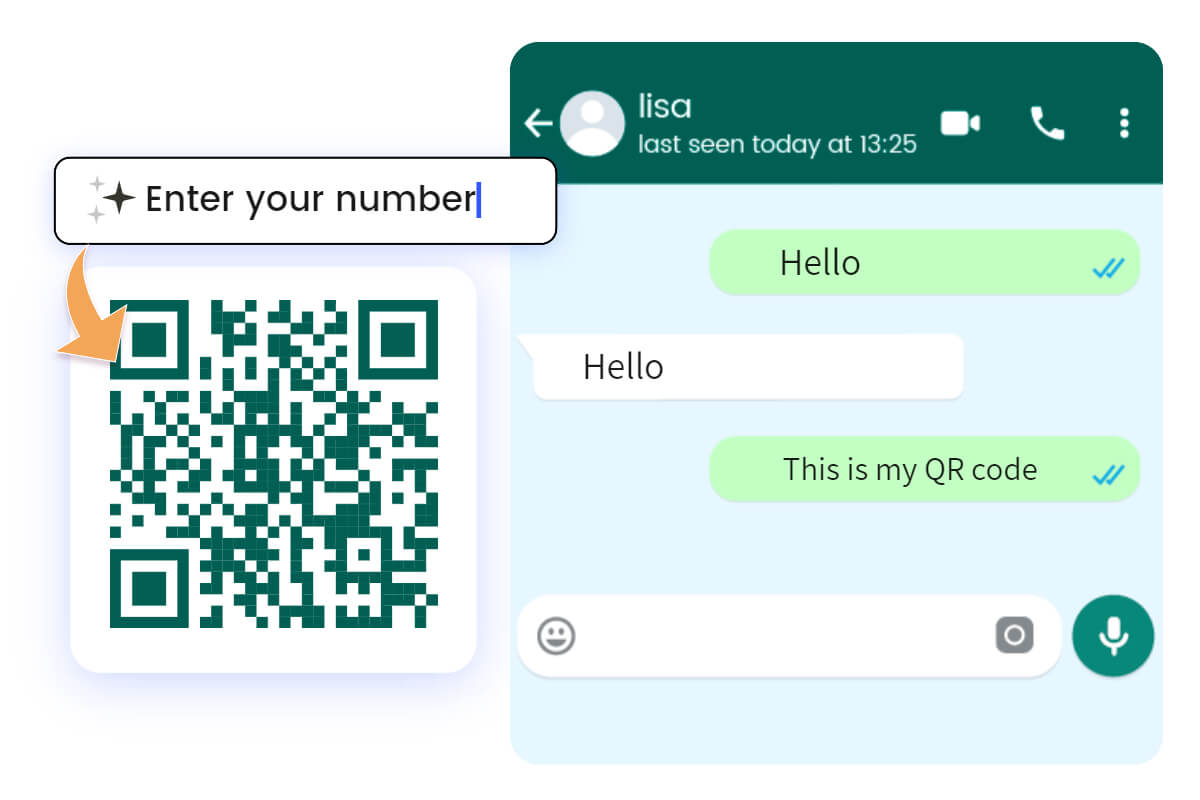What is A QR Code? How Does It Work & How to Make Your Own
Summary: In this article, we will talk about what is a QR code, including its definition, types of QR code and ways to scan and make your own QR code. Come and check it!
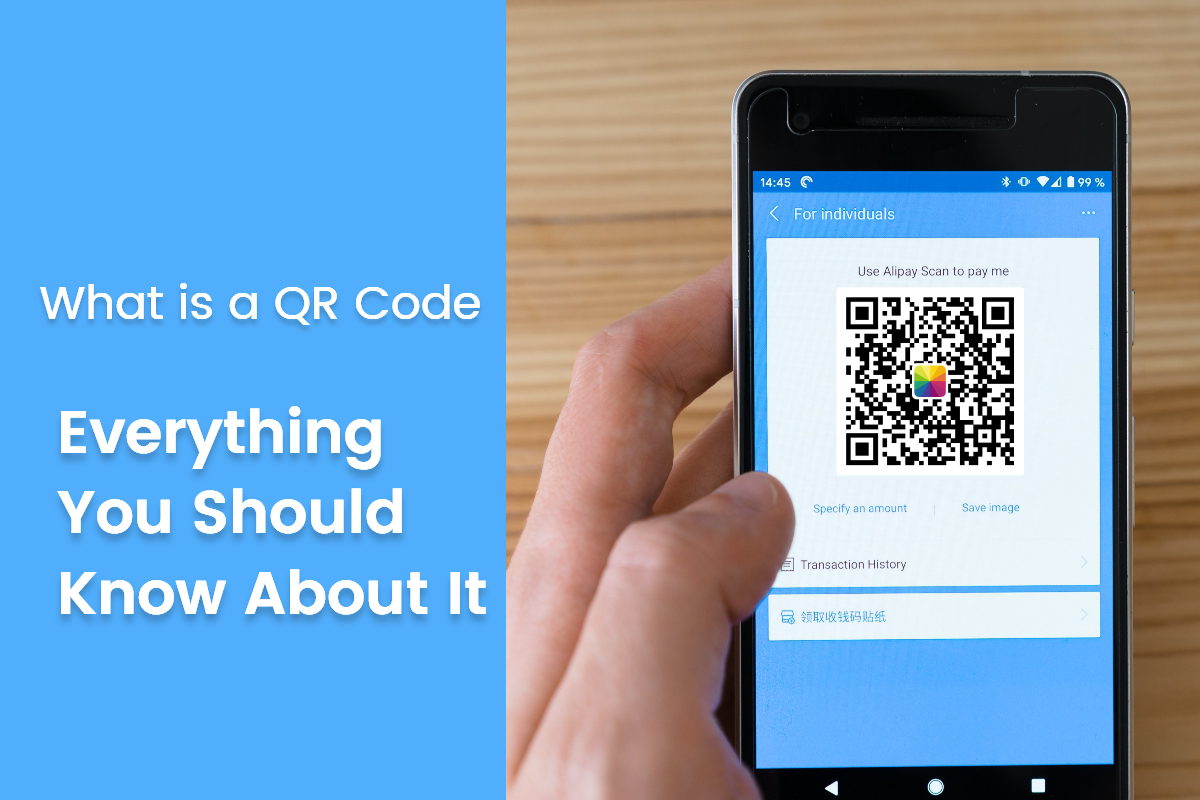
Nowadays, everywhere you go, you may have come across those square-shaped patterns filled with black and white modules called QR codes. You see them on building entrances, bags, even on TV programs and some notable occasions. QR codes are everywhere around us. But what exactly is a QR code, and how does it work? Moreover, can you create your own QR code?
In this article, we will delve into the world of QR codes, exploring their definition, functionality, scanning methods, different types, and even how to generate your very own QR code online.
What is A QR Code?
A QR code, short for Quick Response code, is a two-dimensional barcode that contains encoded information. It was first developed in 1994 by the Japanese company Denso Wave, with the primary purpose of tracking vehicles during manufacturing processes. However, QR codes have now gained widespread popularity due to their ability to store various types of data, including website URLs, text, contact information, product details, and more.
Unlike traditional barcodes, which are one-dimensional and can only store a limited amount of information, QR codes can store a significantly larger amount of data. This makes them versatile for multiple applications, including advertising, marketing, inventory management, ticketing, and contactless payments.
How Do QR Codes Work?
QR codes work by using a pattern of black and white modules to represent data in a machine-readable format. Each QR code consists of a square grid of modules arranged in a specific pattern. When scanned by a compatible device, such as a smartphone or a QR code reader, the embedded data within the QR code can be decoded and processed.
The scanning device uses its camera or a QR code scanning app to capture the QR code image. It then analyzes the pattern of modules, interprets the encoded data, and performs the corresponding action based on the information stored within the code.
If you know how to scan a barcode using a laser-reader, you already know how to scan a QR code — the only real difference is the type of device used to read the code. But unlike barcodes’ linear arrangement, QR codes can store much more data, because they’re written both vertically and horizontally.
All QR codes have a standard structure that makes information readable. Let’s break it down:
Quiet Zone: The empty white border around the outside of a QR code.
Hinder pattern: The three black squares in the bottom-left, top-left, and top-right corners.
Alignment pattern: A small square near the bottom-right corner, which ensures the QR code can be read, even if it’s skewed or at an angle.
Timing pattern: An L-shaped line that helps to identify individual squares within the whole code, making it possible for a damaged QR code to be read.
Version information: Identifies which version of the QR code is being read.
Data cells: The rest of the QR code communicates the actual information — the URL, phone number, or other data.
How to Scan A QR Code?
Scanning a QR code is a straightforward process that requires a smartphone or a device with a camera and a QR code scanning app. Let's explore how to scan a QR code on both Android and iOS devices.
Scan QR Codes on Android
- Open the camera app on your Android device.
- Position the QR code within the camera's viewfinder. Ensure the entire QR code is visible and well-lit.
- The camera app will detect the QR code and display a notification or a pop-up with a link or information contained within the code.
- Tap the notification or pop-up to open the associated link or view the information.
If this doesn't work, your Android phone may not have a QR scanning function. In this case, you need to install a separate QR code scanner application.
Scan QR Codes on iOS
- Launch the camera app on your iPhone or iPad.
- Align the QR code within the camera's frame, ensuring it is fully visible.
- A notification banner will appear at the top of the screen, displaying the embedded information within the QR code.
- Tap the notification banner to open the associated link or view the information.
If you're having trouble scanning QR codes, you can enable QR code scanning in the “Settings” app.
Different QR Code Types
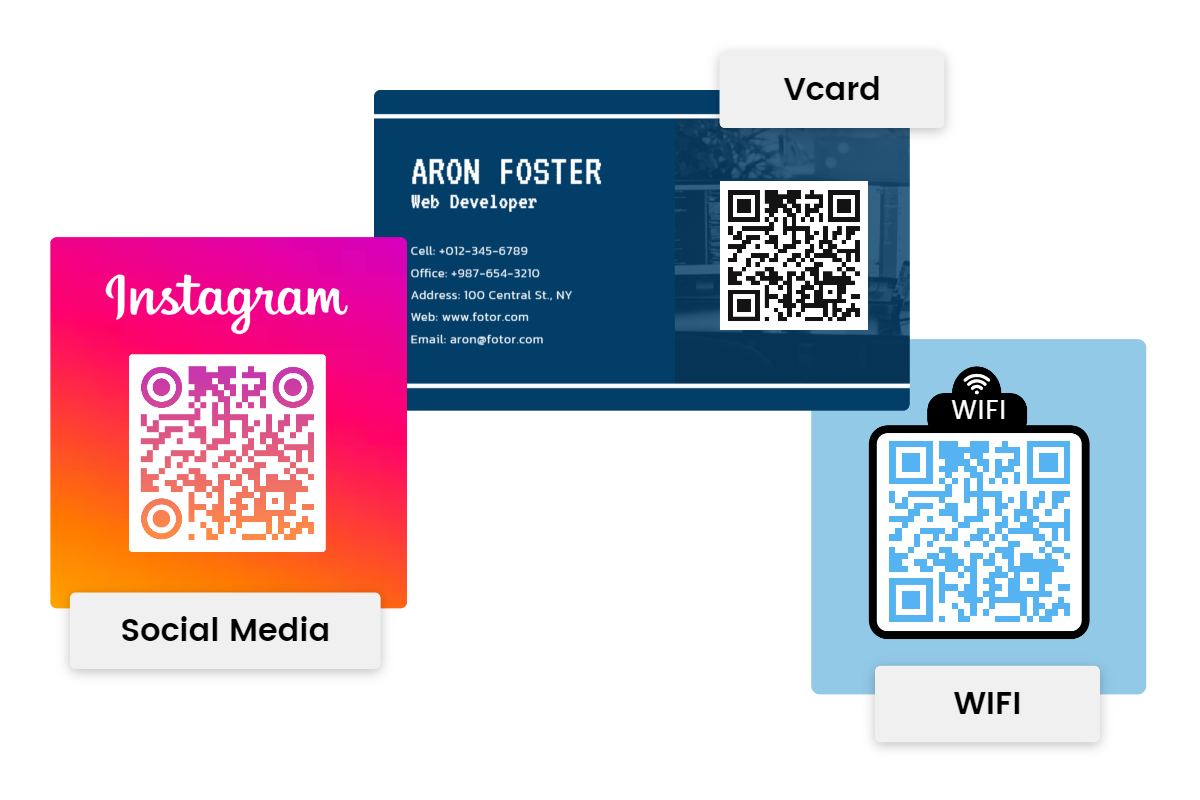
QR codes come in various types, each designed for specific purposes. Some common types are listed as follows.
URL QR Codes: These QR codes contain website URLs, allowing users to easily navigate to a specific webpage by scanning the code.
Text QR Codes: Text QR codes store plain text, such as messages, notes, or instructions.
vCard QR Codes: You cangenerate a vCard QR code and attach it to your business cards. vCard QR helps download your contact information by instantly showing it on the device.
Contact QR Codes: These QR codes store contact information, making it convenient for users to save someone's details to their phone's address book by scanning the code.
WiFi QR Codes: WiFi QR codes store network credentials, allowing users to connect to a WiFi network quickly.
Event QR Codes: Event QR codes store details about upcoming events, including dates, times, locations, and ticket information.
Social Media QR Codes: A social media QR code can save all your social media profiles. It’s a powerful solution for users to find your business on social media easily. When they scan the code, all embedded social media pages automatically appear on their smartphones on a single screen.
These are just a few examples of the many QR code types available, each catering to specific use cases and data formats.
How to Make Your Own QR Code Online?
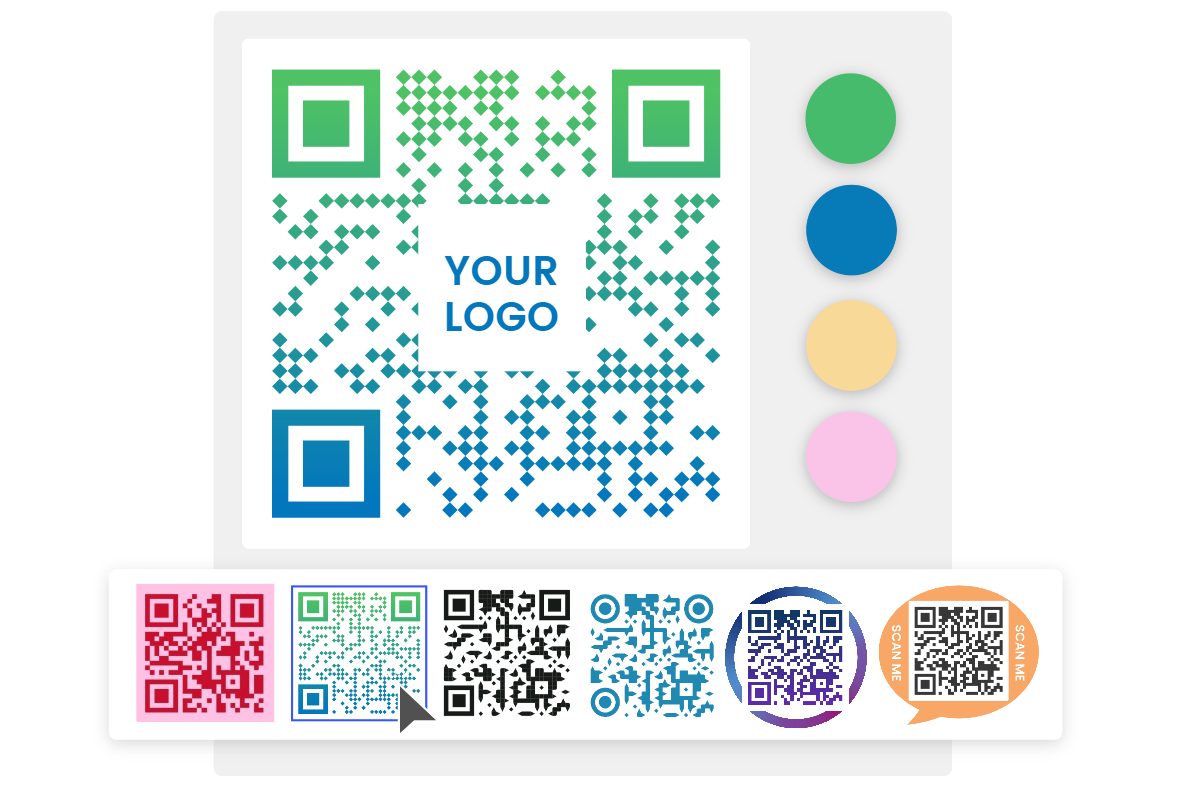
Creating your own QR code is a simple and convenient process, thanks to various online QR code generator tools. Here, we recommend a powerful QR code generator of Fotor.
With Fotor's QR code generator, anyone can create a QR code online easily and quickly. It lets you generate QR codes for a variety of content- website URLs, contact details, images/text, Wifi, business cards, emails, social media accounts, etc. We also offer a complete guide of how to make a QR code for a google form.
In addition, our QR code generator also offers full customization options to help you create a personalized QR code design. You can customize colors, layouts, shapes, and patterns of the QR code to align with your branding or personal style. And add your own logos or icons to the center of the QR code. If you have no idea about how to design a QR code, don’t worry, ready-to-use QR code templates are provided for you to choose from.

Fotor
With our QR code generator of Fotor, you can make your own QR codes effortlessly.
Various QR code templates are offered to help you customize a QR code.
Here's a general guide on how to make your own QR code with Fotor.
- Firstly, click the “Make QR Code” button and choose a QR code type that suits your needs- website URL, videos, Vcards, images, text, etc.
- Then customize the QR code to match your brand or desired aesthetic. Change colors, sizes and shapes, add logos, rearrange layouts, and much more to make it unique.
- When you’re satisfied with your QR code design, click the "Download" button to export it as a high-resolution JPG, PNG, or PDF.
Conclusion
In this post, we have talked about what is a QR code, how to scan it and how to make your own QR codes with Fotor’s QR code generator. QR codes have become ubiquitous in our digital world, offering a convenient and efficient way to encode and decode information. Whether it's for promotional purposes, sharing contact details, or facilitating mobile payments, QR codes provide a versatile solution for a wide range of applications. So, start exploring the world of QR codes, and see how they can simplify your digital interactions and enhance your everyday experiences.