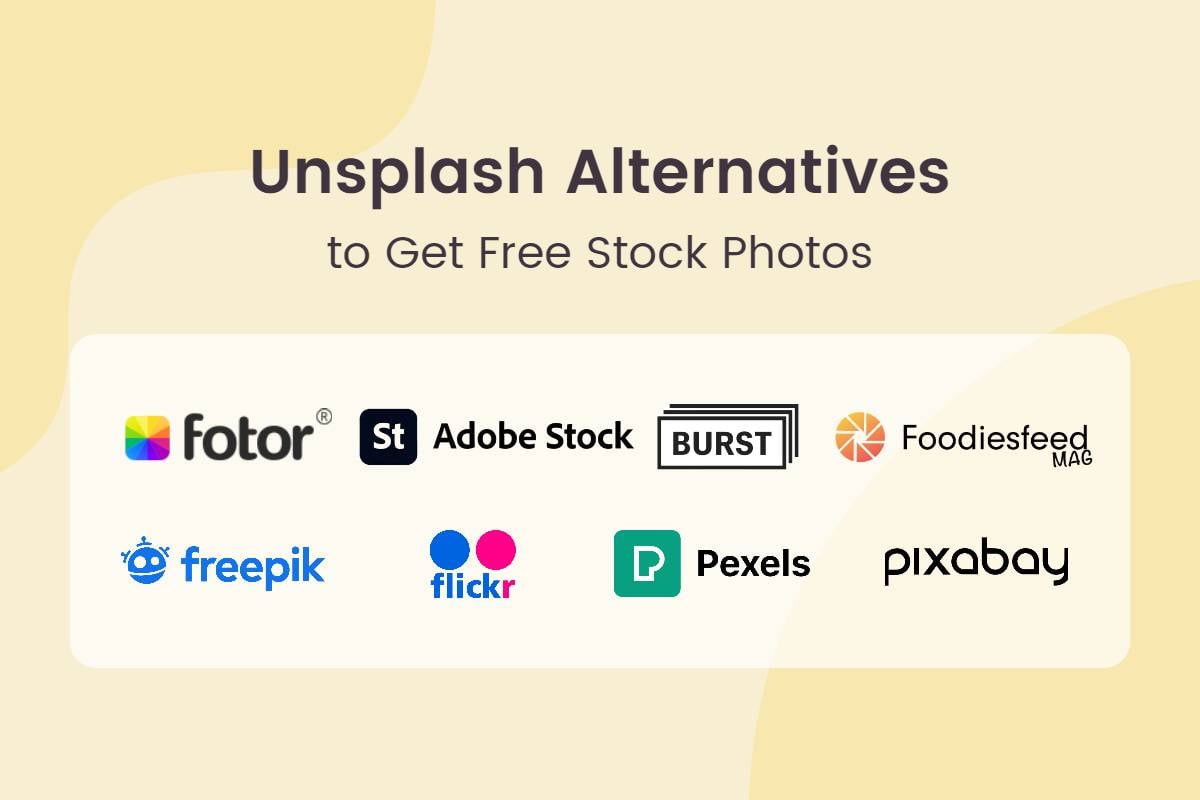Introducing Pixelate feature for iOS

Hey Fotorians!
We would like to highlight one of the features which we are particularly excited about for iOS: the Pixelate Function. This function aims to make your image lose resolution in a stylish way by increasing the individual pixel size in parts of the image. We suggest you use it to blur the items that you don’t want to focus on in the photo and highlight the object of interest that you wish to make stand out. In this way you can create very cool, artsy images
Anyways, let’s get started! We can’t wait to show you how fast and easy this function is to use!
Step 1
Download the new version of iOS Fotor and select the photo you want to edit. In the last option in the main menu, you’ll find the Pixelate function.
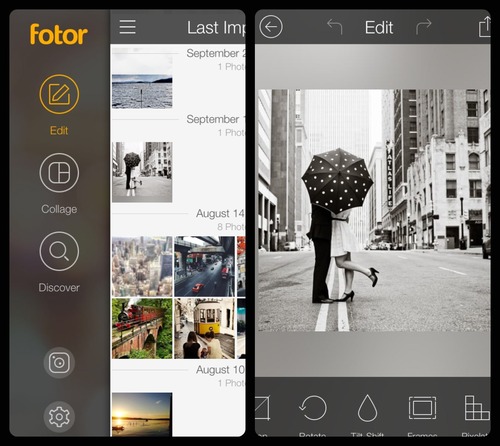
Step 2
Adjust the brush size and pixel. You will see that a circle and a square appears. With the circle, you can adjust the brush size; With the square you choose the size of the pixels.
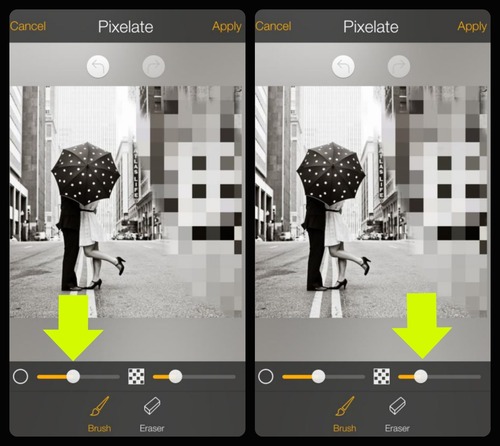
Step 3
Use your finger to pixelate parts of the photo you want. Do not worry if you mess up, we offer you an eraser. Now, don’t forget to save and share it!
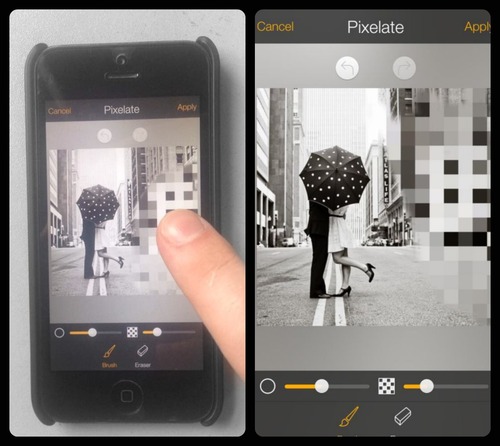
Step 4
Having achieved the desired result, be sure to select the “Apply” button. Finally, select the share icon to save the picture and share it with your friends and family.
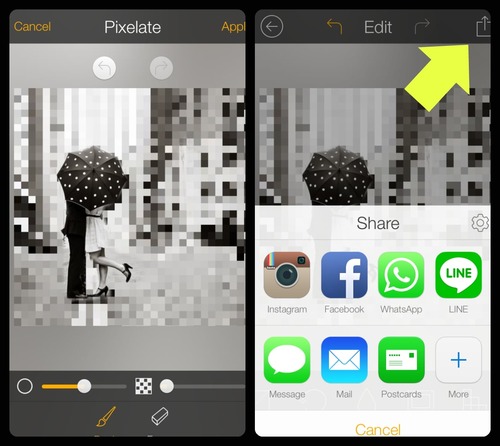
Feel free to share your photos and suggestions on our Facebook page. We are happy to hear your thoughts! 😉
Enjoy!
Fotor Team : D