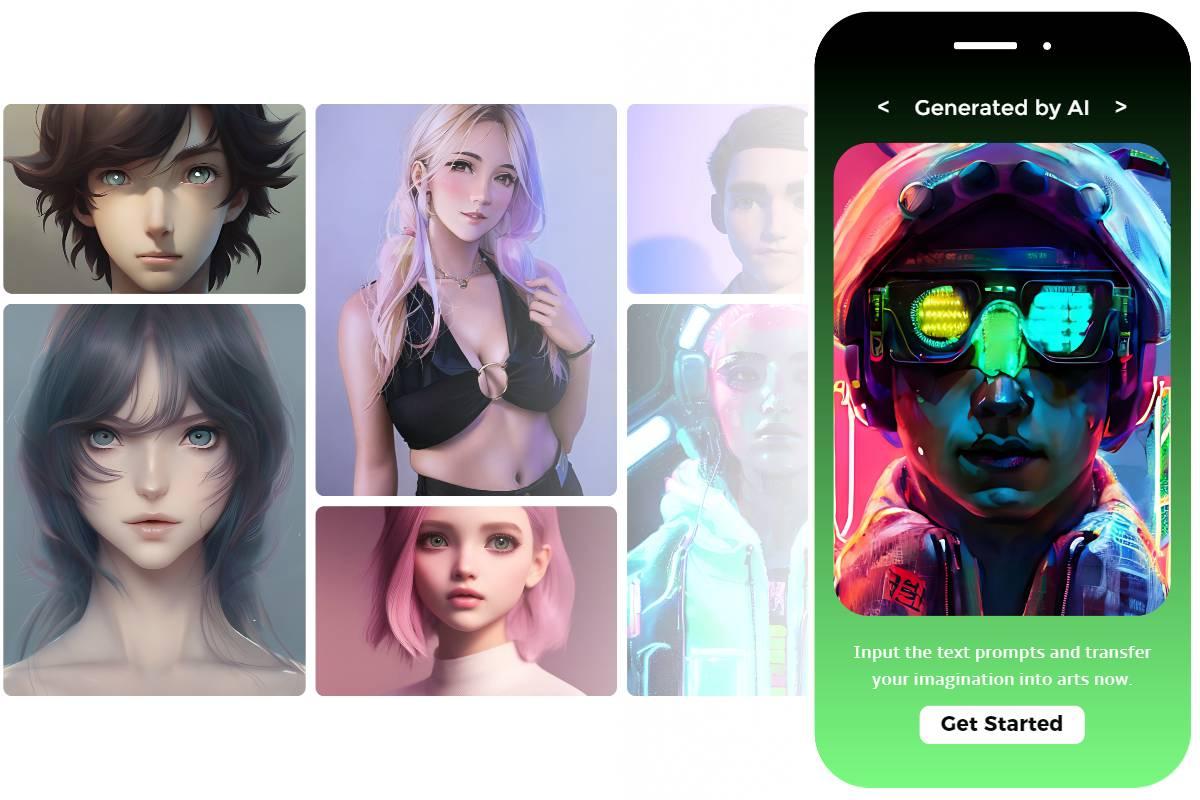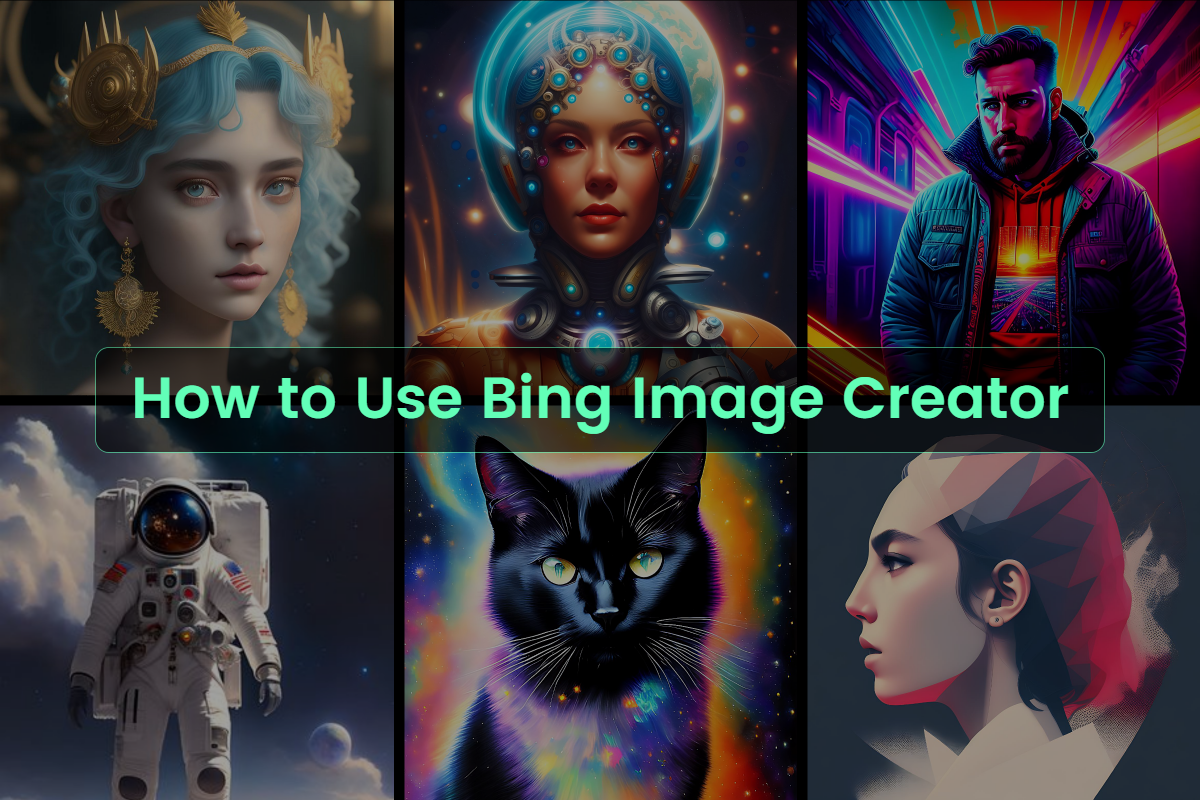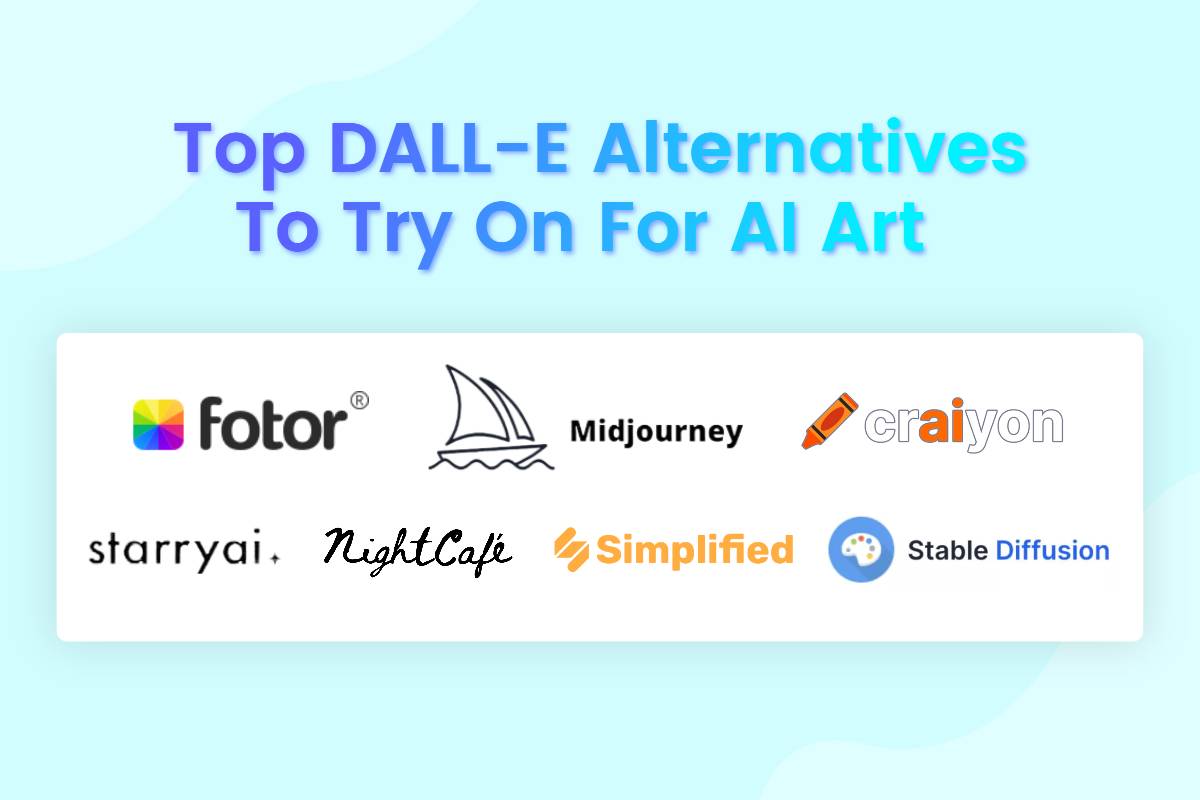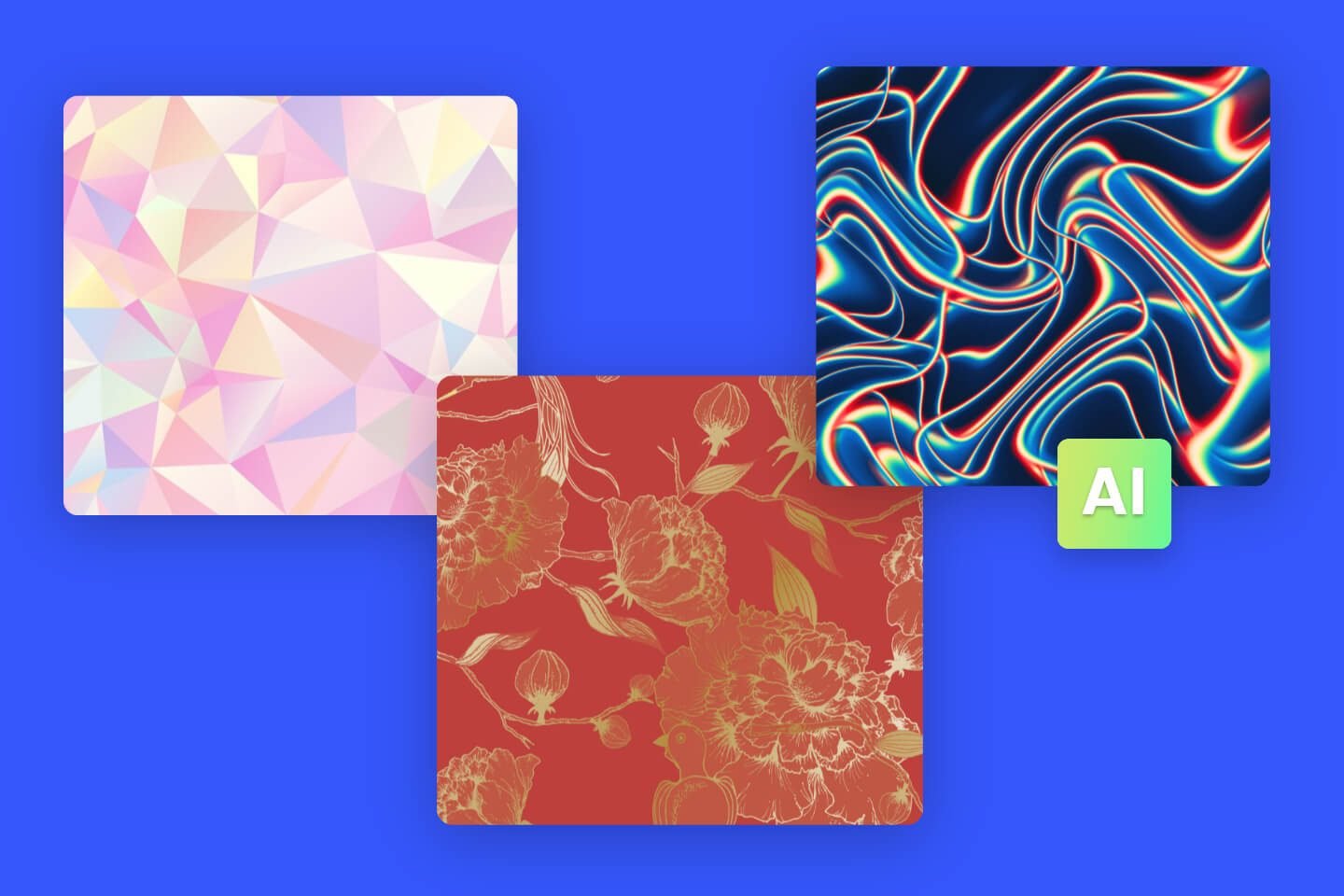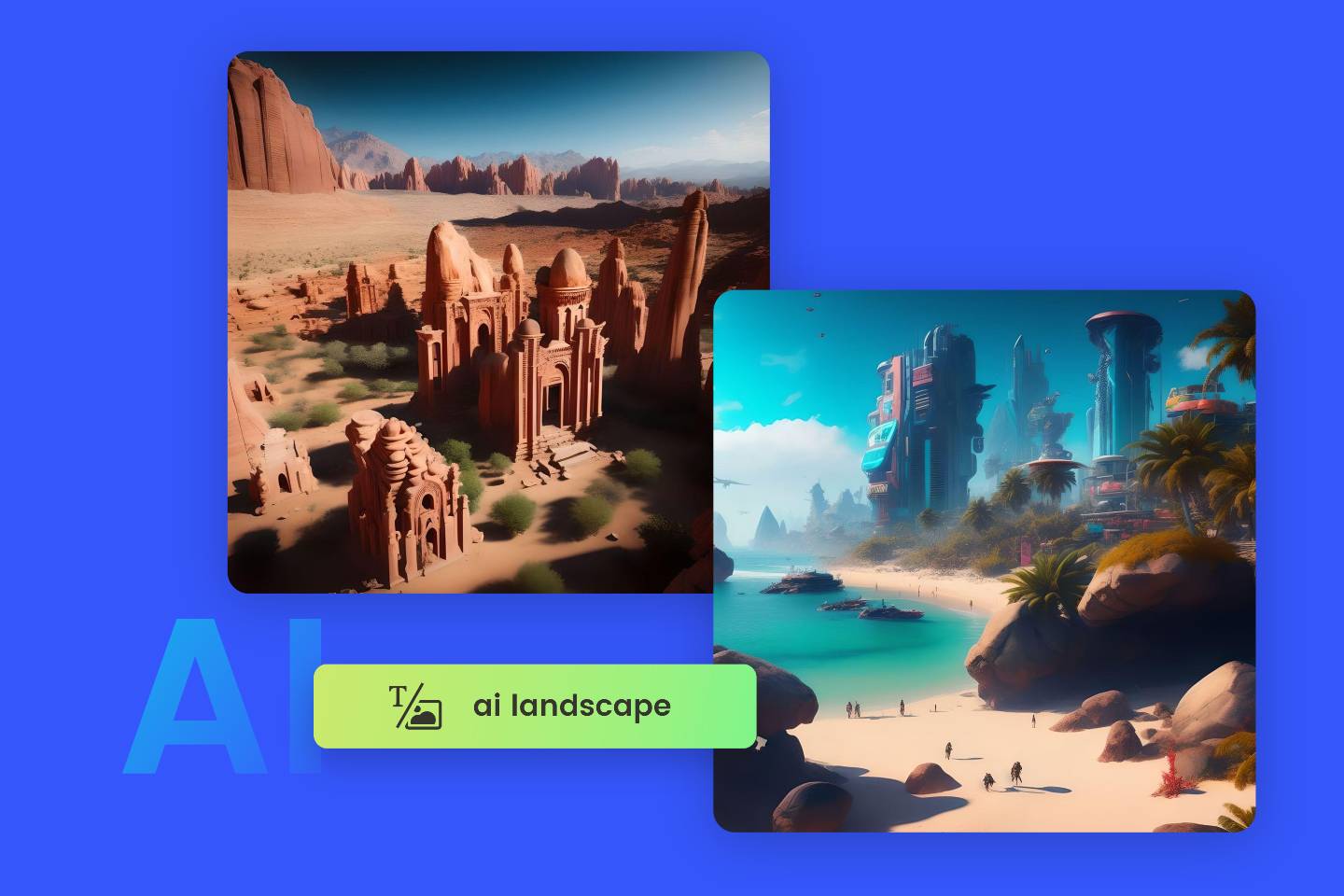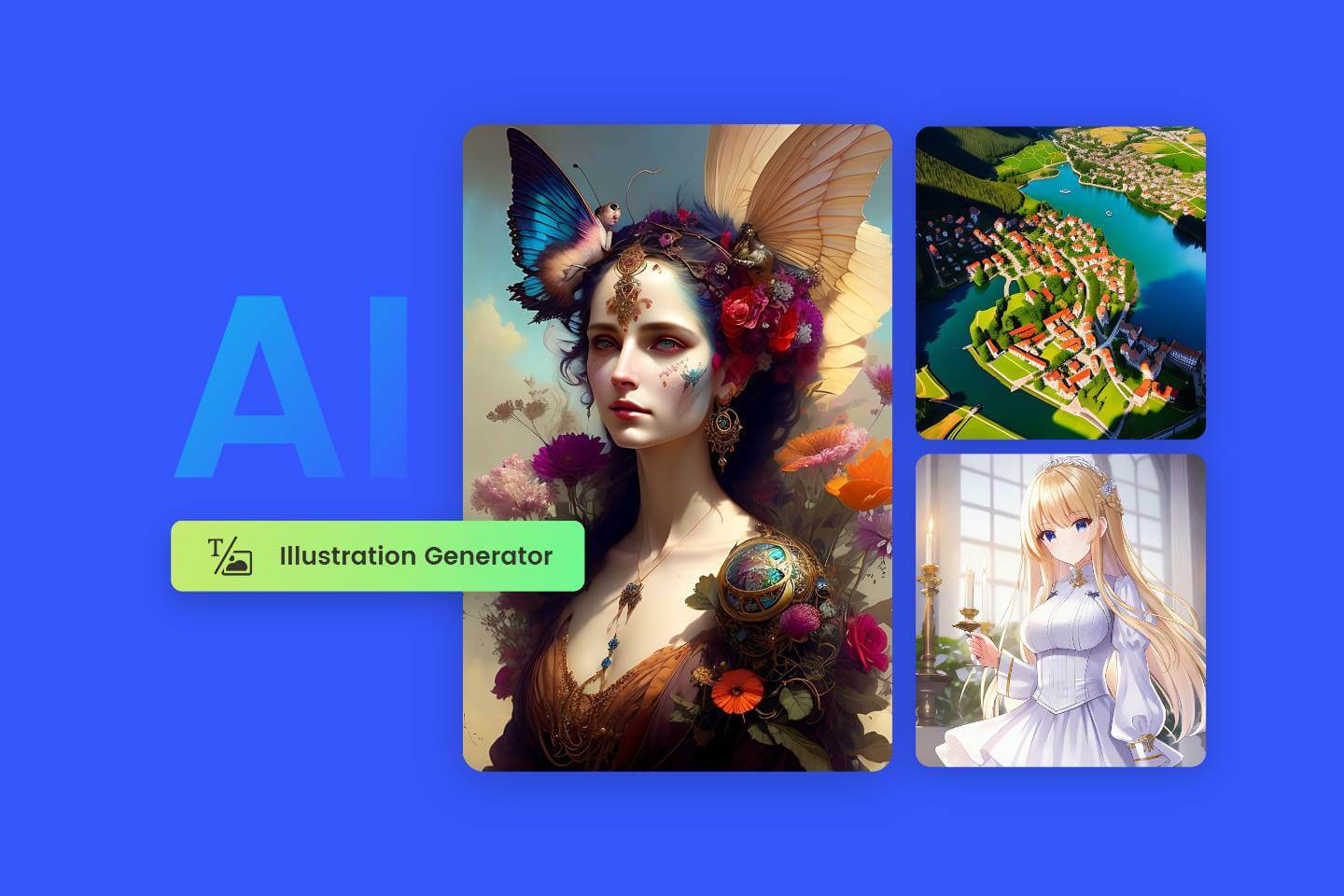Top 10 Midjourney Alternatives You Can Try in 2024
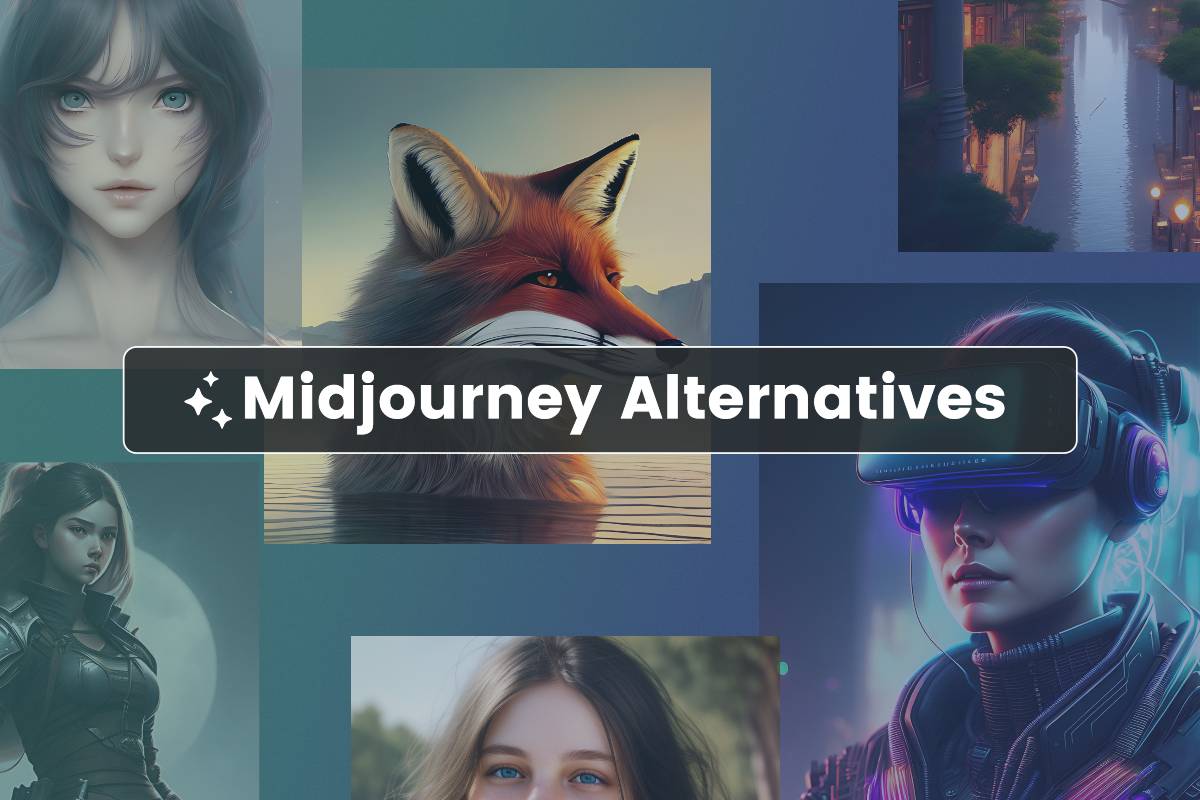
Midjourney is undoubtedly one of the hottest AI image generators on the market right now. Unfortunately, it stopped offering free trials a few days ago, but there are plenty of free alternatives you can use.
In this article, we’ve rounded up 10 of the best Midjourney alternatives, along with their pros and cons. So you can get a better look into which tool will suit you and your needs best.
Let’s get started!
10 Best Midjourney Alternatives
- 1. Stable Diffusion
- 2. Fotor AI Image Generator
- 3. DALL-E 2
- 4. Nightcafe
- 5. StarryAI
- 6. Adobe Firefly
- 7. Bing Image Creator
- 8. Hotpot.ai
- 9. Craiyon
- 10. Jasper Art
1. Stable Diffusion
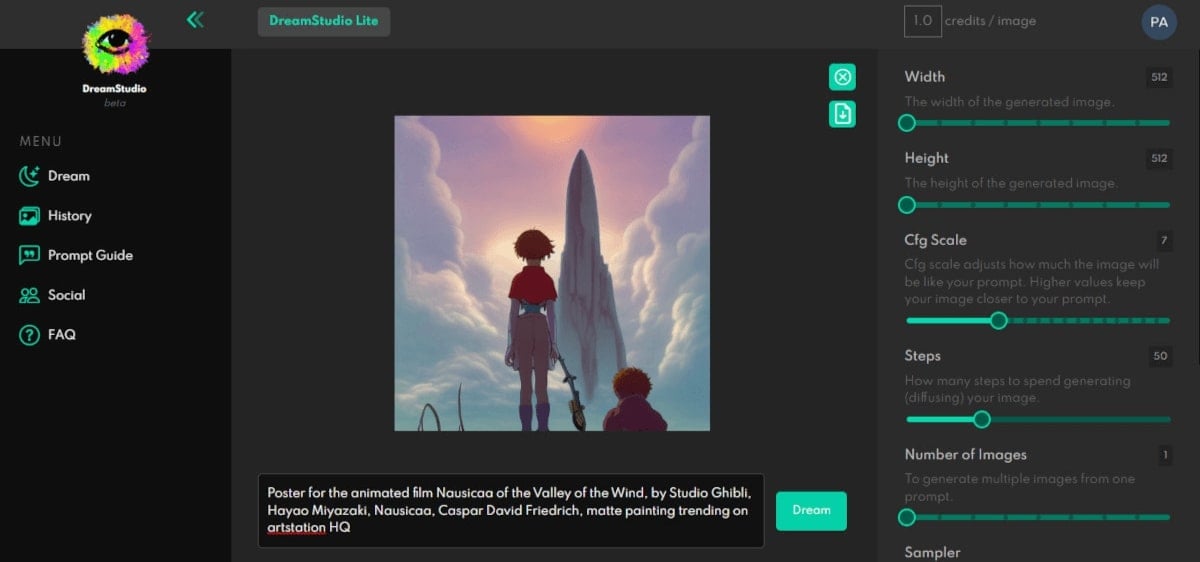
If you are looking for a reliable MidJourney alternative, we highly recommend Stable Diffusion. Developed by Stability AI, Stable Diffusion has been trained on billions of images. It can produce results that are comparable to the ones you created with MidJourney.
It allows you to generate images from text, modify images based on text, and fill in details on images. Plus, it offers a vast array of customization options and settings to create unique styles of AI images, making it an excellent Midjourney alternative.
The best part about Stable Difussion is that it's 100% free to use, and you can install it on your computer and run it locally.
✅Pros
- Open-source machine learning model- completely free to use
- Fast AI image generation
- Multiple image generations per time
- High-quality outputs
- Flexible customization options to edit the generated AI images
✖️Cons
- Less beginner-friendly interface
- It requires a bit of learning before getting started
2. Fotor AI Image Generator
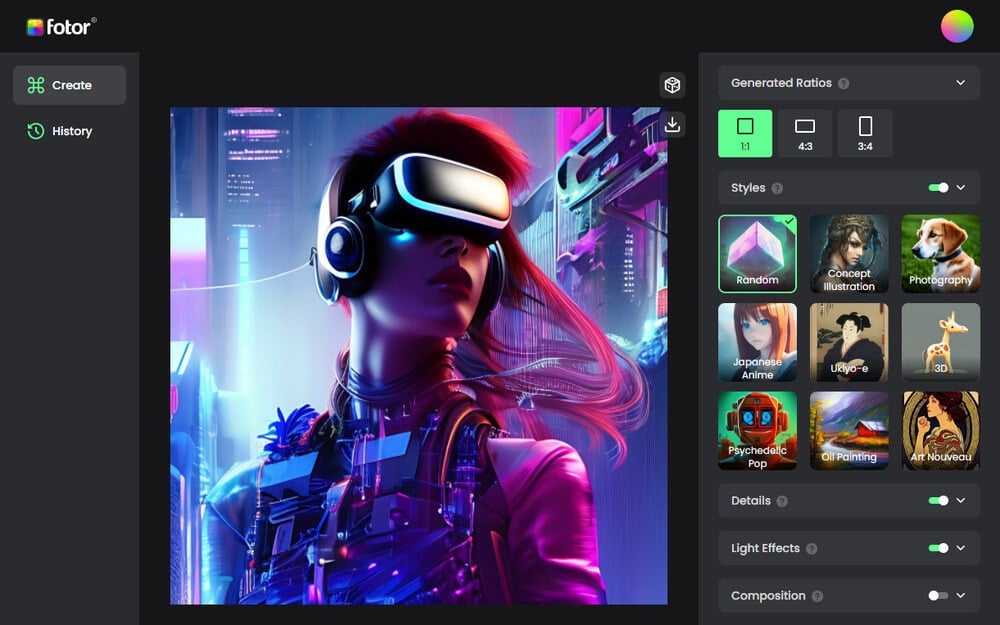
Fotor is a popular online photo editor with a wide range of photo editing tools and features. It has recently released a new feature- AI image generator.
Fotor's AI image generator offers a wide variety of art styles. You can use it to create digital AI art, photorealistic pictures, fantasy illustrations, paintings, 3D and anime characters, and much more.
Compared to Midjourney, Fotor AI image generator’s interface is super user-friendly and easy to navigate. So whether you're a seasoned pro or just starting out on your AI image creation journey, Fotor would be a great option to try.
✅Pros
- Easy to use interface; Good for beginner
- Excellent image quality and accuracy
- Various image generation styles to choose from
- Text-to-image and image-to-image conversions
- Built-in image editing tools
✖️Cons
- Fast generation mode is fee-based
3. DALL-E 2
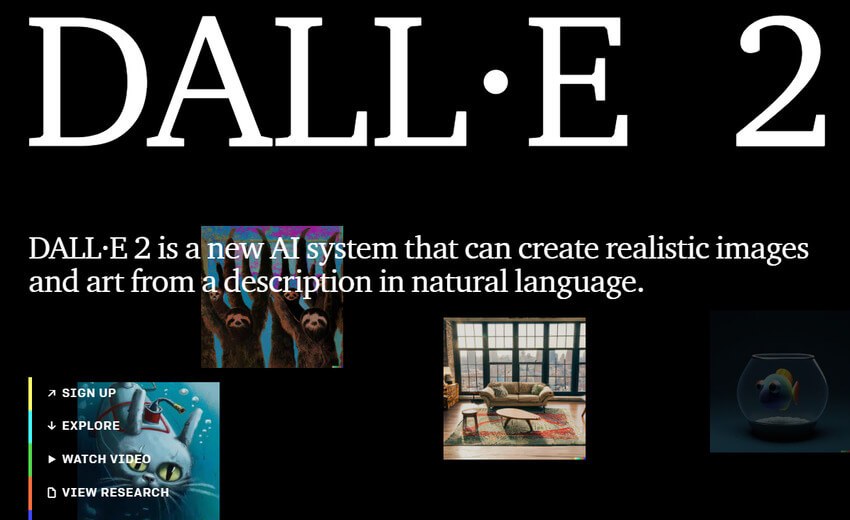
DALL-E 2 is developed by Open AI, the same team behind ChatGPT, a top natural language learning model you might have seen a lot in news recently.
It’s also an AI text-to-image generator that lets you generate high-quality images from text descriptions. And one of the most exciting features of DALL-E 2 is that it let you expand the size of the generated images.
Using advanced algorithms, DALL-E 2 predicts and extends your image to build an entire scene that seamlessly matches your original image. This innovative feature gives you the complete creative freedom to edit your AI images.

Extending Girl with a Pearl Earring using DALL-E 2
✅Pros
- High-quality outputs
- Lots of image variations
- AI inpainting and outpainting features that let you add or change objects in an AI image, and extend the image's boundaries
✖️Cons
- Signing up can take a while
4. Nightcafe
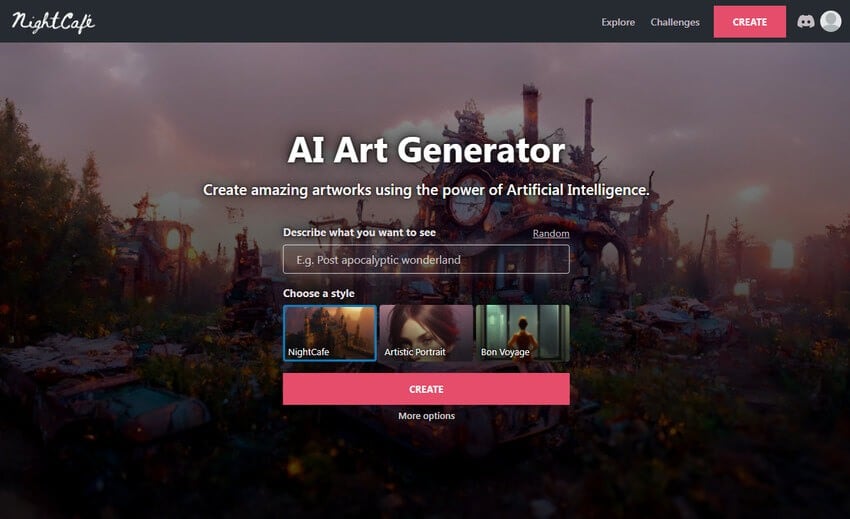
Nightcafe is also a highly popular AI art generator that has been used by millions of people worldwide. It comes with a user-friendly interface and offers a wide range of image styles, such as anime, 3D, realistic, surreal and more. There’s also a “ style transfer” feature, which can identify the style from one image and transfer it to another image.
✅Pros
- Easy to get started; No email or credit card required
- Available in both web and app versions
- Vibrant AI art community where you can discover countless AI creations and text prompts for inspiration
✖️Cons
- Images are low resolution. High-resolution images are needed for a fee
- It can take a while to generate images
5. StarryAI
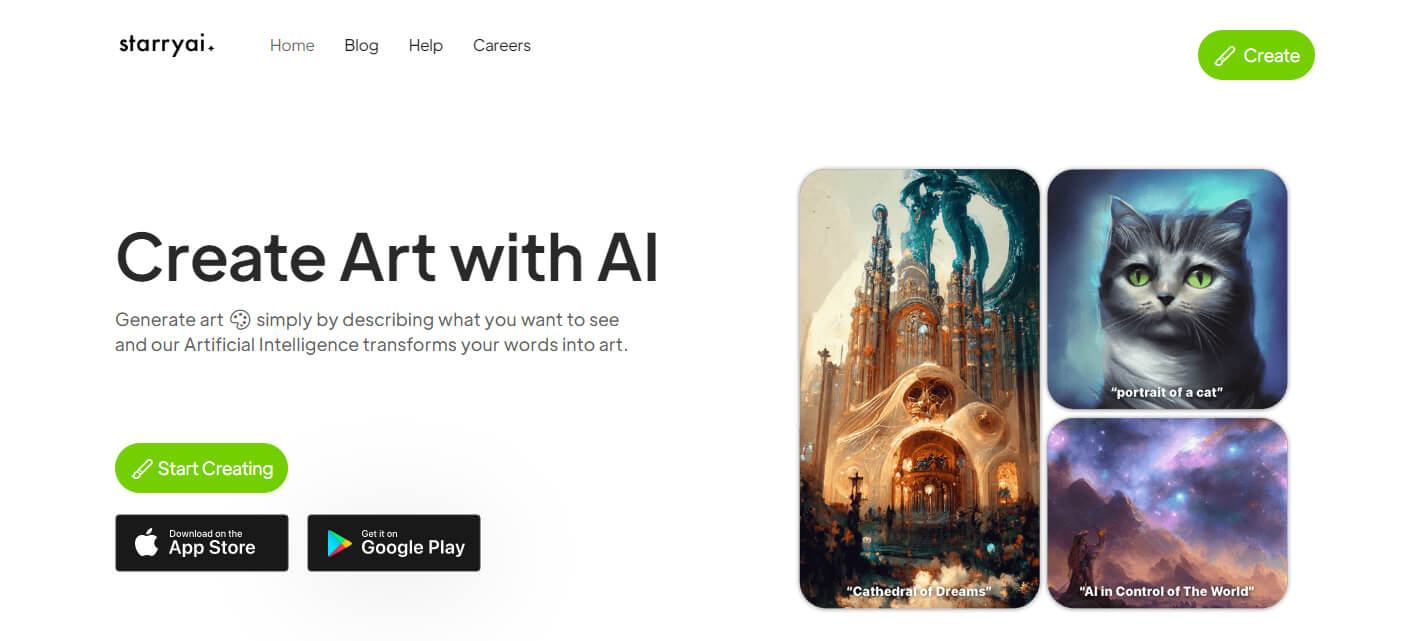
Like Midjourney, you just need to enter a text prompt, and within seconds, StarryAI converts your ideas into stunning works of art.
You can choose from a variety of different models, styles, aspect ratios, and initial images to customize your AI creations.
Meanwhile, StarryAI provides you with full ownership of your creations, so you can freely use them for personal or commercial purposes.
✅Pros
- Wide range of AI art styles and customization options
- Available for both web and mobile apps
- Ability to use existing images as reference
- 5 free AI artwork generations per day without watermarks
✖️Cons
- Image generation might take some time
6. Adobe Firefly
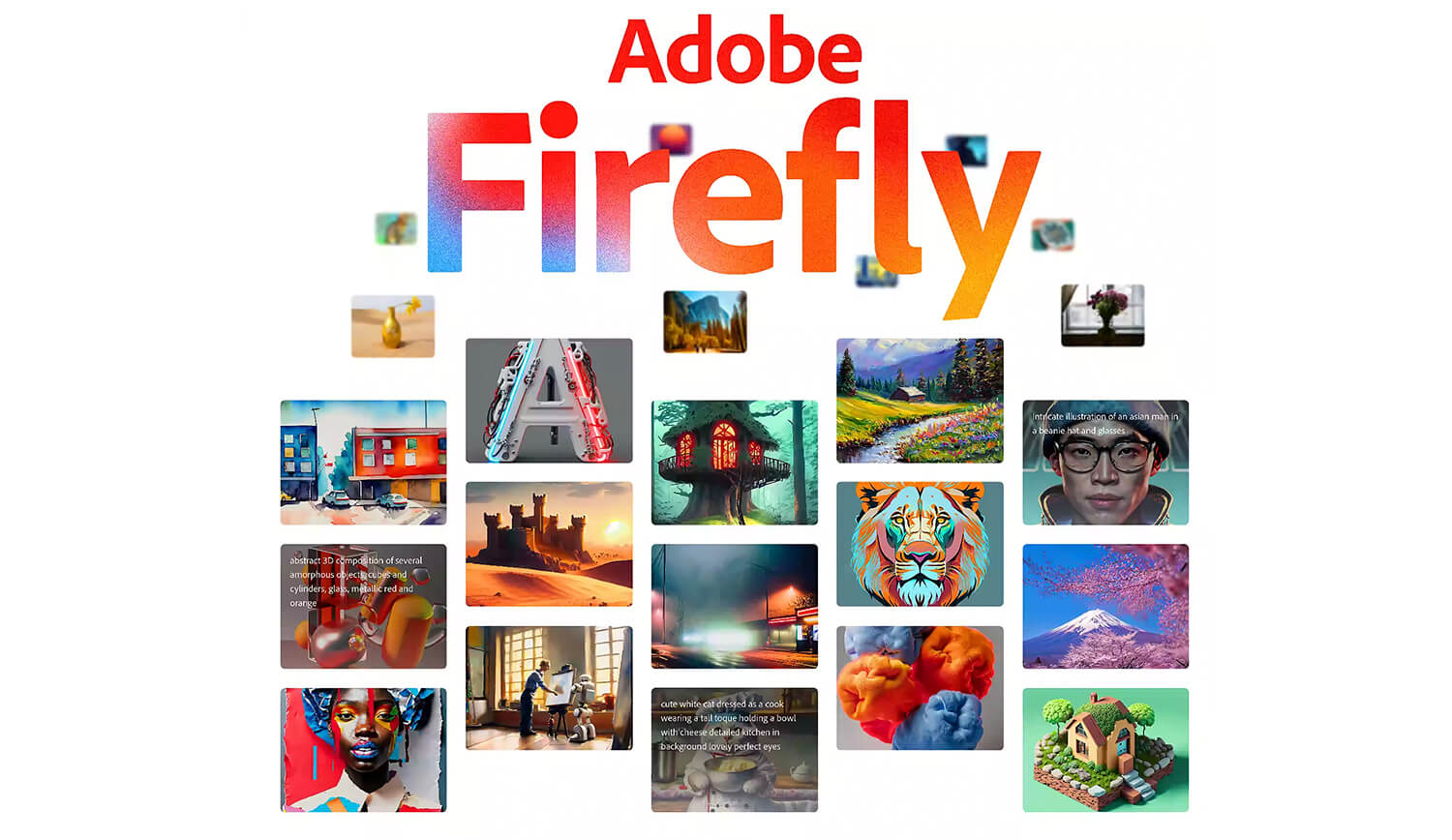
Adobe recently released its own AI image generator, called Adobe Firefly. Like Midjourney, Adobe Firefly can take a text prompt and turn it into an image. What’s more, if you get a satisfactory AI image, you can recreate more images in the same style with one click. This could save you a lot of time and effort.
Plus, there’s also a new extra feature called “Text Effects” which allows you to apply effects inside characters and words. Adobe Firefly is still in beta, but it is expected to have huge potential since it will be integrated with the Creative Cloud Suite.
✅Pros
- Easy and free to use
- Fast image generation speed
- The generated image quality is impressive
✖️Cons
- Firefly is in beta, so its full capabilities and features aren't available yet
- The exported images carry the Adobe Firefly (Beta) watermark
7. Bing Image Creator
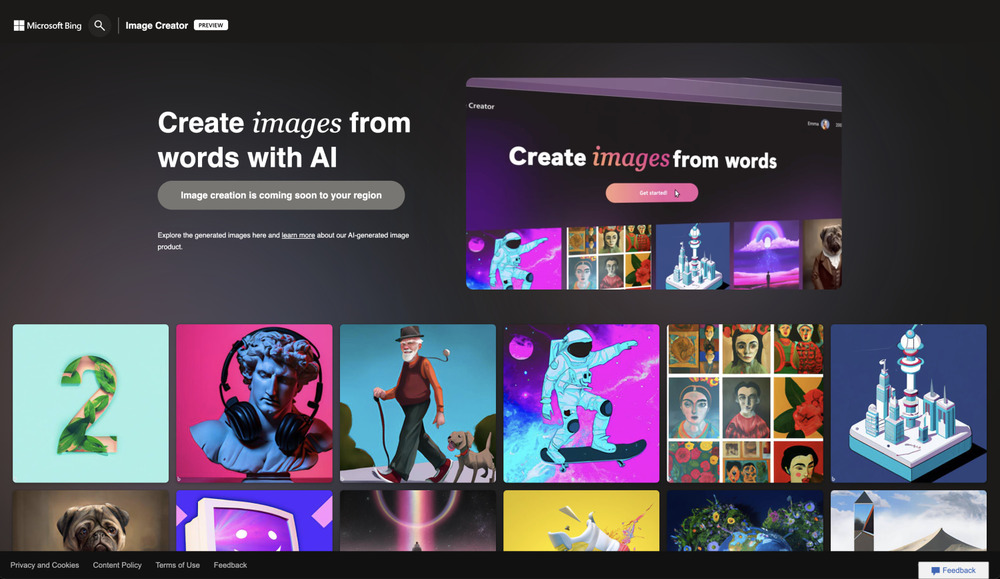
Bing Image Creator is the new AI art
generator from Microsoft. It can be used easily in any web browser, and the art-generating interface is super beginner-friendly, which makes it more approachable than Midjourney.
What’s unique about this Bing image creator is that you can use it right inside the Bing Chat. And you can ask Bing Chat to edit the generated image, such as changing the color, or adding or removing certain elements in the image. It’s like ChatGPT + Midjourney in one place.
✅Pros
- Completely free text-to-image AI image generator
- Easy and fast to access- web, Android, and iPhone
- Ability to use Bing Image Generator directly in Bing chat
✖️Cons
- It will take longer to generate images after 25 image generations per day
- Produces only 1:1 images
- Results might look distorting sometimes
8. Hotpot.ai
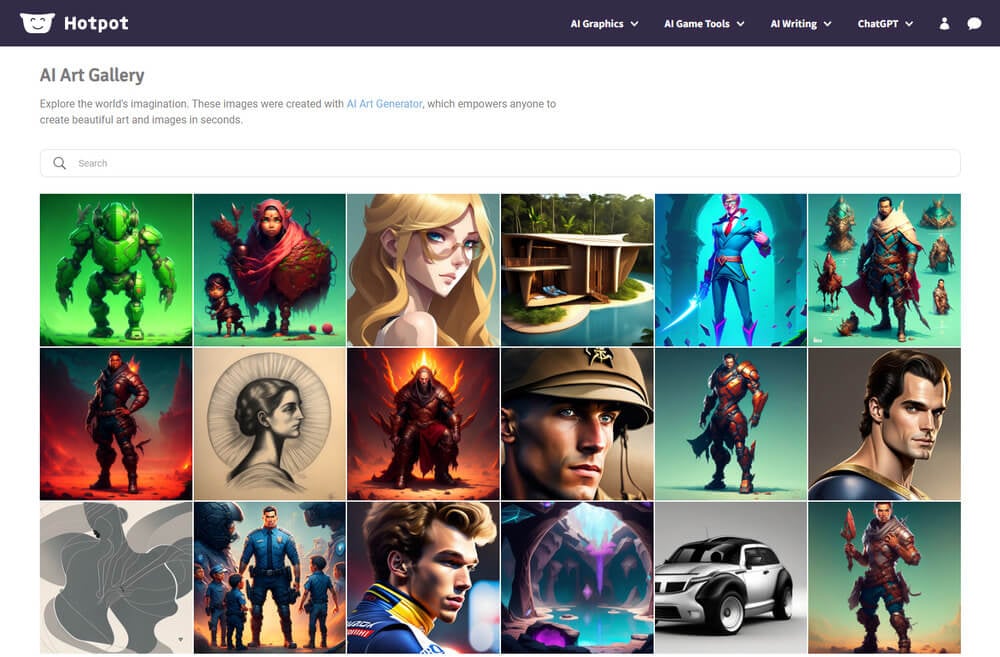
The text-to-image AI painting generator of Hotpot.ai enables anyone to create attractive paintings, illustrations, and images. Describe what you want and watch AI draw the picture for you automatically. You can also customize the colors, shapes, and styles of your artwork.
Apart from generating art, Hotpot. ai offers various extra AI tools such as colorizing black and white photos, restoring old photos, turning photos into paintings, and more.
✅Pros
- Easy to use
- Fast and hassle-free AI image generation experience
- A number of art styles to choose from
- A variety of AI tools are included for different applications
✖️Cons
- Artwork quality and accuracy can be improved
- Free users may experience a slower generation speed
- Need to purchase the license to use the generated images
9. Craiyon
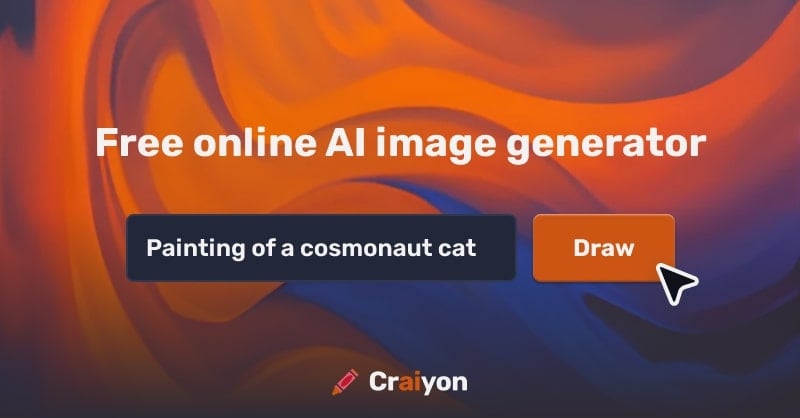
Formerly known as DALL-E Mini, Craiyon is a free online AI website that lets you create AI pictures completely for free! It's very easy to use and dones't even require you to sign up to start generating images. Simply enter your text prompt, and Craiyon will generate 9 different images based on your requirements.
You don't have the option to choose art styles with Craiyon, and the generated images are still impressive and diverse. So if you're looking for fun AI image generators to play with, you can give Craiyon a quick turn.
✅Pros
- No signup required
- Completely free to use- you can generate unlimited AI images you want for free
- Generate 9 AI images per time
✖️Cons
- Ads
- Lack of styles and customization options
- Outputs might be slightly lower compared to other AI image generators
10. Jasper Art
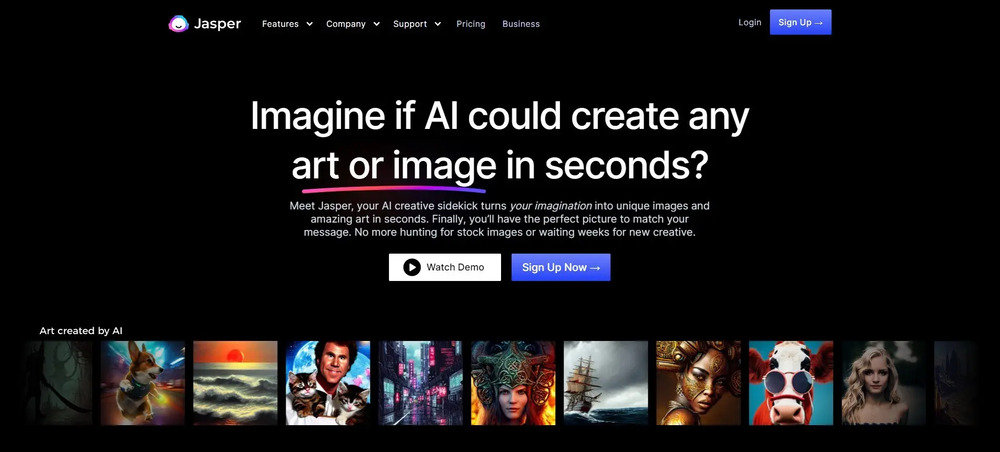
Jasper Art is a versatile yet easy-to-use AI art generator tool that can help you generate any type of image you can imagine. From photo-realistic images to cartoon-style pictures and 3D renders, Jasper Art uses artificial intelligence and machine learning to bring your ideas to life.
What’s more, Jasper Art also offers an AI writing tool that can help you write blog posts, social media posts, marketing copy, and more with ease and speed.
✅Pros
- Easy to use
- Fast image generation
- Many styles and options- pencil sketch, cartoon style, close-up 3D render, digital illustrations, etc.
- 4 images are generated per time
✖️Cons
- Faces sometimes look distorted
Final Words
There are so many AI art generators other than Midjourney out there. If you'd like to try something new, try one of these Midjourney alternatives we listed above. By leveraging the power of AI image generator tools, you can streamline your design and creation process.
We hope that you gained a lot of clarity from this guide, and find an ideal Midjourney alternative that works for your needs and wants!