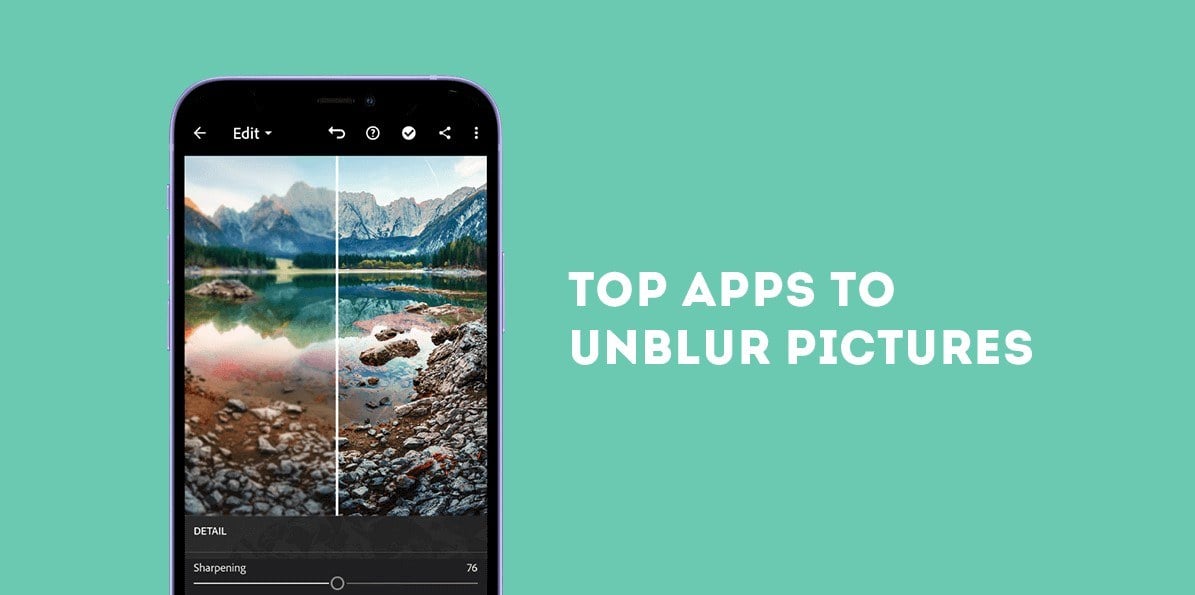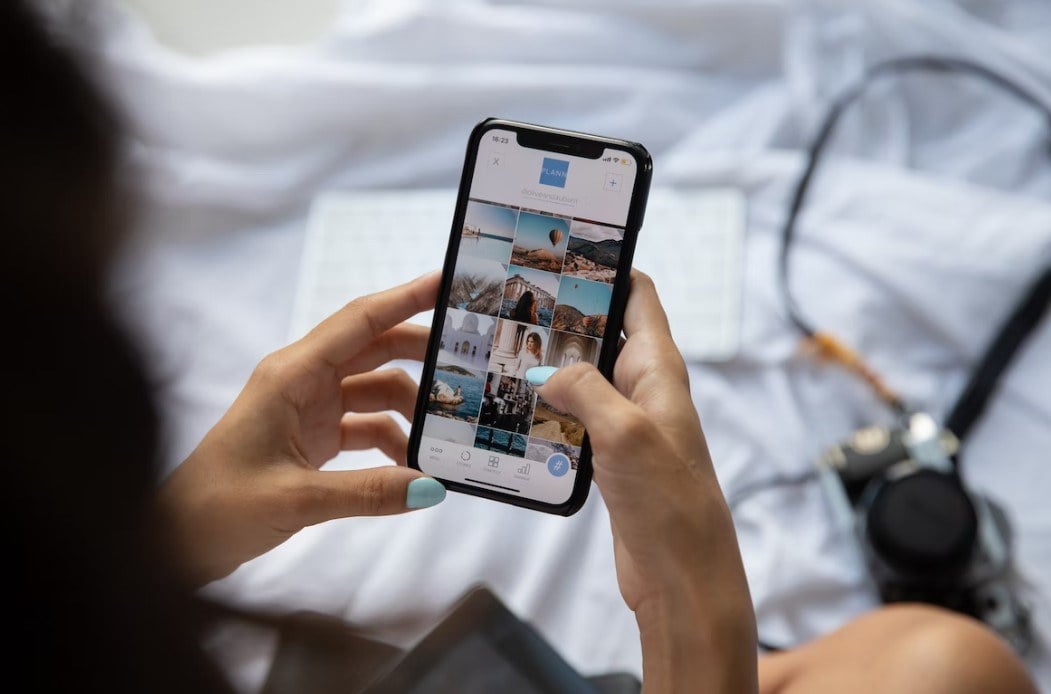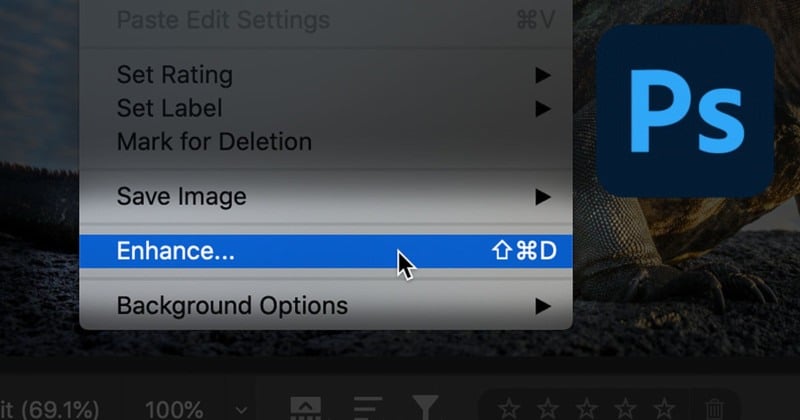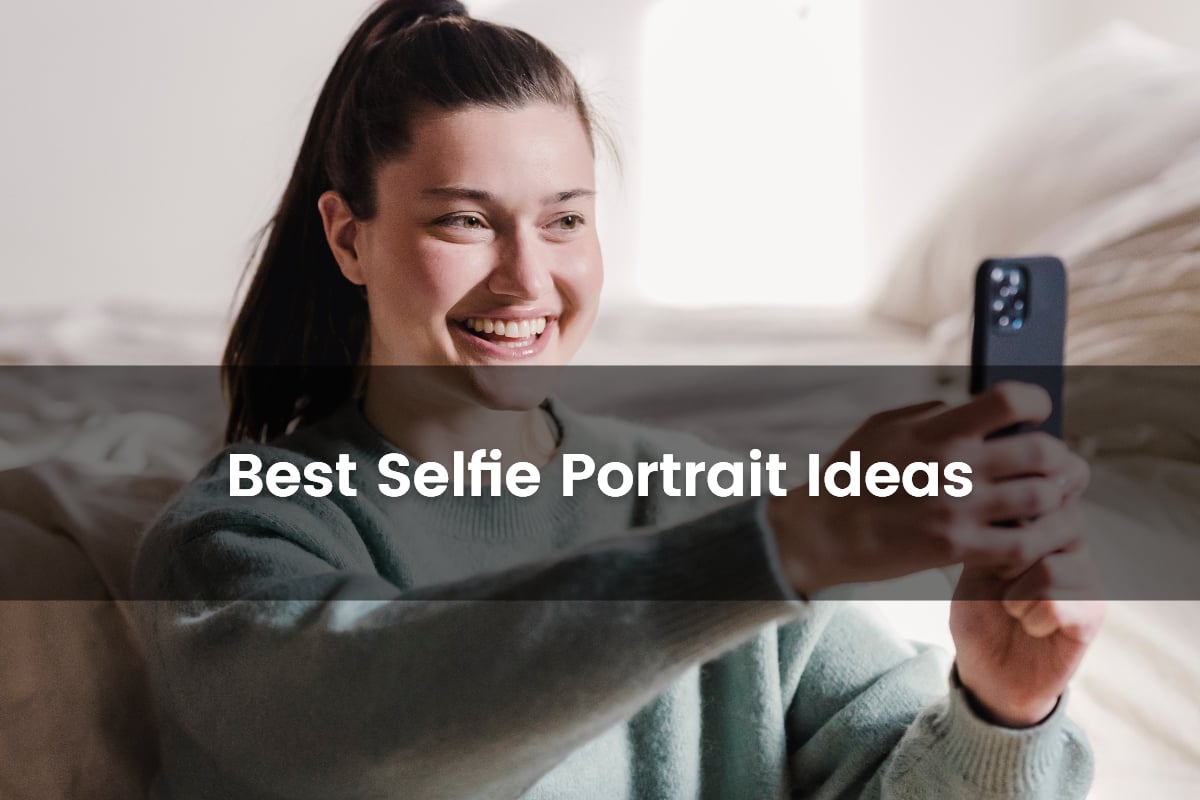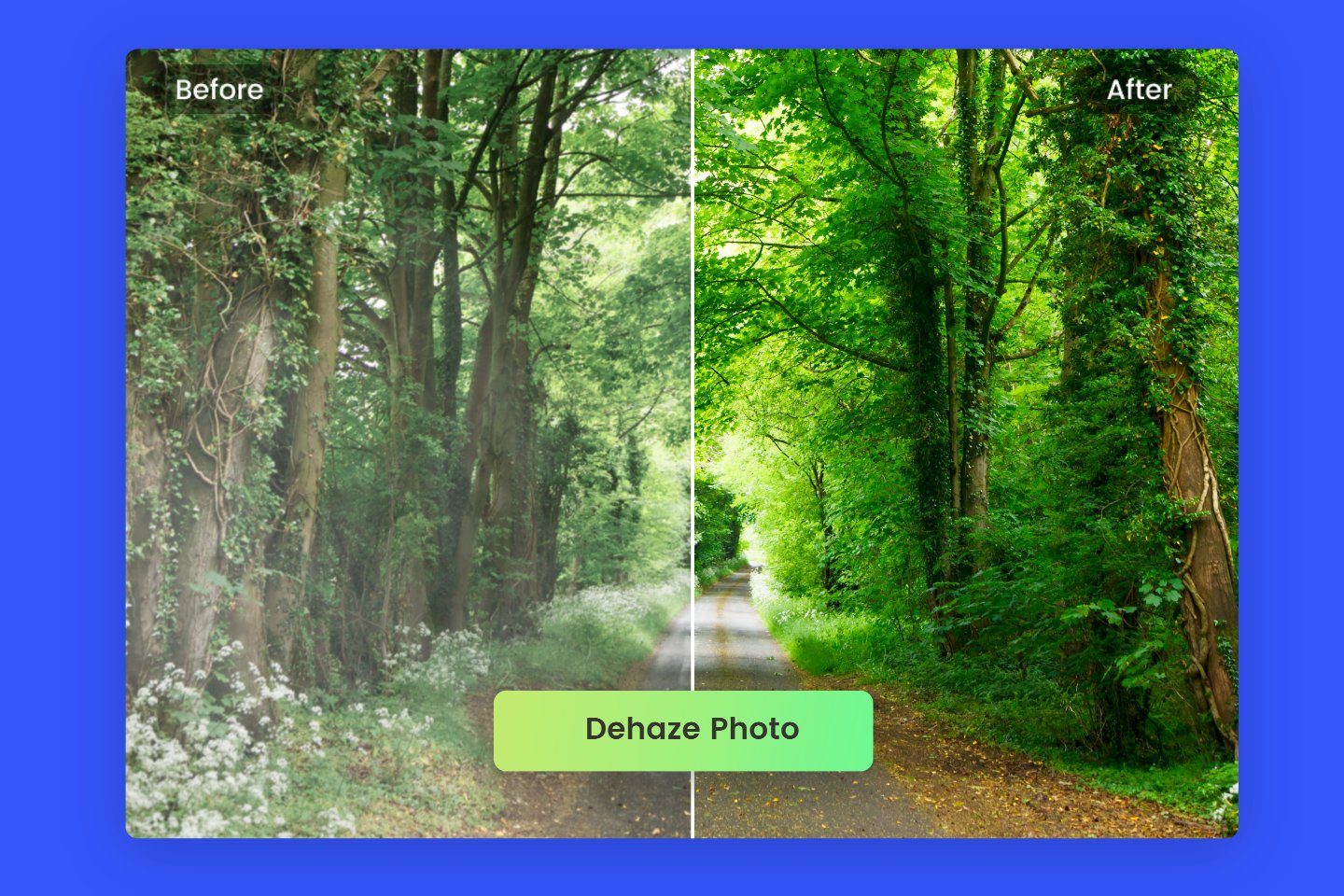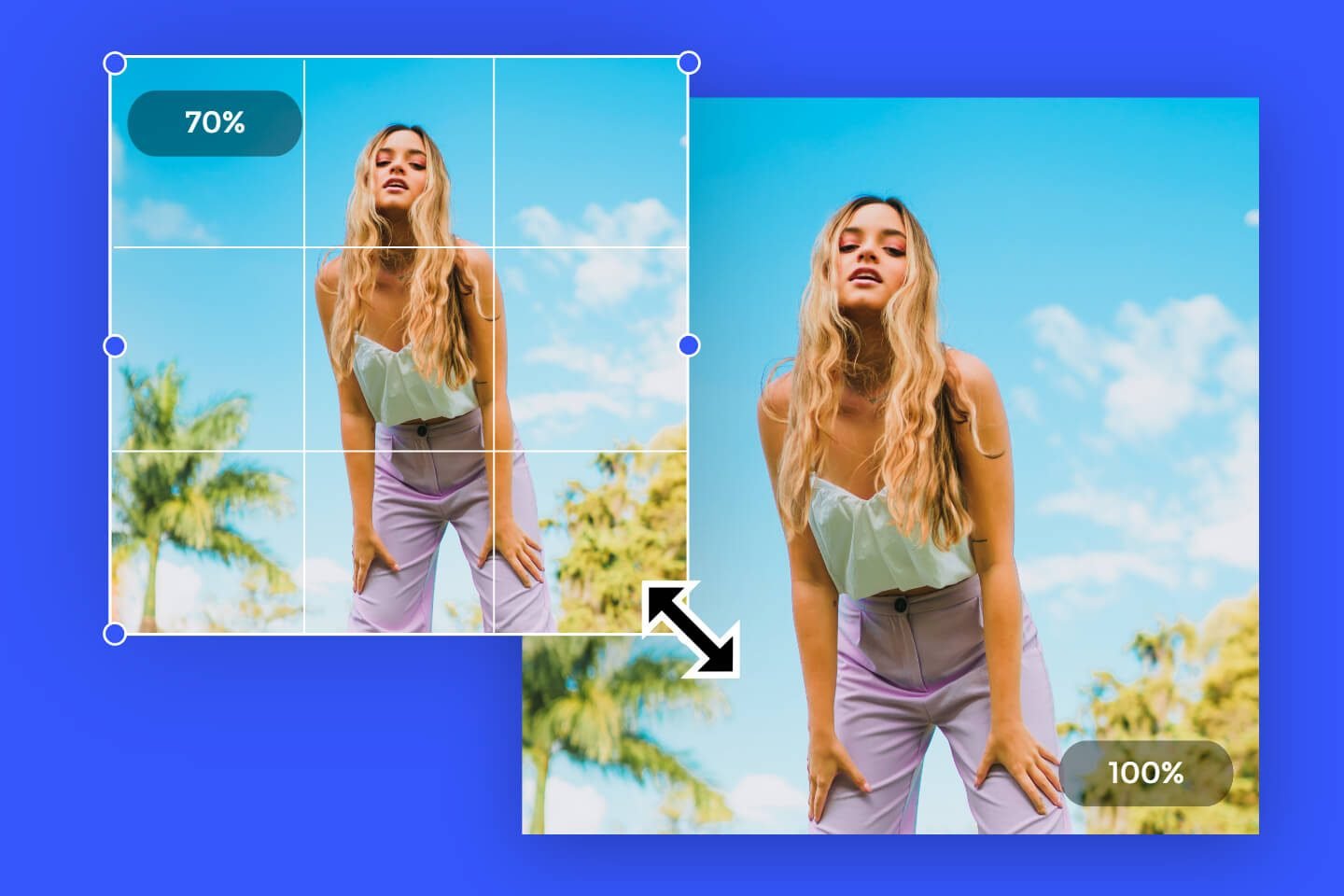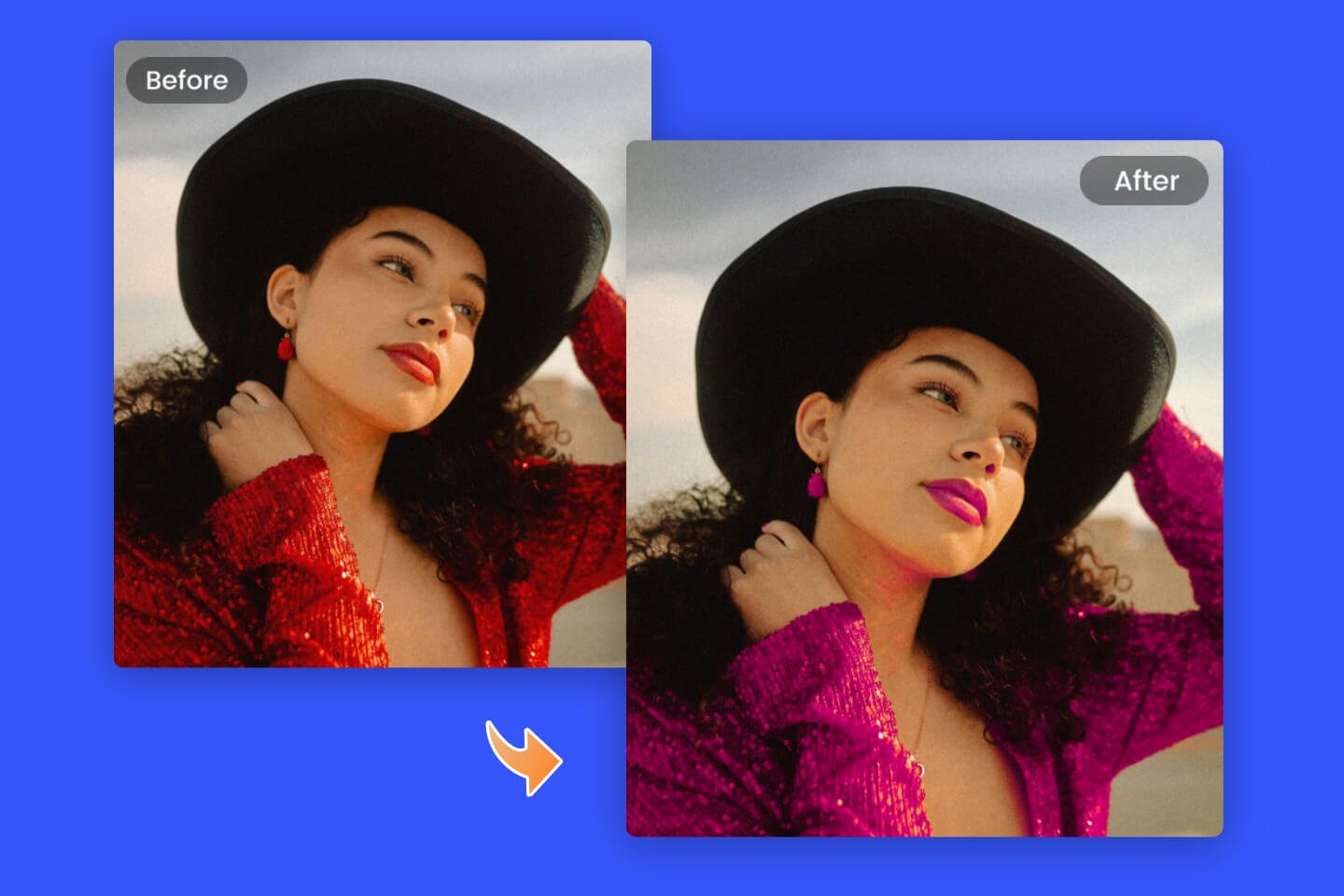How to Make Small Picture Bigger and Clear: 5 Ways
Summary: This post mainly introduces 5 image enlarger tools to help you enlarge image without losing quality: Fotor’s AI Enlarger, Photoshop, GIMP, Befunky, and Image Resizer.
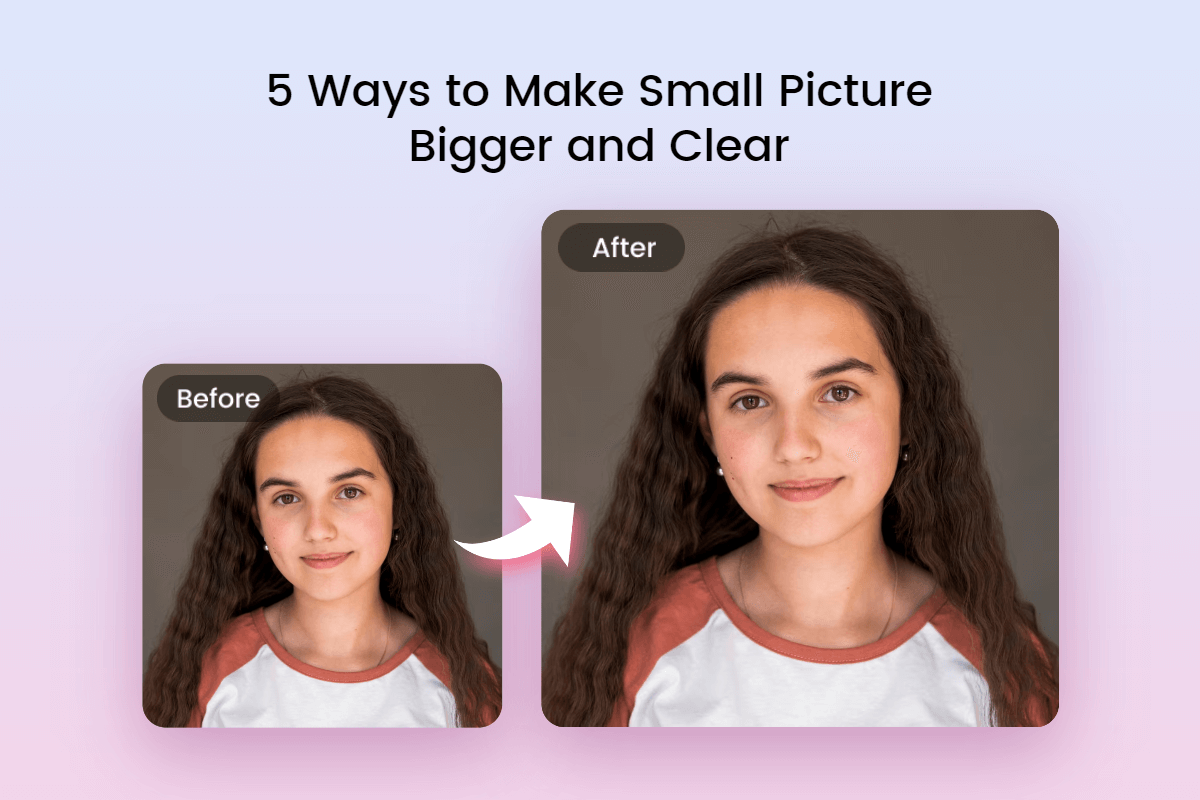
There are many reasons why we need to make image bigger. Most commonly, is to meet the websites’ uploading requirements on image size.
But often, the image quality will be ruined when it gets blown up. A picture consists of thousands of pixels, and these pixels will be visible when you increase the image size, thus making the picture look blurry.
Luckily, many online image enlarger tools can help you easily enlarge image while maintaining its high quality. In this post, we’ve collected five of the best image enlarger tools and we’ll share the step-by-step tutorial with you. Let’s dive in!
5 Best Tools to Enlarge Image Without Losing Quality
1. Fotor
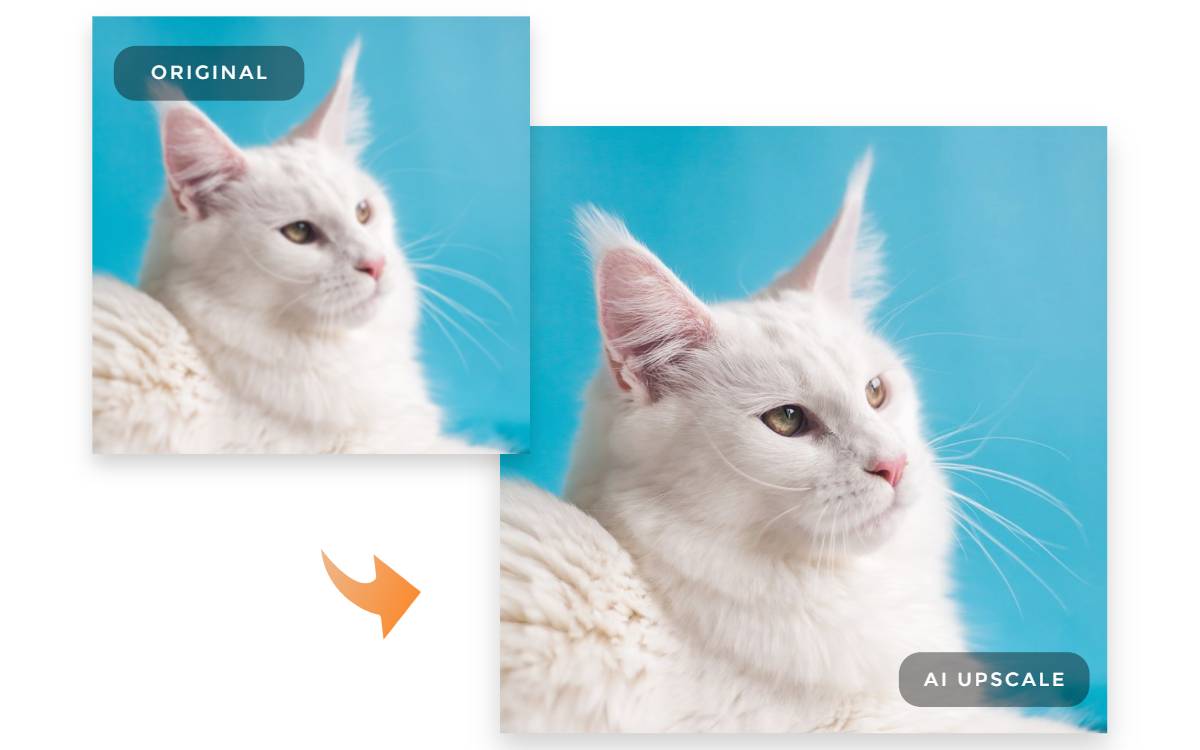
With Fotor’s AI image enlarger, you can enlarge images online in just one click!
Instantly increase image size and resolution with better quality.
Wonder how to make a picture bigger without losing quality? Fotor must be your top choice! Fotor is a free and easy-to-use photo editing tool for beginners. No device restriction, you can enlarge image anywhere at any time. With powerful AI technology, only one tap can make image bigger.
For those who don’t know how to set accurate pixels and how to enlarge image without losing quality, Fotor’s AI Enalrger is a brilliant way to get a large and clear picture. You don’t need to do anything, AI will finish all and bring the wonderful picture to you.
How to enlarge image without losing quality with Fotor’s Image Enlarger?
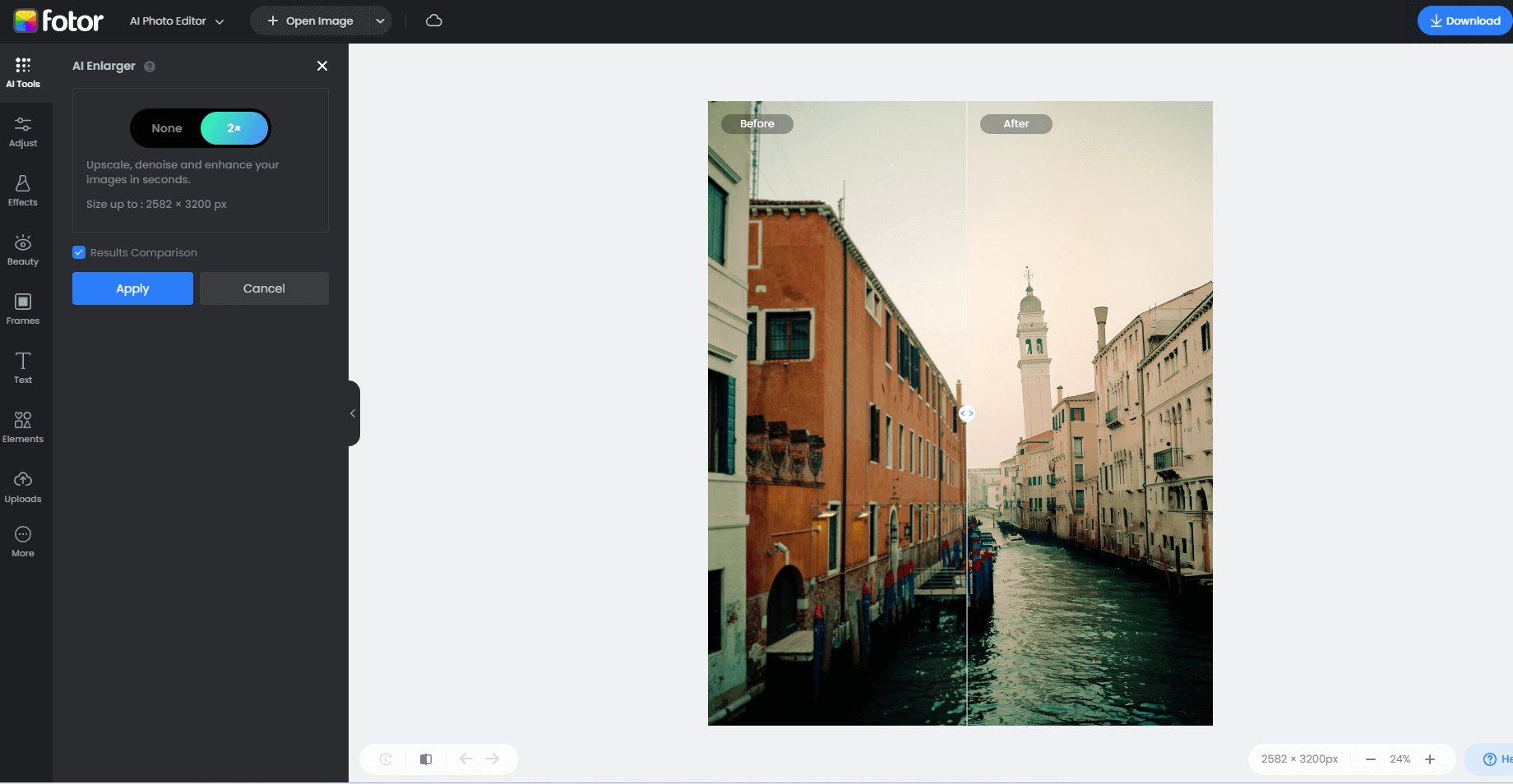
- Open Fotor and click “Edit a photo”. Upload your small image.
- Find “Adjust” on the left toolbar, and choose the “AI Enlarger” tool.
- Then AI will automatically enlarge your small picture, making it higher resolution. And you can clearly see the before and after comparison.
- Click “Apply” and download your picture in high-quality JPG or PNG format.
2. Photoshop
Photoshop is a powerhouse for graphic design and image editing. But for those who lack professional knowledge, it may be a tough task to enlarge image in Photoshop. But don’t worry, below we’ll teach you how to easily enlarge image without losing quality in Photoshop. Just follow the steps, and then you can get your desired image outcome.
Let’s see how to make image bigger in Photoshop:
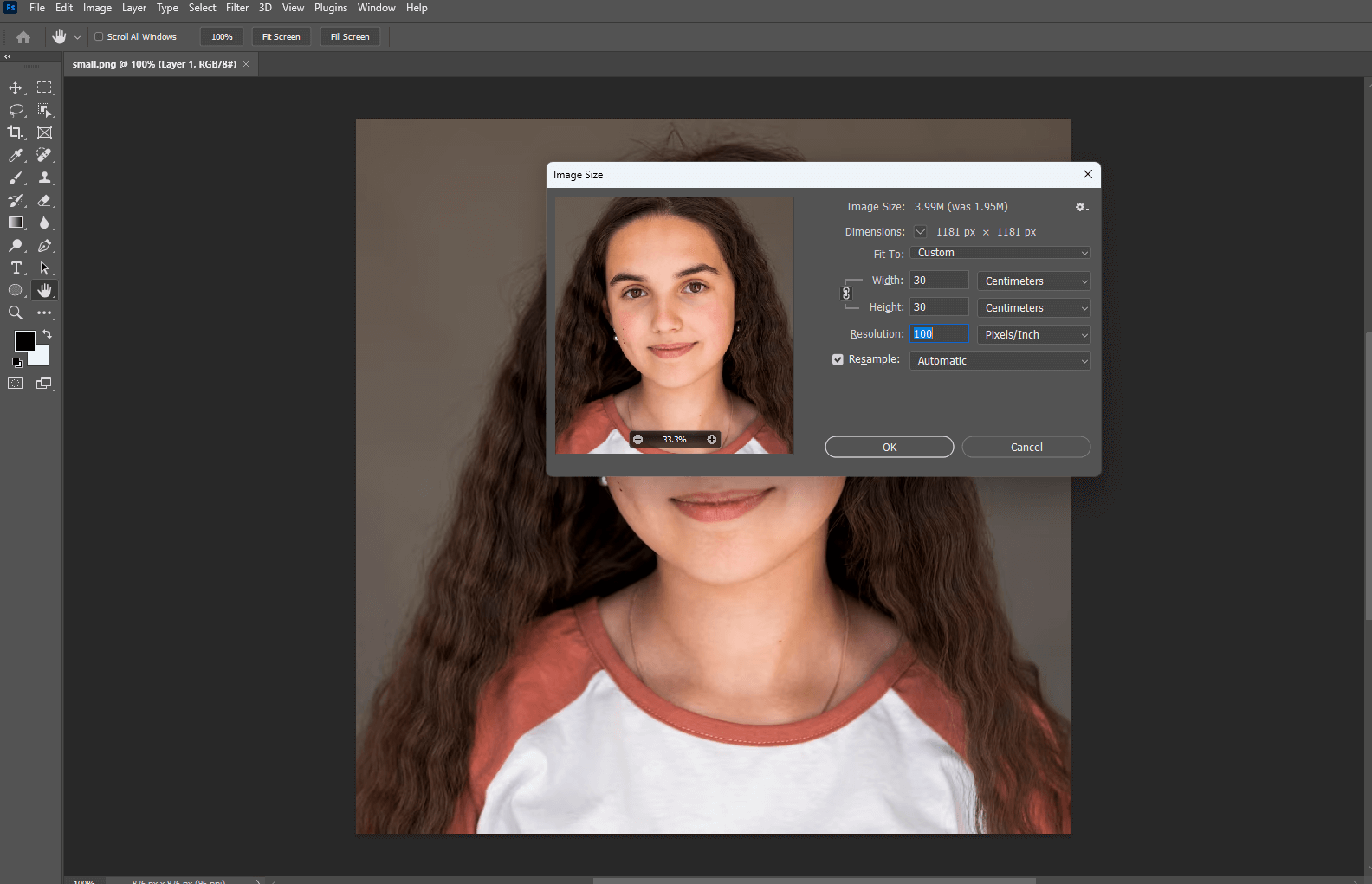
First, Open your small picture in Photoshop.
Second, click “Image” > “Image Size” on the top menu bar. In the pop-up window, you can enter the values of width and height, as well as the resolution. As to the “Resample” type, you should choose “Preserve Details(2.0)”.
“Preserve Details” is quite useful if you’re not sure how to enlarge an image without losing quality. It can help whether you start to deal with a small image or forget to save a picture in high resolution.
Pay attention: your target height and width should not beyond twice the size of your original picture. And how much the resolution is will influence your file size. So here I recommend you to set 100 Pixels/Inch.
Third, click on your layer in the bottom right corner, and choose to “Convert to smart object”.
Fourth, duplicate a layer and click on it, choose the “Blending options”. Set the “Blend Mode” to “soft light”.
Fifth, choose “Filter” > ”other” on the top navigation bar. Apply “High Pass” filter to sharpen the edge and contour of your picture.
Finally, click “File” > ”Export” > ”Layers to file” to download your clear and large picture to your computer.
3. GIMP
GIMP is a free and open-source raster graphics editor used for image manipulation and image editing. And it’s suitable for such tasks as photo retouching, image composition, and image authoring. It’s another good image enlarger tool that can help you make image bigger with just a few clicks.
Here’s how to make small picture bigger and clear in GIMP:
- Open your small picture in GIMP
- Go to “Image” > ”Scale image” on the top navigation bar. You can input the target image dimensions (width and height) as well as the value of resolution in the blank.
- As to the “Interpolation” here, choose “NoHalo” and click “Scale” to finish your work. The function of “NoHalo” is similar to the “Preserve Details” in Photoshop. You can apply it to enlarge image without losing quality.
4. Befunky
Befunky is an online photo editor which allows you to apply photo effects, edit photos and create photo collages. It’s also one of the best options to enlarge image without losing quality. It’s free and easy to use.
Here’s how to increase image size without losing quality in Befunky:
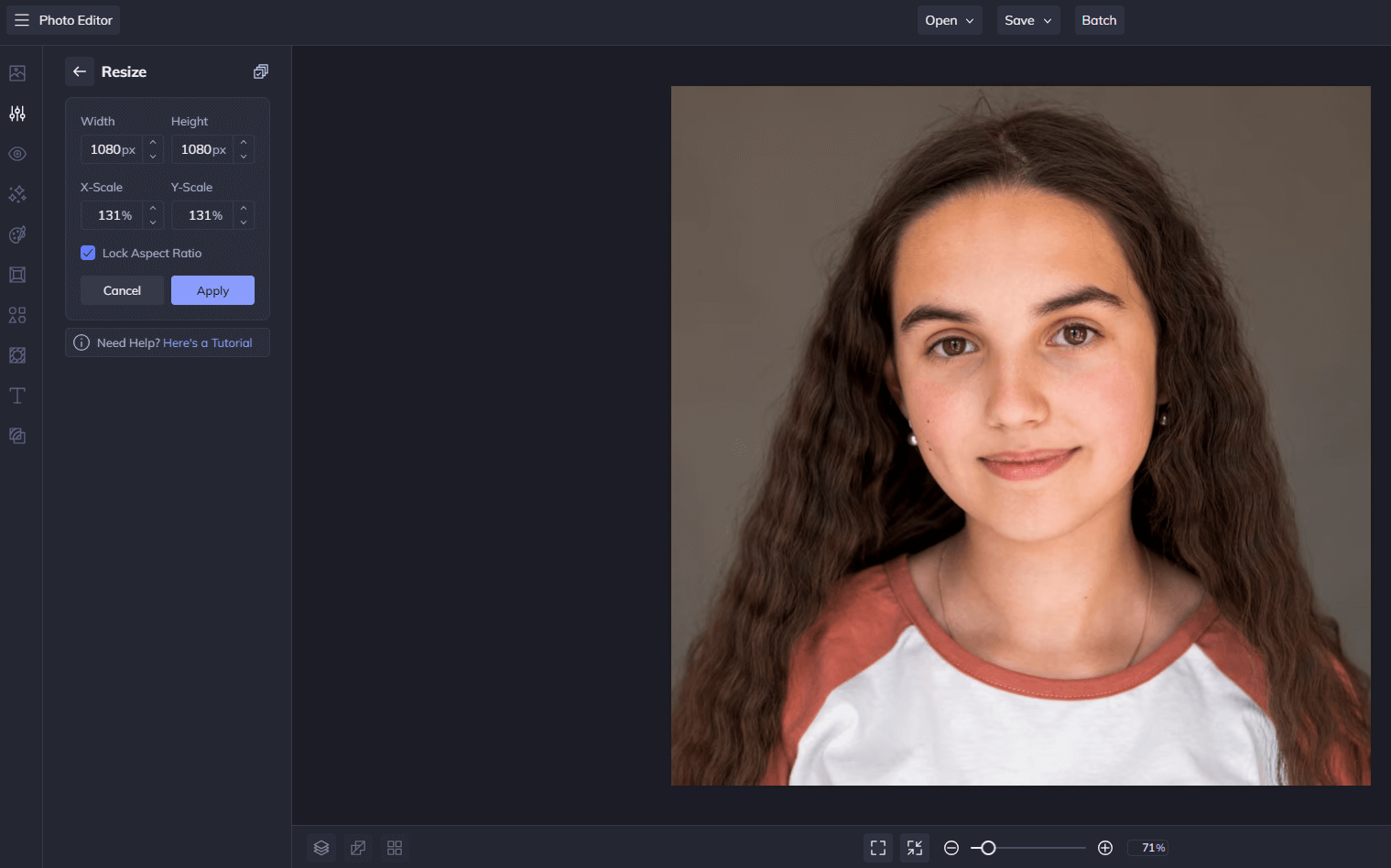
- Drag your small picture into Befunky.
- Find “Edit” on the left toolbar, and choose “Resize”.
- Then you can enlarge your image by entering the target width and height in the boxes. Optionally, you can change the image size by percentages.
- Once you have finished, Click “Apply” and “Save” to download your new picture.
5. Image Resizer
Image resizer is an online tool exclusively used to change image size. It allows you to quickly resize image online at the highest image quality. Below are the steps on how to enlarge image without losing quality with Image Resizer:
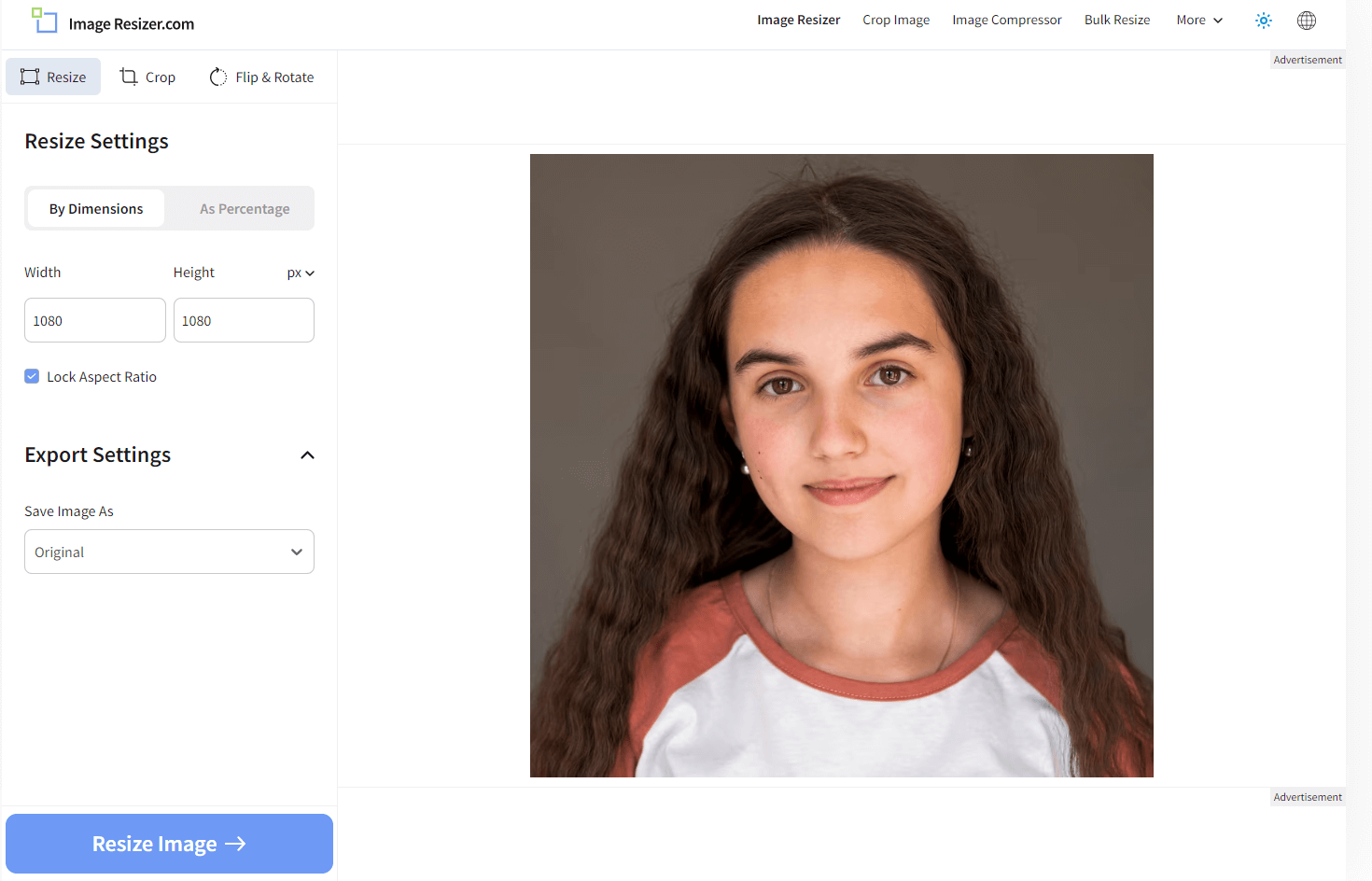
- Upload your small picture in Image Resizer.
- Then it will automatically go to the “Resize” option. Here you can enter your target size by dimensions or by percentages.
- click the “Export settings”, save your resized image as JPG, PNG, WEBP or Original format.
- Finally, choose "Resize Image", and click the "download" button to save your image.
Conclusion
Learning how to make small picture bigger and clear is a useful skill since it can make your picture visually stunning and attention-grabbing, thus making you stand out from the crowds.
Above we’ve shared 5 of the best image enlarger tools: Fotor, Photoshop, GIMP, Befunky, and Image Resizer. Choose the one you like best to enlarge image without losing quality.
Try now to begin your enlarge image work!