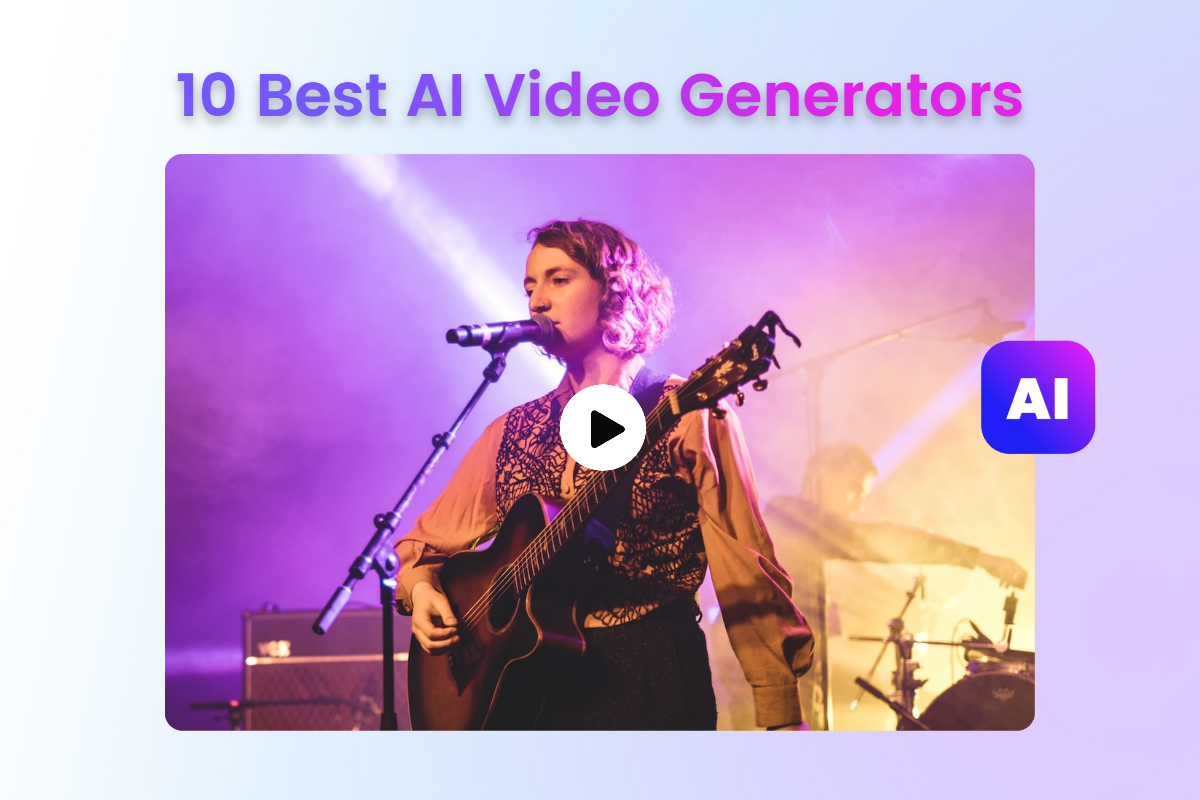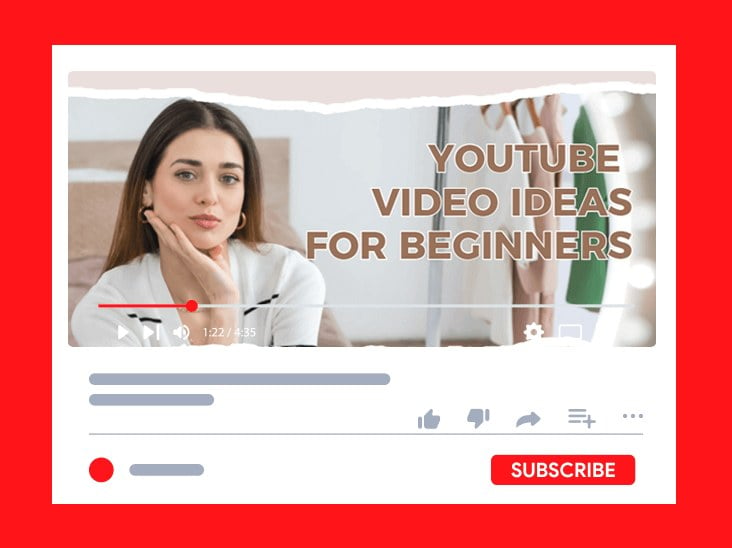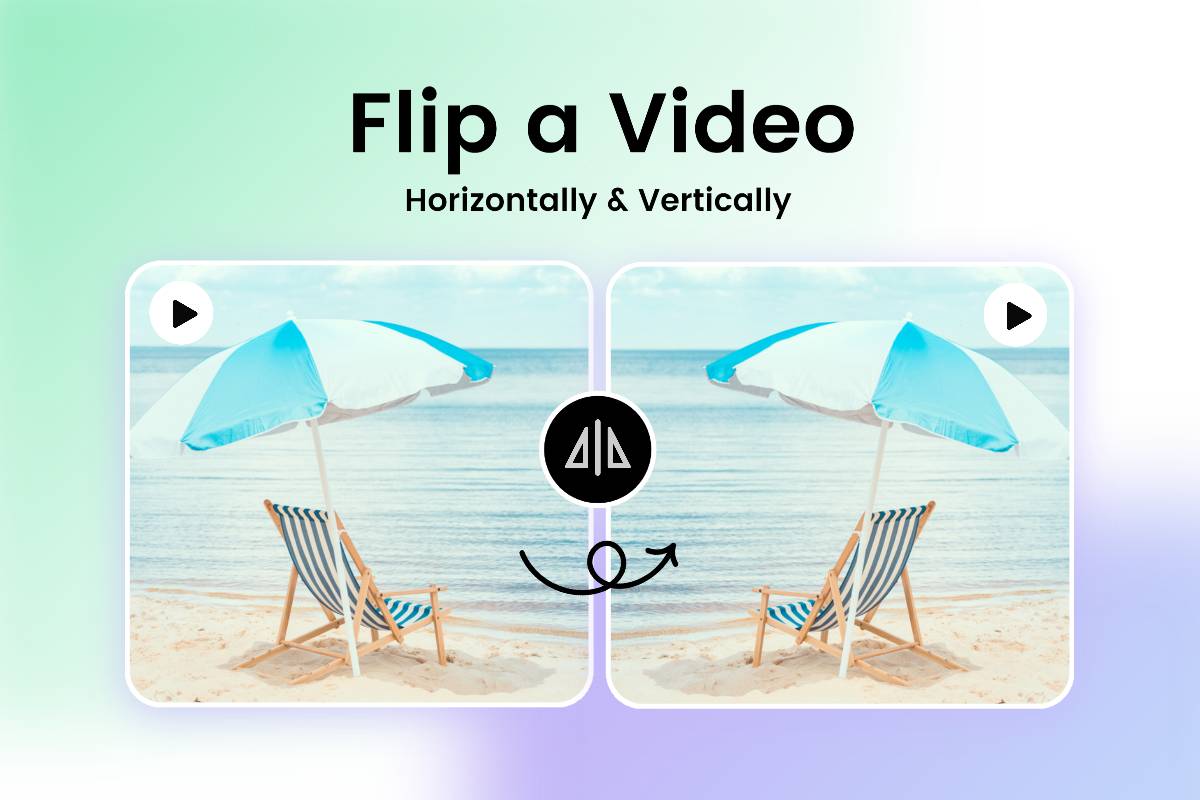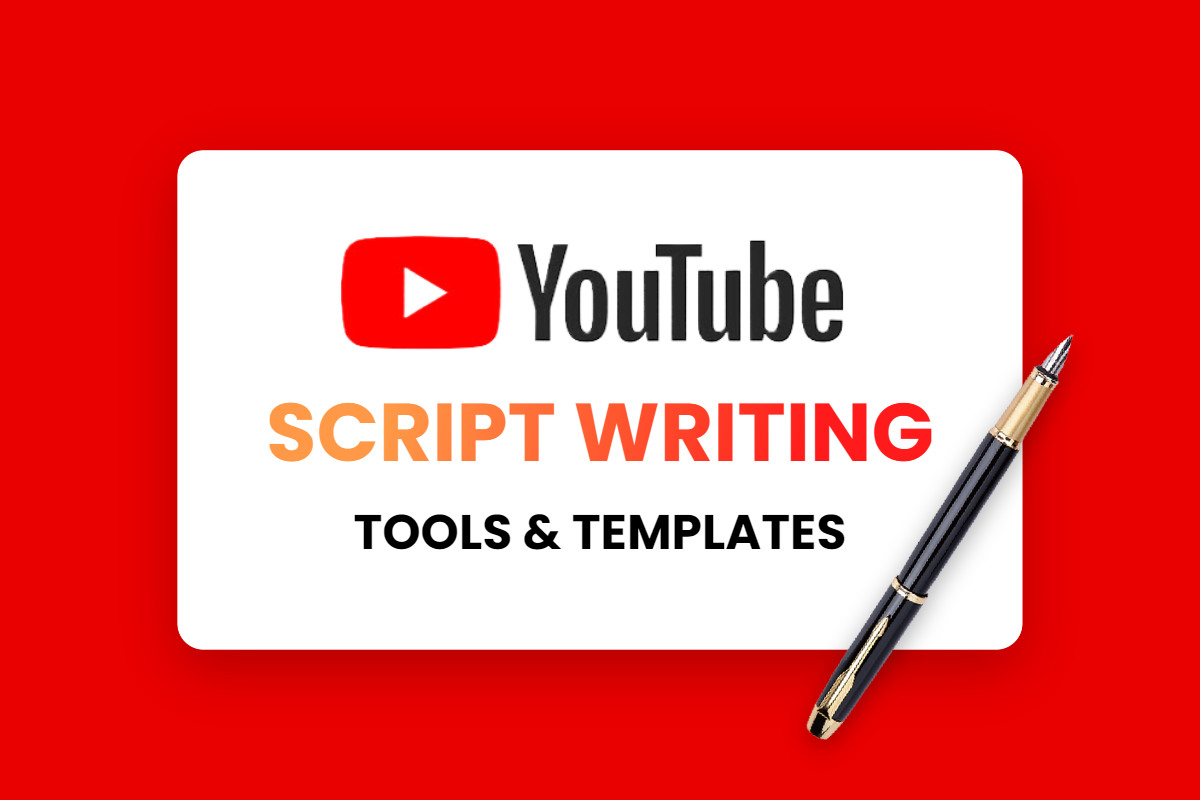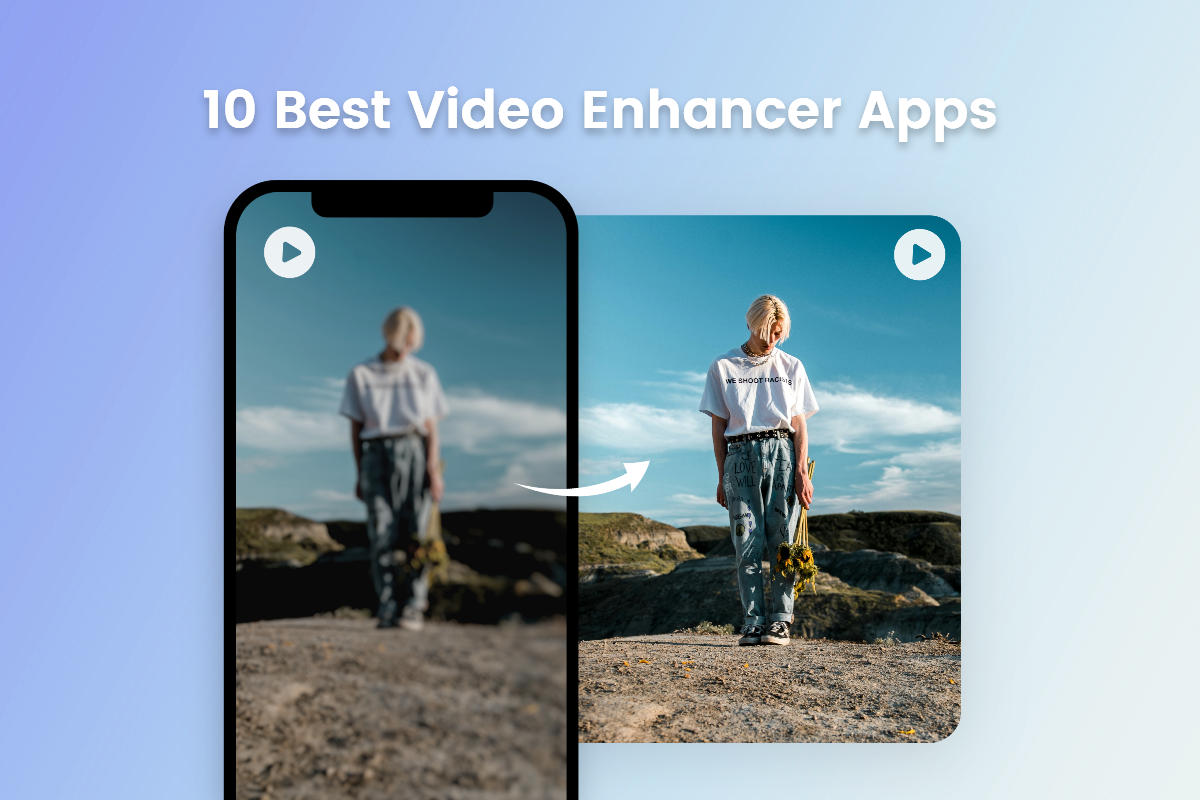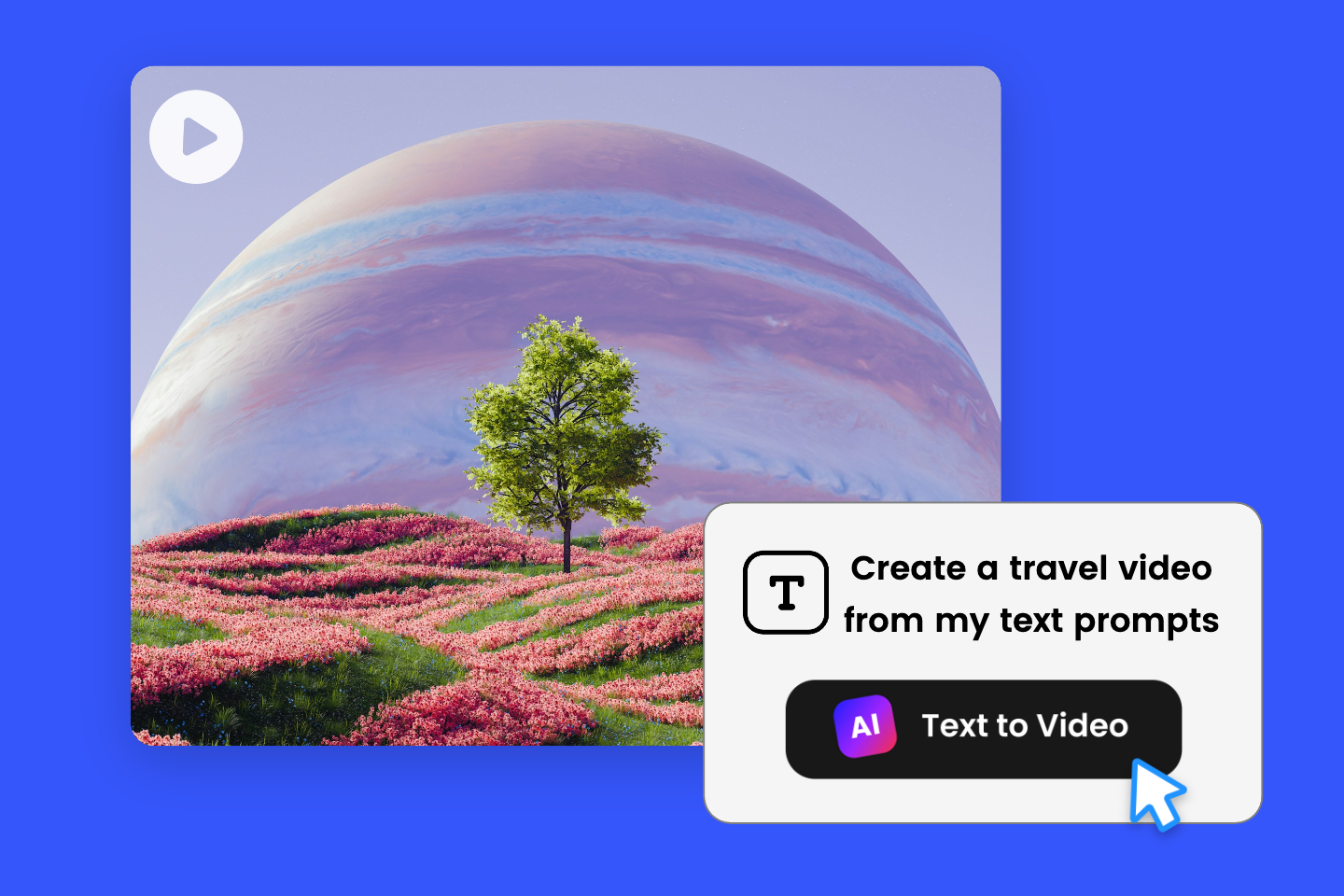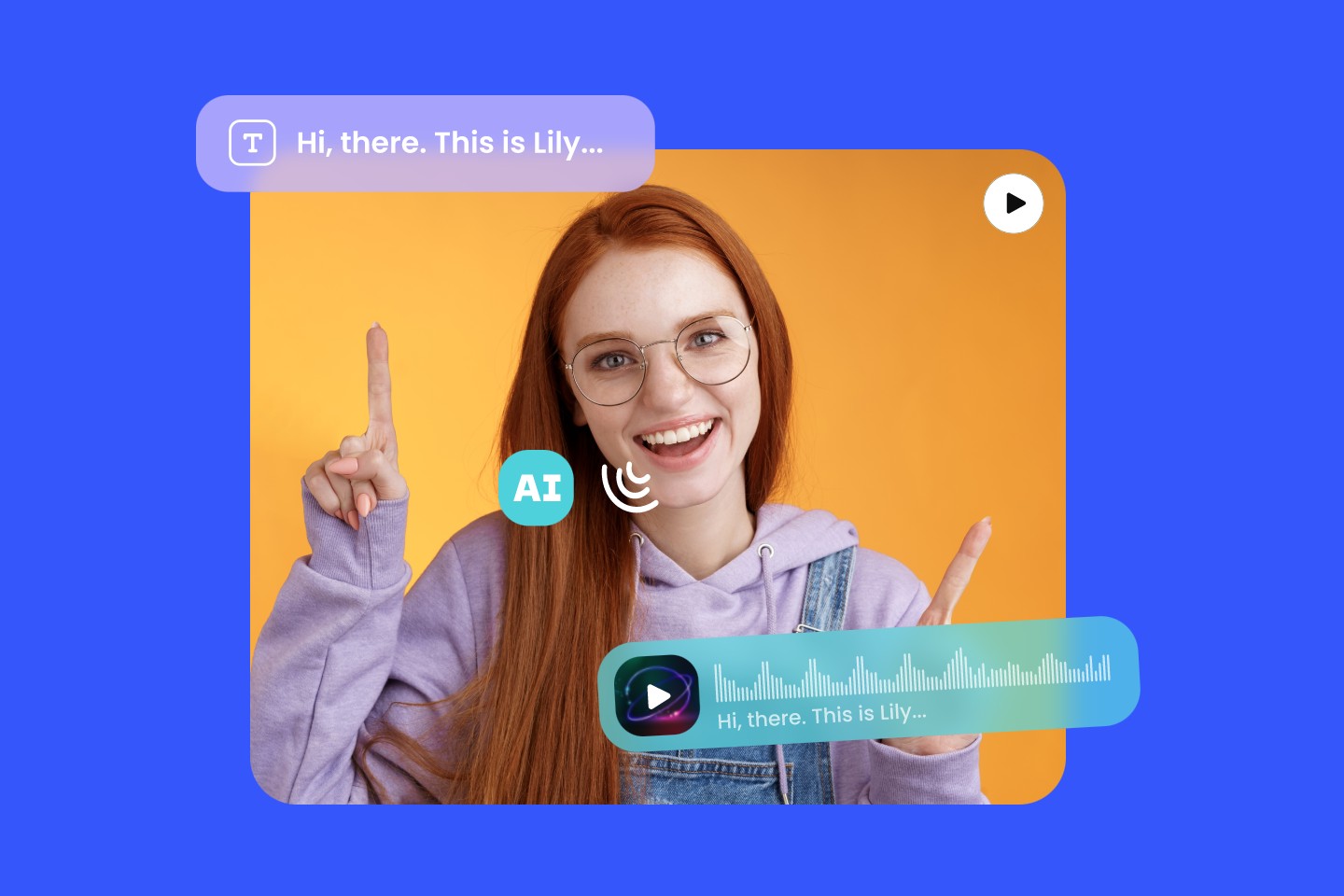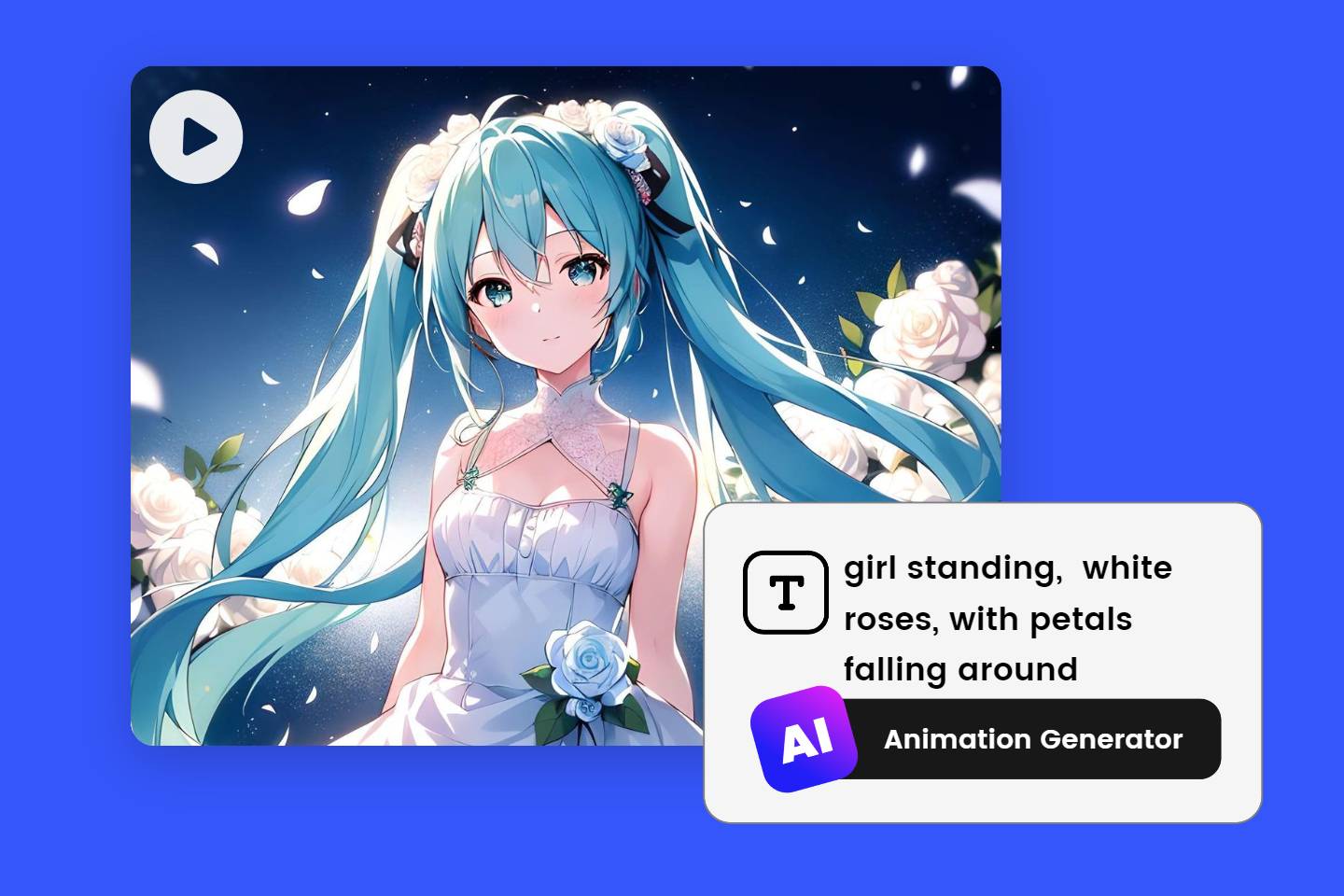How to Crop a Video: Type & Step-by-Step Guide & Tips
Summary: This is a comprehensive guide on how to crop a video, containing the types of cropping, step-by-step guide on how to crop video on different devices, and useful tips on how to crop video.

Video has become a popular trend, both for personal and work use in the digital world. However, in some cases, we often need to crop video to remove unwanted parts, adjust the aspect ratio, or create a specific visual effect. Knowing how to effectively crop a video can greatly enhance its impact and ensure it meets our specific requirements.
In this comprehensive guide, we'll explore how to crop a video, including different types of cropping techniques, step-by-step instructions on how to crop video on various devices, and offer valuable tips to optimize your cropping experience.
What Is the Difference Between Crop, Trim, and Split?
In the context of video cropping, the terms crop, trim and split refer to the different actions you can take to modify the length or size of your video. The following is an explanation of each term:
Crop
When you crop a video, you resize it by removing some of its frames. This means that you are cutting off the outer edges of the video, thus making the frames smaller in size. Cropping is usually used to remove unwanted elements or to focus on a specific part of the video.
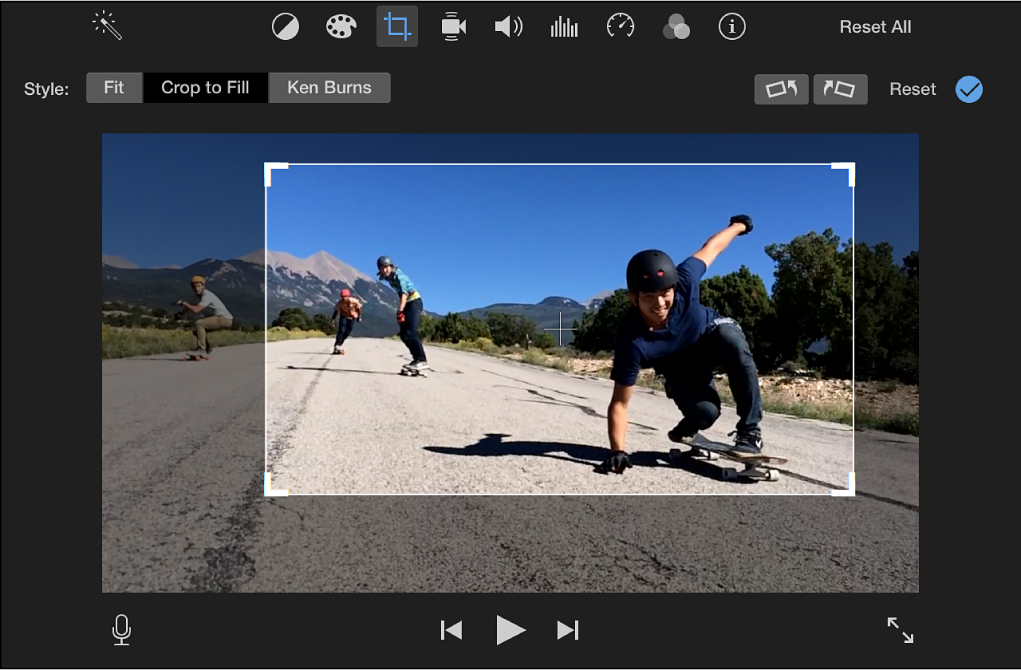
Trim
Trimming a video consists of removing or cutting out a certain part of the video timeline. It allows you to shorten the length of a video by removing unnecessary or unwanted segments from the beginning, end or middle of the video. Trimming is useful when you want to eliminate irrelevant parts of a video or parts that need to be condensed.
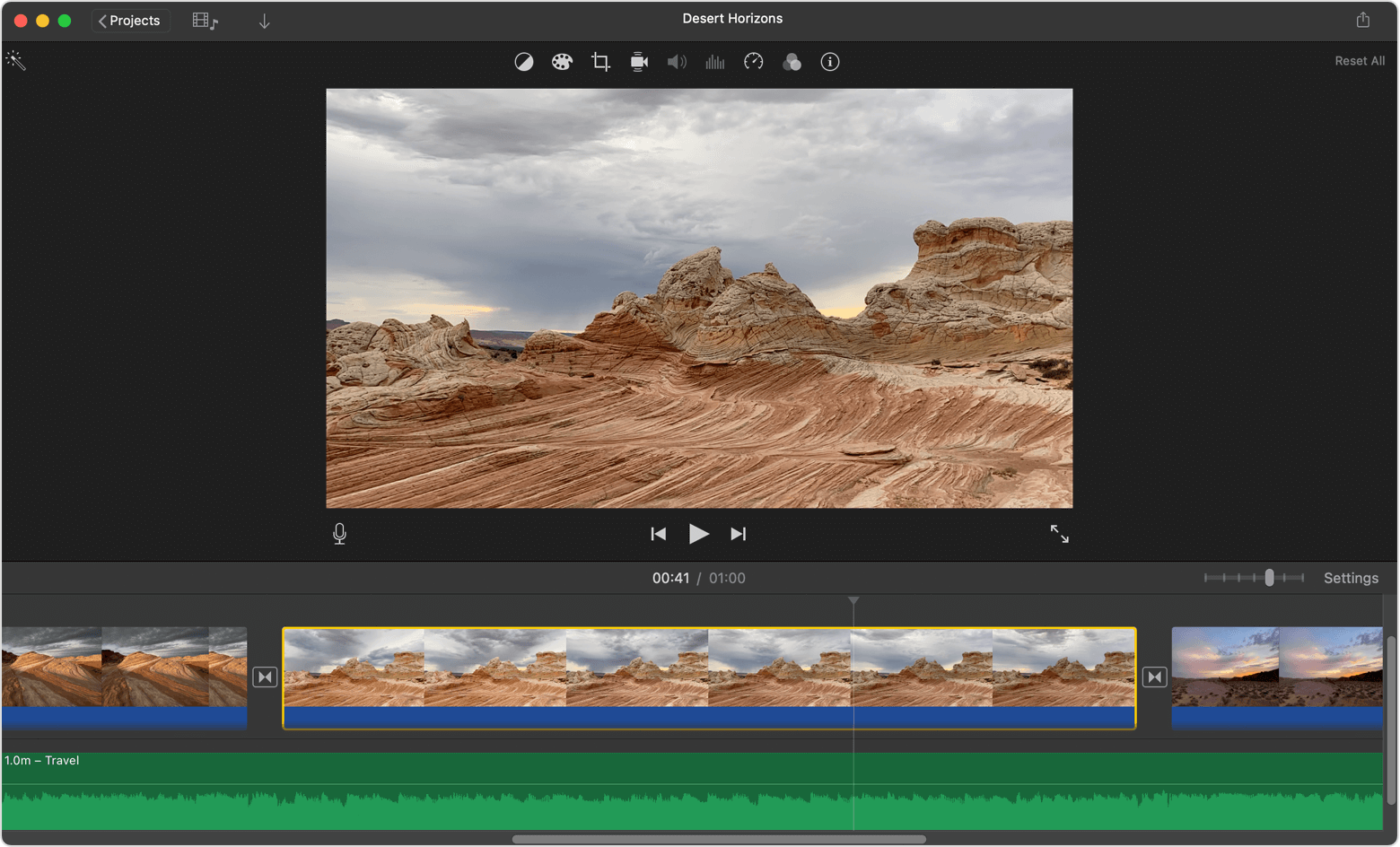
Split
Splitting a video means dividing it into multiple independent clips or segments. This is usually done at specific points on the timeline to create separate sections that can be rearranged or edited independently. Splits are useful for organizing clips, applying different effects or edits to specific sections, or creating multi-part videos.
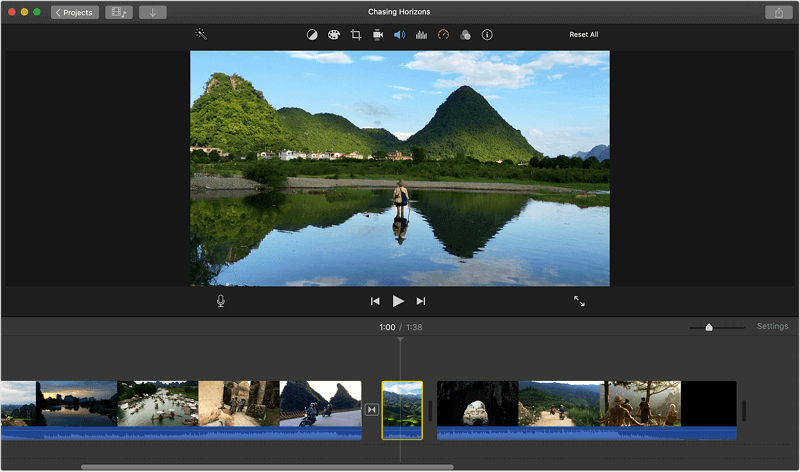
Although cropping, trimming and splitting are related video editing operations, they have different purposes and effects. Understanding their differences can help you choose the appropriate method to achieve the desired changes to your video.
How to Crop a Video on Windows 10 & 11 PC
To crop video on Windows 10 and 11 PC, you can use built-in software such as Photos or third-party video editing tools such as Adobe Premiere Pro or VLC Media Player. Here is a step-by-step guide to using the built-in Photos app:
- Open the Photos app on your Windows 10 or 11 computer.
- Click on the "Video Editor" option in the upper right corner.
- Click on the "+ Create" button and select "New Video Project" from the drop-down menu.
- Import the video you want to crop by clicking the "Add" button and selecting the video from your computer.
- Drag and drop the video from the "Project Library" to the timeline at the bottom of the screen.
- Select the video clip on the timeline and click the "Crop" button on the toolbar above.
- Adjust the crop area by dragging the handles or entering specific values for width, height and position.
- Preview the cropped video to make sure it meets your requirements.
- Click the "Finish Video" button and select the desired video quality and save location.
- Click "Export" to save the cropped video to your computer.
How to Crop a Video on Mac
To crop videos on Mac, you can use the built-in iMovie application. Here is a step-by-step guide to crop videos with iMovie:
- Open iMovie on your Mac.
- Create a new project by clicking "Create New Project" and selecting "Movies".
- Import the video you want to crop by clicking the "+Import Media" button and selecting the video in your computer.
- Drag and drop the video clip from the media library onto the timeline at the bottom of the screen.
- Select the video clip on the timeline.
- Click the "Crop Fill" button located at the top of the viewer.
- Adjust the crop area by dragging the handles or entering specific values for width, height and position.
- Preview the cropped video to make sure it meets your requirements.
- Click File in the menu bar, then select Share and choose the export option you want (such as File, YouTube, or Vimeo) to save the cropped video to your preferred location.
How to Crop a Video on Phone?
To crop videos on your phone, you can use various video editing apps available on Android and iOS devices. The following is a general guide on how to crop videos using mobile apps:
- Install a video editing app from your device's app store. Some popular choices include Adobe Premiere Rush, iMovie (for iOS), Kinemaster, and PowerDirector.
- Open the video editing app and create a new project.
- Import the video you want to crop into the app's media library or directly into the timeline.
- Find the Crop or Trim tool in the application. It is usually represented by an icon, similar to two overlapping squares or scissors.
- Select the video clip on the timeline and access the Crop tool.
- Use your finger or stylus to adjust the cropped frame. Drag the edges or corners of the frame to define the desired cropping area.
- Preview the cropped video to make sure it meets your requirements.
- Once you are satisfied with the crop, save or export the video in the format and resolution you prefer.
- The application may offer additional features for further editing, such as adding filters, transitions or text. If you want to enhance your video further, explore these options.
Tips on How to Crop a Video
Here are some tips to help you crop your video effectively:
Plan your cropping: Before you start cropping, decide on the specific areas you want to focus on and plan your cropping accordingly. Consider the aspect ratio you want to maintain and make sure important elements are within the crop frame.
- Use the Rule of Thirds: The rule of thirds is a composition guideline that suggests dividing the frame into a 3-3 grid. Place important elements along these grid lines or at their intersections to create a visually pleasing composition.
- Maintain Aspect Ratio: If you want to maintain the original aspect ratio of your video, make sure you lock the aspect ratio when you adjust the crop. This will prevent any distortion or stretching of the video.
- Preview Before Finalizing: Be sure to preview the video after applying the crop to make sure it looks as expected. Check if there are any unwanted crops or if any important elements have been accidentally cut off.
- Consider Video Resolution: If you plan to crop video for a specific platform or screen size, consider the best resolution for that platform. Some platforms have recommended video sizes, so adjust your cropping accordingly to ensure the best playback quality.
- Use Video Editing Software: Video editing software offers more advanced cropping options and precise control over cropping. Look for reputable video editing software to meet your needs, whether it's a desktop program or a mobile app.
- Explore Other Editing Features: Along with cropping, you may find other editing features useful, such as adjusting brightness, contrast or adding filters. Take advantage of these features to further enhance your video. 8.
- Save a Copy: To preserve the original video, be sure to save a copy of the original file before making any edits. That way, you can always revert to the original if needed.
- Create a Video Cover: Preparing an appealing video cover is crucial to grab viewers' attention and attract them to watch your video. Fotor's video cover maker can help you create impressive covers effortlessly with multiple video cover templates.
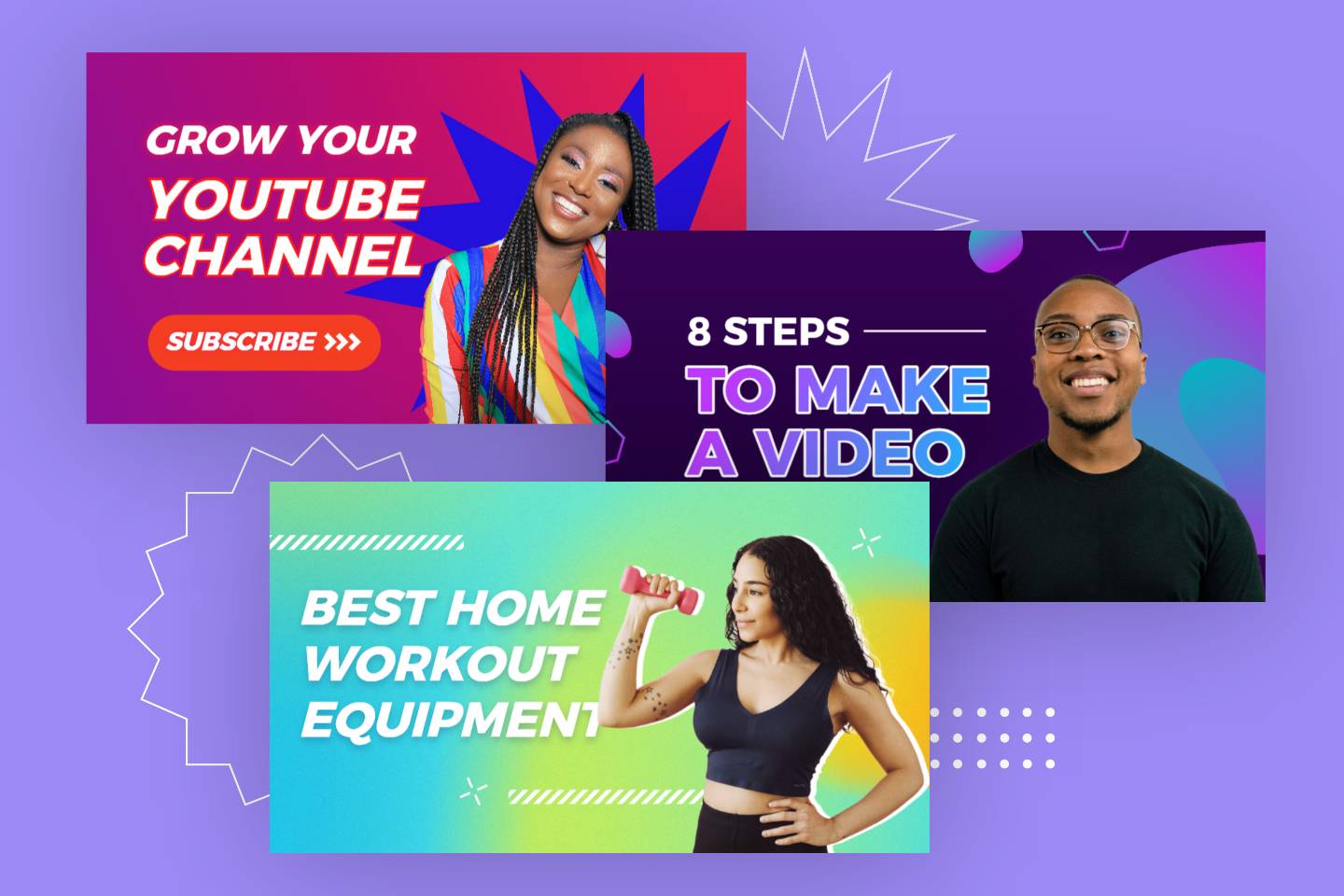
Conclusion
By mastering the art of video cropping with this comprehensive guide, you will gain greater control over the composition and presentation of your videos.
In this guide, we have introduced the different types of cropping techniques that can be applied to video. In addition, we have also provided you with a step-by-step guide on how to crop a video on different devices. In addition, we have shared some valuable tips and tricks to help you achieve the best results when cropping videos.