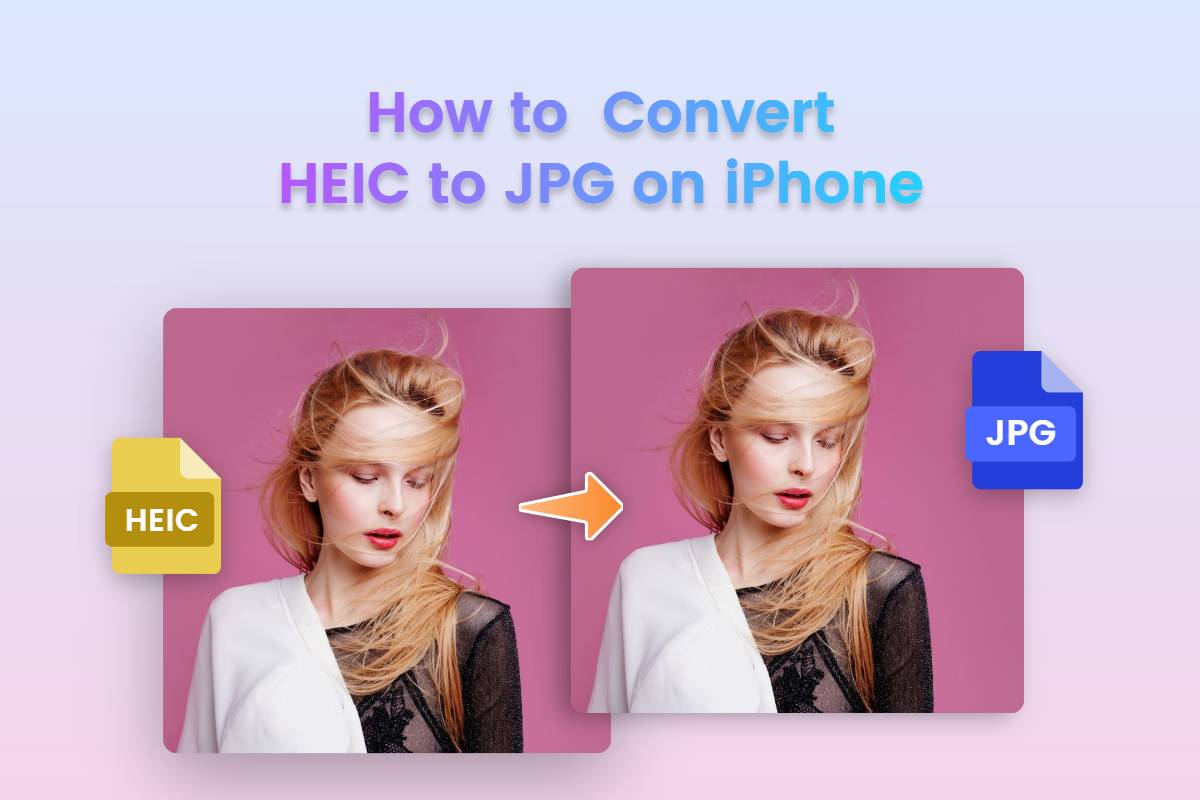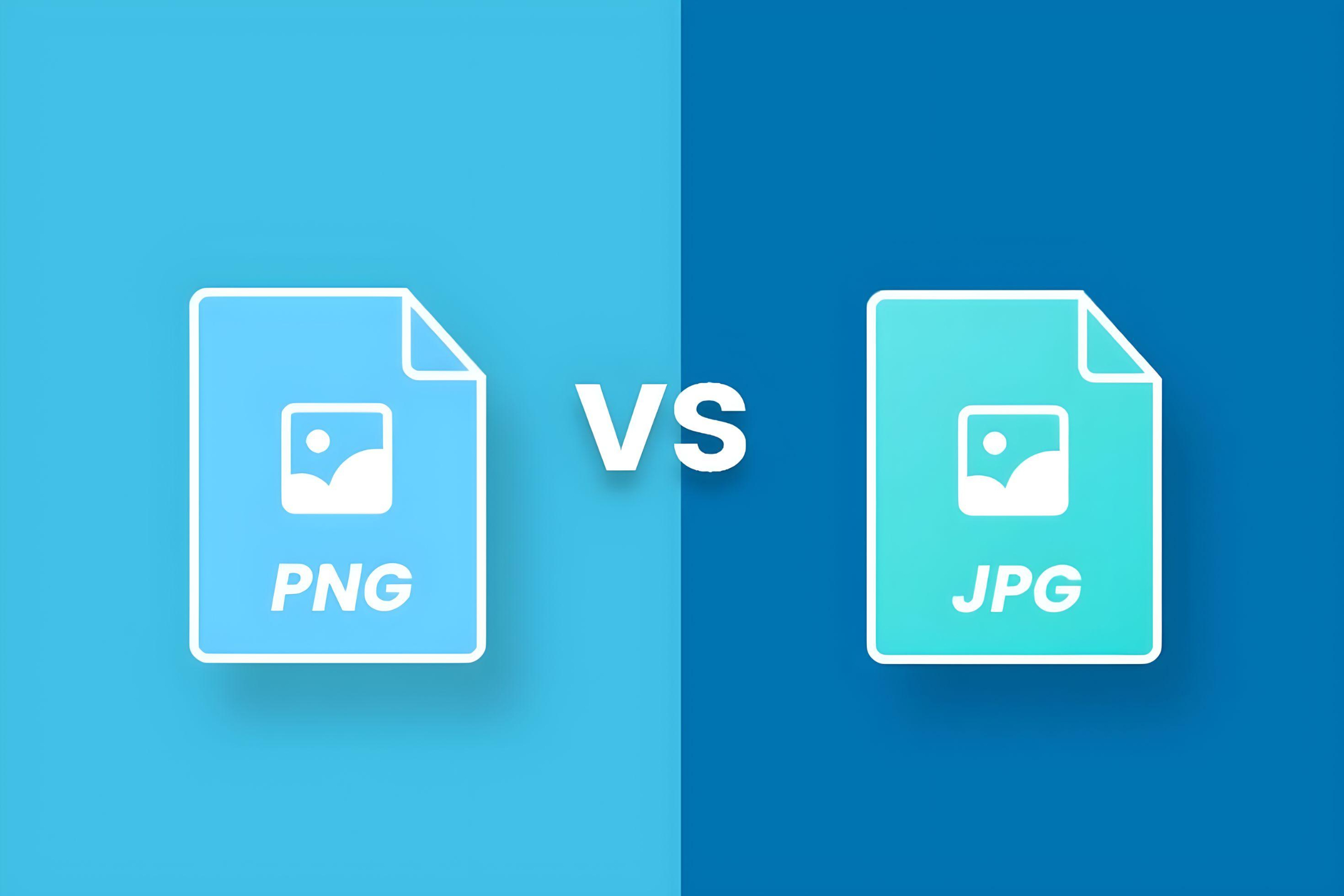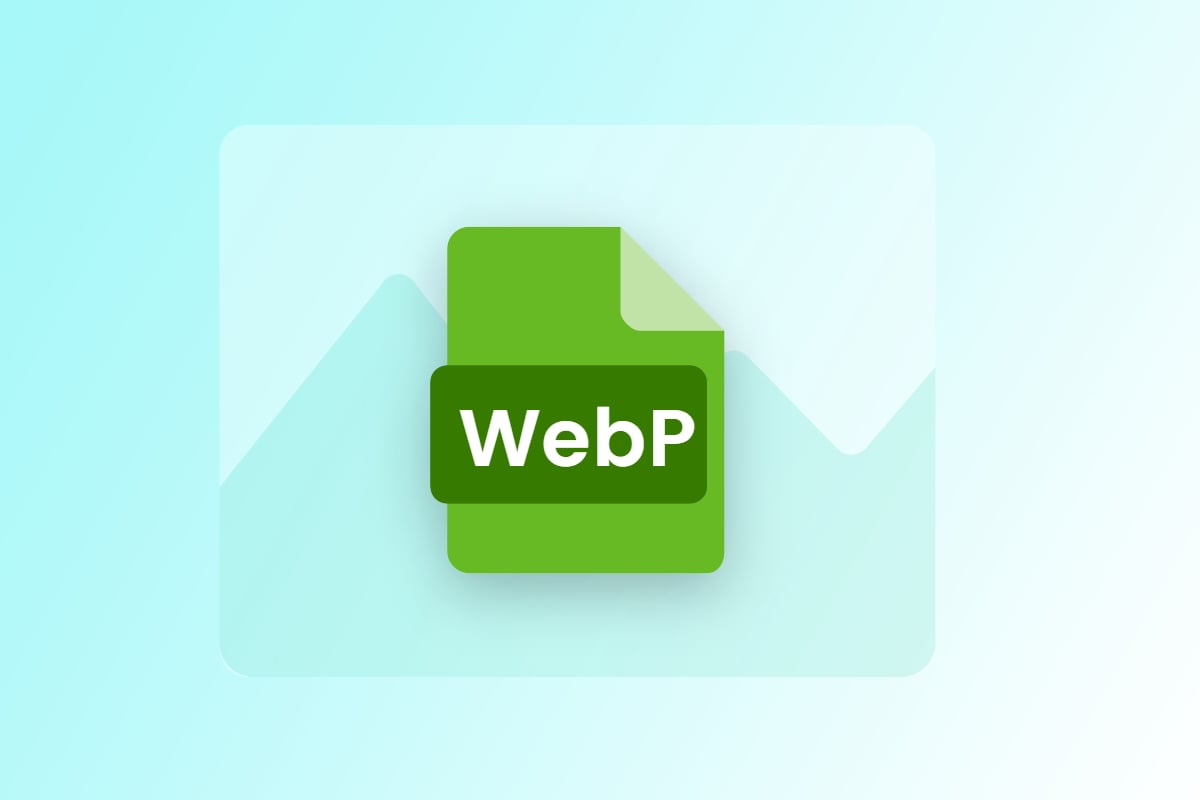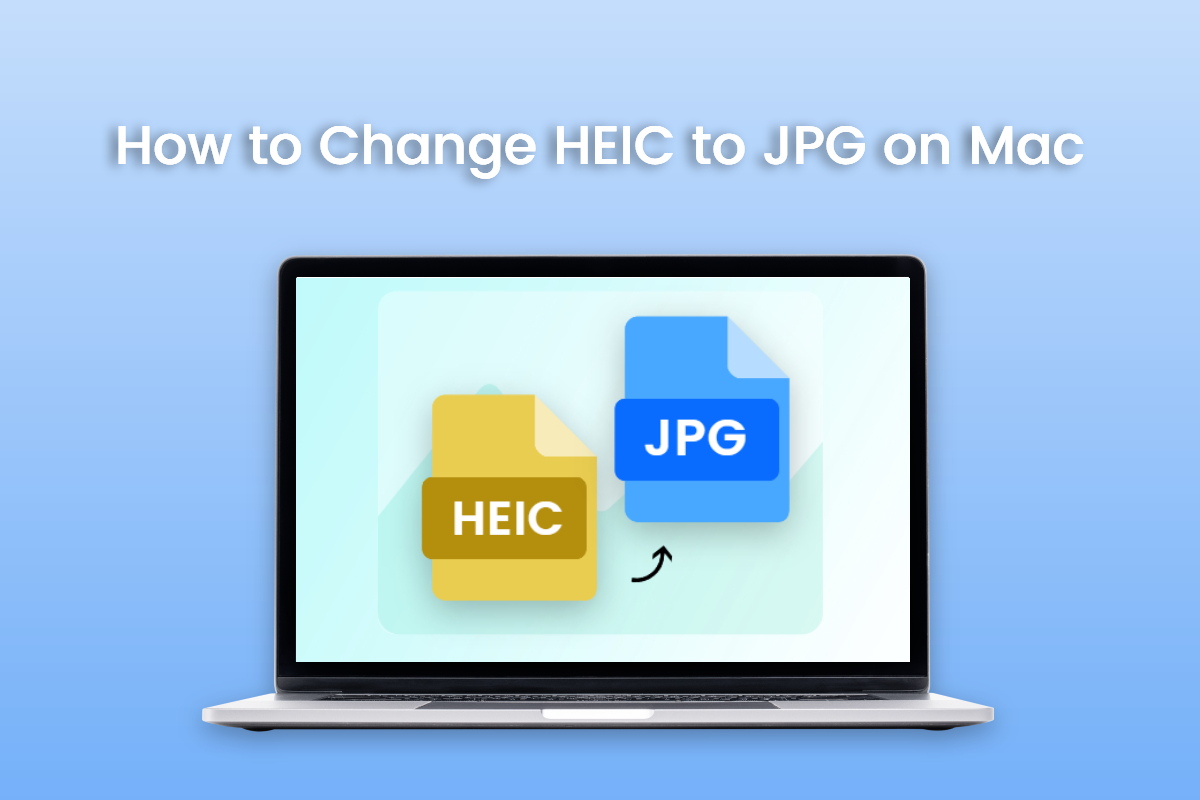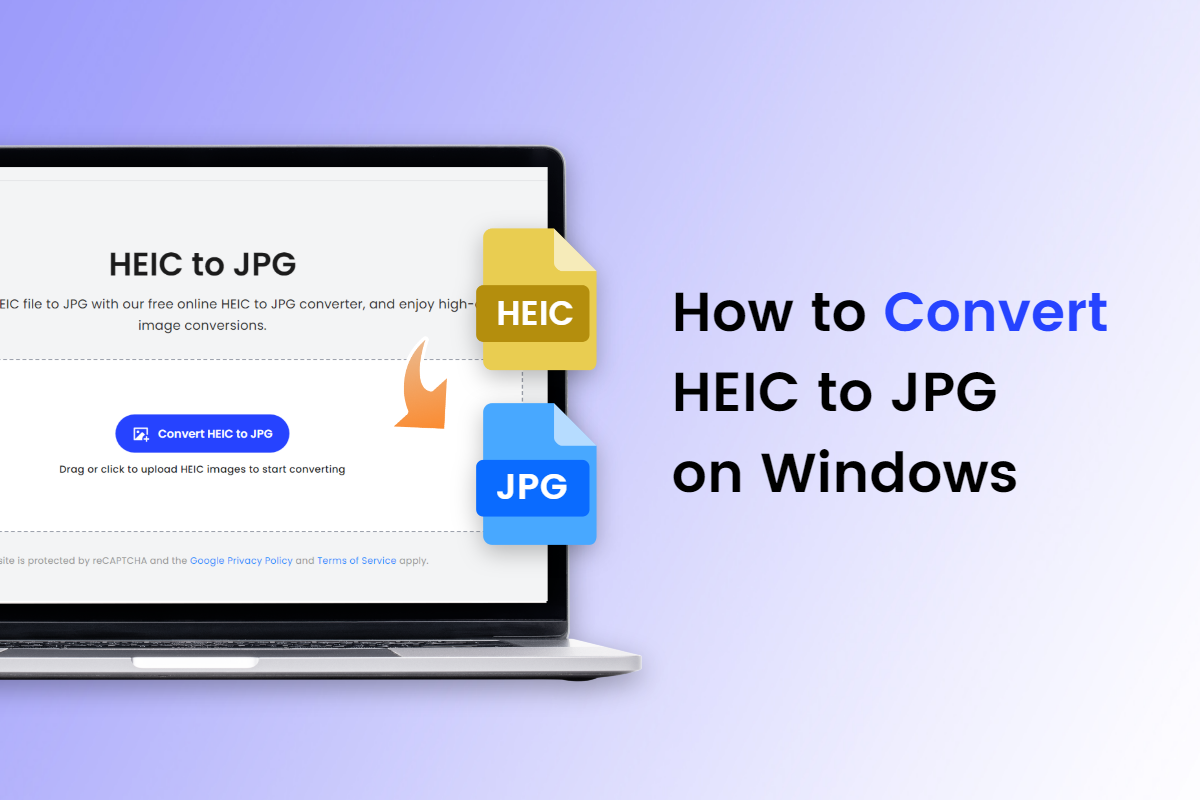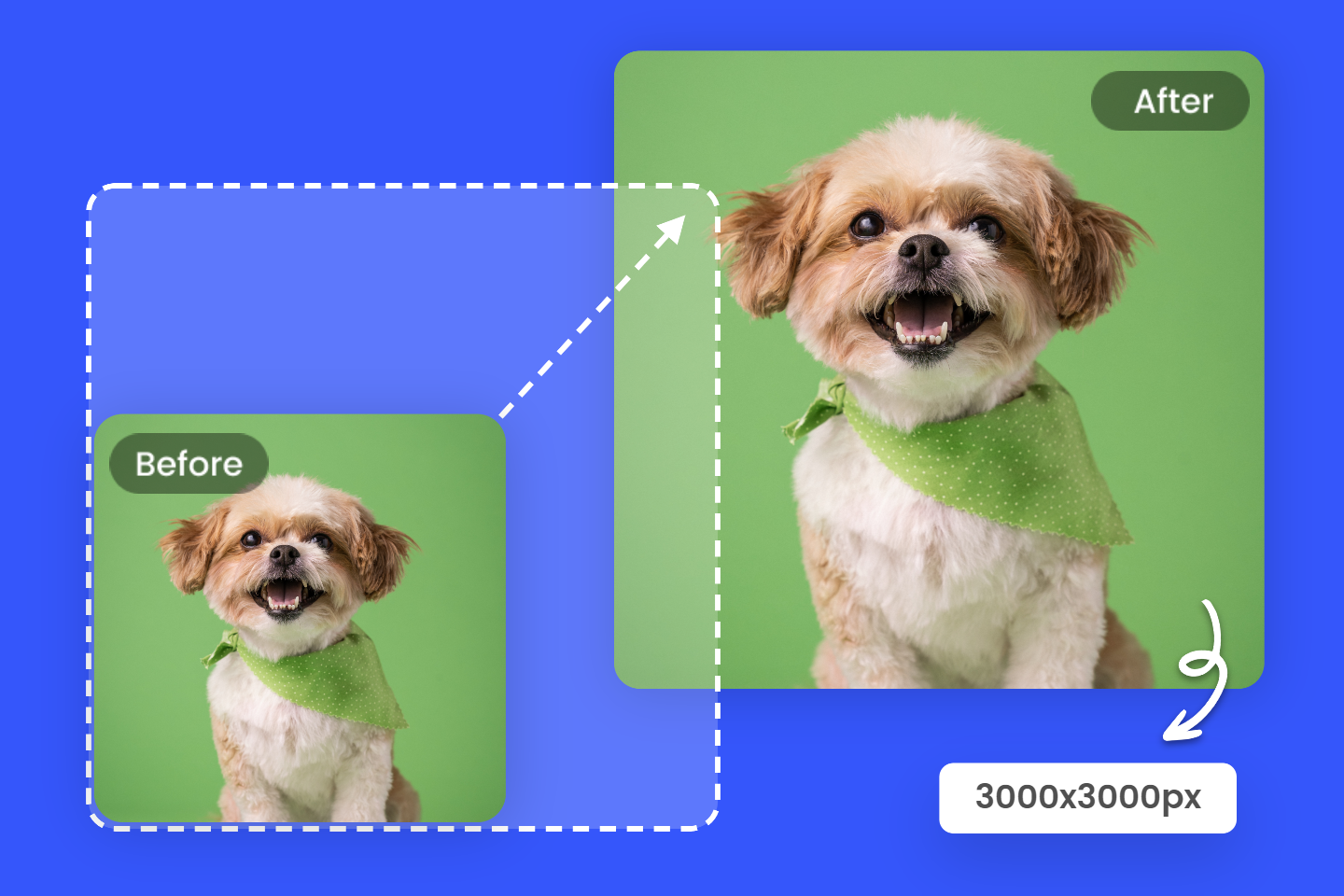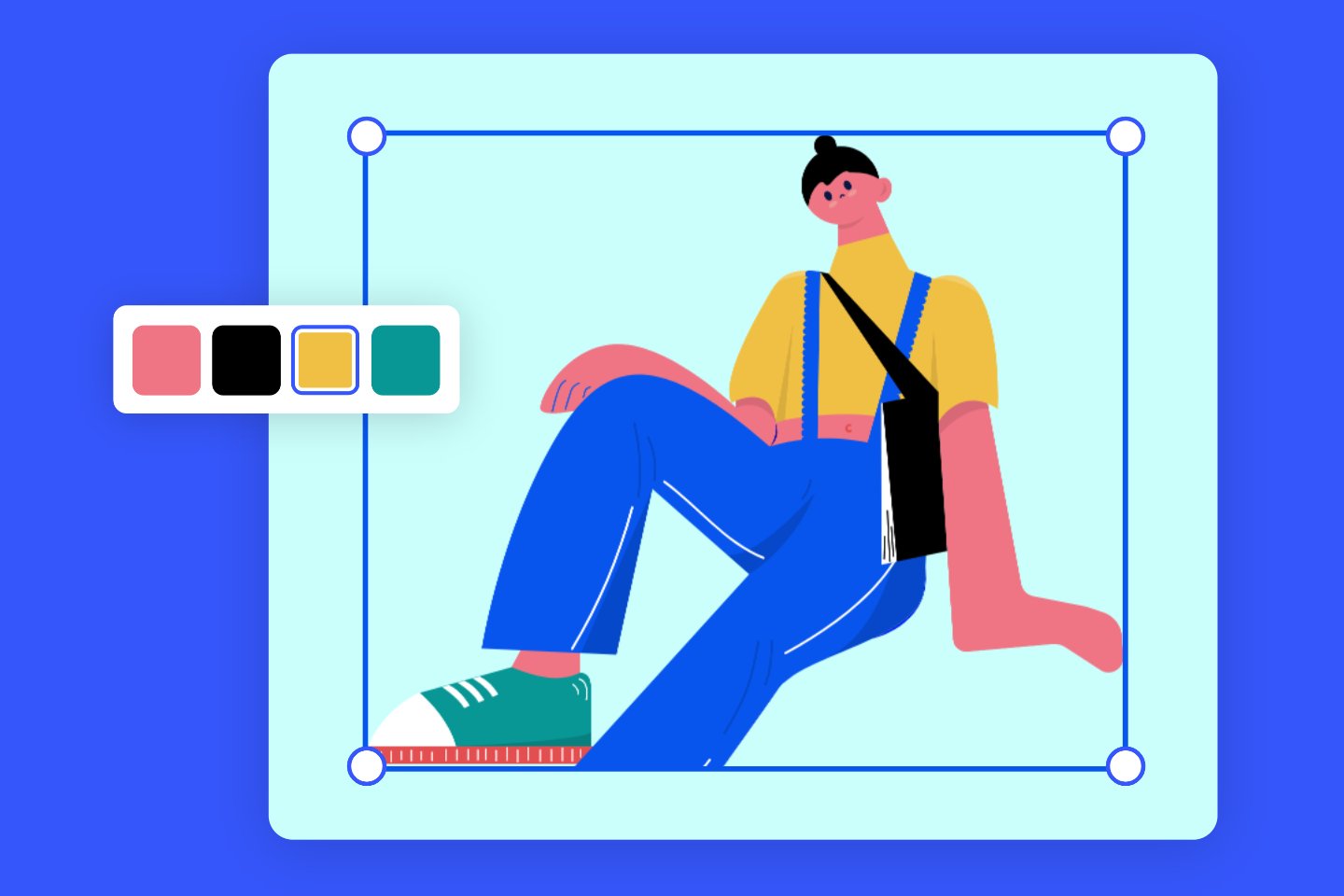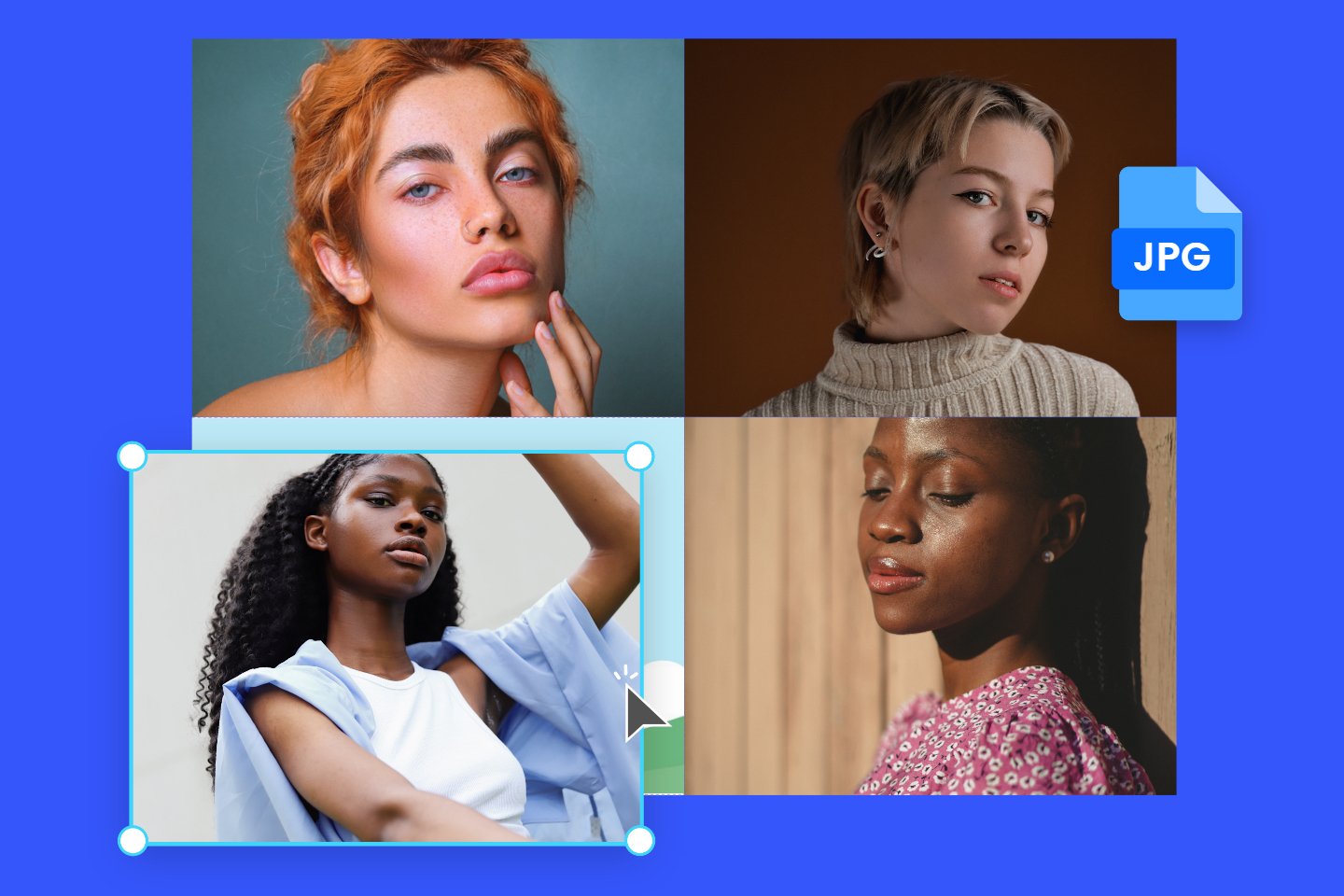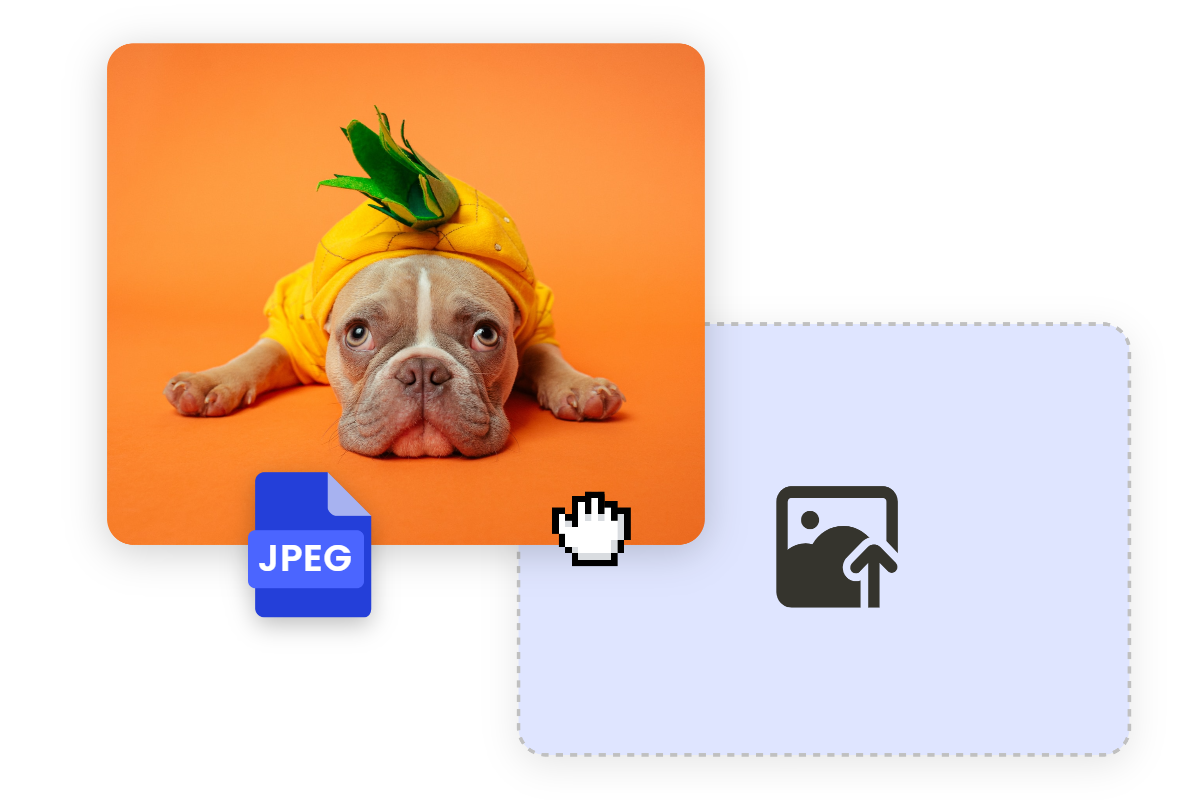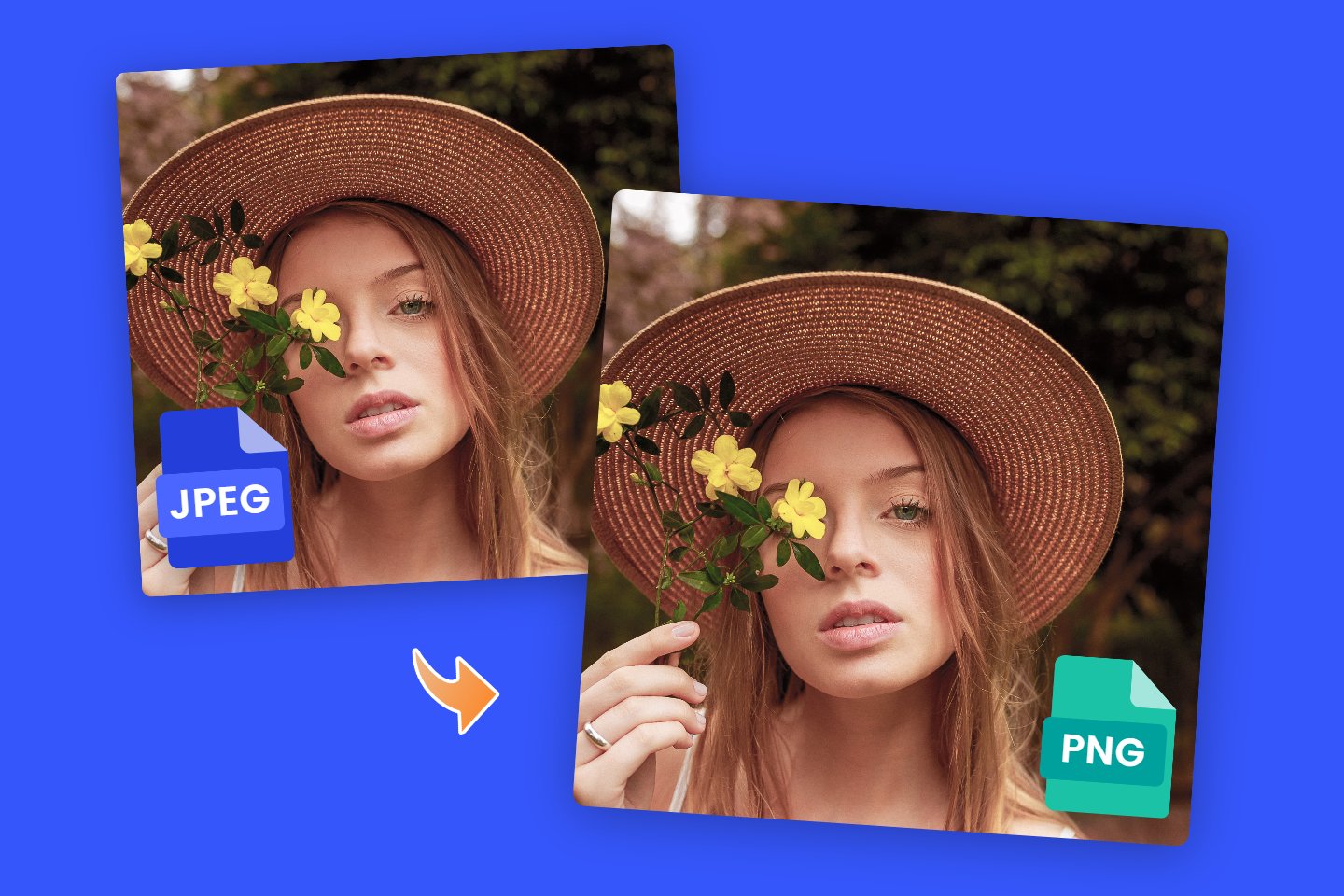3 Simple Ways on How to Convert Image to JPEG Format
Summary: In this post, we will tell you about the JPEG file and then share 3 simple ways on how to convert image to jpeg format, including using the windows system, macOS and online converter.
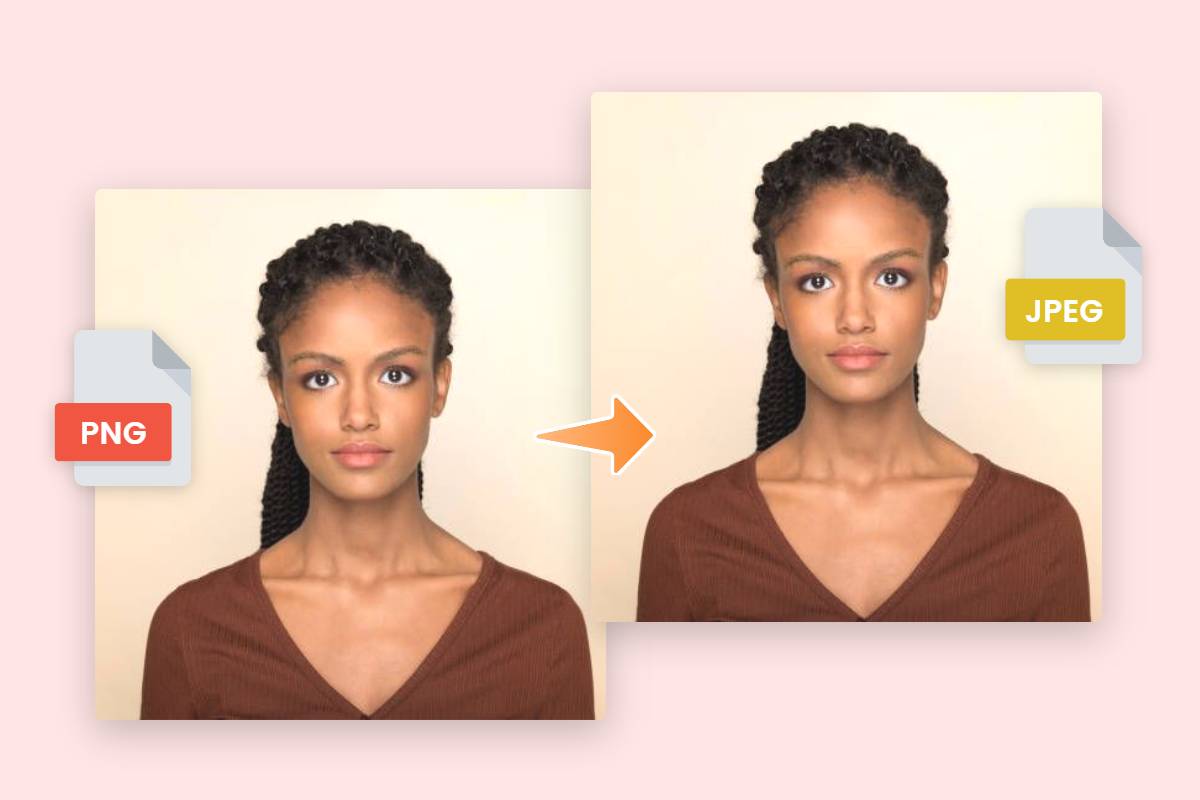
Many websites have strict rules which will limit the size and type of image format you are allowed to upload. There are some images that cannot be uploaded unless it ends in JPEG (also known as JPG). This can be super frustrating if your photo ends in GIF, TIFF, PNG or any other file extension.
While converting to JPEG can result in less sharp images, the format is known for its ability to retain the best quality in the smallest possible file size. And it is essential to change images to JPEG, which is a common file format on the internet.
This article will provide you with three easy-to-follow ways of how to convert to JPEG format. This can be done even though you are not necessarily a computer expert.
What is a JPEG
If you have any type of photo on your computer or mobile device, it is likely that you are looking at a JPEG file, but what exactly is a JPEG photo?
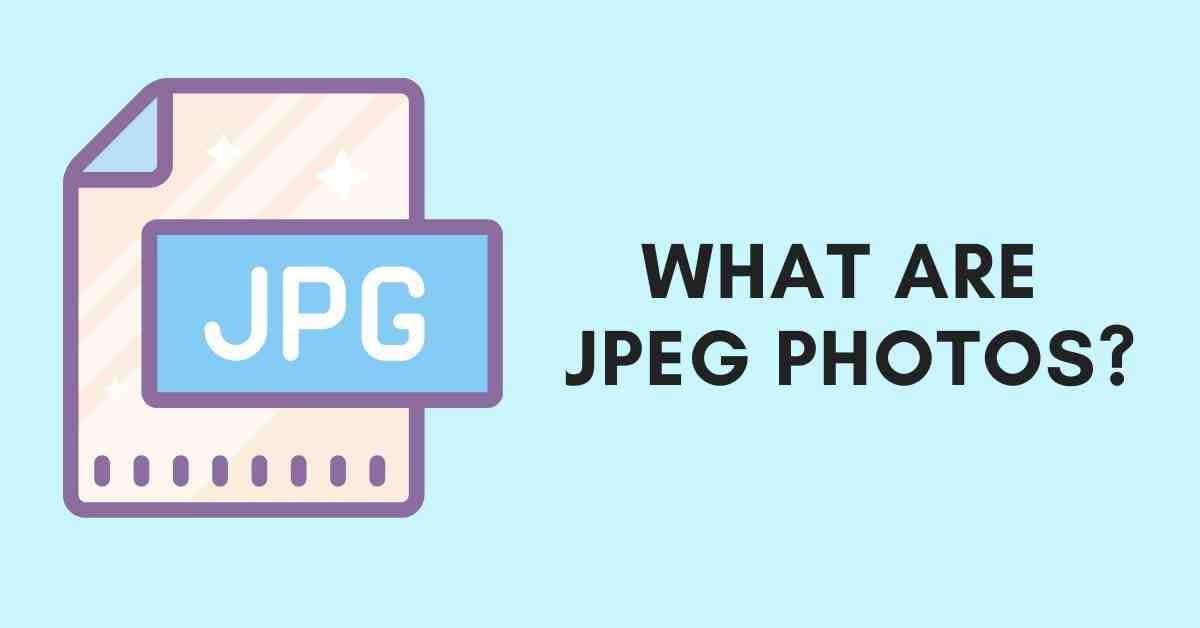
JPEG(or JPG), is a popular file format used for images and graphics — especially on the internet. It was created by the Joint Photographic Experts Group (JPEG) and uses a compression algorithm that reduces the various parts of the image into blocks of pixels. It is able to compress to a ratio of 10:1 without any noticeable degradation, depending on your settings. This fact is one of the main reasons why JPEG has become the de facto image standard on the Internet.
Because of its many advantages, JPEG has been widely used and has largely contributed to the distribution of digital images and photographs on the Internet and later on social media. For example, JPEG is an effective form of image compression with better file readability. And it can retain color information well.
JPEG image files have also become a favorite on websites. So it is essential for us to know how to convert to JPEG format whether use Windows, macOS or online converters.
How to Convert Picture to JPEG in Windows

If you are using Windows 10 or 11, you can use Microsoft’s built-in Paint app to convert image files quickly.
Below, we outlined the steps of how to change photo to JPEG on Windows systems.
1. Open File Explorer and navigate to the image you want to convert.
2. Right-click the image and select Open with > Paint from the menu.
3. Your photo or image opens in the Paint app. Note the file size at the bottom of the screen.
4. Click File and select Save as > JPEG picture from the menu.
5. This will launch a new box which allows you to choose a folder, rename the file, and select a “Save as type.” Navigate to a folder you’ll recall later and make sure “JPEG” is selected as the “Save as type.”
6. Rename the file if you wish, then click Save. Your file has been converted.
How to Convert Picture to JPEG in MacOS
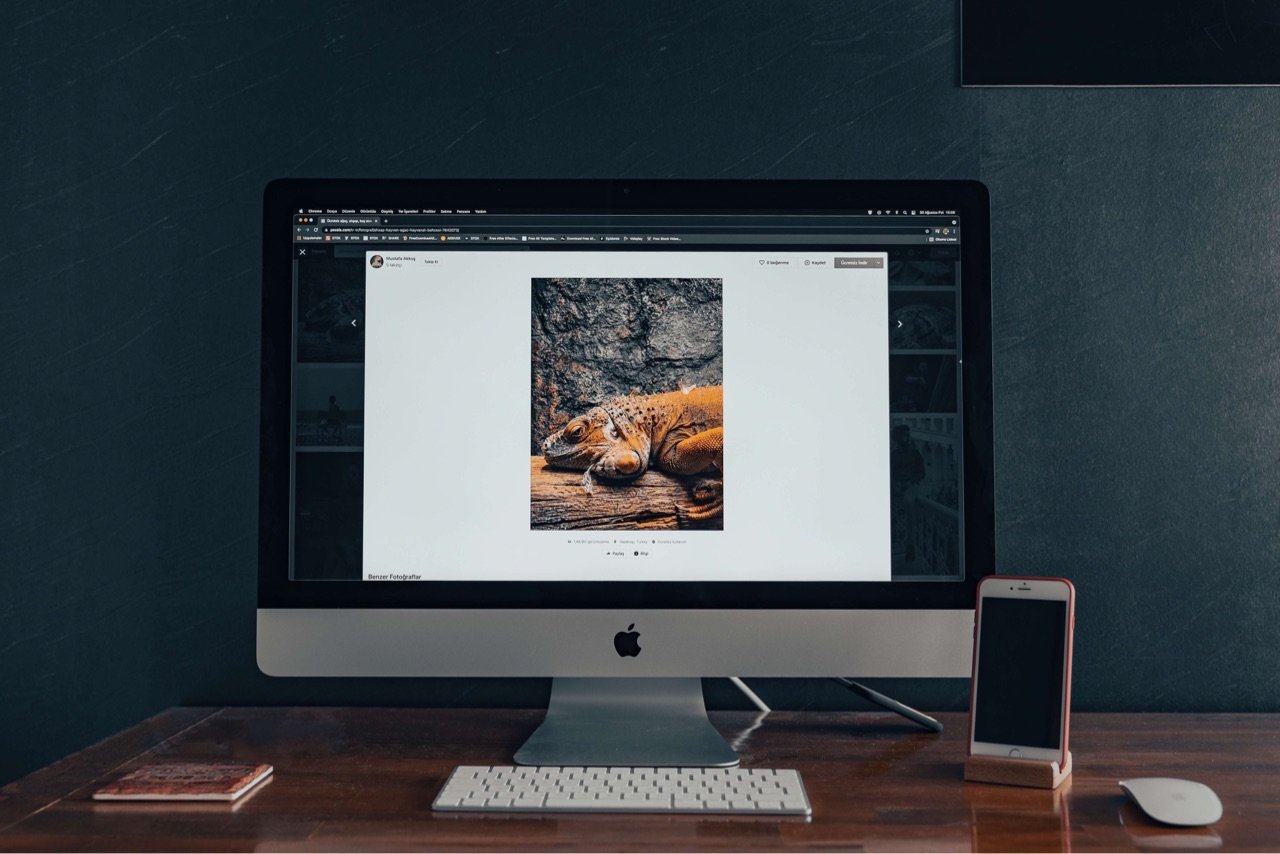
In addition to Windows, macOS can also be used to change images to JPEG. With Preview pre-installed on your Mac, you can use it to do more than just view image files. It's a great image editing program with the ability to crop, resize and convert files.
1. Navigate to the image you want to image.
2. Right-click the file, point to the Open With menu, and then click the Preview option.
3. In the Preview window, click the File menu and then click the Export command.
4. In the pop-up window, select JPEG as the format and use the Quality slider to change the compression used to save the image. Higher compression means smaller file sizes, but you will also lose some image quality.
5. Click the Save button. And Preview saves the new JPEG file in the same location as your original image.
How to Convert Image to JPEG with Online Converter
If you prefer to use online file converters rather than desktop applications, then you've come to the right place. Next, we will recommend two good online file converters for you, including Fotor and Converter.11zon.
Fotor
Fotor is a powerful online photo editor. With our photo editing tools, you can convert the image to JPEG quickly and without losing the original image quality. It is perfect for everyone to change file to JPEG without any professional skills. You can use it to convert WebP to JPEG, PNG to JPEG, SVG to JPEG, JPG to JPEG and more.
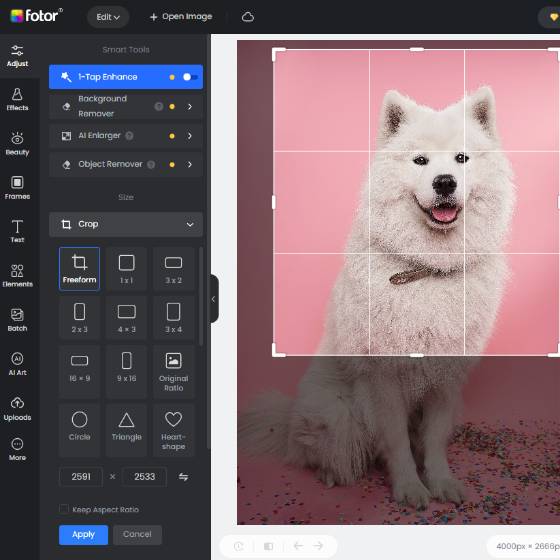
Fotor
Powerful AI-driven editing tools like image cropper, background remover, AI enlarger, object remover, one-tab skin retouch, etc.
Millions of HD stock photos for personal and commercial use.
Follow the steps below to turn your image into JPEG in a few seconds.
1. Click the “Convert to JPEG Now” button.
2. Drag or upload your own image that you want to convert from your photo library.
3. Click JPEG format and customize the image size you need and then start to comvert.
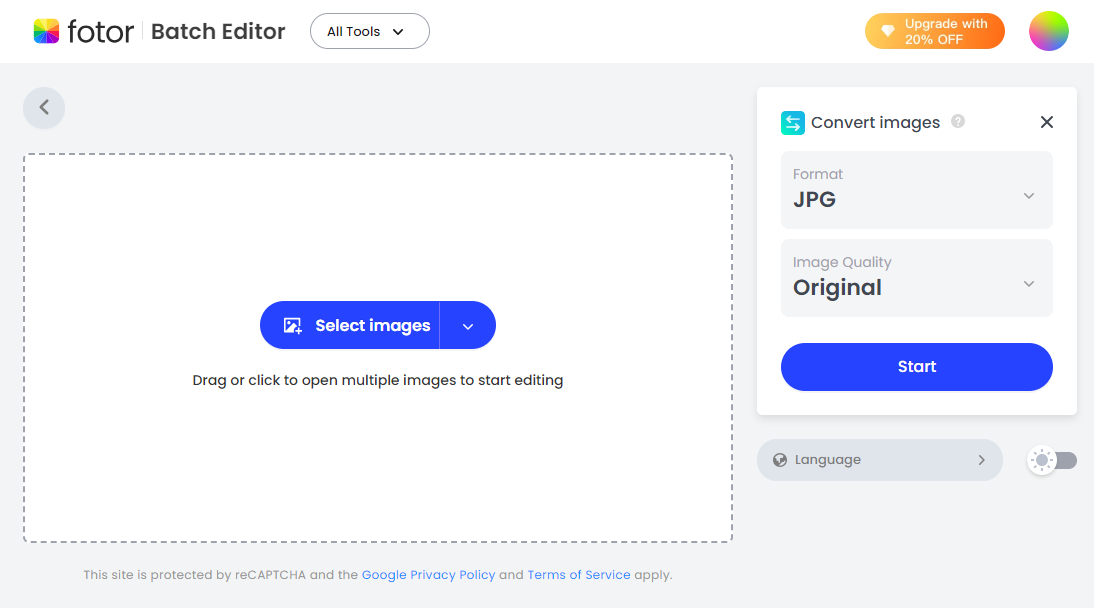
Similarly, you can reduce the size of JPEG photos on Windows and macOS. Or you can also use the online photo compressor to compress them. For example, Fotor's free online image compressor can help you compress picture in JPEG size quickly.
1. Open Fotor image compressor and upload the image you want to edit.
2. Choose the image quality in high, medium, low and orignal or customize image size in your needs.
3. Cilck Start to compress and download your compressed images.
Tips: Fotor bulk image compressor allows you to compress up to 50 images at once, enhancing your workflow with ease.
That’s it. It's really easy, isn't it? In addition to converting images to JPEG format, Fotor JPEG converter also supports converting JPEG to PNG, JPEG to JPG, and more.
And there are many more powerful features for you to explore. For example, the background remover feature allows you to easily remove unwanted backgrounds from your images. The image cropper tool enables you to crop your images with precision, ensuring that they fit perfectly into any desired frame or layout. And let's not forget about the AI image generator, which uses advanced artificial intelligence algorithms to generate stunning images from simple text prompts. So why wait? Come and experience the convenience and versatility of Fotor JPEG converter now!
Converter.11zon
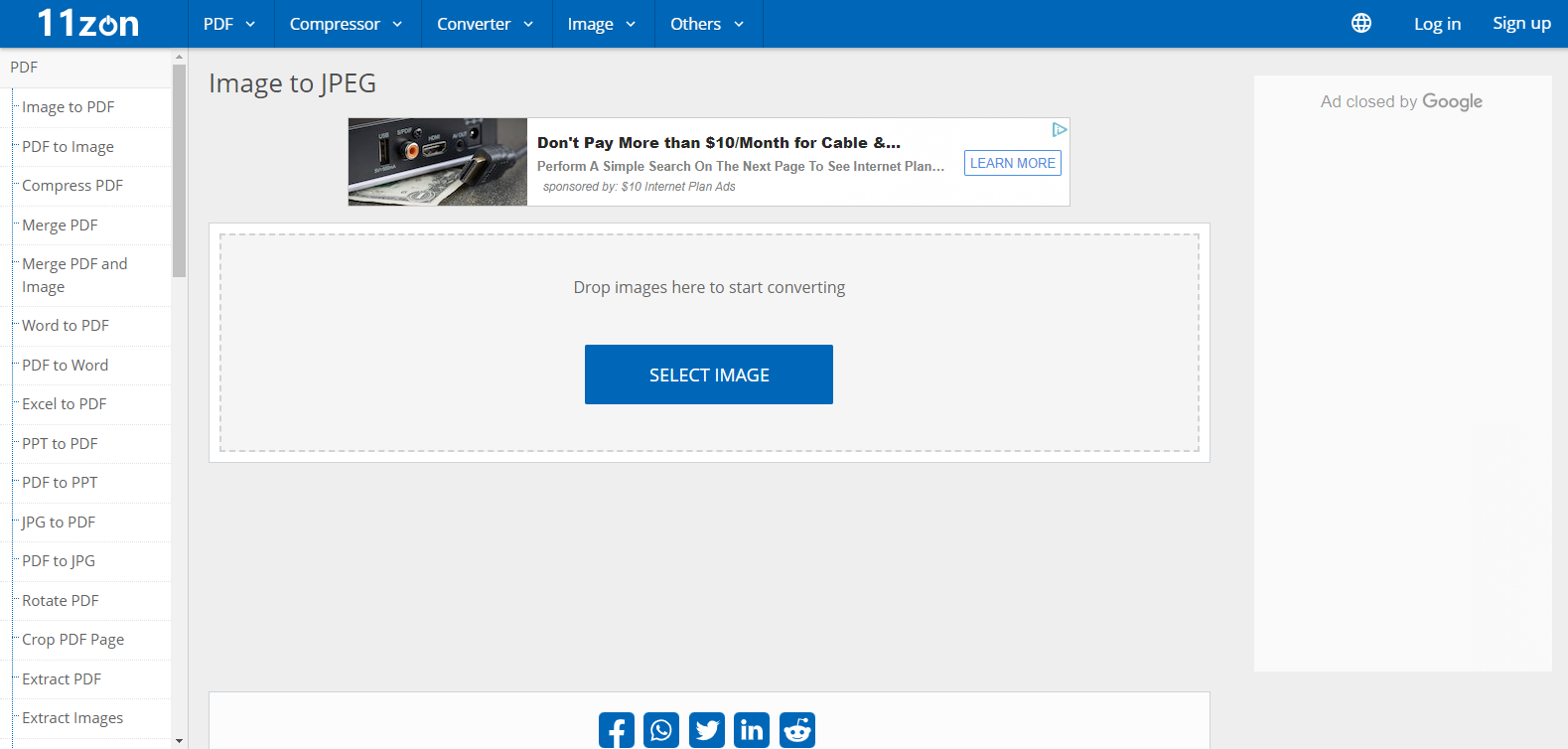
Converting images to JPEG is free and easy using this free tool. You can easily change any image format to JPEG and then download it. With this image to JPEG conversion tool you can convert PNG, WEBP, GIF etc. to JPEG format. After converting an image to JPEG, you can download the image to your device. You can also download the compressed file.
1. First of all, select image on the best online image to JPEG tool.
2. You can see the preview of image on the image to JPEG converter.
3. Also, you can add or remove images from the list accordingly.
4. Finally, download converted JPEG from this convert image to JPEG tool.
FAQs About How to Convert Image to JPEG
What is the Difference Between JPG and JPEG
JPGs and JPEGs are the same file format. JPG and JPEG both stand for Joint Photographic Experts Group and are both raster image file types. The only reason JPG is three characters long as opposed to four is that early versions of Windows required a three-letter extension for file names.
You can convert your photos to both JPG and JPEG to take advantage of the small file size and vibrant colors since they are the same type.
Conclusion
This post is an introduction to how to convert image to JPEG format on windows, macOS and other online converters. And you can choose one of the resolutions best suits your need. Hope you find this blog helpful!