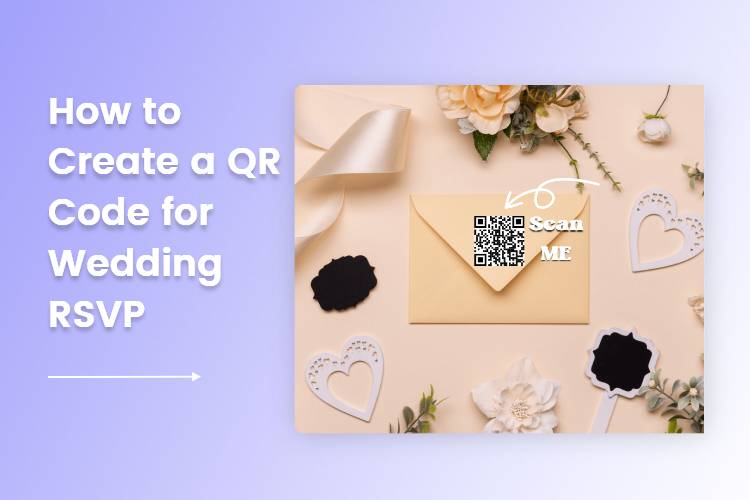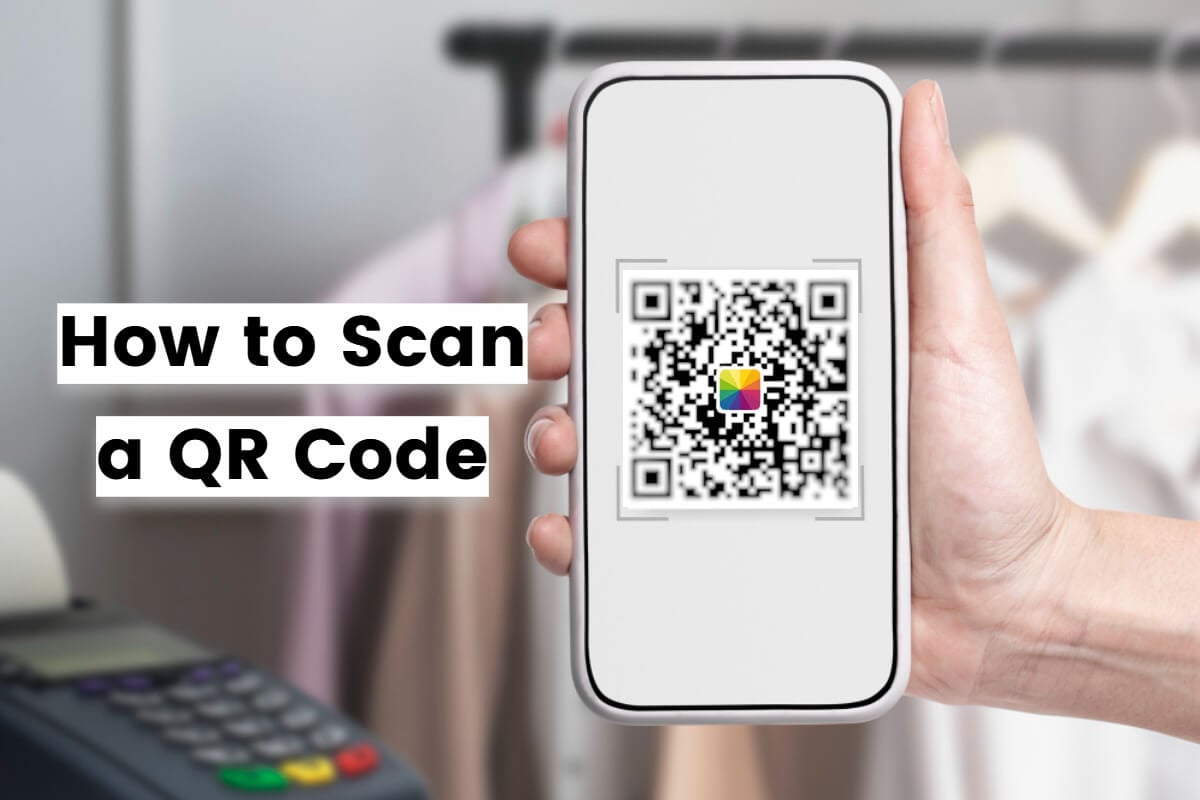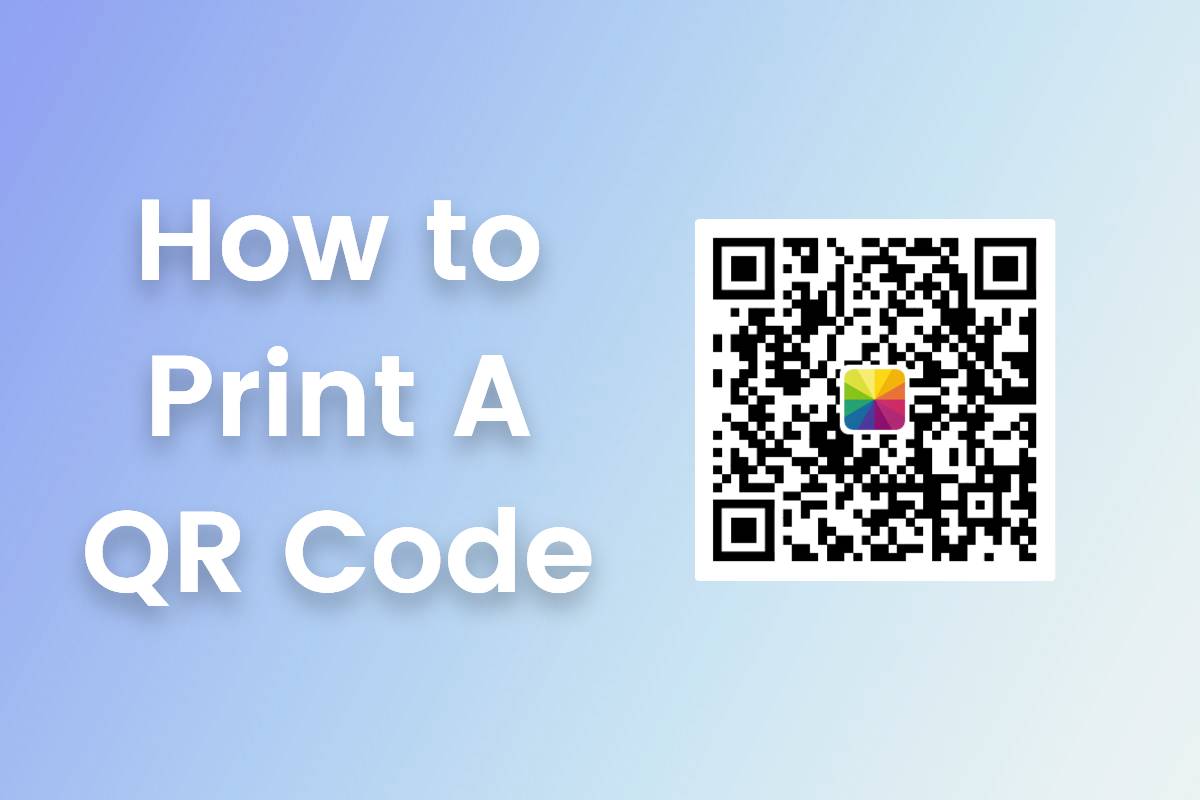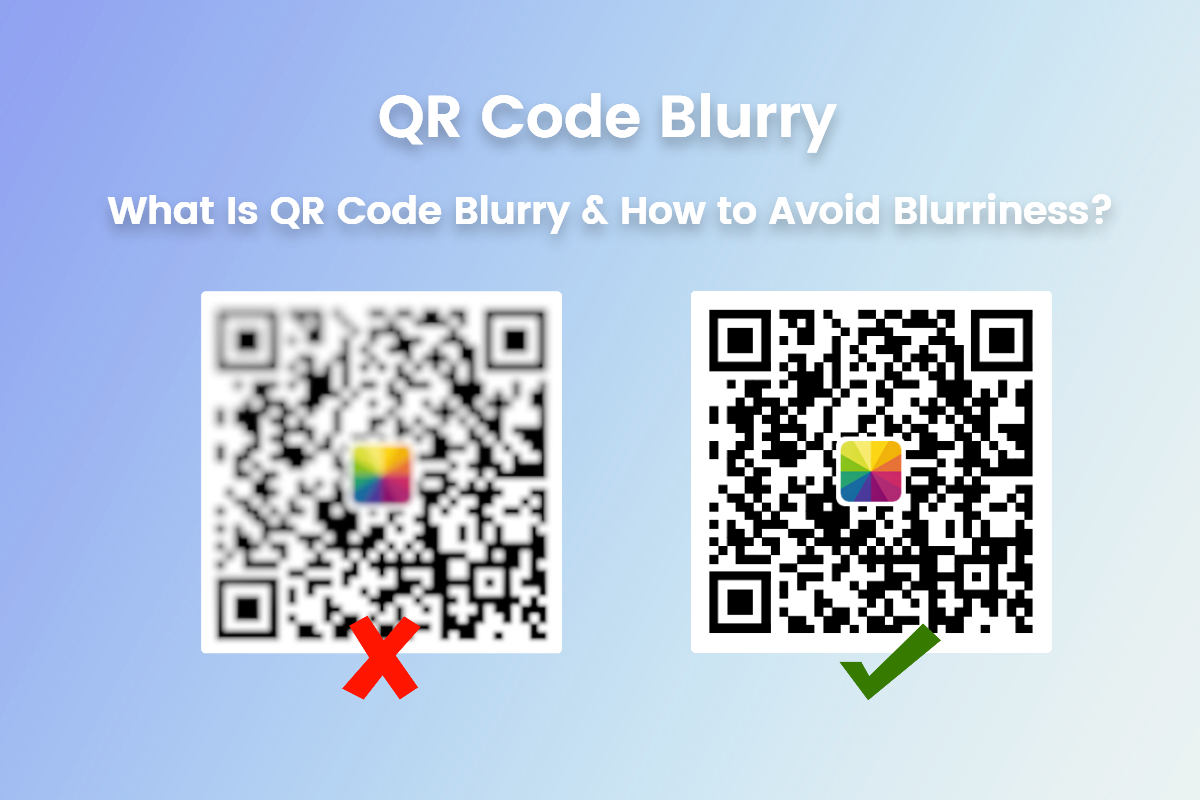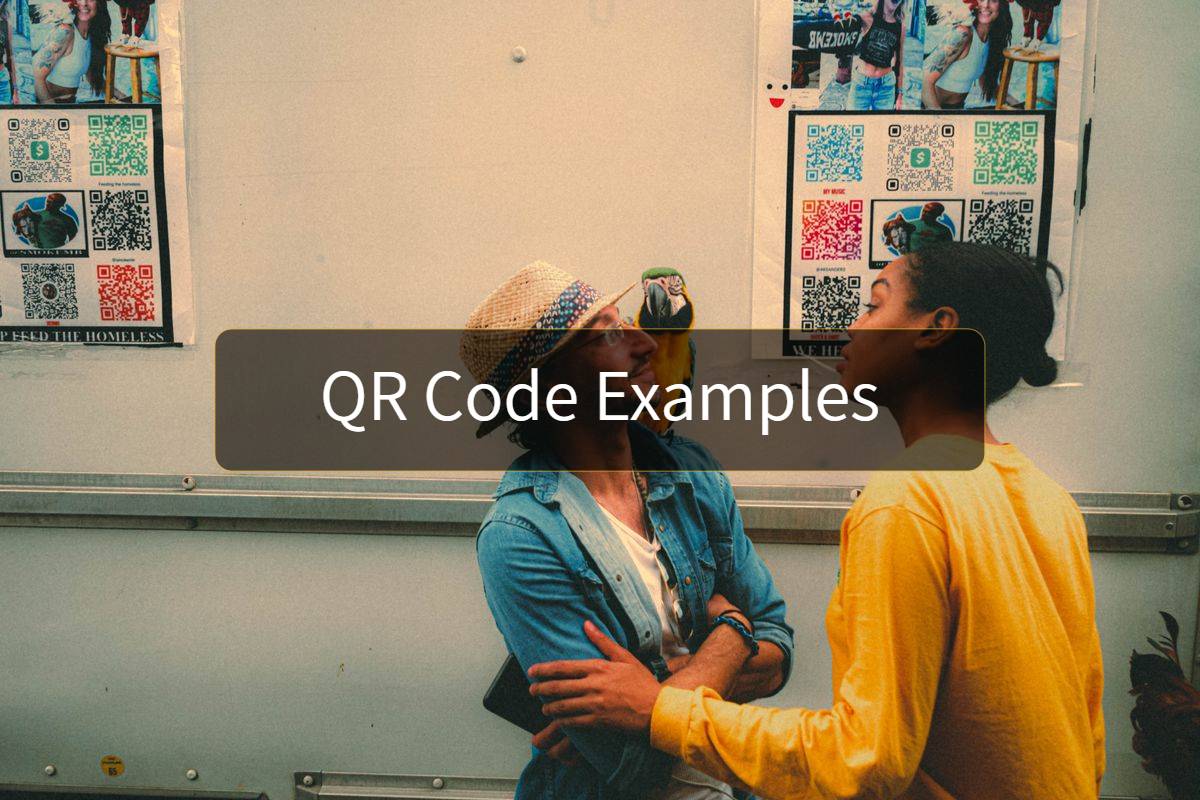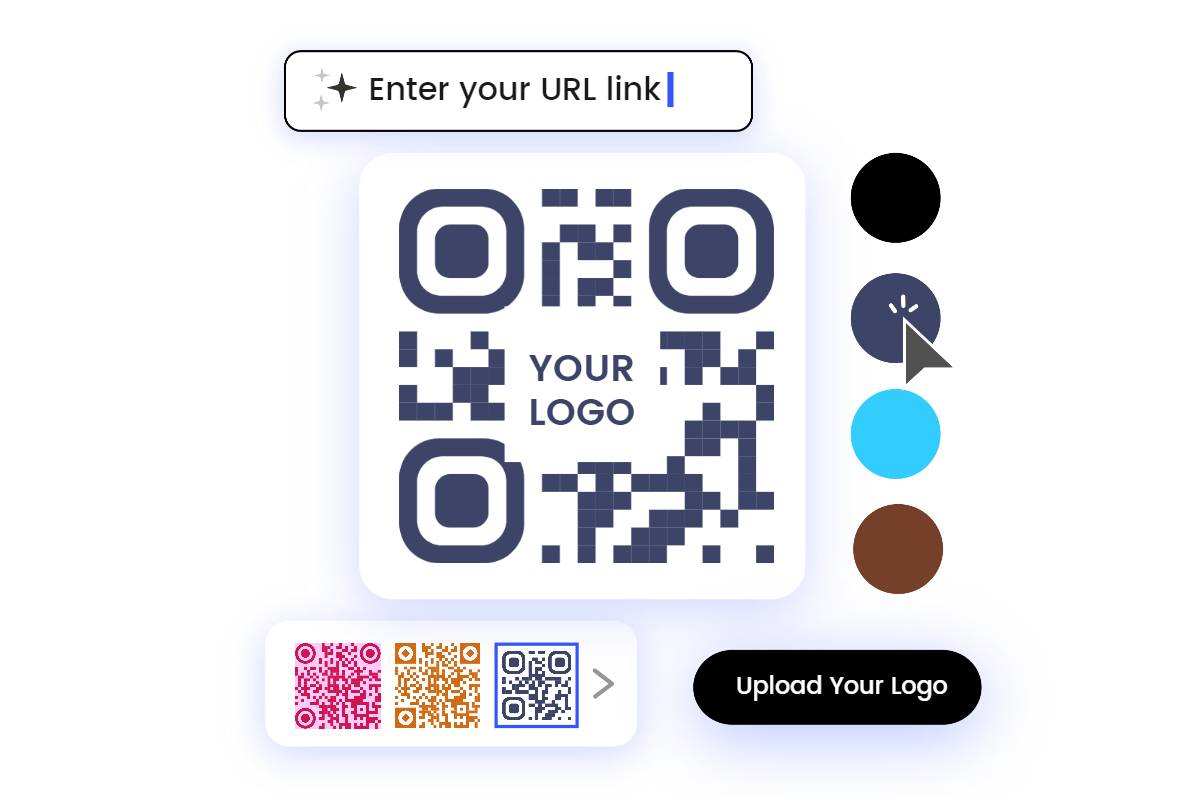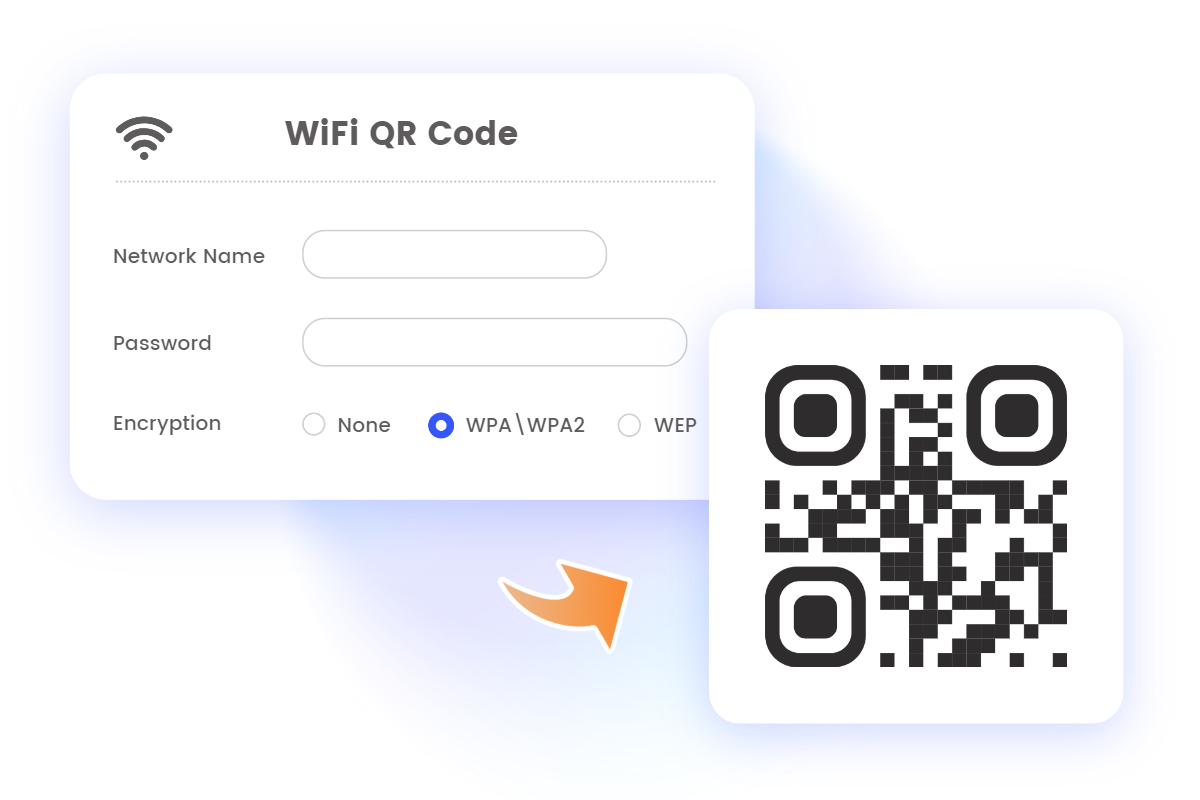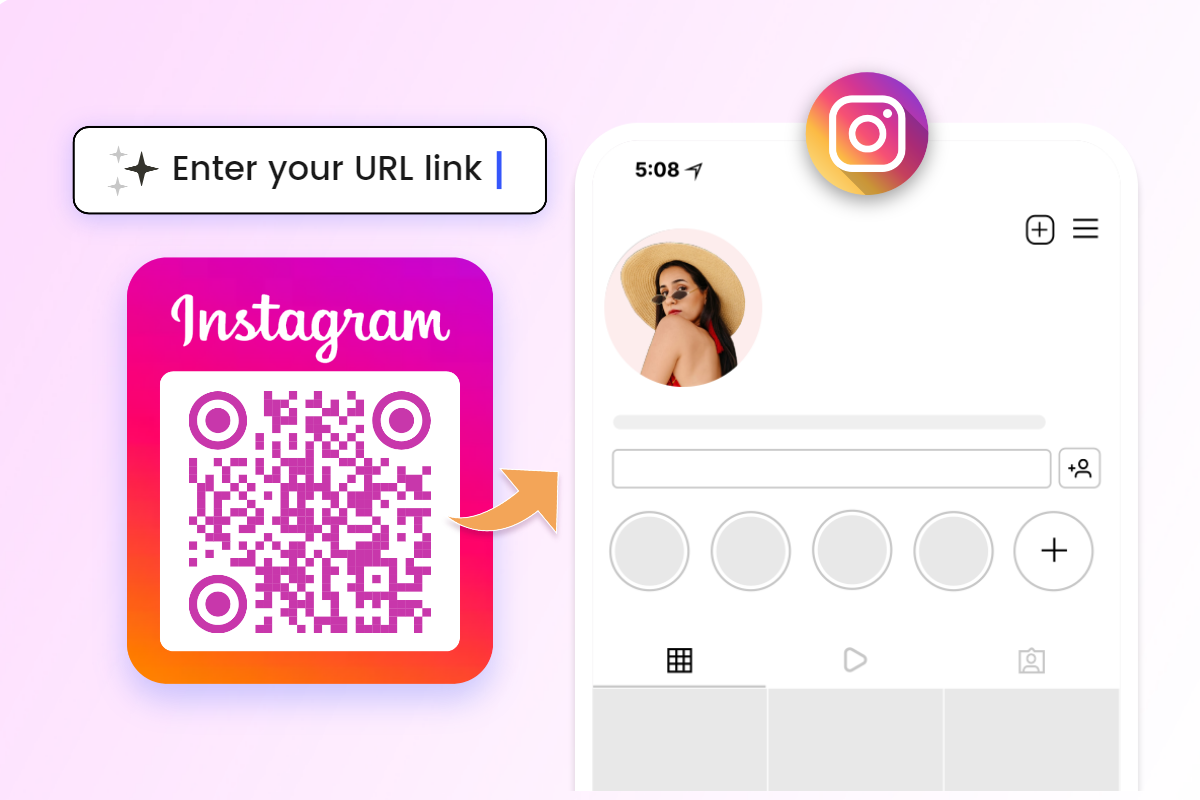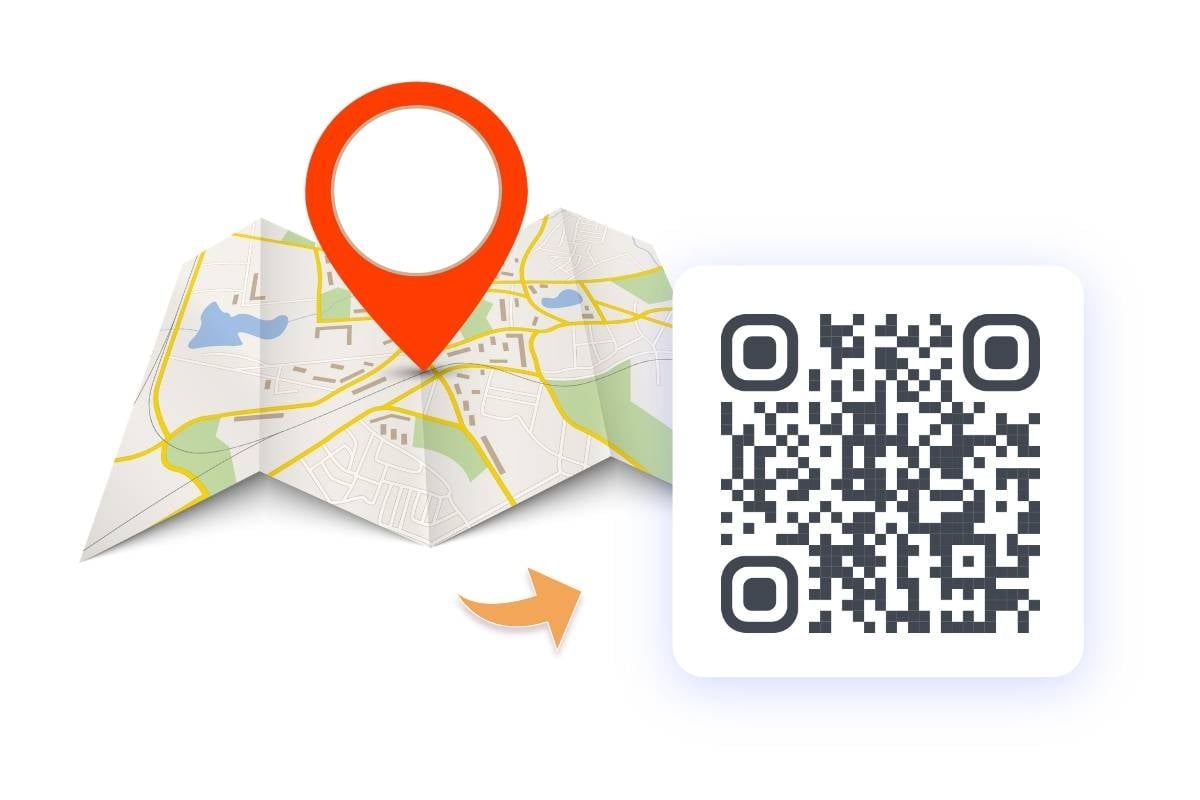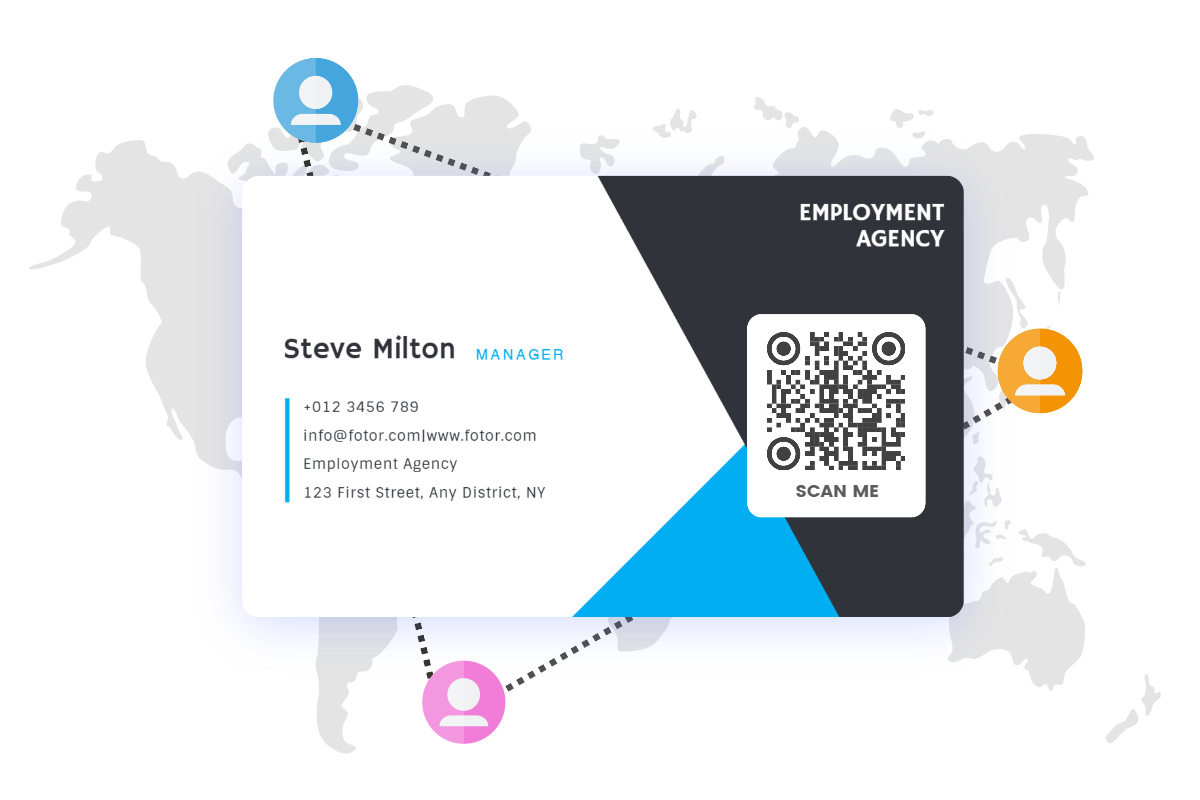How Do I Scan a QR Code Inside My Phone Without Using Another Phone?
Summary: This article will help you out with how to scan a QR code inside my phone without using another phone. pro tips on iPhone, Android, Google Lens, and third-party apps will make it easy!
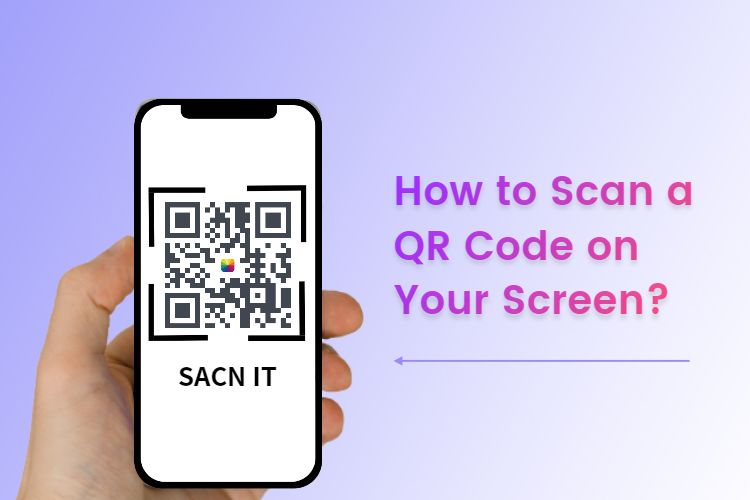
Imagine the situation where your friend sends you a QR code picture containing data when you are alone at home. How do I scan a QR code inside my phone without using another phone? That is a hard question. Never mind, with expert tips, you will deal with it easily and quickly.
In this article, I will introduce you to simple ways on how to scan a QR code inside phone without using another phone on iPhone, Android, Google Lens, and free apps. This easiest way in 4 steps to scan QR code effortlessly. Let’s explore!
How to Scan QR Code on iPhone?
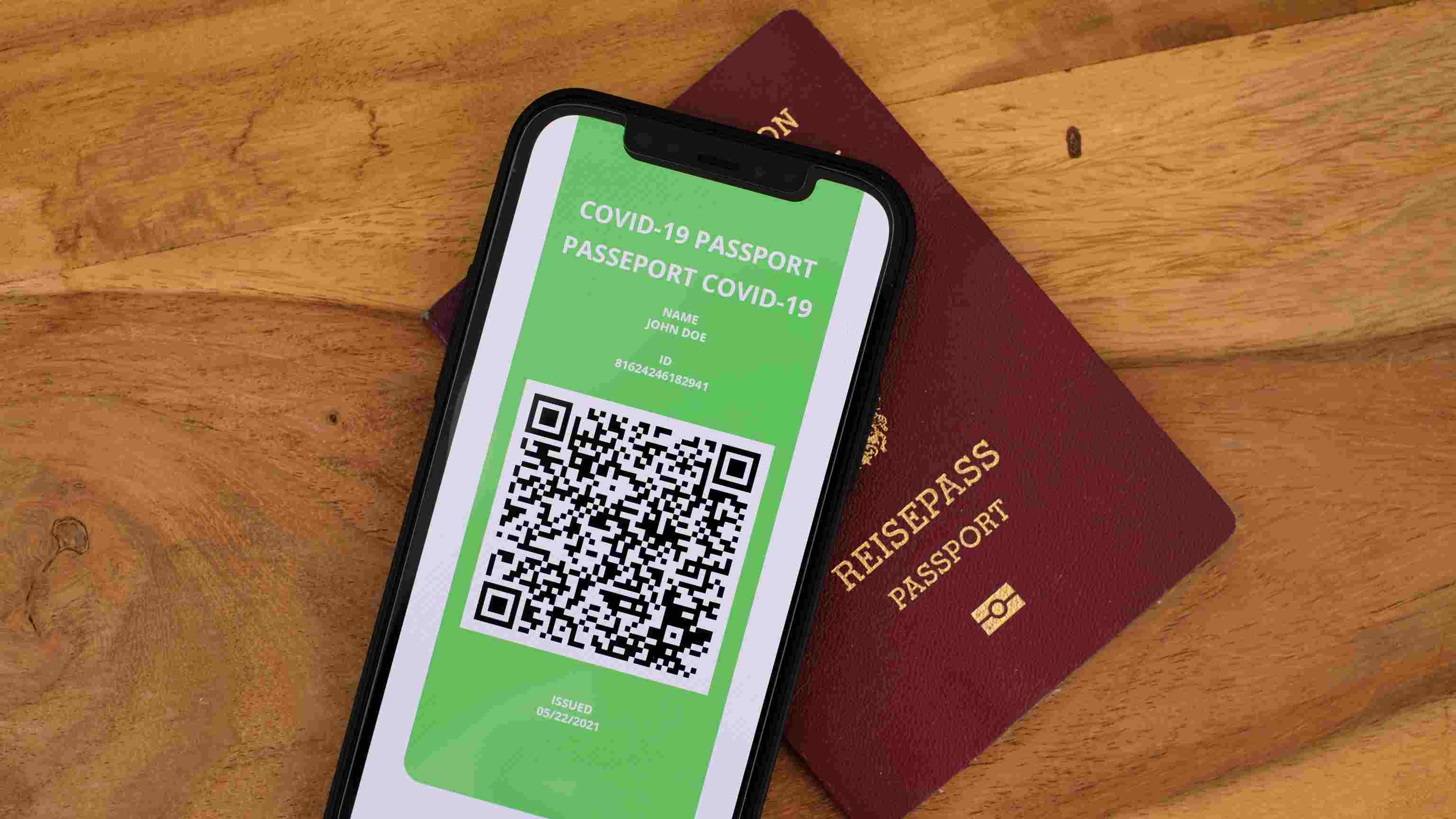
Use Live Text with your iPhone camera on APPLE
Live Text is a new function with iPhone camera. Camera can copy and share text, open websites, compose emails, and make phone calls from text that appears within the camera frame.
If you are using an iPhone in iOS 15 or iOS 16, I think the QR code question can be dealt with easily.
According to APPLE the latest new function in ios15 and ios16, Live Text will walk you through how to scan a QR code on your screen effortlessly. In this way, you can scan QR code without app.
Let me introduce how to scan QR code on iPhone step by step.
- Open your iPhone gallery, and find out the QR code picture.
- Long-press the QR code for a while.
- The QR code is recognized by the iPhone and comes out with some function buttons.
- If the QR code is a URL, just press “open in Safari”. If you need to open it in other apps, press “share…” to choose app to open it.
That is so easy for “how to scan qt code on iPhone”, open your iPhone and try it now!
How to Scan a QR Code on Android?
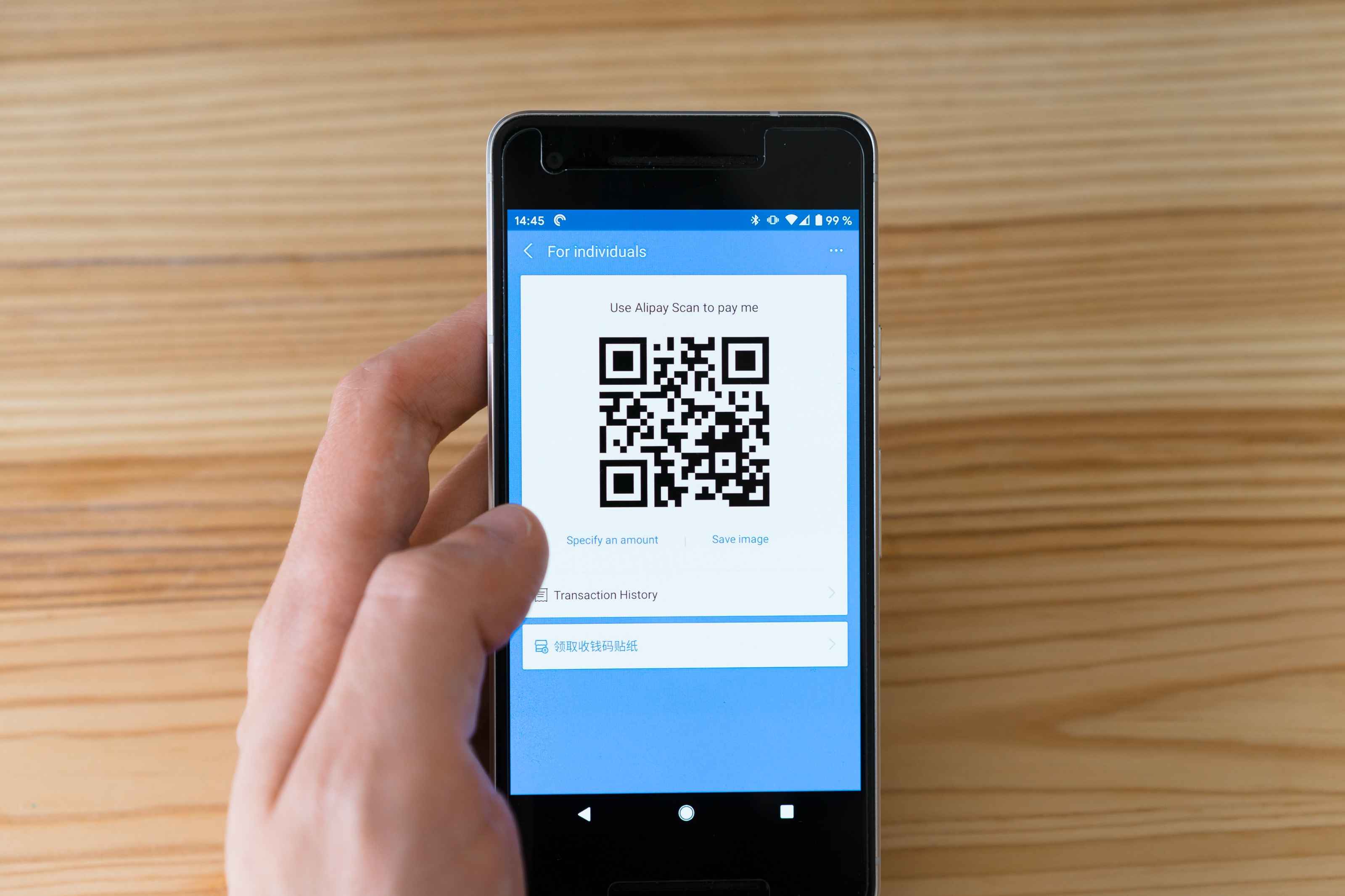
If you are using Android phone, don’t worry. There are some brands of Android phone already updated the camera function to scan QR codes easily. This is similar to Apple Live Text function, and you can have a try.
Follow my steps, I will tell you how to scan QR code on Android right now.
- Open the gallery and find out the QR code you want to scan
- Long-press or press the QR code, wait for seconds
- It depends on different brands of Android phones, the scan functions are quite different.
If it works, the phone will scan QR code easily. If it doesn't work, don’t worry. There are more methods on how to scan QR codes on the screen. Keep reading!
How to Scan a QR Code Using Google Lens?
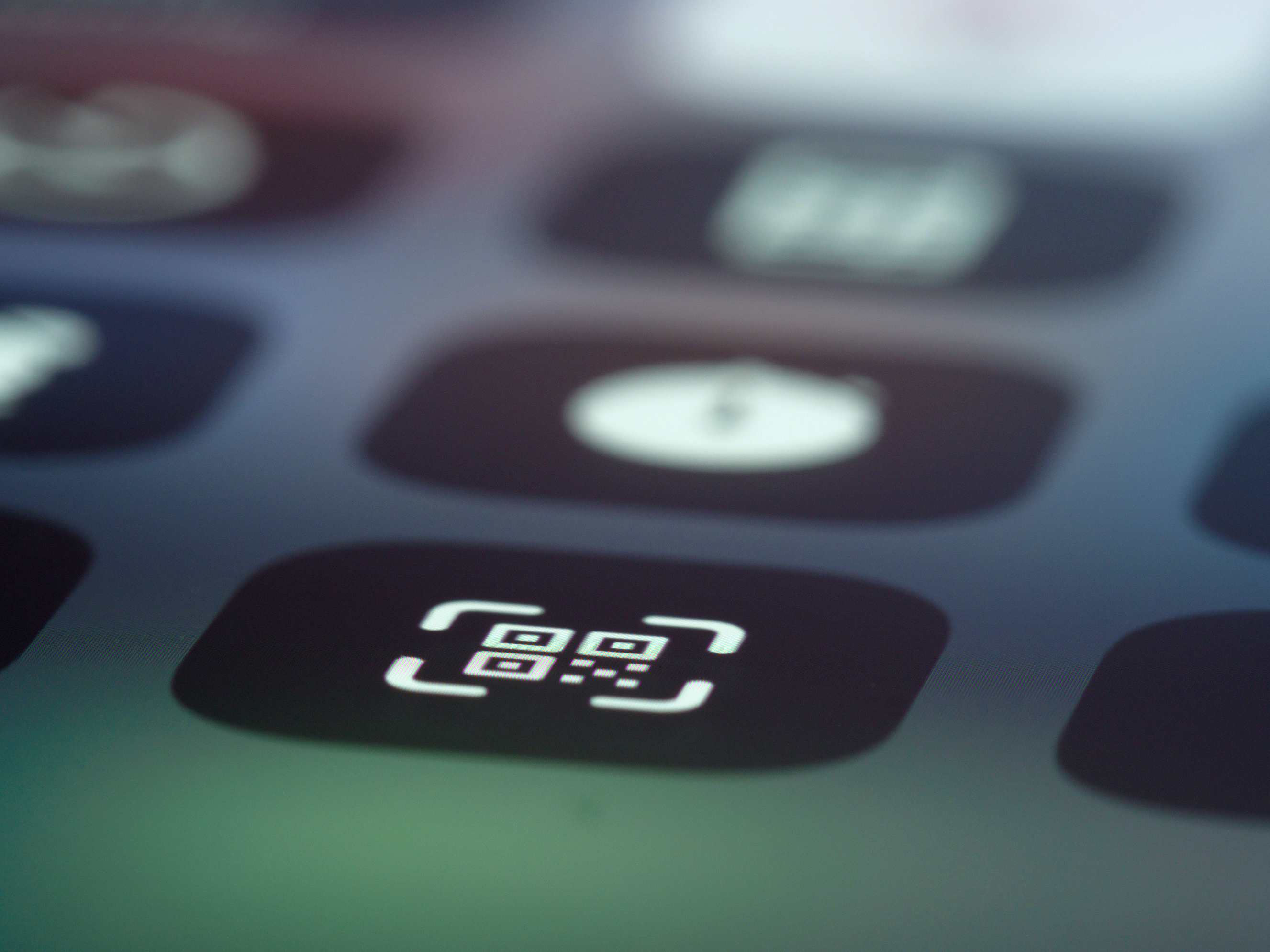
Google Lens is a powerful technology app designed by Google, it combines artificial intelligence machines to recognize images and analyze visual content in photos or images.
You can use Google Lens to scan your QR code or upload your gallery photo, which provides you with information about the image. And it can easily get you through how to scan a QR code on your screen.
Let me tell you how to scan a QR code using Google Lens.
- Open the Google app.
- Click the camera icon on the right of the search bar.
- Find out the QR code picture you want to scan and click it.
- Google Lens will automatically recognize the QR code and give you the data in it.
Free Apps You Can Use to Scan QR Code on Screen
In addition to those methods on “how to scan QR code with smartphone”, there are more free apps for you to scan QR codes on screen.
These QR code scanners from image are easy for you to operate and download for free. You can handle it easily by scanning a QR code on your screen.
Recommend apps:
- NeoReader QR & Barcode Scanner
- QuickMark Barcode Scanner
- Kaspersky’s QR Code Reader and Scanner
- QR Code Scanner by Scan
These apps will help you scan your QR code easily for free in seconds.
Frequently Asked Questions
What Is a QR Code?
QR codes, also known as Quick Response codes, are two-dimensional barcodes that were invented in 1994 by the Japanese company Denso Wave.
The QR code is composed of a grid of squares or pixels that stores data for machines to read. QR codes are widely used in advertisements, product packaging, business cards, websites, and mobile applications.
How to Scan a QR Code from a Picture?
Open your photo gallary, long-press the QR code picture, and then will come out some function buttons, choose “Copy” to look through form web or “Share” to apps to read the data of the QR code.
How to Scan a QR Code from Screenshot?
It is easy to scan a QR code from screenshot. First, open your gallary, long-press the QR code picture, choose “Copy” to look through form web or “Share” to apps to read the data of the QR code, and then you will find out the data revealed.
How to Scan a QR Code on the Computer?
There are many QR code reader on Google search, you can open google.com to search for QR code reader, and then upload the QR code you want to scan. Web QR, Scan QR, QR stuff are available for you to scan QR code.
What to Do If Phone Camera Won't Scan QR Codes?
If the phone camera doesn’t work on scanning QR code, just try to restart your phone to try again. Or go to Appstore or Google Go to download some free apps to scan QR codes.
I recommend these apps to you,
- NeoReader QR & Barcode Scanner
- QuickMark Barcode Scanner
- Kaspersky’s QR Code Reader and Scanner
- QR Code Scanner by Scan
Can Scanning a QR Code Transfer Virus to My Smartphone?
No, QR code cannot contain viruses. However, there is some possibility that QR code contains malicious websites or content.
Conclusion
In this article, I introduce 4 methods to walk you through how to scan a QR code inside phone without using another phone. And I believe 4 ways of iPhone, Android, Google Lens, and free apps will help you out of how to scan a QR code on your screen. Thanks for reading.