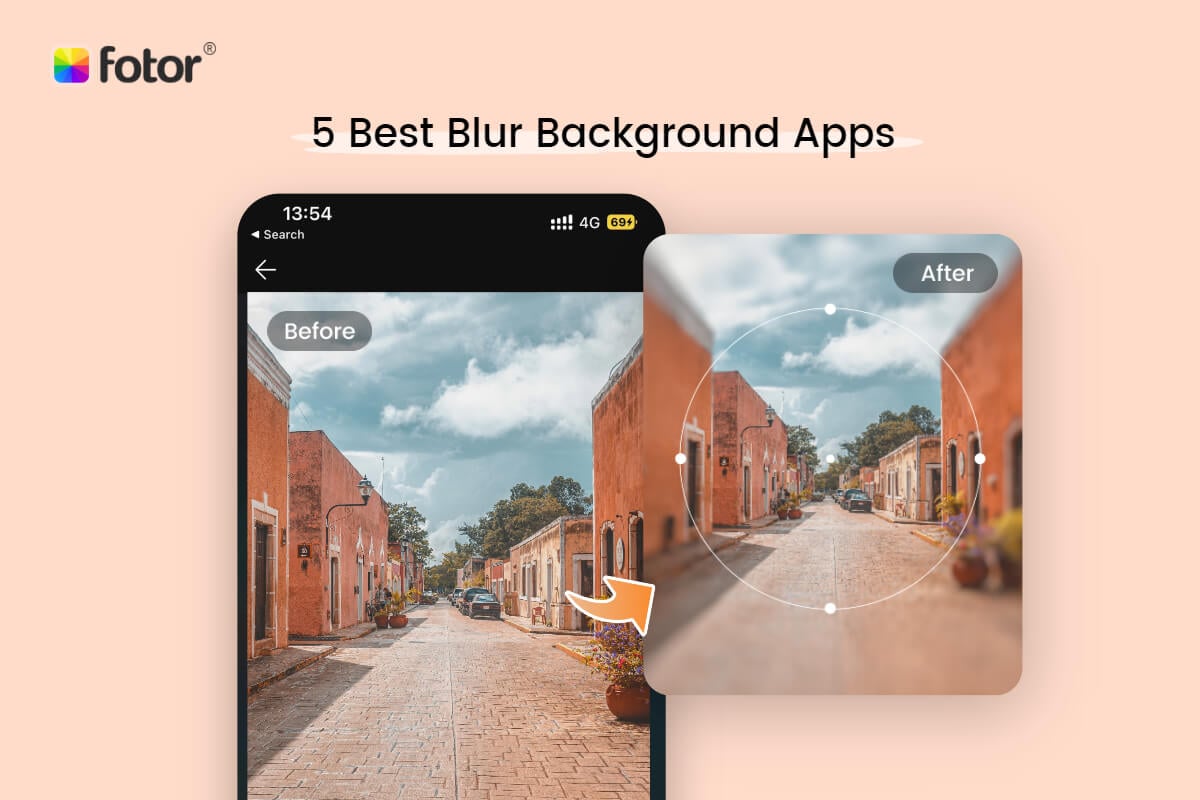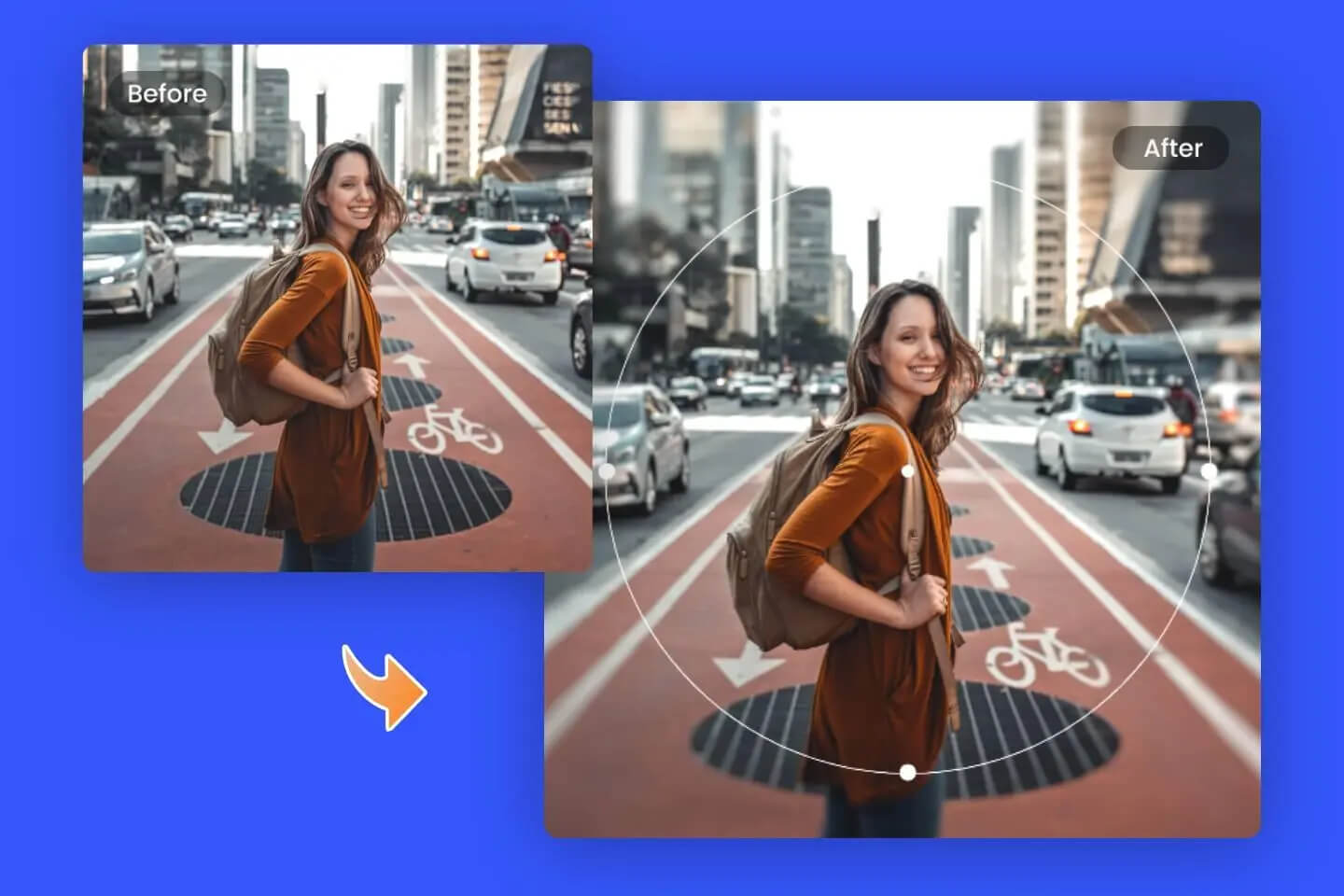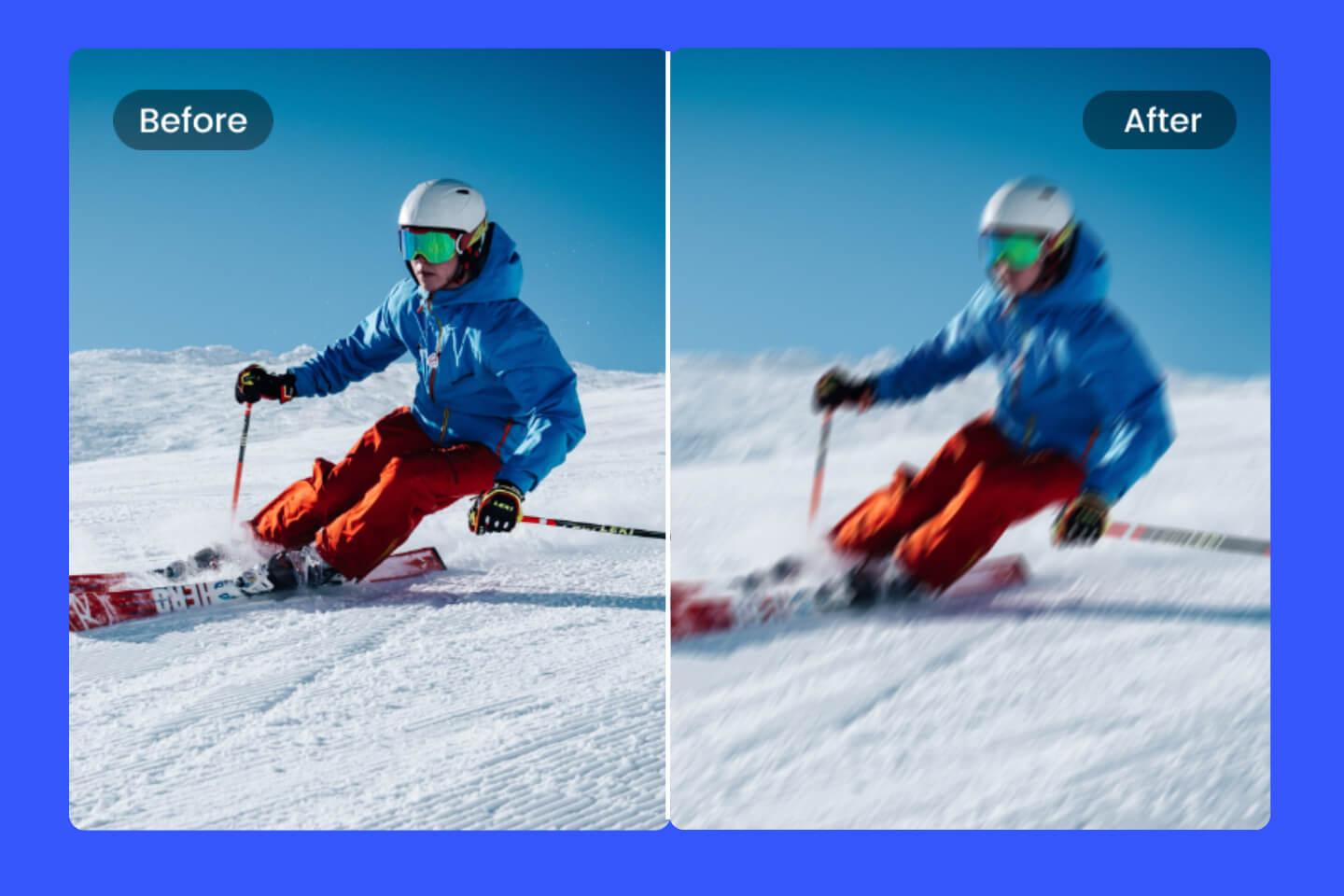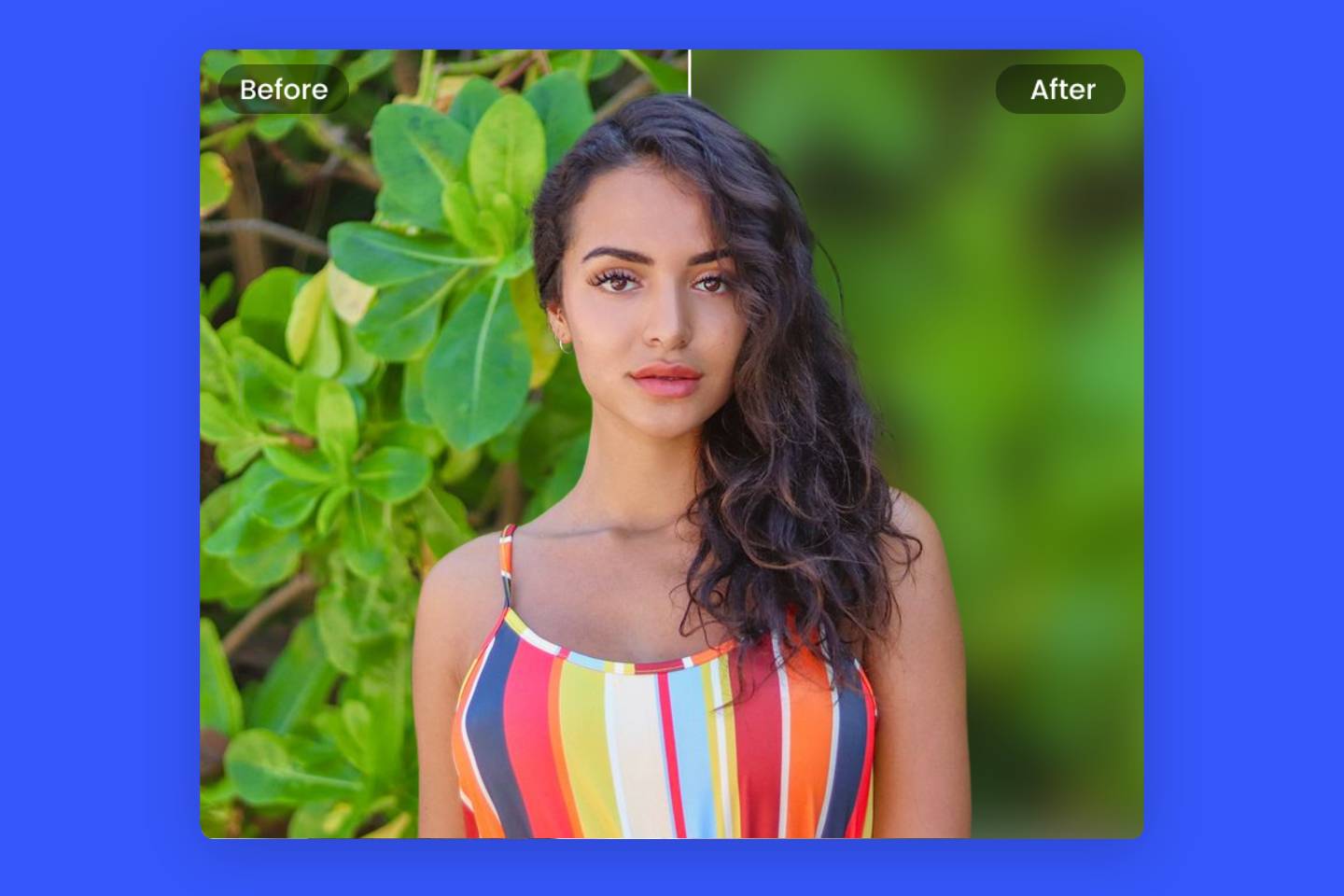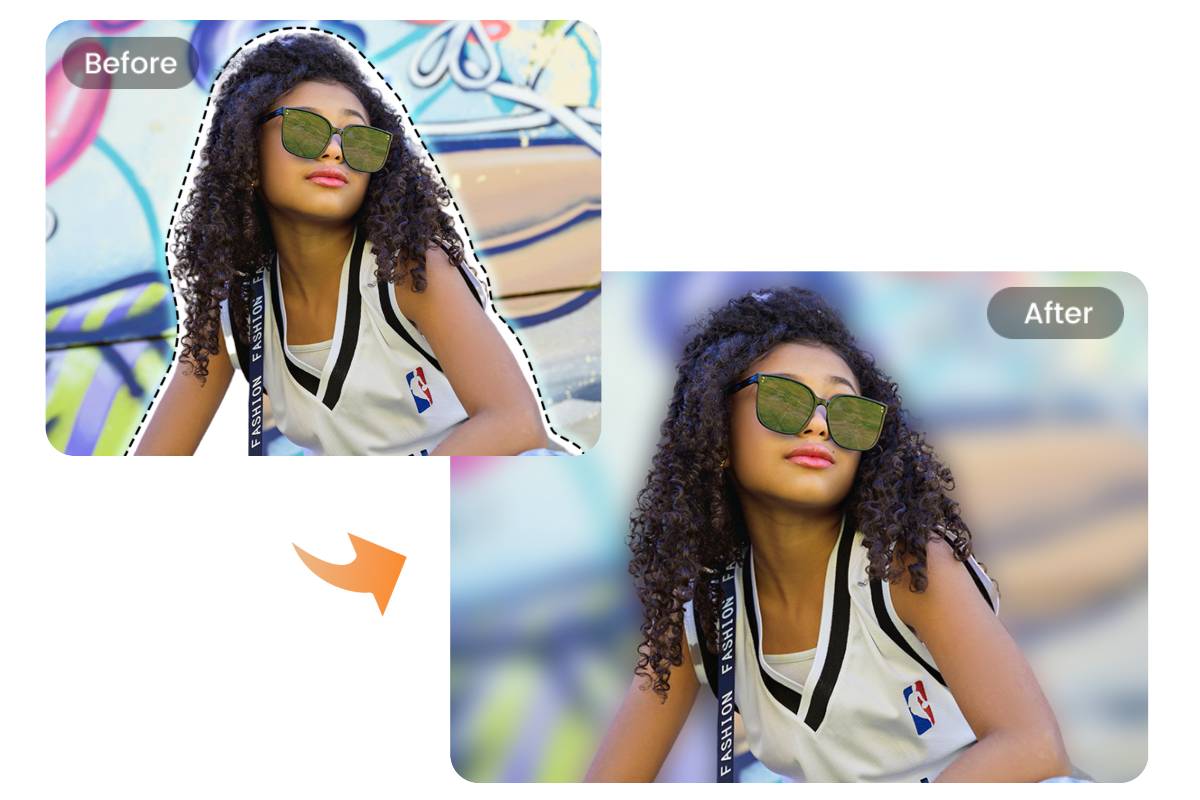How to Blur Your Image Background Online in Seconds
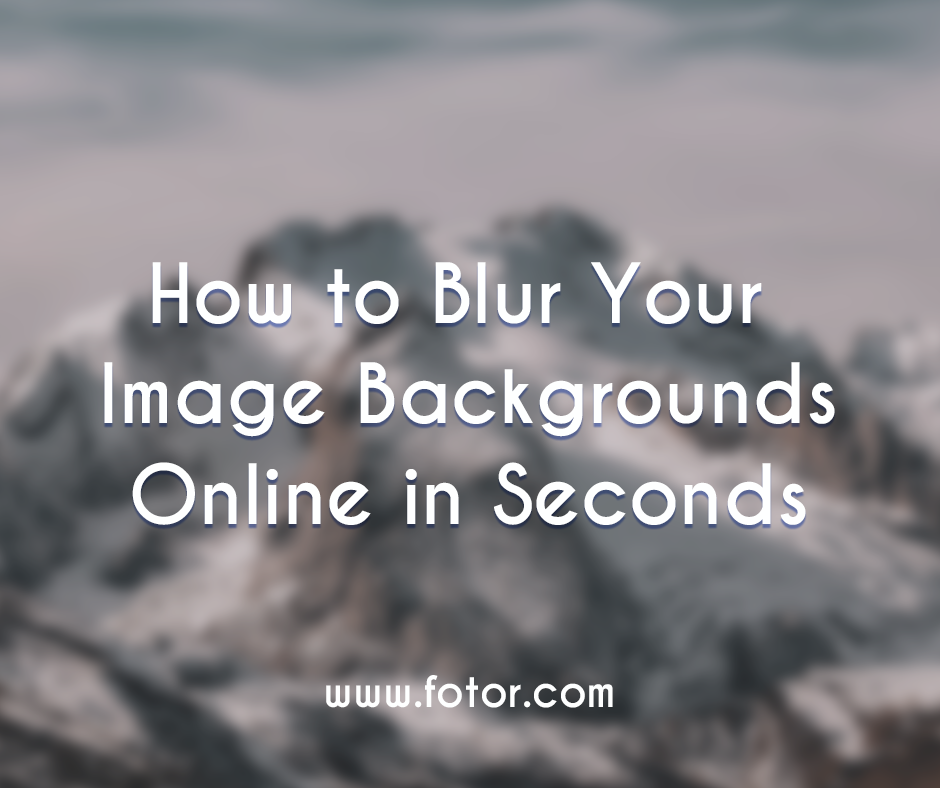
We have a great new tool here at Fotor that I’d like to share with you. It’s something that can really take your editing to the next level, and that’s Fotor’s tilt shift filter and background bluring tool. Before I go into detail about the feature, let’s go into some detail about blur and what it can do for our photos.
Two Things You Need to Know Before You Start
Blurring photos can really help a lot with showing different ideas or themes, so let’s go through how each one of them helps with expressing what you want out of your photos.
- Movement
Blur can be really good to show movement. It can show dynamic action in a way that many crystal-clear stills cannot. If you want to show some action, consider throwing in some blur to help draw the audience’s eye in a way that a static photo cannot.
In case there’s a lot going on in your shot, or you want something to stand out, blur can help keep the audience’s eyes on the prize and focus their gaze on the main subject of a photo. So, if you need to simplify your photo down, or are afraid your photo’s subject might get lost in the background noise, use blur to keep it front and center.
- Depth of Field
Next, let’s talk about depth of field. A basic definition for a depth of field is: the zone of acceptable sharpness within a photo that will appear in focus. In every picture, there is a certain area within your image in front of, and behind the subject that will appear in focus.

Similar to what happens with real-world cameras, Depth of Field (DOF) applies a blur to a scene based on the distance in front of, or behind, a focal point. The effect can be used to draw the viewer’s attention to a specific subject of the shot based on depth and adds an aesthetic to make the rendering appear more like a photograph, or film.

In a camera, f-stop, distance from your subject, and lens focal length will determine your depth of field. Here, however, we can just use Fotor to kind of play around with how the depth of field works.
How to Blur Your Image Background with Fotor
Let’s see Fotor in action and find out how we can create some shots that look like this. There are two tools that you can choose, tilt-shift and background blur tool.
- Tilt-shift
First, upload a picture from your computer. We’re going to bring out the woman’s face and help the rest of her fade into the background. Let’s get to work! Go to effects on the left side, then scroll down until you find Blur at the bottom. Then, click on it. Let’s explore the options it offers.
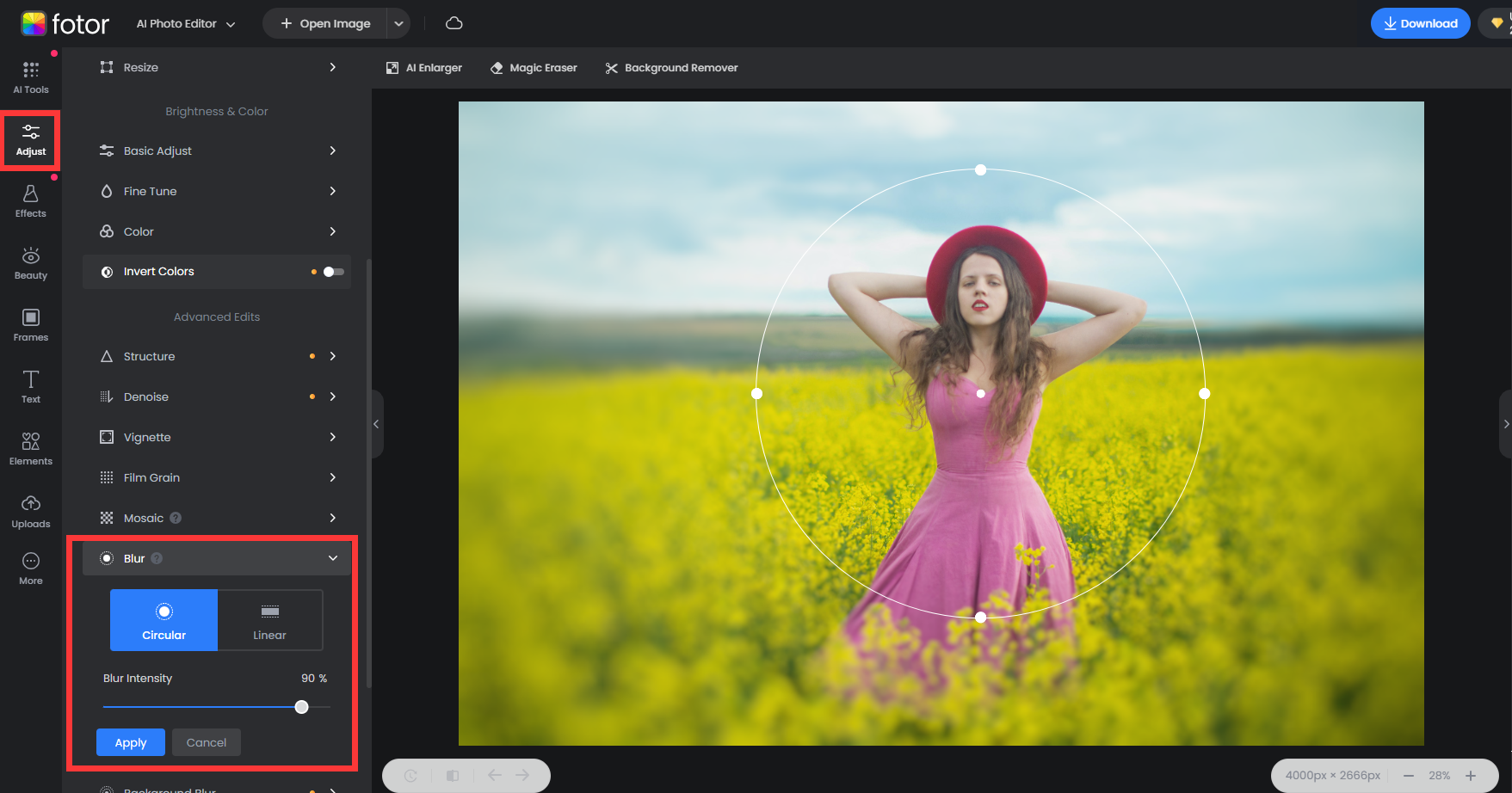
As, you can see here, you can choose if you want Linear or Circular, then you can adjust the Size and Blur Intensity. Circular blur will be more suitable for portrait photos.
Here is Linear. It will be more suitable for landscape photos like streets, rivers, and others. Here you can see you can grab the small white dots at the periphery of the main circular symbol to adjust the angle.
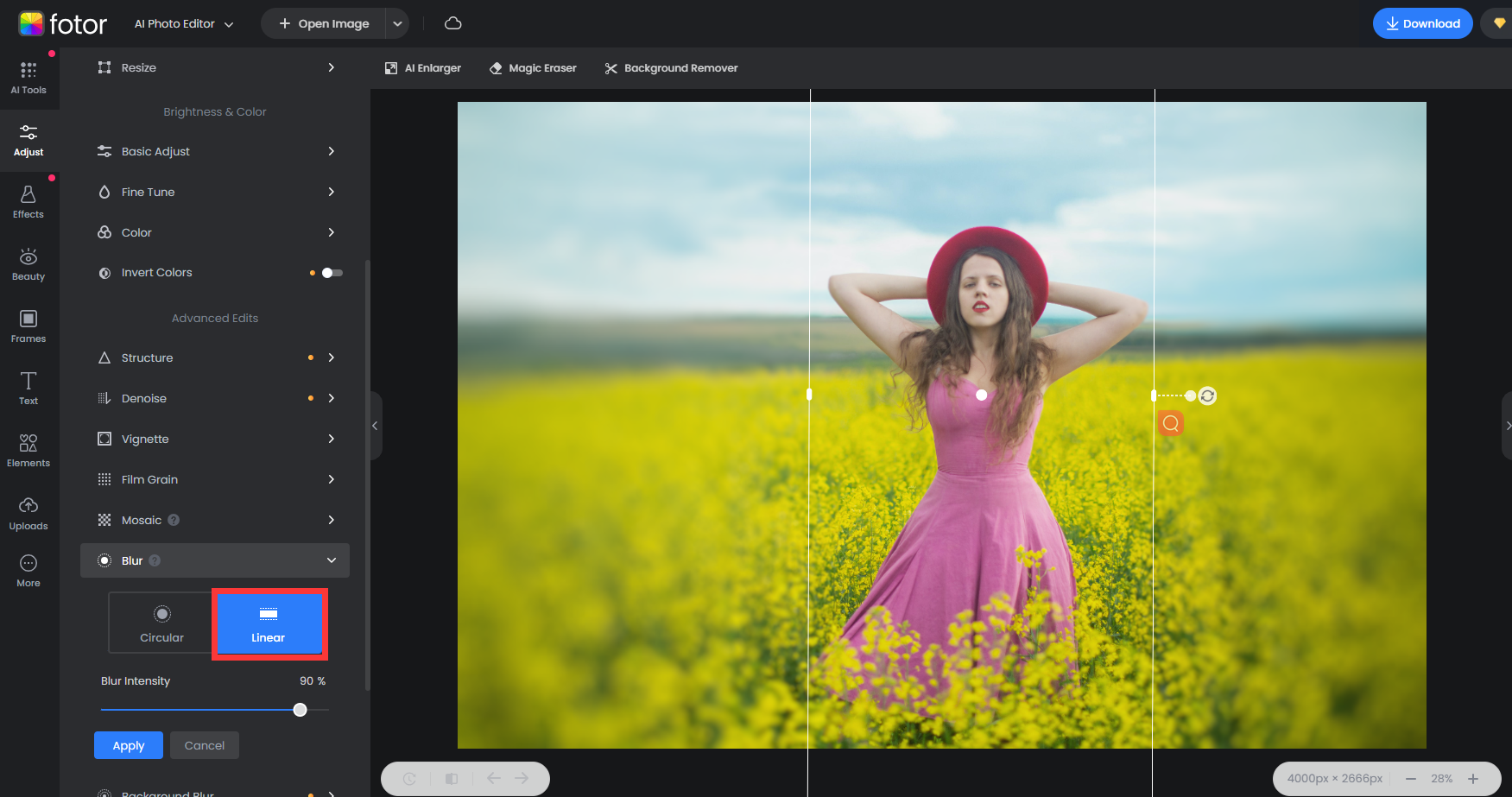
I honestly like better how circular frames her face so I’m gonna walk you through that one. Here’s the final result. I think this does a really good job of adding Depth of Field to this photo.
- Blur Background With Fotor AI
Next, let’s look at Fotor AI tool - blur background tool. It has combined with the advanced AI to detect the image content, which makes it easily to distinguish person and background. And you will get background blurred precisely. No need for any editing skills. You just upload your image, and Fotor will automatically process it in seconds.
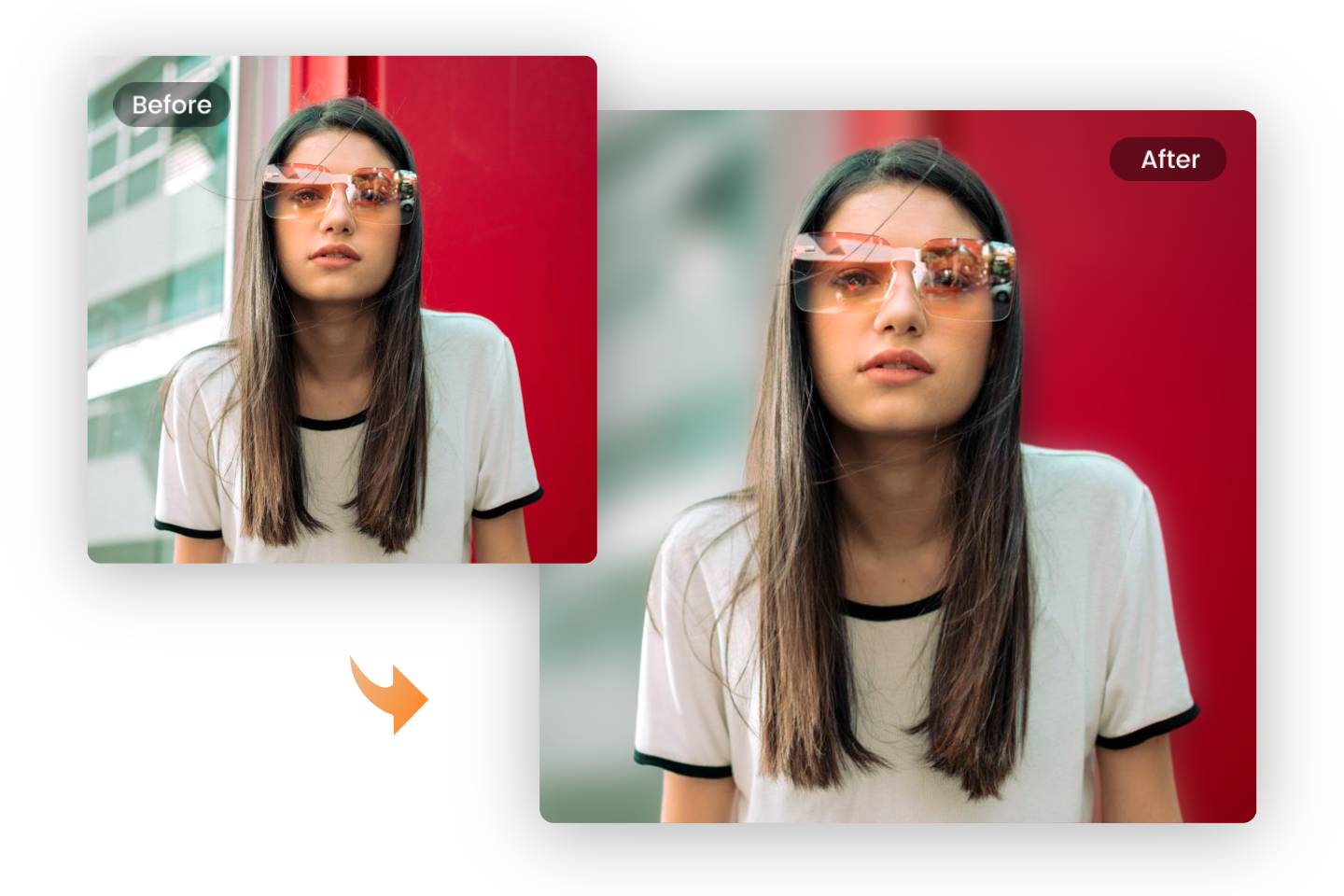
Tips & Tricks to Blur Image Background Like a Pro
- Create an uncluttered background
What this means is that if you want to have some text on your banner on your Youtube page or on a landing page, the best way to help the text stand out well is to use blur to make the background nice and blurry so that the text really stand out. Make sure the background doesn’t have too much going on, or it still might swallow up the text. Here is a good example of a landing page utilizing blur to let its text stand out.
- Focus on what’s important
Another important aspect is to make sure that your blurring helps focus attention on what’s important, so always keep that in mind. Whatever you’re doing, whether it be blurring, or applying other filters, must have a purpose, and blurring’s purpose is to help draw attention to a certain part of a portion of your design. This example is a perfect use of selective blurring (Tilt-Shift Brush) to let the products stand out from their backgrounds.
- While not in focus, can clear up the context
While objects may be blurry, we can all recognize quite a bit of what an image may be trying to tell us. This example below uses a picture of a blurred runner to let you know that this Class Register is for some kind of exercise class. You can find in really tiny letters the word “pilates”, but I didn’t really need to see that to know what kind of class this was.
- Remove unwanted details
You know why you think Jurassic Park, from the late 90s, had amazing CGI, yet movies from today, like Black Panther (there I said it! Come at me!) doesn’t seem to be the same is because Jurassic Park used a couple clever tricks to hide the blemishes that would have taken us out of the movie. First was the darkness (great way to hide detail that could give away the limitations of the tech at the time) and rain. Rain allowed a blurring effect that made details even harder to see, so remember blurring as another way to hide some less than ideal details. This video below is one of the resources that turned me on to how important blurring can be.
Warm-up
So that’s our article on blurring! Hope you’ve learned more about blurring and how to utilize it on the Fotor site. Remember that it takes just a few clicks with Fotor to make something amazing! Until next time.