Overlay Images Online for Free
Effortlessly overlay images together with Fotor. Rotate, resize, reposition, and adjust transparency to create perfect image overlays.

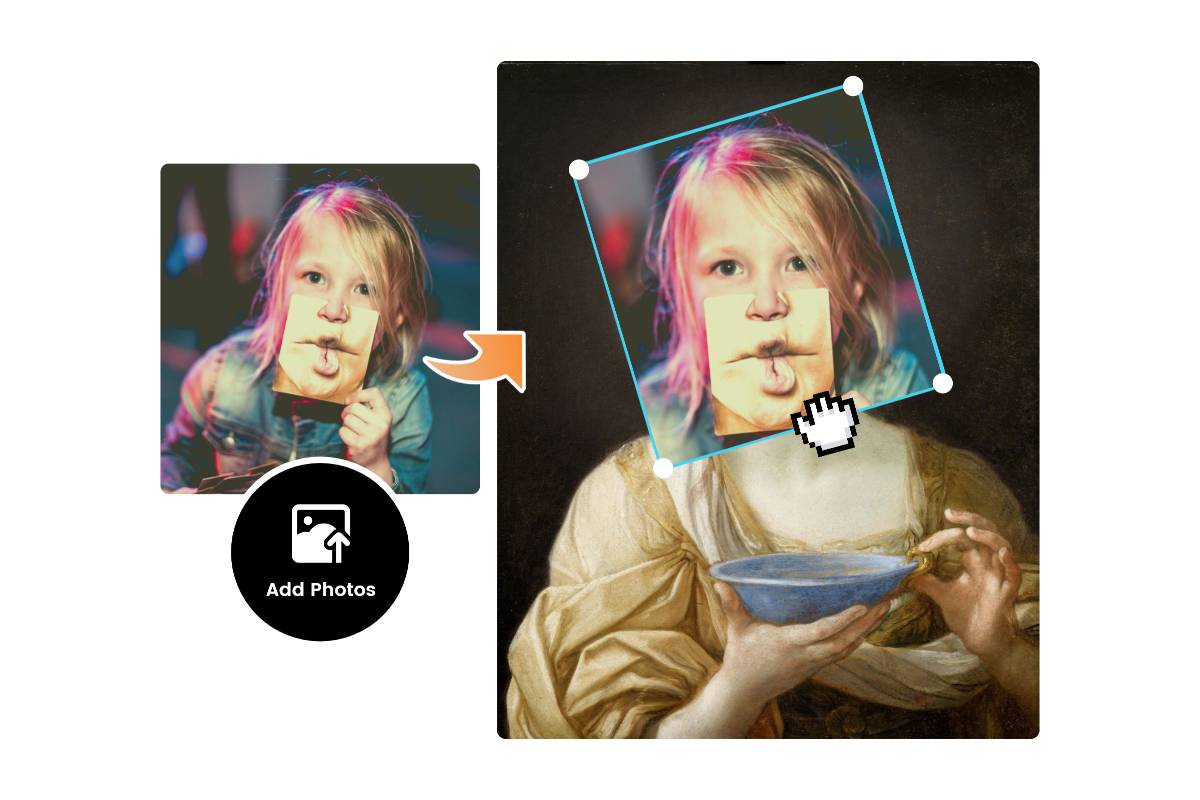
Add Image to Image in Seconds
Our free online image overlay tool makes it super easy to put a picture on a picture. Simply upload the background image and the image you want to overlay. Then use our intuitive, drag-and-drop tool to move, rotate, resize, or flip the images to achieve the perfect look! No need to use complex software like Photoshop to overlay images. Enjoy having everything done right from your web browser. It’s fast and simple to add photo to photo.
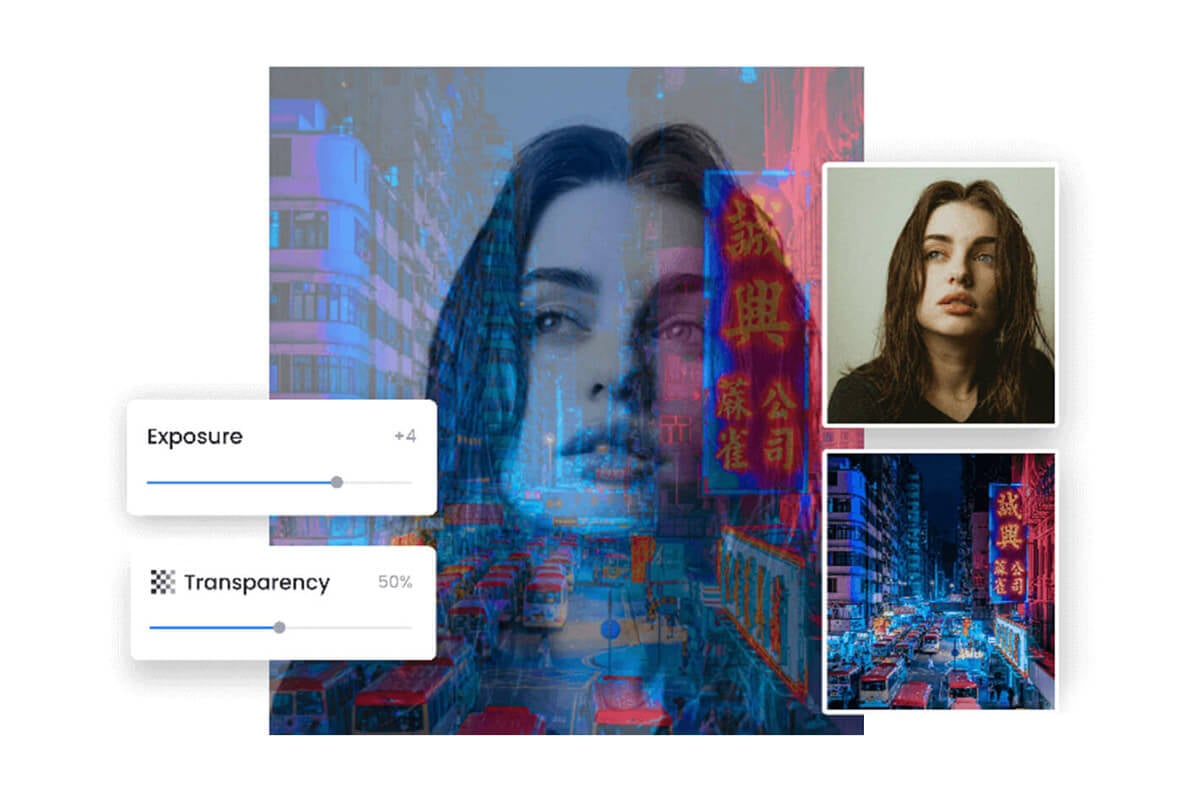
Adjust Transparency to Superimpose Images with Perfect Blending
Create double exposure effects when putting a photo on top of another photo with Fotor. We empower you to overlay images with precise transparency control. By simply dragging the slider, you can easily adjust the transparency levels of each overlaid image. Experiment with different opacity levels to create a flawless blend. Try Fotor out today to give your photos a dreamy, surreal look.
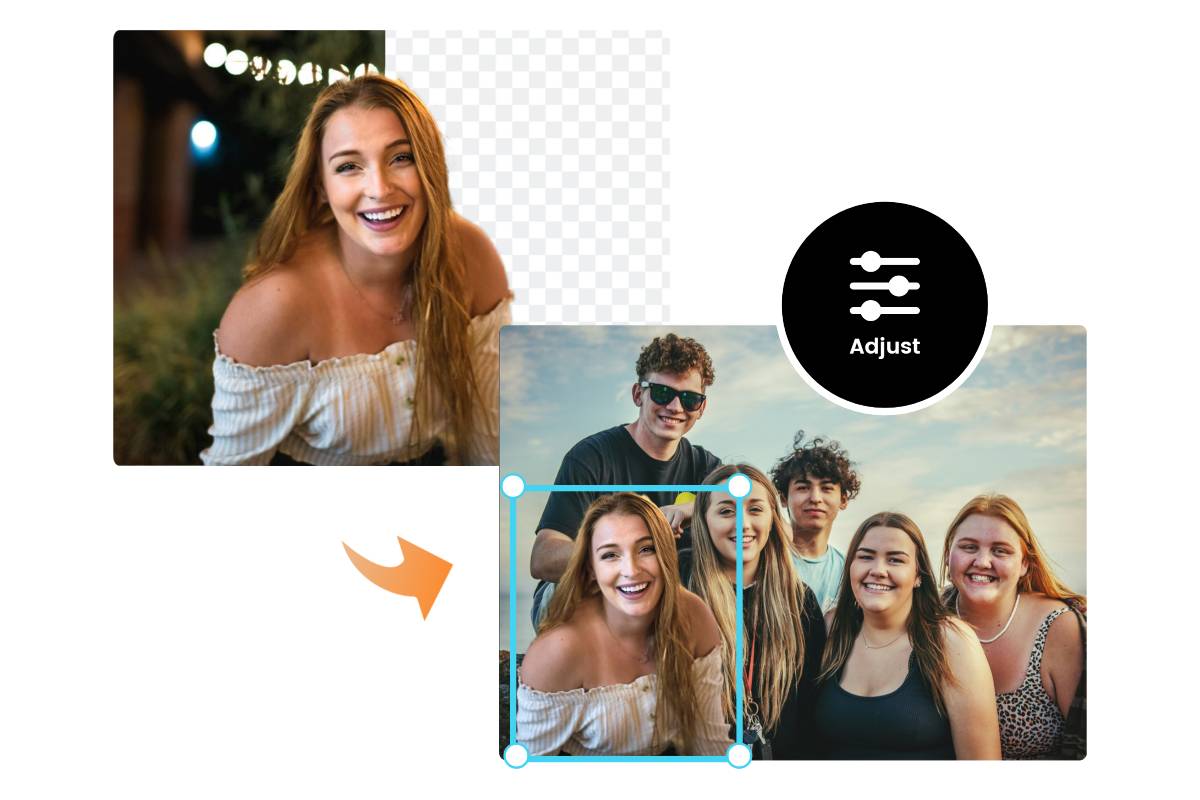
Effortless Image Background Removal and Layer Management
Say goodbye to backgrounds! Using our advanced AI background removal tool, you can instantly remove backgrounds from images with a single click. This allows you to seamlessly overlay one image on another. Moreover, you can adjust and rearrange image layers. Whether you want to put a picture on another picture online or overlap two images, Fotor has got you covered!
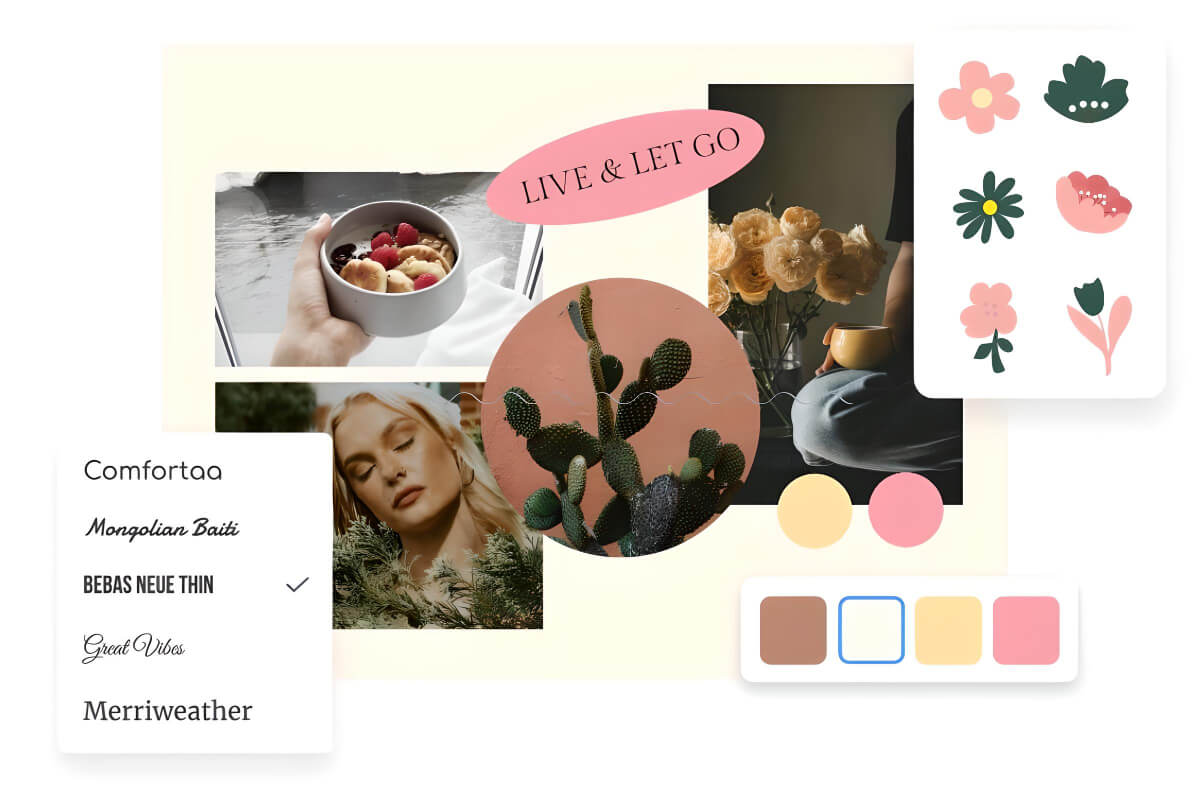
Overlay Multiple Images for a Creative Look
Unlock your creative genius when it comes to image overlay. With Fotor, you can layer multiple images and elements together to create a striking composite art. Plus, you’ll have access to a massive library of design assets. Add text, stickers, backgrounds, and clipart to the overlaid images to enhance their appearance and style!
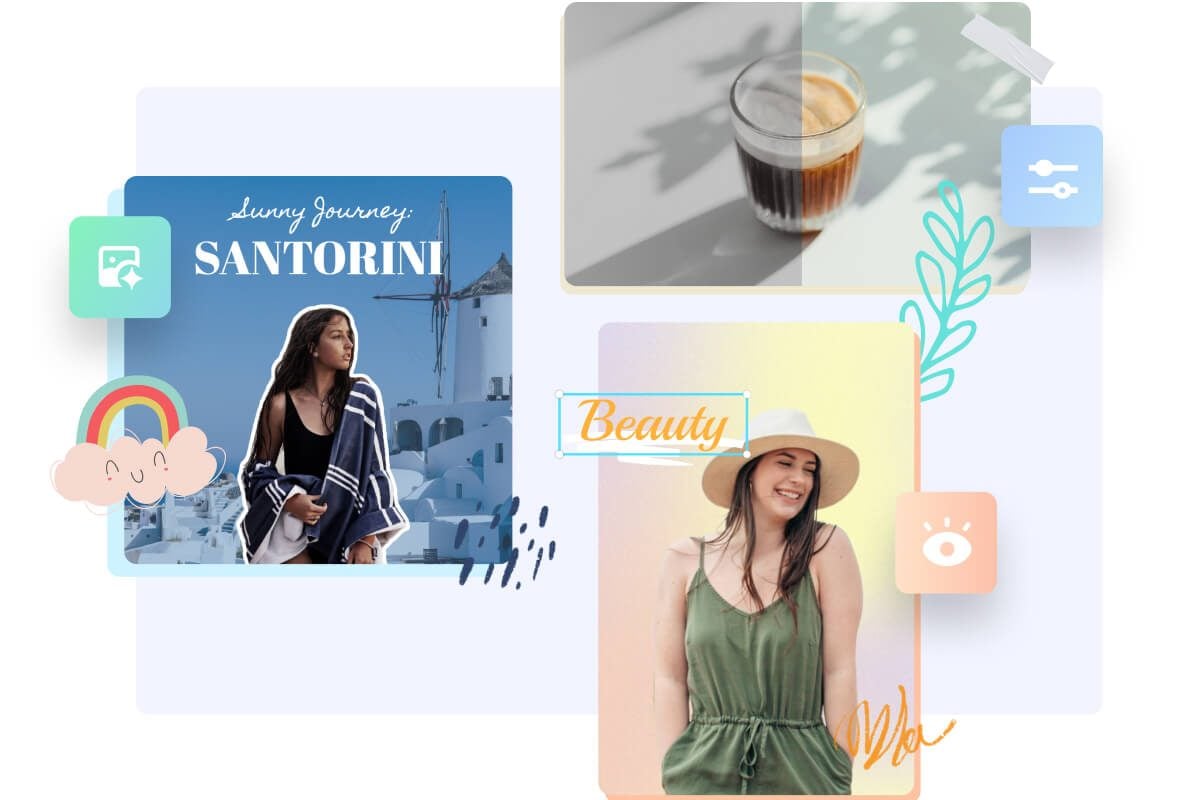
Take Your Overlaid Images to the Next Level
Fotor is a versatile free online photo editor that comes with a variety of powerful tools. It helps you edit your images like a pro and turn them from average to fantastic. From overlaying images and applying photo effects to improving photo quality and retouching portraits, Fotor has them all. Sign up for Fotor now and get access to all these amazing features and tools for free.
Add Photo to Photo: Explore Endless Possibilities
Explore various use cases and unlock the full potential of our image overlay tool.
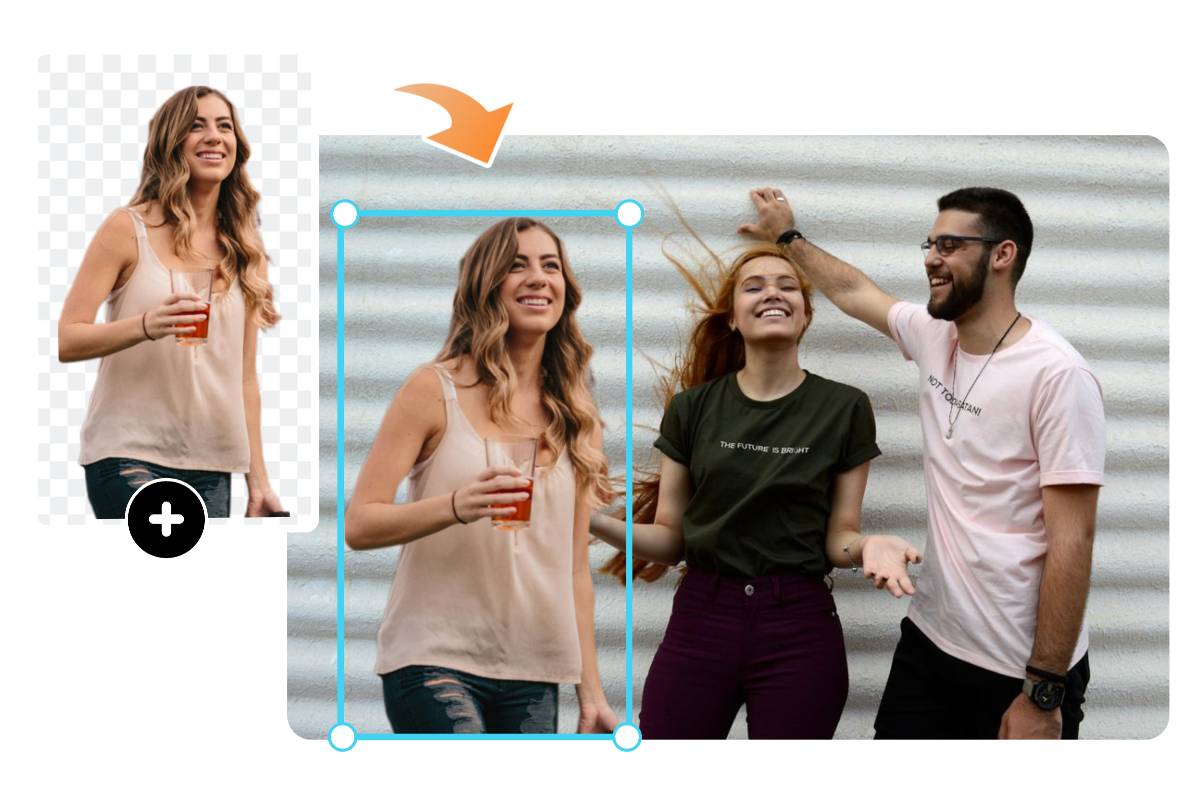
Add Someone to a Photo
Have a cherished group photo missing a friend or family member? Use our image overlay tool to add them to the photo to complete the memory and make it whole
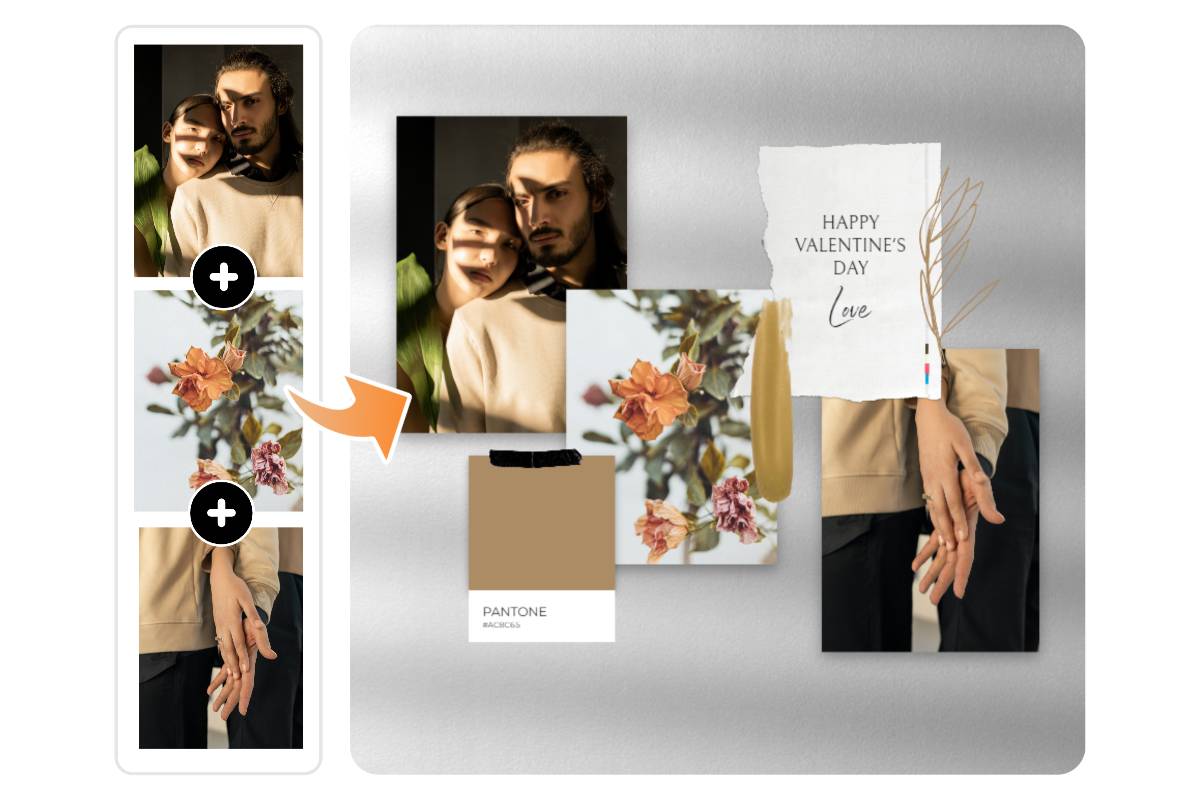
Create Visual Storytelling Collages
Create a photo collage to share your stories. Superimpose photos, text, clipart, and other design elements to craft storytelling collages. Easily preserve and share memories from important events like weddings, birthdays, vacations, holidays, and more.
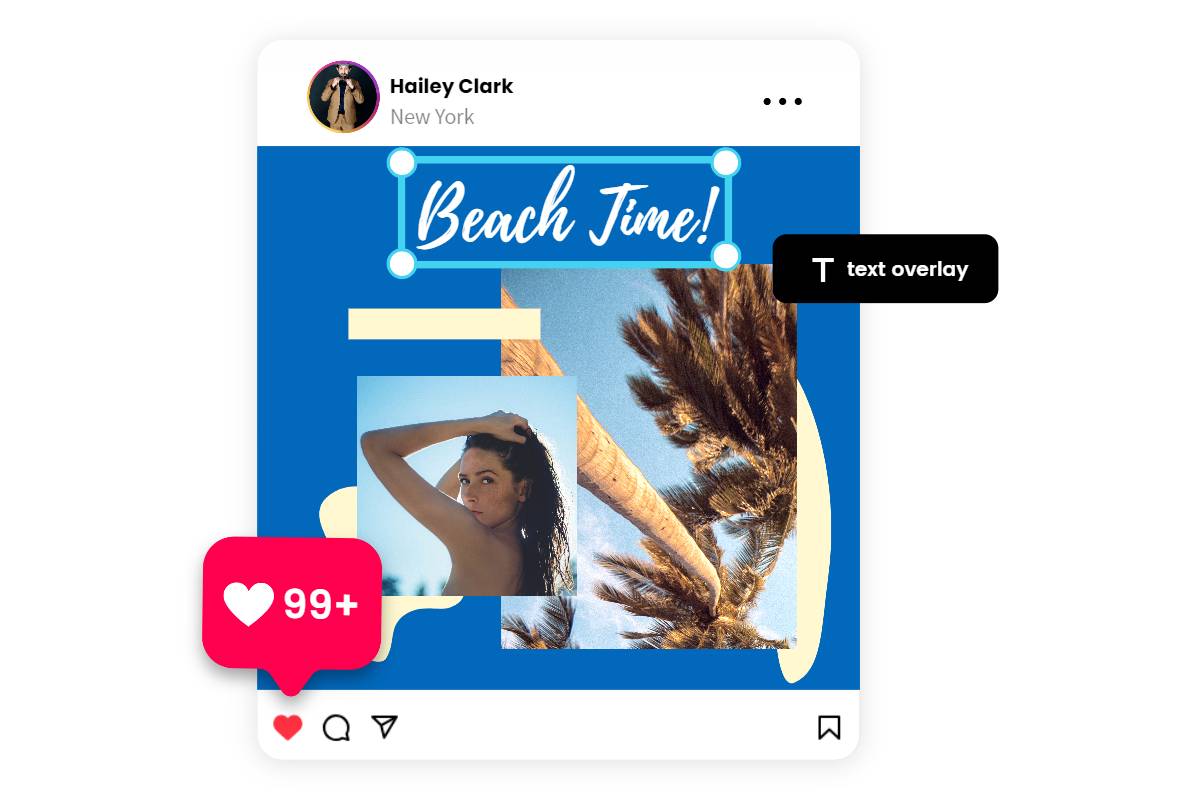
Add Text Overlays to Enhance Social Media Images
Want to make your social media images stand out and grab attention? A simple way to do this is to add text overlay to images. Choose fonts and colors that align with your image overlays. Combine visuals and text effectively to create compelling social media posts!
Why Choose Our Image Overlay Tool
Effortless Image Overlay
No complex editing software needed. Users of all levels can add image to image online in seconds.
Drag-and-Drop Interface
Drag and drop to adjust the position, size, and rotation of your overlaid images with ease.
Fine-Tune Transparency
Overlay images with transparent adjustment. Easily blend and combine images to achieve the desired effect.
AI Background Removal
Effortlessly remove image backgrounds to create complex visual compositions.
Multiple File Formats Support
Our image overlay tool works for various image file formats - JPEG, PNG, PDF, WebP, HEIC/HEIF, etc.
High-Quality Output
Download overlay images in high resolution for professional use.