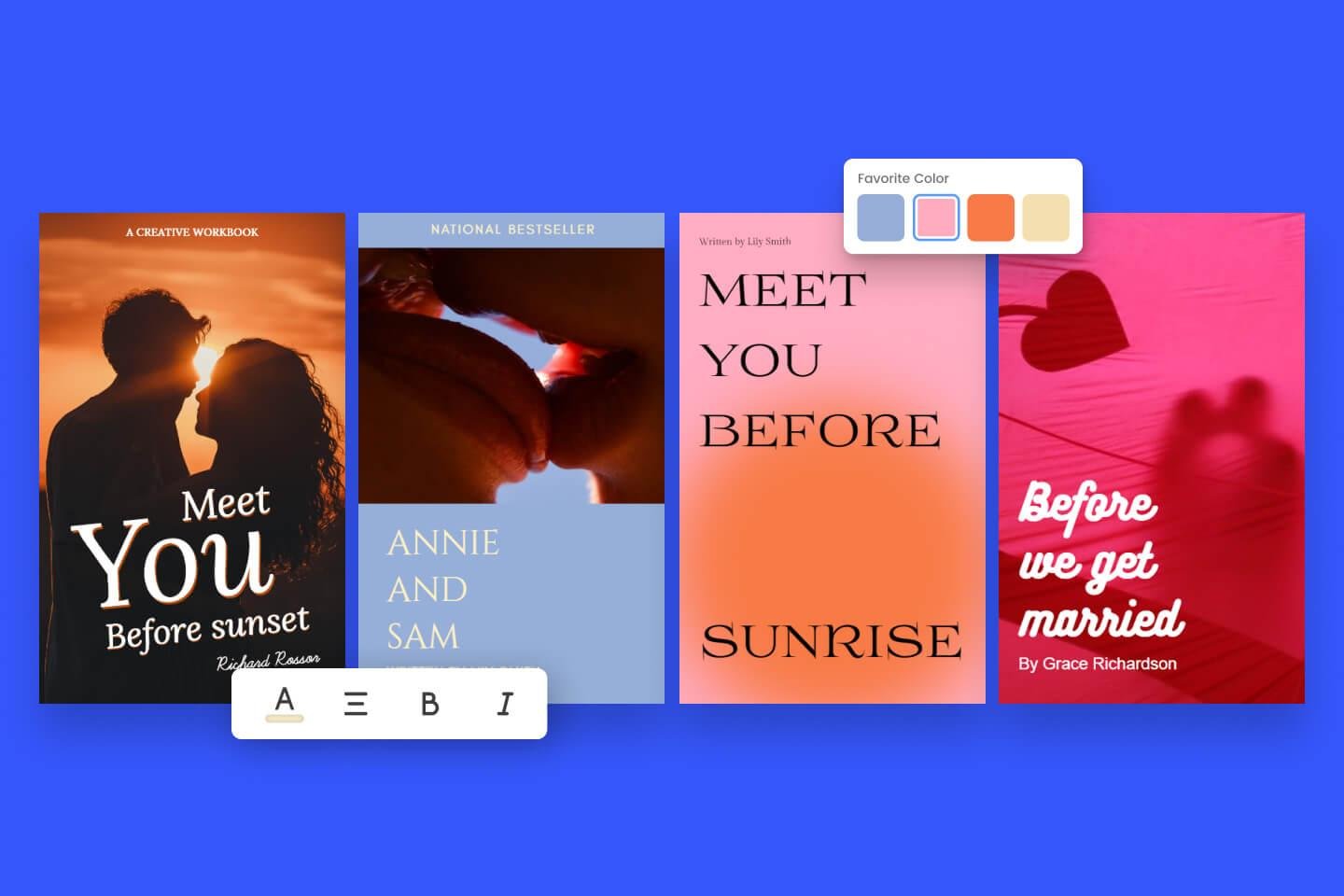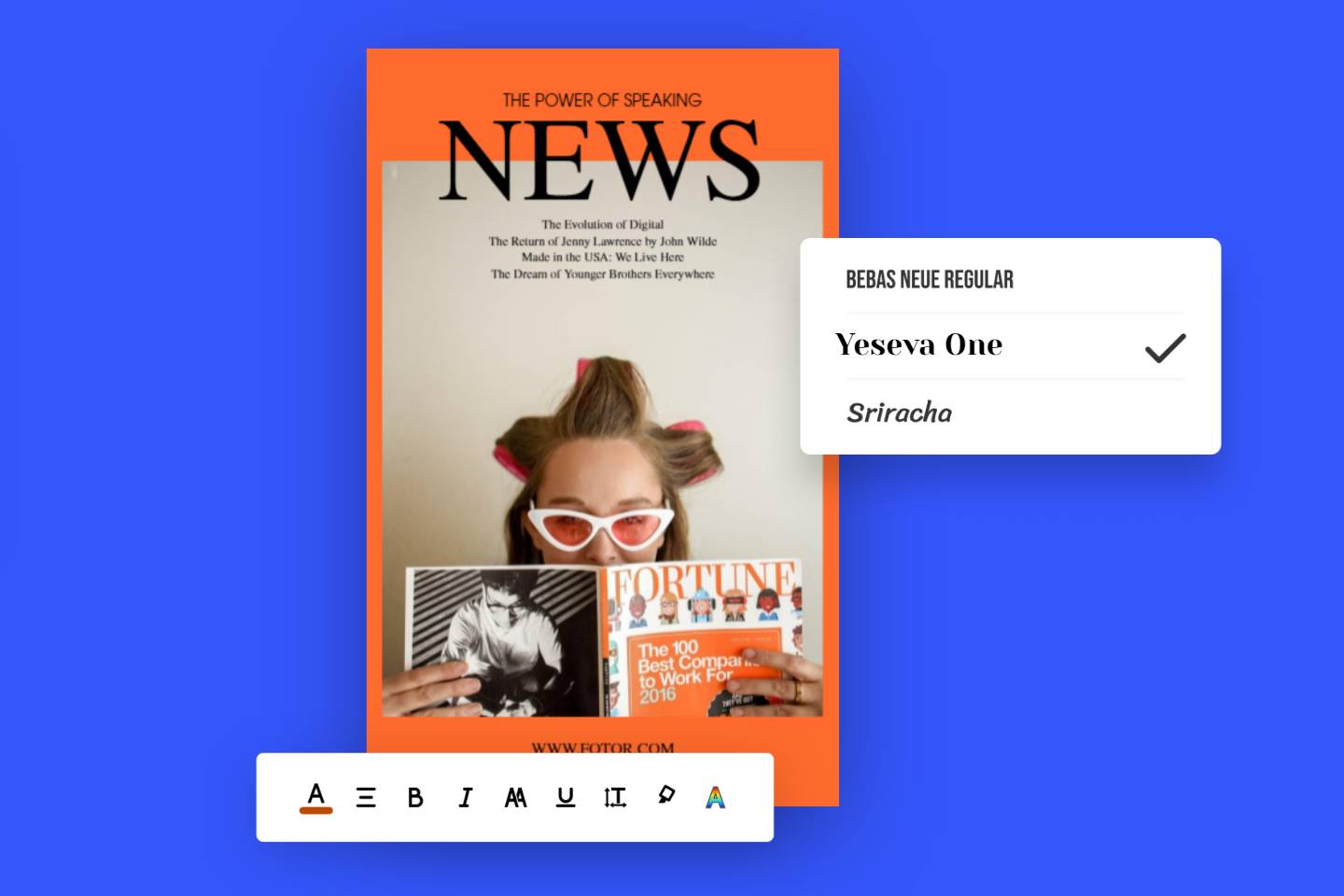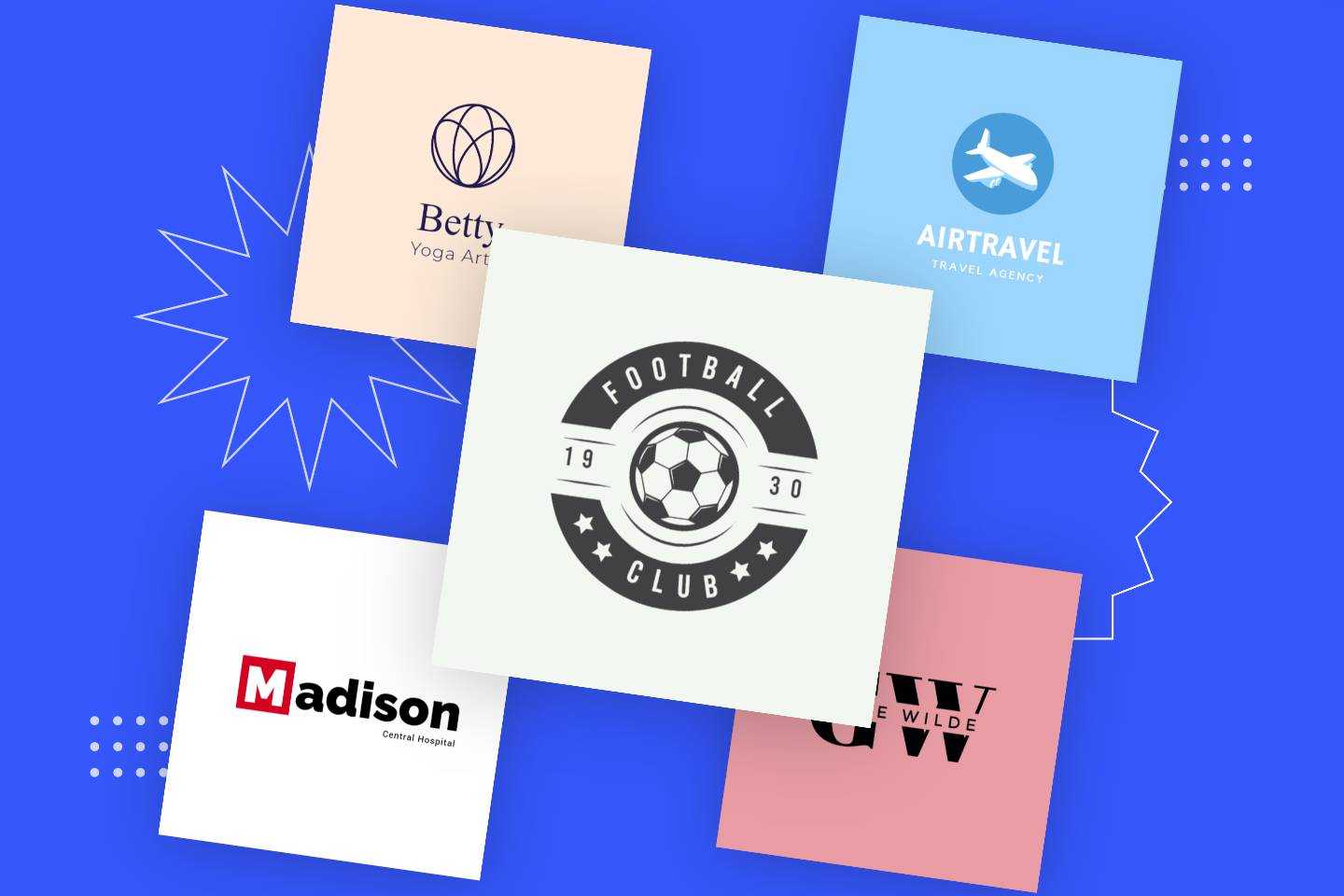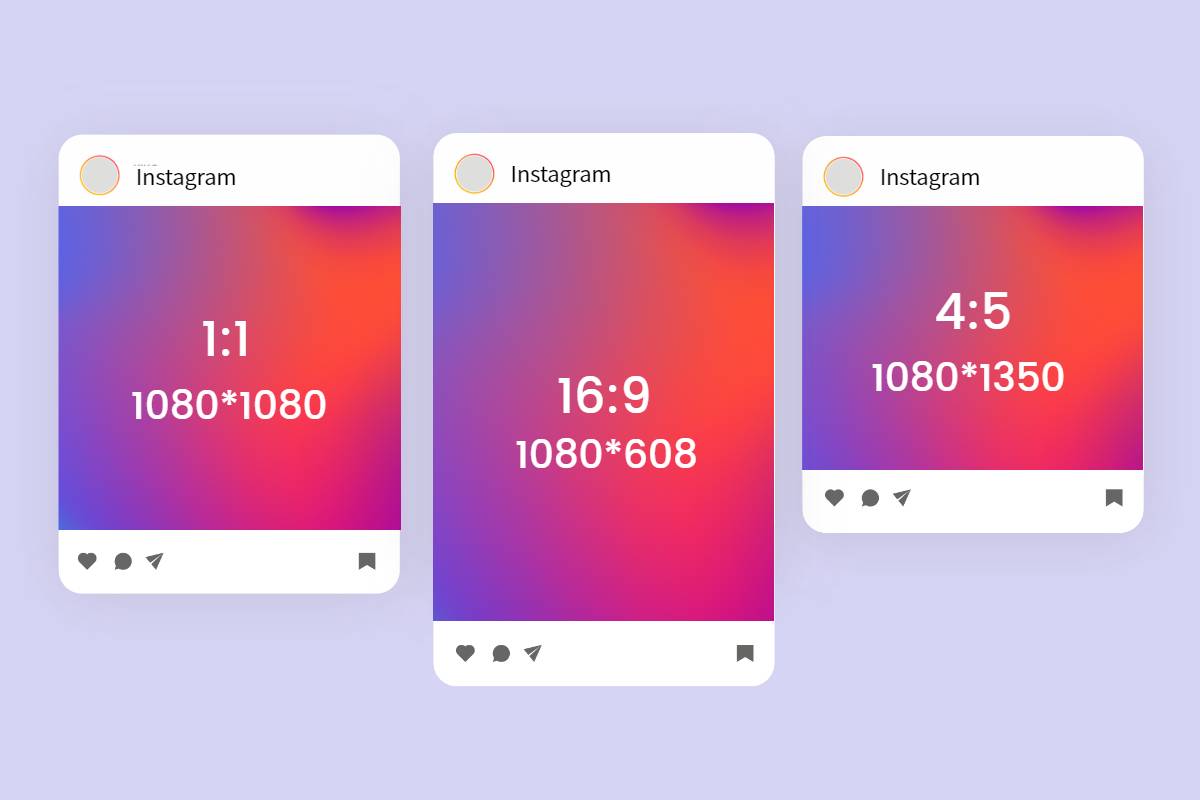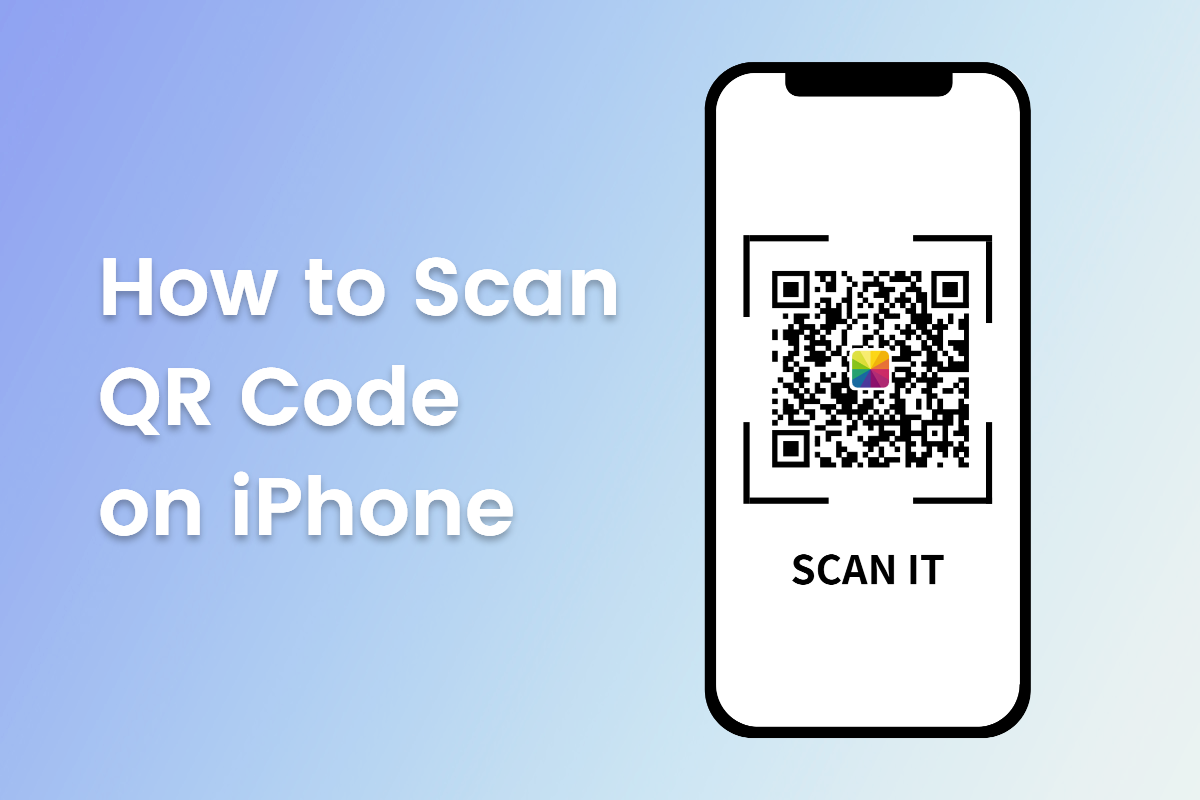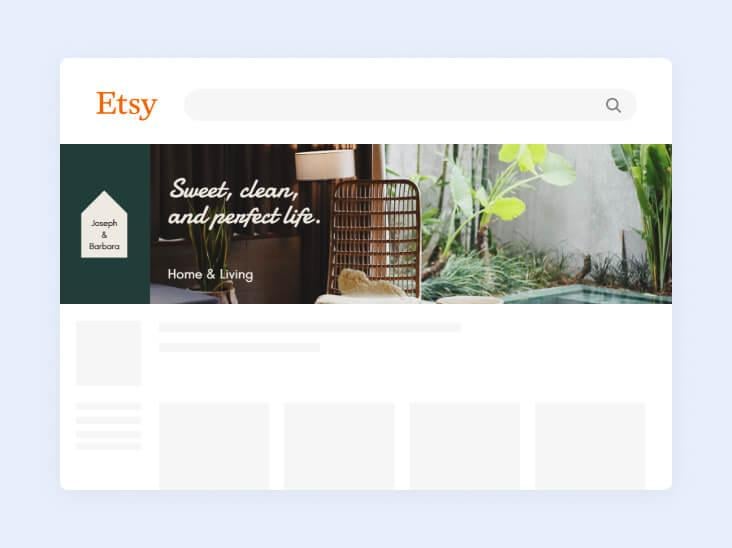Free Online Book Cover Maker
Create a professional book cover in a matter of minutes with Fotor’s book cover maker.
Effortlessly make your book stand out from the competition and get the attention it deserves.
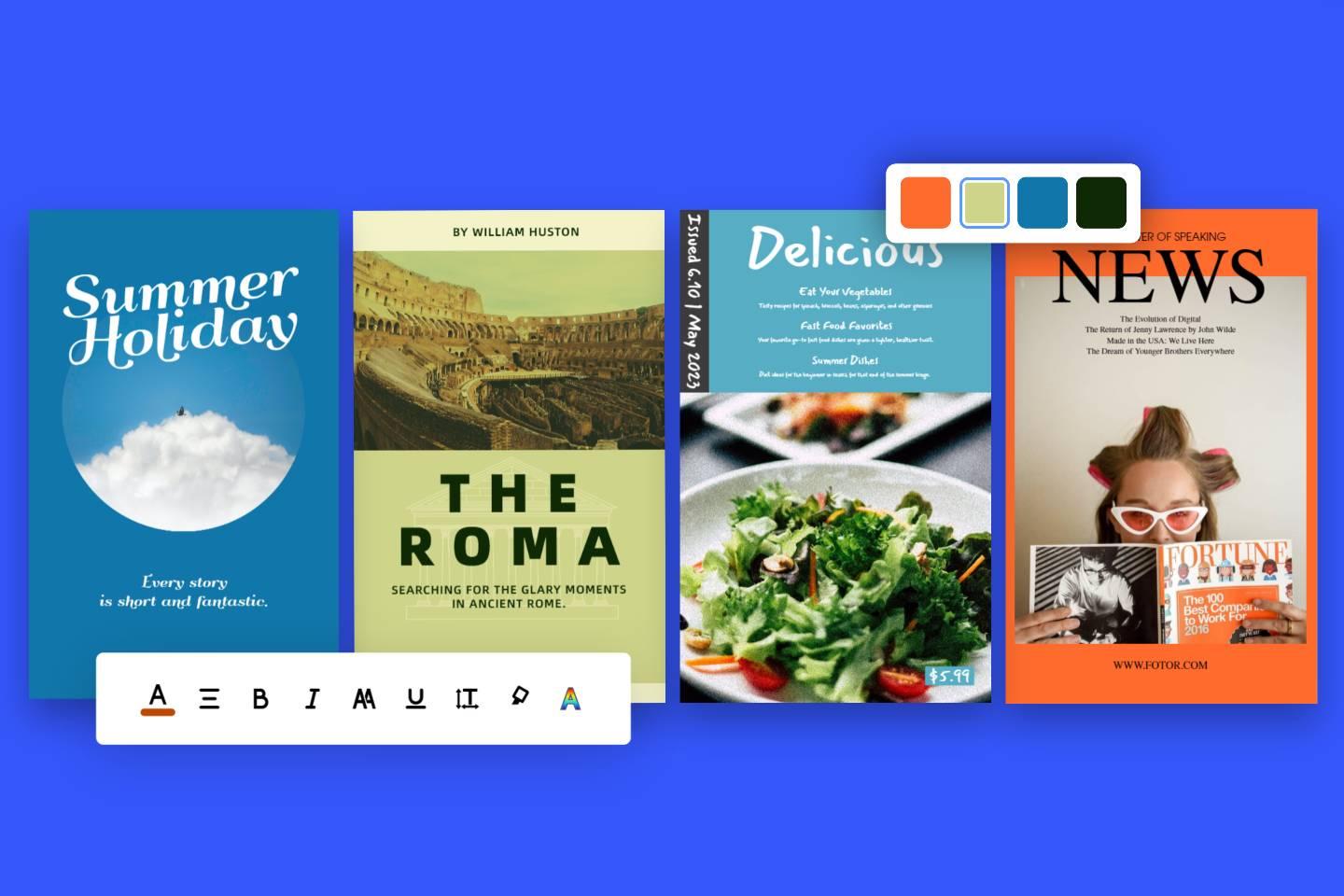
Premade Book Cover Templates for All Genres
Don't judge a book by its cover, but when it comes to selecting and purchasing a book, the cover of the book still plays a significant role. Fortunately, Fotor's book cover creator makes it easy and fast to create eye-catching book cover designs. With an extensive library of premade, free book cover templates for all genres and styles, you’ll be able to find the right cover design for your book easily. No matter what type of book you’re working on- be it a science fiction book, a fantasy novel, a romance story, a recipe book or even a children’s book - you can find the appropriate book cover templates for your project. Browse the below book cover ideas for inspiration.
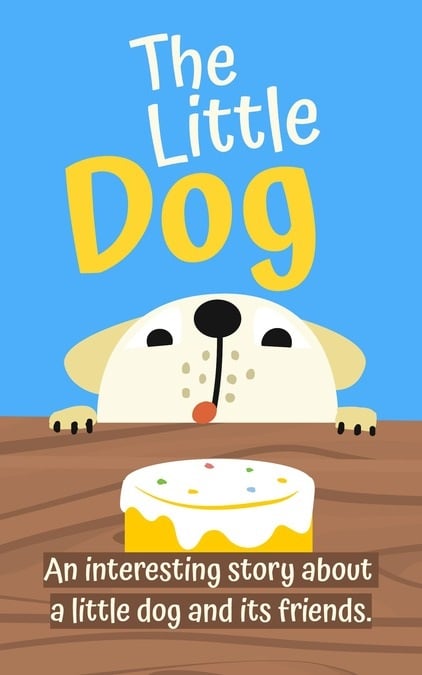
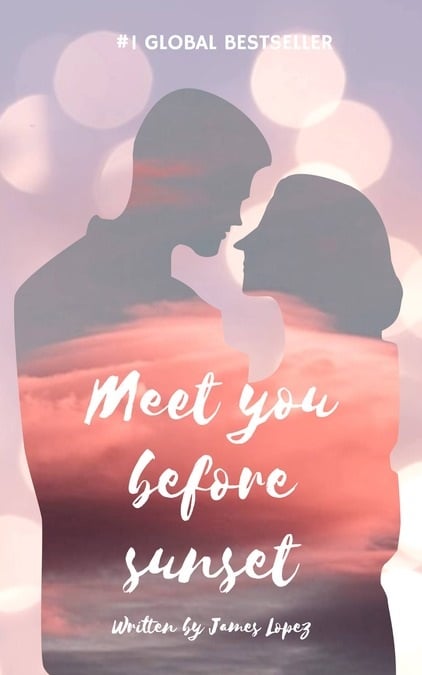


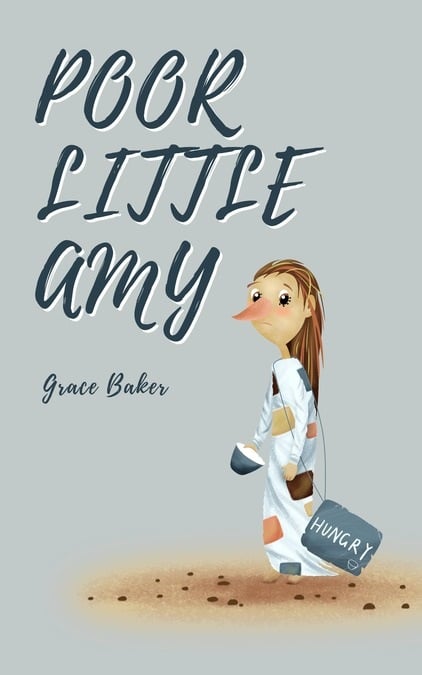
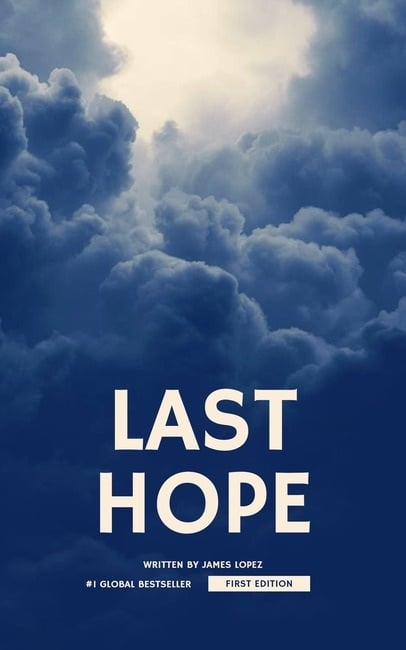



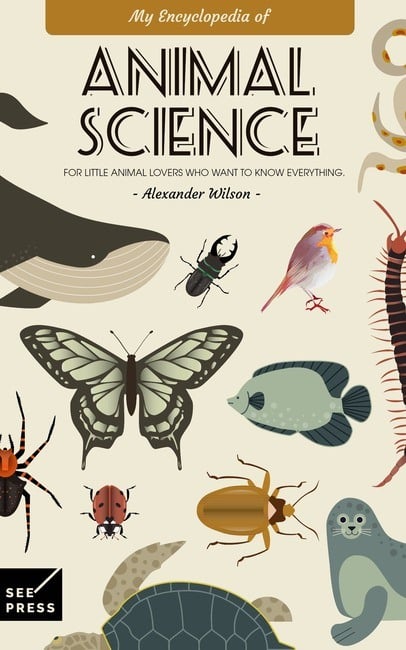
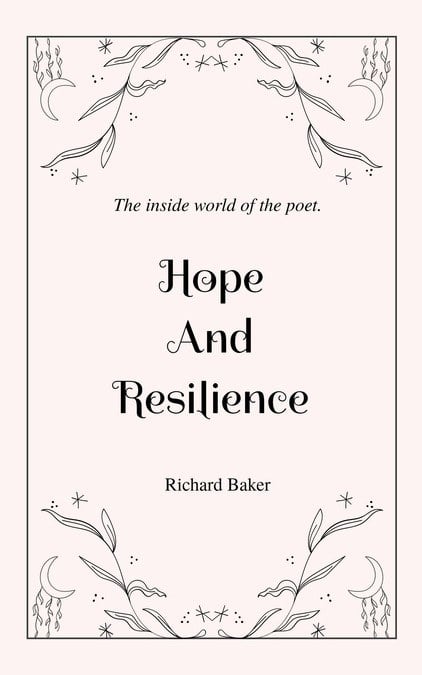

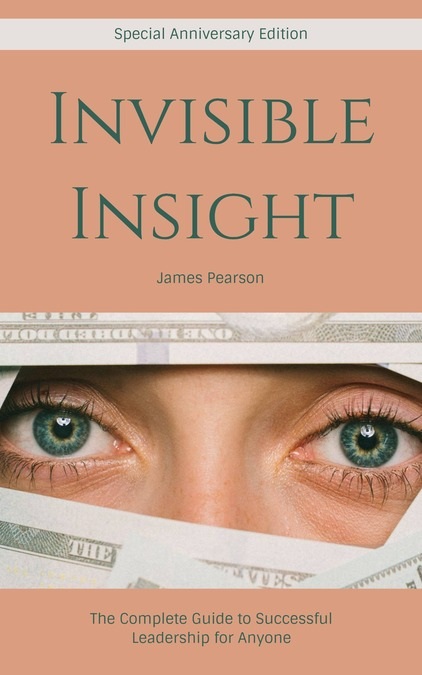

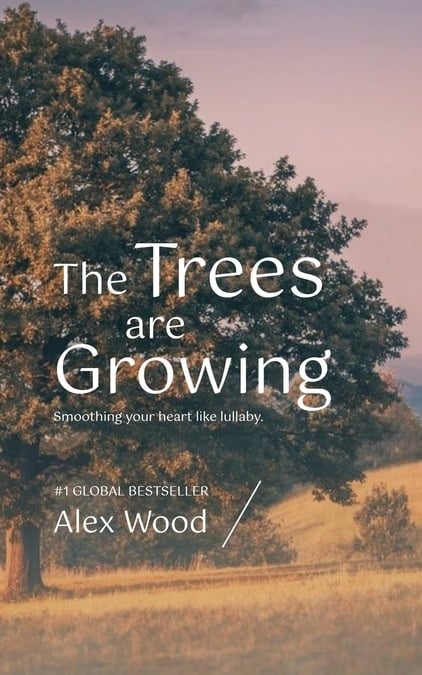
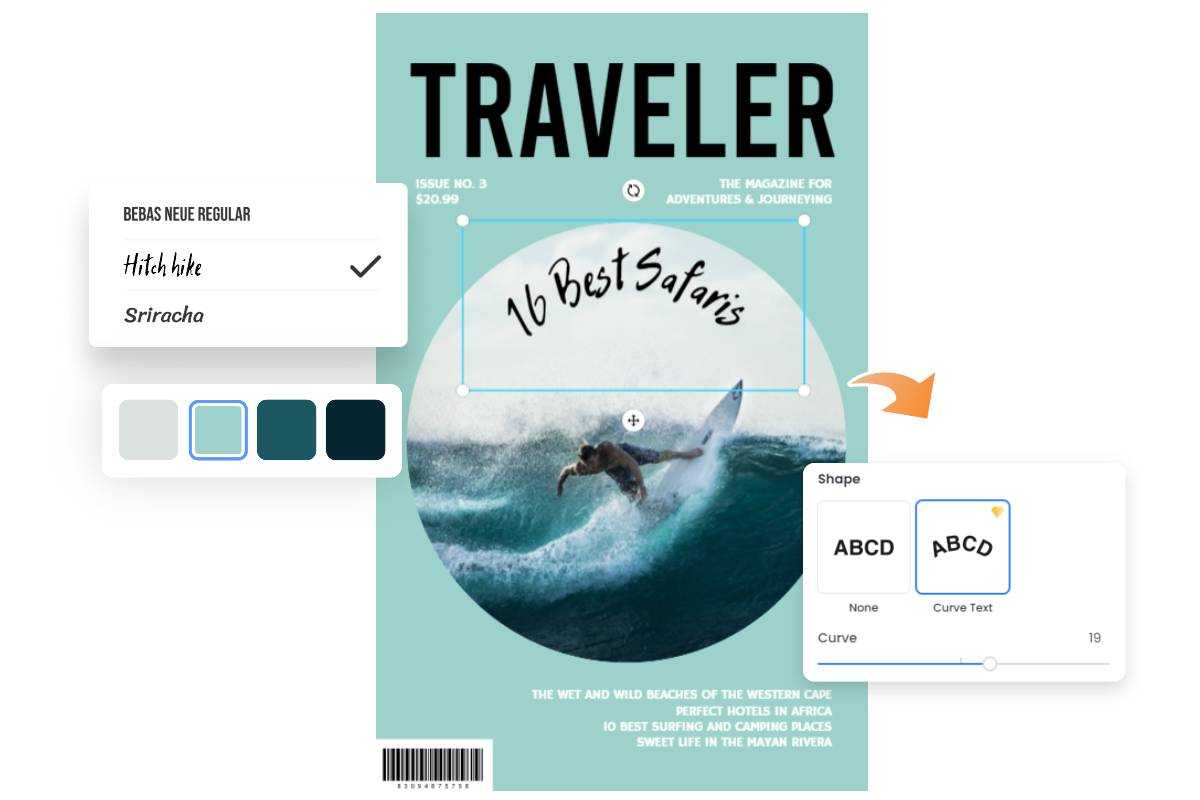
Book Cover Design Made Easy With Fotor
Fotor’s book cover maker is easy to use and packed with powerful features to make your book cover design process as stress-free as possible. With a few simple clicks, you can edit text, change book cover images and colors, resize and remove items, change layers, and more to customize the book cover template to fit your needs. No design experience is required. Freely change the book cover template in any way you want to bring your book to life.
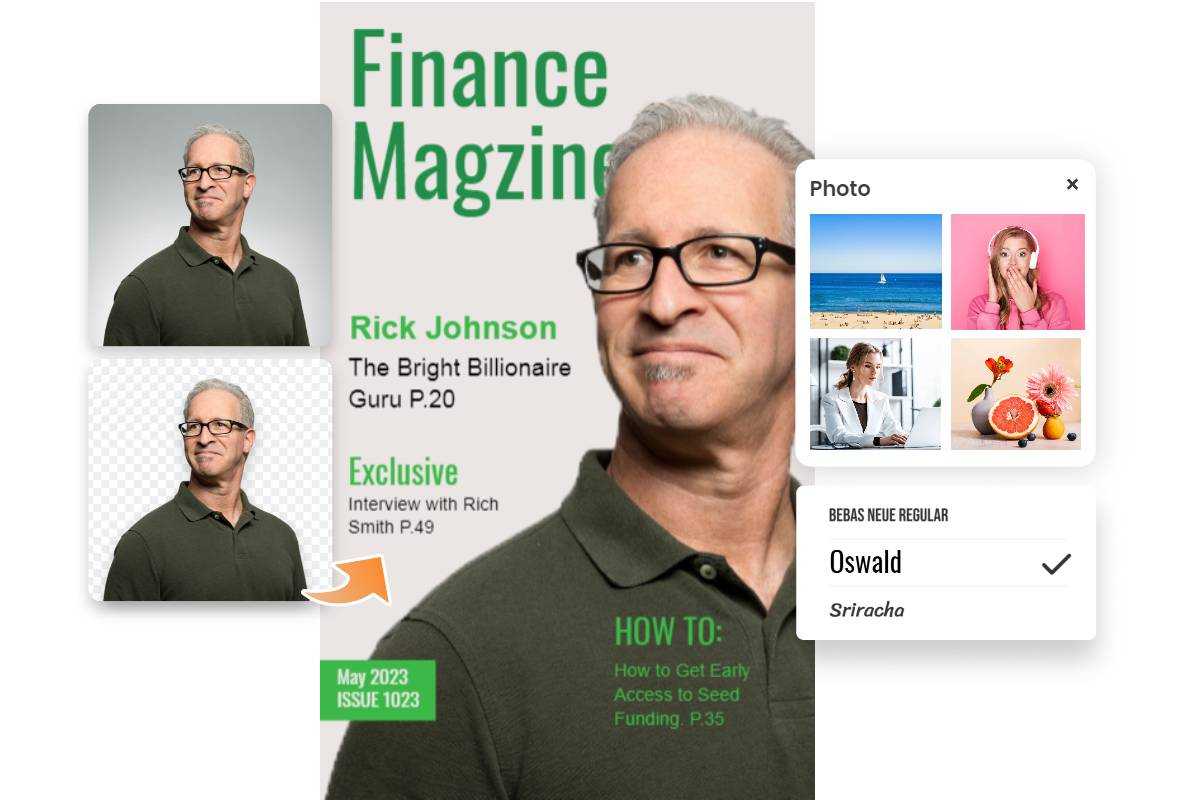
Royalty-Free Images, Stickers and Fonts to Create Your Own Book Cover
Fotor is the only tool you need to create beautiful and unique book covers. You can choose from millions of royalty-free stock photos, illustrations, backgrounds and fonts for book cover, or upload your own images. Additionally, the automated background remover will allow you to effortlessly remove the background from your pictures and add them to your book cover design. Get creative and make your own book cover art now with Fotor’s book cover maker. It’s fast, easy and free!
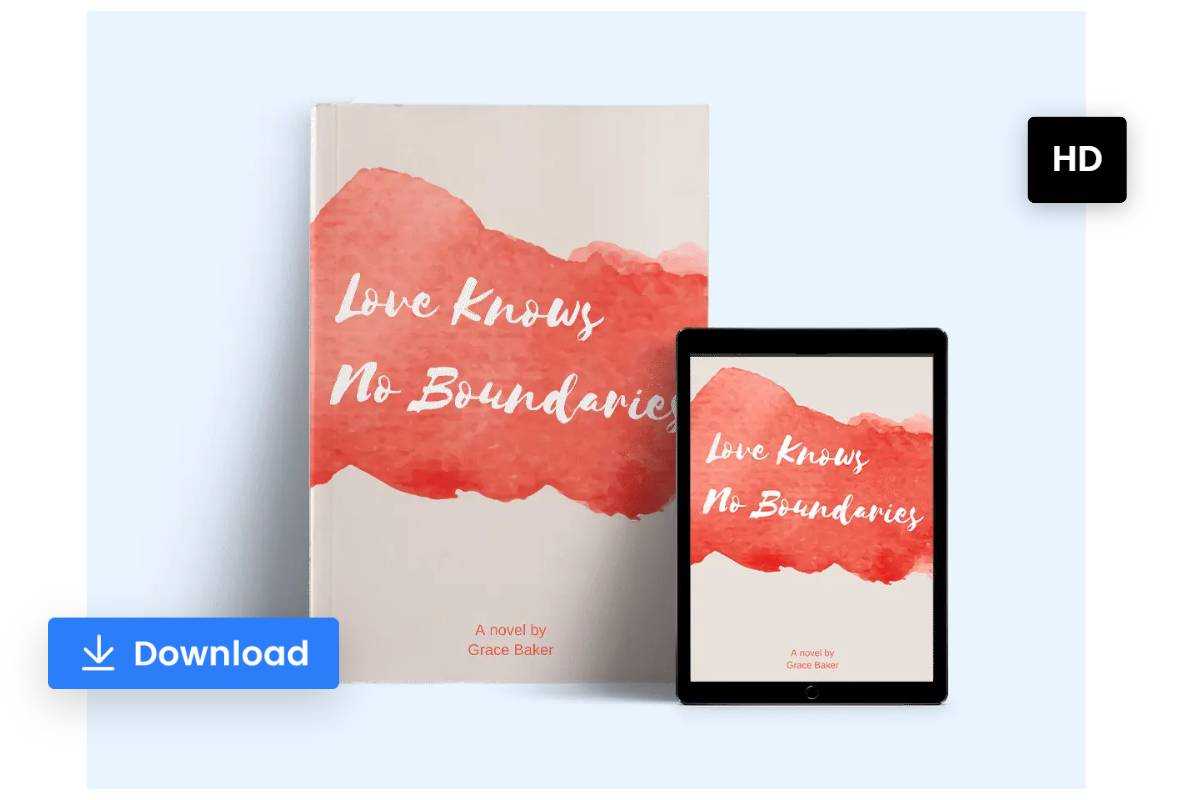
Design eBook Covers and Printable Book Covers With Ease
Once you’re happy with your book cover design, you can easily download it in high-resolution format for print or use it as an eBook cover. You can also use the smart resizer tool to resize it for different uses in a single click. Effortlessly repurpose your book cover design and promote your book on social media, emails, and more. Take advantage of Fotor's book cover maker to create an eye-catching cover for your book and make it stand out.