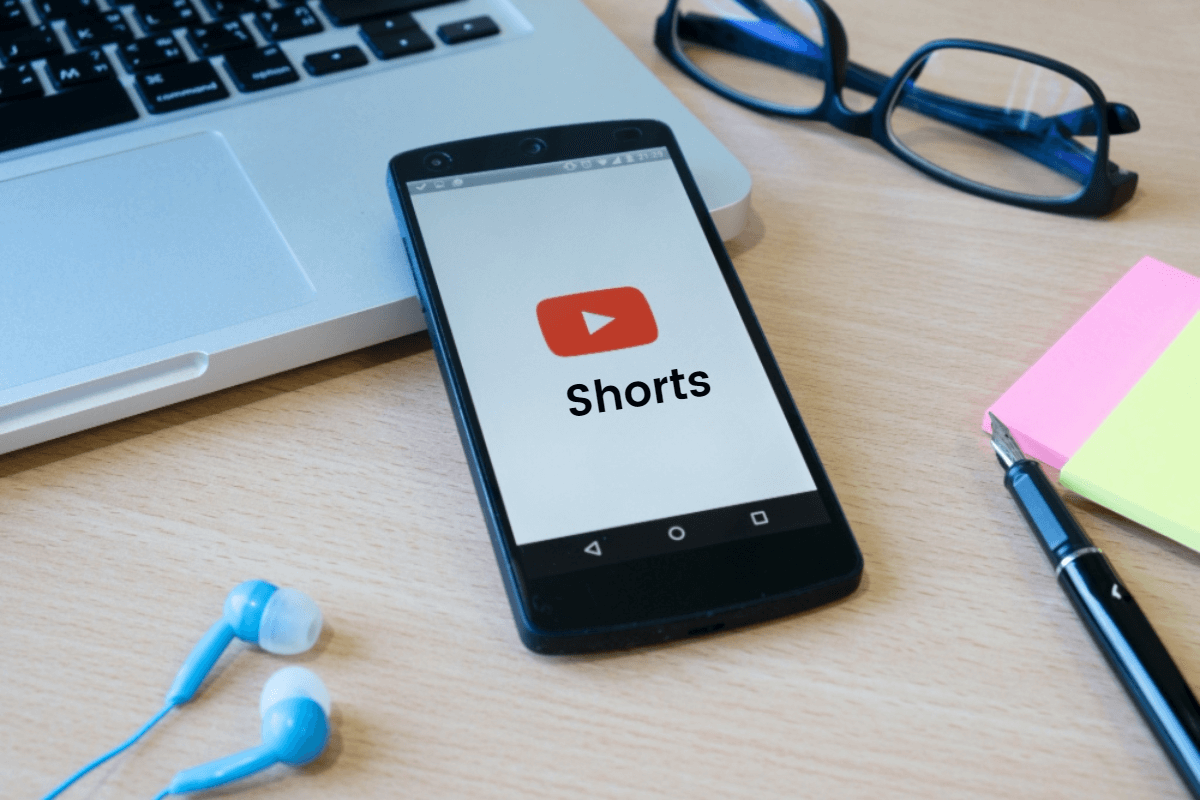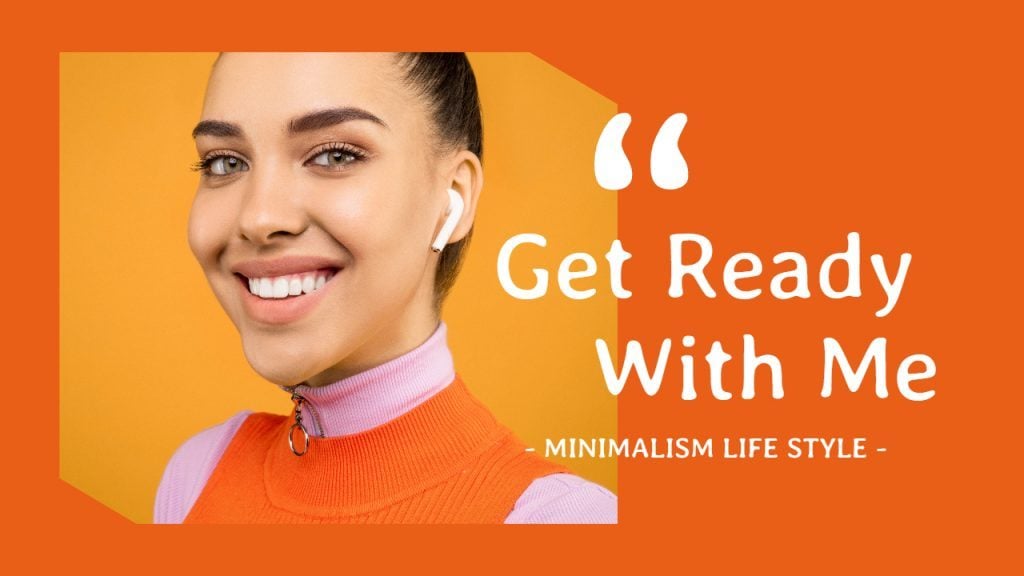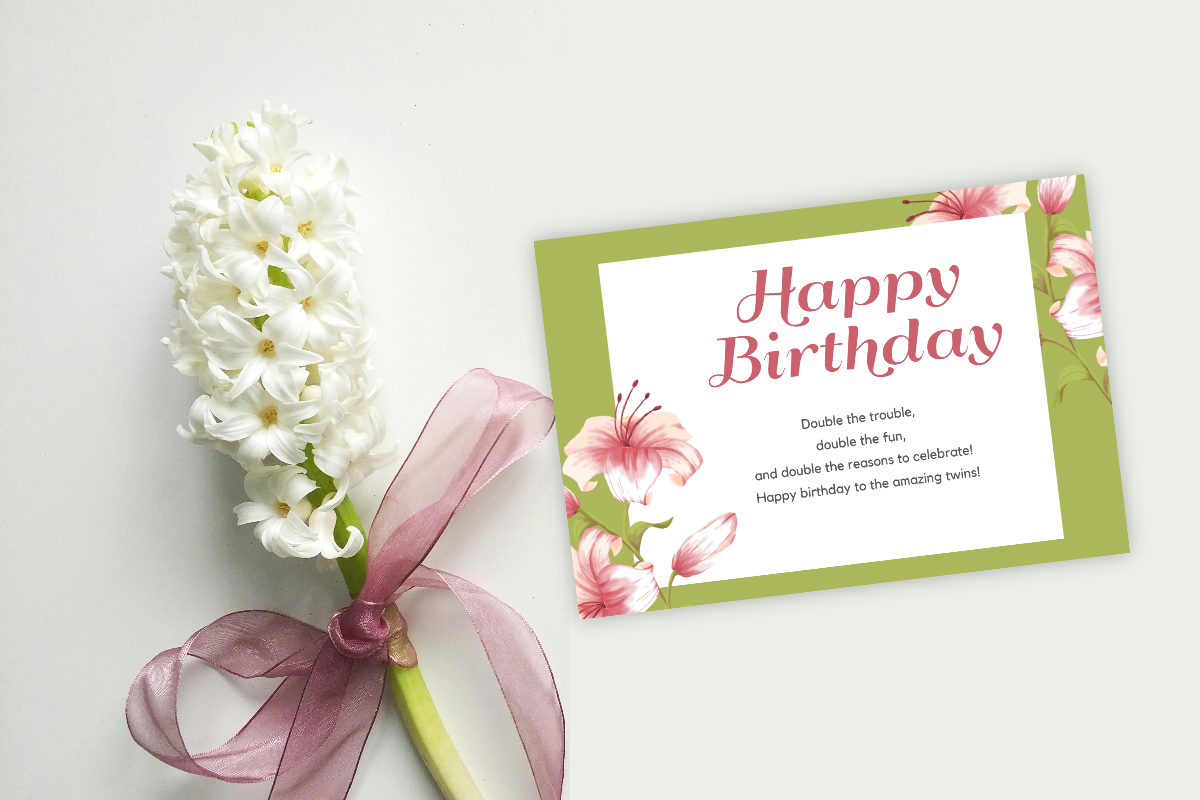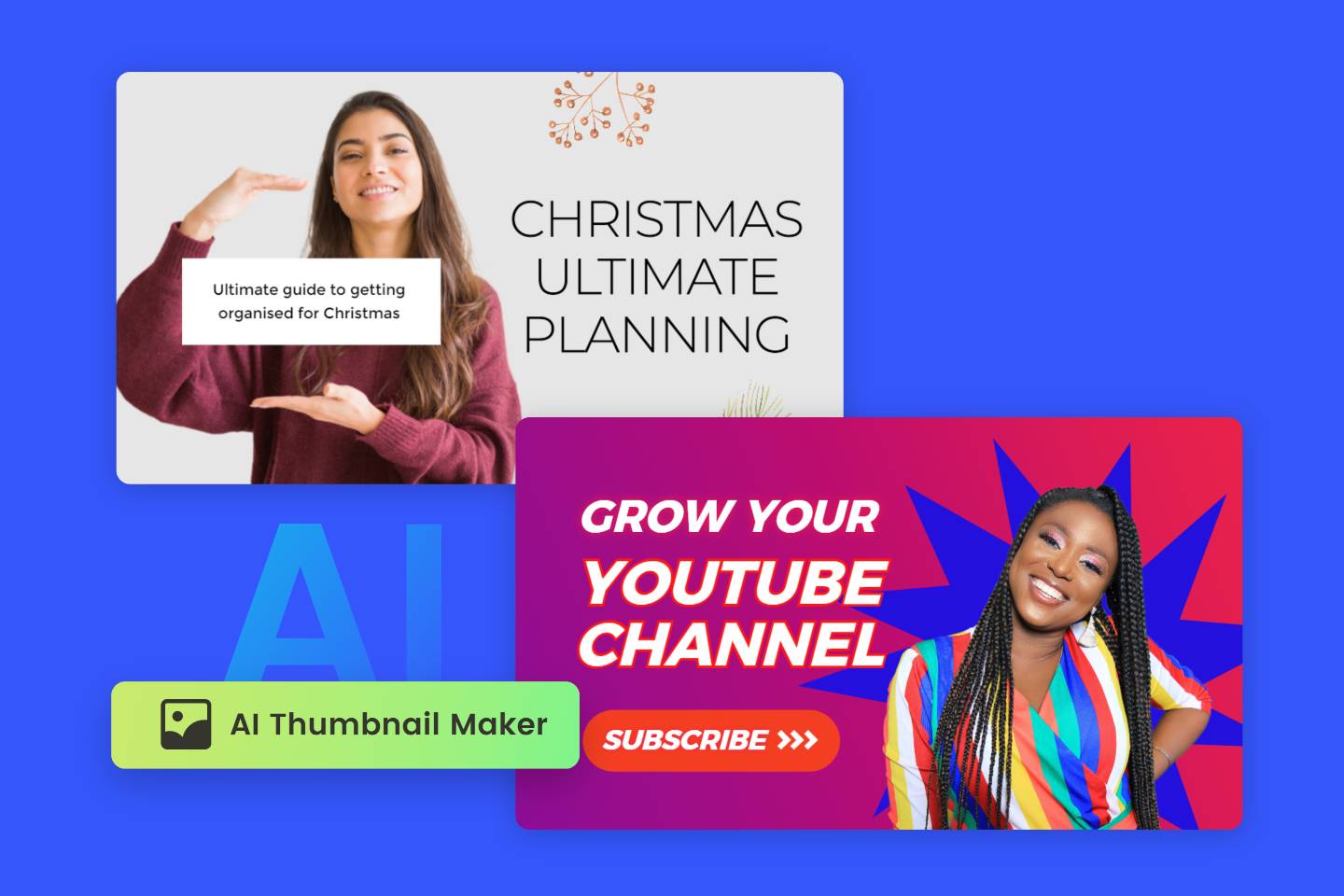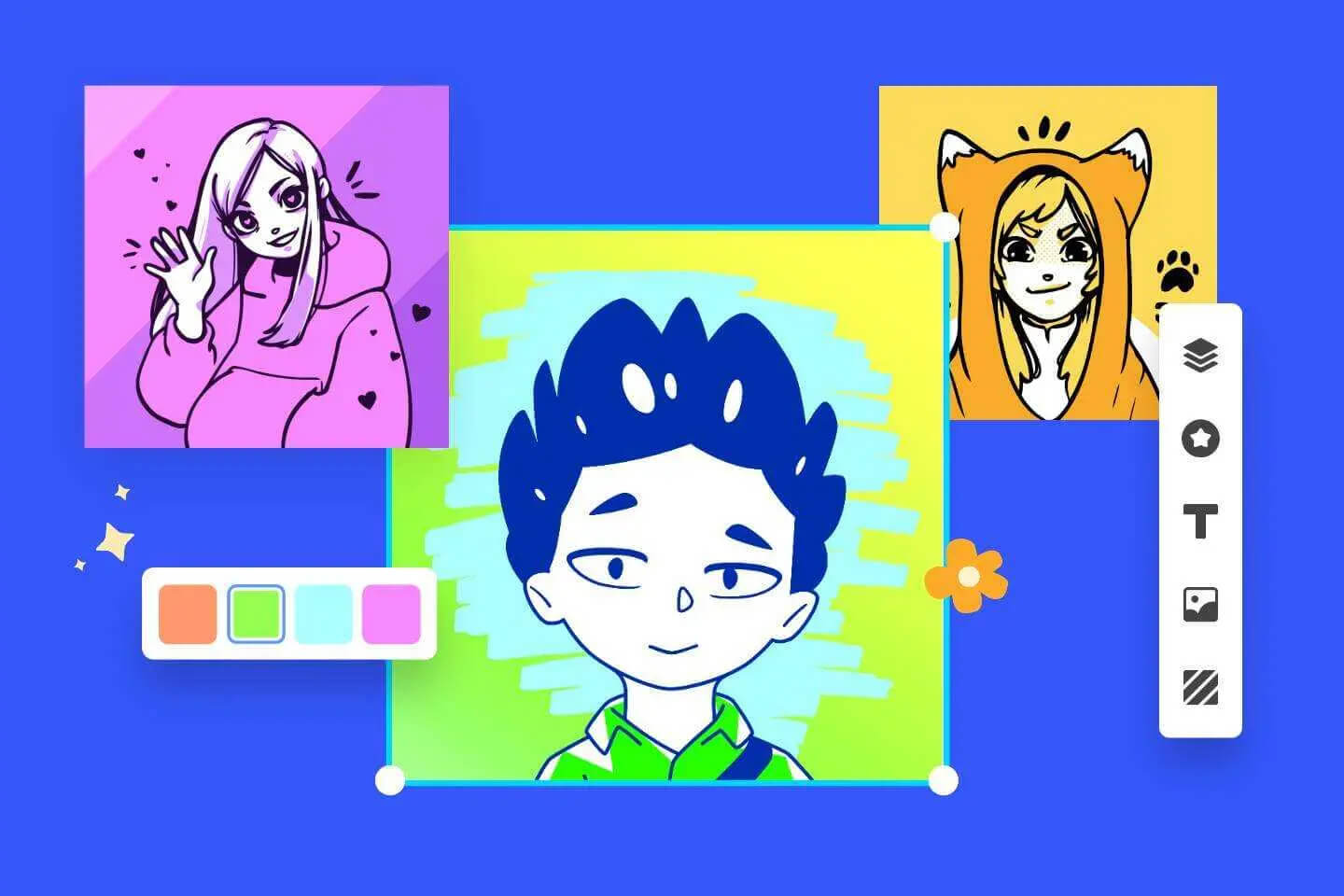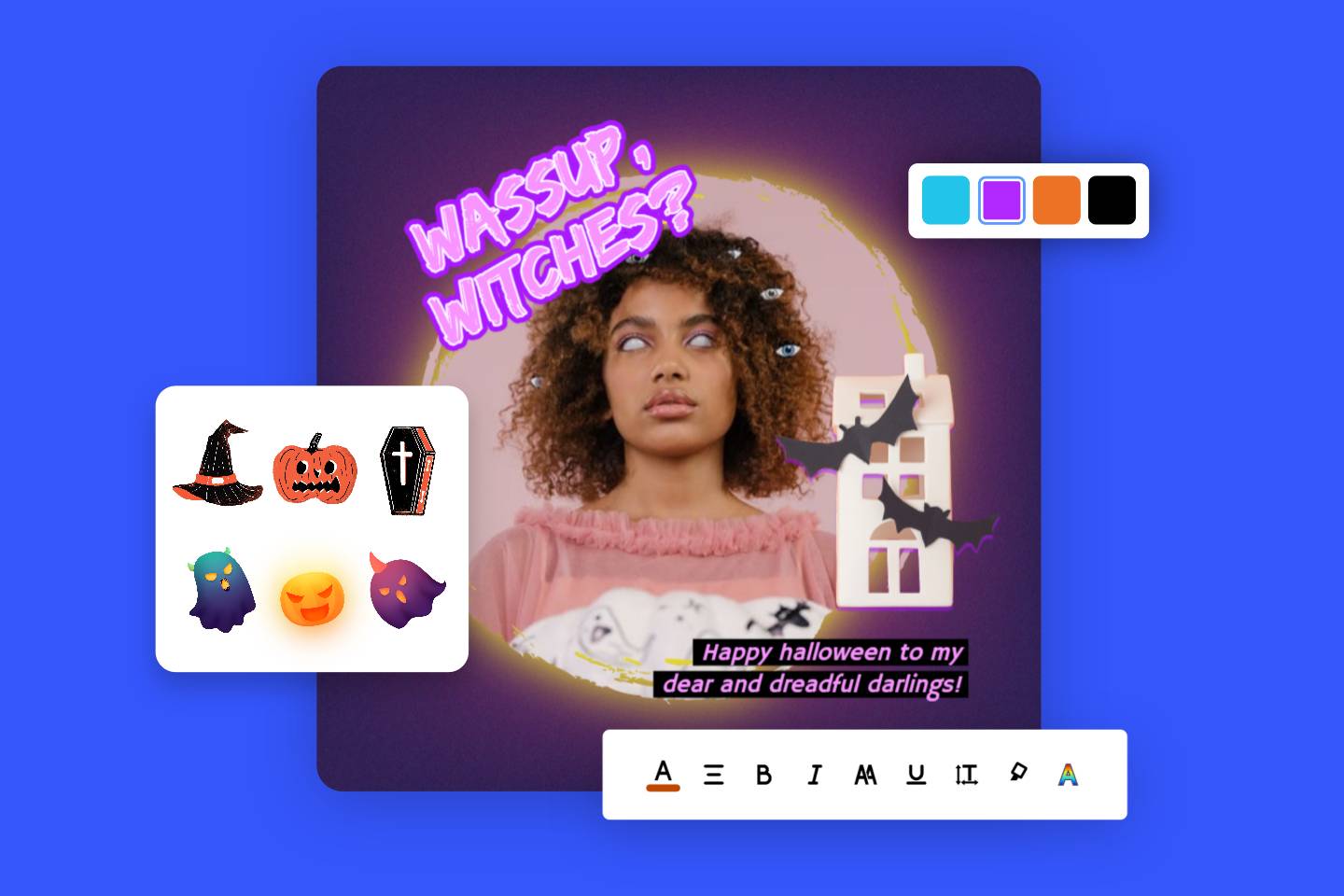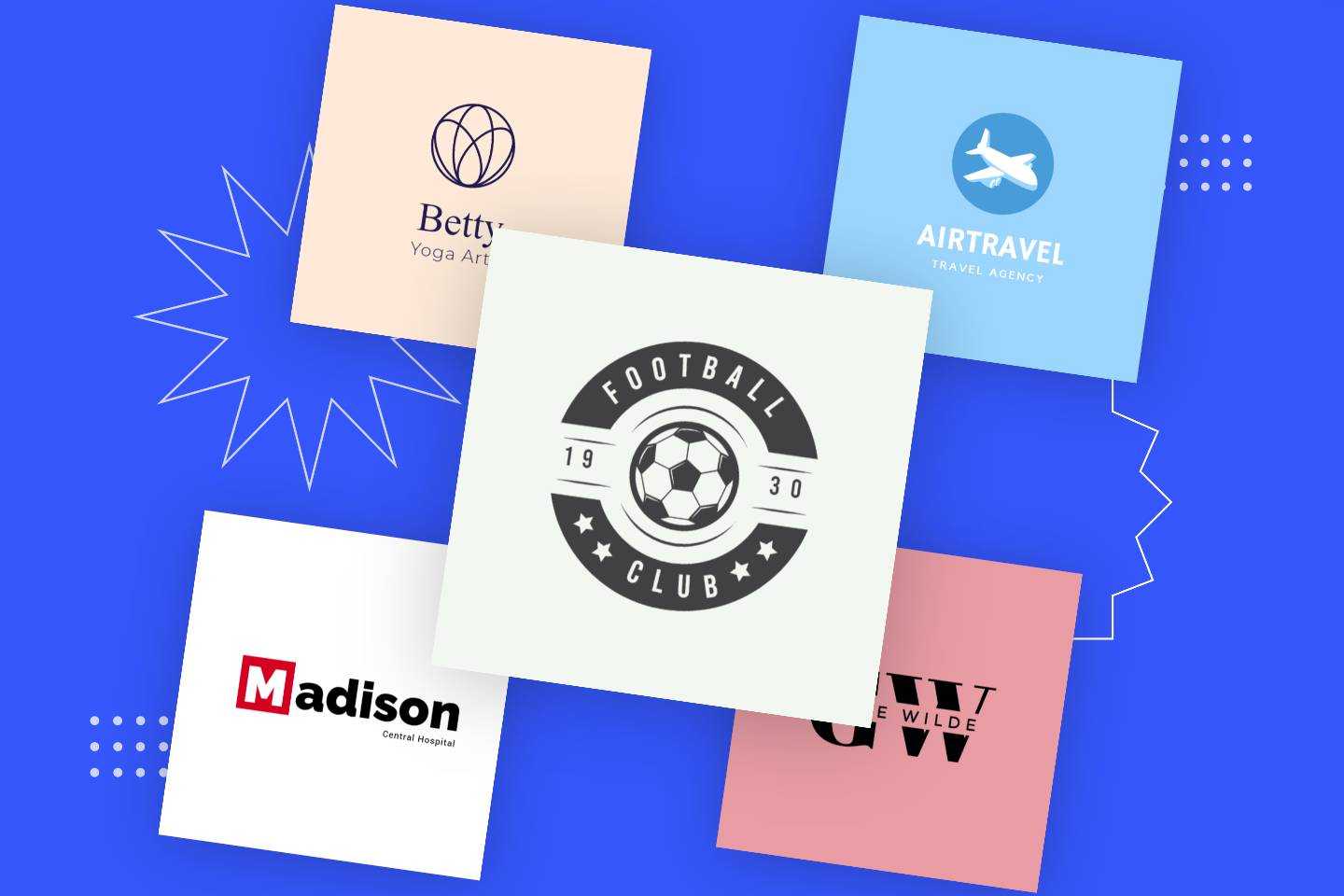YouTube shorts thumbnails are the cover images that give a visual preview of what’s inside your shorts. YouTube allows you to set an eye-catching thumbnail to make your shorts stand out.
A fascinating graphic will lead the viewers to click on your YouTube shorts, thus triggering a viral hit on your channel. YouTube shorts Thumbnails are important since they grab viewers’ attention and help them decide which content to watch.
To create a captivating YouTube short thumbnail, you need to know its correct size. To help you out, we’ve created a comprehensive post on YouTube shorts thumbnail size, as well as how to add, change, and make thumbnails for YouTube shorts.
Best YouTube Shorts Thumbnail Size
YouTube shorts are vertical videos with a duration of less than 60 seconds. The best YouTube Shorts Thumbnail Size is 1920×1080 pixels with an aspect ratio of 9:16, which is the most suitable size for mobile users to watch.
YouTube is a free video sharing website that makes it easy to watch, like, share, comment and upload videos. If you want to get more views on your YouTube videos, and gain more followers for your YouTube channel, you need to know related size regulations as well.
The best YouTube thumbnail size is 1280×720 pixels with a minimum width of 640 pixels. And its ideal aspect ratio is 16:9.
The best YouTube banner size is 2560×1440 pixels. But you can also use minimum banner dimensions of 2048×1152 pixels. For best results, create a channel banner image with a 16:9 aspect ratio.
How to Add Thumbnails to YouTube Shorts
If you’ve already uploaded a short, you cannot choose a thumbnail afterward. So you need to make sure you’re choosing the thumbnail before uploading. Now let’s see how to add thumbnails to YouTube shorts.
- At first, you need to open the YouTube app. On the home page, click on the plus button in the middle and choose “create a short”.
- Then choose a video as your YouTube short.
- Hit the “Next” button on the right top corner. Here you can add details to your short. You can give a title to your short.
- In the top left-hand corner, this is going to be new. In that corner, you see a pencil. Tap it and now you’re allowed to choose a custom thumbnail for your YouTube shorts. All you need to do is scrub through and find the best moment. This will finally help you persuade more viewers to click on your short. Choose a perfect moment and hit “Done”.
- Now you have a custom thumbnail. Tap “upload short” at the bottom to upload your shorts on YouTube.
But this only works on smartphones. If you’re uploading a short from a desktop, at the video details, there is a description below “Thumbnail”, saying “For now, you can’t change the thumbnail on your short”.
How to Change Thumbnail on YouTube Shorts?
Whenever you try to change YouTube shorts thumbnails, it will become much more difficult. YouTube don't allow users to change thumbnail after they've uploaded shorts already. So remember that you can only change shorts thumbnail while uploading.
There are two ways to help you change thumbnail on YouTube shorts, and both of them can only available to mobile devices. Let's have a look now:
Method 1: Choose a YouTube Shorts Thumbnail While Uploading
- Launch the YouTube app on your phone, and tap the "Plus" button to upload or create a Short video.
- Tap "Next" to edit your short.
- On the "Add details" page, tap the pencil icon to choose a thumbnail for your short.
- Slide through the timeline to pick a frame from your short as a thumbnail.
- Once you have selected the best moment, tap "Done".
- Fill in other required details according to your short, and tap "Upload Short".
Method 2: Add a Custom Thumbnail While Editing the Short
The above method has a drawback in that you can only choose a thumbnail from the clips in your short, which is not conducive to making your thumbnail eye-catching and gain more clicks.To solve this problem, here's what you can do:
- Create your custom thumbnail for YouTube shorts using an online photo editor Fotor.
- Go to your video editing software and add the thumbnail to your video timeline. You should add it as the first clip of your video's timeline.
- Export your video and upload it according to the first method.
- Select the thumbnail created by your own and apply it.
How to Make a Custom YouTube Shorts Thumbnail
Having a great thumbnail for YouTube shorts can help you grab more attention and gain more clicks. Luckily, there are many online tools you can use to create custom thumbnails for YouTube shorts.
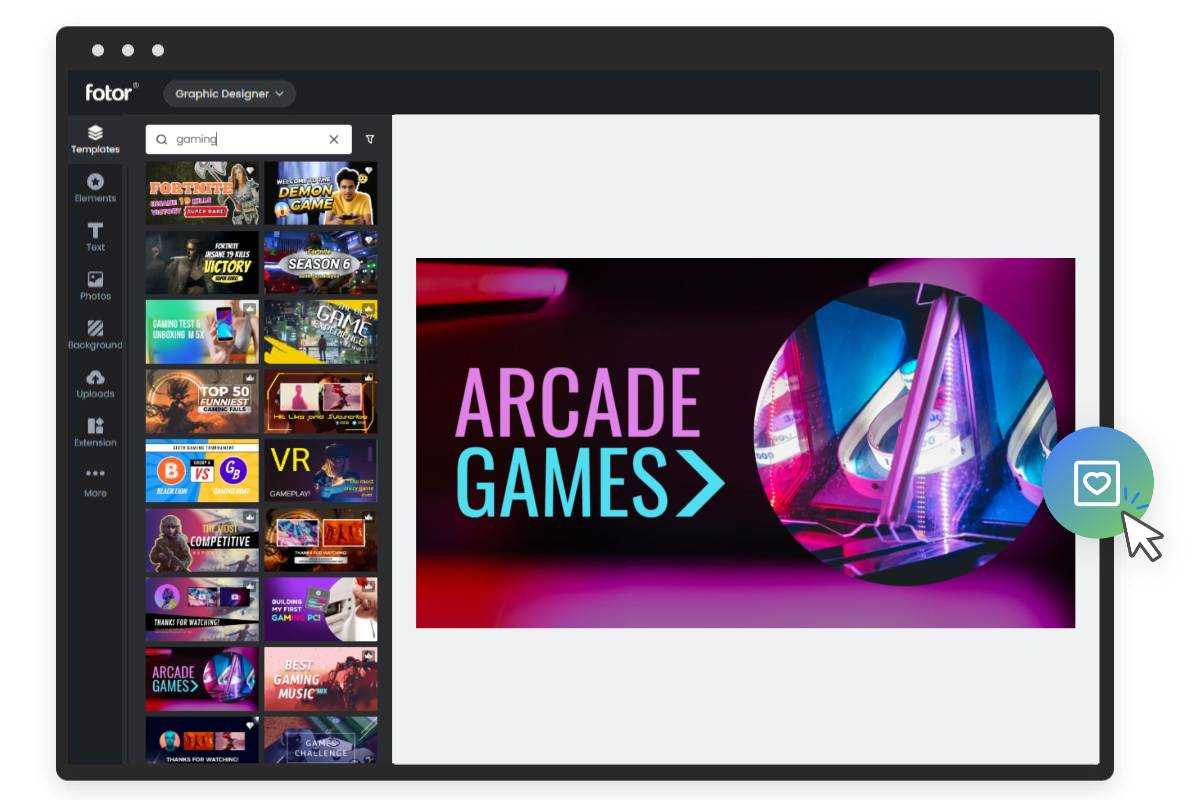
Halt your audience's scrolling and view your YouTube shorts via an eye-catching YouTube shorts thumbnail. Fotor's YouTube thumbnail maker helps you customize the YouTube shorts thumbnail style in a snap.
Fotor is one such tool that can help creating professional-looking thumbnails for your YouTube shorts. With its user-friendly interface and wide range of customizable templates, you can easily design thumbnails that stand out from the crowd.
So no time to wait, get started to make your custom YouTube shorts thumbnails by taking the below steps.
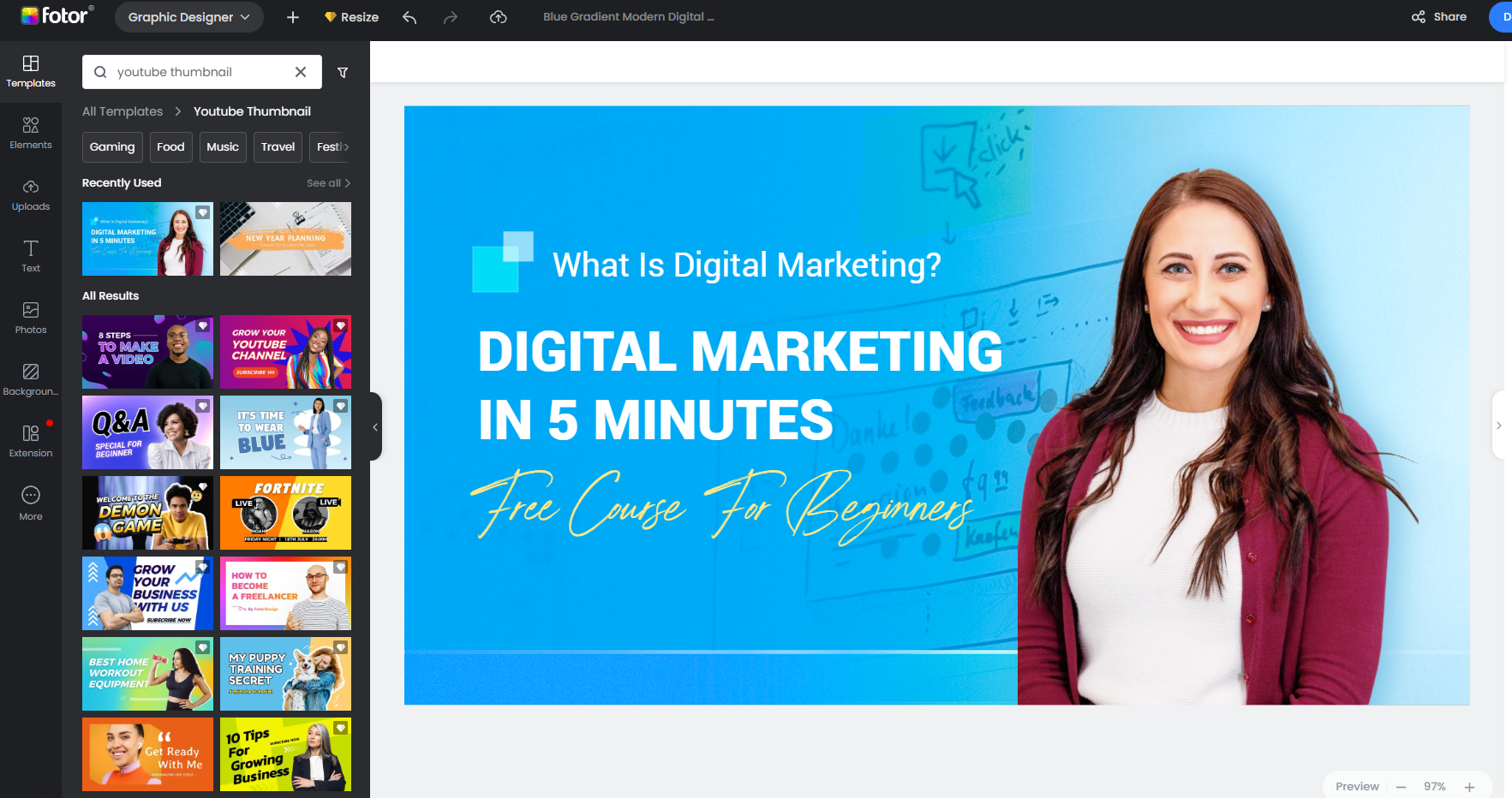
- Go to Fotor website: https://www.fotor.com/. Choose “create a design”.
- Choose “templates” from the toolbar. Enter “YouTube thumbnail” in the search bar.
- Now you can see a wide range of pre-designed templates for YouTube thumbnails. Scroll down and choose the one you like most.
- Pay attention: The templates here are designed for YouTube videos, so the size is not the same as YouTube shorts. But don’t worry, Fotor’s image resizer makes it easy to change the size of the template.
- Click on the “Resize” option on the top menu bar. And choose “Custom Size”. In the pop-up window, you can reset the size, that is, 1920 by 1080 pixels. Enter the target size and tap “Resize”.
- But there is one more thing: the aspect ratio for YouTube shorts thumbnail. It’s 9:16. But you can’t change the ratio on the current page. So download the image you just customized and return to the home page of Fotor. Choose “batch photo editor”.
- Upload the image you just downloaded. Choose the “Resize” option in the toolbar on the left side.
- Click on “Ratio” and here you can see several options. Choose “9:16”. Then adjust the border size and color for your image.
- Once done, click “Apply”. and download your custom thumbnail for YouTube shorts in a high-quality JPG or PNG format.
5 Tips for Best YouTube Shorts Thumbnail
To help you generate an attractive and eye-catching YouTube shorts thumbnail, we’ve summarized 5 tips below. Take these tips into consideration,and you'll be creating an eye-catching YouTube short thumbnail that will get more views.
1. Be Simple
Don’t overwhelm your thumbnail with much information. Keep the design clean and simple so that users can easily see what your video is mainly about.
2. Make Sure the Thumbnail Matches the Content of Your YouTube Shorts
The image on your thumbnail should be closely related to the content of your shorts. This can help your audience to know what your short is about and thus persuade them to watch.
3. Use High-quality, Clear Images
A thumbnail with high resolution can leave a nice first impression on your viewers. Ensure the resolution of your YouTube shorts Thumbnail is 1920 by 1080 pixels.
4. Create a Strong Visual Effect
YouTube is a visual platform, so your thumbnail should be eye-catching and visually appealing. Try to use bright colors, interesting fonts, and relevant images to convey a powerful visual effect.
5. Keep Text Legible
The text includes the title of your YouTube shorts, your channel name, or other relevant content. You must make sure the text is easy to read.
Conclusion
Making a great thumbnail for YouTube shorts is important to gain more views and clicks. In this article, we have shared everything you need to do about YouTube shorts thumbnail size and relevant content. By reading them, you can definitely create a visually captivating YouTube shorts thumbnail to stand out from competitors and encourage more people to watch your YouTube shorts.