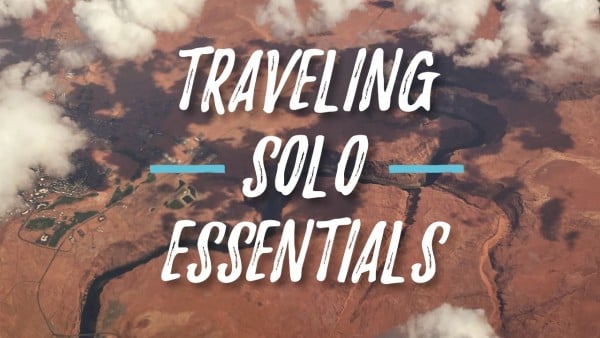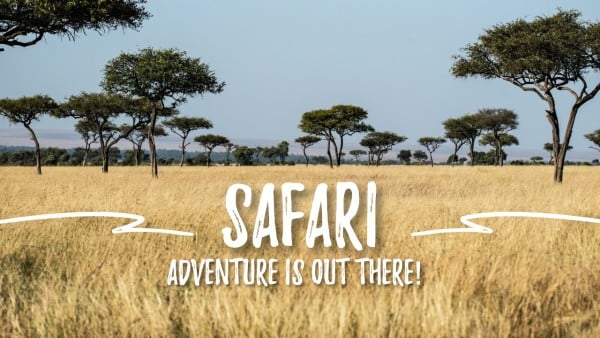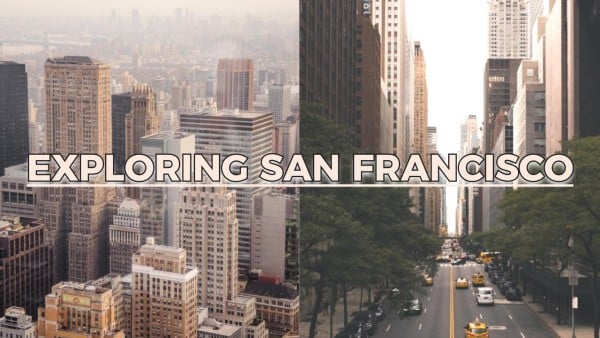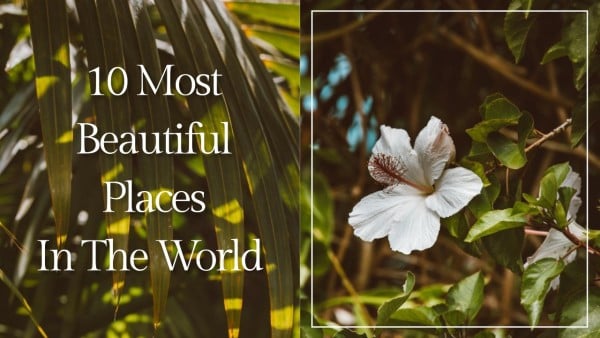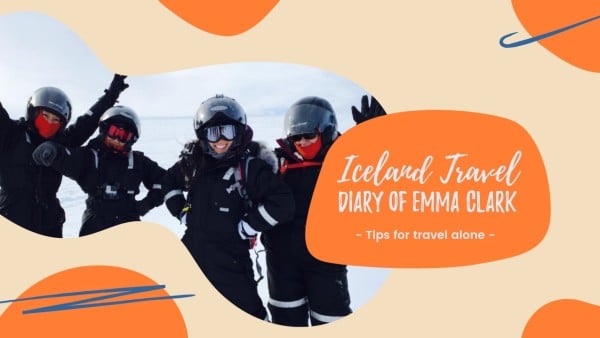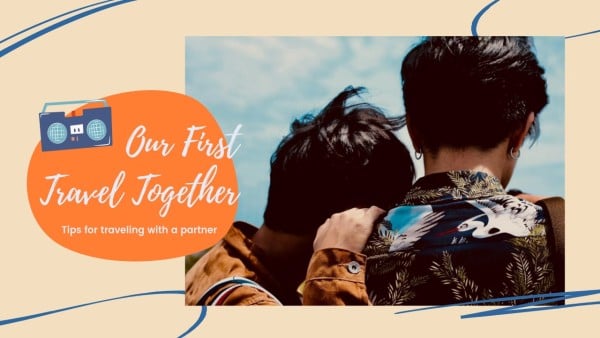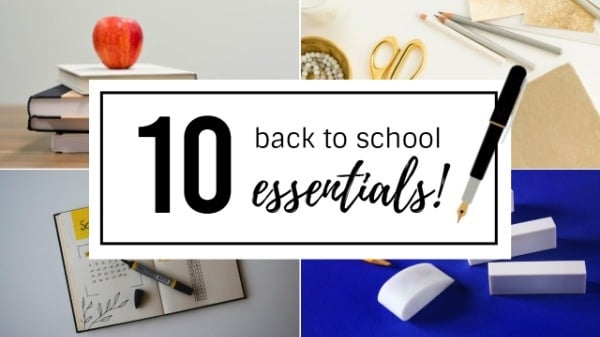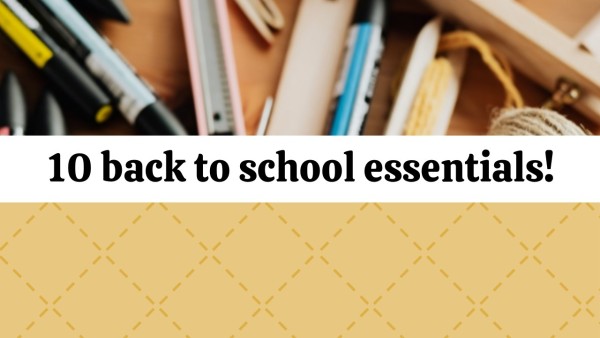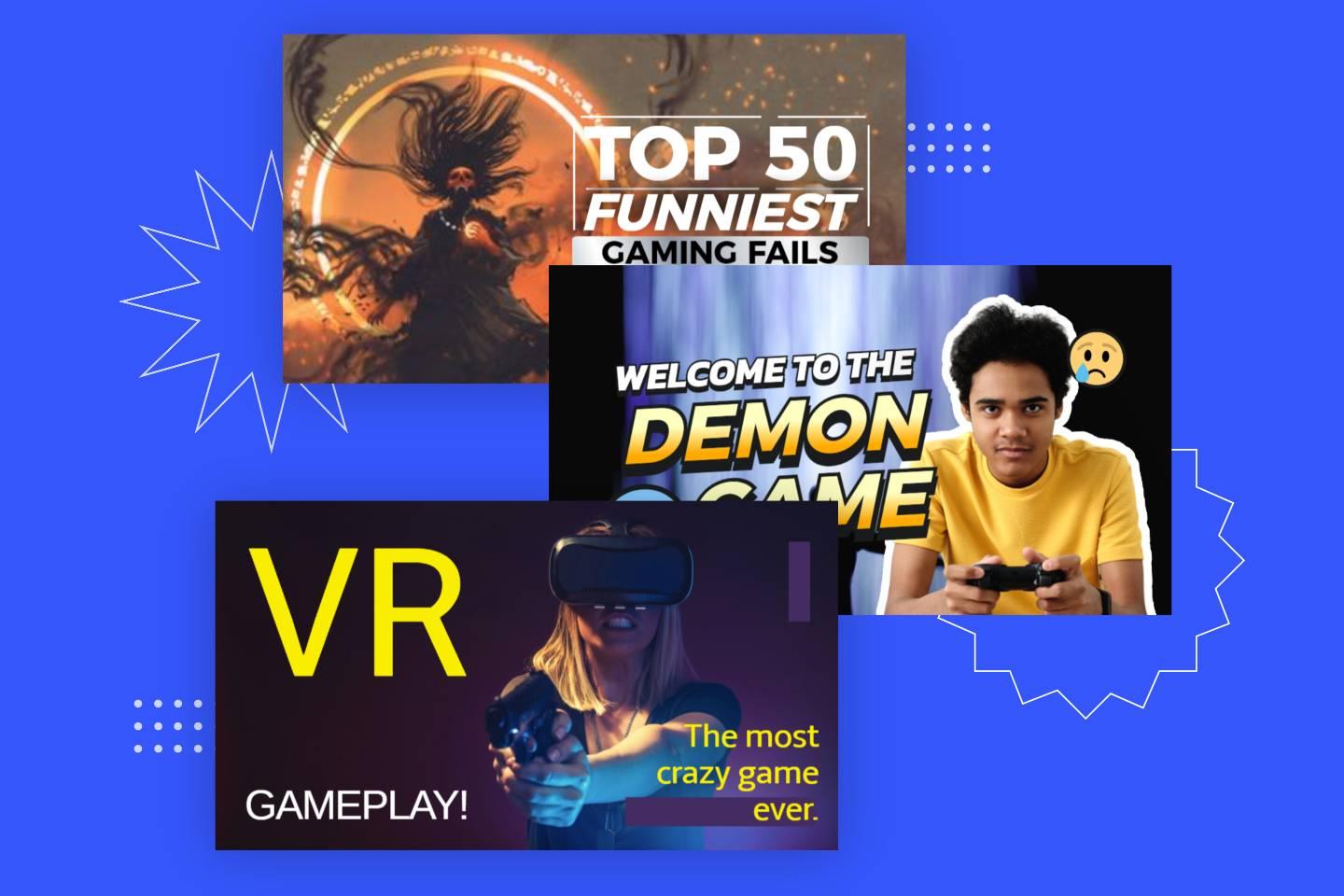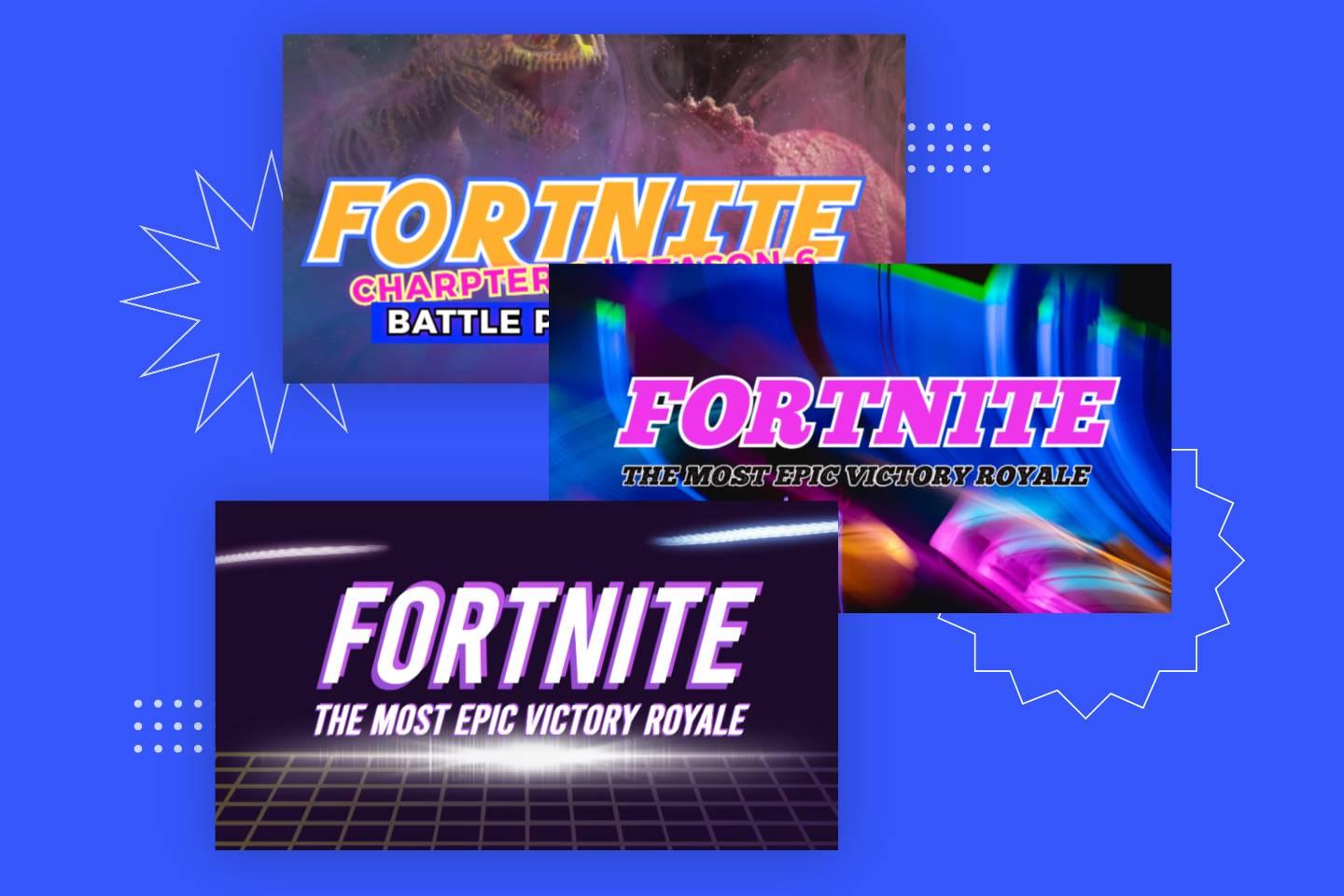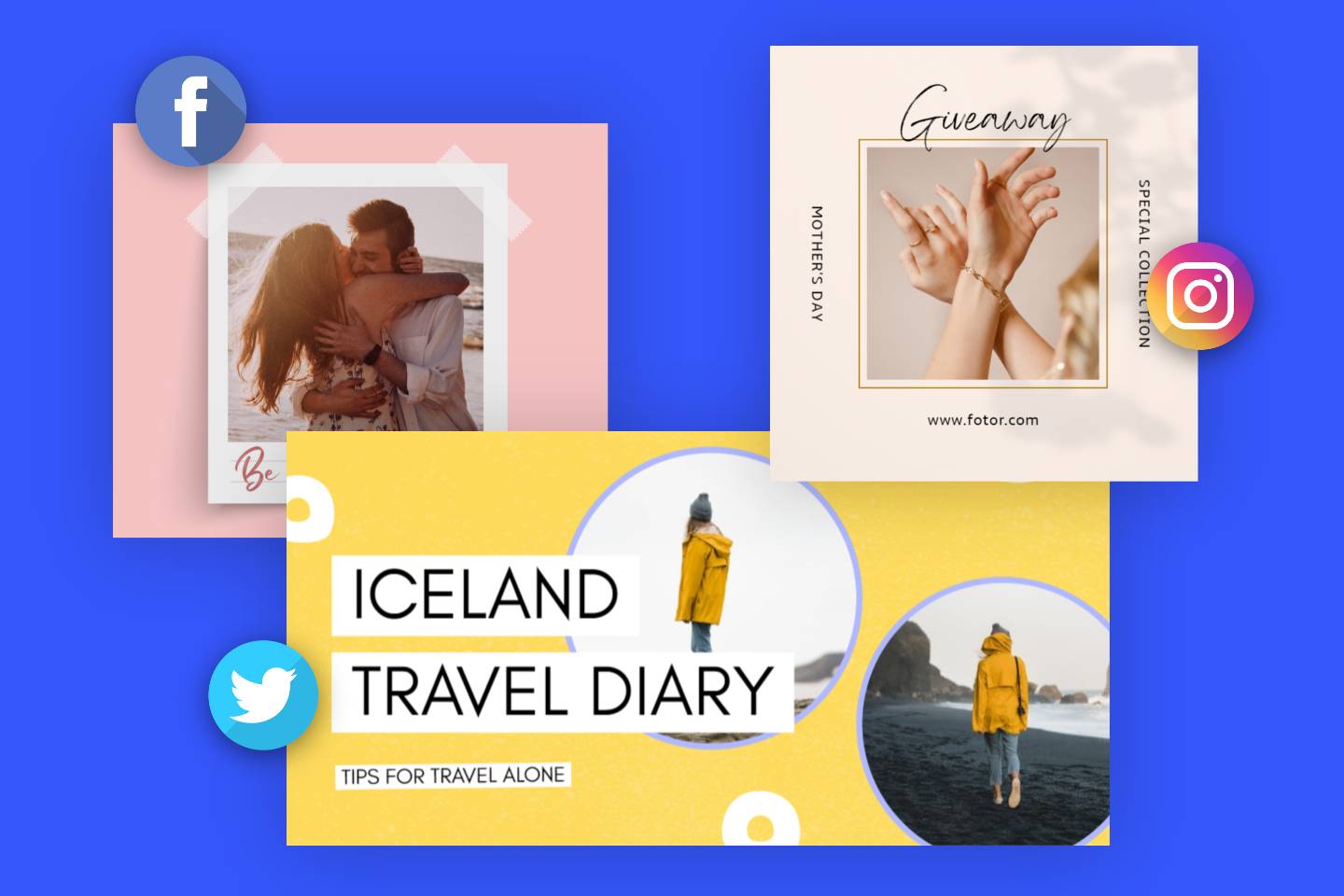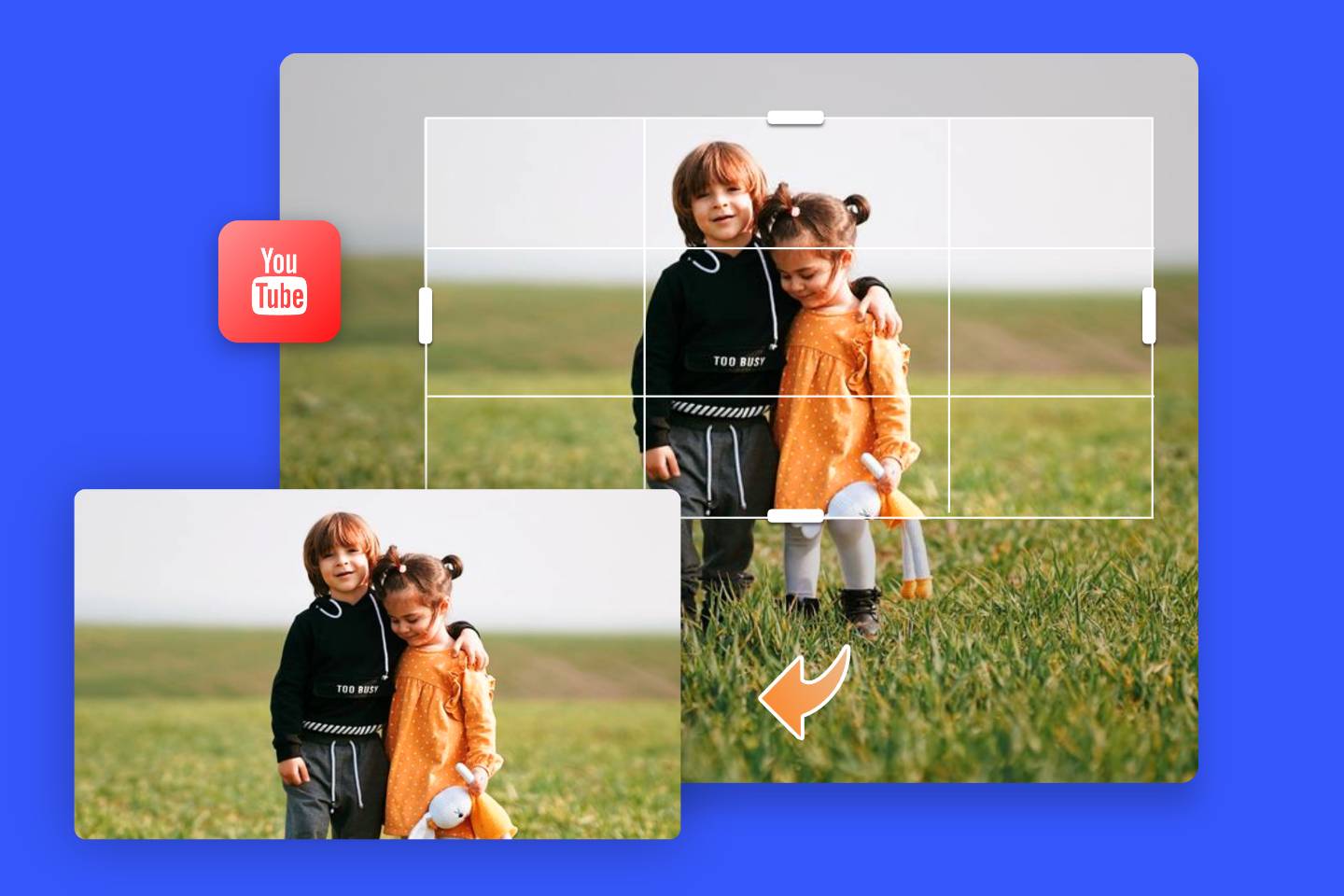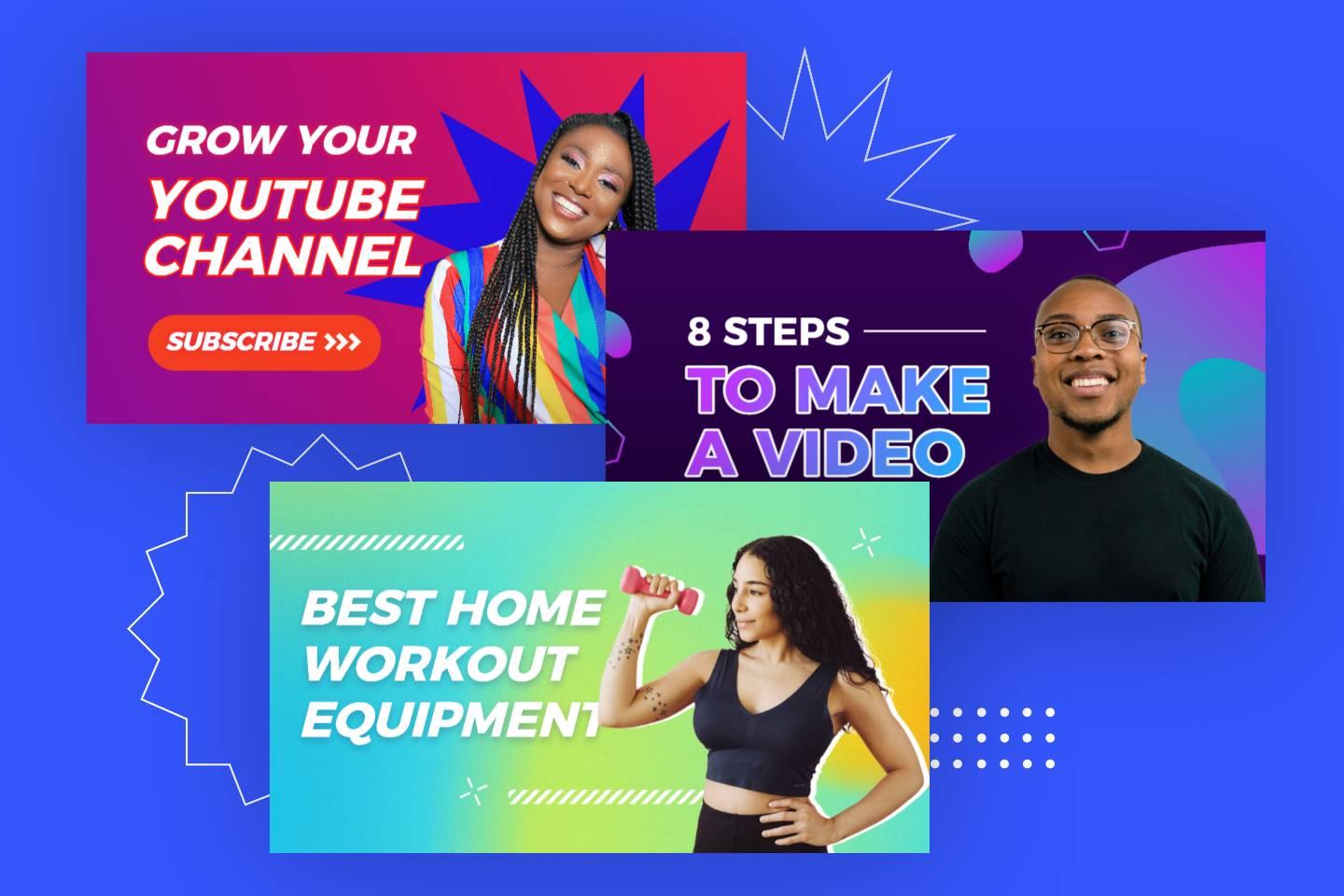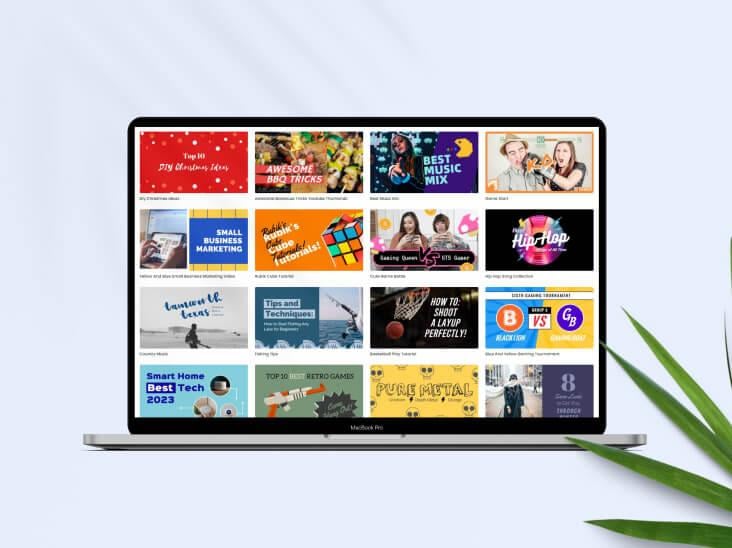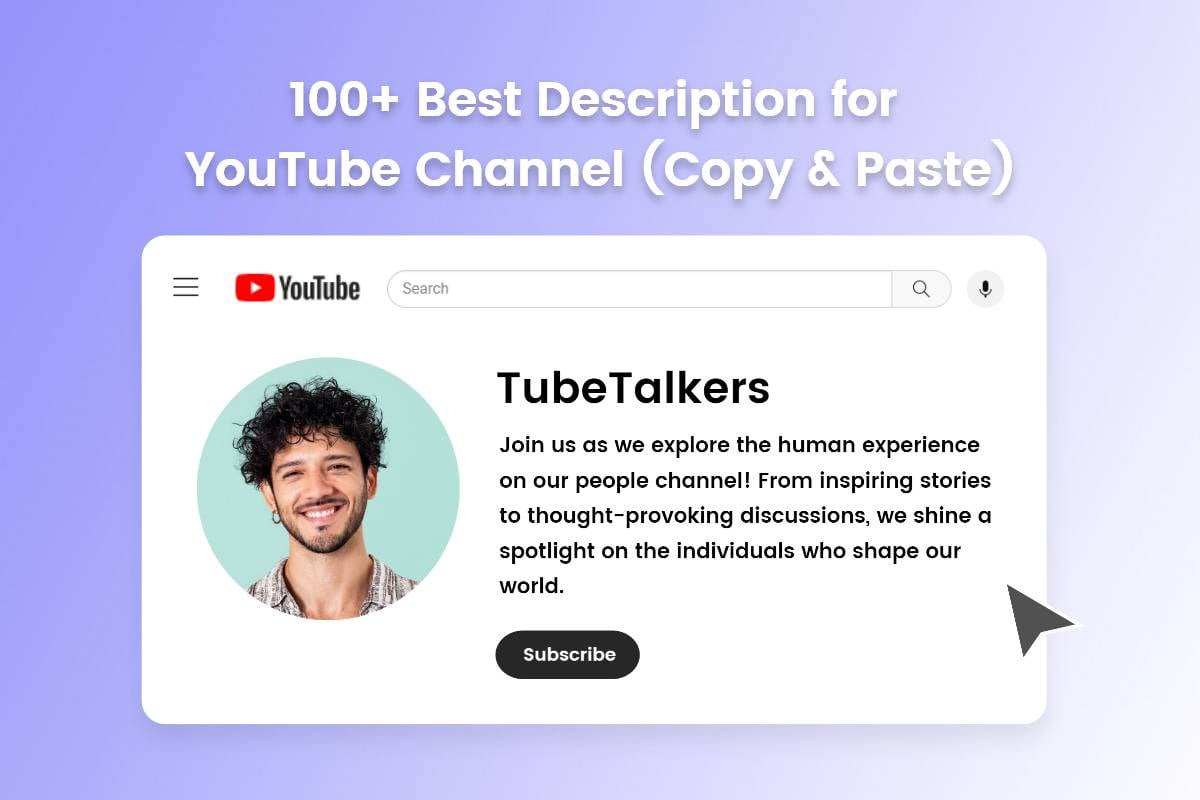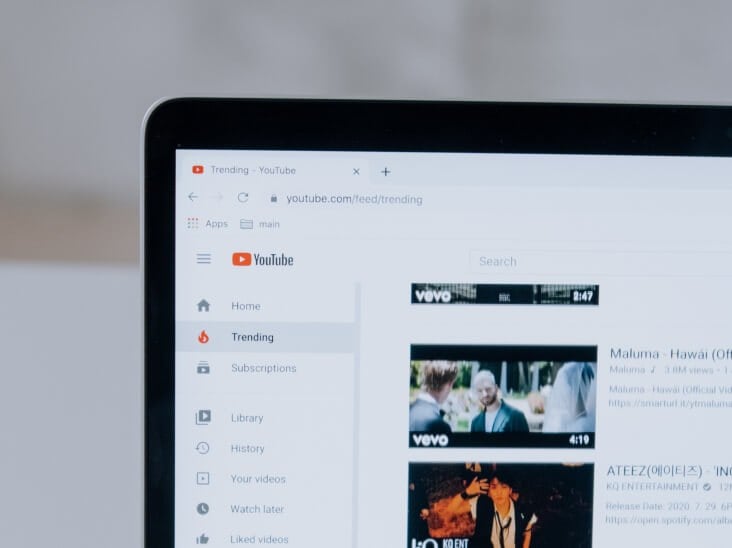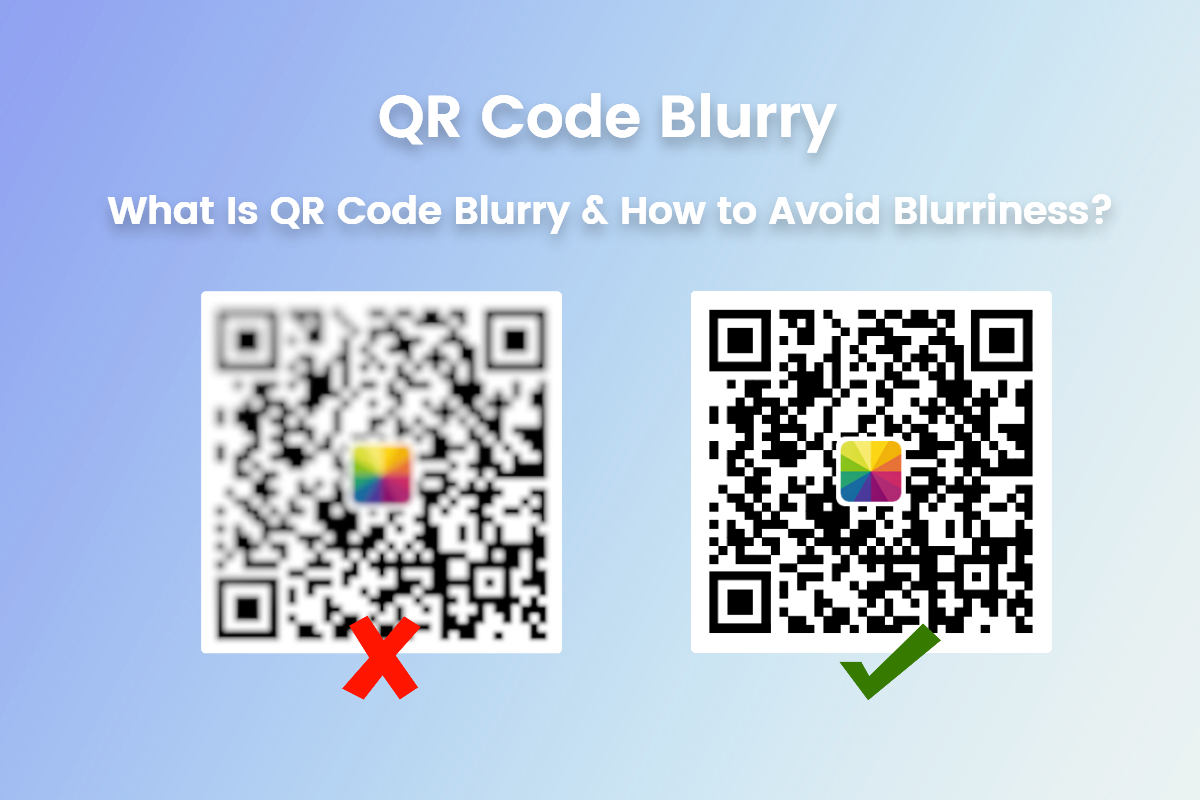Create Stunning YouTube Thumbnails Like a Pro
Boost your video clicks and catch viewer’s attention with professional YouTube thumbnails. No design skills required! Pick from a library of thumbnail templates to start customizing online for free.
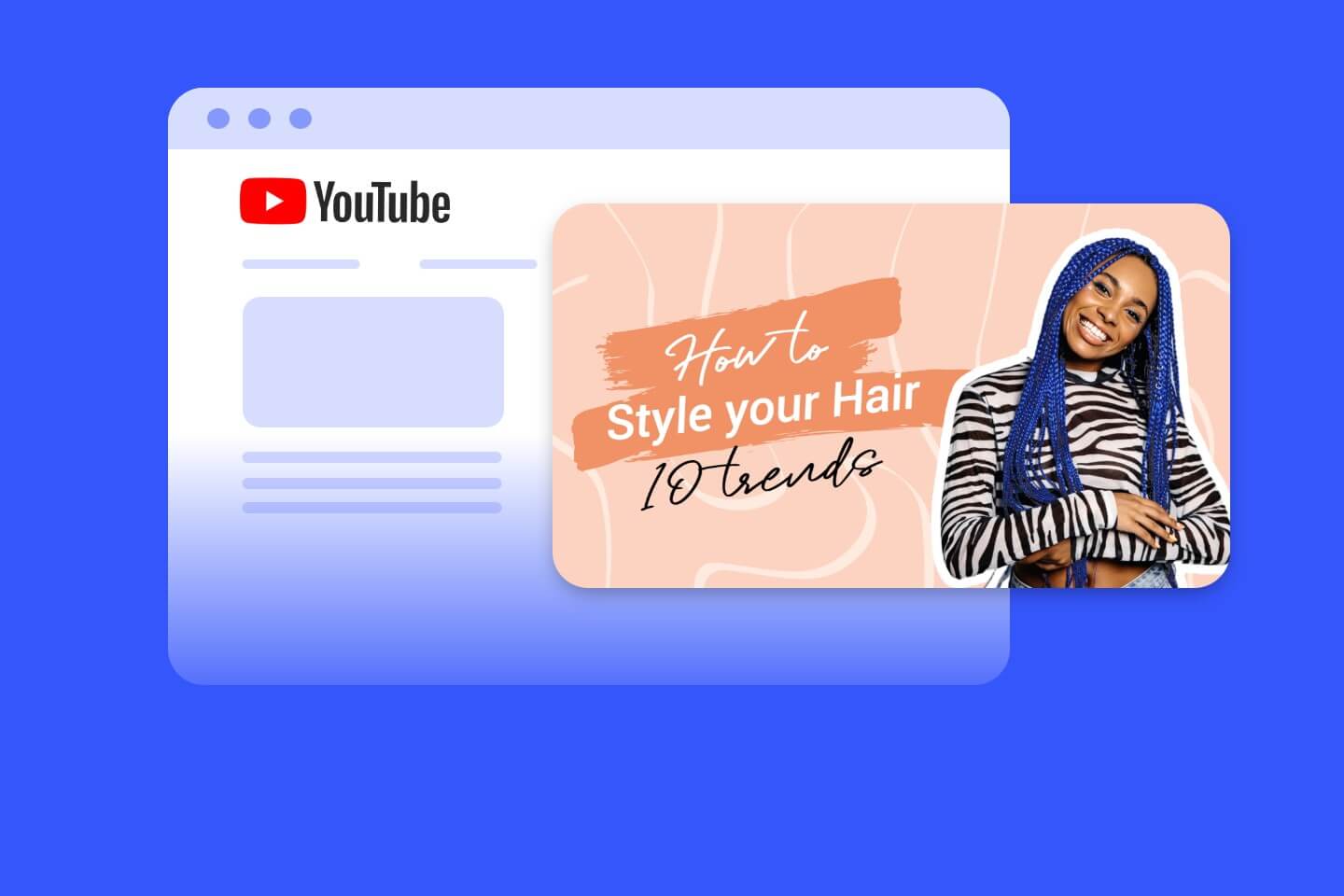
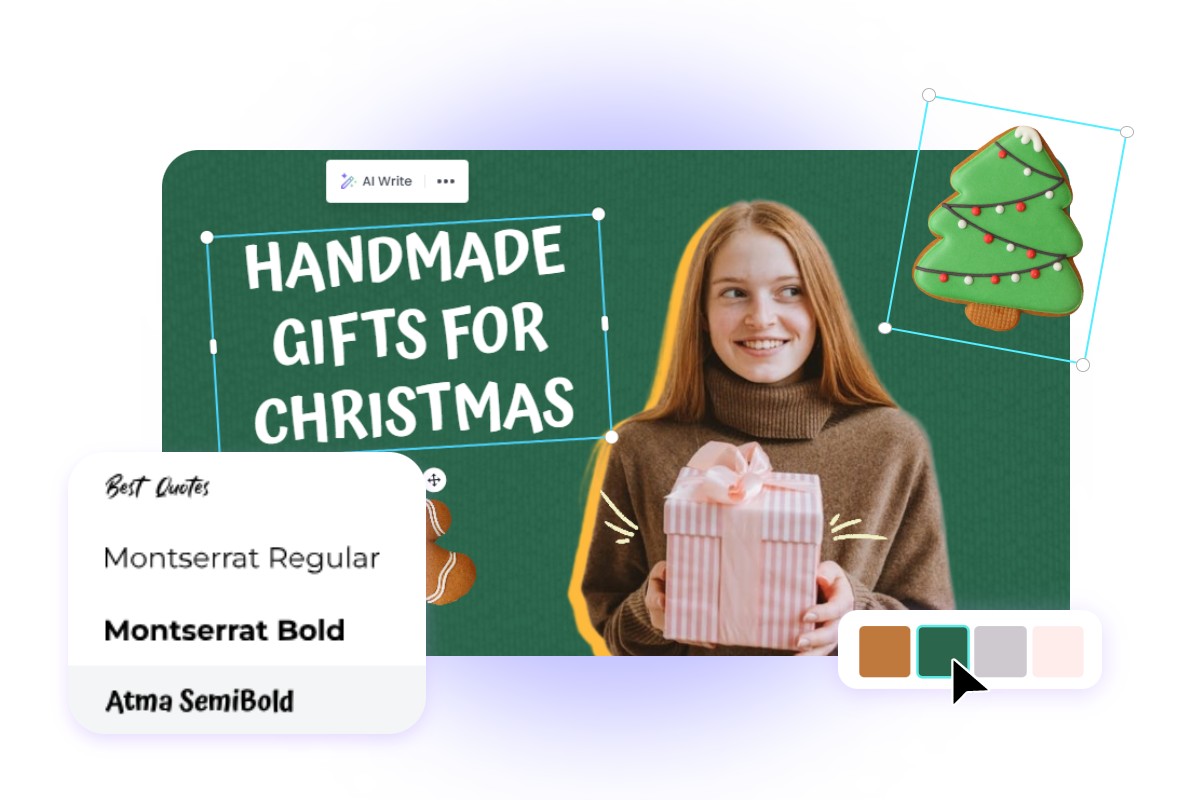
Make High-Converting YouTube Thumbnails Online for Free
You don't need any design skills to use our YouTube thumbnail maker. Just choose a template, drag and drop your images, text, and YouTube channel logo, and voila! Your YouTube thumbnail is ready to go. Say goodbye to complicated design software! You can now focus more on creating amazing content for your channel.
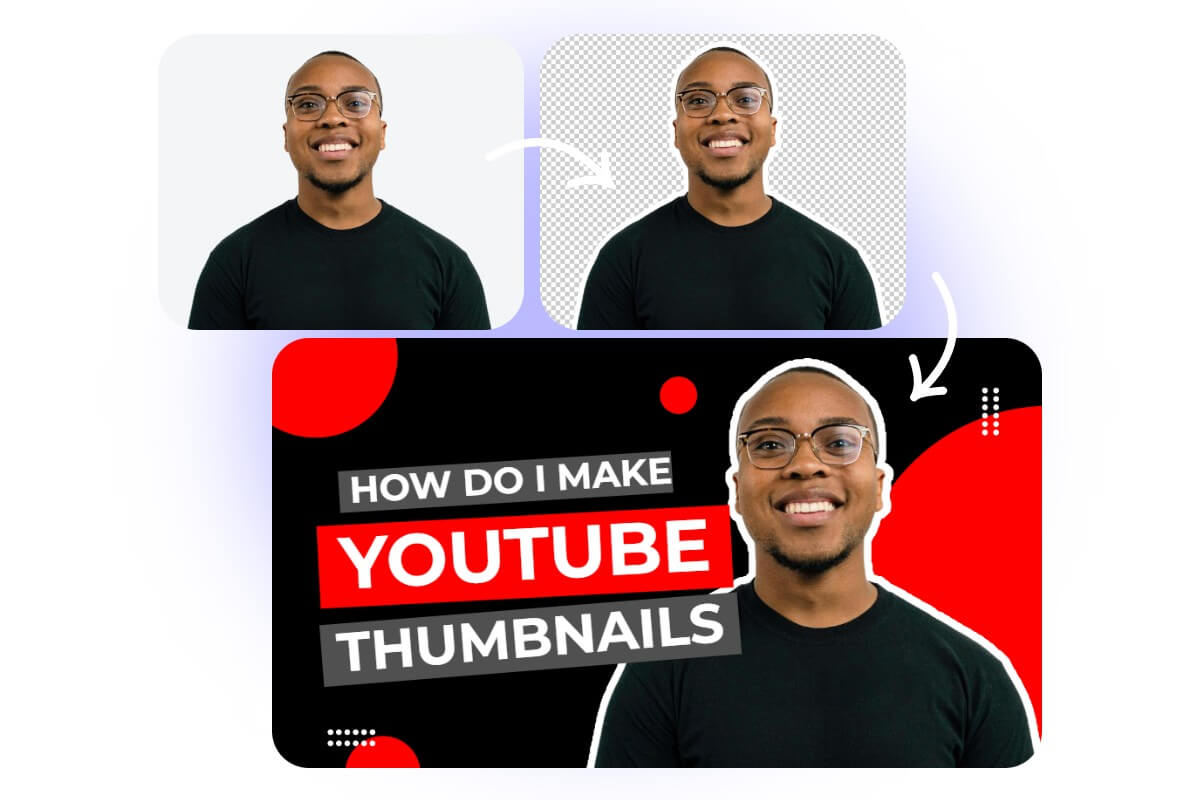
Thumbnail Editing Made Easy and Fast
Want to spice up your thumbnail even further? Our powerful built-in image editor makes it a breeze! With our AI background remover tool, you can easily create cutouts of your subject and add a white outline to your YouTube thumbnail photos. Additionally, you can adjust colors and brightness, apply filters, add playful stickers, and more. It’s simple to make a thumbnail for YouTube online.
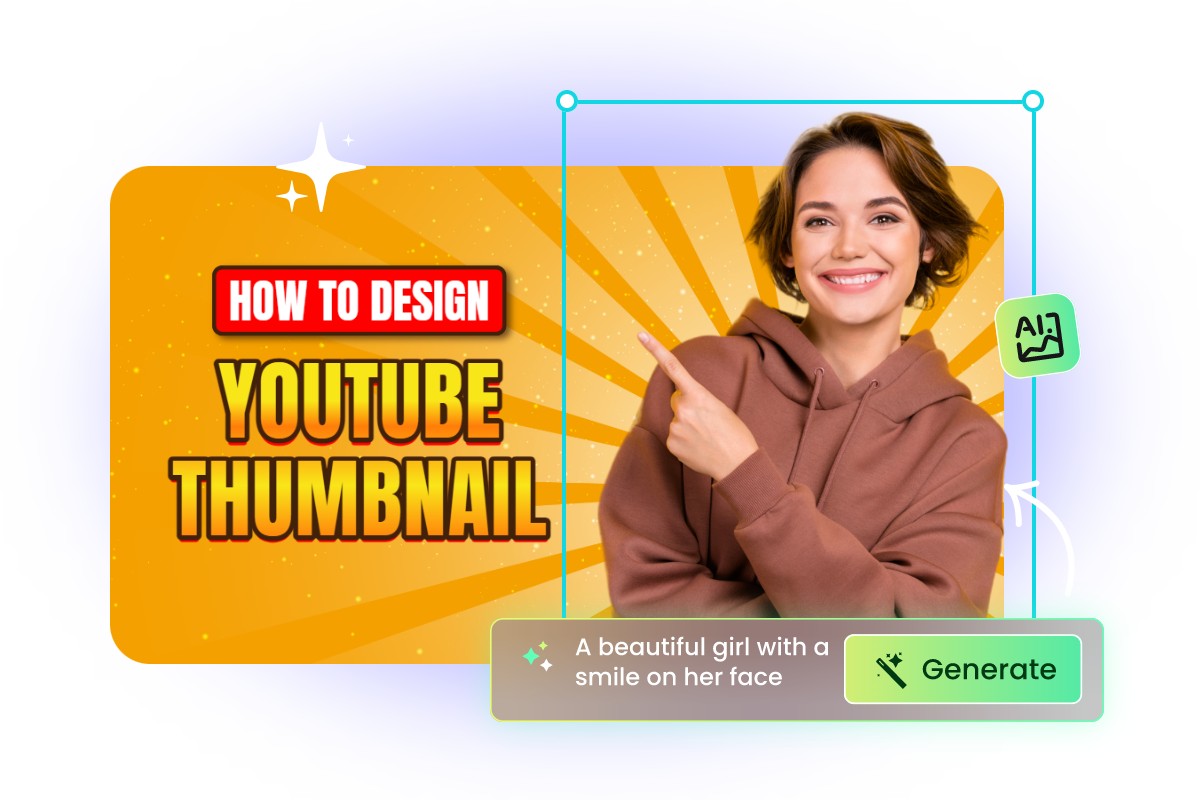
Magically Generate Thumbnails for YouTube Using AI
Cut down on hours spent on designing your thumbnails. Our AI thumbnail maker lets you generate YouTube thumbnails from text. Just enter a short description of the thumbnail image you want, and watch as AI transforms your ideas into reality. It automatically analyzes your text and generates AI thumbnails in seconds. Experience the future of designing for yourself!
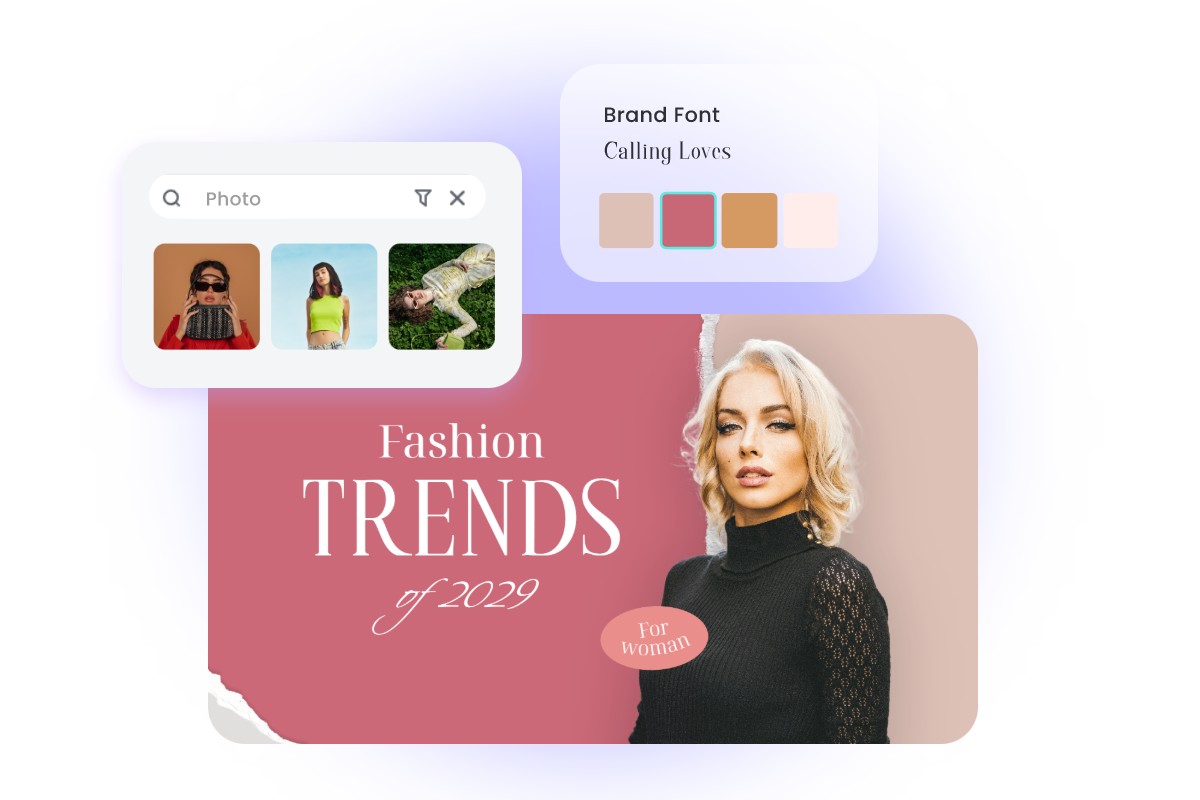
Design Assets to Make Your Thumbnail Stand Out
Stop searching for the best fonts for YouTube thumbnails. We offer 100+ stylish fonts to help you find fonts that match the aesthetic of your channel. In addition to fonts, you can find millions of photos, illustrations, icons, graphics, and backgrounds within our platform. With our extensive design resource library, you’ll get everything you need to beautify your YouTube thumbnail design.
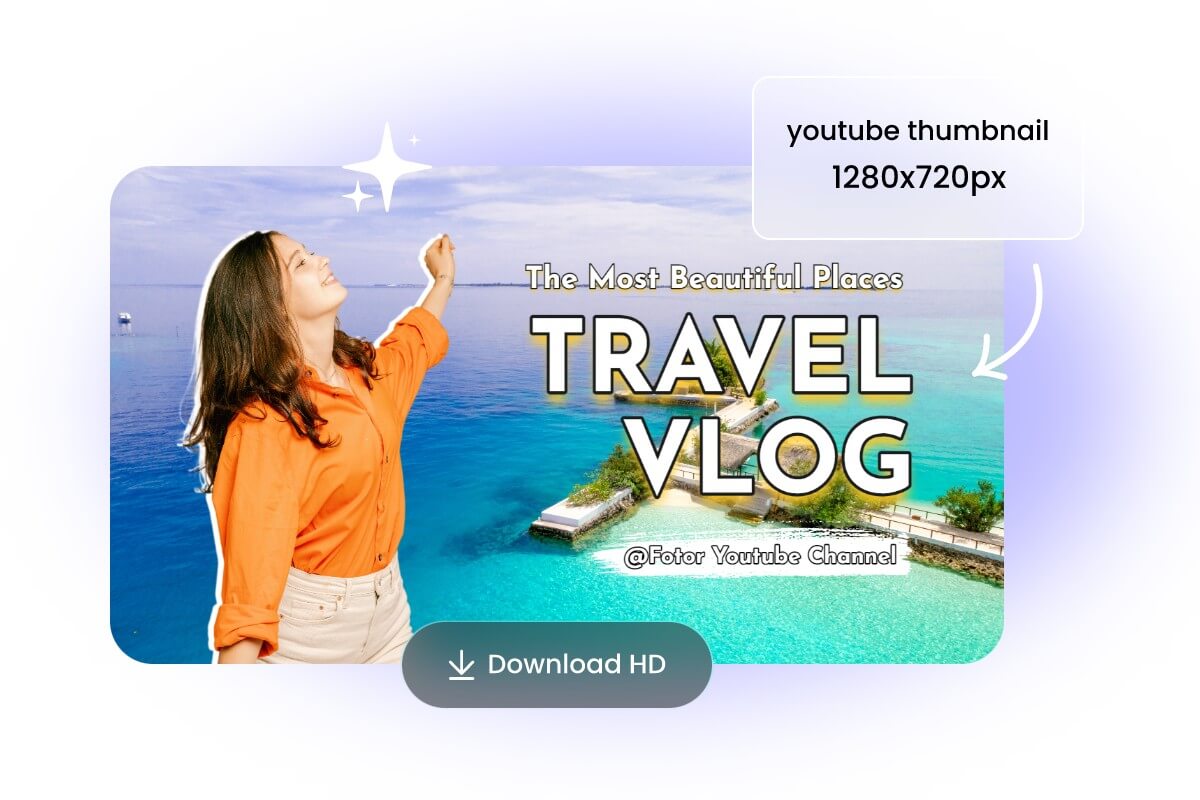
Get Perfect YouTube Thumbnails Size With Ease
No need to manually adjust or resize your thumbnails for YouTube! All our templates are pre-sized to 1280 x 720 pixel, the best dimensions for YouTube thumbnails. Get creative to make your own design. Once you’ve finish designing, download it in high-resolution file formats like PNG, JPEG, or PDF. It's that simple!
The YouTube Thumbnail Maker for Every Creator

Free & Easy to Use
Our drag and drop design tools make it easy for anyone to design professional YouTube thumbnails online, fast.

Ready-to-Use Thumbnail Templates
A wide variety of thumbnail templates tailored to various niches- vlogs, gaming, tutorials, lifestyles, business, etc.
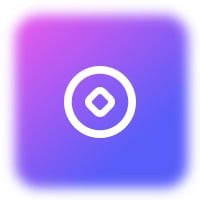
Powerful Built-in Editor
Customize your designs easily. Add text and images, adjust layouts, change backgrounds, and more with a few clicks.

AI Thumbnail Generation
Generate YouTube thumbnails based on text descriptions, saving you time and effort.

Abundant Asset Library
Make your design pop with a library of photos, icons, graphics, and fonts. Access the resources you need to make your designs truly stand out.

HD Download
Export your designs in optimal YouTube thumbnail sizes and high-resolution formats. Your thumbnails will always look their best.