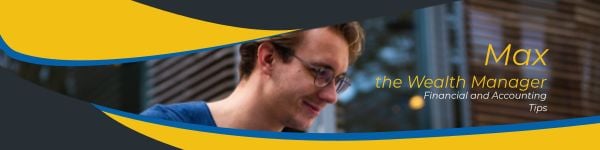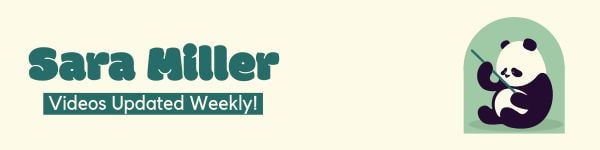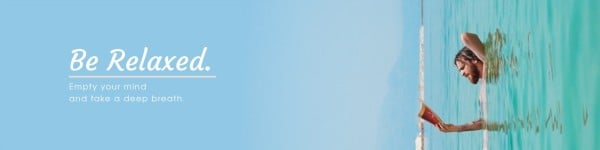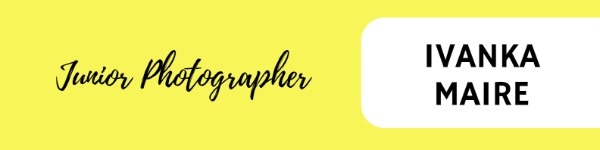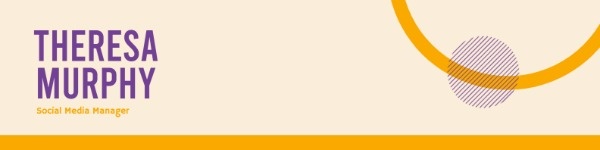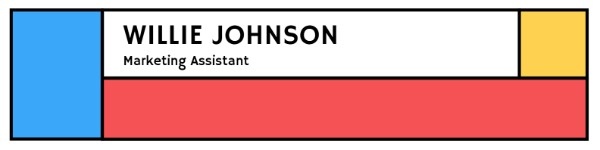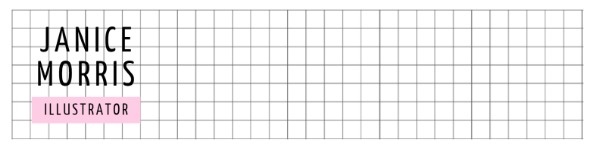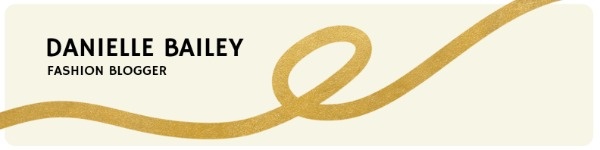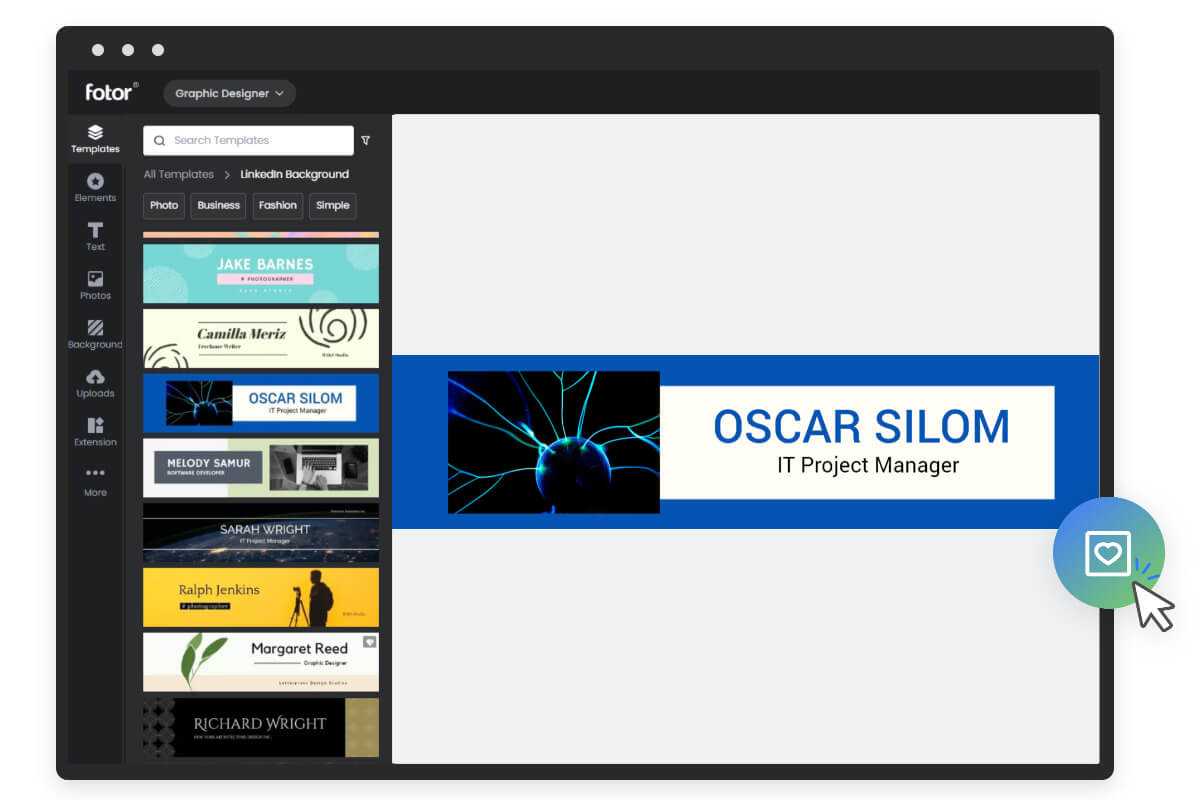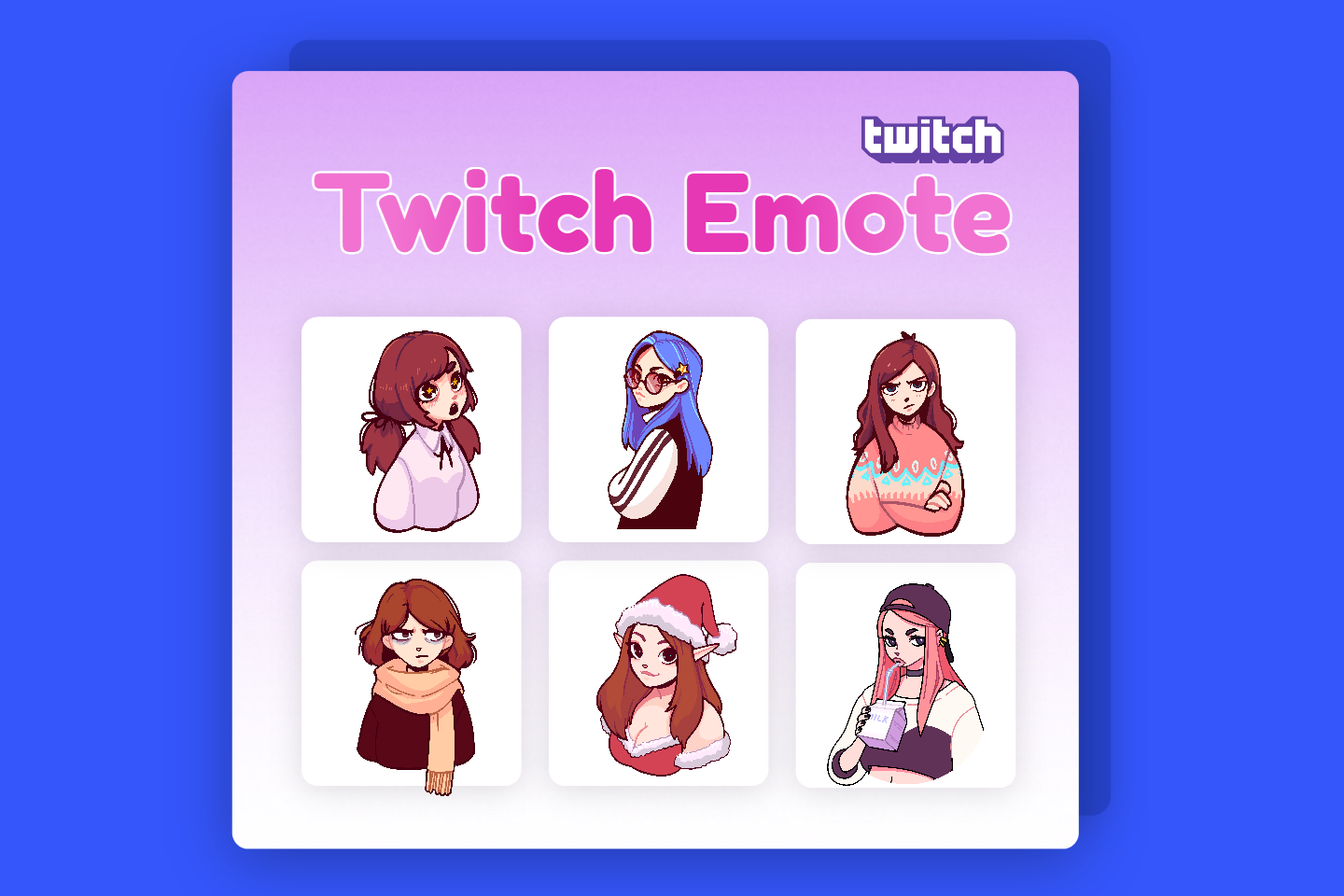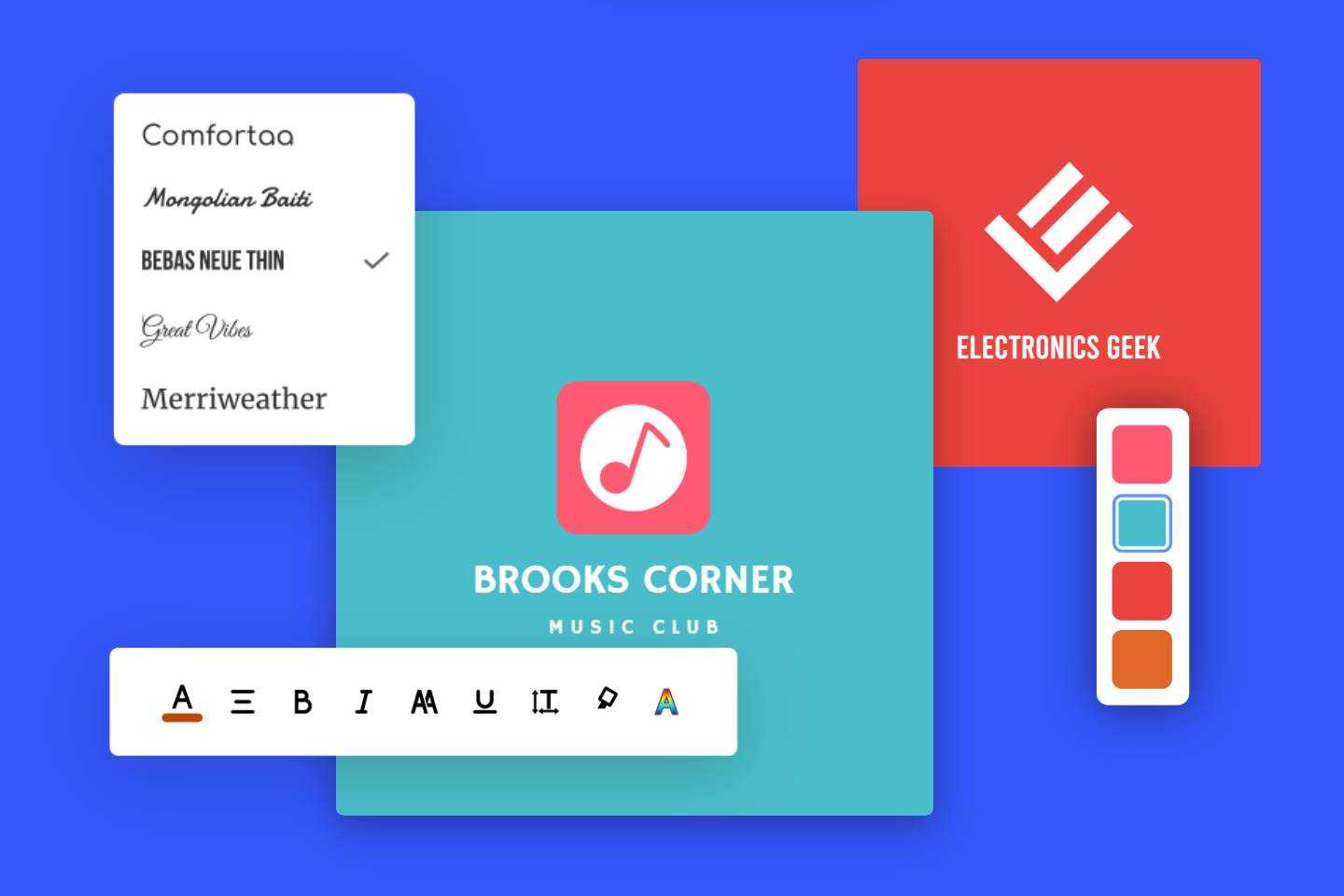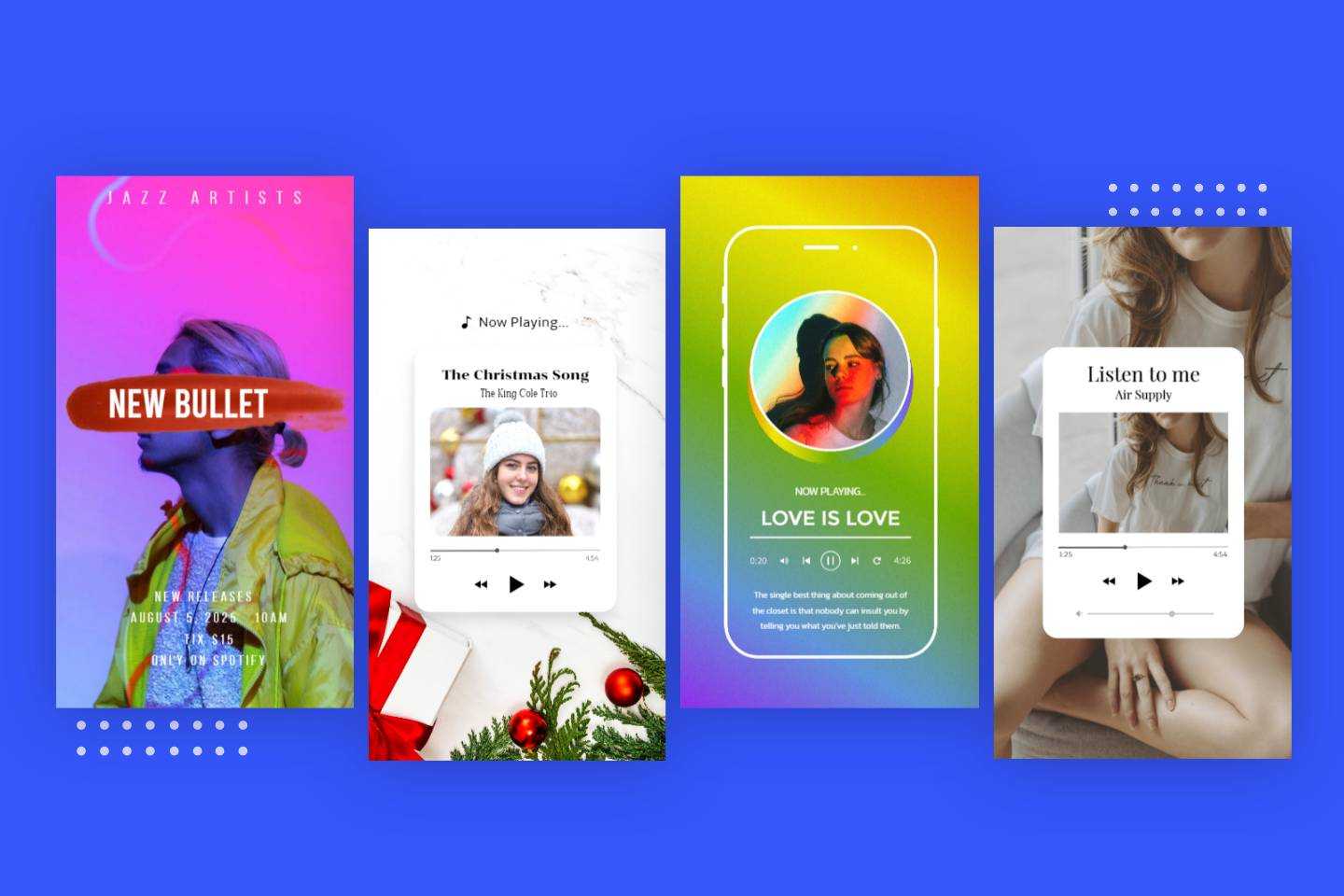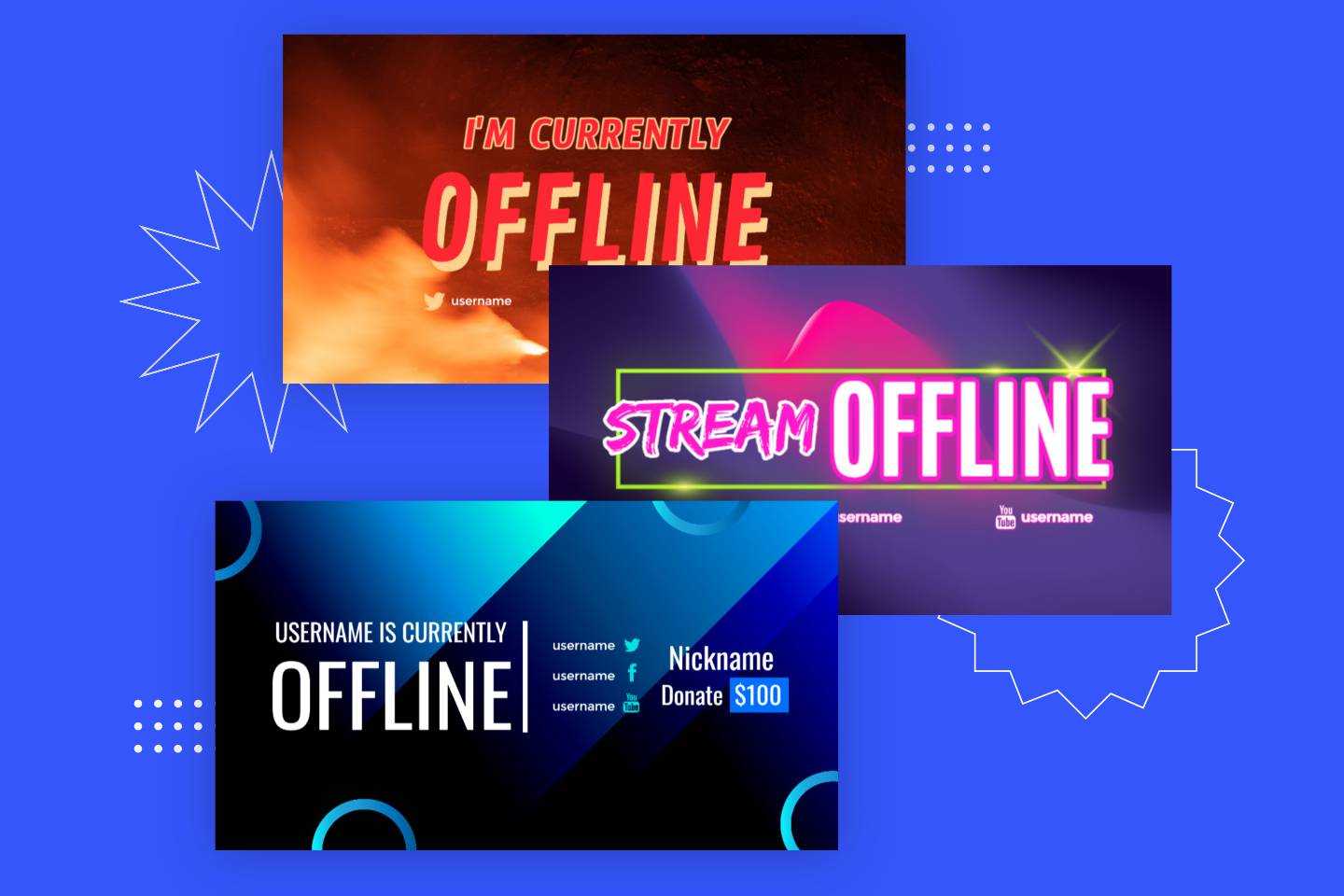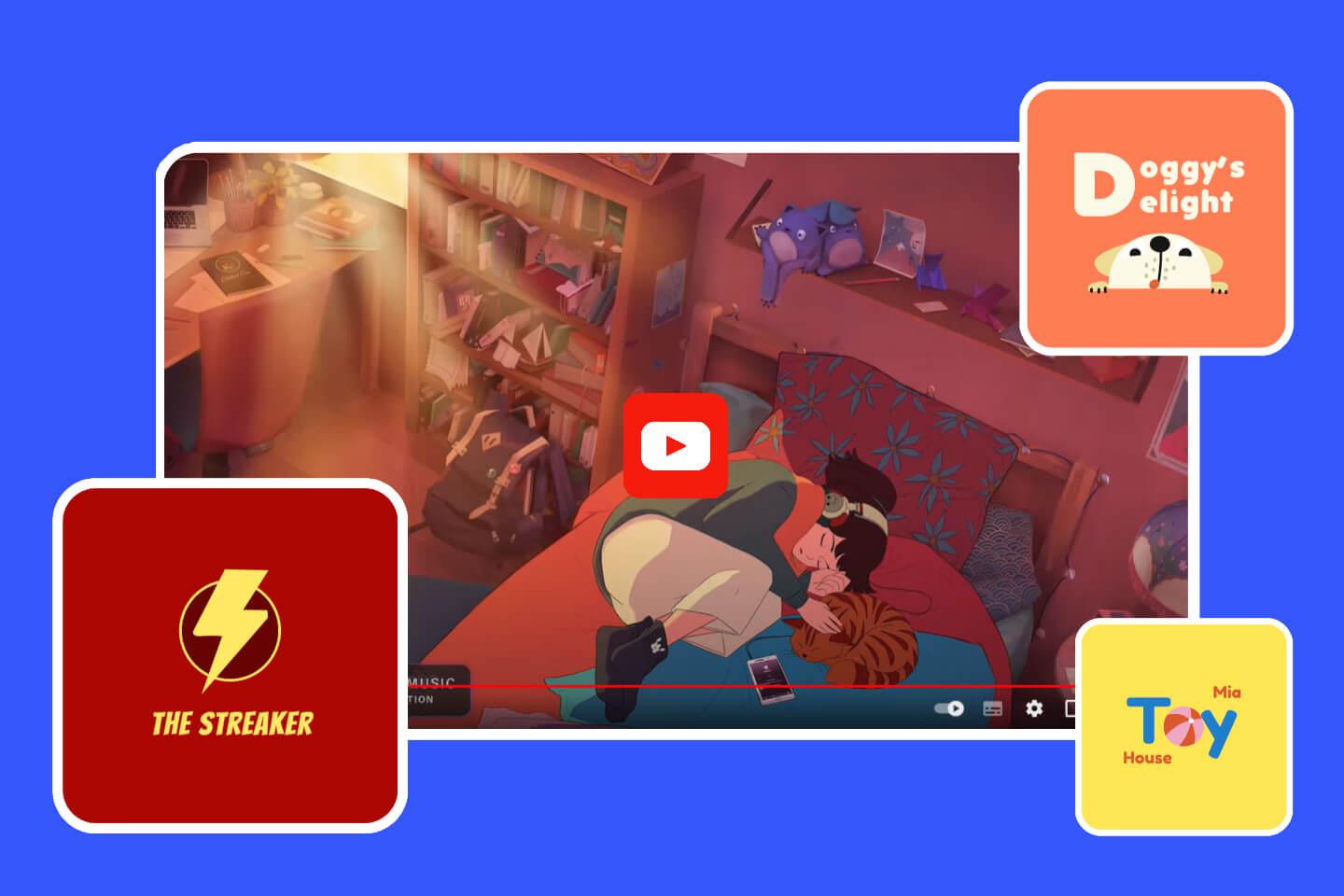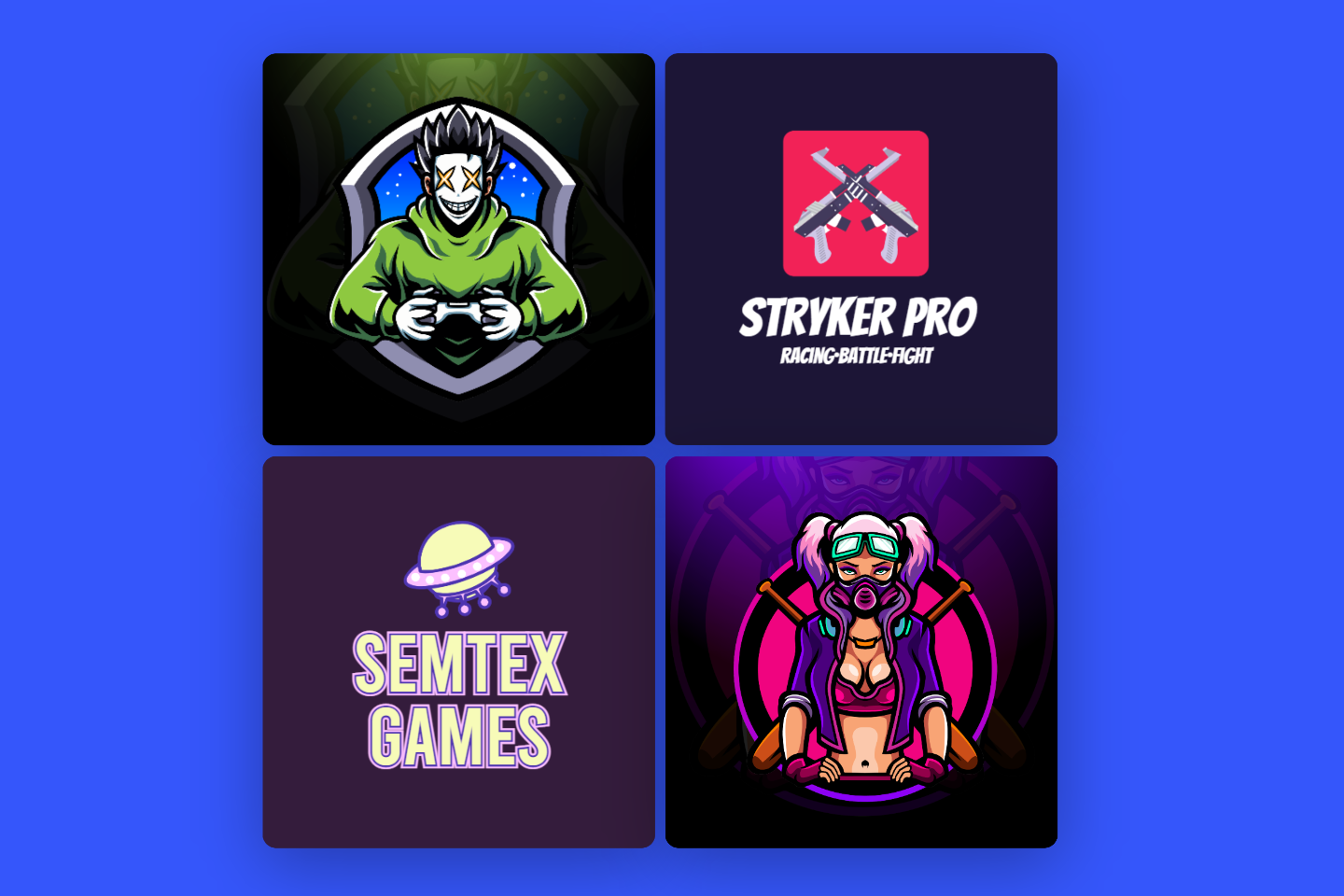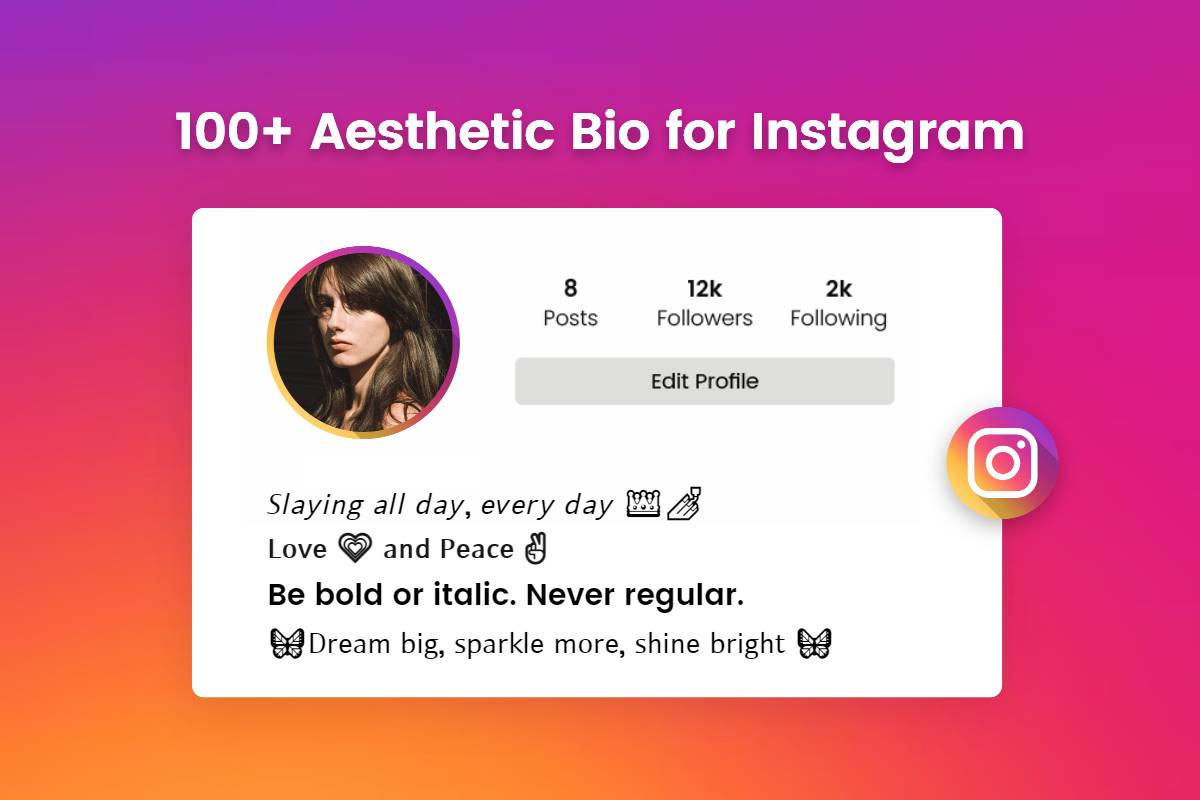Create LinkedIn Banners Online in Minutes
With Fotor’s online LinkedIn banner maker, make your own branded LinkedIn banner to enhance your profile and showcase your business.
Explore our ready-made LinkedIn banner templates to get started. No design skills are needed.
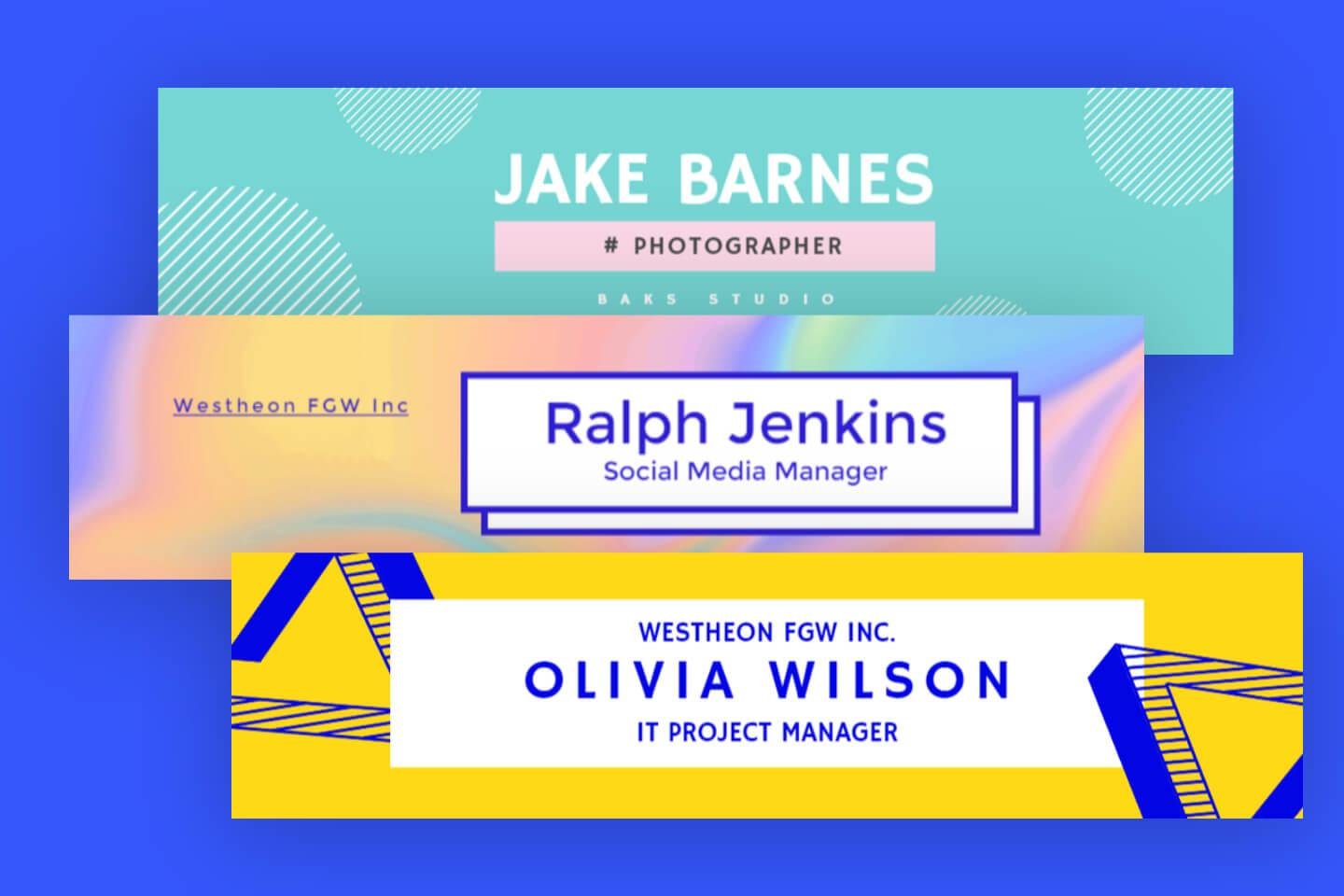
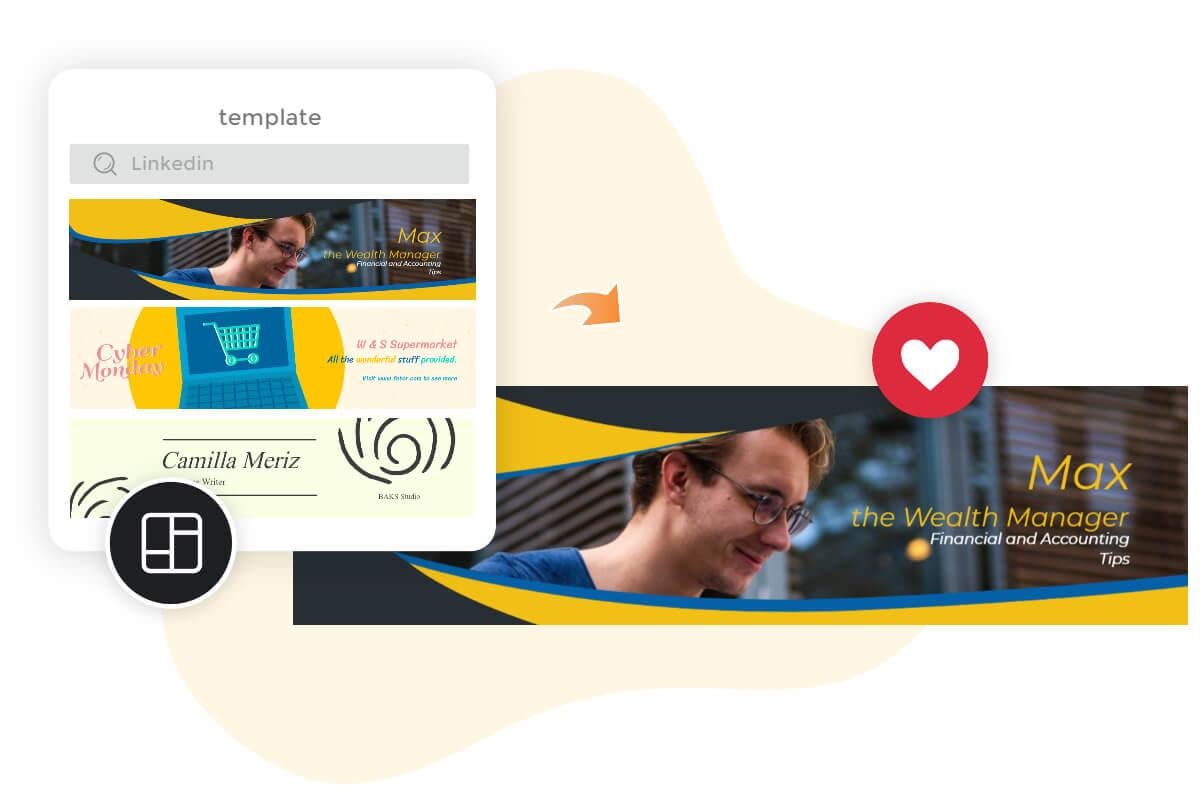
Create Your Own LinkedIn Banners with Ease
Fotor's LinkedIn banner maker is intuitive and easy to use, anyone can create professional-looking LinkedIn backgrounds in minutes with Fotor, and no design experience is needed. All you need to do is browse and choose a LinkedIn background layout that matches your brand tone, and customize the template as you need, including but not limited to adding text and brand logos and changing colors...
With a huge range of preset templates, from minimalist to eye-catching, you can create LinkedIn banners in minutes. Make your LinkedIn background banner really pop instantly. Creating a custom LinkedIn banner design couldn't be easier!
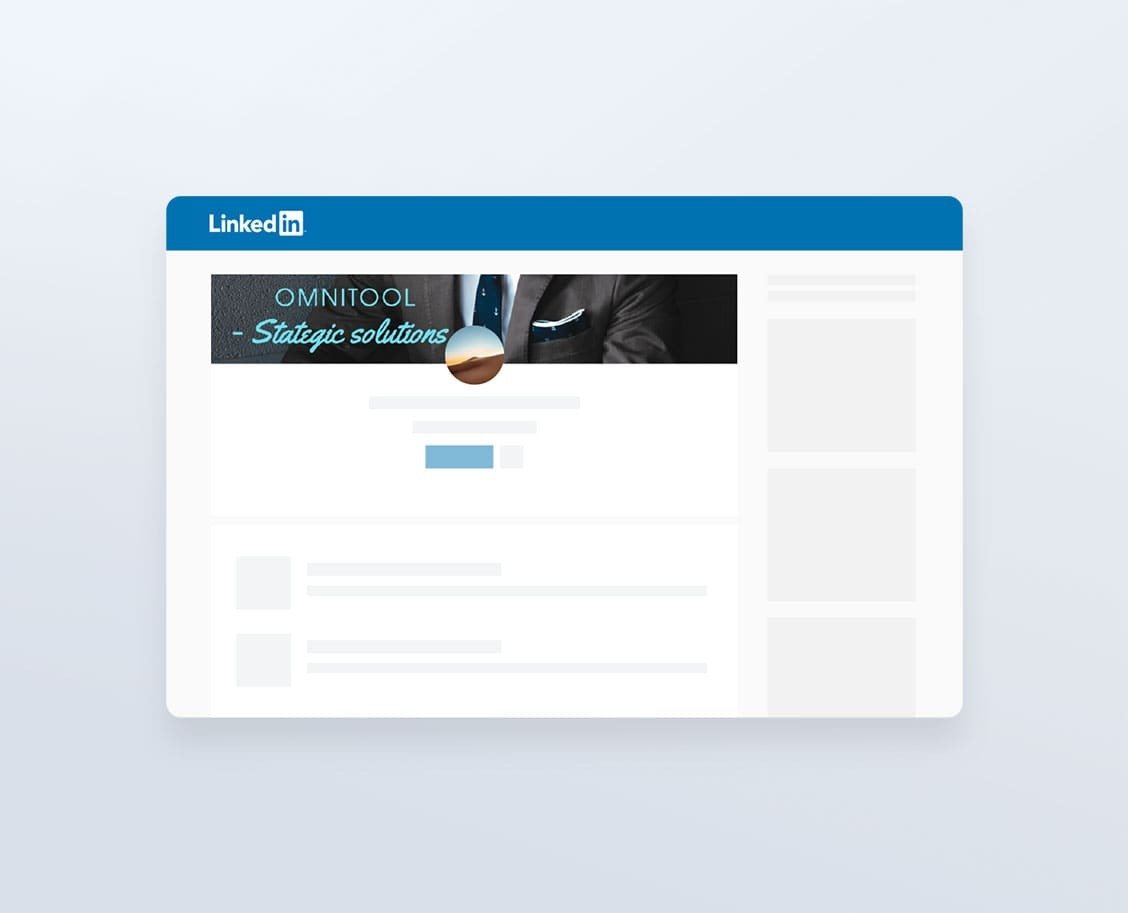
Stand Out Your Profile With a Professional LinkedIn Background
Whether it’s your personal LinkedIn account or a LinkedIn company page, having a stunning LinkedIn header can make a good impression and create a positive impact on those that visit your profile. With Fotor’s free LinkedIn banner maker, creating a professional-looking LinkedIn background photo is quick and easy! In just a few clicks, you can customize your LinkedIn background image with a picture of yourself or your company, and add logos, taglines, key strengths, website URLs, calls to action, and more. Easily take your LinkedIn cover photo to the next level.
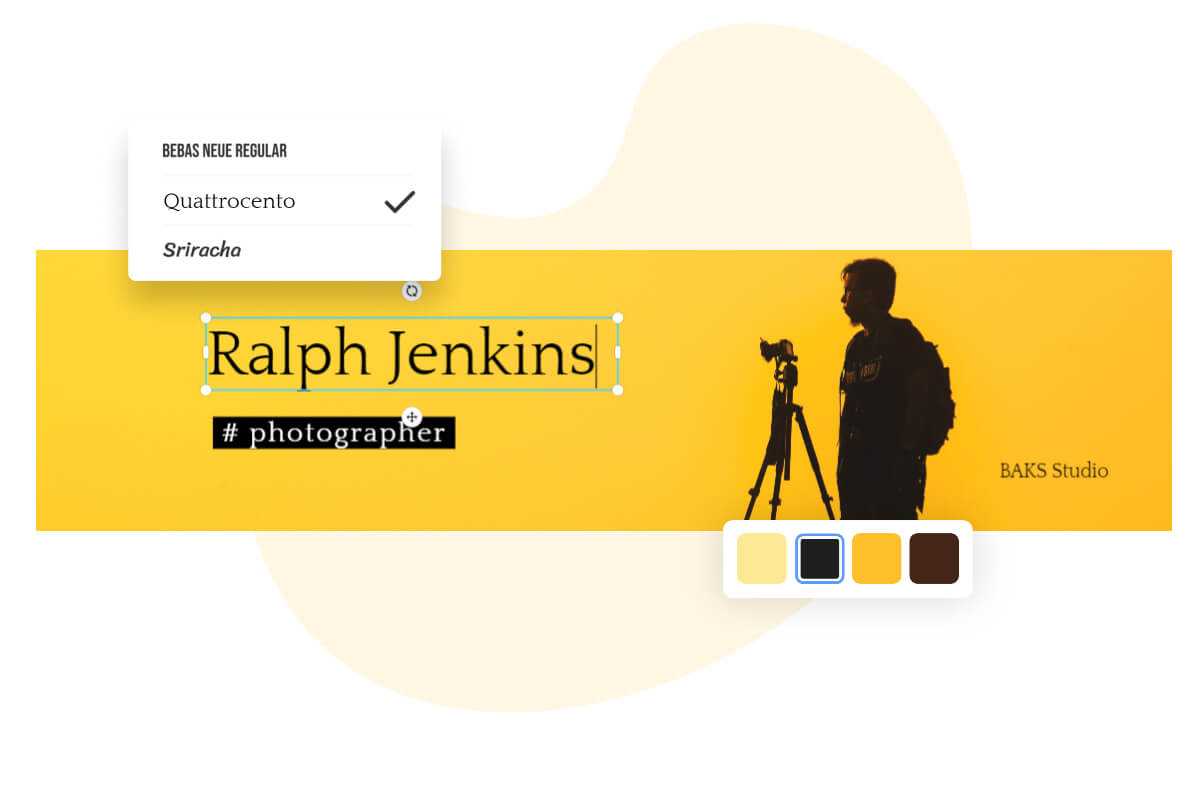
Customize LinkedIn Backgrounds with Rich Design Resources
Fotor’s LinkedIn banner maker comes jam-packed with a built-in library of design resources for you to use. With millions of high-quality, royalty-free stock photos to choose from, finding the right cover photo for your LinkedIn background is hassle-free. Plus, there are countless fonts, illustrations, icons, emojis, stickers, and more you can use to decorate your LinkedIn banner picture. Get your wheels rolling to create impressive and unique LinkedIn backgrounds, and give your LinkedIn backgrounds a personal touch with Fotor.
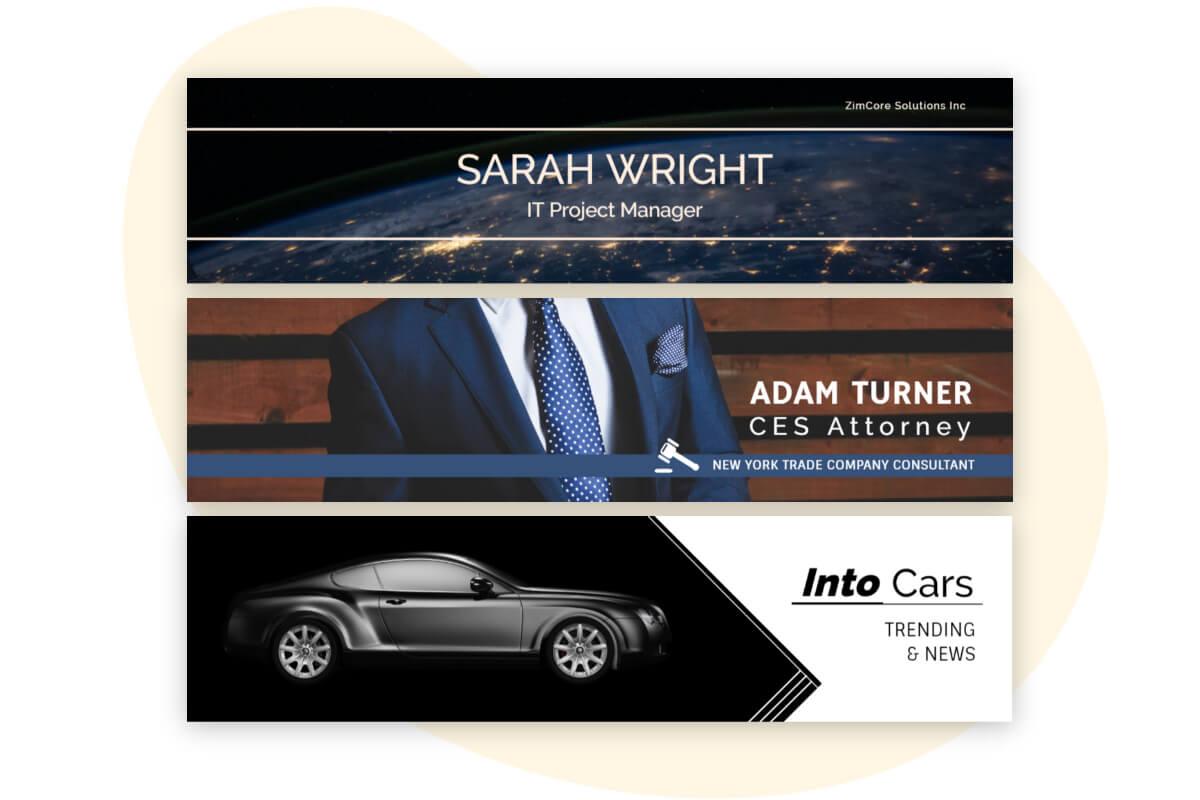
Promote Your Business and Brand with Linkedin Backgrounds
Whether you want to build your personal brand or expand your business for your company, a professional-looking Linkedin banner is one of the necessities to achieve this. Create an eye-catching banner with LinkedIn banner templates created by Fotor's professional designers to stand out from the thousands of Linkedin users.
Explore Fotor's powerful library of design resources to add a personal touch and brand tone to your project. Maximize your design by adding text, graphics, stickers, brand logos, and more. You can also use Fotor's stylish text combination templates and personalized fonts to highlight your brand information, giving your business LinkedIn banner a stylish look and boosting your brand in minutes.