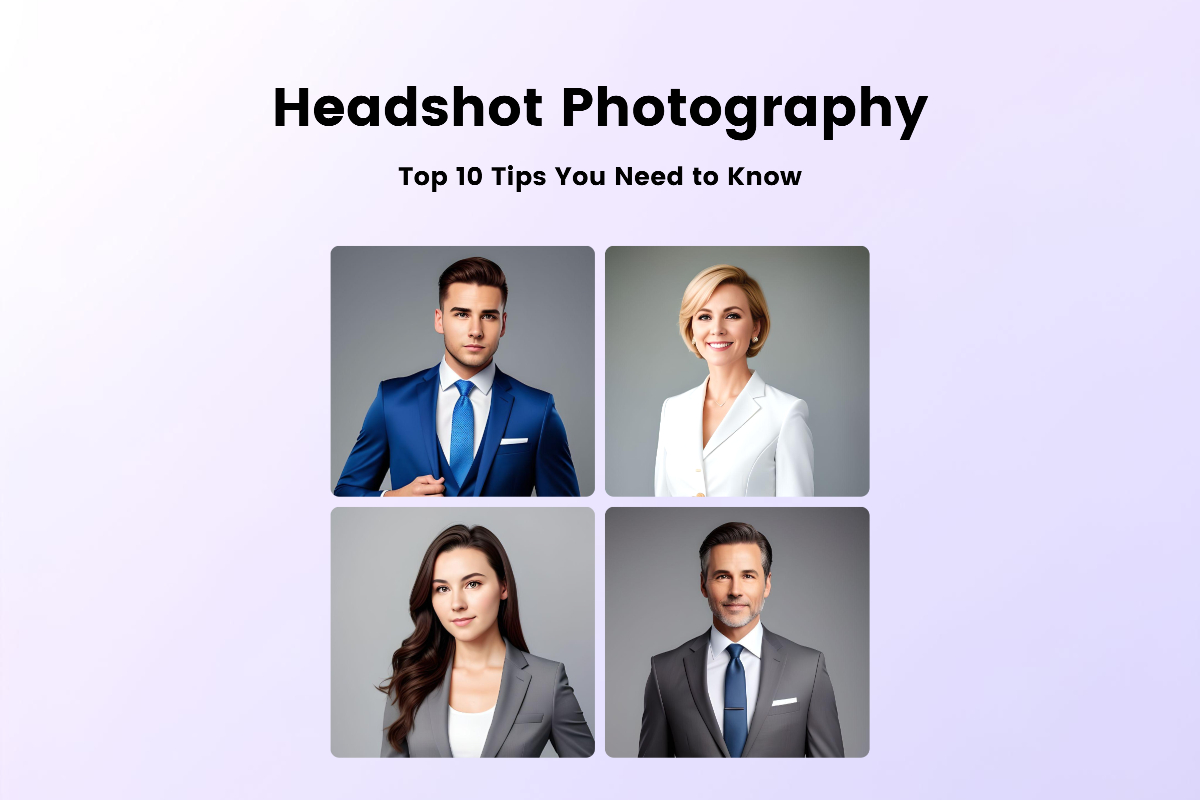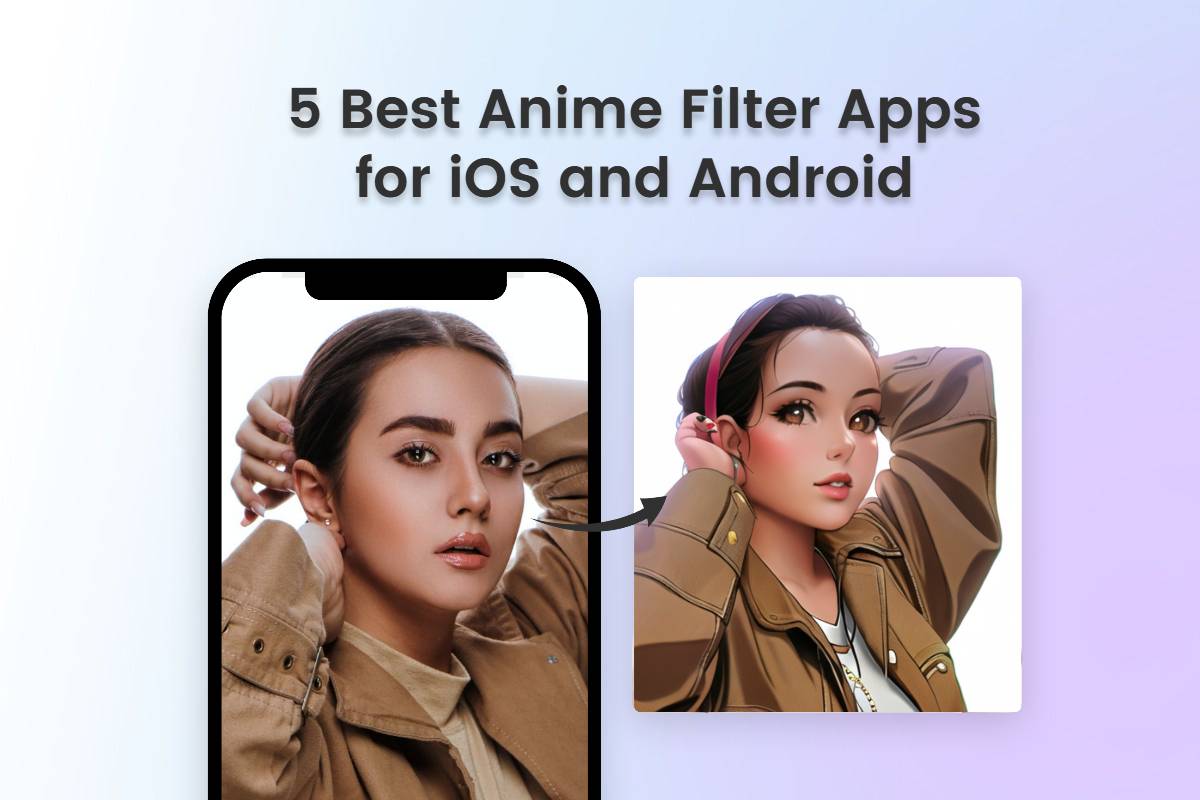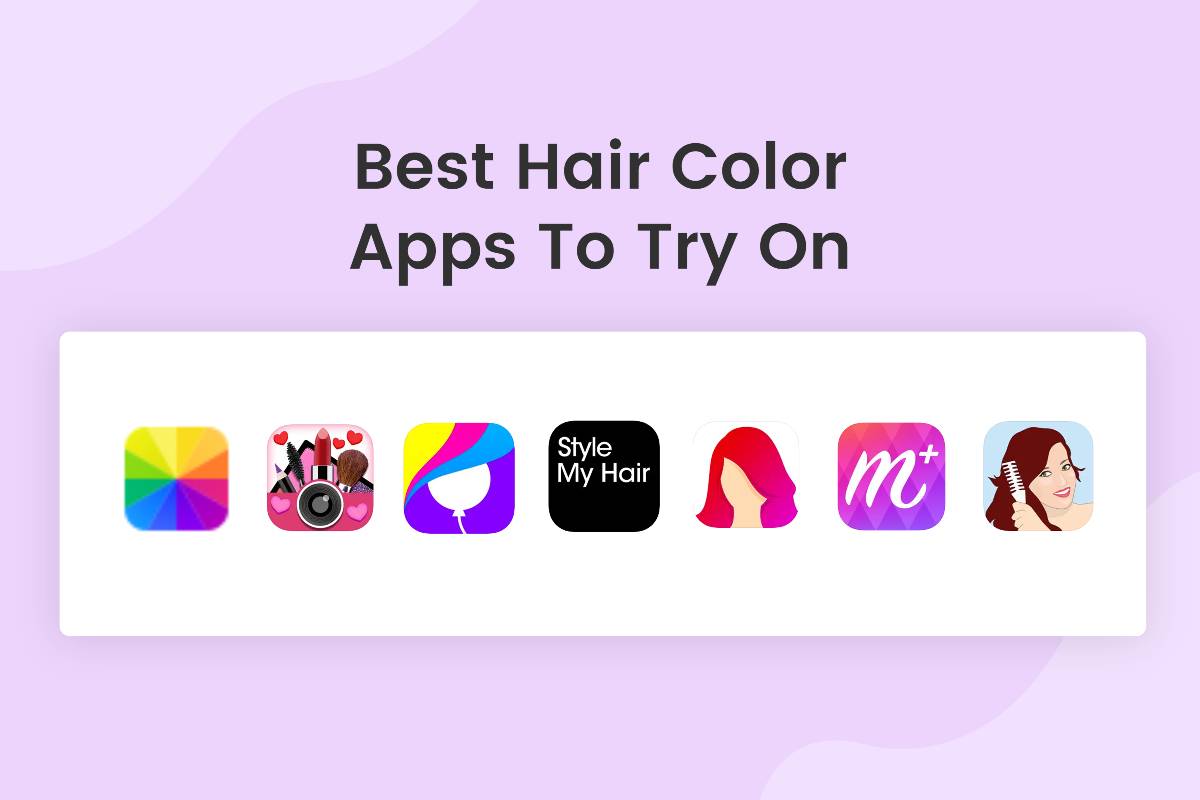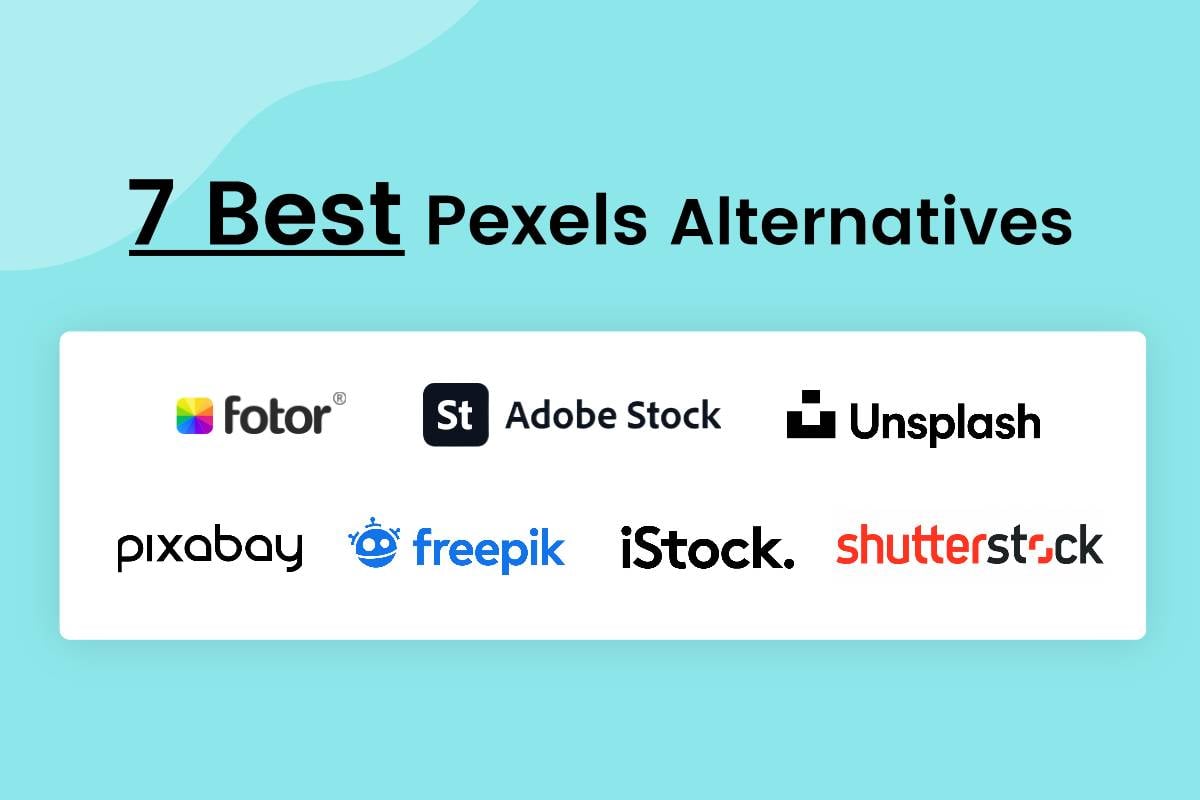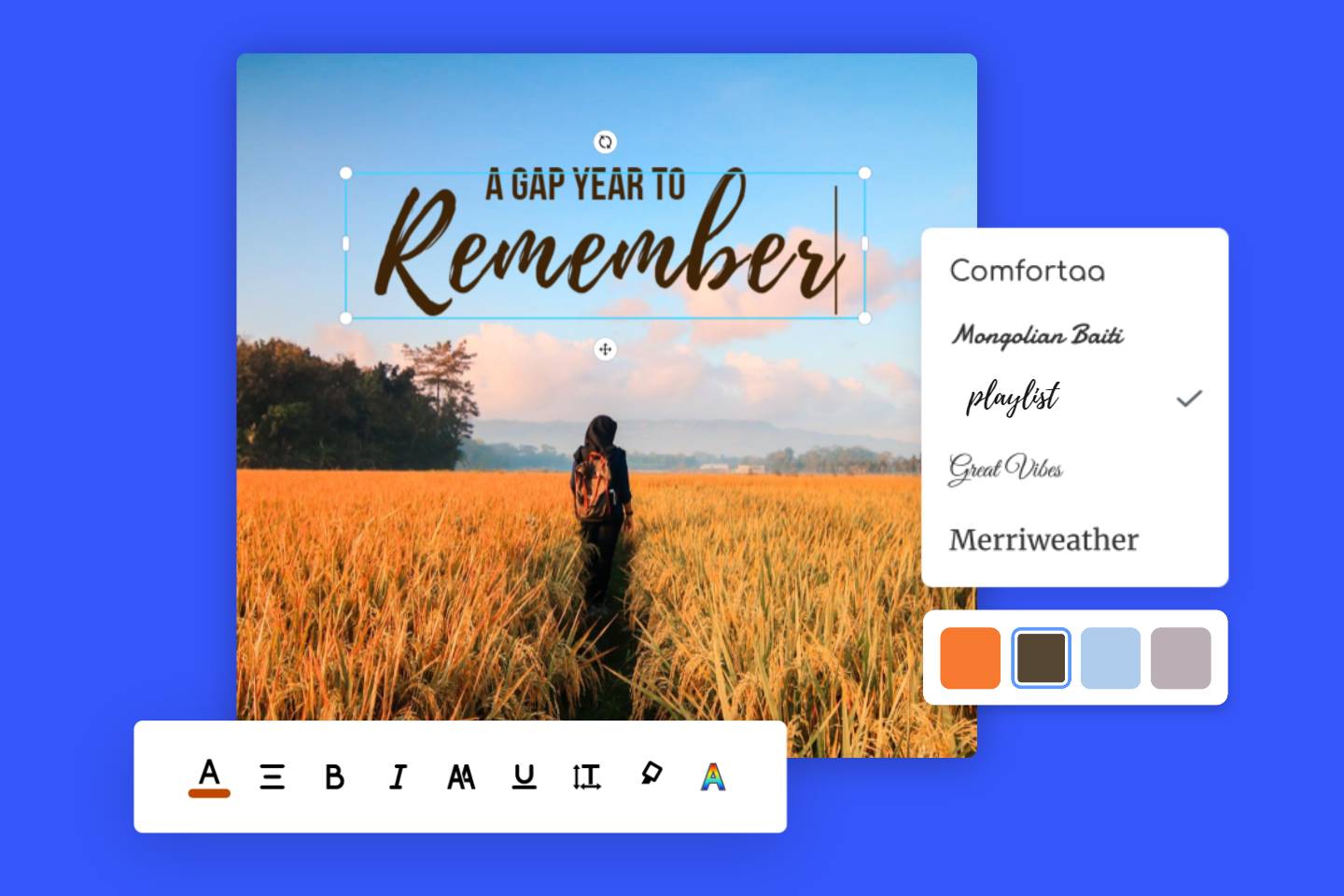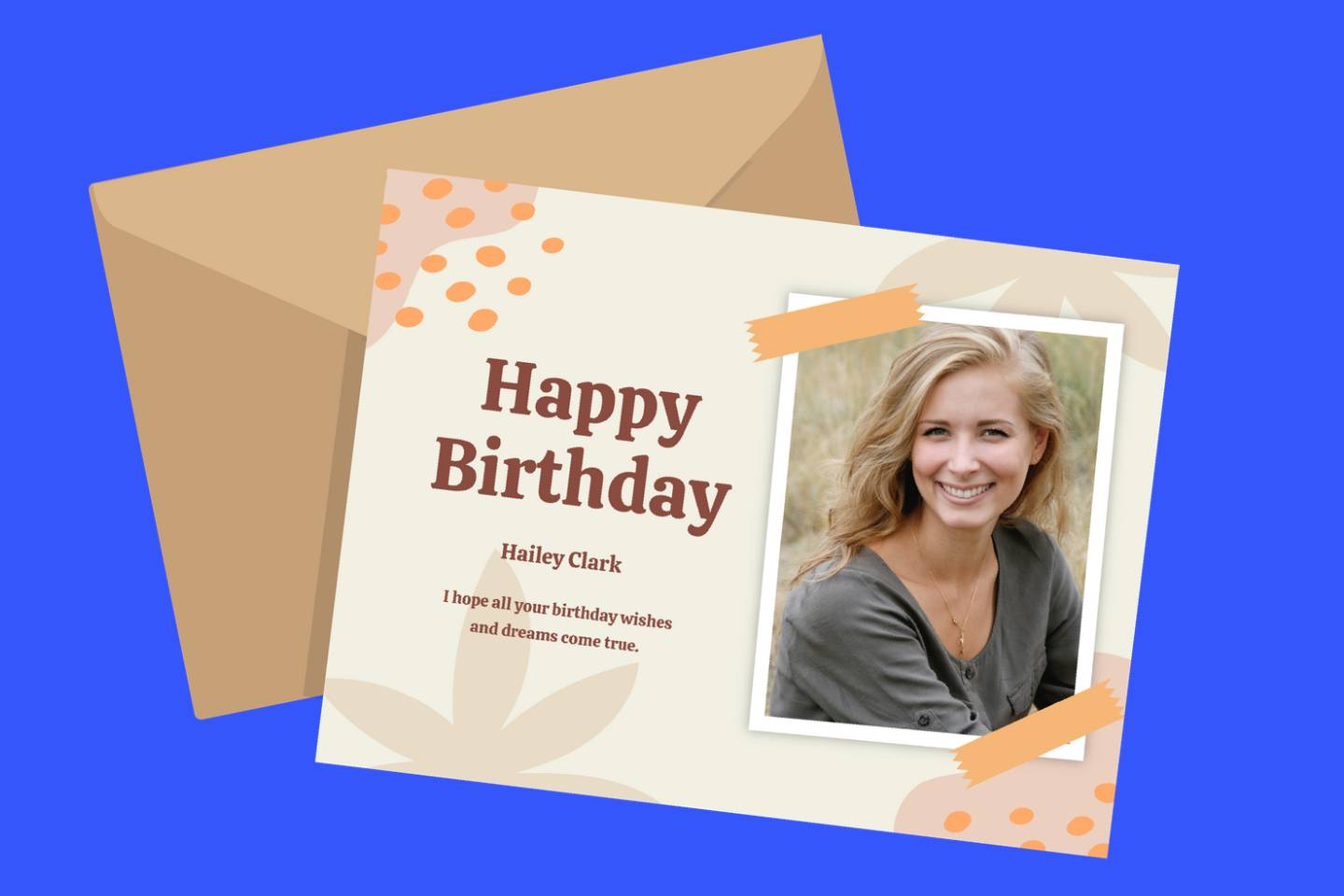12 Best Apps to Add Text to Photo in 2024: Apps Guide
Summary: This post mainly introduces the 12 best apps to add text to photo, including a brief introduction, and pros and cons. Also, here are ideas to inspire you when you add text to image.
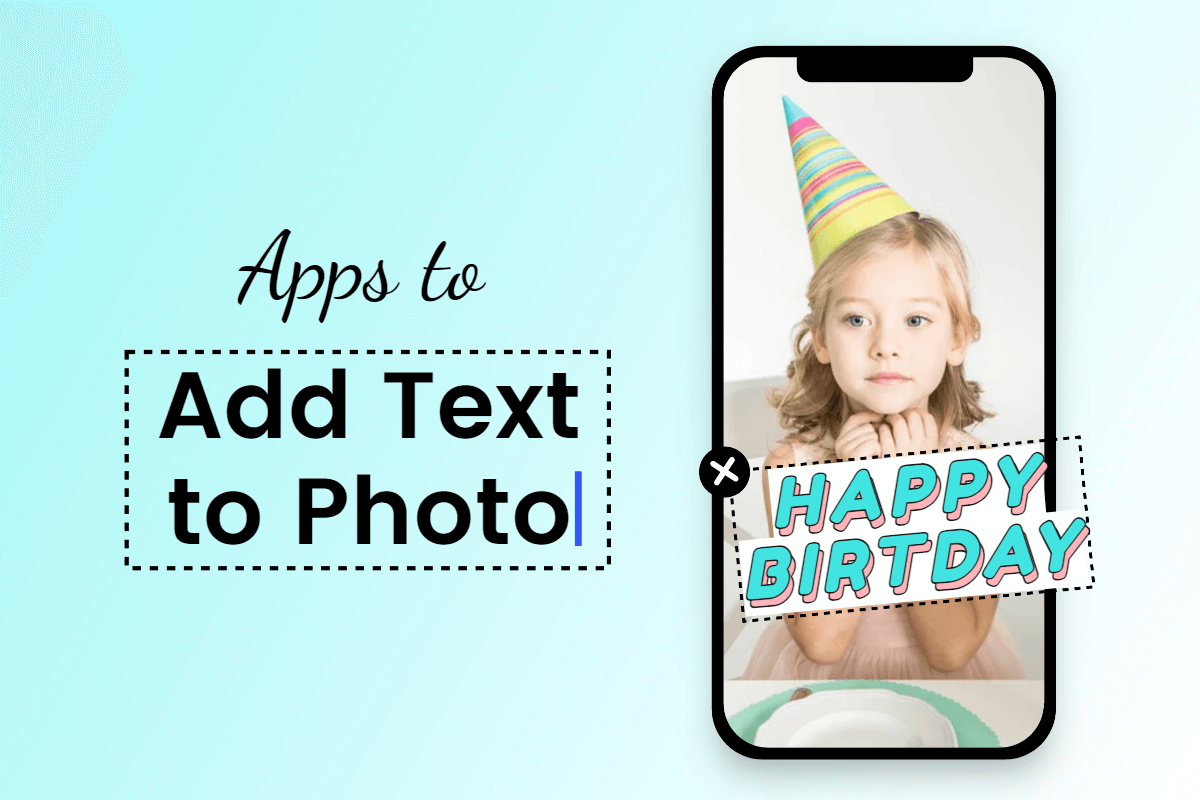
In a world surged with visual content, it’s quite challenging to attract the attention of viewers, especially those experienced. Luckily, it’s shown that a combination of text and images can make your work stand out.
But how to add text to photos? Not to worry, it’s not as difficult as you think. There are many apps for Android and iOS to help you easily and quickly add text to photos.
Now, We’ll show you the 12 best apps to add text to photos. Let’s get started to find the best app for your specific needs.
Use 12 Best Apps to Add Text to Photo
1. Fotor
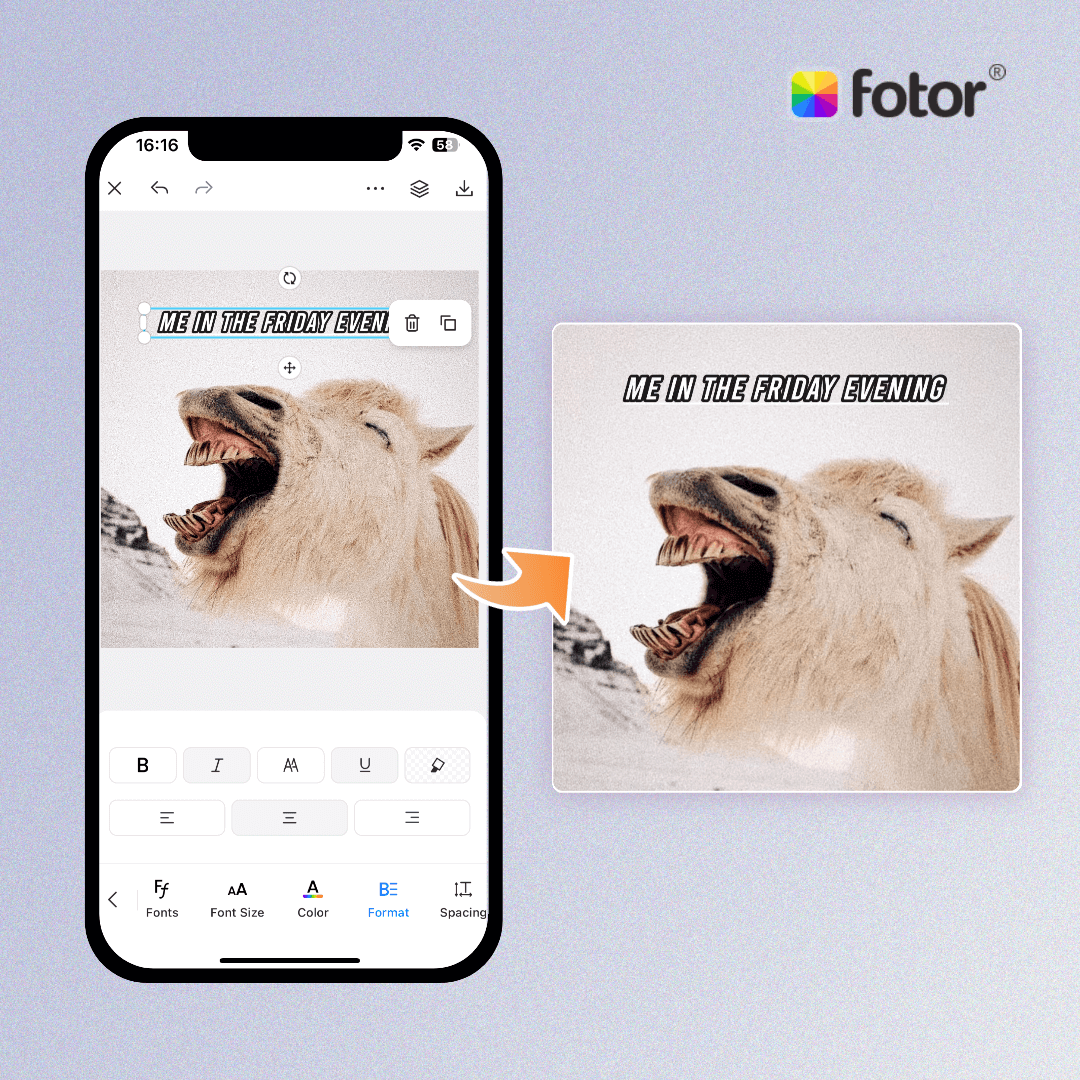
Add text to photos in seconds with Fotor’s text adder app.
Choose from thousands of fonts and text overlays to create stunning images.
Platforms: iOS, Android, and Web
Fotor is best for beginners to do the basic and easy photo editing work. Fotor add text to photo app offers a wide range of present font styles. Also, you can use Fotor to customize your text with options like adjusting the typeface, font size, color, letter and line space, transparency, and more. In addition to placing text on photo, Fotor provides plenty of photo editing tools, effects, templates, and features to satisfy your personalized needs.
Pros:
• Easily and quickly add text to photos: Fotor’s add text to photo app makes it easy and fast to overlay text on photos. Upload an image, choose a font style you like, enter your text, and customize it.
• Abundant font styles: When you put text on photos, there are lots of font styles you can choose from.
• Flexible Customization: After entering the text on photo, you can customize it by adjusting the text transparency, color, texture, alignment and more to get the best results.
• Free to use: All the font styles are free to download and use.
• Immediately share pictures to networks: Once you’ve finished adding text to photos, you can click the “share” icon to instantly share your photos with text to social media.
Cons:
• Annoying ads in the free version
How to Add Text to Photos With Fotor?
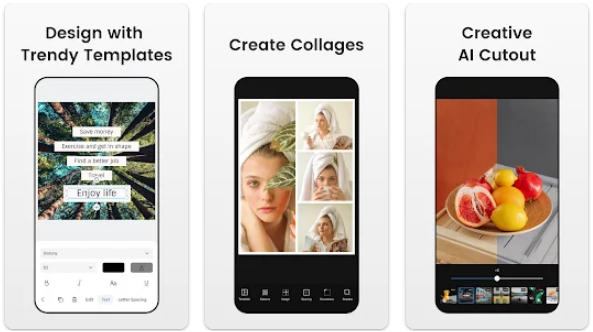
- Launch the Fotor app on your device.
- Click on the “Edit” tab, and select the photo you want to edit from your device.
- Click on the "Text" tab or the "T" icon in the editing toolbar.
- A text box will appear on the photo, click inside the text box and enter your desired text. Below the interface, you can slide down to use the built-in font style. Optionally, you can click the “Shop” icon to download other fonts for free.
- Then you can customize your text by adjusting its transparency, color, alignment, space, and more.
- Once you’ve finished adding text, click the “√” icon and save or share your photo with text.
2. Adobe Express
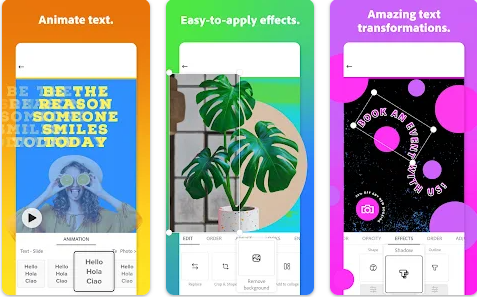
Platforms: iOS, Android, and Web
Adobe Express, as a multi-functional photo editing app, is a great option to put text on photo. Available to any device, it allows you to add text to photos anywhere at any time.
Pros:
• Massive beautifully designed font styles and professional templates
• Shows some social media aspect ratios
• Free 14-day trial for new users
Cons:
• Only a few font templates you can use for free
• Requires an Adobe account
• In the free version, there is a tiny watermark in the edited picture
3. Canva
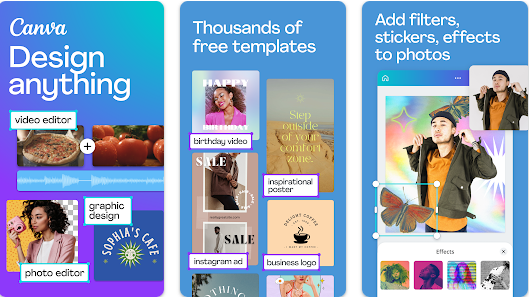
Platforms: iOS, Android, and Web
Canva is a free-to-use graphic design app and you can use it on multiple platforms. With hundreds of pre-designed templates, you can easily get inspired and add eye-catching text to your photos.
Pros:
• A lot of fonts and templates offered to you
• Work with the text via various tools
• Many features are free to use
Cons:
• The free version cannot resize the picture
• You cannot use the app unless you create an account
4. Befunky
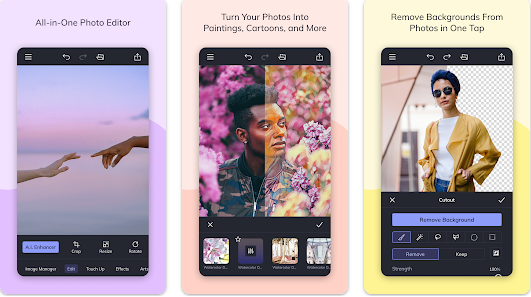
Platforms: iOS, Android, and Web
Befunky is an easy photo editing app for those who don’t have any design experience. With a library of massive beautifully designed templates for photos, you can effortlessly add text to photos according to your preference.
Pros:
• It has monthly regular updates to ensure the integrity of features and fix errors in time
• Here is a frequently used category, where you can find commonly used tools easily
Cons:
• When you add text to image, you can’t change the font, and the art effects cannot be used for free
• There are annoying pop-up windows to explain the function when you click on every tool
5. PicsArt
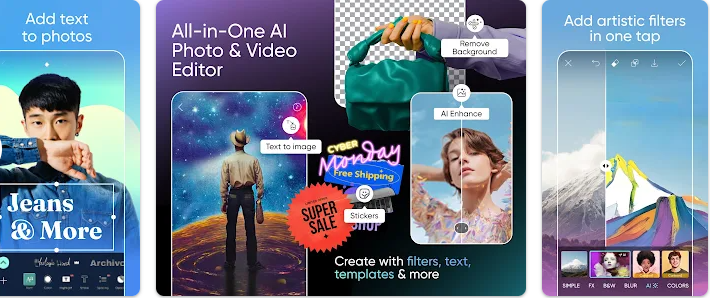
Platforms: iOS, Android, and Web
PicsArt is one of the most popular photo text editors. It has a library of text templates and font styles. PicsArt allows you to customize when adding text to photos by highlighting the text, filling the color, adjusting text alignment, spacing, and bend.
Pros:
• 7-day free trial
Cons:
• Compared to others, the number of templates is limited
• Only several templates and font styles can be used for free
6. Snapseed
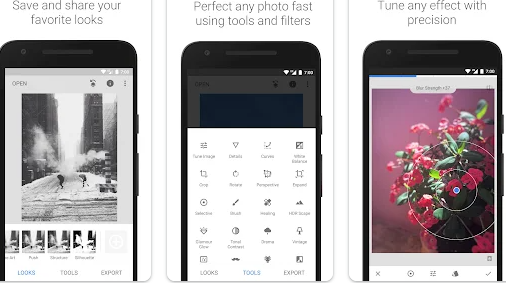
Platforms: iOS and Android
Developed by Google, Snapseed is a free app to add text on photos. With Snapseed, you can directly use the present text templates, or you can create your own. Plus, you can select chat bubbles, forms, lines, fonts, and colors to customize your photos with text.
Pros:
• Present text templates are available
• Developed by Google
Cons:
• The image editing tools are not as many as other apps
• It is unavailable to web users. You can only use it after downloading
7. Phonto
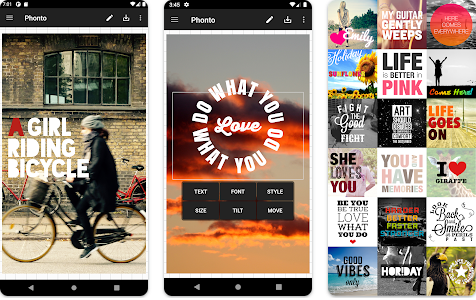
Platforms: iOS and Android
If you’re looking for an app to add text to photo, Phonto is a good choice. This app is exclusively designed for adding text to photos. You can write text on photo with numerous fonts and styles.
Pros:
• Over 200 fonts to choose from
• The most advanced styles, including text color, stroke, shadow, background, spacing, curving, and blend tools
Cons:
• The function is limited, as it doesn’t offer other photo editing tools except adding text to photos
8. PicLab
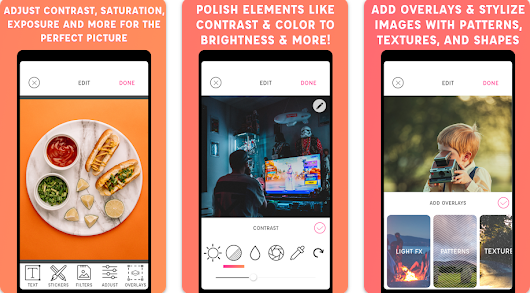
Platforms: iOS and Android
Piclab is one of the best apps to add text to image. It’s an all-in-one photo editing app, which allows you to add text to photos together with other features. You can use PicLab to personalize your text, like creating multiple text layers, changing the size and font, and rotating your text.
Pros:
• You can change the text font and resize photos
• Many layouts and templates you can choose to apply
Cons:
• The free version cannot remove the watermark
• You can’t share the edited picture directly on social media
9. Word Swag
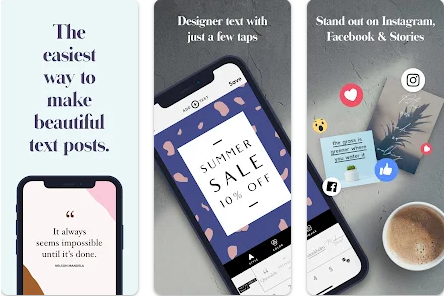
Platforms: iOS and Android
Word Swag is an advanced yet easy-to-use photo text editor that allows you to easily add text to photos and write on images. However, it focuses on artist creations and advertising materials, so it may not apply to daily scenes.
Pros:
• Add text to image with multiple fonts, colors, and styles
• The edited images turn out to be high-resolution
Cons:
• Best features can only be applied in the paid version
• You need to subscribe to a pro member to make a logo
10. Font Candy
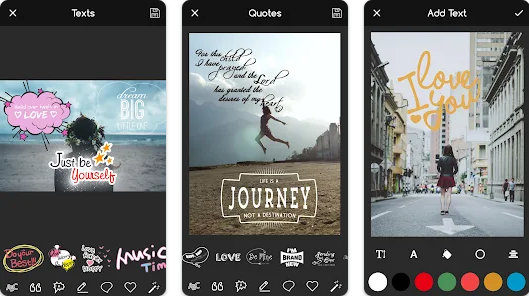
Platform: iOS
This app has a wide range of photo editing features, but its main focus is on typography. With over 45 artistic fonts to choose from, you can add text to photos in a creative way. There are built-in quotes designed for you along with some fun animations, so that you can make a quick editing.
Pros:
• 45 fonts
• Built-in animations and text templates
Cons:
• It can only be installed in the Apple store
11. TextArt
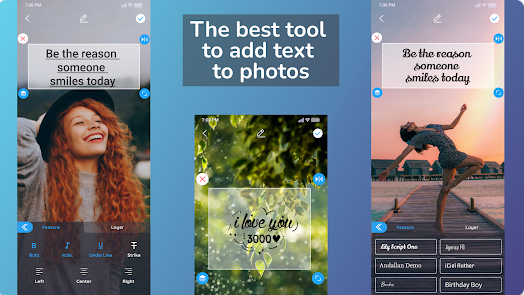
Platforms: iOS, Android
This advanced app offers a lot of text editing tools to help you write text on photos, including text style, color, shadow, border, alignment, position, curve, and texture. And it allows you to edit each text on a different layer without affecting each other.
Pros:
• Many advanced tools are offered
• You can adjust the aspect ratio and resolution before editing
• You can save the images in different resolutions
Cons:
• 5-10 seconds ads you cannot skip
12. Typorama
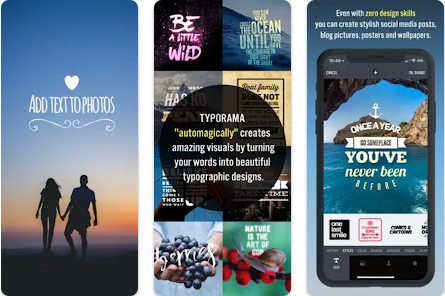
Platform: iOS
Typorama automatically creates complex layouts for you to use with your photos, and you can add text in a variety of fonts and typefaces to achieve the best results. It allows you to type your text and choose from the randomly generated designs.
Pros:
• It can automatically create complex layouts
• Randomly generated designs you can choose to apply
Cons:
• It’s not available to Android users
• There are no templates
5 Ideas to Inspire When Adding Text to Photos
Now that you know the 12 best apps to add text to photos, it's time to consider what kind of text you want to add to your photos.
To help you get started, here are 5 ideas for adding text that will make your pictures truly captivating and memorable.
1. Quotes and Inspirational Messages
You can add quotes said by famous people or just use brief but powerful inspirational words to convey information or evoke common emotions.
2. Captions
Add captions that provide context to your photos to let others know the basic background information of your pictures.
3. Meaningful Messages
You can add birthday wishes, anniversary greetings, and sincere notes to make your photos more meaningful and unforgettable.
4. Location and Travel Story
You can mark the location on your picture and add text in a storytelling tone to record your travel memory.
5. Creative Typography
You can add your text with different font styles, colors, sizes, and effects to stun others in a visually creative way.
Conclusion:
Adding text to photos is a beneficial way to make your images stand out. Above we introduced the 12 best apps to add text to photos and also 5 ideas to inspire you when creating photos with text. With the apps mentioned above, you can effortlessly customize your design with creative text in just seconds. Try now to give your image a stunning new look!